#HTML tags for video
Explore tagged Tumblr posts
Text

i finally finished my riley shrine! it's best viewed on desktops (with firefox specifically) so it might look wonky on mobile devices 😅
this also serves as a soft opening of my nekoweb site! it's my personal blog outside of social media, and atm I have to do a Lot of transferring to and from my neocities, but at least my pages are still functional!
#kagarts#stat trainer riley#trainer riley#riley pokemon#pokemon dppt#i drew a lot of art for this shrine so this goes in my art tag. woe#it's up for real now! GOD!!!!! i had to fix an error with a video but it should be in working order#i try to update both this and neocities but i'm making the gradual shift to mainly being on nekoweb#the community on neocities however is really nice. like the cool ppl you meet there are what make it fun#I’ve learned a lot about coding as much as my actual code is a mess. A functional mess though! got me learning stuff#if you'd like to see me talk in depth about a guy or other things check out my site! i'm planning more things w html lately
47 notes
·
View notes
Text
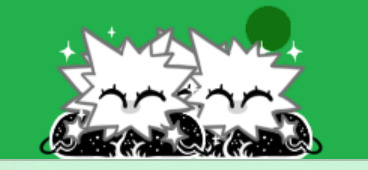
The council will decide your fate... I'm utterly obsessed with this thing thank you op
✨LOOP CRITTER SHIMEJI!✨
IT'S FINALLY DONE!!!
Finally, you can have a critter of your very own! Or 50 of them! Your call!
Looplet features a couple more traits than your standard shimeji, including some interactions, a hotspot (so you can pet them) and adjusted chances for various animations to play. Ultimately, they'll make doing anything on your computer 5x harder by running around and distracting you constantly :)
This shimeji contains vague spoilers for lategame In Stars and Time, but you can probably get away with using them if u haven't finished the game, since they are so so vague. Still, be mindful of this if you care about spoilers!
To use the shimeji simply download, unzip, make sure you have Javascript 8 installed, and doubleclick the jar file inside the folder! If you have any other issues running the shimeji, please consult the readme txt inside the folder.
ALSO! If you encounter any bugs while using the shimeji, please let me know! Editing the code was a bit nightmarish (there's so little documentation online) so it's a bit held together with duct tape and I wouldn't be surprised if anything went wrong. As a side note, yes the 'dragging' animation will delete one of the looplets if cloning is disabled, unfortunately there's nothing I can do about that one 😔
In any case… have fun, everyone!
------------------------------------------ ✨GOOGLEDRIVE LINK TO THE DOWNLOAD (CLICK HERE)✨ ------------------------------------------
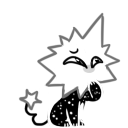
#in stars and time#isat loop#art tag#text tag#video tag#Funnily enough this inspired me to make my own custom shimeji of a completely different character even though I haven't drawn in a year#So thanks op for breaking my year long art block too. I looked inside your code and went ''oh I could do that'' (doesn't actually know xml)#It IS pretty similar to html which I have a little experience with. And the biggest setback is mostly drawing 40+ sprites of the same guy#Theoretically I'm mentally ill enough to do that anyway. I hope. This could also end up one of my burned out projects I'm not sure#Anyway I literally love loop creature shimeji this is my first ever shimeji. Yayyyyyy#I love to throw them at walls and pet them and make them hunt each other for sport. Genuinely obsessed. Pondering my looplet it's so fun
6K notes
·
View notes
Text
Hi! I made a game recently in itch.io. It's a demo that I've been working in for a while, and my first serious game. I'd love it if y'all gave it a try, it's psychological horror (I think? At least the full game is gonna be idk)
#game development#video games#html#games#developer#new game#how do i tag this#idk what else to tag#play my game pls i worked hard on it#game developers#advertising#itch.io#indie games#indie developer#i say as i lie
0 notes
Text
I added/cached more links to the wayback machine this morning. 😀💻
#text post#wayback machine#preservation#internet archive#ao3#archive of our own#squidge.org#squidgeworld#squidgeworld.org#squidgeworld archive#web preservation#archive tags#html page#youtube video links
0 notes
Text
heylink.me/OVO99.OFFICIAL
#coding#digital illustration#interior design#html#original character#programming#cars#character design#digital art#original art#video games#tag game#gaming#multiplayer#videogame
0 notes
Text
0 notes
Text
so, this:

parseInt works with strings (which i knew), and if its argument isn't one, it gets converted into a string (which i haven't thought about, but which is completely logical). what i didn't know is that there are upper and lower limits at which JS switches from stringifying numbers into series of digits to displaying them using scientific notation:

the limits are 1e+21 and 1e-6, btw. also, yes, you can call methods directly on numeric literals. no, you can't do that on integers without either putting them in parentheses first or typing 2 dots instead of 1, because JS interprets a single dot as part of the number and not the property accessor, which is a completely sane behaviour.

lovely.
#javascript#codeblr#thanks to The Primeagen's videos where i saw this parseInt nonsence yesterday#also the HTML and markdown text formatters on tumblr frustratingly refuse to work#i use <code> tag -> tumblr screams that this html is unsupported#typical
1 note
·
View note
Text
Tumblr Backup Options: None of them do everything
Cheeky but true. I'll go through what's good and bad about each option though so you can decide which balances out for you.
Covered: native export, WordPress (kinda), TumblThree, tumblr-utils (kinda)
Native Export
If you go to "https://www.tumblr.com/settings/blog/yourblogname", at the bottom of the page is an export option

Once you hit the button to start the request, it will start processing. Feel free to log off, this is going to to take a few hours. You don't need to keep it open. ~22k posts took roughly a day for me. If you have a small number of posts and get stuck, you're probably broken.
When it's done processing, you can hit that download backup button and then wait some more as you wait for the zip file to download. Mine failed the first time after like twenty minutes, and then I had to start over. I think it took 1-2 hour(s) and I'm almost certain that was on Tumblr and not my internet. And that was the zip file! So make sure your computer can be on for a while before getting this started.
So what do you get?
A media folder, conversations folder, and posts folder
Media folder: Every single photo, gif, and video that has ever been on your blog or in your DMs. There is no context data attached (except for dm images which do say which conversation they're from at least), but they seem to be in chronological order because they seem to be titled by the post's ID (the string of numbers in the address bar after "/post/"). They look like "100868498227", "100868498228_0", "100868498228_1"
When you see something end with "_0" and up that means the photos are in the same post, so _0 represents the first image in the post, _1 represents the second, etc (at least, I think).
Conversations folder: HTML export files of every DM history you have on your blog. These are actually pretty well formatted, see example here.
Posts folder: html subfolder and posts_index.html file
posts_index.html: File listing every single post on your blog by post ID on its own line with no other context. Example of a line: "Post: 780053389730037760". The ID number will link to the post in the html folder
html subfolder: contains a submissions subfolder and stripped html file versions of every post on your blog. See below first what the post looks like on Tumblr, and second what the post looks like in the html folder


The way you seem to be intended to use this is to open the file index, select a post ID, and be jumped to where that post is saved as an html file, but I don't know why you would bother when the index doesn't provide any information about the posts inside it. The posts all have extremely minimal formatting. See a reblog chain below.

Notice I said ALL posts on your blog. Photo posts without a caption will just have a broken image icon and then the date and tags. Theoretically, it might be that if you unzip the entire export folder that allows it to automatically link to the image saved in your media folder. I have no fucking idea, unzipping the folder was estimated to take two hours so I didn't do it. Let me know if you do though so I can update this post!
The submissions folder is such a rabbithole I made a post just on it but long story short it's asks you haven't replied to
What do I see as the main reasons to opt for this option? 1) you don't want to download any programs or files from the internet just to backup your blog, 2) your blog is relatively small, so digging through the ID files isn't a big deal, 3) you mostly just want to download either the images (which will be browsable via thumbnail previews in the media folder if you unzip it) or conversation history, which are fairly well formatted, 4) you don't need to update your export often/ever, because you'd have to request it from the start and download the entire thing all over again, 5) you want to be able to read your text posts clearly and don't care about preserving the full formatting, and/or 6) you don't plan to reupload this information elsewhere (say on... a WordPress blog)
WordPress Automatic Ex/Import
Move your post's from Matt's right hand to his left! WordPress (another product of Automattic) has a native Tumblr importer found under your WP Admin dashboard for your site under Tools > Import > Tumblr.
How does this work? No idea! I hit import 2 days ago and it has done nothing. Maybe I'm stuck, maybe it's permanently broken. It says to contact support if it's been over 24 hours but they don't make that easy. I disconnected from Tumblr (you can only port over a blog you have the login of) and reconnected and it still said it was importing. I don't think it's ever going to do anything.
Presumably it's supposed to 1:1 import every post on your blog onto the WordPress site, which will result in a whole lot of stolen art because there's no way to select just your original posts. Also, you'd need enough storage on your webhost to house all the posts (this honestly might be my problem, but I was planning to delete all the non-original posts once it imported.... anything and backfill what it didn't get to). The one thing I'll say about this option is that it's the only one I've seen so far that exports drafts and queues as well.
I mean, if it exported anything. If this ever does anything I'll update this post, but either my blog is too large or this tool isn't totally functional anymore.
TumblThree
(previously TumblTwo, etc)
TumblThree is an all-in-one program requiring no extra downloads beyond the main Zip, and was last updated fairly recently at the time of this post. In order to run it, unzip it into one folder and run the main .exe. It has a full UI interface with lots of very descriptive helper text to help you select the right options for you without looking at the wiki. I think it's user-friendly for non-tech people.
There are a lot of options in TumblThree to change what output it gives you, but I'm going to start with the largely universal parts first:
Everything from one blog will be exported to one folder, no subfolders or sorting. As a result, the output is very messy and difficult to wade through, but post metadata and the photos are named in the same way so you can scroll, see an image preview, and then click on the metadata txt for that post and read the caption.
Depending on your settings, you can export all photos, videos, text posts, etc as their own files or exclude them from the export entirely. For the different types of media posts, you can independently select if you what to download just the media, just the metadata for it (everything that surrounds the post when you see it on Tumblr, such as the caption, OP, tags, etc), or both.
Master txt file: For every type of media metadata you export, a correspondingly named txt file will be created (images.txt, answers.txt, etc) that contains the text/metadata of every post of that type in one txt file. This is also the default behavior for exporting text posts.
Note: for text posts (which includes asks/answers), it only creates a master txt file if you do not select "Save texts as individual files", in which case it will only save each text as an individual txt file and not make a master file.
The formatting on these files is so brutal I won't even give examples, but they're unreadable. Being a .txt file, there is no native formatting, so it exports in html formatting.
Example: instead of a post that says "I want to go swimming", it exports: "I want to go < b >swimming< / b >" (minus the spaces around the b) as the post body, which is a big part of what makes it unreadable, because there are a lot of hyperlinks in all the header information listed below.
Each post in the master txt exports with: Post ID, date, post URL, slug, reblog key (no idea what that is), reblog URL, reblog name, title, [the text/caption itself], and tags.
Theoretically this means you could ctrl+f "cybertrucks" in the master txt file and then browse all your posts making fun of Tesla owners by tabbing through the returns. This is not possible with any of the previous options, and only is possible because it's all in one file, as ridiculous as it is, which is why getting that master file is so important.
For the trick to get both the individual text posts and master text.txt & answers.txt file, as well as my recommended settings and details on how updating backups works, see the read more at the end of this post.
The images.txt includes all the information listed above, but with the following additions: photo url (NOTE: this is the url on Tumblr, not a link to where it is in your folder), photo set URLs, photo caption, and "downloaded files" (NOTE: this is the name of the file it has downloaded)
The video.txt is similar to the above
The use case for this would be similar to what I described for text posts above: search keywords from captions, tags, etc and when you find what you think is what you want, copy the name from "downloaded files" and search your folder to find the actual image
I really hated TumblThree's output the first time I looked at it and then I realized the single file is the only way to make browsing tags workable, because otherwise you would have to have a folder for every tag, and posts with multiple tags would have to be duplicated between them. I'm not pressed on finding a txt to HTML converter right now but it could be an option in the future if you wanted to make things more readable.
Okay, let's get into the non-universal stuff you can customize in settings, because it's like, everything:
File names: We've already established you can search with the downloaded file name for images, but what will that be? Whatever you fucking want. Post date, reblogger name, post ID, post title, original file name, you can make it any and all of these in any order you want! You can have actually useful file names! Personally I like %e_%p_%q_%i_%x which exports as DateTime_PostTitle_BlogOriginName_PostID_IteratingNumber (note: you need some kind of unique iterator to be valid so two files don't have the same name, such as multiple photos from one post). Look how much searchable information that gives me, in chronological order! It decreases your need for the master txt file.
Tip I wish I thought of before doing my massive export: make one of the unique headers from the master txt file part of the exported file name so it's easy to search for it after identifying it in the master file.
Files scanned: this is the only method I've found that lets you back everything up, remember what it backed up, and then lets you add any new posts since that date without having to download the whole thing again. That's a game changer, but see the read more below for limitations.
You also have the option to rescan the entire thing if you want.
Post type: T3 (I'm abbreviating it now) also lets you export just your original posts, just reblogs, etc - again, giving you the most control of any options. It also lets you export replies. I, uh, would not do this because if you have any popular post on your blog it might have hundreds, or thousands of replies but hey, you can do it!
You also have the option to only download posts with a certain tag.
Blog options: You can export literally any blog you have the URL of. In fact, if you copy a blog URL while it's open, it will automatically add that blog to its UI and create an empty folder for it. It makes it easy, no private key required. I do have mixed feelings about the concept of exporting someone else's blog... but I'm also planning to do it to some of Crew-ra's blogs so... my digital horde must grow.
You can also queue blogs up and leave it to run through a lot of them. It is a lot faster than Tumblr's native export, I started this import well after I started typing this post and it took a few hours, probably not all that much longer than just downloading Tumblr's export took (and that's while running it alongside other data copy operations because I'm backing up a lot of stuff right now).
I do recommend doing a test export with a sideblog, I was able to use wild-bitchofthenorthwoods as a test import since it only has one post and it has media, so it was super quick.
(I do want to note, I think the number of downloadable items starts out matching the number of posts on your blog without scanning them until you start the export - but if you choose to export everything as its own file, you're going to end up with way more than that because a post with three images would be multiple files)
Things T3 cannot export:
Since in its simplest form it's just accessing the public upload of your blog, it cannot export your drafts, queue, or conversations
It cannot export posts as HTML files, and thus cannot export them with readable formatting natively
What do I see as the main reasons to opt for this option? 1) you don't care about exporting your DMs/conversations, 2) you want the ability to export only certain kinds of posts (original, photos, using a tag, etc), 3) you want to control the titles of the exported files 4) you don't mind wading through massive folders, 5) you want the ability to search tags (using the txt files), 6) you want the ability to update your export without starting over from the beginning, 7) you either don't want to reupload this information somewhere else, or you want to upload it somewhere that supports automatic HTML conversion (for instance, you can switch a Tumblr post from a rich text format to HTML, same with AO3, so you can put it in as HTML and then hit post to see it turn into a rich format. This techically makes T3 the most versatile/useful export option if you're planning to do anything with it other than browse your own files).
tumblr-utils
Full disclosure: haven't tried this one. But others have! tumblr-utils is a no-UI, python-based backup software. This means in order to use it you have to type commands into the terminal. If you don't know what I just said, don't use this one.
If you do, you'll need to separately download python and youtube-dl just to get this one running. You'll also need to give it your personal Tumblr API key and feed it commands deciphered from the wiki page I linked. Here are two different guides people have written on how to use it. Output:
Obviously I'm guessing based on the documentation, but one thing that is nice is this tool allows you to save each post in its own folder. Presumably each post is multiple files like we saw with T3, so this would make it easy to group them, but it also means you'd have to look in every single folder to find anything.
It seems to break posts up into timestamp folders by month, again, helping with management to narrow down where you have to search
It allows you to save only certain kinds of posts at a time like T3
It allows you to backup posts only from a certain time period (so if you keep a little .txt note of the last time you backed up, you can easily add only the new posts into your backup without having to start over from the beginning)
It allows you to only save posts under a certain tag like T3
It allows you to save only original posts
It's the only one I've found that lets you back up your liked posts
What do I see as the main reasons to opt for this option? 1) you don't care about exporting your DMs/conversations, 2) you want the ability to export only certain kinds of posts (original, photos, using a tag, etc), (okay now we get to the points that aren't also covered by T3), 3) you want posts to export already broken into folders, whether by post or by month, 4) you want to back up your likes, 5) you don't care what file names look like, 6) you're comfortable with the command line/coding and don't need a UI.
Summary:
None of these options are ideal for reuploading your files anywhere (except WordPress), but I do think TumblThree is the best of the options because of the written HTML formatting in the txt files being useful for websites that support automatic conversion (or require HTML input).
For starting another blog, WordPress wins. If it works. I'm trying to be generous here.
For searchability, T3 wins again.
For versatility... yeah you know it's T3, but tumblr-utils has a lot of the same features, too!
For sentimentality (aka conversations), it has to be the native export. There literally is not any other option.
For queues and drafts, the only theoretical option is WordPress. If it works.
For likes, the only option is tumblr-utils.
Every option does something the others don't, so theoretically to cover everything, you have to do all four options. Actually I would say do the native export if you don't have a lot of posts and aren't a freak like me, check it out, and if it doesn't work (I know it's finnicky) or you don't like the export, go with TumblThree. This also means you'll at least have your conversations even if you don't end up using the native export any other way.
And I wish it could go without saying, but don't repost people's shit, y'all. I'm backing up everything for my records only and it will never be shared with anyone else, or even browsed as long as using Tumblr instead is an option.
TumblThree adding to old backup quirks, recommended settings, & master file backup solution:
Adding to backup quirks:
From my tests, when you scan a blog you've already backed up to just add new posts to it, it does not update the master file, so if you want to update it, you'll have to do the steps I list at the end of this post. It might be possible it does update if you force rescan, but I highly doubt it.
If you scan a blog you previously backed up under more restrictive settings - say you only backed up original text posts as one file before and now you've selected to back up absolutely everything - it will only download up until the time you last backed up that blog. It will not blow past where you last downloaded to download all the photos and videos it didn't get before just because they're selected now. This is great for doing after using the master file solution I'm showing below, but if you do need to download everything after doing a more restrictive scan, you can once again follow the first few steps below to do so.
Recommended settings:
This will obviously vary by what you're trying to do, but one or two things weren't immediately obvious to me and I did say I think this was the best solution for less technical users, so I want give my personal recommendations. Settings can obviously be found under the settings button at the bottom of the screen (you may need to use the scrollbar on the UI for, which is separate from the scrollbar on the blogs panel), but when you click on a blog, when you click "Details" in the right sidebar, you can also see your most important settings at a glance and adjust them to whatever you want them to be "per blog". I believe TumblThree remembers what you last used for the blog and applies the things in settings only to new/other blogs.
The thing that is going to vary the most is how many different types of posts you want to back up (text, video, reblogs included, etc), so I'll leave that up to you. If you're going to export a media type, though, I generally recommend exporting the metadata too.
I already gave my preferred file names above and again that's going to be something that varies a lot by people. Hover over the "Filename template" box and it will give you all the options in the legend you can combine via underscores.
Leave "Skip .gif files" off unless you're hurting for hard drive space. This removes all the gifs from your download, and the reason this is provided as a separate setting is because gifs have relatively massive files (at least compared to a text file)
I'll be honest I haven't seen a difference between turning on and off "Group photo sets". Because of the way file names work, most conventions will naturally lead to photos from the same post all being in a row.
"Save texts as individual files": if you only want texts to be saved as their master text.txt and answers.txt files, uncheck this. If you want the individual files I highly recommend you also download the master file for searching purposes, in which case my recommendation is this:
1) Select to export texts only, leaving off all media options, and uncheck the "Save texts as individual files" option. 2) Export the blog. This will only result in two files, answers.txt and texts.txt. 3) Move these files elsewhere on the computer to save them. 4) With T3 closed, delete the folder for the blog and the blog's Indexes (see instructions at the end of this post for finding these). 5) Reopen T3, which shouldn't remember it ever saw the blog and create a new folder for it. Turn on the "Save texts as individual files", as well as any other media posts you want to download. 6) Export the entire blog again. 7) Move the texts.txt and answers.txt file back into the blog's folder.
I leave all other options on the Details tab off, except for:
"Force rescan" scans past the point it last backed up and searches the whole blog again. If you have a big blog, this is going to burn time. This is needed for the number of downloaded items in the panel to be accurate but I don't know why you would care or turn this on unless it lets you skip steps 3-4 above, but my blog is too big to burn through testing that, so if you try it, let me know and I'll update this post!
Master file backup solution:
See my 7 steps from above to skip having to do this, but if you accidentally do things out of order and then realize you still need the master files for texts post after backing everything else up, here's how you get it with minimal pain:
T3 will make an "Index" folder in both the main folder for the program where the exe is located and the destination folder where you have your blogs backing up (note: these were two very different places for me, if you just have it back up to the automatic Blogs folder within T3's folder, it might not create a second Index folder).
To make T3 "forget" what it has backed up previously so it goes through to the beginning and makes a master file that includes everything, all you have to do is remove the Index file(s) for the blog while it's closed so it doesn't remember it anymore. I backed my index up in another folder.
Check off for it to only download text posts, and then uncheck the "Save texts in individual files" option. This will cause it to only create the master answers.txt and texts.txt file on the rescan.
The combination of only going for one post type and only downloading one file for it means this rescan is relatively fast. When you look at your Blogs folder, you'll find a new folder has been created for your blog name (in my case, there was "n7punk" and "n7punk_2) and your output is in the new folder. I just moved it over to the original folder.
At this point you can restore the indexes, though I've only gotten it to half recognize them. I can get it to recognize my original n7punk folder so everything can stay there, but the total downloaded items is stuck at what it was when I did just the text posts. I don't really care, it was mainly the folder thing I wanted to fix. If you have lag between your last full backup and your master-only backup, this might cause some issues? I don't know because I made sure there wasn't lag, so I recommend doing another backup to add any missing items before doing this method.
You can also use this technique if you want to download only your original posts and then download everything else to a second folder. Adjust the setting to only download original posts, download the whole blog, close T3 and delete the indexes, rename the folder to whatever you want ("n7punk_original", etc), and then reopen T3 and set it to download everything and run it again from the start.
#tumblr#automattic#words and things#tumblr hacks#resource#tumblr-utils#tumblthree#100#posts that haunt me#in a good way back up your shit yall lol
474 notes
·
View notes
Text
Sorry, Erik, I'm shutting this disaster down. Just call me dev-roga. Hands at the level of your HTML elements, fellow phans, we're going to dismantle this torture chamber of a website one CSS rule at a time. Video above, text instructions under the break.
Go to https://masqueradenyc.com/instructions/
Right click anywhere in the page.
In the resulting menu, click "Inspect"
Welcome to the browser dev tools! On the top half of the screen, find the HTML tag that says "<canvas>" and click that.
On the bottom half of the screen, uncheck the box next to the "visibility" CSS rule.
Goodbye, wavy animation. Now, let's get rid of the red death screen that's ruining the general mood of the site. Very meta, Immersive Phantom design team, good job.
On the top half of the dev tools screen, click the "<body>" tag (it's slightly above the "<canvas>" tag).
On the bottom half of the screen, uncheck all of the "background" CSS rules you can find. (FYI: There are 3.)
Maybe turn down the brightness on your screen, especially if you're used to dark mode. However, the garish light of day is still preferable to red death.
#poto#the phantom of the opera#phantom of the opera#andrew lloyd webber#immersive phantom#thanks for bearing with the puns. I had fun.
98 notes
·
View notes
Note
komaedas have you tried straw.page?
(i hope you don't mind if i make a big ollllle webdev post off this!)
i have never tried straw.page but it looks similar to carrd and other WYSIWYG editors (which is unappealing to me, since i know html/css/js and want full control of the code. and can't hide secrets in code comments.....)
my 2 cents as a web designer is if you're looking to learn web design or host long-term web projects, WYSIWYG editors suck doodooass. you don't learn the basics of coding, someone else does it for you! however, if you're just looking to quickly host images, links to your other social medias, write text entries/blogposts, WYSIWYG can be nice.
toyhouse, tumblr, deviantart, a lot of sites implement WYSIWYG for their post editors as well, but then you can run into issues relying on their main site features for things like the search system, user profiles, comments, etc. but it can be nice to just login to your account and host your information in one place, especially on a platform that's geared towards that specific type of information. (toyhouse is a better example of this, since you have a lot of control of how your profile/character pages look, even without a premium account) carrd can be nice if you just want to say "here's where to find me on other sites," for example. but sometimes you want a full website!
---------------------------------------
neocities hosting
currently, i host my website on neocities, but i would say the web2.0sphere has sucked some doodooass right now and i'm fiending for something better than it. it's a static web host, e.g. you can upload text, image, audio, and client-side (mostly javascript and css) files, and html pages. for the past few years, neocities' servers have gotten slower and slower and had total blackouts with no notices about why it's happening... and i'm realizing they host a lot of crypto sites that have crypto miners that eat up a ton of server resources. i don't think they're doing anything to limit bot or crypto mining activity and regular users are taking a hit.



↑ page 1 on neocitie's most viewed sites we find this site. this site has a crypto miner on it, just so i'm not making up claims without proof here. there is also a very populated #crypto tag on neocities (has porn in it tho so be warned...).
---------------------------------------
dynamic/server-side web hosting
$5/mo for neocities premium seems cheap until you realize... The Beautiful World of Server-side Web Hosting!
client-side AKA static web hosting (neocities, geocities) means you can upload images, audio, video, and other files that do not interact with the server where the website is hosted, like html, css, and javascript. the user reading your webpage does not send any information to the server like a username, password, their favourite colour, etc. - any variables handled by scripts like javascript will be forgotten when the page is reloaded, since there's no way to save it to the web server. server-side AKA dynamic web hosting can utilize any script like php, ruby, python, or perl, and has an SQL database to store variables like the aforementioned that would have previously had nowhere to be stored.
there are many places in 2024 you can host a website for free, including: infinityfree (i use this for my test websites :B has tons of subdomains to choose from) [unlimited sites, 5gb/unlimited storage], googiehost [1 site, 1gb/1mb storage], freehostia [5 sites/1 database, 250mb storage], freehosting [1 site, 10gb/unlimited storage]
if you want more features like extra websites, more storage, a dedicated e-mail, PHP configuration, etc, you can look into paying a lil shmoney for web hosting: there's hostinger (this is my promocode so i get. shmoney. if you. um. 🗿🗿🗿) [$2.40-3.99+/mo, 100 sites/300 databases, 100gb storage, 25k visits/mo], a2hosting [$1.75-12.99+/mo, 1 site/5 databases, 10gb/1gb storage], and cloudways [$10-11+/mo, 25gb/1gb]. i'm seeing people say to stay away from godaddy and hostgator. before you purchase a plan, look up coupons, too! (i usually renew my plan ahead of time when hostinger runs good sales/coupons LOL)
here's a big webhost comparison chart from r/HostingHostel circa jan 2024.

---------------------------------------
domain names
most of the free website hosts will give you a subdomain like yoursite.has-a-cool-website-69.org, and usually paid hosts expect you to bring your own domain name. i got my domain on namecheap (enticing registration prices, mid renewal prices), there's also porkbun, cloudflare, namesilo, and amazon route 53. don't use godaddy or squarespace. make sure you double check the promo price vs. the actual renewal price and don't get charged $120/mo when you thought it was $4/mo during a promo, certain TLDs (endings like .com, .org, .cool, etc) cost more and have a base price (.car costs $2,300?!?). look up coupons before you purchase these as well!
namecheap and porkbun offer something called "handshake domains," DO NOT BUY THESE. 🤣🤣🤣 they're usually cheaper and offer more appealing, hyper-specific endings like .iloveu, .8888, .catgirl, .dookie, .gethigh, .♥, .❣, and .✟. I WISH WE COULD HAVE THEM but they're literally unusable. in order to access a page using a handshake domain, you need to download a handshake resolver. every time the user connects to the site, they have to provide proof of work. aside from it being incredibly wasteful, you LITERALLY cannot just type in the URL and go to your own website, you need to download a handshake resolver, meaning everyday internet users cannot access your site.
---------------------------------------
hosting a static site on a dynamic webhost
you can host a static (html/css/js only) website on a dynamic web server without having to learn PHP and SQL! if you're coming from somewhere like neocities, the only thing you need to do is configure your website's properties. your hosting service will probably have tutorials to follow for this, and possibly already did some steps for you. you need to point the nameserver to your domain, install an SSL certificate, and connect to your site using FTP for future uploads. FTP is a faster, alternative way to upload files to your website instead of your webhost's file upload system; programs like WinSCP or FileZilla can upload using FTP for you.
if you wanna learn PHP and SQL and really get into webdev, i wrote a forum post at Mysidia Adoptables here, tho it's sorted geared at the mysidia script library itself (Mysidia Adoptables is a free virtual pet site script, tiny community. go check it out!)
---------------------------------------
file storage & backups
a problem i have run into a lot in my past like, 20 years of internet usage (/OLD) is that a site that is free, has a small community, and maybe sounds too good/cheap to be true, has a higher chance of going under. sometimes this happens to bigger sites like tinypic, photobucket, and imageshack, but for every site like that, there's like a million of baby sites that died with people's files. host your files/websites on a well-known site, or at least back it up and expect it to go under!
i used to host my images on something called "imgjoe" during the tinypic/imageshack era, it lasted about 3 years, and i lost everything hosted on there. more recently, komaedalovemail had its webpages hosted here on tumblr, and tumblr changed its UI so custom pages don't allow javascript, which prevented any new pages from being edited/added. another test site i made a couple years ago on hostinger's site called 000webhost went under/became a part of hostinger's paid-only plans, so i had to look very quickly for a new host or i'd lose my test site.
if you're broke like me, looking into physical file storage can be expensive. anything related to computers has gone through baaaaad inflation due to crypto, which again, I Freaquing Hate, and is killing mother nature. STOP MINING CRYPTO this is gonna be you in 1 year

...um i digress. ANYWAYS, you can archive your websites, which'll save your static assets on The Internet Archive (which could use your lovely donations right now btw), and/or archive.today (also taking donations). having a webhost service with lots of storage and automatic backups can be nice if you're worried about file loss or corruption, or just don't have enough storage on your computer at home!
if you're buying physical storage, be it hard drive, solid state drive, USB stick, whatever... get an actual brand like Western Digital or Seagate and don't fall for those cheap ones on Amazon that claim to have 8,000GB for $40 or you're going to spend 13 days in windows command prompt trying to repair the disk and thenthe power is gong to go out in your shit ass neighvborhood and you have to run it tagain and then Windows 10 tryes to update and itresets the /chkdsk agin while you're awayfrom town nad you're goig to start crytypting and kts just hnot going tot br the same aever agai nikt jus not ggiog to be the saeme
---------------------------------------
further webhosting options
there are other Advanced options when it comes to web hosting. for example, you can physically own and run your own webserver, e.g. with a computer or a raspberry pi. r/selfhosted might be a good place if you're looking into that!
if you know or are learning PHP, SQL, and other server-side languages, you can host a webserver on your computer using something like XAMPP (Apache, MariaDB, PHP, & Perl) with minimal storage space (the latest version takes up a little under 1gb on my computer rn). then, you can test your website without needing an internet connection or worrying about finding a hosting plan that can support your project until you've set everything up!
there's also many PHP frameworks which can be useful for beginners and wizards of the web alike. WordPress is one which you're no doubt familiar with for creating blog posts, and Bluehost is a decent hosting service tailored to WordPress specifically. there's full frameworks like Laravel, CakePHP, and Slim, which will usually handle security, user authentication, web routing, and database interactions that you can build off of. Laravel in particular is noob-friendly imo, and is used by a large populace, and it has many tutorials, example sites built with it, and specific app frameworks.
---------------------------------------
addendum: storing sensitive data
if you decide to host a server-side website, you'll most likely have a login/out functionality (user authentication), and have to store things like usernames, passwords, and e-mails. PLEASE don't launch your website until you're sure your site security is up to snuff!
when trying to check if your data is hackable... It's time to get into the Mind of a Hacker. OWASP has some good cheat sheets that list some of the bigger security concerns and how to mitigate them as a site owner, and you can look up filtered security issues on the Exploit Database.
this is kind of its own topic if you're coding a PHP website from scratch; most frameworks securely store sensitive data for you already. if you're writing your own PHP framework, refer to php.net's security articles and this guide on writing an .htaccess file.
---------------------------------------
but. i be on that phone... :(
ok one thing i see about straw.page that seems nice is that it advertises the ability to make webpages from your phone. WYSIWYG editors in general are more capable of this. i only started looking into this yesterday, but there ARE source code editor apps for mobile devices! if you have a webhosting plan, you can download/upload assets/code from your phone and whatnot and code on the go. i downloaded Runecode for iphone. it might suck ass to keep typing those brackets.... we'll see..... but sometimes you're stuck in the car and you're like damn i wanna code my site GRRRR I WANNA CODE MY SITE!!!
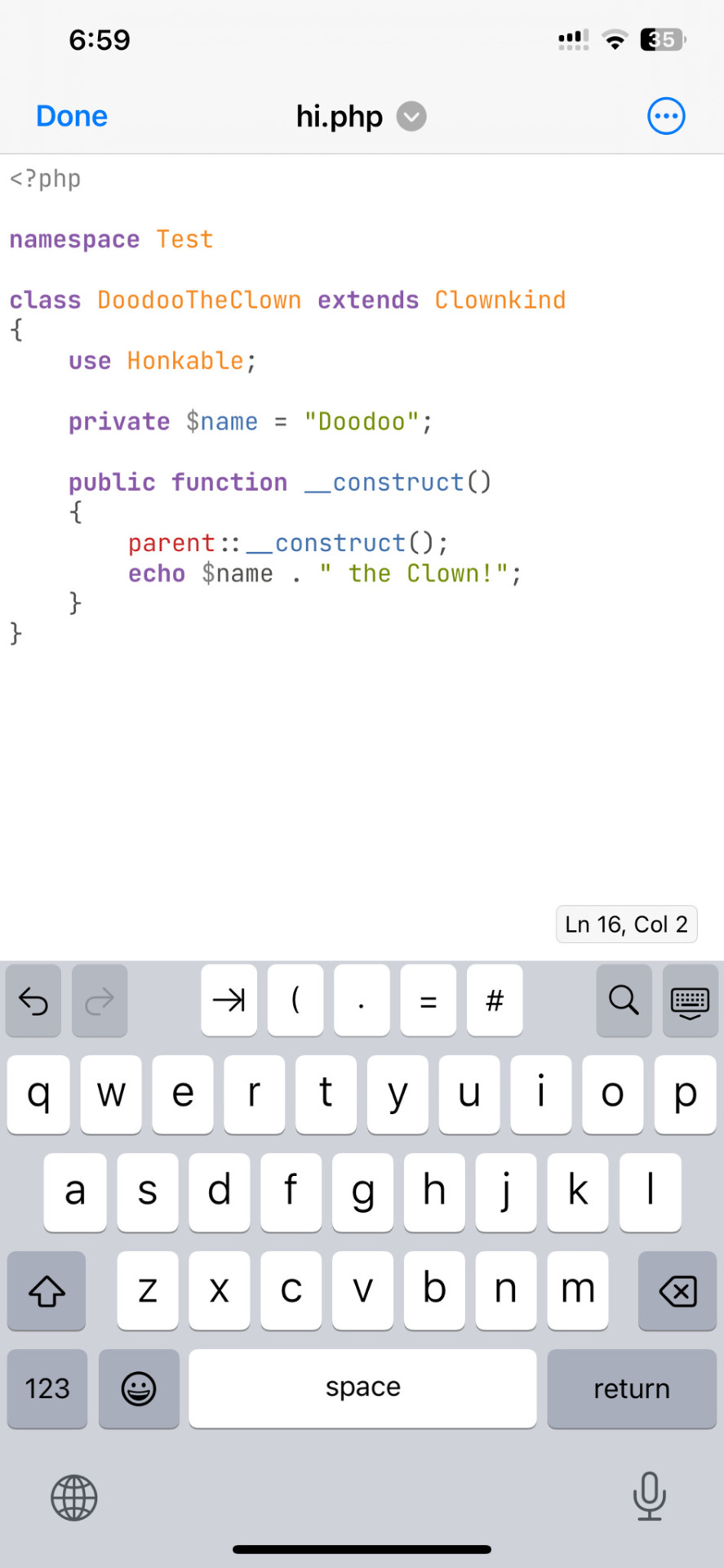
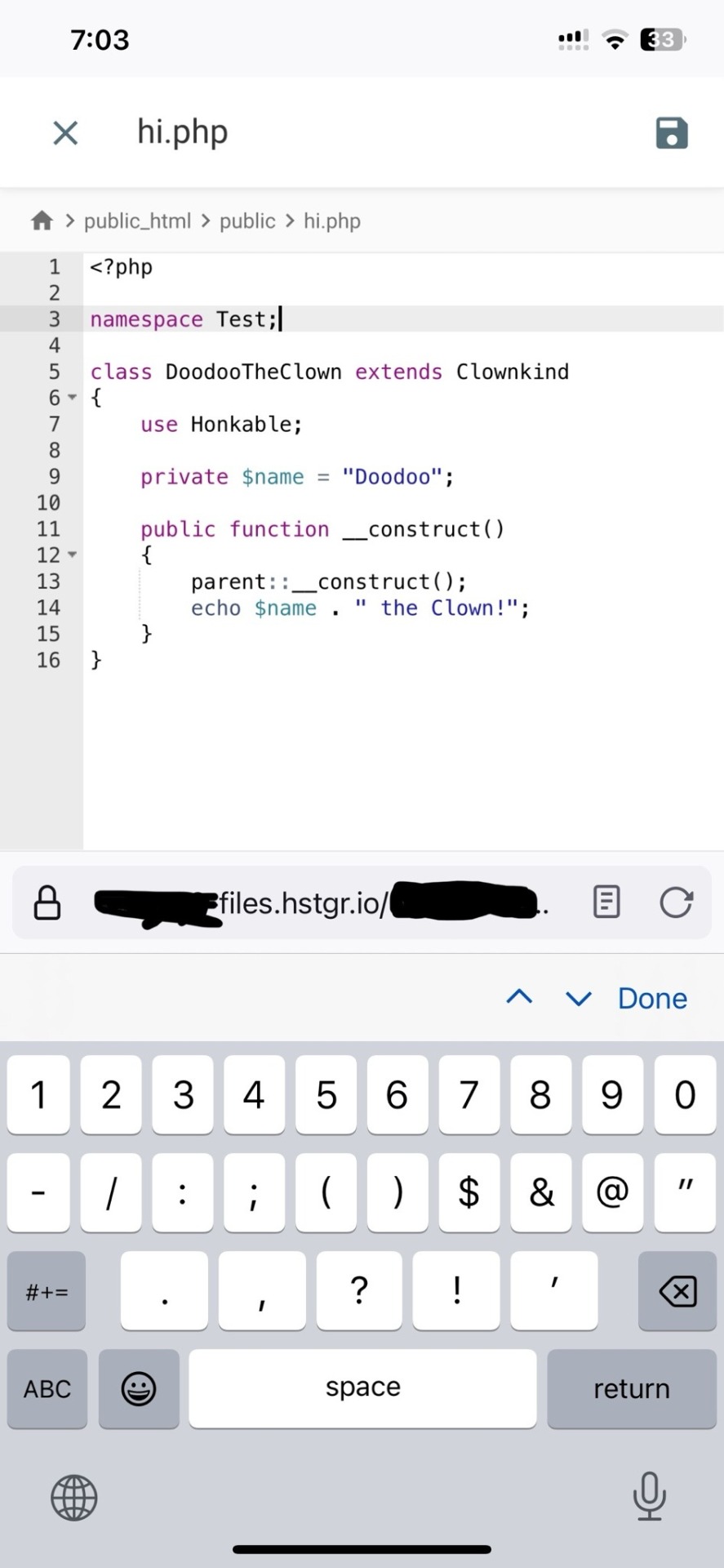
↑ code written in Runecode, then uploaded to Hostinger. Runecode didn't tell me i forgot a semicolon but Hostinger did... i guess you can code from your webhost's file uploader on mobile but i don't trust them since they tend not to autosave or prompt you before closing, and if the wifi dies idk what happens to your code.
---------------------------------------
ANYWAYS! HAPPY WEBSITE BUILDING~! HOPE THIS HELPS~!~!~!
-Mod 12 @eeyes

202 notes
·
View notes
Note
I'm prefacing this by saying that I dislike when oneshots are posted in a single fic with a a bunch of different relationship tags. I'm with most people on that one. I much prefer individual oneshots to be posted as individual fics and usually skip collections unless it's 3 in the morning and I'm desperate.
That being said, AO3's rules against non-fanwork might push people into doing things that way. Separate fic with the request details isn't allowed? Fine, then let's just put it all in one fic upload and make the first chapter have all the information. It's not how I reason, but I can see how this measure by accident pushes people to make that choice.
The alternative is to dump all your info in the author's notes (which is an unsightly huge block of text) or hide it with a collapse HTML/link to an off-site post, which is probably slashing the number of people who will know you're open for requests and who'll actually request by a large chunk. There's a term for this in video games, where the design of the game brings about inevitable negatives that no one can do anything about because of how a dynamic works, but the term for that escapes me at the time of writing.
--
Your list of what requests you take doesn't belong in your author's notes either. It belongs on social media. This is not an AO3 design problem: it's a culture clash.
72 notes
·
View notes
Text
how to spot stolen/uncredited gifs + how to work the search function
there's been a lot of talk about not stealing gifs and not supporting people who do, but it might not be easy to spot shady posts for everyone. so i made this little guide with things i personally look out for. at the end there's also a guide on how to work the search function. i hope this will help out there on the wild tumblrmachine!
the gif has a watermark that doesn't match the poster and there's no "gif by @[username]" under the gif. please note that a lot of people don't watermark their gifs at all, but this is one of the biggest give aways to a gif being stolen and reuploaded.
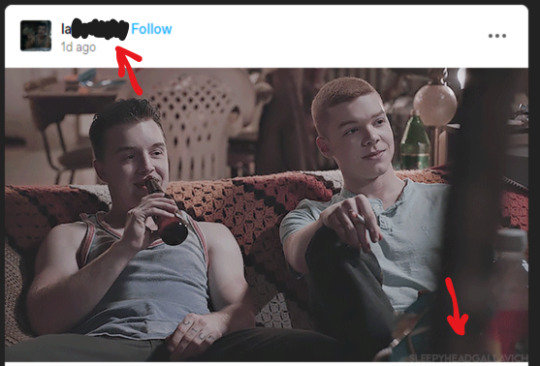
the gif doesn't stretch across the entire post. very seldom does a gif maker go through the entire process of making a gif and not making it cover the entire post space. in the example below, the gif was most likely a part of a set, as a second gif would fit perfectly right next to the one posted.
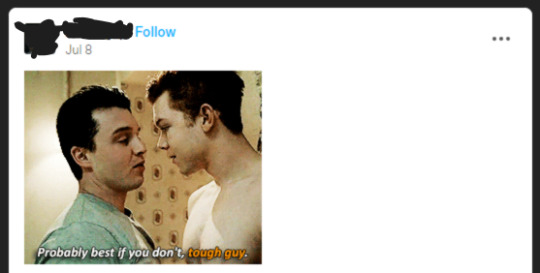
"theme posts" with gifs of different sizes and/or quality. in the examples below, "mickey smiling" has gifs of different sizes and no "gif by" credit under either of them. "theme posts" can still be made with proper credit to the gif maker, like "road trip" to the right.
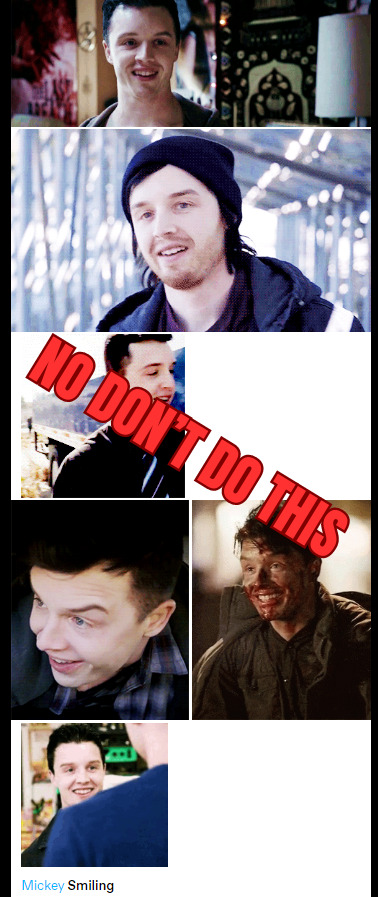
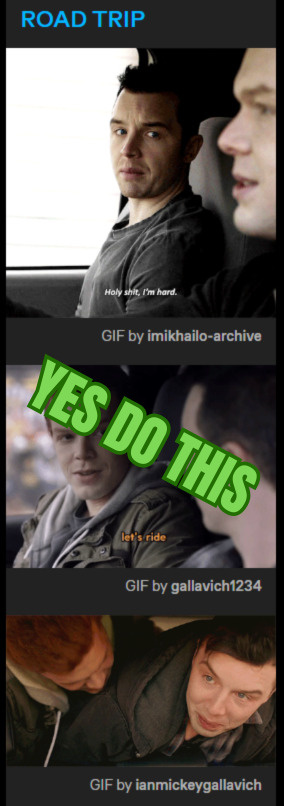
new posters and no "my gifs" tag. if you're unsure if the gif is stolen or not, click the top of the post and go the blog and look at the tags attached to the post. if someone made the gif themselves, there's usually a "my gifs" or a similiar tag under the post. this might be a good thing to do if someone is new to the space has started posting gifs. this is not 100% foolproof method, but it can help you give an idea if the gif is stolen or not.
so how do i work the search function? how do i get the gifs i want?
good question! in the example of "mickey smiling", try searching for just that - "mickey milkovich smile" and you should get some good results. in the case of grabbing a specific gif from a specific post, i'll try to make a guide down below. if you have any questions, please don't hesitate to ask!
first, find a post you want to use a gif from. we're gonna use this set from @heymacy.
open the post you wanna use and copy the url to it. then make a new post and hit the gif search button. paste the url and it should find you the first gif of the set. click the gif and tumblr brings you back to your post with the gif and the "gif by heymacy" at the bottom.
but say you want the last image in the set. we're gonna use a tiny bit of html but don't fret.
first, do the previous step i just explained above.
click the cog wheel at the top right corner, scroll down and choose "text editor - html". go back to your post and it should be a whole bunch of text instead of an image.
search the text for "img scr" and then delete everything between the two quotation marks following that, it starts with https and ends with gifv.
go back to the post with the gif set and right click the gif you want (in this case the last one of the set), and choose "copy image link" and paste it between the quotation marks where you deleted stuff before. make sure not to delete any quotation marks and that your new link placed between them!
please note: you might get an error message from tumblr that the post contains unsupported html, just ignore that.
then click the cog wheel again, and change the editor back to "rich text". you're new image should be there, with proper credit!
bam, you're done! i'm also including a video below of me doing these steps so you can follow along. sorry my os is in swedish, but the thing i right click on is just "copy image link" as stated above.
here's a more in depth guide to this method, but it can be a little confusing if you're not used to working in html.
as you add more images and text to your post, the amount of text after you change to the html editor will increase. it might be hard to find the exact gif you want to change, but play around with it and try it out. the more you use the method, it'll be easier to work with.
thank you for coming to my ted talk, i hope this helps! 🫂
#dont steal gifs#this took forever and still is a bit meh but you get the point#shameless#mickey milkovich#ian gallagher#im_helping_ralph.gif
168 notes
·
View notes
Text
So. You once believed tumblr to be your safe space, your archive, your goldmine. Instead, thanks to "unforseen" circumstances (fuck you dorna), you now fear for the safety and integrity of your blog and you want to know if there's a quick way to download a lot of posts without having to do it manually (I spent half an hour yesterday doing it. Do not recommend)
Fret not my child, and welcome to
How to save the posts under a whole tag in five easy steps!
Needed preface: while this method works great for images, videos, and gifs, the same thing cannot be said for text post, which will be saved in unreadable html. I mean, you can always feed the file to a compiler, I guess. Or painstakingly copy paste everything on word. Maybe it could work on ao3 too, actually, I should check.
ANYWAYS.
Step 1: go here, and download the zip file. Once you've done it, extract it, open it, and run the program, that inside the folder will look like

this. (the one in the centre. so that we're all on the same page)
Step 2: once you've done it, you'll run to me saying "cate anitalianfrie, this graphic interface looks like a relic from the nineties!" to which I'll answer, yes, but it works and that's all that matters. Then, you'll open the settings (gear on the botton right of the page) , go to the page named "blog" and where you see the option "tags" put the tag you want to download the content from.
(it's located in the bottom right section of the page)

the space will be blank. put the tag without the "#", and with the spaces.
if you want to download from more than one tag at a time, you can! just beware that it's not an intersection of the two tags (aka: not downloading the post that have both tags) but a union (aka: WILL download posts with one, the other or both tags). if that's still fine by you, put a "," between a tag and the other (ex: "my gif, cate.txt").
SAVE BEFORE CLOSING THE SETTINGS
Step 3(optional): the program automatically saves in the folder blog inside the folder your program is in. if you wish to change this, go to the "general" page of the setting. at the top, you'll see this:

go to browse and select the floder you want to put your posts in. (ps. obviously your download location will be different than mine. i've already changed it. the standard would have been C:\User\your_username\wherever_you_extracted_the_zip\Blogs)
SAVE BEFORE CLOSING THE SETTINGS
Step 4: past the link of your blog as https://www.your_blog_name.tumblr.com or https://www.tumblr.com/your_blog_name (ex: https://www.anitalianfrie.tumblr.com, https://www.tumblr.com/anitalianfrie) in the little space down on the left,

and press "add blog" on its right
Step 5: click two times on the blog (it now should be at the top of the page) and click "download"
And voilà you're all set! Wait for the machine to finish the crawl and enjoy your newly downloaded content
58 notes
·
View notes
Note
OH MY GOSH... I never knew UI database was a thing!! I'm so incredibly grateful you responded to my ask with that link, it's a game changer for sure. I've been referencing some of my favorite games when thinking through UI for my own game (Cyberpunk 2077, my beloved) but I never knew there was a site like that for more cohesive referencing. Thank you!!!!
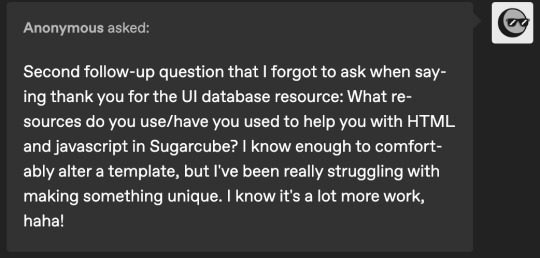
hi!! i am so incredibly sorry i am late answering these. life! you know how it goes.
i recommend w3schools for html, css and javascript! they have a lot of beginner tutorials for things you might be interested in, as well good explanations alongside examples.
i also watched a lot of dan cox's tutorials on youtube. he has a bunch of stuff on his page for sugarcube 2. as far as i know he has a few video for the new 2.37 version, where as i'm using 2.36 but that's up to you! super SUPER helpful to watching someone actively using the programme and talk through it.
idrellegames' coding in twine tag is also super helpful! i was scrolling through it all the time when i got started with twine lol
my best advice for coming up with a design that is unique is to not go straight into the coding first! i mocked up all of chop shops designs in photoshop before i started building it in twine. here are some old mock ups. it doesn't have to be photoshop, that's just the tool i have on hand, but something like canva would definitely work just as well! or, if you don't have access to anything digital, just using a pen and paper would work just as well. it's much easier to draw out a design than start coding it when you're not sure how it's even supposed to look yet.
i hope that helps a little! <3
40 notes
·
View notes
Note
oh my god I'm so stupid lol
how did I never notice your tags were like that??
oh dont worry, i never like made a guide or anything for it.
i mean, aside from the "my audio posts" and "my video posts" buttons on the html website version of my blog mariogolf.info, which just links to those specific tags.
the website version of my blog is organized similarly! i have a whole FAQ with a bunch of other links to other stuff. and some easter eggs and whatnot. i still sometimes sneak in some new stuff from time to time, though most of it is probably too obtuse to actually find.

89 notes
·
View notes
Note
WHAT TEXTURES DO YOU USE���.. also amazing art!! it reminds me a lot of older vocaloid style art if that makes sense? less digital somehow
THANK YOU!!
Also I get all my textures from pixiv! gonna link the ones I use the most, but just a recommendation, since I don't understand Japanese either I just look through the tags under any post there. So click on the tags for the ones I'm gonna send to find more stuff! Also how I use them is a paste them and set the layer to overlay, often I change things like the colour brightness and saturation etc. Hope this helps!
Tutorial: https://www.tiktok.com/@maboroshiiro/video/7421200363769842951
Here they are:
#my art lives off the coffee texture one especially#textures#ask#text post#resources#art tutorial#tutorial
25 notes
·
View notes