#Reason to migrate to sharepoint online
Explore tagged Tumblr posts
Text
One of the problems that came up this week is actually a problem that came up in December.
On December 15th we got a warning about disk health in a server; there is a drive that is at risk of failure.
A ticket was created for me to create a quote to replace the drive.
There was no part number associated with the ticket, and because of the type of server, there was no easy way to access configuration information online and our hardware documentation is a disaster (I have thought it was a disaster since the acquisition; I set up hardware documentation at the old job specifically to avoid issues like this and now all that documentation is gone because we didn't keep any licenses of the old job's CRM). This was not a situation where I could find a part number.
I contacted Tech Alice and asked her to check the part number on the server. Alice reported back that because the drive was part of a RAID array, she couldn't get the part number. She recommended asking Bob, and put her time entry on the ticket.
I contacted Tech Bob and asked him if he could find the part number for the drive on the server; Bob also reported back that he could not find a way to get the part number from the server, he recommended that Charlie collect the part number when he went onsite. Bob added his time to the ticket (still my ticket) and added the status "onsite needed."
Now it is December 23rd. I have messaged Charlie and asked him to check the part number when he is onsite and have added him to the ticket. I'm out of the office today, Charlie is out of the office next week. Charlie does not remember to look at the part number when he is onsite. It is the end of the year.
Now it is January 15th. We lost the first week of the year to assessments, and the second week of the year to the state and our clients being on fire - people were unable to go onsite because of all of that. Charlie is going onsite. I remind him to get the part number when he is at the client site. When he is at the client site he alerts me that actually he is at their other location, not the location with the server.
Now it is January 27th. Charlie is going back onsite, he is on my ticket, the ticket is set to onsite needed. I remind Charlie that we need the part number. Charlie does not remember.
Now it is February 6th. We have created a whole new ticket for Charlie with the *EXPRESS STATED PURPOSE* of going onsite to collect a part number for the failing drive in the server. Charlie marks the ticket as "waiting materials" and makes a note that he can't replace the drive until we order the part.
Now it is February 7th. We have explained, in writing, in Charlie's ticket that we can't order the part until he goes onsite and collects the part number, because we cannot get it because the server won't report the part number if it's in a raid array for reasons that I'll be honest I do not understand.
Now it is February 14th. Charlie closes his ticket and he and Bob pull me into a meeting. The server at the client site is so old they're not sure it's a good idea to replace the drive. Charlie has recommended that the project team quote a migration to sharepoint, which the client has expressed interest in in the past. Bob makes a note of this in my ticket. But I do not close my ticket. I do not close my ticket because I know there must be some fuckery coming. So I put my ticket to "on hold" and set it to reactivate on March 10th so that I can follow up with the project team and see if the migration project is making any progress or if we still need to replace this drive because the server drive is still failing.
It is March 13th. I have a bad week. A very bad week. My manager looks at my open tickets and asks why on earth I still have a server drive failure ticket open from December. I explain that I only have it open to follow up on the migration because the technician suggested server replacement but if there wasn't progress we should still quote a drive, but I still didn't have the part number.
My manager puts me in a chat with me, Charlie, the Project team lead, my manager, and the service team lead and asks what the fuck is going on. I paste Charlie's last update on my ticket and say that I'll be happy to quote a hard drive but I still don't have the part number.
Charlie says "Oh, I put the part number in the ticket" and pastes a photo of a drive (low light, low contrast, and blurry but with a visible part number) in the chat.
"Great!" I say, and immediately assemble a quote and find stock. Then i look back at my ticket. "But I'm actually not seeing the part number on this [my] ticket. Where was that again?"
Charlie has put the part number on his ticket, which I was never on, which he closed.
"Ah, okay. I see."
And here's where the different standards that all of us are used to using work against us.
My old job built RAID servers all the fucking time. It was totally standard, totally easy, totally sensible, and I always knew to double the number of drives we needed for the storage we got because we'd be mirroring. Because we'd be using RAID 10. Because it's robust and can take a lot of failure. A drive failing in a server configured with RAID 10 is not ideal, but it's also not a drop-everything and panic emergency. I *still* wouldn't want to leave it two months in an ideal world but I can't drive up to San Francisco and get a part number, and sometimes the world literally catches on fire.
However, these new folks use RAID 5.
A drive failing in a server configured with RAID 5 *IS* a drop everything emergency, because if one drive goes down the whole system goes down until you can replace the drive and rebuild the array, and because RAID 5 is slower than 10, this can take a very, very long time depending on how much data there is. And if *two* drives fail the data is *gone*
So.
Whose job is it to get the part number, and whose job is it to know that the server is at imminent risk of failure?
Well, now I have properly reconfigured my internal alarms about any failing server drive, but I don't understand why none of the three technicians who worked on this ticket with me didn't at any point say "hey this is an emergency" (Alice is from my old team and used to RAID 10 also, I'm willing to give her a pass) and I'm *really* confused why Bob and Charlie would recommend *not* replacing a drive in a server that is that close to failure.
(And again, I just didn't know. Believe me, I am never, ever going to shut up about drive warning tickets in the future)
And, the thing that scares the shit out of me and my manager and part of the reason why this has been a bad week and I'm having stressful conversations: What if I had just closed that ticket instead of letting it reactivate to follow up on? What if I had just marked it as done when Charlie gave me the update? It wouldn't have been an old-ass ticket in my queue that my manager flagged, it would have been a note in an after-action report when the client's server crashed.
(The client has the quote now with the statement "this failing drive puts your server at risk of failure and we strongly recommend replacing" but they haven't approved it yet because they're really cheap so I'm going to have to send it again and say "this is a mission critical part that you need to replace; your server is at risk as long as the drive is not replaced.")
So. The boss is asking "why is procurement taking so long" and really, now that I'm thinking about it - because he brought it up - how much of this really IS supposed to be my job?
2K notes
·
View notes
Text
A Simple Guide to SharePoint Online Content Migration

Migrating content to SharePoint Online can seem complex, but it doesn’t have to be. With the right tools and planning, you can move your data securely and efficiently. This article covers key aspects of migration SharePoint Online, content migration SharePoint, and how a content migrator for SharePoint can simplify the entire process.
What Is SharePoint Online Content Migration?
SharePoint Online content migration means moving files, folders, lists, libraries, and site collections from one SharePoint environment to another — often from on-premises or older platforms to SharePoint Online (part of Microsoft 365).
Organizations choose to migrate for many reasons:
To adopt cloud technology
For better collaboration
To improve data accessibility and security
Why Migrate to SharePoint Online?
Here are a few benefits of migrating content to SharePoint Online:
Cloud-based access: Work from anywhere using a web browser.
Integration with Microsoft 365: Seamlessly connect with Teams, Outlook, and OneDrive.
Better security: Microsoft handles data protection and compliance.
Scalability: Easily manage growing data and users.
Steps for SharePoint Content Migration
Plan the migration Analyze your current environment and decide what data to move.
Prepare the destination Set up SharePoint Online sites, libraries, and user permissions.
Choose a tool Use a content migrator for SharePoint to automate and simplify the migration.
Test the process Do a test migration to ensure everything transfers correctly.
Execute full migration Move all data to SharePoint Online and verify integrity.
Post-migration checks Validate permissions, metadata, and content accessibility.
Use a Content Migrator for SharePoint
Manual migration can be slow and risky. A content migrator for SharePoint offers:
Automated transfer of files and folders
Metadata and version history retention
Migration of lists, calendars, and workflows
Scheduling and progress tracking
Error reporting and retry options
Using the right migration software saves time and ensures nothing is left behind.
Final Thoughts
SharePoint content migration doesn’t need to be overwhelming. Whether you’re moving a few libraries or full site collections, proper planning and the right tool are key. A professional content migrator for SharePoint simplifies the entire process, reduces errors, and ensures a smooth transition to SharePoint Online.
Start your migration SharePoint Online journey today and enjoy the power of modern cloud collaboration.
0 notes
Text
Mapping Sharepoint Document Library As Network Drive In


How To Map Sharepoint Document Library As Network Drive
Mapping Sharepoint Document Library As Network Drive In Microsoft
Mapping Sharepoint Document Library As Network Drive In Computer
Mapping Sharepoint Document Library As Network Drive In Computer
Mapping Sharepoint Document Library As Network Drive In Windows 10
I see this happening over and over again. Companies purchase Office 365 subscription, create a single site in SharePoint with a single document library, migrate their whole file share into that single library, map it as a network drive and call the project complete. What usually follows is a dismal user experience from a performance standpoint and badmouthing of SharePoint and anyone who made a decision to migrate to Office 365. If this sounds familiar – keep reading.
Use the drive mapping tool in File/Windows Explorer and select the option 'Connect to a Web site that you can use to store your documents and pictures'. – joeqwerty Mar 18 '16 at 19:30 2 @joeqwerty, in fact, you can, as long as there's a WebDAV server running behind that URL (i.e. SharePoint) and WebClient service running on the workstation. Jun 01, 2007 I'm trying to map a SharePoint document library to a network drive but I'm getting so errors one is 'The drive could not be mapped because no network was found.' And the other is 'The workstation driver is not installed.'
I have written a post previously where I cautioned against using SharePoint as a file share. When you map a SharePoint document library, you essentially say:
“We want to collaborate the same way we did for the last 20 years”
If this is your wish, so be it, but I would argue against using SharePoint for this purpose. Because you will fail miserably. That’s not what SharePoint was designed for. Below I would like to present few reasons why, in my opinion, you should not create any mapped drives with SharePoint.
How To Map Sharepoint Document Library As Network Drive
Don’t have time to read the post? You can listen to the Podcast episode on the same topic below.
Reason 1: Technical limitations
Sooner or later you will encounter SharePoint technical limitations.
5,000 item limit. Read here to learn more
URL length. If you have a very deep folder hierarchy, you will encounter it one day. Click here to learn more.
Performance. As your library grows in size, you will see degraded performance
Reason 2: User Experience
The best practice in SharePoint is to create many sites and many libraries as you split content by function and security. Even on a single site, you might have one, two, four document libraries. How will you handle this with mappings? Are you really looking to create like twenty mappings? 🙄
Reason 3: Search


As I have written previously, SharePoint search is quite robust. The new, modern search is just awesome! Search in SharePoint goes against content within the document as well as metadata. When you search a mapped drive, you are using the regular Windows Explorer search. Should I even say more here…
Reason 4: Metadata
Mapping Sharepoint Document Library As Network Drive In Microsoft
If you map a drive in SharePoint, you are missing big time on metadata. There is no metadata in Windows Explorer. You have to access your files via SharePoint to be able to tag, search and filter based on metadata.
Reason 5: Versioning
Versioning, in my opinion, is one of SharePoint strongest features. Ability to see and track changes, ability to access and restore previous versions brings collaboration to a whole new level. That is if you use SharePoint. If you map a drive in SharePoint – you won’t have access to these features in Windows Explorer.
Reason 6: Modern Document Library
Classical library experience that we had with all the old versions of SharePoint was pretty boring and did not allow for trivial commands like Copy and Move. Now that we have Modern Library experience in SharePoint Online, you can do the same things like you used to in Windows Explorer. You can copy and move files, for example, between folders, sites, and libraries right in the browser. So all the reasons that prompted you to work in Windows Explorer are no longer relevant.
Reason 7: Save As

One of the reasons for using mapped drives is the fact that it is easier to do Save As from MS Office documents to your C: Drive. With the recent update to MS Office, this limitation is no longer there, and you can easily save files from MS Office directly to SharePoint. Click here to learn more.

Reason 8:
“Intelligence is the ability
to adapt to change”
Mapping Sharepoint Document Library As Network Drive In Computer
— Professor Stephen Hawking (1942 – 2018)
Alternative to Mapping SharePoint Document Libraries
Mapping Sharepoint Document Library As Network Drive In Computer
If none of the above reasons convinced you and you truly want to work with files like in 1995, may I suggest the Sync option? You can always sync your files to your desktop using the new OneDrive for Business sync client. While I am not a huge fan of sync, it does the job and makes the library or certain files and folders available on your desktop if need be.
Mapping Sharepoint Document Library As Network Drive In Windows 10
Hope you found these reasons convincing enough to drop the old habit and move yourself to the 21st century. You don’t use telegrams anymore because we have email, so I suggest that you also work with documents using SharePoint browser experience instead of the outdated file share approach by mapping SharePoint document libraries.

1 note
·
View note
Photo
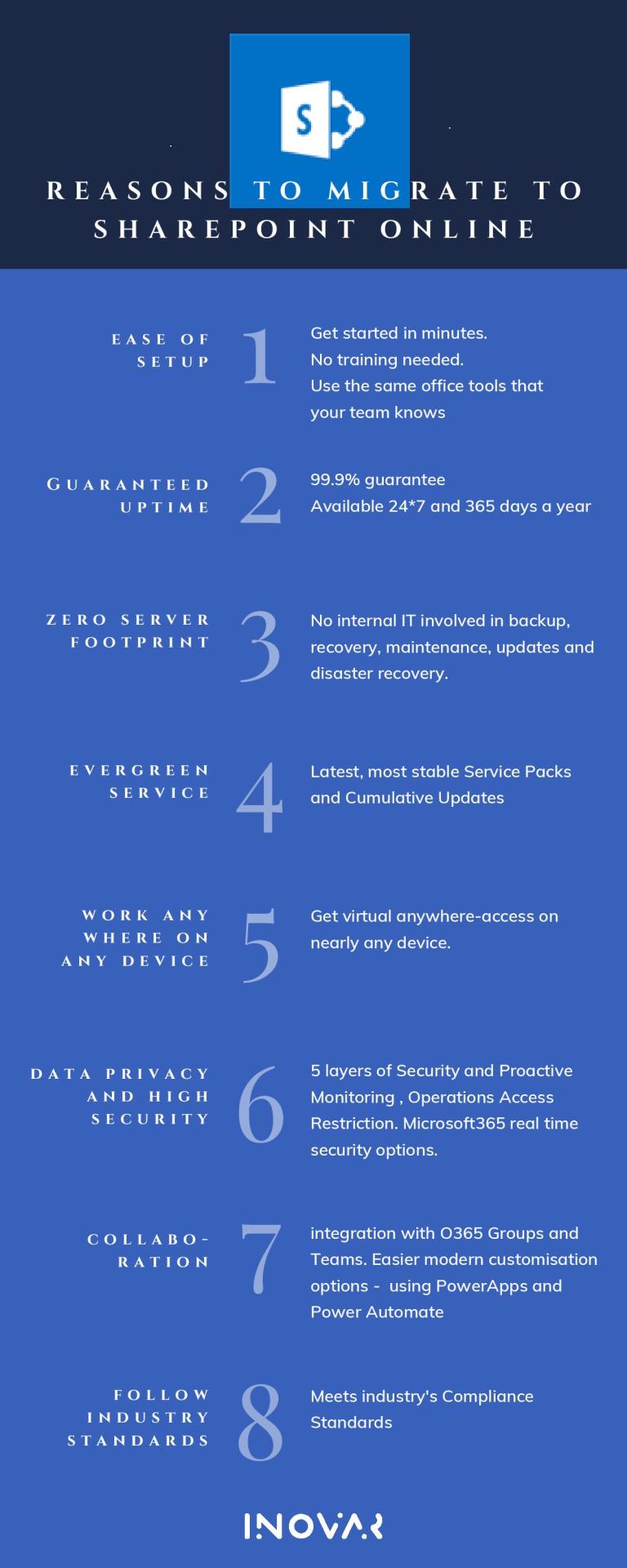
SharePoint online is now most demanding platform for the modern business. There are some reasons for your business for migrating to share point online.
4 notes
·
View notes
Link
#Reason to migrate to sharepoint online#hire sharepoint developers#sharepoint development company#hire sharepoint programmers
0 notes
Text
Accelerating Digital Transformation with Power Apps Migration
Digital transformation is about using digital technology to improve how your organization works. Digital transformation is adopting digital solutions and data for business processes and activities to engage customers, optimize operations, transform products, and empower employees. It allows organizations to build infrastructure with flexible capacity per business demands, expanding business models and revenue. Every business eventually needs to reinvent itself in the digital age for survival.
PowerApps can accelerate digital transformation. It is included as part of the widely used Office 365 platform. It can significantly impact how your business works and is an excellent means of application to accelerate your organization toward digital transformation. PowerApps can automate and support several specific, reasonably simple tasks. Trained employees can use power apps to automatically record information to Dynamics 365 using Microsoft Flow, eliminating the paper and manual data entries for several daily tasks.
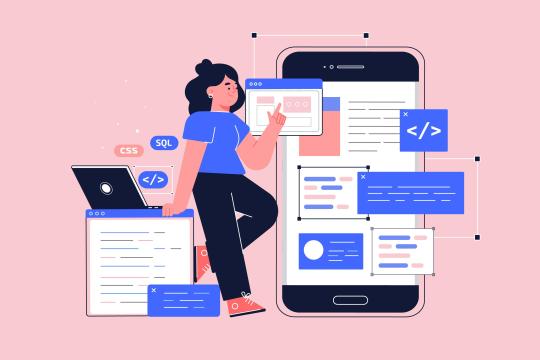
Power Apps can move your organization to digital transformation as you can build custom business apps connecting to your data stored either on Microsoft Dataverse or in various online and on-premises data sources, such as SharePoint, Microsoft 365, Dynamics 365, and SQL Server. You can automate service requests, work on business workflow needs, and enable additional capabilities, like onboarding tasks, team member contact information and forms to complete their internal profiles. and customization for business tasks.
#digital transformation#powerappsdevelopment#Power Apps Migration#PowerApps#Office 365#Application acceleration#Automation#Dynamics 365#Microsoft Power Apps#Microsoft Power Platform
0 notes
Text
Basecamp 3 todoist integrations

#Basecamp 3 todoist integrations Pc#
In 20, they added CRM, project time budgeting, and other features to their growing list of capabilities. In 2018 they introduced advanced features like bulk-editing, historical information on changes for each task, and the ability to exclude tags from searches. Teamwork continually makes updates and improvements to their service. You can customize Teamwork to fit your team’s specific needs. It also shows workloads and a snapshot of tasks and milestones that are past due. You can view what’s on your plate by checking out the calendar or see a list in an activity log format.
#Basecamp 3 todoist integrations Pc#
It also has a desktop timer you can download to your PC or Mac to track hours by project and task. It’s similar to Basecamp except that it has a few more features, including the ability to give tasks priorities, create milestones and invoices, and track time. Teamwork is super easy to use and intuitive. Teamwork Review (Winner)īest For: Project and task management for more experienced users But we also review two project management tools that are growing in popularity, Todoist and Airtable. You want something that’s complex enough to give you options and flexibility yet not so complicated and overwhelming that you spend more time learning the system than getting work done.Īt We Rock Your Web, we’re suckers for Basecamp (and many others are too), but from the recent research we’ve done, it seems more teams are migrating toward Teamwork Projects because it has more features than Basecamp. The challenge is getting everyone on board with the same system. Teams of any type (virtual or not) require you to use tools to manage tasks and projects of all sizes. Best Productivity Tool By CategoryĪirtable | Asana | Basecamp | Google Drive | Microsoft Teams/Yammer | SharePoint | Slack | Teamwork | Todoist | TrelloĪdditionally, to prevent this review from becoming unwieldy, these tools are reviewed on our overflow page:ĬlickUp | Glip | Jira Core | Kanban Tool | LiquidPlanner | | ProofHub | Samepage | Sococo | Wrike Read the reviews below to see what each company specializes in and how these tools can help your team. For that reason, we’ve chosen a winner for each category rather than our typical top 3 picks. You may find it best to use multiple collaboration tools (like we do at We Rock Your Web). Some specialize in task management, while others are better for instant messaging. Some have overlapping features however, each offers a different type of service. You have tons of options for your online collaboration needs. What Are The Best Online Productivity Tools?

0 notes
Text
Google Apps Vs Microsoft Office 365: What's Best for Your Organization?

As even more companies move their data storage as well as e-mail, editing and enhancing and group partnership software program to the cloud, they should make a decision which Cloud service is the most effective choice for their particular requirements.
Two primary challengers have emerged in the Cloud-based organization application space:
- Google Apps: Google has gone far beyond the days of being simply an internet search engine and now offers a variety of Cloud-based solutions for organizations via Google Apps. - Microsoft Office 365: Office has actually long been the de-facto conventional software collection for organization, and Microsoft's acquainted software is offered from the Cloud with Office 365. Both Google Apps and Office 365 supply off-premise data storage space in the cloud, which offers companies any-time accessibility to their documents from any type of Internet-connected location. This is absolutely a plus throughout periods of power outages or various other disturbance that would certainly interrupt a neighborhood web server. Both firms additionally use performance tools that make it possible for companies to team up, interact, store, and also manage their data. In spite of their similarities, each system is special, with its own set of disadvantages as well as pros. So which one is ideal for your business? Do you need a hang glider (Google Apps) or a Boeing 747 (Office 365)? Allow's have a look at each.
Google Apps for Business
This includes Google Drive (documents storage space), Docs (document editing), Sheets (spread sheet modifying), Slides (presentations), Calendar, as well as Gmail (e-mail). Benefits: - Google Apps is an affordable choice that small companies can easily afford. - Its programs are reasonably simple to find out and are rather intuitive. - Integration across their Apps gives a high level of benefit. - Google Docs supplies real-time file updates and also collaboration throughout individuals and also devices. Records are instantly conserved. - As more individuals migrate far from various other email carriers to Gmail in their personal lives, they will certainly be much more comfortable with using Google products at work. Potential downsides: - Compared to Microsoft Office, Google Apps has a much smaller variety of service individuals. Training might be required to obtain employees efficient as well as comfy using Google's apps. When sharing Google Docs/Sheets/Slides with various other people that use Microsoft's products, - Compatibility can be a trouble. The majority of Google files can be opened/viewed by Microsoft Office applications, although specific things may not translate - as an example, Sheets solutions most of the times will not operate in Excel (and also vice versa.). - Docs, Sheets and also Slides do not have the same substantial format and also formula choices used by Microsoft Office desktop computer software application, which might discourage customers who are accustomed to the much more flexible programs from MS. However, the exact same holds true of the web-based version of Office 365 apps. - Google Apps is completely internet browser based - no desktop versions of the programs are readily available. Desktop variations of Microsoft Office applications are included with the higher monthly-cost Office 365 strategies. - The search large scans as well as indexes e-mails and also various other user data for various purposes (mostly advertising); this scanning is entirely automated as well as can not be turned off. Microsoft Office 365. Workplace 365 offers several programs acquainted to numerous desktop individuals (and therein exists some benefit to it): Word, Excel (spread sheets), Hosted Exchange (e-mail), SkyDrive/SharePoint Online (documents storage), PowerPoint (presentations), as well as Lync (voice/chat software application - however needs an on property Lync web server.) Overall, Office 365 is a more robust collection that Google Apps, with higher complexity/capability within its programs and overall offerings. Both Google Apps and also Office 365 offer off-premise documents storage in the cloud, which offers companies any-time access to their documents from any type of Internet-connected area. Both companies also offer performance devices that make it possible for organizations to work together, interact, save, and manage their documents. In spite of their similarities, each platform is one-of-a-kind, with its own collection of disadvantages as well as pros. Which one is appropriate for your service? Do you require a hang glider (Google Apps) or a Boeing 747 (Office 365)?
0 notes
Text
What is SharePoint Migration?
SharePoint Migration is mind boggling and diverse exercises with a wide range of weak spots.
With cautious and exhaustive preparation and readiness, your current or inheritance SharePoint climate can be changed when you relocate into your new climate, assisting you with completely understanding the worth of your SharePoint speculation.
Beyond Intranet's group has a sound comprehension of SharePoint object model 2013 and data set diagram that assists us with removing information and relocate you to the most recent rendition of SharePoint.
We can deal with SharePoint Migration Administrations can drives of any size, from both an "all out client base" point of view as well as a "content data set and measuring" viewpoint. Our SharePoint specialists will abridge the gamble, time and exertion expected to combine, move and revamp content.
We attempt to battle the essential methodology towards SharePoint of it being a specialized stage; we comprehend that it is a profoundly powerful business stage that backings and fills in as an impetus for proficient work process.
That is the reason our group reconsiders your association's SharePoint climate to guarantee its specialized effectiveness and that your association gets the greatest advantage of SharePoint Migration.
SharePoint Specialists do SharePoint Online Migration as indicated by the Accompanying Advances:
Appraisal of the current SharePoint climate to investigate SharePoint's engineering, our SharePoint Migration administrations gives best review of SharePoint locales and characterize the specific Migration model. Examining current SharePoint site and SharePoint and arrangements, including site assortments, what are destinations? Destinations alluded as far as their motivations and construction, authorization the executive’s model, intricacy of site customization and some more.
Reviewing the substance across each SharePoint arrangement, to characterize the basic site content that is given as number-one need while doing SharePoint moving, or the one that is obsolete, massive or disagreeable.
Illustrating a concise SharePoint Migration plan with exact SharePoint Migration exercises and their succession.
The Migration in accordance with plan. As a piece of this SharePoint Migration stage, we additionally reset SharePoint work processes, revamp and improve content, rebuild locales and site assortments, fix or recode for best customizations, Beyond Intranet gives custom SharePoint marking and that's only the tip of the iceberg.
Next is to trial of the new SharePoint climate to control practical equivalency, site execution and site security issues.
SharePoint Counseling help is to direct SharePoint heads to layout the administration prerequisites that applicable to another SharePoint sending, and SharePoint instructional meetings and SharePoint support accommodated the end-clients.
Post-SharePoint Migration administration and backing to help the association in fixing specialized issues to stay away from and to beat client reception blunders and traps.
SharePoint Migration Administrations for Business Coherence:
Beyond Intranet is notable for best SharePoint rehearses, our SharePoint specialists sees their central goal in focusing on the business uprightness process, SharePoint Migration administrations group is to lessen the SharePoint Migration dangers to develop a wonderful workplace. For the SharePoint Migration, we set our earnest attempts on.
Explaining a SharePoint server migration plan and Continuous working cycles
Moving basic site content in the base time periods without upsetting the business processes.
Keeping the webpage content safe and SharePoint online migration arrangements.
Conveying new elements
Conveying new elements that will assist association with taking care of business process with lesser endeavors.
Advancing SharePoint arrangement engineering and limiting the upkeep and backing expenses of the business tasks.
Fortifying client SharePoint reception
Get to know the SharePoint Migration instrument constraints and its extensible elements. Microsoft's new SharePoint Migration device utilizes the Programming interface to rapidly transfer massive documents to Office 365 and limit how much time consumed and spent during your migration.
Highlights of SharePoint Content Migration:
Extensible Security Managing
Source SharePoint Content Pre-check
Top Migration Plans with customization
Gradual or full SharePoint Migration
Both SharePoint on the web Or Disconnected Migration
Information Synchronization With tweaked and booked Migration
Information misfortune anticipation
Get a total arrangement and manual for relocate SharePoint content and oversee utilizing a solitary best bound together stage. Guarantee smooth post- migration the board with itemized investigation, revealing and regulatory activities.
Our Team’s Profundity of Involvement Diminishes the Gamble and Season of SharePoint Arrangements. Our SharePoint Migration Drives are:
Distinguish Migration bottlenecks before they become an issue
Fix huge site assortments, obsolete locales or content, looked at records, and different dangers
Break down sway and foster Migration plan for custom web parts, website formats and work processes
Tidy up SharePoint by recognizing and eliminating unused locales, content, clients or gatherings.
Smooth out consents to further develop security and diminish hazard of information spills.
Quick and Adaptable Migration to SharePoint 2013 or Office 365 in a solitary bounce from SharePoint 2010, SharePoint 2007, or SharePoint 2003.
Sort out destinations, content and consents
Get in touch with us to talk about your SharePoint Migration needs.
0 notes
Text
Lifting and Shifting, Digital Transforming, And Cloud Migration Strategies: Facing The Challenges To Reveal The Chances
The majority of the time, on occasion, when a business begins a cloud migration strategy, among the most challenging factors that require consideration is what one should do with the applications. In transforming the environment, there is a lift and shift approach of all the things that are always the appropriate way to follow, or where there is a chance to have more strategy in your approach?
A common example is that customers have Microsoft 365 and SharePoint online on-premises most of the time. However, they are charged for SharePoint found in the Microsoft 365 license. Therefore, we regularly ask our clients:

Why don’t you leverage your current Microsoft 365 subscription instead of shifting your SharePoint Online Server to the cloud from the on-pre?
Facing The Drawbacks
There is a common belief that you can reach your goals quickly by using a cloud migration strategy, especially when applying the lift and shift approach. During the rush to change the environment, many businesses fail to consider the reason behind transforming and the positive outcome that your business will gain from it.
Among the most popular statistics on transformation (formed partly by cloud migration strategy) is that about 70% of the transformation efforts do not deliver the calculated value return back to the enterprise. A fascinating factor is that the numbers have never shifted and do not seem to change with time. Digital transformation has been analyzed for almost ten years now, and the failure rate has stayed constant in all research efforts.
A popular statistic on transformation, based partly on the migration strategy, is that over 70% of the efforts put into transformation do not produce the expected benefits back to the enterprise. Something fascinating about these statistics is that they never change with time. Digital transformation has been a hotline for around ten years now, and still, the drawback rates remain steady in close to all research efforts.
This is not based on technology. The technology that results in a successful transformation is mature, and the sellers working on the hardware and cloud services know their function in assisting transformation. The technical part comes about in the business strategy. If you aim to go through digital transformation, the project is bound not to deliver. An example of our own is we aided a client change their enterprise to the cloud from a data warehouse. A drawback we faced was, in fact, not technical. Rather it got the client to reconsider ways they could use the cloud environment instead of doing it traditionally.
The questions we asked them were: How do you leverage cloud services to get positive outcomes without the need to reinvent the wheel?
We involved a change in management for the customer to be aware of why transformation is appropriate for their business. As soon as they knew the benefits of the cloud migration strategy, they were motivated by the strategy and technology decisions that would lead to it.
0 notes
Text
SharePoint to SharePoint Migration: A Step-by-Step Guide for a Smooth Transition

Migrating an existing SharePoint environment into another one is not easy, but it is sure to be a smooth one if there is a better strategy equipped with tools and practices for migration. Upgrading the SharePoint version, going into the cloud, or consolidating the number of SharePoint sites will require learning this step-by-step guide to ensure that one migrates easily: In this article, we will cover:
✅ The reasons why SharePoint needs migration to another SharePoint
✅ The Common Challenges During Sharepoint Migration and the Solutions
✅ A Map of Step-by-Step Migration Roadmap
✅ Tools to Do the Migration Process Much Easier
The Reasons for Migrating One SharePoint Site to Another
Some major reasons:
New SharePoint Version Updates – Moving to SharePoint 2019 or online from SharePoint 2013/16.
From On-Premise to Cloud – Migrating to scalability and accessibility with SharePoint Online.
Tenant to Tenant Migration – Required in case of mergers, acquisitions, or restructuring.
Performance Optimization – About security, collaboration, and compliance.
Consolidation of SharePoint Sites – Integrating several sites into one SharePoint environment. The planning process, in whatever case, should be such that it should minimize downtime as well as the integrity of data.
Common Challenges of Migrating SharePoint to SharePoint
Moving SharePoint data usually brings several challenges, which are:
Metadata & Permissions Problems – All files need to keep their metadata and version history as well as their permissions intact.
Enormous Amounts of Data – Moving extensive SharePoint libraries can be slowed down.
Broken Links & Workflows – Hyperlinks and automated processes may stop functioning post-migration.
Downtime & Disruptions – Allowing business operations to continue running while the migration is taking place.
Yes, it can reduce those issues with the right approach and tools!
Step-by-Step guide on migrating SharePoint to SharePoint.
Step 1: Analyze and plan your migration strategy.
Assess the current SharePoint environment before migrating it:
✅ Inventory your content - what gets migrated (sites, lists, libraries, metadata, workflows).
✅ Remove obsolete data - speed up migration by either archive the redundant files or delete it.
✅ Assess customisations - identify what would need to be reconfigured for any third-party integrations, scripts, or workflows.
✅ Determine user access levels - ensure that the correct permissions map after migration.
Clearly defined migration strategies prevent wayward hazards and streamline the transition.
Step 2: Select the Migration Strategy
There are three common methods to migrate between SharePoint environments:
Manual Migration - Downloading files and then uploading them to the new SharePoint site. (Not for large migrations as it has high error loss rates.)
PowerShell Scripts - Custom scripts that can automate some processes during migration but require expertise.
Third-Party Tool - Most reliable and efficient method; would ensure that bulk migration occurs with the least possible downtime and that it retains metadata.
Best option to go ahead with a professional SharePoint migration tool would be the ideal mode for migration with complete error-free and automated actions.
Step 3: Choose the Appropriate SharePoint Migration Tool
The appropriate tool for the migration allows seamless transfer of content, with minimum disruption to work. Features to take note of include:
✅ Bulk migration support-site, list, and libraries moved in one go-.
Metadata and version history retention-all document properties remain.
Incremental migration-only new or modified file migrations help in reducing the downtime.
✅ Permissions Mapping: Synchronize record access and security settings for users.
✅ Error Reporting & Logging : Enable visualizations of the migration process.
Other popular tools include:
Microsoft SharePoint Migration Tool (SPMT)
Kernel Migration for SharePoint
ShareGate Desktop
AvePoint Fly
Metalogix Content Matrix .
Step 4: Run a Test Migration
Before proceeding with full migration, carry out a pilot migration test to check:
File integrity & Metadata retention – Check and ensure that the integrity of all data is transferred accurately.
Workflows and integrations functionality – Validated whether automated processes are operational.
Access rights and permissions are mapped for users – Confirm the correct assignments of roles.
Performance and speed – Inspect and optimize for bottlenecks.
Testing leads to prevention from unanticipated errors at actual migration time.
Step 5: Actualize Full Migration
After test successful, migrate full while:
Monitoring real-time - Tracks errors with logs and reports.
Batch-wise Migration-nonizy - Batch migrating and causes disruptions.
Sharing with stakeholders-should tell the teams when and how the migration happens.
Step 6: Validate & Optimize Post-Migration .
Once the migration is complete, conduct a thorough validation:
Confirm that absolutely data is transferred- cross-check the actual site and source.
Test workflows & permissions get fair business process workings predicted.
Fixing ruined strands and empty file-now used to hunt for holes in the reports.
Clean the redundant-one-off contents-clear with obsolesized data space.
Conclusion: Why Use Kernel Migration for SharePoint?
Kernel Migration is a great solution for the impeccable and hassle-free SharePoint to SharePoint migration tool it is all about.
✅ Compatible with all versions of SharePoint. Now you can migrate SharePoint Online, On-Premises, and Hybrid environments.
✅ Bulk and Incremental Migrations: Migrate entire sites, lists, and libraries, with intact metadata, permissions, and version history.
✅ Smart Filtering Options: Focus specific business requirements during migration of targeted content.
✅ Live Status Tracking: Track migration status with little or no effort involved in pinpointing errors.
✓ Fast Migration, Secure: Minimized downtime, integrity of data.
With Kernel Migration for SharePoint, organizations can migrate their SharePoint without any interruption. Ready for the migration? Employing the right tools and practices will solidify the best migration legacy across SharePoint!
#sharepoint#sharepoint migration#sharepoint migration tool#sharepoint to sharepoint migration#migration to sharepoint
0 notes
Text
Troubleshooting Office 365 Issues Made Simple
Do you often ask yourself the question – Is there an Office 365 problem today? or how to troubleshoot Office 365?
While you try to find the answer, your customers (end-users) complain because they can’t access their business applications. Apart from all this, your boss needs an immediate status update. Trust me. It doesn’t feel great to be in that situation. And we know it.
Despite Microsoft claiming to provide 99.9% SLA, issues will occur with the Office 365 applications such as Teams, Outlook, OneDrive, Exchange Online, SharePoint, Yammer, etc. Often, the issues aren’t even Microsoft’s problems but ISPs or internal network change. There can be a lot of reasons (Network, OS, browser, personal device, upgrade errors, Internet, and much more), but which one is it?
Welcome to the hybrid way of working, where you have limited visibility outside your IT perimeter.
In this article, we will help you understand how and why you should better manage IT issues using some of these O365 troubleshooting tips.
Keep reading…
8 Common and Known Issues with Office 365

As you already know, Office 365 is the go-to enterprise business productivity suite. According to Statista, over 1 Million companies worldwide are using the Office 365 suite. Believe it or not, 70% of those come from the US.
The following issues with Office 365 can arise when your remote end-users are working from home or office.
Cloud Availability Roadblocks
Performance Degradation
Login Access and Timeout
Synchronization Errors
Network Jitter
Bandwidth, Throughput, and Connection Problems
Packet Loss
Failed Program and Migration Update
As more employees connect to their favorite SaaS service directly through the Internet, you can expect to see more problems. (We hope not, though!) Hence, it’s critical to know if the Office 365 apps are performing well. The faster you identify and fix the situation, the sooner your employees return to a productive working digital experience.
The Office 365 Outage History
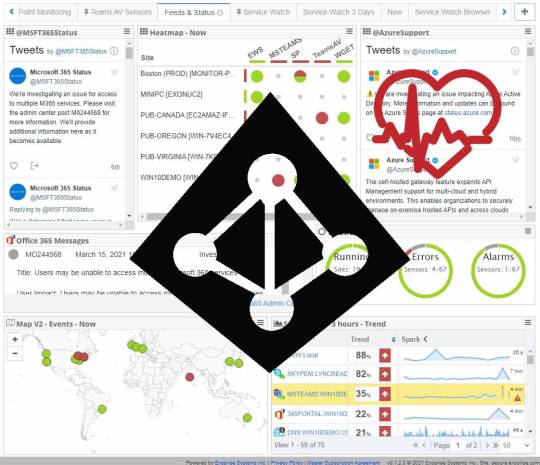
Furthermore, we are compiling a list of past O365 outages that you might be already aware of.
Microsoft Teams Outage on April 27
Azure DNS Outage on April 1
Microsoft 365 Outage on March 15
Exchange Online Mail Delivery Outage on February 3
Office 365 Outage on January 27
Teams Outage on August 19 (2020)
…
Phew, a long list, isn’t it?
Five significant outages this year to date. And you might think to yourself: Why are we telling you this?
That’s because, in all the above outages, we have successfully detected the problem 30 mins to 2 hours even before Microsoft acknowledged it on Twitter. When unseen and unplanned events like an outage occur, they bring new or compound ongoing IT investigations. As a result, end-users experience poor outcomes, and businesses suffer downtime losses. But, of course, I am assuming that you want to detect your next outage before it’s too late!
Learn more on how we handle outages on our Automated Outage Detection page.
5 Steps You Can Take to Successfully Troubleshoot Office 365 Outages & Slowdown Issues
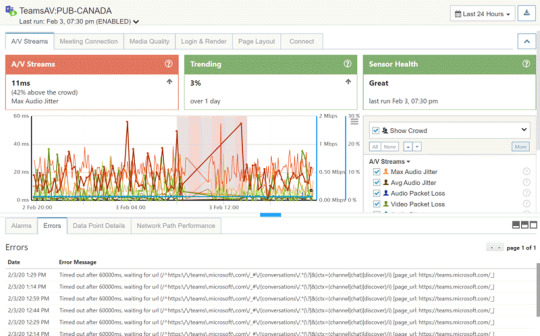
However, don’t let the thinking of an outage stop you. In spite of all the hurdles and rising flames in IT’s Kitchen, there is hope.
Below are troubleshooting steps that you must take to douse the fire.
1. Build Situational Awareness and Confidence with Proactive Notifications
No matter what monitoring tool you own, the responsibility to identify and resolve Office 365 performance issues rests on your shoulders. But let’s be honest. Would you want your customers or employees to reach out to you first or the other way? In other words, the days of being reactive are over; it’s the dawn of staying proactive and building some energy in the team.
Whether the issues lie with the provider (Microsoft), the LAN, or end-user computing environment, make sure your modern tool discovers them before customers reach out to you.
Consequently, your team comes across as more intelligent as they know what they are doing.
2. Baseline Office 365 Application Performance Data
Ok, you’ve got the awareness. But is there a way to baseline your Office 365 app performance? So first, let’s get to that. Did you know that our enterprise customers (BCD Travel, Robert Half, Aetna, Intel, etc.) pride themselves on crowd-sourced data?
Why? Our unique crowd-sourced analytics expedite root cause analysis by comparing your network infrastructure performance data to the rest. Indeed, this leads to quickly discovering and resolving problems – internal or external – within your IT environment. More importantly, your team reduces the response time and successfully meets their performance goals.
Congratulations, you can now answer, “Does the Office 365 fault lie with us or with everyone?”
Start a Free Trial Today. Its Simple To Get Started
Every day customers start and deploy a full suite of sensors in under 5 minutes. Give it a try for network benchmarks, root cause analysis and complete visibility into ALL of Office 365.
FREE TRIAL
3. Gain Actionable Intelligence with Synthetics
In a recent survey done by us, 70% of our customer issues were found in the corporate enterprise network and not with the provider. This is the truth about monitoring with synthetics.
Personally, it would help if you had that visibility so that your team isn’t wasting their precious time blaming Microsoft. Instead, network admins can use real-time insights from synthetic monitoring agents to test ALL of the Office 365 apps actively. Most likely, the chances are that you can find potential bottlenecks (proxy, gateway, router, DNS, LAN/WAN settings) in your backyard with a hop-by-hop network path visualization.
And you can take rapid action.
4. Package Real User Monitoring Insights with Digital Experience Monitoring
Undoubtedly, including synthetics as part of your monitoring strategy is supercritical. However, that’s just one side of the monitoring spectrum for your team to be efficient.
And let’s be honest.
Although synthetics can reveal if an Office 365 service is available or not, it cannot tell about the end-user experience for that particular application. Additionally, remote employees have multiple Desktop and network applications installed on their laptops. Take, for example, Microsoft Outlook. Even though Outlook may be up, it may be performing slow or crashing. Therefore, your team needs real user monitoring (RUM) insights to successfully capture endpoint data (CPU, memory, disk, crashes) to assist knowledge workers better.
A Digital Experience Monitoring solution combines the best of Synthetics and RUM in a single pane of glass. And in our experience, you need both – Better Together.
5. Manage Office 365 Outages in ServiceNow
Apart from discussing synthetics and RUM, let us talk about managing service alerts and automated notifications.
Do you own any of the below ITSM/AIOps/ChatOps/ITOM/DevOps tools in your environment?
ServiceNow
PagerDuty
MoogSoft
Slack
Splunk
ScienceLogic
ManageEngine
SumoLogic
If your answer is a yes, you can connect a Digital Experience Monitoring (DEM) tool to your favorite ticketing system and automate IT process workflows. By integrating 3rd party webhooks and APIs, your team can streamline and manage all incidents, including Office 365 outages, in a single view. Nevertheless, a DEM tool with its comprehensive operational dashboards should be sufficient for full-scale Office 365 troubleshooting.
So, you have reached this far. Great!
But wait, there’s more…
Exoprise: The End-to-End Microsoft 365 Troubleshooting Tool for The Digital Nomad
Troubleshooting Office 365 issues with a free digital experience monitoring tool is simple and easy.
Answer IT’s burning questions such as,
Is there is an Office 365 issue today?
Does Office 365 have an outage today?
Are Office 365 app issues with our network or the provider?
You might notice that Microsoft already provides tools like Microsoft Support and Discovery Assistant and the Office 365 Service Health Page.
However, they offer limited visibility into the health and performance of Office 365 apps.
Only Exoprise provides proactive synthetic and complete real user monitoring coverage of the entire Office 365 suite.
As shown below, Exoprise supports monitoring several Office 365 apps through agents. Here I am listing some of the prominent ones requested by our customers.
Office 365 Performance Troubleshooting with Synthetics and Real User Monitoring
At a basic level, start Microsoft Office 365 troubleshooting by deploying CloudReady synthetics to proactively test application usage and availability. Run all the below steps to effectively troubleshoot MS365 issues for detecting outages and checking end-user experience with RUM.
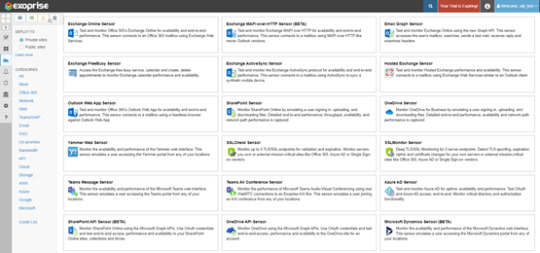
Synthetic Monitoring with CloudReady
Microsoft Teams for Audio Video Conference Troubleshooting
Microsoft Teams is a worldwide collaboration platform for voice, chat, and file sharing. ZDNet reports that 250 million active users are on Teams each month. And if your business employees extensively use Teams, it is one of the most crucial Office 365 apps to monitor. The Teams Audio Video sensor from Exoprise uses webRTC technology and an automated bot to proactively monitor the health and performance of Teams.
In addition to providing crowd-sourced benchmark data, the sensor also captures the following low-level VoIP metrics to diagnose network bottlenecks and capacity issues.
Packet and Frame Loss
Network Jitter
Round Trip Time
Upload and Download Times
TCP/IP Connect
SSL Negotiate
And even Outages!
Indeed check out our newly minted video “How to Monitor Microsoft Teams Audio Video” to learn more about monitoring Teams.
https://www.exoprise.com/resources/how-to-monitor-microsoft-teams-video-tutorial/
SharePoint for Latency and Login Troubleshooting
Most likely, you are using Microsoft SharePoint in your organization to share files and collaborate with end-users. The SharePoint sensor emulates a real user exercising Single Sign-On, uploading, and downloading files to test bandwidth and network path performance. With this sensor, you can uncover Office 365 Sharepoint latency and service issues in your environment by capturing metrics such as
Request Duration
IIS Latency
Health Score
Logon Time
Landing Page Time etc.
OneDrive Login and Network Connectivity Troubleshooting
Similar to SharePoint, Exoprise provides a Microsoft OneDrive sensor to track key performance metrics and report slowdowns, connectivity issues, or outages. Once again, surely watch the “How to Monitor Microsoft OneDrive” for step-by-step coverage of OneDrive Metrics.
https://www.exoprise.com/resources/how-to-monitor-sharepoint-online-video-tutorial/
Outlook 365 and Exchange Online for Email and Mail Flow Delivery Troubleshooting
Sending and receiving emails is the primary communication foundation for any business, small or large. That said, common Office 365 outlook client issues such as slow emails, delays, or emails failing to reach the destination frustrates employees and hampers productivity. But don’t fret.
You can quickly deploy the Office 365 OWA sensor from the CloudReady tool for troubleshooting Outlook 365 issues like slow mail queues or failed login. Immediately get insights into the Outlook performance with the following metrics.
Mailbox Discovery
Service lookup time
Login Time with Single Sign-On
Message Transfer Agent
Inbound Time
Transport Time
Outbound Time
Read our blog on monitoring Microsoft Outlook Desktop and web application in 5 minutes.
Troubleshooting ALL Other Office 365 Issues
Azure Active Directory Sign-in
Account Login Locked
Authentication and Errors
Portal Access
Endpoint Monitoring with Service Watch
Browser Real User Monitoring for Slow Server Performance Troubleshooting
Are you trying to monitor the web experience for your end-users? Of course, who doesn’t want to! With Service Watch Browser, you and your team of network administrators can quickly diagnose and troubleshoot performance issues with SaaS apps that are outside your control.
A simple browser extension install with custom URLs and domains allows IT to proactively detect slow SaaS providers, internal Wi-Fi speed, ISP, VPN connectivity, etc., for the Work-from-Home digital employee. Moreover, you can prioritize working employees that have the lowest experience score.
If I were you, I would be looking at the Service Watch Browser Dashboard for the below metrics.
Web Experience Score (WXS)
Navigation Total
Resource Total
Request Duration
Client
Server
Network
Endpoint Monitoring for Office 365 Network Performance Troubleshooting
There is more to just monitoring SaaS apps.
For example, with remote workers using their devices, you also need to account for Desktop, networked, and thick-client applications such as Zoom, Outlook, OneDrive, etc. That’s because endpoint resources and various app service performances can significantly impact the end-user digital experience and productivity levels.
So what does the Service Watch Desktop do?
The product aggregates and rolls up individual endpoint experience scores for your entire distributed workforce in a single dashboard, thus enabling your team to proactively reach out to users experiencing slowness but are yet to complain.
These scores comprise the following low-level composite metrics that compute in real-time.
Desktop Experience Score (DXS)
CPU
Signal
Memory
System
Disk
Not only that, your team will be armed with machine reliability and stability data to diagnose crashes, hangs, and blue-screen death issues.
Office 365 Availability, Uptime, and Service Level Agreement Report
Interested in real-time uptime and availability stats for the Office 365 apps?
Then you’ve reached the right place. Exoprise offers built-in advanced reports to track sensor health and service license agreements for Microsoft Teams, Outlook, OneDrive, and more. When you install our synthetics, head over to the “Availability” section, it’s that simple. We do all the heavy lifting for you, crunching app sensor health data and analyzing error trends. So you can keep Microsoft on the Hook and recover SLA credits.
You can correlate this info with our Office 365 usage and synthetics reports. Also, check out our previous blog on “How to view Office 365 Service Health in CloudReady,” published in March of this year.
Office 365 Service Health Dashboard
As you can see, CloudReady offers three specific dashboards for monitoring Office 365 service health. Simply troubleshooting MS365 apps is not enough. IT professionals also need to view real-time status for many applications that your employees are using. CloudReady collects service health data metrics and presents them in a visual O365 dashboard. You should immediately be able to see a service that is down, identified in red color. Each dashboard serves a different purpose and is customizable. Read our blog on How to view office 365 service health in CloudReady and make your troubleshooting robust with end-to-end visibility.
See What Forrester Analyst Has to Say About Synthetics and Real User Monitoring
As discussed previously, in addition to applying synthetics to discover outages, agents that monitor SaaS or Desktop performance from an end-user perspective are equally important.
Don’t believe us?
See what Forrester’s senior analyst, Andrew Hewitt, said in one of our Digital Experience Monitoring Webinars.
We currently see synthetics and real user monitoring as very complementary capabilities for easier root-cause analysis and better proactive incident management.
Office 365 Basic Troubleshooting and Connectivity Made Simple for IT Admins
Staying on top of all the Office 365 troubleshooting tips is essential. Visibility from CloudReady and Service Watch will allow you to add more server capacity or optimize network connectivity that you may not have known earlier about. So, use the steps identified above to improve employee digital experience, boost productivity, and reduce costs effectively. Most importantly, reduce MTTR for network administrators with instant Microsoft 365 service problem notifications and alarms. You can manage Office 365 outage alerts in ServiceNow or your favorite ITSM.
Good luck!
Get in Touch for a Custom Demo
Learn how you can improve employee digital experience with browser synthetics and endpoint monitoring. Get a custom demo to see how we synthetically monitor Microsoft 365 with CloudReady as well as real user monitoring with Service Watch.
Request a Demo
This blog was originally published at The Crowd-Powered Blog on Sept 14 2021
0 notes
Text
SHAREPOINT GOVERNANCE PLAN
Guide to SharePoint Governance: An Overview
Every organization is unique to its rules and regulations. That is true with enterprise-wide systems such as SharePoint as well. To avoid a mess, miscommunication, and mismanagement, you need to set up certain rules.
What is SharePoint Governance?
Governance is a set of policies that define processes, roles, rules, and regulations for internal as well as external user interaction with SharePoint in your organization. These Governance restrictions needs to be applied to each one, irrespective of their designation or job title. If they are to be provided with extra SharePoint permissions or access rights, even then they need to be under the prying eyes of the governance team or governance tool. It, therefore, keeps a healthy control upon the way your organization’s business divisions and IT team work together towards company-wide goals.
Why do you need SharePoint Governance?
Having a great governance system in place right from your initial days of using SharePoint can exponentially help increase your organizational compliance with various business processes and regulations. If you are a small company with limited SharePoint resources for creating sites and managing security – you might manage without a formal Governance plan. But if your organization is extensively using SharePoint: creating sites, maintaining security, managing permissions – you need to have a proper governance plan as well as a SharePoint online governance tool readily available.
M365 and SharePoint Governance
SharePoint is closely integrated with Microsoft 365 services, including Microsoft 365 Groups, Microsoft Teams, PowerApps, Outlook, Streams, and a lot more. It is important to have a Microsoft365 governance module that takes care of all these other services.
Benefits of SharePoint Governance
There are several evident as well as superficial benefits associated with the implementation of governance over your SharePoint platform. Here are some of those:
Growth and Scaling
Smaller companies do not have too much to worry about when it comes to governance. This is since Smaller organizations with less than 50 members often do not generate enough content to create messes. However, as your company keeps growing, you need to be in sync with the increasing governance requirements that might be proportionally cropping up with its progress. Therefore, consider adopting a governance plan as early as possible. A well-implemented Office365 governance template will ensure that everything is organized, and nothing gets lost as you expand.
User Adoption While most people might not be specifically familiar with every aspect of Microsoft 365 platform, therefore, having a governance policy in place ensures that users do not feel overwhelmed or lost on your sites and pages. Instead, they know the limits of what they can do which provides a space for them to learn about the system without fear of messing with anything that does not relate to their position.
For example, suppose you set up a new SharePoint site and start putting up your content over there. What will be the use of all your efforts if they are not engaging your users! The reports and analytics offered by the governance tool can help you identify the content that works and scrap down the useless ones.
Quality Standards
This is another big reason. It is important that your company documents have a consistent level of quality all through your SharePoint sites and pages. Having a well-thought Office365 governance plan in place helps the users to correctly evaluate their creation, editing, and document management requirements. This way, you can go to any site or page and know what to expect.
A Good Governance Plan
A SharePoint Governance plan is the set of official guidelines for processes, rules, and regulations, do’s and don’ts in the SharePoint environment that we decide to adhere to. The purpose of a governance plan is to:
Streamline the deployment of SharePoint and its supporting services.
Help keep your organization’s system secure and compliant.
Help ensure the best return on your investment.
Help you monitor user activities and avoid security breaches.
Setting up a SharePoint Governance Plan
While the specifics of your governance plan depend on your company’s individual requirements, here is a list of some of the must-have components of a great governance plan:
Roles and Responsibilities
Everyone employee needs to be aware of and responsible enough to fulfill their roles and responsibilities. Your governance plan must be designed while keeping in mind the roles and responsibilities of each of your employees. This will make the access right distributions and permission levels quite easy to set up and handle. This enhances employee ownership while ensuring that every situation can be handled with proper reporting and auditing.
Policies and Procedures
These are the essences of your SharePoint governance plan. They are the rules that define what a user can and cannot do in SharePoint. This includes multiple permission levels ranging right from simple situations such as who can edit what, to higher-level access and admin rights.
Back-Up Plans
Things might go wrong. You can’t expect everything to run smoothly. When things go wrong, it’s important to have a way to restore it to the previous versions quickly and effectively.
Branding
Branding is extremely important for an organization’s identity. Your SharePoint sites need to be uniform in both function and form. This means that your sites and pages should have a consistent look or “Branding.”
Training & Implementation
Creating a governance policy is great, but it will not mean anything if you do not implement it. The SharePoint Users and Administrators need to know the entire in and out of your governance plans as well as be trained in your governance policies. Once trained, you need to consistently enforce the implementation and track that they are following the new procedures.
Scalability
One thing you need to consider is how your SharePoint governance plan will scale up with your organization. Think about your growth and your plans. Your plan should match these and amplify them for the future.
Feedback
While your SharePoint team might be great at managing your governance plans, some users’ issues might slip through the cracks. Send out forms to solicit feedback from your userbase. Try once a month for it to be effective.
Conclusion
SharePoint Governance can be powerful if managed correctly. SharePoint governance lets you effectively manage your SharePoint platform to make it work as per your company requirements. But it is a complex process as well. How good will it be to have a tool to take care of these governance processes!
While Governance is an important factor in protecting the privacy and security of your SharePoint data, an effective SharePoint governance strategy has roots extending much beyond it, be it regulating who can see or interact with which site or document or keeping a track of all the SharePoint usage data. Learn more about building and implementing effective SharePoint governance to protect your SharePoint data as well as the SharePoint environment.
Saketa Governance module comes as a part of the Saketa SharePoint Migration tool. If you have any questions about Microsoft365 governance or would like to try out our new Governance module, feel free to write to us.
Saketa SharePoint Governance Center
Your Favorite SharePoint Migrator Now Comes with A Dedicated Governance Module.
Make your SharePoint Migration and Office 365 migration effortless while taking care of the Governance part as well.
7 DAYS FREE TRIAL
0 notes
Text
Office 365 - Tenant Migration without losing E-Mail Messages

Migrating mailboxes and service settings from one Office 365 tenant to another Office 365 tenant in a business-merger scenario can be a quite troublesome task even for the most experienced System Administrators: for that very reason, even Microsoft - in its dedicated tutorial published on Microsoft Docs - strongly suggest to work with an Office 365 partner, especially if we are dealing with a migration involving more than 500 users and/or a large amount of SharePoint data. Anyway, here are the main factors that determine the choice of Office 365 tenant to tenant migration: Type of current IT infrastructure: Where will you migrate mail from? The number of e-mails to move to the cloud. Which migration option you choose: Full or Hybrid. Requirements for the process of creating and managing user accounts, using cloud services. That said, here are a number of useful questions that will help you choose a migration scenario.
1. What mail service are you migrating from?
The first question we should ask ourselves is where our source data is coming from. There is a huge difference between an Office 365 Tenant to Tenant migration, an Exchange to Exchange Online migration or some other kind of migrations involving other mail systems - such as, for example, GMail. If your current mail system supports the IMAP data transfer protocol, then perhaps a relatively simple IMAP migration is the best migration option: this is the fastest and most budget option. The peculiarity of this scenario is that there is no possibility of automatic migration of related information: contacts, calendars, tasks.
2. What kind of migration do you need?
Once you've determined the current IT infrastructure and the destination system, the most important thing to do is to understand the type of migration that better suit your specific scenario: this analysis depends on a number of factors, such as how many mailboxes do you have, if you want to migrate them all at the same time, if you need to migrate calendar events as well as e-mail messages, and so on. #1. Tenant to Tenant migration If you're planning to migrate a small-to-mid number of mailboxes - let's say, less than 1000 - from an existing Office 365 tenant, and you want to migrate them all at the same time, then a Office 365 tenant to tenant migration will be fine for you. In this case, all mailboxes, folders, distribution groups, available sorting rules, contacts, calendars, and tasks are moved to the cloud. In this case, all information is transferred to the cloud at once. This option is ideal for small and medium-sized organizations that appreciate the simplicity and convenience of the script. #2. Phased migration Things considerably change if you're planning a migration from Exchange and at lease one of the following statements are true: You want to continue to support some mailboxes in your current mail system. You want to migrate over 1000 mailboxes. You need a phased migration or a trial implementation. You do not need to exchange calendars between cloud and local users. If the above requirements are among your wishes, then a phased migration is the right option for you. Such scenario will allow you to migrate user or group mailboxes to the cloud over time while the rest will remain on the local mail system. A single Global Address Book will be created for both on-premise and on-premise users, which requires replication of objects from the on-premise Active Directory to the Office 365 cloud. This will require you to deploy and configure the DirSync directory synchronization tool.
#3. Hybrid migration
If you plan to migrate from Exchange and among your wishes are the following: You want to support a part of the mailboxes on the LAN and a part in the cloud for an indefinite period of time. You want to eventually move all mailboxes to the cloud, but there is a need to perform a trial deployment or a phased migration over a fairly long period. You want to provide maximum transparency to users, including translating employment information into calendars and a single login address. You want the incoming mail flow to be routed through your local servers. In this case, a hybrid scenario is the best option. It will allow you to achieve maximum transparency regardless of where your users' mailboxes are located: sharing busy information in calendars, correctly displaying mail prompts, absence messages. Auditors or HR staff will be able to search multiple mailboxes no matter where they are located. If necessary, you will be able to move the user's mailbox to the cloud and back with almost one click - this will not entail the need to re-load mail or create a cache of mail messages in Outlook Client. In a hybrid cloud services scenario, you would need to deploy an on-premise server in the organization that serves as the gateway to the Office 365 cloud services. You will be able to manage cloud and on-premise users from a familiar Exchange management console or via PowerShell. A hybrid scenario is slightly more complex to plan and deploy than other options, but you get maximum flexibility and transparency for end-users.
Conclusion
That's it, at least for the time being: we hope that this high-level analysis can help those System Administrators that are looking to find the best available option to migrate their e-mail messaging system to a brand-new Office 365 tenant. For additional info rearding such topic, don't forget to read the How to migrate mailboxes from one Office 365 tenant to another tutorial at Microsoft Docs. Read the full article
0 notes
Text
Hiring Cloud Migration Engineer – Azure
Location: Bangalore
Experience: 5 Years
Salary: 15 - 17 Lakhs per annum
· A minimum of 1 year experience with Windows Azure. · A minimum of 3 years’ experience with WAN, LAN, TCP/IP, VPN, networking. · Working understanding of container technologies such as Docker · Experience with web security, PowerShell,infrastructure monitoring tools (Splunk, Azure Monitoring and Security Center, etc.) · Experience with Office 365, SharePoint 2013/2016/Online · Experience with System Center Virtual Machine Manager · Experience with System Center Orchestrator, Windows Deployment Server (WDS) and Microsoft Deployment Toolkit (MDT) · Experience with MDM technologies Office 365, Citrix VDI in Azure · Knowledge of virtualization technologies and vendors (Zerto, Veeam). · MS Exchange, Active Directory Domain Services (AD DS) upgrades, consolidation, and migration projects including ADMT migrations, AD LDS, and LDAP integration · Strong problem solving and Analytical/Reasoning skills · Excellent written and oral communication skills

Contact: HR Manager Subhashini @7540006355 / [email protected]
0 notes
Text
SharePoint Server 2019 Hybrid: What do you actually get?
Today's guest blog was authored by Vlad Catrinescu. Vlad is a SharePoint and Office 365 Consultant specializing in SharePoint and SharePoint Online deployments as well as hybrid scenarios. As a Pluralsight Author, Microsoft Certified Trainer and recognized international speak...
"SharePoint Server 2019 Hybrid: What do you actually get?" by Bill Baer originally published January 29th 2019 in Microsoft SharePoint Blog articles
Today's guest blog was authored by Vlad Catrinescu.
Vlad is a SharePoint and Office 365 Consultant specializing in SharePoint and SharePoint Online deployments as well as hybrid scenarios. As a Pluralsight Author, Microsoft Certified Trainer and recognized international speaker, Vlad has helped hundreds of thousands of users and IT Pros across the globe to better understand and to get the most out of SharePoint. Vlad is also a Microsoft Most Valuable Professional (MVP) in SharePoint since 2013 and has his own blog at www.absolute-sharepoint.com and he often shares his knowledge by speaking at local conferences and community events.
Almost every time we see a mention of SharePoint Server 2019, hybrid features are almost always mentioned. Unfortunately, there is not that much content out there that shows you exactly how those features look, and what the business benefits of a hybrid deployment are! Since this is a topic I can talk (and apparently also write) a lot about, I will keep the introduction short and we’ll go right in the details!
What Is a Hybrid Deployment?
Before going into more details, let’s first understand what a SharePoint hybrid deployment is. A hybrid SharePoint deployment is a link between a SharePoint Server farm and Office 365. The SharePoint Server farm can be hosted in our own datacenter, in a private cloud, or in a public cloud such as Azure or even AWS.
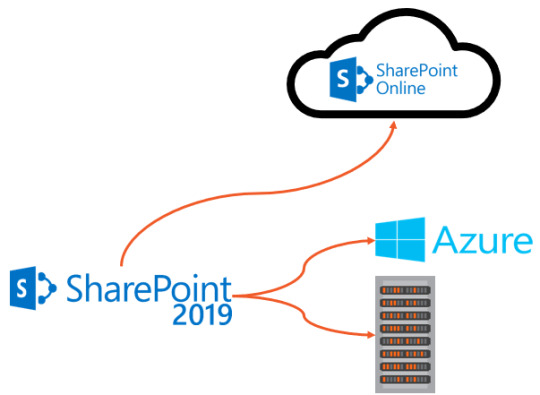
There are multiple reasons to deploy a hybrid SharePoint Server 2019 Infrastructure. As you probably heard countless times already, Microsoft’s vision is Cloud-First, meaning that all the newest features come in the cloud first, and then (maybe) make their way in the next On-Premises release. Furthermore, some features such as Delve, Office 365 Groups, Flow, PowerApps, Stream will not be available as purely on-premises servers.
At the same time, there can be multiple reasons to keep using SharePoint On-Premises. Most popular reasons are the level of customization and integration of SharePoint with other On-Premises system, and legal/compliance reasons where the data must remain in a certain geographical area such as a State or a Province!
This is why a Hybrid deployment is the best of both worlds. By using the right system for the right business need, your business users will be able to have the custom SharePoint solutions and control they need On-Premises, as well as the latest and greatest features in the cloud.
Hybrid Features Overview
Before starting the configuration, we will do an overview of what features are available in hybrid, and what each one offers!
Hybrid app launcher
The Hybrid App launcher modifies the SharePoint 2019 app launcher to be more in sync with the app launcher in Office 365. The hybrid app launcher, seen on the right side of the figure below, shows Office 365 only apps such as Delve and Office 365 video, as well as any custom apps you pin to your Office 365 app launcher such as “Testing Tile”. The All apps button will direct the user to Office 365 to see all the apps they have access to. This will allow users to access all their apps, whether On-Premises or Online from both SharePoint 2019 and Office 365 environments.
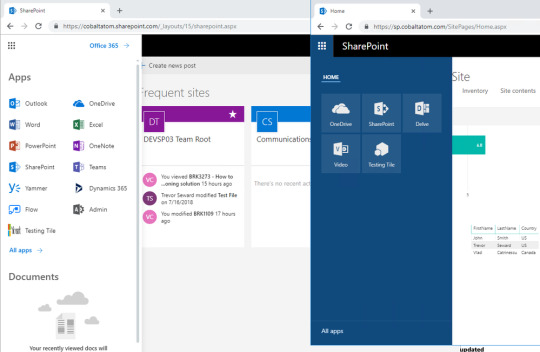
Hybrid Sites
The Hybrid Sites functionality in SharePoint 2019 and SharePoint Online allows a user’s Followed Sites from both On-Premises and Online to display in a single location; their SharePoint Home in Office 365. In the figure below, I have followed the site called “Communication Site”, and it shows up in my SharePoint Online Home page. This allows users to be able to quickly access all of their favourite sites from the SharePoint Home, whether those sites are hosted Online or On-Premises.
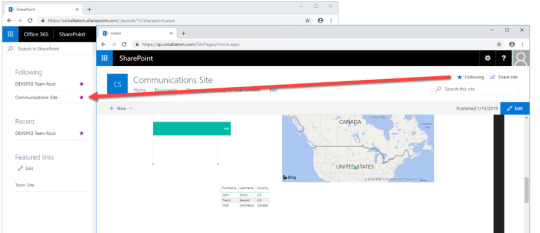
Hybrid OneDrive for Business
Once enabled, Hybrid OneDrive for Business will create user’s OneDrive for Business in SharePoint Online instead of SharePoint On-Premises. With Office 365 , every user get’s between 1TB or unlimited storage , so you won’t have to worry about hosting this content on our SQL Server anymore, or worry about (and pay) the backup tapes for it. From an integration point of view, the OneDrive icon inside SharePoint On-Premises app launcher will now redirect users to their OneDrive inside Office 365. In the figure below, you can see the OneDrive icon in the SharePoint 2019 app launcher redirecting me to my SharePoint Online OneDrive for Business site.
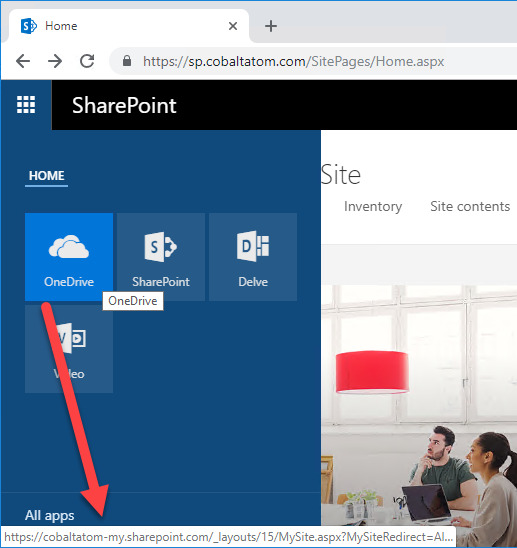
Hybrid Business to Business (B2B) sites
While you will see this feature in the hybrid configuration wizard and on many Microsoft Docs pages, this feature does not really create any integrations between your SharePoint On-Premises farm and Office 365 tenant. It’s only there as a reminder of the extranet features in SharePoint Online and how you can benefit from hosting your external collaboration sites in Office 365 rather than On-Premises.
You can learn more about using SharePoint Online as a business-to-business (B2B) extranet solution on Microsoft Docs at the following link: https://docs.microsoft.com/en-us/sharepoint/create-b2b-extranet
Hybrid self-service site creation
Hybrid self-service site creation allows you to redirect the default self-service site creation page in SharePoint Server (if you have it enabled) to SharePoint Online. By enabling this feature, you can make sure all newly created sites are in SharePoint Online, therefore having less content to migrate in an eventual migration to Office 365.
Hybrid auditing
Hybrid Auditing is a feature that allows SharePoint Administrators to push audit logs from On-Premises to the Office 365 Unified Audit Log, and therefore having a single location to view audit logs for both on-premises and online. At the time of writing this article, Hybrid Auditing was in preview for SharePoint Server 2016, and not yet available in SharePoint Server 2019. Once this feature comes out of preview, it should make it’s way in SharePoint Server 2019. Here is a screenshot from my good friend Nico Martens that shows how a user doing actions in SharePoint 2016 are showed in the Office 365 Unified Audit Log.
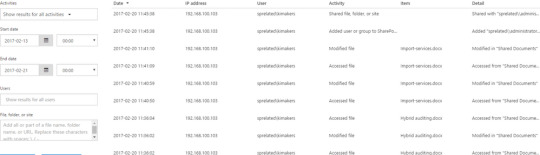
Hybrid taxonomy and content types
The hybrid taxonomy and content types feature allow you to have a shared taxonomy and set of Content Types between your SharePoint Online tenant and SharePoint On-premises farm. After the initial term store migration is done by an admin via PowerShell, users will be able to create all of their content types, as well as taxonomy in SharePoint Online, and a timer job will automatically replicate it to SharePoint On-Premises on a schedule set by your administrator. Both Content Types and your Managed Metadata terms will keep the same IDs, allowing developers to create custom solutions using the SharePoint Framework that would work both On-Premises and Online.
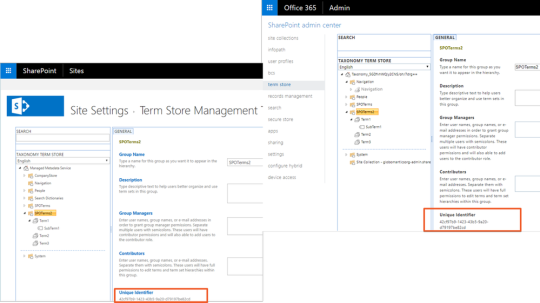
Hybrid Business Connectivity Services
Hybrid Business Connectivity Services allows you to securely display data from external system, such as a SQL Server Database, as a SharePoint list in Office 365. Users can then view and edit the data from wherever they are in the world, without needing to be connected to their on-premises infrastructure. In the screenshot below, you can see information from a SQL Server database being displayed in a SharePoint Online list.
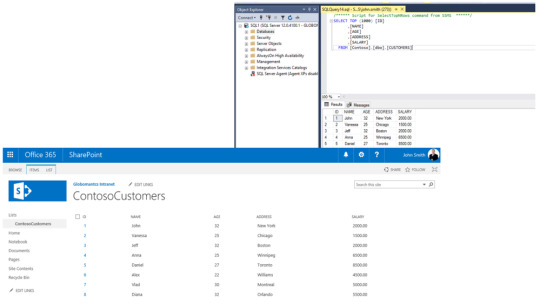
Hybrid Search
SharePoint Server 2019 offers us two options to integrate search between SharePoint On-Premises and SharePoint Online. The first option is called Federated Search. In a Federated Search setup, SharePoint Server 2019 can show results from SharePoint Online by making a Remote SharePoint query, and users can also search SharePoint On-Premises directly from SharePoint Online. What is important to understand is that in a Federated Search scenario, the index stays on the same system as the data. The SharePoint Server 2019 index remains On-Premises while the SharePoint Online index remains in the cloud. From a user experience point of view, users will see results as two different systems on the search page as seen in the mock up below.
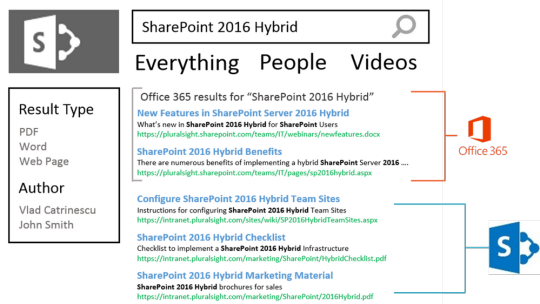
The second option is called Cloud Hybrid Search. This option requires a different type of Search Service Application called the Cloud Search Service Application, and the main difference between Federated Search and Cloud Hybrid Search is that in a Cloud Hybrid Search scenario, SharePoint Server 2019 pushes the index of On-Premises items and documents to Office 365, where it’s merged with the SharePoint Online index. By having the index of both On-Premises and Cloud documents merged in the cloud, your users will have access to Office 365–only features such as Delve and the Office Graph. Since we only have one single index, the search results will be shown and ranked in a single set for the user as seen in the screenshot below.
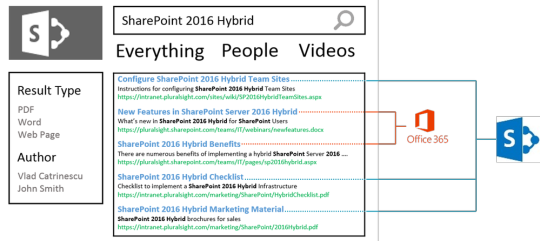
Hybrid Federated Search Overview
In a Hybrid Federated Search setup, the index of SharePoint On-Premises documents remains On-Premises, and all the SharePoint Online index remains in Office 365. When configuring Hybrid Federated Search, we have three possible topologies we can choose from.
One-Way Outbound Topology
In a One-Way Outbound Topology, SharePoint Server can query SharePoint Online; however, SharePoint Online cannot query SharePoint Server. Therefore, a user who logs on to SharePoint On-Premises and performs a search query will be able to retrieve both SharePoint On-Premises and SharePoint Online results. However, a user performing a query on SharePoint Online will not be able to get results from SharePoint On-Premises.
One-Way Inbound Topology
In a One-Way Inbound Topology, SharePoint Online can query SharePoint Server 2019; however, SharePoint On-Premises cannot query SharePoint Online. Therefore, a user that logs on to SharePoint Online and performs a query will be able to see results from both SharePoint Online and SharePoint On-Premises. However, a user performing a query in SharePoint On-Premises will only see results from SharePoint On-Premises and not SharePoint Online.
Two-Way (Bidirectional) Topology
In a Two-Way (Bidirectional) topology, we basically configure both the One-Way Inbound and One-Way Outbound topologies. In this topology, both systems can query each other and therefore return results from the other system.
Hybrid Cloud Search Overview
The main difference in the Hybrid Cloud Search topology is that the Cloud Search Service Application does not store the index on the SharePoint On-Premises; instead, it pushes it to Office 365. Out of the six Search components in the Search Service Application, only the Admin, Crawl and Query components are active. The Index, Content Processing and Analytics components do need to exist, but they are not used in a Hybrid Cloud Search scenario. All the Content Processing and Analytics are done in Office 365, where the Index is stored.
The Cloud Search Service Application can crawl the same type of Content Sources as a normal Search Service Application; therefore, you can push items from Remote SharePoint Sites, File Shares, BCS, and more in the SharePoint Online Index.
One of the disadvantages of the Hybrid Cloud Search topology is that you are limited to the Search customization options of SharePoint Online, since that is where the content processing is done and Index is stored. Therefore, some options like Custom Entity Extraction and Content Enrichment Web Service are not available. The big advantage of the Hybrid Cloud Search is having homogeneous results when doing a query, whether those results come from SharePoint Online or SharePoint On-Premises.
Which Option Should You Choose?
The choice between Federated Search and Hybrid Cloud Search will ultimately depend on your business requirements and on the regulation applicable to your data. In a Federated Search scenario, the index of your On-Premises documents remains On-Premises. In a Cloud Hybrid Search scenario, your index, and therefore the content of all your documents, will be in Office 365. Some regulations about the data and the documents might not allow your business to put the content of your documents in Office 365.
Furthermore, in a Cloud Hybrid Search topology, since the index is stored in the SharePoint Online, all your SharePoint users will have to be licensed in Office 365 even if they only want to search SharePoint On-Premises and never use SharePoint Online. With Hybrid Federated Search, users who are only licensed On-Premises can still search all the SharePoint On-Premises items.
Microsoft recommends using the Cloud Hybrid Search whenever possible since it will provide a better experience for your users, enable cloud-only features on On-Premises content, save disk space, and maybe even SharePoint Server 2019 licenses On-Premises, as you need a small search footprint in your On-Premises SharePoint Server 2019 infrastructure.
PowerApps and Flow
Microsoft Flow is the recommended way of doing workflows and PowerApps is the recommended tool to create business applications in Office 365 and hybrid SharePoint Deployments. By leveraging the Data Gateway, we can create Flows and PowerApps in Office 365, that connect to our On-Premises content. After creating the on-prem SharePoint connector in Microsoft Flow, you can enter an On-premises Site Collection URL, and you will be able to use most triggers On-Premises!
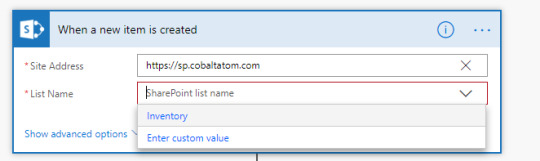
In the screenshot blow, you can see that the Flow successfully launched when I added an item in my On-Premises Inventory list!
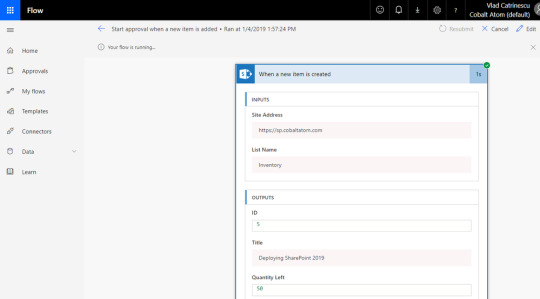
Same thing for PowerApps, once the connection is created, you can use On-Premises lists as data sources for your Business Apps!
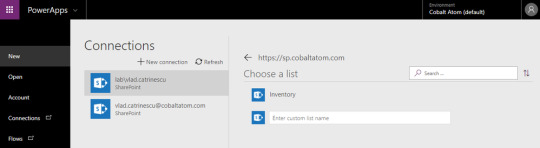
Even if the integration with Microsoft Flow and On-Premises SharePoint is great, something that is missing from SharePoint 2019 in comparison to SharePoint Online is the ability to manually trigger Flows from On-Premises. There is no Flow button in SharePoint On-premises lists and Document Libraries, so triggers such as On Selected Item are available in Flow but cannot be used with SharePoint On-Premises.
Conclusion
To finish off, let’s review the benefits of hybrid!
Two Platforms for your workloads: Instead of having one single choice of platform, you can now analyze every new business request, and decide what the best platform would be to host it between SharePoint On-Premises and SharePoint Online
Save Money: By moving some of your contents On-Premises and leveraging hybrid OneDrive for Business, you will need way less database space in your on-premises environment! Furthermore, since some of your sites are now in SharePoint Online, and with the cloud Search Service Application some Search Components are hosted in SharePoint Online, you will need less SharePoint Servers On-Premises to handle your user load. That will not only save you computing resources, but also SharePoint Server Licenses!
Add Features to your On-Premises Content: Even if some content needs to remain On-Premises, it doesn’t mean that it cannot profit from the latest features in Office 365. With Hybrid SharePoint you will be able to leverage featudfres such as Delve, PowerApps, Flow and more with your on-premises content
Integrated: Lastly, even if you have two platforms for your workloads the goal is that it doesn’t feel like that for your users! With features such as Hybrid Sites, Taxonomy and Content Types, Auditing and hybrid search, users can work from any of those two platforms, and still have access to the other one without any additional effort. With modern SharePoint Team Sites and Communication Sites part of SharePoint 2019, the experience between those platforms is even more integrated!
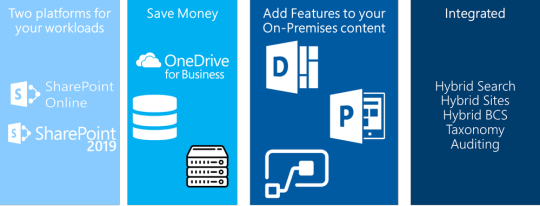
Read Full Post
0 notes