#Server 2008 R2
Explore tagged Tumblr posts
Text
SQL 2008 R2安裝 標準版授權,架設地端資料庫服務【細節教學】
SQL Server 2008 R2看到這則安裝教學,應該不少讀者覺得這是個古董級資料庫服務了吧!老黑只能說這只是個開胃菜,這版授權可是目前老黑販售最多授權,也是目前不少企業仍在使用的SQL服務,為了避免記憶衰退依然要把架設地端微軟資料庫服務的技巧分享一波…如果你剛好有需要就拿去服用吧… Continue reading SQL 2008 R2安裝 標準版授權,架設地端資料庫服務【細節教學】
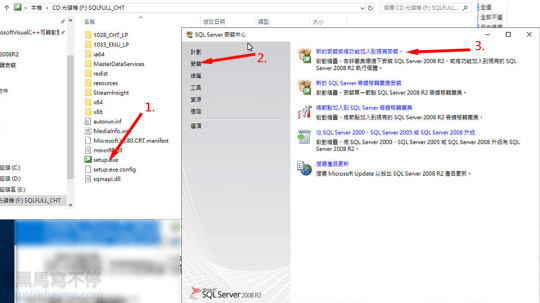
View On WordPress
0 notes
Text
Windows Server Evaluation Edition Upgrade to full Edition
If your server is running Windows Server 2008/2012/2016/2019/2022/2025 evaluation version of Windows Server Standard or Datacenter edition, you can upgrade or convert it to an available retail Standard or Datacenter version. Run the following commands in an elevated command prompt or PowerShell.
1, Determine the current edition name: DISM /online /Get-CurrentEdition 2, Check which editions can be converted to: DISM /online /Get-TargetEditions 3, Convert/Upgrade to Standard version: DISM /online /Set-Edition:ServerStandard /ProductKey:xxxxx-xxxxx-xxxxx-xxxxx-xxxxx 4, Convert/Upgrade to DataCenter version: DISM /online /Set-Edition:ServerDatacenter /ProductKey:xxxxx-xxxxx-xxxxx-xxxxx-xxxxx 5, Convert/Upgrade to Essentials version: DISM /online /Set-Edition:ServerEssentials /ProductKey:xxxxx-xxxxx-xxxxx-xxxxx-xxxxx Please replace the xxxxx with your own Windows Server product key. if you do not have the product key, you can use the Generic Windows Server keys.
The following are the Generic Windows Server keys for you to convert / upgrade:
But remember the Generic key is only for the converting / upgrade, it cant activate the Windows Server, if you want to activate the Windows Server, you can get a Windows Server key at keyingo.com
Operating system edition Generic Product Key Windows Server 2025 Standard TVRH6-WHNXV-R9WG3-9XRFY-MY832 Windows Server 2025 Datacenter D764K-2NDRG-47T6Q-P8T8W-YP6DF Windows Server 2022 Standard VDYBN-27WPP-V4HQT-9VMD4-VMK7H Windows Server 2022 Datacenter WX4NM-KYWYW-QJJR4-XV3QB-6VM33 Windows Server 2019 Standard N69G4-B89J2-4G8F4-WWYCC-J464C Windows Server 2019 Datacenter WMDGN-G9PQG-XVVXX-R3X43-63DFG Windows Server 2019 Essentials WVDHN-86M7X-466P6-VHXV7-YY726 Windows Server 2016 Standard WC2BQ-8NRM3-FDDYY-2BFGV-KHKQY Windows Server 2016 Datacenter CB7KF-BWN84-R7R2Y-793K2-8XDDG Windows Server 2016 Essentials JCKRF-N37P4-C2D82-9YXRT-4M63B Windows Server 2012 R2 Standard D2N9P-3P6X9-2R39C-7RTCD-MDVJX Windows Server 2012 R2 Datacenter W3GGN-FT8W3-Y4M27-J84CP-Q3VJ9 Windows Server 2012 R2 Essentials KNC87-3J2TX-XB4WP-VCPJV-M4FWM Windows Server 2012 Standard XC9B7-NBPP2-83J2H-RHMBY-92BT4 Windows Server 2012 Datacenter 48HP8-DN98B-MYWDG-T2DCC-8W83P Windows Server 2012 Essentials HTDQM-NBMMG-KGYDT-2DTKT-J2MPV Windows Server 2008 R2 Standard YC6KT-GKW9T-YTKYR-T4X34-R7VHC Windows Server 2008 R2 Enterprise 489J6-VHDMP-X63PK-3K798-CPX3Y Windows Server 2008 R2 Datacenter 74YFP-3QFB3-KQT8W-PMXWJ-7M648
Which Windows Server edition to choose, Standard, Datacenter or essentials? What is the difference ? Windows Server Standard: It only allows 2 virtual machines (VMs). Best for small businesses or physical server deployments with low virtualization needs.
Windows Server Datacenter: it Provides unlimited virtual machines. Designed for large-scale virtualization, hyper-converged infrastructure, and high-security environments, such as cloud providers and enterprise data centers.
Windows Server Essentials: Windows Server 2019 Essentials is designed for small businesses with building in Client Access License (CAL) up to 25 users and 50 devices.
10 notes
·
View notes
Text
2 notes
·
View notes
Quote
WSLが使えないWindows 8以前で使えるからこそ価値があった
[B! Windows] 「Cygwin 3.5」が公開、Windows 7/8、Windows Server 2008 R2/2012への対応を終了/Windows上に擬似的なUNIX環境を構築する互換レイヤー
2 notes
·
View notes
Text
the 7-based Windows Server 2008 R2 still gets updates through the now-discontinued-but-still-honored Microsoft Premium Assurance until 2026, for all originally supported architectures except for Itanium (though you'll have to find a way to pirate the updates, as there is no way to purchase an MPA subscription), with the standard extended updates stretching to 2020, and the paid Extended Security Updates stretching to 2023 (you might get lucky with legacy update for the non-MPA updates)

The 2021 LTSC is available in the plain vanilla version, Windows 10 Enterprise LTSC 2021, with end of mainstream support scheduled January 12, 2027, and Windows 10 IoT Enterprise LTSC 2021, with an extended end date of January 13, 2032. They are not quite the same as the ordinary consumer editions of Windows 10. They don't include the Windows Store or any "modern" apps. Apart from the Edge browser, they have almost nothing else: no OneDrive, no Weather or Contacts apps, and no Windows Mail or whatever it's called this week.
...no OneDrive, Copilot AI, or all of the other useless crapware cluttering up the Start menu? AND patches/support through 2032??
Don't threaten me with a good time, Microsoft.
21K notes
·
View notes
Photo

Canon Maxify MB2740 4 in 1 Colour Printer All-In-One colour inkjet for home offices. The Canon MAXIFY MB2740 provides mobile printing and cloud integration, while its 500-sheet paper capacity and fast 24ipm mono print speed maximise productivity. General Specifications Functions: Print, Copy, Scan, Fax, Wi-Fi, Ethernet + Cloud Link Printer Specifications: Print Margins (min.) Top: 3mm, Bottom: 5mm, Left & Right: 3.4mm Print Technology: Inkjet, FINE print head Mono Print Speed: 24.0 ipm mono A4¹ Colour Print Speed: 15.5 ipm colour A4¹ First-Print-Out Time Mono: 6 sec (ready) / 10 sec (sleep) Colour: 7 sec (ready) / 12 sec (sleep) Two Sided Printing Automatic (A4, LTR plain paper) Automatic Document Feeder (ADF) Up to 50-sheets Cartridges and Yields Standard Ink Cartridges: Dual Resistant High Density ink 4 ink tanks (Black, Cyan, Magenta, Yellow) Optional XL Ink Cartridges: PGI-1400XL BK (1200 pages)¹ PGI-1400XL C (1020 pages)¹ PGI-1400XL M (780 pages)¹ PGI-1400XL Y (935 pages)¹ Colour ink tanks (CMY) average yield: 900 pages¹ Paper Support Paper Types: Plain Paper Envelopes (DL, COM10, C5, Monarch) Canon High Resolution Paper (HR-101N) Canon Matte (MP-101) Canon Pro Luster (LU-101) Canon Plus Semi-gloss (SG-201) Canon Plus Glossy II (PP-201) Canon Glossy Everyday Use (GP-501) Maximum Paper Input: Upper cassette: 250 sheets of plain paper Lower cassette: 250 sheets of plain paper Paper Sizes: Plain paper: A4, A5, B5, LTR, LGL Photo paper: A4, LTR, 20x25cm, 13x18cm, 10x15cm Custom sizes: Width 89-215.9 mm, Length 127-355.6 mm Paper Weight: Plain paper: 64 - 105 g/m² Canon photo paper up to 275 g/m² Scanner Specifications: Scanner Type: Flatbed, ADF CIS colour scanner Scan Speed: Simplex. 15.5 ipm Col¹ Simplex. 18.5 ipm B/W¹ Scanner Resolution (Optical): Up to 1200 x 1200 dpi¹ Scanning Depth (Input / Output): Colour: 48 bit / 24 bit Greyscale: 16 bit / 8 bit Maximum Document Size: Flatbed: A4, LTR (216x297mm) ADF: A4, LTR, LGL Copier Specifications Copy Speed: ADF colour: 11.5 ipm¹ ADF mono: 22.0 ipm¹ Copy Quality: Standard, High Multiple Copy: Up to 99 pages Copy Functions: Frame Erase, Collate, 2-on-1, 4-on-1 Copy Zoom: 25-400%, Fit to Page Fax Specifications Fax Type: Super G3 / Colour Fax Resolution: Mono: up to 300 x 300dpi Colour: 200 x 200 dpi Fax Speed: Mono: approx. 3 sec. (33.6kbps)¹ Colour: approx. 1 min. (33.6kbps)¹ Fax Memory: Up to 250 pages Coded Speed Dialing: Max. 100 locations Group Dial: Max. 99 locations Interface Display Type & Size: 7.5cm colour touch screen Connectivity Wired LAN: Hi-Speed USB 2.0 Ethernet 10/100Mbps (auto switchable) USB flash memory port (A type) Wireless LAN: Wi-Fi IEEE802.11 b/g/n¹ Wireless LAN Frequency Band: 2.4GHz Access Point Mode Please refer to the user manual for instructions on how to activate/deactivate the wireless LAN. Software Supported Operating Systems: Chrome OS Windows 10 / 8.1 / 8 / 7 / 7 SP1 / Vista SP2 Windows Server 2008 / 2008 R2 / 2012 / 2012 R2 Mac OS X v10.8.5 or later Supported Mobile Systems: iOS, Android, Windows RT, Windows 10 Mobile Minimum System Requirements: Windows: Internet Explorer 8, internet connection or CD-ROM Mac: Safari 5 and internet connection Display: 1024x768 or higher Software Included: Printer driver and fax driver Quick Utility Toolbox IJ Network Device Setup Utility Easy-WebPrint EX Physical Features Weight: 12.1kg Dimensions (W x D x H): 463 x 389 x 320 mm 463 x 459 x 320 mm (paper installed) Acoustic Noise Levels: Approx. 56 dB(A)¹ Recommended Operating Environment: Temperature: 15-30°C Humidity: 10-80%RH (no dew condensation) Power Source: AC 100-240V, 50/60Hz Duty Cycle: up to 20,000 pages¹ Power Consumption: Standby (scanning lamp is off) USB connection to PC : approx. 0.9 W Standby (all ports connected, scanning lamp is off) : approx. 1.7 W Time to enter Standby mode : approx. 7 mins OFF : approx. 0.2 W Copying (USB connection to PC): approx. 26 W¹ Typical Electricity Consumption: 0.15 kWh¹ Recommended Print Volume: 200-1000 pages / month
0 notes
Photo

https://computerhyper.co.uk/configuring-hyper-v-module-for-powershell/ The Hyper-V module for Windows PowerShell is key in improving virtual environment management. Administrators find it crucial for deploying and managing virtual machines efficiently. It has grown since appearing in Windows Server 2008 R2 to become the top scripting tool for Windows.Using PowerShell on Windows Server Core is vital. This version lacks a graphical interface, making PowerShell necessary for managing tasks. It allows quick Hyper-V role setup across servers without needing a GUI. It al
0 notes
Text
Windows 7 boots slower if you set a solid background color
https://support.microsoft.com/en-gb/topic/the-welcome-screen-may-be-displayed-for-30-seconds-during-the-logon-process-after-you-set-a-solid-color-as-the-desktop-background-in-windows-7-or-in-windows-server-2008-r2-b4565ced-703a-cc85-bf9c-6b3d586d6421
1 note
·
View note
Text
0 notes
Text
Price: [price_with_discount] (as of [price_update_date] - Details) [ad_1] Product Description Portable & Compact The incredible designs of the product: the embedded cable design for storage, anti-slip rubber pad and the sensitive eject button, all of those bring customers excellent usage experience. Plug & Play No Extra Drive Needed Plug the cable into the USB port of the device, the interface is USB 3.0, it is also compatible with USB 1.0 and 2.0. Slim & Lightweight The exclusive external CD/DVD drive is super slim and light. You can carry it anywhere without any inconvenience. Compatible with Windows 98 SE, ME, 2000, XP, Vista, Win 7, Win 8, Windows Server 2003, 2003 R2, 2008, 2008 R2, 2012, 2012 R2, M ac OS 8.6, M ac10 OS, 2015 27" retina iM ac, M acbook Pro with OS 10.10.5, M acbook Air version 10.9.5, iM ac with el capitan - os x 10.11, Surface Pro Ma c OS 8.6, M ac10 OS, 2015 27" retina iM ac, M acbook Pro with OS 10.10.5, M acbook Air version 10.9.5, iM ac with el capitan - os x 10.11, Surface Pro. Our External CD DVD Drive and the USB cable are combined in one.Embedded USB cable design, easy for storage.Ultrl Slim portable size is equipped with USB 3.0 high speed interface, bringing you faster data transfer speed and stable performance, compatible with USB 2.0 and USB 1.0. It has a slim,lightweight,shockproof design and stylish appearance. Adopted unique intelligent burning technology, you can burn your disc or interrupt recording at your ease. Pop-up button and disc tray design makes it convenient to read or write discs.Support CD,CD-R,CD±RW,DVD±R,DVD±R DL,DVD±RW and DVD-RAM, strong error correcting ability, anti-shock and noise reduction technology, low power consumption. The DVD Drive Compatible with 98SE / ME / 2003 / XP / Vista / Win7 / Win8 / Win10 / Portable assistant - slim compact design bringing you rich audio-visual entertainment, efficient office and learning with your one or more laptop at anytime anywhere, no matter at home, in office or on a trip [ad_2]
0 notes
Text
Evaluation Product Keys for Windows Server 2008 R2

Evaluation Product Keys for Windows Server 2008 R2 | https://tinyurl.com/2a99ttfv | #Guide #Microsoft #News #ProductKeys #SerialKeys #Windows This post now forms part of our KMS and evaluation product keys series. We have shared with you all the product keys you should ever require for Microsoft user and server operating systems. You can see the full list available to you by clicking the link below: Microsoft Evaluation and KMS Product Key Series This is more as a reminder for ourselves when building evaluation labs for Windows Server 2008 R2 (although most people will be moving on 2012 by now) but we thought we would share this information with our visitors as well. These product keys can be used […] Read more... https://tinyurl.com/2a99ttfv
0 notes
Text
Microsoft DirectAccess Formally Deprecated
Today, Microsoft has announced the formal deprecation of DirectAccess. Microsoft DirectAccess is a widely deployed enterprise secure remote access solution that provides seamless, transparent, always-on remote network connectivity for managed (domain-joined) Windows clients. First introduced in Windows Server 2008 R2, it’s been a popular solution with many advantages over ordinary VPN…

View On WordPress
#Absolute Secure Access#Active Directory#AD#Azure#cloud#deprecation#DirectAccess#end of life#enterprise mobility#Entra#Entra ID#Entra Private Access#EOL#Microsoft#Mobility#Remote Access#security#UAG#Unified Access Gateway#Window#Windows 11#Windows Server 2022#Windows Server 2025
0 notes
Text
New Data Revealed: 90% of Remote Desktop Attacks Originate from Unsecure Networks. Take Action Now! Protect Your Systems with SSL/TLS Encryption and Two-Factor Authentication. Update Your Software and Restrict Access. #cybersecurity #dataprotection #infosec #riskmanagement #networksecurity
Securing Remote Desktop (RDP) for System Administrators
Securing Remote Desktop (RDP) for System Administrators
How secure is Windows Remote Desktop? Is it vulnerable to unauthorized access? In this article, we will explore the security measures you can take to ensure the safety of your Remote Desktop sessions.
Remote Desktop Encryption Vulnerability
Remote Desktop sessions are typically encrypted, preventing unauthorized users from viewing your session. However, earlier versions of Remote Desktop Protocol (RDP) had a vulnerability that could allow unauthorized access through a man-in-the-middle attack. This means that someone could intercept and manipulate your session while it is being encrypted.
Fortunately, newer versions of Windows, such as Windows Vista, Windows 7, Windows 8, Windows 10, and Windows Server 2003/2008/2012/2016, offer the option to secure Remote Desktop sessions using SSL/TLS. It is highly recommended to use these secure protocols to protect your sessions.
Basic Security Tips for Remote Desktop
To ensure the security of Remote Desktop access, here are some essential tips:
Use strong passwords: It is crucial to use strong and unique passwords for any accounts with access to Remote Desktop. Make sure to follow the campus password complexity guidelines for creating secure passwords.
Consider two-factor authentication: Implementing two-factor authentication adds an extra layer of security. By integrating Remote Desktop Gateway with the Campus instance of DUO or other two-factor certificate-based smartcards, you can enhance the authentication process.
Keep your software updated: Remote Desktop components are automatically updated with the latest security fixes through Microsoft's patch cycle. Ensure that you are running the latest versions of the client and server software to benefit from these security updates. Additionally, make sure any Remote Desktop clients on other platforms are still supported and updated, as outdated versions may have security vulnerabilities.
Restrict access using firewalls: Utilize firewalls, both software and hardware, to restrict access to the Remote Desktop listening ports. By default, the Remote Desktop port is TCP 3389. Consider using an RDP Gateway to further restrict Remote Desktop access or use the campus VPN software to connect to the campus network securely.
Enable Network Level Authentication (NLA): Windows 10, Windows Server 2012 R2/2016/2019 provide Network Level Authentication by default. NLA adds an extra layer of authentication before establishing a connection. It is recommended to enable NLA on Remote Desktop servers and configure Remote Desktop clients on other platforms to support NLA.
Limit users who can log in using Remote Desktop: By default, all Administrators can log in to Remote Desktop. To enhance security, limit remote access only to those accounts that need it. Remove administrative access via RDP for non-system administration purposes and only allow user accounts that require RDP service. Consider creating technical groups instead of using the local Administrator account for remote access.
Set an account lockout policy: Configure your computer to lock an account for a set number of incorrect login attempts. This helps prevent brute-force attacks by automated password guessing tools. Set reasonable values for the account lockout policy, such as three invalid attempts with a three-minute lockout duration.
Best Practices for Additional Security
To further enhance the security of your Remote Desktop setup, consider these best practices:
Avoid direct RDP access from off-campus: Opening RDP (port 3389) to off-campus networks is highly discouraged due to the increased risk of attacks. Instead, utilize an RDP Gateway or other secure remote access methods to connect to your system from off-campus.
Use RDP Gateways: RDP Gateways provide a secure way to restrict access to Remote Desktop ports while supporting remote connections through a single gateway server. When using an RDP Gateway, configure your desktop and workstations to only allow access from the RD Gateway. This adds an extra layer of security to your Remote Desktop setup.
Change the listening port for Remote Desktop: Changing the default listening port for Remote Desktop (TCP 3389) helps prevent hackers from easily identifying and targeting your system. Edit the registry key HKEY_LOCAL_MACHINE\SYSTEM\CurrentControlSet\Control\Terminal Server\WinStations\RDP-Tcp to change the listening port and update any firewall rules accordingly.
Tunnel Remote Desktop connections through IPsec or SSH: If an RDP Gateway is not feasible, consider adding an extra layer of authentication and encryption by tunneling your Remote Desktop sessions through IPsec or SSH. Both IPsec and SSH provide secure protocols for transmitting your Remote Desktop data.
Utilize existing management tools for RDP logging and configuration: Rather than using other remote administration tools like VNC or PCAnywhere, leverage the built-in logging and configuration capabilities of Remote Desktop. RDP logins are audited to the local security log and can be easily monitored for anomalies. Use Group Policy Objects (GPOs) or other Windows configuration management tools to ensure consistent and secure RDP configurations across your servers and desktops.
Restrict Access to RDP with Windows Firewall
If you have a personally-managed computer and Administrator access, you can configure the Windows Firewall to restrict access to your system via Remote Desktop. Follow these steps:
Go to Settings > Update and Security > Windows Security > Firewall and Network Protection > Advanced Settings.
In the Inbound Rules section, locate and select the Remote Desktop - User Mode (TCP-In) rule.
Open the properties of the selected rule.
In the Scope tab, specify the authorized IP addresses or subnets that can connect to your computer's Remote Desktop service.
Save the changes and ensure that only authorized hosts and networks can access your system via Remote Desktop (RDP) by configuring the firewall exceptions.
Campus IP Addresses and Subnets
When specifying authorized IP addresses or subnets, choose from the following common examples of campus networks:
Berkeley IT RD Gateway: 169.229.164.0/24
Campus Remote Access VPN Networks (bSecure Remote Access VPN): Refer to the Campus Remote Access VPN documentation for the authorized IP addresses and subnets.
By following these security measures and implementing best practices, you can ensure the safety of your Remote Desktop sessions and protect your systems from unauthorized access. Secure Remote Desktop access is vital for system administrators to manage their systems effectively and mitigate potential security risks.
RoamNook: Fueling Digital Growth
Looking for innovative technology solutions for IT consultation, custom software development, and digital marketing? Look no further than RoamNook, an innovative technology company specializing in fueling digital growth. With expertise in various domains and a team of experienced professionals, RoamNook is dedicated to delivering top-notch services that drive digital success for businesses. Visit www.roamnook.com to learn more about RoamNook's services and how they can help you achieve your digital goals.
Source: https://security.berkeley.edu/education-awareness/securing-remote-desktop-rdp-system-administrators&sa=U&ved=2ahUKEwjBqZKx5s-GAxVgrokEHeQgDOAQFnoECAEQAw&usg=AOvVaw3LntVDY2WTbLUHJ0fbCJ1z
0 notes
Text
En son Windows güncellemesi VPN bağlantılarını kesiyor
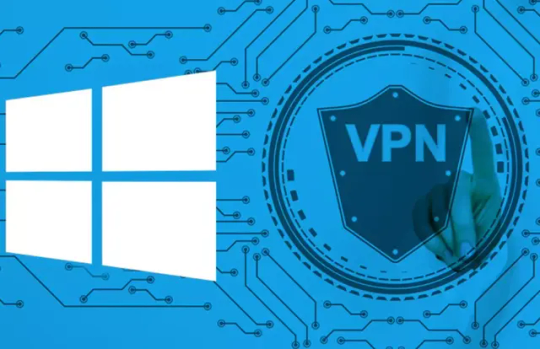
Microsoft, Nisan 2024 Windows güvenlik güncelleştirmelerinin (Windows 11 için KB5036893, Windows 10 için KB5036892) çeşitli istemci ve sunucu platformları arasındaki sanal özel ağ (VPN) bağlantılarında kesintilere neden olduğunu kabul etti. Windows sistem durumu kontrol panelindeki bilgilere göre , Windows çalıştıran cihazlarda Nisan 2024 güvenlik güncelleştirmesinin veya Nisan 2024 güvenlikle ilgili olmayan önizleme güncelleştirmesinin yüklenmesinin ardından VPN bağlantı hataları yaşanabilir. Şirket ayrıca bu konulara ilişkin kullanıcı raporlarını aktif olarak araştırdığını ve önümüzdeki günlerde daha fazla ayrıntı paylaşacağını da belirtti. Etkilenen Windows sürümleri arasında Windows 11 , Windows 10 ve Windows Server 2008 ve sonrası yer almaktadır. Etkilenen Windows sürümleri ve bunlara karşılık gelen sorunlu güvenlik güncellemeleri aşağıdaki gibidir:
İstemci cihazları için:
KB5036893 ile Windows 11 (sürüm 22H2/23H2) KB5036894 ile Windows 11 (sürüm 21H2) KB5036892 ile Windows 10
Sunucu platformları için:
-KB5036909 ile Windows Server 2022 KB5036896 ile Windows Server 2019 KB5036899 ile Windows Server 2016 KB5036960 ile Windows Server 2012 R2 KB5036969 ile Windows Server 2012 KB5036967 ile Windows Server 2008 R2 KB5036932 ile Windows Server 2008 Microsoft, bu VPN hatalarının temel nedenini henüz belirlememiş olsa da, ev kullanıcılarına kişisel veya aile hesapları için Windows Yardım Alın uygulaması aracılığıyla destek aramalarını tavsiye etti. Yardıma ihtiyaç duyan küçük işletmeler ve büyük işletmeler, özel “İşletme Desteği” portalını kullanmaya yönlendirilmektedir. Şu anda, etkilenen sistemlerde VPN sorununa yönelik bilinen bir geçici çözüm bulunmamaktadır ancak kullanıcılar, sorunu azaltmak için güvenlik güncellemelerini geçici olarak kaldırabilirler. Microsoft, DISM/Paketi Kaldır komut satırı seçeneğini kullanarak güncellemenin kaldırılmasına ilişkin talimatlar sağlayabilir; ancak bunu yapmak, yalnızca VPN ile ilgili olanları değil, toplu güncellemede yer alan tüm güvenlik düzeltmelerini kaldırır. The Register tarafından bildirildiği üzere KB5036893'te tanımlanan başka bir sorun , bir hesap profil resmini değiştirmeye çalışırken karşılaşılan ve genellikle 0x80070520 hata koduna yol açan bir sorunla ilgilidir. Microsoft sorunu kabul etti ve çözmek için çaba gösterdiğini belirtti. Ancak KB5036980'in 23 Nisan'da yayınlanmasına rağmen sorun devam ediyor. Geçen yıl benzer bir vakada Microsoft, Nisan 2023'teki güvenlikle ilgili olmayan güncellemelerin ardından Wi-Fi bağlantıları üzerinden L2TP/IPsec VPN'lerle ilgili hız sorunlarını araştırmıştı. Ocak 2022'de, Ocak 2022 Yaması Salı güncellemelerinin yüklenmesinin ardından L2TP VPN sorunlarını gidermek için acil bant dışı güncellemeler yayınlandı. Read the full article
0 notes