#Windows 10 Bootable USB Drive
Explore tagged Tumblr posts
Text
Create Multiboot OS ISO files on a single bootable USB Disk
Learn how to use WinSetupFromUSB to create multiboot OS ISO files
Create Multiboot OS ISO files on a single bootable USB Disk If you’re tired of juggling multiple USBs for different operating systems, WinSetupFromUSB might be exactly what you need. With it, you can create a USB stick loaded with several ISO bootable images—Windows, Linux, or even utilities—all on a single drive. This guide covers how to set it up, comparisons to other similar tools, and tips…
#Bootable USB drive#Create Bootable USB#Microsoft Windows#USB#USB Disk#USB Drive#Windows#Windows 10#Windows 11#Windows Server
0 notes
Text
Create a Bootable USB Drive for Windows with DiskPeak
Need to install or repair your Windows OS? A bootable USB drive is the perfect solution! Here’s a quick guide:
Download Windows ISO Files:
Windows 11: Install Windows 11 from USB
Windows 10: Buy Windows 10 USB
Windows 7: Bootable USB Drive Windows 7
Use Rufus: Download Rufus, select your USB drive and the ISO file, then click "Start."
For a smooth and reliable experience, choose DiskPeak bootable USB drives. They ensure seamless installations and are compatible with various Windows versions.
👉 Get yours now: Buy Windows 10 USB
#DiskPeak #BootableUSB #Windows10 #Windows11 #Windows7 #TechSolutions #PCUpgrade
0 notes
Note
Please, please explain how to install and use linux like I'm 5 years old. I'm so sick of windows adding AI and other bullshit to my already struggling elderly laptop but I'm really not good with computers at all so I have no idea where to start with Linux.
Okay, so, I'm going to break this down into steps I would give the average tumblr user first, and then if any of them are confusing or use words you don't understand, ask me and I'll explain that step in greater detail.
Step 0) BACK. UP. YOUR. SHIT.
NEVER EVER EVER CHANGE YOUR OPERATING SYSTEM WITHOUT A COMPLETE BACKUP OF ALL YOUR FILES.
Step 1) Learn your machine. You need to know:
How much RAM you have
If your processor is 32 or 64 bit
How big your hard drive is
On windows, you can find out all of this by going to the start menu, typing "about" and opening the first result on your system instead of the internet.
For additional instructions, visit this page.
Step 2) Pick your Linux.
There's like 10,000 kinds of Linux, each tailored to particular functions that the end-user (that is you!) might want to have. The sheer amount is very daunting, so first I'm going to give my suggestions, then I'll explain how to pick for yourself.
For Mac users, I suggest Kubuntu. For windows users, I suggest Mint Cinnamon. If your laptop is really REALLY old, I recommend Sparky Stable, which is the lightest weight Linux I would ever suggest for a new user. In every case, download the version suited to your processor (32 bit can be labelled "x86" or "32 bit"; 64 bit is always labelled "64 bit").
If you want to try a different type of linux, you'll need to make sure your laptop meets the "minimum specs" or "system requirements." These numbers tell you how much RAM, processor and hard drive space the linux will use. (That's why you needed those numbers at the beginning.)
Step 3) Collect your supplies. You're going to need:
An ISO burning program compatible with your current system, like Balena Etcher.
A copy of the ISO file for the Linux you want to use.
Your laptop.
An 8gb or larger USB flash drive.
Step 3) Make a bootable USB drive
Install Balena Etcher, hitting "okay" and "next" when prompted. Last I checked, Etcher doesn't have adware attached, so you can just hit next every time.
Plug your USB drive into the laptop.
Open Etcher.
Click "flash from file" and open the ISO file with your Linux on it.
Click "Select target" and open the USB drive location. Hit the "flash" button. This will start writing all the linux installer data to your flash drive. Depending on the speed of your machine, this could take as long as 10 minutes, but shouldn't be much longer.
Step 4) Boot to the USB drive
This is, in my opinion, the trickiest step for a lot of people who don't do "computer stuff." Fortunately, in a rare act of good will, Windows 10 made this process a lot easier.
All you'll need to do is go to settings, then recovery, then advanced startup and pick the button labelled "use a device."
This tutorial has images showing where each of those is located. It's considered an "advanced setting" so you may get a spooky popup warning you that you could "harm your system by making changes" but we're not doing anything potentially harmful so you can ignore that if you get it.
Step 5) Try out linux on the flash drive first.
Linux installs using a cool little test version of itself that you can play around in. You won't be able to make changes or save settings, but you can explore a bit and see if the interface is to your liking. If it's hideous or hard to navigate, simply pick a new linux version to download, and repeat the "make a bootable USB" step for it.
Step 6) Actually install that sucker
This step varies from version to version, but the first part should be the same across the board: on the desktop, there should be a shortcut that says something like "install now." Double click it.
Follow the instructions your specific linux version gives you. When in doubt, pick the default, with one exception:
If it asks you to encrypt your drive say no. That's a more advanced feature that can really fuck your shit up down the road if you don't know how to handle it.
At some point you're going to get a scary looking warning that says 1 of 2 things. Either:
Install Linux alongside Windows, or
Format harddrive to delete all data
That first option will let you do what is called "dual booting." From then on, your computer will ask every time you turn it on whether you want Windows or Linux.
The second option will nuke Windows from orbit, leaving only linux behind.
The install process is slower the larger your chosen version is, but I've never seen it take more than half an hour. During that time, most linux versions will have a little slideshow of the features and layout of common settings that you can read or ignore as you prefer.
Step 7) Boot to your sexy new Linux device.
If you're dual booting, use the arrow keys and enter key to select your linux version from the new boot menu, called GRUB.
If you've only got linux, turn the computer on as normal and linux will boot up immediately.
Bonus Step: Copy Pasting some code
In your new start menu, look for an application called "terminal" or "terminal emulator." Open that up, and you will be presented with an intense looking (but actually very harmless) text command area.
Now, open up your web browser (firefox comes pre-installed on most!), and search the phrase "what to do after installing [linux version you picked]"
You're looking for a website called "It's FOSS." Here's a link to their page on Mint. This site has lots and lots of snippets of little text commands you can experiment with to learn how that functionality works!
Or, if you don't want to fuck with the terminal at all (fair enough!) then instead of "terminal" look for something called "software manager."
This is sort of like an app store for linux; you can install all kinds of programs directly from there without needing to go to the website of the program itself!
297 notes
·
View notes
Text
If you don’t like Windows 10, Windows 11, or other mainstream desktop operating systems for whatever reason, consider using linux. It isn’t as hard as you think.
I switched from Windows 10 to Linux Mint a few months ago, and it went pretty smoothly for me.
Linux has a reputation for being difficult to use, and while it is somewhat deserved, it is quite overblown.
For myself, I think the hardest part of switching was installing Linux on my device. It required me to learn some new software and took about 3 hours on my first try. After setting up my laptop, it was pretty easy. The user interface took a few days to adjust to, and I fiddled around with some settings to my preference, but it was not difficult to adjust from Windows 10 to Linux Mint.
And if you can get someone else to install linux for you, all you need to do it get used to some user interface changes!
INSTALLING LINUX ON YOUR COMPUTER
Here’s an installation guide for Linux Mint if you want more detail than what I give. Link: https://linuxmint-installation-guide.readthedocs.io/en/latest/
You will need: a laptop or desktop, a USB stick, and USB writing software.
Download a linux ISO file. An ISO file is all the data used to install an operating system onto a computer.
Then you will need to download a USB writing program. Then you can use USB writing software to put the ISO file onto a USB drive. This will create the “bootable media” which will be used to install linux onto your computer. For installing Linux Mint on my device, I used Balena Etcher to write the ISO file.
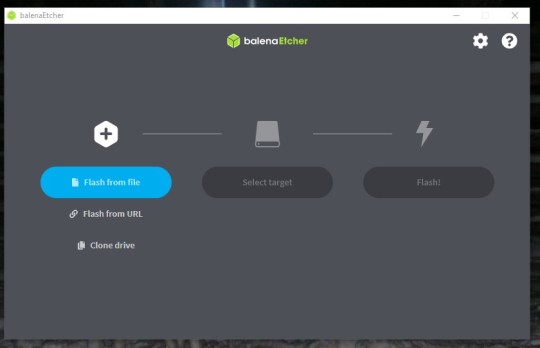
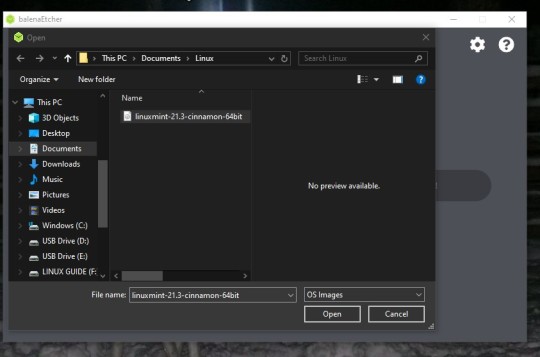
64 notes
·
View notes
Text
I switched to Linux
Eight days ago I finally switched to Linux full time.
I've been a dabbler with Linux for near on 25 years, about as long as I've had access to a home computer. My first experiences of Linux came from Linux ISO's bundled on Computer Shopper magazine (and other similar styled magazines) demo discs; and about 5 years ago I started running Linux as a desktop on at least one computer fairly regularly. But I always used Windows on my main system.
As of eight days ago now, that is no longer the case. The only trace of Windows I will have now is if I ever have to run a virtual machine.
The reasons for the switch are many, but they boil down to three main reasons: 1. Issues with Windows itself; 2. Being tired of Microsoft's bullshit; and 3. No longer trusting Microsoft given the current political climate.
1. Issues with Windows. Windows is slow. I have a pretty powerful computer, it has a fast processor (a Ryzen 6800h), 32Gb of RAM, and two NVME SSDs. It therefore shouldn't take 30 seconds for an explorer window to open, just because I have the audacity to have an optical drive (at least I think that's the reason for the delay); it shouldn't take dozens of seconds for a folder of a hundred images to respond to me creating a new folder and then another dozen seconds after dragging some images into it; I shouldn't need to keep on disabling shit I don't want every time Windows wants to do an update, nor should I have shit installed on my system that I don't even know about until I visit my start menu. In short a lot of issues I have are, for the most part, pretty well known, and I'm tired of it.
2. Microsoft's Bullshit. You know what people really love. Being tracked. People really love AI being shoehorned into their computers. They also love their perfectly functional machines becoming unsupported in October this year (yeah just to remind you, Windows 10 support is ending October 2025). There are ways of mitigating a lot of this stuff. It's possible to disable the tracking and AI, and it's possible to build a Windows 11 bootable USB without the restrictions (and also with out the tracking and AI too). But I shouldn't have to do that. And honestly even doing that, there was always the nag in the back of my mind asking if I actually had closed all the doors.
Points 1 and 2 on their own, while compelling reasons for me to make the switch, were never quite enough for me to take that final step. The effort in actually committing was just a fraction more than staying. But point 3 pushed me over
3. Lack of Trust in Microsoft. The current political climate (aka President Elon and King Trumps new and hopefully (literally) short lived dynasty) is, uh, not ideal let's just say. Big companies are already folding on various inclusivity policies; even though the current Executive Orders are essentially just suggestions. They are for all intents, covering their arses in an effort to protect themselves from their new dictators. But that also means that any big company in America simply can't be trusted any more. Would Microsoft say no if they are ordered to give Elon and his goons a back door into anyone's computer?
I don't think, in reality Microsoft would actually do that, and I doubt they'd even be asked, as that'd be an own goal for Elon and Trump that I'd hope a lot of republicans would be upset by. But the possibility remains. I don't know, I realise this sounds a bit conspiracy theory; and it sort of is. But the simple fact is that with rising Fascism in the US among politics and business bowing to it, I can't ignore that possibility.
So, finally I switched.
I'm currently running Linux Mint 22.1, and honestly it's been a pretty painless experience. I knew already that basic stuff like web browsing is already a solved problem in Linux, so I knew I'd have no issues with that, but I've also got nearly all the software I used on Windows running too (I even compiled my first piece of software, MakeMKV, and it works). The only exception is Affinity Photo, but I can spin up a Windows VM for that until I can figure out how to run it in Bottles.
Would I recommend everyone switch to Linux. No I don't. As mentioned, I've been a dabbler in Linux for over 25 years, so I've long gotten used to it. I've also had a long time to prepare for it. For example with exception to Affinity and MakeMKV all the software I routinely use is Free and/or Open Source and thus already has native Linux versions. I also don't make money from working on my computer and I mostly play indie games that tend to have good Linux support too. In addition, I enjoy actively working to get my computer to do stuff; it actually feels a bit nostalgic for me to a time when I had a 486 computer with a stack of demo discs and playing the first few levels of Quake 2 at like 7 frames a second, and thinking it was awesome. Linux is by far not nearly that bad, but I feel like I'm actually using my computer, and not merely a device that lets me go on the internet and play games.
If you're all those things, then a switch to Linux might be something you should consider, and either way I'll probably be writing updates on a fairly frequent basis (I plan monthly), at least as long as I have something interesting to report.
2 notes
·
View notes
Text
Okay so update on trying to install windows to the ssd:
I’ve given up trying to install it from the hard drive onto the ssd, so I’m trying to get a bootable usb and install it from there.
I borrowed a usb from a friend, downloaded windows 10, but it… didn’t work?? Like when I tried to boot from it it just did nothing, and when I plugged it into my hdd windows it said that it had to be reformatted? Which is weird because I’m pretty sure you’re meant to be able to read it, so maybe it somehow got corrupted or something.
Anyway I’m doing another download to try again, this time checking it’s bootable before trying to boot from it. Here’s hoping it works at some point lmao
#text post#randyposting#I’m tired but I will do this#just popped a Pepsi max#I’ll do this all night if I have to#computers
12 notes
·
View notes
Text
Overcoming Common PC Performance Challenges
Navigating PC Access Issues
In today’s digital age, where personal computers are central to work, gaming, and communication, losing access due to a forgotten password can be a frustrating roadblock. The issue of How To Fix Forgot Windows Password & Can't Sign In is a common challenge for users across the globe. This problem often arises when a user forgets their login credentials or inherits a device with an unknown password. Fortunately, several methods can restore access without compromising data. One effective approach involves using a password reset disk, created prior to the issue, which allows users to reset their credentials via the login screen’s recovery option.
Alternatively, booting into Safe Mode with Command Prompt can enable users to reset the password by accessing the administrator account and entering commands like “net user [username] [newpassword].” For those without recovery tools, creating a bootable USB with a third-party utility can bypass the login, though caution is needed to avoid data loss or security risks. These solutions empower users to regain control, ensuring their PC remains a reliable tool for daily tasks.
Maintaining Optimal PC Performance
Beyond access issues, maintaining a PC’s performance is critical to its longevity and efficiency. The challenge of Check for Overheating & Improve Cooling in PC is vital, as excessive heat can throttle performance, cause crashes, or damage components like the CPU or GPU. Overheating often stems from dust buildup, inadequate airflow, or outdated cooling systems. Users can start by monitoring temperatures using software that tracks CPU and GPU heat levels, with safe thresholds typically below 85°C under load. If temperatures exceed this, physical
inspection is necessary. Opening the PC case to clean dust from fans and heat sinks with compressed air can significantly improve airflow. Ensuring proper fan placement—intake fans at the front and exhaust fans at the rear—creates a balanced cooling system. Upgrading to high-performance case fans or liquid cooling solutions can further reduce temperatures, especially for gaming rigs or workstations running intensive tasks. These steps prevent thermal throttling, maintaining smooth operation and extending hardware life.
Diagnosing and Resolving Access Problems
When addressing How To Fix Forgot Windows Password & Can't Sign In, preparation and caution are key. For users with a Microsoft account, resetting the password online via another device is straightforward, requiring only an email or phone verification. Local accounts, however, demand more technical steps, such as accessing the Recovery Environment by restarting the PC and pressing F11 or Shift+F8 during boot. From there, users can navigate to advanced options to reset credentials or restore the system to a previous point. If these methods fail, reinstalling the operating system is a last resort, though it risks data loss unless files are backed up. Consulting online forums or professional technicians can provide additional guidance, especially for complex setups involving encrypted drives. These approaches ensure users regain access without compromising security, keeping their digital lives on track.
Enhancing Cooling for Long-Term Reliability
To effectively Check for Overheating & Improve Cooling in PC, proactive maintenance is essential. Dust accumulation, a common culprit, can be mitigated by cleaning the PC every three to six months, focusing on areas like the power supply and GPU fans. Reapplying thermal paste on the CPU every two years, costing around $10, improves heat transfer to the heat sink. For users in warmer climates or with high-performance systems, investing in aftermarket coolers, priced between $50 and $150, can lower temperatures by 10-20°C. Ensuring proper case ventilation, with at least two intake and one exhaust fan, maintains consistent airflow. Monitoring software can also alert users to spikes in temperature, allowing timely intervention. These measures protect components, preventing costly repairs and ensuring PCs handle demanding tasks like video editing or gaming without lag.
The Impact on User Experience
Addressing these PC challenges transforms user experience, fostering confidence and productivity. A user who resolved a forgotten password issue shared how regaining access to their work files prevented a missed deadline, highlighting the relief of quick solutions. Similarly, a gamer noted that improving cooling eliminated stuttering during intense sessions, enhancing enjoyment. By tackling How To Fix Forgot Windows Password & Can't Sign In and Check for Overheating & Improve Cooling in PC, users avoid frustration and maintain reliable systems. These fixes empower individuals, from students to professionals, to rely on their PCs for critical tasks, reinforcing the importance of proactive maintenance.
Practical Steps for Implementation
For password issues, users should prepare recovery options in advance, such as setting up security questions or linking a Microsoft account. When addressing How To Fix Forgot Windows Password & Can't Sign In, backing up data before attempting resets is crucial, using external drives or cloud storage. For cooling, regular checks using free monitoring tools can catch issues early. Cleaning requires minimal tools—compressed air cans cost $5-$10—and takes under an hour. For Check for Overheating & Improve Cooling in PC, investing in a cooling pad for laptops, priced at $20-$40, is a simple upgrade.
0 notes
Text
How to create a Windows 10 bootable USB: It's easier than you think
You can troubleshoot an old PC at your home. In addition to common issues to look for, there’s another task you should take on — create a bootable USB drive. I know, I know. The first time I heard the term “bootable USB,” I felt a tinge of panic. And it’s OK if you do, too. It is not a fun experience to troubleshoot a slow PC and creating the drive is a task that sounds complicated — something…
0 notes
Text
Make bootable pendrive
To make a bootable USB drive (pendrive) on Windows 10, you can use the built-in Command Prompt method or use a tool like Rufus, which is easier and recommended. Here’s both methods: Method 1: Using Rufus (Recommended) Download Rufus from the official site: https://rufus.ie Insert your USB drive (at least 8GB recommended). Open Rufus (no installation needed). Under “Device”, select your USB…
0 notes
Text
How to Create a Bootable USB Stick for Windows

AUS, Wholesale/Bulk/Lot 10Pcs USB Flash Drives Thumb Data Storage Pen U Disk Memory Stick (10PCS - 4GB)
Product Information
Interface: USB 2.0
Size: picture shows
Capacity: 8MB/16MB/64MB/128MB/512MB/1GB/2GB/4GB/8GB/16GB/32GB/64GB
Color: Multicolor
Fast data transfer rate--Read
Features:
Easy to carry
Hot plug & play
Compatible with USB 1.1/2.0
Compatible with PC, Notebook, MAC
Store your pictures, videos, and songs and any kind of data.
Support Windows 7/8/10,Windows Vista,Windows 98/2000/XP,Mac OS X, Linux.
Easy to read and read in high speed ,No need drive/power supply only plug in Small style and fashionable products, as an impressive gift for your beloved, friends or even customers. Thumb Drive
Package Included:
10x Flash Memory Stick
(Pack the USB flash drive reasonably)
Note:8MB,16MB Suitable for storing small data such as bytes, it is not suitable for storing large capacity, otherwise they may be damaged,Please determine if it is right for you ! Thank
Ability to work:
USB 1.0/1.1 LOW SPEED
8MB approximately 6-7MB.
16MB approximately 13-14MB.
About capacity:
64MB = approximately 58MB-60MB
128MB = approximately 100MB-120MB
256MB = approximately 220MB-240MB
512MB = approximately 480MB-500MB
1GB = approximately 960MB-980MB
2GB = approximately 1.6GB-1.8GB
4GB = approximately 3.6GB-3.8GB
8GB = approximately 7GB-7.5GB
16GB = approximately 14GB-15GB
32GB = approximately 28GB-30GB
64GB = approximately 58GB-60GB (EXFAT format)
This is calculation difference between manufacturer and our PC,just for you reference.
0 notes
Text
Price: [price_with_discount] (as of [price_update_date] - Details) [ad_1] 128GB USB 3.0 FLASH DRIVE FEATURES ● High data transfer speed USB 3.0 flash drive, transfer faster than standard USB 2.0 ● Gum size yet high capacity meet your needs of data storage daily with multiple type of file; ● Plug and play, easily use and portable for daily use on any occasions. It supported Windows, Mac OS and wide range device; ● Rear LED indicator lights when the flash drive working; ● Hard plastic cover prevents rough treatment. Cap protects usb plug and the rear easily attached loop prevents lost; ● Multiple colors math wide rage capacities for easy clarify; ● Constructed from quality components and strictly tested to offer well performance. SPECIFICATIONS Capacity: 128GB Interface: USB 3.0 Compatible (Backwards compatible to USB2.0 USB 1.1) Read/Write Speed: up to 70MB/s and 5MB/s Supported OS: Windows, Mac USB Bootable: Yes Dimensions: 2.16 in.(55mm) x 0.7 in. (18 mm) x 0.39 in. (10 mm) Weight: 0.32 oz. (8g)PACKAGE CONTENTS 1 x 128GB USB3.0 Flash Drive HIGH DATA TRANSFER SPEED USB 3.0 flash drive with read speed up to 100MB/s. Backward-compatible with USB 2.0 and transfer much faster SLIM FIGURE WITH LARGE STORAGE CAPACITY Gum size usb flash drive with 128GB capacity meets your daily needs in work, school, at home and while travelling. Digital storage for photos, music, videos, files and data transfer PLUG AND PLAY Just plug the thumb drive then start data storage, backup and transfer between devices and locations. It supports Windows OS and compatible with PC, Laptop, TV, Car, Audio and etc SLEEK AND PRACTICAL DESIGN The memory stick’s hard plastic cover protects it from rough treatment. Offered in multiple colors so you can easily color-code your saved information. Cap prevents damage to the USB plug and the rear loop easily attaches to a keychain to prevent misplacing your thumb drive RELIABLE DATA STORAGE OPTION The Micro Center USB Flash Drive is constructed from quality components and strictly tested to offer high performance [ad_2]
0 notes
Text
How to Install Windows 10 Easily and Efficiently
Installing Windows 10 can seem daunting, but it’s a straightforward process if you follow the right steps. Whether you’re upgrading from an older version of Windows or installing it on a new device, this guide will lead you through each step to ensure a smooth installation. What You Need Before Installation Windows 10 Installation Media: You can create a bootable USB drive or download the ISO…
0 notes
Text
Forgot Windows 8.1 Local Admin Password No Reset Disk How to Resolve
How to get back into your Windows 8.1 computer if you have forgotten local administrator password no reset disk, how can you reset administrator password in Windows 8.1 without reset disk?

To resolve this problem, you can firstly try Offline NT Password Editor to help reset the forgotten Windows 8.1 administrator password without reset disk. Offline NT password Editor can help clear or reset Windows local account password via CD/DVD. The following procedure will show you the detailed walkthrough.
Trick 1: Use Offline NT Password Editor to Reset Windows 8.1 Local Admin Password (Work with CD/DVD).
When you forgot Windows 8.1 administrator password and a password reset disk was not created, “Offline NT Password Editor”, a free Windows password reset disk, can help you reset forgotten Windows 8.1 local account’s password without knowing it. Free download the ISO file from the official site. Extract the downloaded file and then burn the ISO file on to a writable CD/DVD. Once burning completed, you can use the CD/DVD which is bootable to crack Windows 8.1 Local Admin password.
Step 1: Power on your locked computer and then insert the bootable CD to the CD-ROM.
Step 2: Restart the computer to boot from CD/DVD. If it still boot into Windows, you may need to change device boot order in BIOS. Learn how to boot computer from CD/DVD.
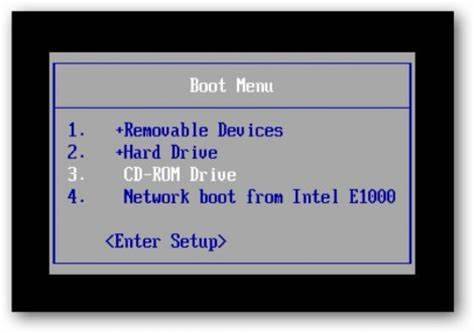
Step 3: When the computer boots from CD and loads Offline NT screen, press Enter until the “step one” appears. Type “1” and hit Enter.
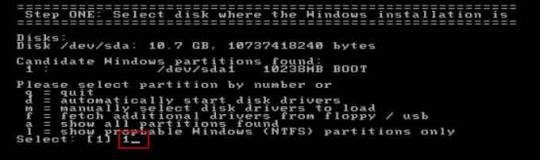
Step 4: Select “Password reset”, type “1” and hit Enter.
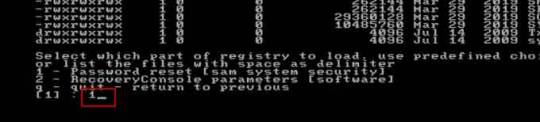
Step 5: Select “Edit user data and passwords, type “1” and hit Enter.
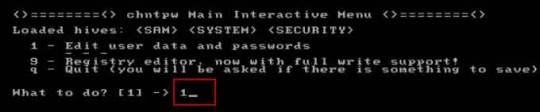
Step 6: Select a user account, type “administrator” and hit Enter.
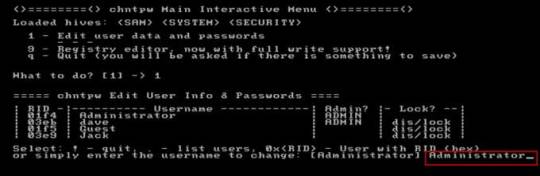
Step 7: Select “Clear user password”, type “1” and hit Enter.
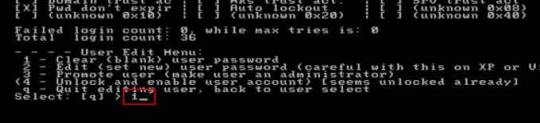
Step 8: Administrator’s password is cleared. Select “Quit editing user and back to user select”, type “!” and hit Enter.

Step 9: Select “Quit”, type “q” and hit Enter.
Step 10: Write back changes, type “y” and hit Enter.
Step 11: When it asks you if try again, type “n” and hit Enter.
Step 12: Now eject your CD and then press CTRL-ALT-DEL to restart the computer.
Step 13: When Windows 8.1 welcome screen appears, click the screen to automatically sign in administrator without password.
Another simple method to reset forgotten Windows 8/8.1 local admin password is using a password recovery program, Windows Password Rescuer, which is working fine for all Windows systems including Windows 11. Here is how to use the utility to reset a local admin password on Windows 8.1/8 PC without logging in.
Trick 2: Reset Windows 8.1 Administrator Password with Windows Password Rescuer Run from USB.
If you have forgotten Windows 8.1 administrator password and need to get back into the account, you can use Windows Password Rescuer to create a bootable USB disk and then use the disk to reset Windows 8.1 local administrator password easily without losing data. It also works perfectly for Windows 11, 10, 8.1, 8, 7, Vista, XP and Windows server 2022, 2019, 2016, 2012, 2008, 2003 etc.
Equipment required: Another Windows computer, USB flash drive.
Read more detailed steps: How to reset Windows 8.1 Admin Password with USB.
Step 1: Use another computer to download Windows Password Rescuer and then install the software.
Step 2: Plug in a blank USB flash drive to the computer and launch the software. Select “USB device” on the software screen.
Step 3: Pull down the drive list and select your plugged USB flash drive. Then click “Begin Burning” to create a bootable USB under a minute.
Step 4: Once the burning process is completed, unplug the USB flash drive and then connect it to your locked computer that you want to reset Windows 8.1 password.
Step 5: Power on the locked computer and press F12 as soon as possible to open “Boot Menu”. Press arrow key to highlight USB option and press Enter to boot from USB.
Step 6: Once the locked computer boots from USB and locates Windows Password Rescuer, you can reset administrator or other local user account passwords with several clicks. Now click “Administrator” from user list.
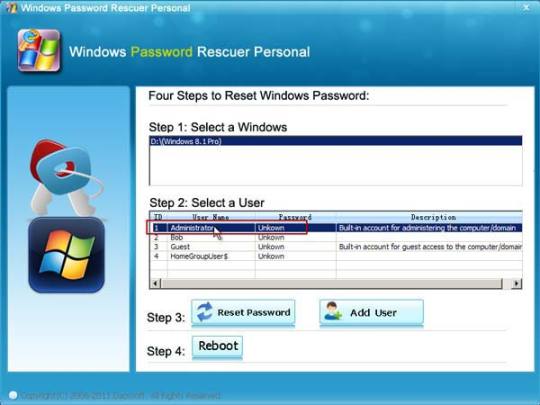
Step 7: Click “Reset Password”, when it asks you if reset administrator password to blank, click “Yes” to confirm it.
Step 8: Administrator password will be removed and shown blank in password list. It means that you will be able to sign in the account without password.
Step 9: Click “Reboot”. When it asks you to remove your USB, remove the USB from your computer and then click “Yes” to restart the computer.
Step 10: After restarting, you can log on administrator without password.

Methods in this article apply to any laptop and desktop computers such as Dell, HP, Toshiba, Acer, Lenovo, Asus etc.
0 notes
Video
youtube
How To Download Latest Windows 10 or windows 11 ISO File For FREE
Get the Latest Windows 10 or 11 ISO File for Free - Step by Step Tutorial Are you looking to upgrade or reinstall your operating system? In this video, we will show you how to easily download the latest version of Windows 10 or 11 ISO file for free. Follow along with our step by step tutorial and get your new OS up and running in no time. The process for downloading the ISO file is simple and straightforward. First, you will need to visit the Microsoft website and select the version of Windows that you want to download. Next, you will be prompted to select the language and edition that you prefer. Finally, you will be given the option to download the ISO file directly or use the Media Creation Tool to create a bootable USB drive. We will show you both methods in this video so you can choose the one that works best for you.
#youtube#Windows10 Windows11 ISOFile DownloadWindows UpgradeWindows ReinstallWindows FreeWindowsDownload
0 notes
Text
Bootable Flash Drive for Windows 10 | Bootable USB Install & Upgrade for Windows 10 32/64 Bit | High Speed | All Windows 10 Latest Versions
http://i.securitythinkingcap.com/TBfL68
0 notes
