#backup window email data
Explore tagged Tumblr posts
Text
Professional IT Support Services: Troubleshooting, Setup, and Solutions for Your Business
I offer professional IT support services to help solve all your technology problems, whether you're a small business, freelancer, or individual. I specialize in providing fast, efficient, and cost-effective solutions for a wide range of IT issues. With years of experience in the industry, I’m here to make your technology work for you!
🔧 What I can help you with:
Tech troubleshooting for software and hardware issues
Network setup and configuration
Virus/malware removal and protection
Operating system installation and updates (Windows, macOS, Linux)
Remote IT support for quick and easy fixes
Cloud setup and management (Google Drive, Dropbox, etc.)
Email and website setup
Data backup and recovery
Wi-Fi setup and optimization
Software installation and updates
Printer and peripheral setup
Link
3 notes
·
View notes
Text
How-To IT
Topic: Core areas of IT
1. Hardware
• Computers (Desktops, Laptops, Workstations)
• Servers and Data Centers
• Networking Devices (Routers, Switches, Modems)
• Storage Devices (HDDs, SSDs, NAS)
• Peripheral Devices (Printers, Scanners, Monitors)
2. Software
• Operating Systems (Windows, Linux, macOS)
• Application Software (Office Suites, ERP, CRM)
• Development Software (IDEs, Code Libraries, APIs)
• Middleware (Integration Tools)
• Security Software (Antivirus, Firewalls, SIEM)
3. Networking and Telecommunications
• LAN/WAN Infrastructure
• Wireless Networking (Wi-Fi, 5G)
• VPNs (Virtual Private Networks)
• Communication Systems (VoIP, Email Servers)
• Internet Services
4. Data Management
• Databases (SQL, NoSQL)
• Data Warehousing
• Big Data Technologies (Hadoop, Spark)
• Backup and Recovery Systems
• Data Integration Tools
5. Cybersecurity
• Network Security
• Endpoint Protection
• Identity and Access Management (IAM)
• Threat Detection and Incident Response
• Encryption and Data Privacy
6. Software Development
• Front-End Development (UI/UX Design)
• Back-End Development
• DevOps and CI/CD Pipelines
• Mobile App Development
• Cloud-Native Development
7. Cloud Computing
• Infrastructure as a Service (IaaS)
• Platform as a Service (PaaS)
• Software as a Service (SaaS)
• Serverless Computing
• Cloud Storage and Management
8. IT Support and Services
• Help Desk Support
• IT Service Management (ITSM)
• System Administration
• Hardware and Software Troubleshooting
• End-User Training
9. Artificial Intelligence and Machine Learning
• AI Algorithms and Frameworks
• Natural Language Processing (NLP)
• Computer Vision
• Robotics
• Predictive Analytics
10. Business Intelligence and Analytics
• Reporting Tools (Tableau, Power BI)
• Data Visualization
• Business Analytics Platforms
• Predictive Modeling
11. Internet of Things (IoT)
• IoT Devices and Sensors
• IoT Platforms
• Edge Computing
• Smart Systems (Homes, Cities, Vehicles)
12. Enterprise Systems
• Enterprise Resource Planning (ERP)
• Customer Relationship Management (CRM)
• Human Resource Management Systems (HRMS)
• Supply Chain Management Systems
13. IT Governance and Compliance
• ITIL (Information Technology Infrastructure Library)
• COBIT (Control Objectives for Information Technologies)
• ISO/IEC Standards
• Regulatory Compliance (GDPR, HIPAA, SOX)
14. Emerging Technologies
• Blockchain
• Quantum Computing
• Augmented Reality (AR) and Virtual Reality (VR)
• 3D Printing
• Digital Twins
15. IT Project Management
• Agile, Scrum, and Kanban
• Waterfall Methodology
• Resource Allocation
• Risk Management
16. IT Infrastructure
• Data Centers
• Virtualization (VMware, Hyper-V)
• Disaster Recovery Planning
• Load Balancing
17. IT Education and Certifications
• Vendor Certifications (Microsoft, Cisco, AWS)
• Training and Development Programs
• Online Learning Platforms
18. IT Operations and Monitoring
• Performance Monitoring (APM, Network Monitoring)
• IT Asset Management
• Event and Incident Management
19. Software Testing
• Manual Testing: Human testers evaluate software by executing test cases without using automation tools.
• Automated Testing: Use of testing tools (e.g., Selenium, JUnit) to run automated scripts and check software behavior.
• Functional Testing: Validating that the software performs its intended functions.
• Non-Functional Testing: Assessing non-functional aspects such as performance, usability, and security.
• Unit Testing: Testing individual components or units of code for correctness.
• Integration Testing: Ensuring that different modules or systems work together as expected.
• System Testing: Verifying the complete software system’s behavior against requirements.
• Acceptance Testing: Conducting tests to confirm that the software meets business requirements (including UAT - User Acceptance Testing).
• Regression Testing: Ensuring that new changes or features do not negatively affect existing functionalities.
• Performance Testing: Testing software performance under various conditions (load, stress, scalability).
• Security Testing: Identifying vulnerabilities and assessing the software’s ability to protect data.
• Compatibility Testing: Ensuring the software works on different operating systems, browsers, or devices.
• Continuous Testing: Integrating testing into the development lifecycle to provide quick feedback and minimize bugs.
• Test Automation Frameworks: Tools and structures used to automate testing processes (e.g., TestNG, Appium).
19. VoIP (Voice over IP)
VoIP Protocols & Standards
• SIP (Session Initiation Protocol)
• H.323
• RTP (Real-Time Transport Protocol)
• MGCP (Media Gateway Control Protocol)
VoIP Hardware
• IP Phones (Desk Phones, Mobile Clients)
• VoIP Gateways
• Analog Telephone Adapters (ATAs)
• VoIP Servers
• Network Switches/ Routers for VoIP
VoIP Software
• Softphones (e.g., Zoiper, X-Lite)
• PBX (Private Branch Exchange) Systems
• VoIP Management Software
• Call Center Solutions (e.g., Asterisk, 3CX)
VoIP Network Infrastructure
• Quality of Service (QoS) Configuration
• VPNs (Virtual Private Networks) for VoIP
• VoIP Traffic Shaping & Bandwidth Management
• Firewall and Security Configurations for VoIP
• Network Monitoring & Optimization Tools
VoIP Security
• Encryption (SRTP, TLS)
• Authentication and Authorization
• Firewall & Intrusion Detection Systems
• VoIP Fraud DetectionVoIP Providers
• Hosted VoIP Services (e.g., RingCentral, Vonage)
• SIP Trunking Providers
• PBX Hosting & Managed Services
VoIP Quality and Testing
• Call Quality Monitoring
• Latency, Jitter, and Packet Loss Testing
• VoIP Performance Metrics and Reporting Tools
• User Acceptance Testing (UAT) for VoIP Systems
Integration with Other Systems
• CRM Integration (e.g., Salesforce with VoIP)
• Unified Communications (UC) Solutions
• Contact Center Integration
• Email, Chat, and Video Communication Integration
2 notes
·
View notes
Text
Top Web Hosting Solutions on https://eweball.com/
Choosing the right web hosting solution can be a daunting task, given the myriad of options available. This is where https://eweball.com/ comes into play, offering an extensive comparison of top web hosting providers, tailored to meet various needs and budgets. In this blog post, we will explore different types of web hosting solutions available on https://eweball.com/ and help you find the right one for your needs.
Understanding What Web Hosting Is and Why It’s Essential
Web hosting serves as the foundational service that allows websites to be accessible on the internet. Essentially, web hosting providers offer the technology and resources necessary to store your website's files on a server, ensuring these files are available to visitors at any time. Without a reliable web hosting service, your website would not have the infrastructure required to stay online. One of the critical aspects of web hosting is its impact on your website's performance. Factors such as server speed, reliability, and security directly influence the user experience. A fast-loading website with minimal downtime not only improves user satisfaction but also positively affects your search engine rankings. Security features, including SSL certificates, regular backups, and firewalls, help protect your site from cyber threats, making web hosting a crucial component in safeguarding sensitive data. Different types of web hosting solutions cater to varying needs. For example, shared hosting is suitable for beginners or small businesses with low traffic, while VPS and dedicated hosting are better for growing sites requiring more resources and control. Cloud hosting offers the scalability needed for websites experiencing fluctuating traffic levels, and managed hosting provides professional server management for those who prefer a hands-off approach. Choosing the right web hosting solution is pivotal for your online success, influencing everything from website speed to security. Understanding these elements can help you make an informed decision, ensuring your website performs optimally and remains secure.
Shared Hosting – An Affordable Option for Beginners
For those just starting their online journey, shared hosting is often the most economical and accessible option. This type of hosting involves multiple websites sharing the same server resources, which helps to keep costs down. It's ideal for personal blogs, small business websites, and portfolios that do not anticipate high traffic volumes. One of the main advantages of shared hosting is its user-friendliness. Many providers offer intuitive control panels and one-click installations for popular platforms like WordPress, making it easier for beginners to set up and manage their websites without needing extensive technical knowledge. Furthermore, shared hosting plans often come with essential features such as email accounts, sufficient storage space, and customer support, providing a solid foundation for those new to website ownership. Despite sharing server resources, many shared hosting providers implement measures to ensure fair allocation and minimise the risk of one site affecting the performance of others. The plans available on https://eweball.com/ often highlight these features, helping you choose a provider that balances affordability with reliable performance. Shared hosting is a great starting point for anyone looking to establish an online presence without a significant financial commitment. As your website grows, you can easily upgrade to more advanced hosting options to meet your evolving needs.
Virtual Private Server (VPS) Hosting – A Step Up
As your website expands, shared hosting might fall short in meeting its growing demands. This is where Virtual Private Server (VPS) hosting steps in, offering a perfect middle ground between shared and dedicated hosting. VPS hosting allows your website to benefit from dedicated resources within a shared server environment, ensuring improved performance and greater stability. With VPS hosting, you gain more control over your hosting environment. This includes the ability to install custom software and make advanced configurations tailored to your specific needs. This flexibility is invaluable for businesses experiencing increased traffic or requiring more robust applications. VPS hosting is also characterised by enhanced security compared to shared hosting. Since your site operates within its own virtual space, it is better insulated from the potential vulnerabilities of neighbouring websites. This makes VPS an attractive option for e-commerce sites or any platform handling sensitive information. The scalability of VPS hosting is another significant advantage. You can easily upgrade resources such as RAM, CPU, and storage as your website continues to grow. This adaptability ensures that your site can handle increasing traffic without compromising on performance. Providers listed on https://eweball.com/ often offer a variety of VPS plans, making it easier for you to find a solution that fits your budget and technical requirements.
Dedicated Hosting – Ultimate Performance and Control
For websites with high traffic or those handling sensitive data, dedicated hosting offers unparalleled performance and control. Unlike shared or VPS hosting, dedicated hosting provides an entire server solely for your website, ensuring optimal speed and reliability. This exclusive access to server resources means you can customise the hardware and software to meet your specific requirements, allowing for extensive modifications and fine-tuning. Dedicated hosting is particularly beneficial for large enterprises, e-commerce sites, and platforms requiring robust security measures. The isolation from other websites eliminates the risk of neighbouring sites affecting your performance or security, providing a stable and secure environment for your data. One of the standout features of dedicated hosting is its ability to handle significant traffic spikes without compromising on performance. This makes it ideal for websites experiencing high volumes of visitors or running complex applications that demand substantial resources. Providers listed on https://eweball.com/ offer various dedicated hosting plans, often including premium support services, regular maintenance, and advanced security features. These additional services ensure that your server runs smoothly, allowing you to focus on your core business activities. While dedicated hosting comes at a higher cost compared to other hosting types, the investment is justified by the superior performance, security, and customisation options it provides. By exploring the dedicated hosting options on https://eweball.com/, you can find a solution that aligns with your technical needs and budget.
Cloud Hosting – Flexibility and Scalability
Cloud hosting leverages a network of interconnected servers to provide flexibility and scalability, accommodating fluctuating traffic levels with ease. Unlike traditional hosting that relies on a single server, cloud hosting distributes your website’s resources across multiple servers, ensuring high availability and resilience. This setup allows your site to seamlessly scale resources up or down based on real-time demands, making it an excellent choice for businesses with variable traffic patterns. Cloud hosting is designed for optimal performance, with features like load balancing and automated failover to maintain uptime and speed. This means your site remains accessible and performs consistently well, even during traffic spikes or server outages. E-commerce sites, media platforms, and growing businesses particularly benefit from cloud hosting's adaptability and robustness. Security is another strong suit of cloud hosting. The distributed nature of cloud servers helps mitigate the risk of DDoS attacks and other security threats, as the traffic load is spread across multiple servers. Additionally, most cloud hosting providers offer advanced security protocols, regular updates, and continuous monitoring to safeguard your data. The hosting plans showcased on https://eweball.com/ often come with comprehensive features, such as easy resource scaling, robust security measures, and efficient load balancing, making it straightforward to find a cloud hosting solution that aligns with your requirements.
Managed Hosting – Let Experts Handle It for You
Managed hosting is a fantastic option for those who prefer to delegate server management tasks to experienced professionals. With managed hosting, the provider takes on the responsibility of maintaining the server, performing regular updates, backups, and security monitoring, thus allowing you to focus solely on your business operations. This service is particularly advantageous for businesses that may not have a dedicated in-house IT team. In managed hosting, providers often offer enhanced support services, including 24/7 monitoring, automated performance optimisation, and advanced security measures. These features ensure that your website runs smoothly and securely, minimising downtime and protecting against potential threats. Another benefit is the proactive approach to problem-solving. Managed hosting providers typically identify and resolve issues before they impact your website's performance, offering a layer of reliability and peace of mind that is hard to achieve with self-managed hosting. Additionally, managed hosting plans frequently include a suite of useful tools and services, such as staging environments, caching solutions, and CDN integration, which further enhance your site's performance and functionality. This comprehensive support enables you to deliver a seamless user experience, even during peak traffic periods. Managed hosting is also scalable, allowing your website to grow without the hassle of manual upgrades or configurations. The plans available on https://eweball.com/ highlight these benefits, making it easier for you to choose a managed hosting provider that aligns with your needs.
WordPress Hosting – Optimised for WordPress Websites
WordPress hosting is crafted to enhance the performance and security of WordPress sites. These specialised plans often come with pre-installed plugins and themes, optimised server configurations, and automatic updates, ensuring your site operates at peak efficiency. Enhanced security measures, such as malware scanning and daily backups, offer added protection against potential threats, while dedicated customer support can assist with WordPress-specific issues. Performance-boosting features like caching and CDN integration are typically included, facilitating faster load times and smoother user experiences. As highlighted on https://eweball.com/, leading providers offer WordPress hosting plans that cater to various needs, from personal blogs to high-traffic commercial websites.
Factors to Consider When Choosing a Web Hosting Service
When selecting a web hosting service, it’s important to evaluate several key factors to ensure it meets your specific needs. Start by identifying the type of website you plan to create and your expected traffic levels, as different hosting types (shared, VPS, dedicated, cloud, managed, and WordPress) cater to varying demands. Assess the reliability and uptime guarantees offered by potential hosts, as consistent performance is crucial for maintaining user engagement and avoiding revenue loss. Budget is another significant consideration. While cheaper options may appeal initially, they might lack essential features or scalability. Carefully examine what each hosting plan includes, such as storage, bandwidth, and support, to ensure it aligns with your requirements. Pay attention to any hidden fees and renewal rates, which can differ substantially from initial promotional prices. Customer support quality is also vital; opt for providers offering 24/7 support through various channels like live chat, phone, and email. This ensures prompt assistance whenever issues arise. Additionally, consider the scalability of the hosting plans. As your website grows, you'll want a host that allows easy upgrades to more robust packages without causing downtime or complications. Lastly, review security features like SSL certificates, regular backups, and malware protection. A secure hosting environment safeguards your data and enhances user trust. By considering these factors, you can choose a web hosting service that supports both your current and future needs.
Best Practices for Migrating Your Website to a New Host
Migrating your website to a new host requires careful planning to ensure a seamless transition. Begin by thoroughly backing up all your website data, including databases, files, and emails. This ensures you have a complete copy of your site in case anything goes wrong during the migration process. Next, gather all necessary credentials and access details for both your current and new hosting accounts to streamline the transfer. Utilise a temporary URL or staging environment on the new host to test your site before making it live. This allows you to identify and rectify any issues without disrupting your current site’s functionality. Ensure that all links, forms, and functionalities are working correctly in this test environment. Update your DNS settings to point to the new host once you’re confident everything is functioning as expected. Keep in mind that DNS changes can take up to 48 hours to propagate fully. During this period, some users may still be directed to your old site, so maintain your existing hosting account until the transition is complete. Communicate the migration to your audience, especially if any downtime is anticipated. Clear communication can mitigate frustration and keep your users informed. Lastly, resources available on https://eweball.com/ offer detailed guidance on the entire migration process, helping you navigate any complexities that may arise.
Understanding Web Hosting Costs and Pricing Structures
When evaluating web hosting costs, it’s important to understand the various pricing structures offered by different providers. Monthly and yearly billing options often differ significantly in price, with many providers offering discounts for longer-term commitments. Additionally, be aware of promotional pricing that may increase after the initial term, impacting your long-term budget. Transparent pricing comparisons on https://eweball.com/ can help you identify any hidden fees, such as setup charges or costs for additional features like SSL certificates and backups. Analysing these details will ensure that you choose a web hosting plan that fits your financial needs without compromising on essential services and scalability options.
Enhancing Website Performance with the Right Hosting
Selecting the appropriate web hosting service can significantly elevate your website's performance. Crucial elements such as server location, bandwidth, and resource allocation directly influence your site's speed and responsiveness. Hosting solutions that incorporate content delivery networks (CDNs) are particularly advantageous, as they cache content across various servers, facilitating rapid load times for users regardless of their geographical location. Another key factor is the server technology employed by the hosting provider. Solutions featuring SSD storage, high-speed CPUs, and ample RAM can markedly improve performance. Some hosts offer performance-boosting features like caching mechanisms and optimised software stacks, which further enhance loading speeds and user experience. Load balancing is also an essential component of high-performance hosting. By distributing incoming traffic evenly across multiple servers, load balancing ensures that no single server becomes overwhelmed, maintaining consistent performance even during peak traffic periods. For those operating e-commerce sites or media-heavy platforms, opting for a hosting solution with robust scalability options is crucial. As your website grows, being able to seamlessly upgrade resources without downtime is vital for sustained performance. In addition, choosing a hosting provider with a strong uptime guarantee minimises the risk of your site going offline, ensuring a reliable user experience. With the detailed comparisons available on https://eweball.com/, you can identify hosting solutions that offer these performance-enhancing features, allowing your website to operate at its best.
Security Features to Look for in a Web Hosting Provider
Website security is paramount for maintaining user trust and protecting sensitive information. When evaluating hosting providers, prioritise those that offer robust security features. SSL certificates are essential, encrypting data transmitted between your website and its visitors to prevent unauthorised access. Regular backups are also crucial, allowing you to restore your site quickly in the event of data loss or corruption. Firewalls act as a barrier between your website and potential threats, filtering out malicious traffic before it can cause harm. Additionally, malware scanning and removal services are vital for identifying and eliminating harmful software that could compromise your site. Advanced security measures such as DDoS protection help safeguard your website against distributed denial-of-service attacks, which can overwhelm your server and cause downtime. Some providers offer additional security layers, like intrusion detection systems and security audits, to further bolster your site's defences. Providers with a dedicated security team monitoring for threats and vulnerabilities can offer an added layer of protection, proactively addressing issues before they become serious problems. Features like two-factor authentication (2FA) for account logins can enhance security by requiring an additional verification step, making it harder for unauthorised users to gain access. It's also beneficial to choose a provider that offers security patches and updates automatically, ensuring that your website stays protected against newly discovered vulnerabilities without requiring manual intervention. By focusing on these security features, you can ensure your website remains secure and trustworthy.
Customer Support – The Backbone of Reliable Hosting
Effective customer support is crucial for any web hosting service, providing the assurance that help is available whenever you encounter issues. Seek out hosting providers that offer 24/7 support through multiple channels, such as live chat, phone, and email, ensuring you have access to assistance at all times. A responsive and knowledgeable support team can swiftly resolve technical problems, minimising downtime and maintaining your website's performance. Look for providers that boast a robust support infrastructure, including comprehensive knowledge bases, detailed FAQs, and community forums. These resources enable you to troubleshoot common issues independently, which can be particularly useful outside of regular business hours. Additionally, some hosting providers offer dedicated account managers for a more personalised support experience, guiding you through complex technical challenges and optimising your hosting environment. Providers that invest in customer support training and continuously update their teams on the latest technologies tend to offer superior service. Pay attention to customer reviews and testimonials available on https://eweball.com/ to gauge the effectiveness and reliability of a provider's support. Opting for a host with a proven track record in customer service can significantly enhance your hosting experience, ensuring that expert help is just a call or click away when you need it most.
Reviewing Top Web Hosting Providers on https://eweball.com/
Navigating the web hosting landscape can be overwhelming, but the extensive reviews and comparisons on https://eweball.com/ simplify this process. The platform meticulously evaluates leading web hosting providers, considering factors like performance, security, customer support, and pricing structures. Each hosting type, from shared to dedicated, is analysed to help you find a solution that aligns with your specific requirements and budget. By leveraging the detailed insights available, you can easily compare features such as uptime guarantees, scalability options, and advanced security measures. Whether you're running a small personal blog or managing a high-traffic e-commerce site, https://eweball.com/ offers the information needed to make a well-informed decision. User testimonials and expert reviews further enhance the reliability of the recommendations, ensuring that you choose a hosting provider capable of supporting your online growth.
#hosting#managed wordpress hosting#cheap web hosting#web hosting#businesss#wordpress hosting#website hosting#online businesses#cheap website hosting#online
2 notes
·
View notes
Text
EaseUS Todo Backup
The top choice to protect your operating system, hard drive, partition, file/folder, and email. EaseUS Todo Backup Home is the affordable backup software that can backup files & folders, system, and important data for Windows desktops and Laptops. https://find-your-software.com/easeus/todo-backup/

2 notes
·
View notes
Text
Also:
If your computer is over 5-7 years old but is still working for you that is fine! You don't have to replace your computer because of an arbitrary age. "Functioning" as we define it at my job means that a computer will run the latest standard operating system and the latest versions of various types of business software because that is what is required for a computer to work for an office; a home computer doesn't have to have the same specs to stay functional for a user who is just doing email and internet, which is what most home users use their computers for.
*However* the reliable lifespan of hard drives and ssds is a lot firmer and it isn't planned obsolescence or an attempt to degrade lifespans of consumer devices, it is simply due to the limitations of the hardware. After about five years of use, HDDs and SSDs are more likely to fail. HDDs will give you some warning about this (reporting bad sectors, clicking noises, if they fail data can likely be recovered for a fee), but when SSDs fail they fail catastrophically (they just don't turn on and the data is gone). That is not to say that your drives will automatically fail at the five year mark, it just means that they are much more LIKELY to fail at the five year mark. So now that you know this, you should take steps to prevent a failing drive from ruining your life. Get a large external hard drive and save regular image and file backups from your computer, and if your backup drive is five or more years old buy a new one and copy any important data to the new drive then use the new drive for new backups. You should also get a thumb drive and create a windows recovery disk if you haven't already done so. And you should keep in mind that thumb drives also have an expected lifespan of about five years, depending on frequency of use. And you can also just proactively replace your storage drives on a schedule before they fail to extend the lifespan of the device. If you plan on upgrading the hardware in your computer at five year intervals (a good plan if you don't want to or can't replace an older computer! I support this plan! This is what most people should do!) then you will likely never experience a drive failure on your device.
ALSO here are things that my customers frequently don't consider that can get a lot of life or functionality out of an older/broken computer:
If your laptop screen fails and you can't afford to replace it, go to a local thrift store, get a monitor, then go online or to best buy and get the cable to connect your laptop to your new monitor. Thrift stores have monitors for about 20 bucks and a cable will cost 7-15 dollars, which is a hell of a lot cheaper than $75-150 for a replacement screen and whatever labor would cost. This will mean that your laptop is not a laptop anymore, but it can still be a computer for you.
If your computer doesn't have enough USB ports get a USB hub. A lot of laptops come with only one USB port these days, and many desktops come with 4 or fewer, so an 8-port hub is a great idea.
People are making computers without ethernet ports these days (evil) but you can get USB to Ethernet adapters (here is one by a reliable manufacturer). This is bad and I hate it and I'm sorry.
If the keyboard or touchpad on your laptop fail and you can't afford to replace them, get a USB keyboard or laptop. You can get very small wireless keyboards that will allow you some measure of portability, and there are even keyboard/touchpad combos that you can get.
Talk to like three friends and go in together on a USB CD/DVD drive to share. Most computers, even most desktops, don't have internal optical drives these days, but external readers are available for a wide variety of prices and it is not something that you are going to need every day.
Those things seem pretty obvious, I'm sure, but they just don't occur to a lot of people. Also like at least three of those tips are "if your computer didn't come with hardware it should have then store-bought is fine" and I recognize that that is bullshit but at least if you have your own ethernet port, usb ports, and optical drive it immediately becomes less of a concern if your computer has those things AND you'll be able to use those external components with multiple devices if you want to.
Also I know nothing about gaming specs or video cards but Paul's Hardware on Youtube has a 75-video playlist about video cards that I suspect will have answers to many of the questions people have about graphics cards.
So You Need To Buy A Computer But You Don't Know What Specs Are Good These Days
Hi.
This is literally my job.
Lots of people are buying computers for school right now or are replacing computers as their five-year-old college laptop craps out so here's the standard specs you should be looking for in a (windows) computer purchase in August 2023.
PROCESSOR
Intel i5 (no older than 10th Gen)
Ryzen 7
You can get away with a Ryzen 5 but an intel i3 should be an absolute last resort. You want at least an intel i5 or a Ryzen 7 processor. The current generation of intel processors is 13, but anything 10 or newer is perfectly fine. DO NOT get a higher performance line with an older generation; a 13th gen i5 is better than an 8th gen i7. (Unfortunately I don't know enough about ryzens to tell you which generation is the earliest you should get, but staying within 3 generations is a good rule of thumb)
RAM
8GB absolute minimum
If you don't have at least 8GB RAM on a modern computer it's going to be very, very slow. Ideally you want a computer with at least 16GB, and it's a good idea to get a computer that will let you add or swap RAM down the line (nearly all desktops will let you do this, for laptops you need to check the specs for Memory and see how many slots there are and how many slots are available; laptops with soldered RAM cannot have the memory upgraded - this is common in very slim laptops)
STORAGE
256GB SSD
Computers mostly come with SSDs these days; SSDs are faster than HDDs but typically have lower storage for the same price. That being said: SSDs are coming down in price and if you're installing your own drive you can easily upgrade the size for a low cost. Unfortunately that doesn't do anything for you for the initial purchase.
A lot of cheaper laptops will have a 128GB SSD and, because a lot of stuff is stored in the cloud these days, that can be functional. I still recommend getting a bit more storage than that because it's nice if you can store your music and documents and photos on your device instead of on the cloud. You want to be able to access your files even if you don't have internet access.
But don't get a computer with a big HDD instead of getting a computer with a small SSD. The difference in speed is noticeable.
SCREEN (laptop specific)
Personally I find that touchscreens have a negative impact on battery life and are easier to fuck up than standard screens. They are also harder to replace if they get broken. I do not recommend getting a touch screen unless you absolutely have to.
A lot of college students especially tend to look for the biggest laptop screen possible; don't do that. It's a pain in the ass to carry a 17" laptop around campus and with the way that everything is so thin these days it's easier to damage a 17" screen than a 14" screen.
On the other end of that: laptops with 13" screens tend to be very slim devices that are glued shut and impossible to work on or upgrade.
Your best bet (for both functionality and price) is either a 14" or a 15.6" screen. If you absolutely positively need to have a 10-key keyboard on your laptop, get the 15.6". If you need something portable more than you need 10-key, get a 14"
FORM FACTOR (desktop specific)
If you purchase an all-in-one desktop computer I will begin manifesting in your house physically. All-in-ones take away every advantage desktops have in terms of upgradeability and maintenance; they are expensive and difficult to repair and usually not worth the cost of disassembling to upgrade.
There are about four standard sizes of desktop PC: All-in-One (the size of a monitor with no other footprint), Tower (Big! probably at least two feet long in two directions), Small Form Factor Tower (Very moderate - about the size of a large shoebox), and Mini/Micro/Tiny (Small! about the size of a small hardcover book).
If you are concerned about space you are much better off getting a MicroPC and a bracket to put it on your monitor than you are getting an all-in-one. This will be about a million percent easier to work on than an all-in-one and this way if your monitor dies your computer is still functional.
Small form factor towers and towers are the easiest to work on and upgrade; if you need a burly graphics card you need to get a full size tower, but for everything else a small form factor tower will be fine. Most of our business sales are SFF towers and MicroPCs, the only time we get something larger is if we have to put a $700 graphics card in it. SFF towers will accept small graphics cards and can handle upgrades to the power supply; MicroPCs can only have the RAM and SSD upgraded and don't have room for any other components or their own internal power supply.
WARRANTY
Most desktops come with either a 1 or 3 year warranty; either of these is fine and if you want to upgrade a 1 year to a 3 year that is also fine. I've generally found that if something is going to do a warranty failure on desktop it's going to do it the first year, so you don't get a hell of a lot of added mileage out of an extended warranty but it doesn't hurt and sometimes pays off to do a 3-year.
Laptops are a different story. Laptops mostly come with a 1-year warranty and what I recommend everyone does for every laptop that will allow it is to upgrade that to the longest warranty you can get with added drop/damage protection. The most common question our customers have about laptops is if we can replace a screen and the answer is usually "yes, but it's going to be expensive." If you're purchasing a low-end laptop, the parts and labor for replacing a screen can easily cost more than half the price of a new laptop. HOWEVER, the way that most screens get broken is by getting dropped. So if you have a warranty with drop protection, you just send that sucker back to the factory and they fix it for you.
So, if it is at all possible, check if the manufacturer of a laptop you're looking at has a warranty option with drop protection. Then, within 30 days (though ideally on the first day you get it) of owning your laptop, go to the manufacturer site, register your serial number, and upgrade the warranty. If you can't afford a 3-year upgrade at once set a reminder for yourself to annually renew. But get that drop protection, especially if you are a college student or if you've got kids.
And never, ever put pens or pencils on your laptop keyboard. I've seen people ruin thousand dollar, brand-new laptops that they can't afford to fix because they closed the screen on a ten cent pencil. Keep liquids away from them too.
LIFESPAN
There's a reasonable chance that any computer you buy today will still be able to turn on and run a program or two in ten years. That does not mean that it is "functional."
At my office we estimate that the functional lifespan of desktops is 5-7 years and the functional lifespan of laptops is 3-5 years. Laptops get more wear and tear than desktops and desktops are easier to upgrade to keep them running. At 5 years for desktops and 3 years for laptops you should look at upgrading the RAM in the device and possibly consider replacing the SSD with a new (possibly larger) model, because SSDs and HDDs don't last forever.
COST
This means that you should think of your computers as an annual investment rather than as a one-time purchase. It is more worthwhile to pay $700 for a laptop that will work well for five years than it is to pay $300 for a laptop that will be outdated and slow in one year (which is what will happen if you get an 8th gen i3 with 8GB RAM). If you are going to get a $300 laptop try to get specs as close as possible to the minimums I've laid out here.
If you have to compromise on these specs, the one that is least fixable is the processor. If you get a laptop with an i3 processor you aren't going to be able to upgrade it even if you can add more RAM or a bigger SSD. If you have to get lower specs in order to afford the device put your money into the processor and make sure that the computer has available slots for upgrade and that neither the RAM nor the SSD is soldered to the motherboard. (one easy way to check this is to search "[computer model] RAM upgrade" on youtube and see if anyone has made a video showing what the inside of the laptop looks like and how much effort it takes to replace parts)
Computers are expensive right now. This is frustrating, because historically consumer computer prices have been on a downward trend but since 2020 that trend has been all over the place. Desktop computers are quite expensive at the moment (August 2023) and decent laptops are extremely variably priced.
If you are looking for a decent, upgradeable laptop that will last you a few years, here are a couple of options that you can purchase in August 2023 that have good prices for their specs:
14" Lenovo - $670 - 11th-gen i5, 16GB RAM, and 512GB SSD
15.6" HP - $540 - 11th-gen i5, 16GB RAM, and 256GB SSD
14" Dell - $710 - 12th-gen i5, 16GB RAM, and 256GB SSD
If you are looking for a decent, affordable desktop that will last you a few years, here are a couple of options that you can purchase in August 2023 that have good prices for their specs:
SFF HP - $620 - 10th-gen i5, 16GB RAM, 1TB SSD
SFF Lenovo - $560 - Ryzen 7 5000 series, 16GB RAM, 512GB SSD
Dell Tower - $800 - 10th-gen i7, 16GB RAM, 512GB SSD
If I were going to buy any of these I'd probably get the HP laptop or the Dell Tower. The HP Laptop is actually a really good price for what it is.
Anyway happy computering.
50K notes
·
View notes
Text
Don’t Let a Slow Server Ruin Your Website — Pick the Right VPS
⚡ How to Choose a VPS Plan That Won’t Slow You Down
Performance, Scalability, and Peace of Mind — All from the Right Hosting Choice
Upgrading to a Virtual Private Server (VPS) is a smart move — but choosing the wrong VPS plan can still leave your website or app slow, unresponsive, or unstable.
Too little RAM? Your site crashes under traffic. Not enough CPU? Your processes crawl. Limited bandwidth? You get throttled mid-month.
Let’s fix that. Here’s a practical guide to help you choose a VPS plan that matches your real-world workload — and never slows you down.
🚀 Step 1: Understand What VPS Resources Really Mean
💾 RAM (Memory)
Crucial for caching, app runtime, database queries
More RAM = smoother performance, especially under load
For CMS + plugins (like WordPress/WooCommerce), 4–8 GB is a solid start
🧠 CPU (vCores)
Handles all processing tasks — code execution, queries, cron jobs
The more dynamic your site or app, the more CPU power you’ll need
For apps, APIs, and eCommerce, go with 2+ vCores
💽 SSD/NVMe Storage
Affects how fast your files, databases, and images load
NVMe drives are much faster than traditional SSDs
Make sure your VPS plan uses enterprise-grade SSD/NVMe
🌐 Bandwidth
Controls how much data your users can consume monthly
If you're hosting high-traffic sites, videos, or big files, you need 2–5+ TB
🧑💻 Step 2: Match the VPS Plan to Your Use Case
Use Case Recommended VPS Specs Simple website or blog2 GB RAM, 1 vCPU, 30 GB SSD Small business website4 GB RAM, 2 vCPU, 60 GB SSD eCommerce (WooCommerce)8 GB RAM, 4 vCPU, 100+ GB SSD Agency hosting clients16 GB RAM, 6 vCPU, 200+ GB SSD SaaS / App Development16–32 GB RAM, 8+ vCPU, NVMe + High bandwidth
🔍 VCCLHOSTING offers tailored VPS tiers for every workload — so you never overpay or underperform.
📈 Step 3: Think Ahead — Plan for Growth
Don’t choose a VPS just for today. Ask yourself:
Will I run marketing campaigns that spike traffic?
Will I add more websites or services to the server?
Will I use email, backup tools, or custom applications?
Always leave 30–50% resource headroom for future growth. Luckily, with VCCLHOSTING VPS, you can scale vertically without downtime.
🛡️ Step 4: Choose the Right Location & Support
🇮🇳 Local Hosting in India = Faster Speed
Lower latency = faster page loads for Indian visitors
Compliance with Indian data laws (RBI, CERT-In)
🧑🔧 Support Matters
Look for 24/7 support that speaks your language
Choose providers like VCCLHOSTING who offer help in English, Hindi & Marathi
🧠 Step 5: Decide Between Managed vs Unmanaged VPS
VPS TypeWho It's ForProsUnmanagedDevelopers, sysadminsFull control, cost-effectiveManagedAgencies, SMEs, non-technical usersHassle-free setup, updates, and security
💡 VCCLHOSTING offers both options, so you can choose based on your comfort level.
🔄 Step 6: Check Add-ons & Essential Tools
The right VPS plan includes more than just compute power. Look for:
✅ Free SSL certificates
✅ Backup & restore tools
✅ cPanel/DirectAdmin availability
✅ DDoS protection
✅ Monitoring dashboard
✅ OS flexibility (Ubuntu, CentOS, Windows, etc.)
🏆 Why VCCLHOSTING VPS Plans Won’t Slow You Down
💻 Powered by NVMe SSDs
🧠 Scalable RAM and vCPU options
🌐 Servers hosted in India = Low latency
🔒 DDoS protection and root access
📞 Local language support (Marathi, Hindi, English)
⚙️ Optional managed VPS service
💬 Not sure which tier is right for you? Contact our team for a no-obligation consultation.
🏁 Final Thoughts
Choosing the wrong VPS plan is like buying a bike when you need a truck — or paying for a jet when a scooter would do. The right plan should give you speed, flexibility, and headroom to grow — without draining your budget or slowing down your project.
With VCCLHOSTING, you get locally hosted, performance-optimized VPS plans backed by Indian support and infrastructure — built to scale as fast as you do.
0 notes
Text
How to Download LINE for Free: A Complete Guide

LINE is one of the most popular messaging apps in the world, offering free calls, messages, and a variety of fun stickers. Whether you're using an Android, iOS, or PC, downloading LINE is simple and fast. In this guide, we’ll walk you through the steps to download LINE on different devices, along with tips to get the most out of the app.
1. What is LINE?
LINE is a free messaging app that allows users to send texts, make voice and video calls, share photos, and even play games. It’s widely used in Asia, especially in Japan, Thailand, and Taiwan, but has millions of users globally.
Key features of LINE include:
Free messaging & calls (over Wi-Fi or data)
Stickers & emojis (unique and expressive)
Timeline & Posts (share updates with friends)
LINE Games & More (entertainment within the app)
2. How to Download LINE on Android
If you're using an Android device, follow these steps to download LINE:
Open the Google Play Store on your phone.
Search for "LINE: Free Calls & Messages" in the search bar.
Tap "Install" to begin the download.
Open the app after installation and sign up using your phone number.
Note: If you can't access the Play Store, you can download LINE APK from the official LINE website.
3. How to Download LINE on iPhone (iOS)
For iPhone users, installing LINE is just as easy:
Open the App Store on your iOS device.
Search for "LINE" in the search tab.
Tap "Get" to download the app.
Launch LINE and register with your phone number or email.
Tip: Enable Face ID or Touch ID for extra security when logging in.
4. How to Download LINE on PC (Windows & Mac)
Want to use LINE on your computer? Here’s how to download LINE for PC:
For Windows:
Visit the official LINE website (line.me).
Click on "Download" and select the Windows version.
Run the installer and follow the setup steps.
Log in using your LINE account or scan the QR code from your mobile app.
For Mac:
Go to the Mac App Store and search for "LINE".
Click "Download" and install the app.
Open LINE and sign in with your credentials.
Pro Tip: The PC version supports file sharing, making it great for work-related chats.
5. How to Use LINE After Downloading
Once you’ve installed LINE, here are some useful features to explore:
Adding Friends: Sync contacts or search by LINE ID.
Joining Groups: Create or join group chats for friends, family, or work.
Customizing Stickers: Purchase or download free stickers from the LINE Store.
Backup Chats: Enable backup to avoid losing important messages.
6. Troubleshooting LINE Download Issues
If you encounter problems while trying to download LINE, try these fixes:
Check Internet Connection – A weak connection can interrupt downloads.
Clear App Store Cache (Android) – Go to Settings > Apps > Play Store > Clear Cache.
Update Your Device – Ensure your OS supports the latest LINE version.
Try an Alternative Source – If the Play Store/App Store fails, download from LINE’s official site.
7. Why Choose LINE Over Other Messaging Apps?
LINE stands out because of its:
Fun stickers & themes (unlike standard emojis)
High-quality voice/video calls
Built-in extras (games, news, payment services in some regions)
While WhatsApp and Messenger are popular, LINE offers a unique, engaging experience.
1 note
·
View note
Text
Ooo, something I'm actually an expert on.
In the enterprise world, we use the phrase 3-2-1 as a minimum acceptable backup. That is, three copies of your data in two formats (usually indicating hard drives and tape), one of which is off-site. This rule is to help protect against multiple forms of losing data. For instance, your backup drive will do jack squat if your roof collapses and pours water on your PC, but a backup in another town over will work just fine if your hometown is stomped flat by Godzilla. Both will work if you just delete your file.
For us home users, 3-2-1 is usually a lofty goal instead of a bare minimum, but we can use it as a framework for what backups you want. Anything you care deeply about, follow that rule. Have precious photos and/or art you created? Make sure you have three copies of it; say, one on your PC, one on your backup drive, and a third one in the cloud (at source quality, since a lot of services compress the hell out of it afterward) or at a friend's home that doesn't live right next door. Yes, "the cloud" should not be relied on, but it is an excellent secondary backup, since you still have your primary backup when some Internet Stupidity (tm) happens. I can add more information on the latter, but this post is already super long. Anything that would be annoying for you to recover and/or lose but not that big of a deal, just keep a simple backup handy. This is basically 2-1-0. Godzilla stomping would make you lose data, but not deleting a file. Anything that doesn't really matter, don't worry about. If you have the capacity to back it up, go for it; sometimes, it is simpler to just back up everything than to remember what is and isn't backed up. But, this is probably stuff you can just ignore testing on. Stuff that falls in this bucket includes Windows itself, games off of Steam, and so on. Wait, testing? YES. A key part of backing things up is making sure you can get them back. In the corporate world, the number of tales of "but we're backing this up!!!1eleven" for failed restores is as old as the Internet itself. This happens when you rely on an automated process to back up data (which is a good thing!) and don't actually check to make sure it is backing something up (which is a bad thing!). For our photographer or artist example, you'd want to have some form of automated backup; this can be a local drive to copy things to on top of a cloud backup solution. Set up some software to do this automatically so you don't just forget to back up for nine months. Make sure whatever you do sends you a report (popup message saying "backup done!" or an email telling you what it did; most backup software does this automatically) and make sure you get a report each time it is run. Once a year or so, try restoring some piece of art from that off-site backup and making sure it looks good. Don't restore the same thing every year. Personally, I back up my entire desktop to my network storage, and my network storage backs up to "the cloud". Three copies of data (PC, NAS, Cloud) in two formats (three sorta - SSD, hard drive, Cloud), one of which is off-site (Cloud). My super important files (password database, important documents) are actually backed up more like 12-3-2 than 3-2-1, but that's more a coincidence of how I have my computers set up.
HEY!
Back up your computer!
Go get the external drive you bought specifically for this purpose and then left in a drawer somewhere and RUN A FULL BACKUP.
There are lots of posts that make the rounds reminding us to sit up straight, stretch, drink water, refocus our eyes, take our meds, etc. But while this may not be about your health, it's still super-important.
Back up your whole-ass computer. If you can afford a second backup drive, buy one so that you have one SSD and one HDD, and back up to both of them (you can back up just the current important stuff to the SSD and let the HDD do the heavy-duty lifting).
Do not rely on 'the cloud' or the internet to keep jack shit.
AND BACK UP YOUR GMAIL AS WELL HOLY SHIT. The last thing you want is a catastrophic issue where literally every single thing you have in gmail is gone. It's happened. It happened to a friend of mine and basically her entire life was in there and now it's all gone. 20 years of it.
Reblog to save a life.
#backups#computer advice#yes I am a professional#no I am not your professional#if you're doing this for business consult a paid sysadmin
22K notes
·
View notes
Text
iCloud vs Google Drive: Which One Should You Use?
In today’s digital world, cloud storage is a must for keeping your files safe, synced, and accessible anywhere. Two of the biggest options are iCloud and Google Drive. Let’s see how they compare and which is better for you.
1. What They Are
iCloud
Apple’s cloud service for iPhone, iPad, and Mac users.
Great for backing up photos, contacts, notes, and device data.
Google Drive
Google’s cloud storage platform.
Works on any device – Android, iOS, Windows, Mac.
Best for storing files, sharing documents, and collaboration.
2. Storage and Pricing (India)
Google Drive gives more free storage and cheaper high-tier plans. iCloud doesn’t offer a 100GB plan.
3. Ease of Use
iCloud:
Perfect for Apple users.
Integrates smoothly with apps like Photos, Notes, and Mail.
Limited features on Windows and almost no use on Android.
Google Drive:
Works on all devices and operating systems.
Easy to upload, access, and manage files anywhere.
Integrated with Google Docs, Sheets, and Slides.
4. Collaboration
Google Drive is better for teamwork. You can edit, comment, and share files with anyone easily.
iCloud has limited collaboration only in Apple apps like Notes, Pages, and Numbers.
5. File Sharing
iCloud is smooth for sharing with other Apple users but limited for others.
Google Drive has flexible sharing options – public links, view-only, comment, or edit access.
6. Security and Privacy
FeatureiCloudGoogle DriveEncryptionEnd-to-end for some data; encrypted in transit and at restEncrypted in transit and at restPrivacyStrong Apple privacy policiesGoogle uses metadata for ad targetingTwo-Factor AuthYesYes
Note: Both are secure, but Apple focuses more on user privacy as a brand.
7. Special Features
iCloud
Apple One bundles (Music, TV+, Arcade, iCloud+).
Private Relay (VPN-like browsing).
Hide My Email for privacy.
Automatic device backups.
Google Drive
Works with Google Workspace (Docs, Sheets, Gmail).
Built-in OCR (reads text in images).
Powerful search features.
Easy team sharing and management.
8. Which Should You Choose?
Pick iCloud if:
You use only Apple devices.
You want automatic device backups.
You value Apple’s privacy-first approach.
Pick Google Drive if:
You use multiple devices (Android, Windows, Mac, iPhone).
You need to share and edit files with others often.
You want more free storage and flexible plans.
Final Thoughts
Both iCloud and Google Drive are excellent. For Apple-only users, iCloud is simple and seamless. For everyone else, Google Drive offers better flexibility, sharing, and collaboration.
FAQs
1. Can I use iCloud on Windows? Answer: Yes, through the iCloud Windows app.
2. Does Google Drive work on iPhone? Answer: Yes, via the Google Drive app.
3. Which is better for photos? Answer: iCloud for Apple Photos; Google Photos for better search and cross-device access.
4. Is my data safe? Answer: Yes, Both encrypt your data and offer two-factor authentication.
5. Can I change plans anytime? Answer: Yes, you can upgrade or downgrade anytime on both platforms.
Make the best use of cloud storage. Use iCloud for your Apple backups and Google Drive for sharing files and working with others easily.
Read More: iCloud vs Google Drive
0 notes
Text
Cloud VPS Server Hosting in 2025 The Ultimate Guide by SEOHostKing
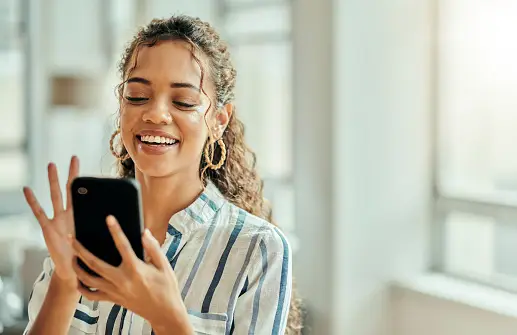
What Is Cloud VPS Server Hosting in 2025? Cloud VPS server hosting in 2025 represents the perfect fusion between the flexibility of cloud computing and the dedicated power of a Virtual Private Server. It delivers enterprise-level infrastructure at affordable pricing, backed by scalable resources, high availability, and powerful isolation—ideal for startups, developers, agencies, eCommerce, and high-traffic websites. Why Cloud VPS Hosting Is Dominating in 2025 Unmatched Performance and Flexibility Traditional hosting is rapidly being replaced by cloud-powered VPS because it offers dynamic resource allocation, 99.99% uptime, lightning-fast SSD storage, and dedicated compute environments—all without the high costs of physical servers. Fully Scalable Infrastructure Cloud VPS adapts to your growth. Whether you're hosting one blog or managing a SaaS platform, you can scale CPU, RAM, bandwidth, and storage with zero downtime. Global Data Center Deployment In 2025, global presence is non-negotiable. Cloud VPS servers now operate in multiple zones, allowing users to deploy applications closest to their target audience for ultra-low latency. Built for High-Security Demands Modern Cloud VPS hosting comes with AI-based DDoS protection, automatic patching, firewalls, and end-to-end encryption to meet the increasing cyber threats of 2025. Benefits of Cloud VPS Hosting with SEOHostKing Ultra-Fast SSD NVMe Storage Enjoy 10x faster data access, low read/write latency, and superior performance for databases and dynamic websites. Dedicated IPv4/IPv6 Addresses Each VPS instance receives its own IPs for full control, SEO flexibility, and better email deliverability. Root Access and Full Control SEOHostKing offers root-level SSH access, so you can install any software, configure firewalls, or optimize the server at your will. Automated Daily Backups Your data is your business. Enjoy daily backups with one-click restoration to eliminate risks. 24/7 Expert Support Get support from VPS professionals with instant response, ticket escalation, and system monitoring—available around the clock. Use Cases for Cloud VPS Hosting in 2025 eCommerce Websites Run WooCommerce, Magento, or Shopify-like custom stores on isolated environments with strong uptime guarantees and transaction-speed optimization. SaaS Platforms Deploy microservices, API endpoints, or full-scale SaaS applications using scalable VPS nodes with Docker and Kubernetes-ready support. WordPress Hosting at Scale Run multiple WordPress sites, high-traffic blogs, and landing pages with isolated resources and one-click staging environments. Proxy Servers and VPNs Use VPS instances for private proxies, rotating proxy servers, or encrypted VPNs for privacy-conscious users. Game Server Hosting Host Minecraft, Rust, or custom gaming servers on high-CPU VPS plans with dedicated bandwidth and GPU-optimized add-ons. Forex Trading and Bots Deploy MT5, expert advisors, and trading bots on low-latency VPS nodes connected to Tier 1 financial hubs for instant execution. AI & Machine Learning Applications Run ML models, data training processes, and deep learning algorithms with GPU-ready VPS nodes and Python-friendly environments. How to Get Started with Cloud VPS Hosting on SEOHostKing Step 1: Choose Your Ideal VPS Plan Select from optimized VPS plans based on CPU cores, memory, bandwidth, and disk space. For developers, choose a minimal OS template. For businesses, go for cPanel or Plesk-based configurations. Step 2: Select Your Server Location Pick from global data centers such as the US, UK, Germany, Singapore, or the UAE for latency-focused deployment. Step 3: Configure Your OS and Add-ons Choose between Linux (Ubuntu, CentOS, AlmaLinux, Debian) or Windows Server (2019/2022) along with optional backups, cPanel, LiteSpeed, or GPU add-ons. Step 4: Launch Your VPS in Seconds Your VPS is auto-deployed in under 60 seconds with full root access and login credentials sent directly to your dashboard. Step 5: Optimize Your Cloud VPS Install web servers like Apache or Nginx, set up firewalls, enable fail2ban, configure caching, and use CDN integration for top-tier speed and security. Features That Make SEOHostKing Cloud VPS #1 in 2025
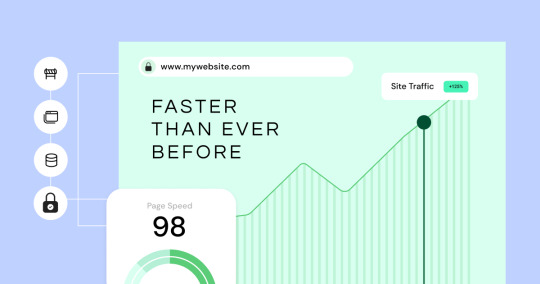
Self-Healing Hardware Intelligent hardware failure detection with real-time automatic migration of your VPS to healthy nodes with zero downtime. AI Resource Optimization Machine learning adjusts memory and CPU allocation based on predictive workload behavior, minimizing resource waste. Custom ISO Support Install your own operating systems, recovery environments, or penetration testing tools from uploaded ISO files. Integrated Firewall and Anti-Bot Protection Protect websites from automated bots, brute force attacks, and injections with built-in AI firewall logic. One-Click OS Reinstallation Reinstall your OS or template with a single click when you need a clean slate or configuration reset. Managed vs Unmanaged Cloud VPS Hosting Unmanaged VPS Hosting Ideal for developers, sysadmins, or users who need total control. You handle OS, updates, security patches, and application configuration. Managed VPS Hosting Perfect for businesses or beginners. SEOHostKing handles software installation, server updates, security hardening, and 24/7 monitoring. How to Secure Your Cloud VPS in 2025 Enable SSH Key Authentication Use SSH key pairs instead of passwords for better login security and brute-force protection. Keep Your Software Updated Apply security patches and system updates regularly to close vulnerabilities exploited by hackers. Use UFW or CSF Firewall Rules Limit open ports and restrict traffic to only necessary services, reducing attack surfaces. Monitor Logs and Alerts Use logwatch or fail2ban to track suspicious login attempts, port scanning, or abnormal resource usage. Use Backups and Snapshots Schedule automatic backups and use point-in-time snapshots before major upgrades or changes. Best Operating Systems for Cloud VPS in 2025 Ubuntu 24.04 LTS Perfect for developers and modern web applications with access to the latest packages. AlmaLinux 9 Stable, enterprise-grade CentOS alternative compatible with cPanel and other control panels. Debian 12 Rock-solid performance with minimal resource usage for minimalistic deployments. Windows Server 2022 Supports ASP.NET, MSSQL, and remote desktop applications for Windows-specific environments. Performance Benchmarks for Cloud VPS Hosting Website Load Time Under 1.2 seconds for optimized WordPress and Laravel websites with CDN and cache. Database Speed MySQL transactions complete 45% faster with SSD-NVMe storage on SEOHostKing Cloud VPS. Uptime and Availability 99.99% SLA-backed uptime with proactive failure detection and automatic failover systems. Latency & Response Time Average response times below 50ms when hosted in geo-targeted locations near the end user. How Cloud VPS Differs from Other Hosting Types Cloud VPS vs Shared Hosting VPS has dedicated resources and isolation while shared hosting shares CPU/memory with hundreds of users. Cloud VPS vs Dedicated Server VPS provides better flexibility, scalability, and cost-efficiency than traditional physical servers. Cloud VPS vs Cloud Hosting Cloud VPS offers more control and root access, while generic cloud hosting is often limited in configurability. Why SEOHostKing Cloud VPS Hosting Leads in 2025 Transparent Pricing No hidden costs or upsells—simple billing based on resources and usage. Developer-First Infrastructure With APIs, Git integration, staging environments, and CLI tools, it's built for real developers. Enterprise-Grade Network 10 Gbps connectivity, Tier 1 providers, and anti-DDoS systems built directly into the backbone. Green Energy Hosting All data centers are carbon-neutral, with renewable power and efficient cooling systems. Use Cloud VPS to Host Anything in 2025 Web Apps and Portfolios Host your resume, portfolios, client work, or personal websites with blazing-fast speeds. Corporate Intranet and File Servers Create secure internal company environments with Nextcloud, OnlyOffice, or SFTP setups. Dev/Test Environments Spin up a test environment instantly to stage deployments, run QA processes, or experiment with new stacks. Media Streaming Platforms Host video or audio streaming servers using Wowza, Icecast, or RTMP-ready software. Best Practices for Optimizing Cloud VPS Use a Content Delivery Network (CDN) Serve static content from edge locations worldwide to reduce bandwidth and load times. Install LiteSpeed or OpenLiteSpeed Boost performance for WordPress and PHP apps with HTTP/3 support and advanced caching. Use Object Caching (Redis/Memcached) Offload database queries for faster application processing and better scalability. Compress Images and Enable GZIP Save bandwidth and improve load times with server-side compression and caching headers.

Cloud VPS server hosting in 2025 is no longer a premium—it’s the new standard for performance, scalability, and control. With SEOHostKing leading the way, businesses and developers can deploy fast, secure, and reliable virtual servers with confidence. Whether you're launching a project, scaling an enterprise, or securing your digital presence, Cloud VPS with SEOHostKing is the ultimate hosting solution in 2025. Read the full article
0 notes
Text
Unlocking Business Success with Office Home & Business 2016
Empower Your Business Journey with a Classic Productivity Companion
In the ever-evolving landscape of business technology, finding a reliable and efficient software suite that aligns with your company's needs is crucial. The Smart Investment for Your Business: Rediscovering Office Home & Business 2016 offers a timeless solution that combines powerful tools with ease of use, making it an ideal choice for small to medium-sized enterprises seeking stability and productivity. This article explores why Office Home & Business 2016 remains a smart investment, highlighting its features, benefits, and how it can transform your business operations.
Office Home & Business 2016 is designed to provide a comprehensive suite of applications that streamline daily tasks, enhance collaboration, and boost overall productivity. Unlike subscription-based models, this perpetual license allows your business to make a one-time purchase, avoiding recurring costs and ensuring long-term access to essential tools. This cost-effective approach is particularly appealing to startups and established businesses aiming to optimize their budgets without compromising on quality.
Why Choose Office Home & Business 2016 Over Modern Alternatives?
While newer versions and cloud-based solutions offer flexibility, Office 2016's enduring popularity stems from its stability and familiarity. It includes core applications such as Word, Excel, PowerPoint, and Outlook, all optimized for seamless performance. For small businesses, Outlook’s robust email management, calendar, and task features facilitate efficient communication and scheduling, which are vital for maintaining customer relationships and team coordination.
Moreover, Office 2016 supports offline work, ensuring that your productivity isn’t hindered by internet connectivity issues—a significant advantage for businesses operating in areas with unreliable internet service. Its intuitive interface reduces the learning curve, enabling your team to adapt quickly and focus on what truly matters—growing your business.
Enhanced Collaboration and Productivity Features
Despite being a standalone software suite, Office 2016 introduces several features that promote collaboration. Real-time co-authoring in Word and PowerPoint allows multiple users to work on documents simultaneously, fostering teamwork regardless of geographical distances. The improved integration with OneDrive enables easy document sharing and backup, ensuring that your data is secure yet accessible whenever needed.
Security enhancements in Office 2016 also provide peace of mind, safeguarding sensitive business information from potential threats. Regular updates and support from Microsoft further ensure that your software remains compatible with other systems and continues to operate smoothly over time.
Cost-Effective and Future-Proof Investment
Investing in Office Home & Business 2016 is a strategic move for businesses prioritizing budget stability. Unlike subscription models, a single purchase grants perpetual access, eliminating monthly or yearly fees. This makes it easier to forecast expenses and allocate resources efficiently.
Additionally, Office 2016's proven reliability and widespread adoption mean that your team can leverage existing skills without the need for extensive retraining. Its compatibility with various Windows versions ensures a smooth integration into current infrastructures, making it a future-proof choice for long-term business planning.
Conclusion: A Timeless Solution for Modern Business
In conclusion, The Smart Investment for Your Business: Rediscovering Office Home & Business 2016 highlights a strategic opportunity for companies to harness a powerful, stable, and cost-effective productivity suite. Whether you are looking to upgrade your existing setup or seeking a dependable software solution, Office 2016 provides the tools necessary to elevate your business operations. Embrace this classic software today and lay a solid foundation for your business's future success.
#Office Home & Business 2016#Small Business Software#Perpetual License#Microsoft Outlook#One-Time Purchase#Productivity Suite#Home Office
0 notes
Text
Computer Operators: Building the Backbone of Digital Workspaces in 2025
In today’s fast-paced digital environment, the demand for Computer Operators is growing rapidly across industries. From handling data processing systems to ensuring smooth operation of business software, these professionals are a backbone of modern office environments. At Munimi Giri, we understand how important it is to stay updated with the latest skills and qualifications. That’s why we’re here to guide aspirants through the opportunities and training paths in the field of computer operations.
Introduction to Computer Operators in the Digital Age
The role of Computer Operators has evolved from basic data entry tasks to complex system management responsibilities. Whether it’s supporting IT operations in corporate offices, managing retail point-of-sale systems, or ensuring server uptime in data centers, these professionals play an essential role. With the rapid rise in digitization across industries, the scope of Computer Operator Jobs has become broader and more dynamic than ever before. Munimi Giri helps job seekers and learners understand how to get started and thrive in this competitive domain.
The Increasing Demand for Computer Operator Jobs
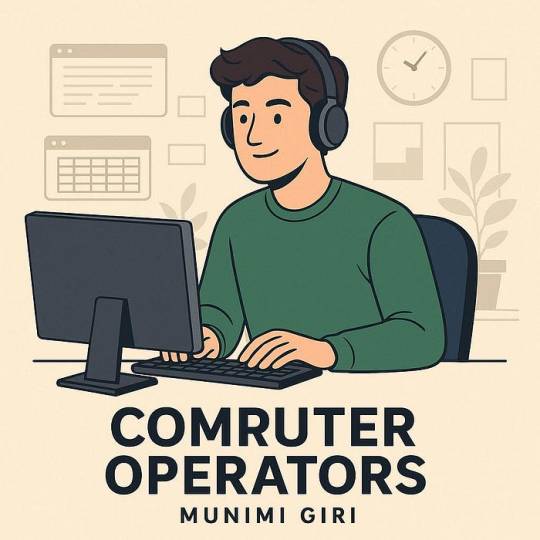
Skills Required to Become a Successful Computer Operator
To stand out in this field, aspiring Computer Operators must possess a strong foundation in both technical and soft skills. On the technical side, knowledge of MS Office, operating systems (Windows, Linux), printer and scanner operations, email configuration, and data backup tools is crucial. A certified Computer Operator Course can significantly improve your skillset. Soft skills such as attention to detail, time management, multitasking, and communication are equally important. Munimi Giri emphasizes holistic training to prepare learners for real-world job requirements.
Benefits of Pursuing a Computer Operator Course
A structured Computer Operator Course not only enhances technical proficiency but also boosts employability. These courses cover topics like typing speed improvement, spreadsheet operations, email handling, document preparation, database management, and troubleshooting hardware/software issues. At Munimi Giri, we ensure that students have access to updated curriculum, industry-aligned projects, and internship opportunities that prepare them for immediate employment in Computer Operator Jobs. Certification also adds weight to your resume and opens doors to higher positions in administrative and technical roles.
How to Choose the Right Computer Operator Course
Choosing the right Computer Operator Course is a critical decision. Factors such as course duration, curriculum, training mode (online/offline), instructor experience, and placement support should be considered. At Munimi Giri, we help learners evaluate their options and enroll in programs that offer the best return on investment. Whether you’re a fresher or a working professional looking to upgrade your skills, we have partnerships with top institutes and training centers to guide you in the right direction.
Career Growth in Computer Operator Jobs
A job as a Computer Operator can be the first step toward a rewarding career in the IT and administrative sector. Many professionals who start in entry-level roles go on to become system administrators, IT support specialists, or office managers. With experience and advanced certifications, the salary and responsibility grow significantly. Munimi Giri provides continuous career counseling and job alerts to ensure that every candidate keeps climbing the career ladder successfully. We believe in long-term growth and guide individuals at every stage of their professional journey.
Opportunities for Freshers and Experienced Professionals
Computer Operator Jobs are not limited to experienced professionals. There are ample opportunities for freshers who have completed a certified Computer Operator Course. Many companies provide on-the-job training to help new employees learn their systems. Munimi Giri connects fresh graduates with such organizations, especially in the Tricity region and across North India. For experienced candidates, switching to more technical or supervisory roles is always possible with the right upskilling strategies.
Importance of Certification and Practical Knowledge
Today’s competitive job market values certified skills and hands-on experience. A reputed Computer Operator Course that includes practical labs, live software demos, and case studies is far more valuable than theoretical classes. Recruiters prefer candidates who can demonstrate their skills during interviews. At Munimi Giri, we help learners select courses that include real-world training modules and prepare them for practical assessments conducted by employers.
Salary Trends and Work Environment
The salary for Computer Operators varies based on experience, location, and industry. In smaller firms, freshers can expect entry-level salaries, while in corporate setups or government organizations, salaries are significantly higher. The work environment typically includes office spaces with 9-to-5 schedules, though some IT firms require shift work to ensure 24/7 operations. Through Munimi Giri, job seekers get access to detailed job descriptions, expected salary packages, and company reviews that help them make informed career choices.
Why Choose Munimi Giri for Your Computer Operator Career
Munimi Giri is a trusted name for career support in IT and administrative fields. We specialize in helping candidates find Computer Operator Jobs, enroll in the best Computer Operator Course, and build a strong professional network. Our platform features verified job listings, career blogs, interview tips, and personalized career guidance.
Future Scope of Computer Operator Roles

Building a Strong Resume and Preparing for Interviews
Securing a job involves more than just completing a course. A well-crafted resume highlighting your Computer Operator Course credentials, typing speed, and computer knowledge can make a strong impression. Munimi Giri offers resume-building services and mock interview sessions to help you succeed in job interviews. We also provide tips on how to showcase your abilities, handle technical questions, and project professionalism during the hiring process.
Real Success Stories from Munimi Giri Candidates
Many students and job seekers who followed Munimi Giri’s guidance have successfully started their careers as Computer Operators. From data entry roles in banks to IT support positions in large companies, our candidates are making their mark. We proudly share their stories to motivate new learners and job seekers. These stories also help you understand what employers are looking for and how training, dedication, and continuous learning can help you achieve your goals.
Conclusion: Begin Your Career as a Computer Operator with Munimi Giri
The field of Computer Operators offers a strong career foundation for anyone interested in working with computers, software, and digital tools. With proper training through a trusted Computer Operator Course and guidance from career platforms like Munimi Giri, anyone can step into this domain confidently. The increasing availability of Computer Operator Jobs across sectors ensures long-term career stability. Join hands with Munimi Giri to get started today and build a future that’s stable, skilled, and full of opportunity.
#ComputerOperatorCourse#MunimiGiri#ComputerTraining#CareerInComputers#OfficeAutomationCourse#ComputerJobs2025#DataEntryOperator#TypingSkills#DigitalSkillsTraining#LearnComputerOnline#JobOrientedCourses#BasicComputerCourse#MSOfficeTraining#ComputerOperatorJobs#ComputerEducation#SkillDevelopment#WorkFromHomeSkills#ITSkillsIndia#CareerWithComputers#ComputerOperatorCertification
0 notes
Text
How to survive a cyberattack: A cyberattack survival guide

The modern world runs on data, and unfortunately, so do modern criminals. Cyberattacks are no longer abstract threats; they are a stark reality for individuals and businesses alike. From phishing scams that trick you into revealing your passwords to ransomware that locks up your precious files, the question isn't if you'll face a cyberattack, but when.
Panic is the enemy of effective response. A clear, actionable plan, much like a fire drill, can drastically minimize damage and speed up recovery. This is your cyberattack survival guide.
Before the Storm: Preparation is Key
Prevention is always better than cure. Invest time in these foundational steps:
Strong Passwords & Multi-Factor Authentication (MFA):
Use long, complex, and unique passwords for every account. A password manager is your best friend here.
Crucially, enable MFA on every account that offers it. This adds a vital second layer of defense. Even if your password is stolen, the attacker can't get in without that second factor.
Regular Backups:
Back up your critical data (documents, photos, videos) frequently to an external hard drive or a reputable cloud service.
Crucial Tip: Keep at least one backup offline (disconnected from your network) to protect it from ransomware.
Keep Software Updated:
Enable automatic updates for your operating system (Windows, macOS, iOS, Android) and all applications. Patches often fix security vulnerabilities that criminals exploit.
Install Antivirus/Anti-malware Software:
Use reputable security software and keep its definitions updated. Run regular scans.
Be Phishing-Savvy:
Learn to recognize phishing emails, texts, and calls. Never click suspicious links or open attachments from unknown senders. Always verify the sender's identity and the URL before entering credentials.
Understand Your Digital Footprint:
Limit the personal information you share online. Review your privacy settings on social media and other platforms.
During the Attack: Act Fast, Isolate, Assess
This is the critical phase. Your immediate actions can determine the severity of the damage.
Signs You Might Be Under Attack:
Unexpected Pop-ups or System Messages: Especially those demanding payment.
Locked Files or a Ransom Note: Clear sign of ransomware.
Unusual Account Activity: Emails sent from your account that you didn't write, strange transactions, or unauthorized logins.
Device Performance Issues: Your computer running unusually slow, crashing, or programs opening/closing on their own.
Mouse Moving Autonomously: A chilling sign someone has remote control.
Antivirus/Firewall Disabled: Attackers often try to disable your security software.
Friends/Contacts Receiving Strange Messages from You: Indicates your account is compromised.
Immediate Actions – The "Cyber 911":
DISCONNECT IMMEDIATELY: This is your absolute first priority.
For Wi-Fi: Turn off Wi-Fi on your device(s). For a home network, unplug your router.
For Ethernet: Unplug the Ethernet cable from your computer.
Why? This prevents the attack from spreading (if it's malware/ransomware) or stops data exfiltration. Do not shut down your device if it's a ransomware attack, as it might erase crucial forensic evidence or corrupt encryption in progress. Just disconnect.
Identify the Nature of the Attack:
Is it ransomware? (Files encrypted, ransom note).
Is it a compromised account? (Unauthorized emails, social media posts).
Is it general malware? (Slow performance, pop-ups).
Knowing the type helps guide your next steps.
Document Everything:
Take screenshots of ransom notes, error messages, suspicious activity, or unusual changes.
Note down dates, times, and any specific details (e.g., wallet addresses in a ransom note). This will be crucial for recovery and potentially for law enforcement.
Isolate Affected Devices/Systems:
If you have other devices connected to the same network, assume they might also be compromised. Disconnect them all.
If it's a business, follow your Incident Response Plan to contain the breach.
DO NOT Pay the Ransom (for Ransomware):
This only encourages criminals and there's no guarantee you'll get your files back. It also makes you a target for future attacks.
Aftermath & Recovery: Rebuilding Your Digital Security
Once the immediate threat is contained, it's time for methodical recovery.
Change Passwords (Crucially!):
Use another, uncompromised device.
Start with your most critical accounts: Email (especially the one linked to password resets), banking, social media, and any cloud storage.
Change all passwords that might have been compromised, especially if you reuse them.
Ensure MFA is enabled on all these accounts.
Scan and Clean Your Device(s):
Once disconnected from the internet, run a full, deep scan with your updated antivirus/anti-malware software.
Consider using a specialized malware removal tool (many are free to download).
If heavily infected, a factory reset and reinstalling your operating system might be the safest option, then restoring from a clean backup.
Restore Data from Backups:
If you have clean, offline backups, now is the time to restore your files.
Notify Relevant Parties:
Financial Institutions: If banking details or credit card information was exposed, contact your bank and credit card companies immediately to report fraudulent activity and potentially freeze accounts.
Credit Bureaus: Consider placing a fraud alert or credit freeze with credit reporting agencies.
Family/Friends/Colleagues: If your email or social media accounts were compromised, warn your contacts that they might receive suspicious messages from you.
Service Providers: If a specific online service was breached (e.g., an e-commerce site, email provider), contact them.
Law Enforcement (Optional but Recommended): Report the incident to relevant cybercrime units or the national cyber security agency. This helps authorities track threat actors.
For Businesses: This stage involves notifying stakeholders, customers (if PII was exposed, often legally mandated), and potentially regulatory bodies. Engage legal counsel.
Strengthen Your Defenses:
Review and update your security habits. What went wrong?
Improve your password hygiene (longer, more complex, unique, password manager).
Reinforce MFA usage.
Educate yourself and your family/employees on the latest cyber threats.
Consider advanced security solutions if you're a business (e.g., EDR, SIEM).
Test your backups regularly.
A cyberattack is a distressing experience, but it doesn't have to be devastating. By preparing in advance, acting decisively during the event, and executing a methodical recovery plan, you can significantly mitigate the impact and bounce back stronger. Think of this guide not as a list of chores, but as your essential toolkit for navigating the unpredictable digital wilderness. Stay vigilant, stay prepared, and stay safe.
0 notes
Text
How to prevent ransomware attacks a guide for Jacksonville organizations
How to Prevent Ransomware Attacks: A Guide for Jacksonville Organizations
Ransomware attacks have become a big problem for businesses of all sizes, including right here in Jacksonville. These attacks can lock up your important files until you pay a ransom, and even then, there’s no guarantee your data will be returned. But the good news is that there are simple steps you can take to lower the risk. Whether you're running a small shop or a larger company, being prepared can go a long way. We spoke to the folks over at nettechconsultants.com to gather a few helpful ideas.
Start with the Basics
First, make sure all your computers have up-to-date antivirus software. This helps stop bad software, like ransomware, before it has a chance to do any damage. It’s also important to keep all your systems – including Windows or Mac software – updated with the latest patches. Hackers love outdated systems because they’re easier to break into.
Train Your Team
Employees can accidentally welcome ransomware into your system by clicking suspicious links or downloading files from unknown email senders. Regular training can help your team spot these tricks early. Teach them to look out for emails that don’t feel right – maybe the wording is strange, or there's unexpected pressure to click on a link right away.
Back Up Your Data
One of the best defenses is having a backup of your important data. Store a copy in the cloud or on a separate device not connected to your main network. If you’ve got a backup, you won’t have to pay anyone to get your files back – you can simply restore them yourself.
Use Strong Passwords and Multi-Factor Authentication
Make sure each account has a strong password that isn’t easy to guess. Better yet, add an extra layer of protection by using something called multi-factor authentication. That’s where you need a password plus a code sent to your phone – this makes it much harder for hackers to break in.
Stay Alert
Ransomware methods are changing all the time, so stay up to date with what's going on. You don’t need to be a tech expert – just being curious and alert can make a big difference.
By taking these steps, Jacksonville businesses can protect themselves and their customers from the headaches of ransomware. A little effort now can save you a lot of trouble later.
0 notes
Text
Microsoft 365 Support Essentials: Solving Common Issues in Minutes

In today’s fast-paced digital world, productivity tools like Microsoft 365 are vital to business operations and personal efficiency. However, even the most reliable software can occasionally face technical hiccups. From login issues to sync problems, these roadblocks can hinder workflow—unless resolved quickly. Understanding the basics of Microsoft 365 support can save time, reduce frustration, and ensure uninterrupted access to your files, emails, and apps.
Common Microsoft 365 Issues and Quick Fixes
1. Login and Activation Troubles
One of the most reported issues is difficulty signing in or activating Microsoft 365 services. Often, this is due to incorrect credentials, an expired subscription, or a mismatch in licensing. Users should always verify their login details and check the account dashboard for subscription status. Clearing browser cookies or using an incognito window can also help resolve unexpected login errors.
2. Email Syncing and Outlook Failures
Microsoft Outlook, a core component of the suite, may fail to sync or open properly. This can be traced back to corrupt data files or outdated software. Running the built-in “Repair” tool or creating a new Outlook profile often restores normal functionality. Keeping the application updated ensures better compatibility and security.
3. Slow Performance or Crashes
Another frequent complaint is sluggish performance, especially when using multiple Microsoft 365 apps simultaneously. This might stem from insufficient system memory, conflicting add-ins, or outdated system drivers. Disabling unnecessary add-ins and ensuring that both the operating system and Office applications are up-to-date can significantly boost speed and stability.
4. Installation Errors
Installing or updating Microsoft 365 on new devices may occasionally lead to errors such as “Something went wrong” messages. These can usually be fixed by uninstalling older Office versions before reinstalling the new suite. The Microsoft Support and Recovery Assistant tool is especially effective for diagnosing and resolving installation-related problems.
Helpful Tips for Smooth Microsoft 365 Usage
Regular Backups: Always back up important data before making major changes or updates. Cloud syncing through OneDrive adds an extra layer of protection.
Two-Factor Authentication (2FA): For better security, enable 2FA on your Microsoft account. This minimizes the risk of unauthorized access.
Clear Communication Settings: If you use Skype or Teams as part of Microsoft Office 365 Business, ensure firewall permissions and device microphone/camera access are correctly configured to avoid disruptions.
When to Reach Out for Help
While most minor issues can be resolved with online tutorials or built-in tools, more complex problems—such as persistent sync failures or license activation errors—may require professional assistance. Microsoft's official support portal offers a variety of tools, forums, and live chat options. For business users, having a go-to contact for support can dramatically reduce downtime and stress.
When to Upgrade or Reinstall
If frequent glitches persist despite troubleshooting, it may be time to consider a full reinstall or an upgrade to a newer version of the software. An outdated installation often lacks compatibility with recent system updates. Reinstalling Microsoft 365 from a reliable source ensures access to the latest features, enhanced security, and smoother performance.
Conclusion
Mastering the basics of Microsoft 365 troubleshooting can keep you or your team running efficiently without being derailed by common technical snags. However, the right tools and reliable software keys also play a huge part in long-term performance. For fast access to genuine product licenses and activation keys—including Microsoft 365 support services and solutions like Microsoft Office 365 Business—Key-Softs offers trusted, affordable, and instantly deliverable options that empower both individuals and enterprises to stay productive without interruption.
0 notes
Text
Top Budget Hosting Providers in India with Free SSL & cPanel Access
For startups, freelancers, bloggers, and small business owners, finding a reliable and cost-effective web hosting provider is not just a convenience—it’s a necessity for long-term online success. A dependable web hosting service ensures that your website remains live, fast, and secure, which directly impacts your brand reputation, user experience, and even SEO rankings.

Fortunately, the web hosting market is booming, offering a wide range of budget-friendly solutions tailored to different needs and technical skill levels. Many of these best web hosting providers offer premium features such as free SSL certificates, cPanel access, one-click installs, and automated backups—all bundled into highly affordable web hosting plans that won't burn a hole in your wallet.
Whether you’re seeking cheap Linux hosting for an open-source project, managed hosting for peace of mind, or cheap Windows hosting for .NET-based applications, there’s a plan out there designed to match your exact requirements. From local startups to international brands serving customers, hosting providers today are more competitive than ever—driving down prices while packing in more value. In this comprehensive guide, we’ll explore the top budget hosting providers that deliver high uptime, fast performance, intuitive control panels, and most importantly—affordable pricing that fits the market.
Why Budget Hosting Matters?
India is home to over 700 million internet users, and this number is growing rapidly with increasing smartphone penetration and affordable data plans. With digital transformation accelerating across industries, having a strong online presence is no longer optional—it’s a necessity for individuals, bloggers, startups, and SMEs alike. However, in a price-sensitive market, most individuals and small businesses operate on tight budgets. That’s why low-cost web hosting with essential features like cPanel access and free SSL certificates has become a popular and practical choice.
Fortunately, budget hosting services have improved drastically over the years, offering remarkable value without compromising quality. Today, even cheap hosting plans come loaded with features such as:
• Free SSL for secure browsing
• Easy-to-use cPanel dashboards
• One-click CMS installs (WordPress, Joomla, etc.)
• 99.9% uptime guarantees
• 24/7 customer support
• Scalable upgrade paths for growing websites
These advancements make it easier than ever for anyone to launch a professional, secure website affordably. Let’s explore the top hosting companies that deliver on these promises.
1. Dollar2Host – Ultra-Cheap Hosting with Lifetime Free SSL
Dollar2Host is a standout option for users who want rock-bottom pricing without compromising on must-have features. With plans starting at an affordable price, it's one of the most low-cost web hosting providers. Dollar2Host offers both cheap Linux hosting and cheap Windows hosting, making it suitable for a variety of project types—from personal portfolios to small business sites.
The platform includes a lifetime free SSL certificate, unlimited bandwidth on even the most basic plans, free email accounts, and a user-friendly cPanel interface. This combination of affordability and functionality makes it a top choice for students, bloggers, and startups. Its long-term pricing stability and essential features make Dollar2Host particularly attractive for users who need reliable hosting at minimal cost.
2. Bluehost– Trusted & Managed Hosting for Small Businesses
Bluehost stands out as one of the most reliable hosting providers for small businesses and beginners. Officially recommended by WordPress.org, Bluehost offers premium features even in its basic plans, making it a solid choice for those who want a smooth entry into managed hosting. The platform provides a free domain for the first year, free SSL certification, and full access to a feature-rich cPanel dashboard, giving users complete control over their website operations.
One of its standout advantages is the integration of Cloudflare CDN, which helps boost website speed and security. Automatic WordPress updates make it easy to manage sites without technical know-how, while 24/7 customer support ensures help is always available. Whether you're a WordPress blogger, an eCommerce beginner, or a small business owner, it delivers an ideal blend of performance, affordability, and ease of use.
3. BigRock – Budget Hosting with Easy Domain + Hosting Bundles
BigRock offers some of the most attractive domain and hosting bundles for beginners. Their cheap hosting plans include both Linux and Windows hosting options, providing flexibility for users with varied technical needs. What makes BigRock especially appealing is its instant account setup, full cPanel access, and tools like Softaculous for one-click app installs.
Additional perks such as free email accounts, anti-spam and malware protection, and ample storage make it an ideal platform for users seeking convenience and affordability. Whether you're setting up your first blog or a basic business site, BigRock provides excellent value with strong support and reliable uptime.
4. A2 Hosting – Developer-Friendly Hosting with cPanel
Though slightly more expensive than some Indian hosting providers, A2 Hosting delivers exceptional value—especially for developers and performance-focused users. It offers managed hosting and shared Linux hosting with features tailored to advanced users. A2 Hosting's Turbo servers are known for delivering up to 20x faster page loads, making it ideal for high-traffic or performance-sensitive websites.
You also get advanced developer tools like SSH access, Git integration, and robust security features including patch management, DDoS protection, and automatic backups. The hosting comes with free SSL and a powerful cPanel interface, ensuring users have complete control over their environment. If you're looking for speed, scalability, and developer-friendly infrastructure in a cheap Linux hosting setup, A2 Hosting is a worthy investment.
How to Choose the Right Budget Hosting Provider?
With so many hosting providers offering cheap hosting plans, it’s easy to get distracted by low prices alone. However, cost should never be your only deciding factor. To ensure long-term website performance, security, and scalability, you need to look at the features that truly matter. Here's a breakdown of what to consider when selecting the best low-cost web hosting provider:
· Free SSL Certificate
An SSL certificate encrypts the connection between your website and your visitors, ensuring secure data transmission. It’s also a critical factor for SEO ranking, as Google gives preference to HTTPS-enabled websites. Look for cheap hosting providers offering free SSL even on their basic plans—this not only saves cost but boosts user trust.
· cPanel Access
A user-friendly cPanel dashboard simplifies website management, even for beginners. With cPanel, you can manage domains, emails, files, databases, and backups without any technical expertise. Whether you're using cheap Linux hosting or cheap Windows hosting, cPanel access is a must-have for convenience and control.
· Local Data Centers
Choosing an affordable hosting provider with nearby data centers significantly improves your website’s loading speed and latency for local visitors. Faster websites not only enhance user experience but also reduce bounce rates—both of which are beneficial for your site's SEO and conversions. Hosting servers located in or nearby are ideal for locally-targeted businesses.
· Linux vs. Windows Hosting
Understand your website’s technology stack before choosing an OS-specific hosting plan:
Opt for cheap Linux hosting if your website is built using PHP, WordPress, MySQL, Python, or other open-source platforms. Linux hosting is generally more affordable and widely supported.
Choose cheap Windows hosting if your site is developed with ASP.NET, .NET framework, MS SQL, or requires specific Microsoft technologies. It’s preferred by developers working in Microsoft ecosystems.
· Managed Hosting Options
If you prefer to focus on your business rather than server management, consider managed hosting. These plans include automatic updates, performance monitoring, backups, and security patches handled by the best hosting provider. This is perfect for small businesses, bloggers, and non-technical users who want a worry-free hosting experience without the need for manual configurations.
· Uptime Guarantee & Customer Support
Always check the provider’s uptime record—anything below 99.9% is a red flag. Additionally, prompt and reliable 24/7 customer support is crucial in case you run into technical issues. Some web hosting providers offer live chat, phone, or ticket support tailored to time zones, which is especially helpful.
· Scalability and Upgrade Paths
Your hosting needs may grow as your website gains traffic or adds new features. Make sure your hosting provider offers easy upgrades to higher plans, such as VPS or cloud hosting. Look for scalable low-cost web hosting solutions that can evolve with your business.
By focusing on these essential features instead of just the price tag, you can find a budget hosting provider that delivers true value—helping your site stay secure, fast, and future-ready.
Final Thoughts: Which Budget Hosting Should You Choose?
India offers a diverse range of affordable web hosting solutions that cater to different needs—from beginners and bloggers to developers and small business owners. If you're specifically looking for the cheapest Linux hosting, Dollar2Host is a top choice thanks to its excellent speed and budget-friendly plans. For those who require Windows hosting, HostGator provide reliable options with full cPanel support and ASP.NET compatibility. If managing server updates and security isn’t your forte, consider A2 Hosting for their managed hosting features, which offer peace of mind with professional backend maintenance.
Before making a decision, always compare promotional prices with renewal costs, and make it a point to check user reviews. This will help you avoid unexpected charges and ensure you’re getting the best cheap hosting solution tailored to your goals.
Conclusion-
Whether you’re launching a blog, building a company website, or creating an online store, there’s no need to overspend. With providers offering cheap Linux hosting,managed hosting, cheap Windows hosting, and other low-cost web hosting services, getting online has never been more accessible.
Look for essential features like free SSL, cPanel access, uptime guarantees, and local support to ensure a smooth hosting experience. Start small, but choose a cheap web hosting provider that gives you room to grow.
Want expert help choosing the best plan?
Let us guide you to the perfect hosting package for your needs. Reach out to us today!

Dollar2host Dollar2host.com We provide expert Webhosting services for your desired needs Facebook Twitter Instagram YouTube
#dollar2host#webhosting#webhostingprovider#webhostingservices#linuxhosting#website#linuxserver#cheaphosting#affordable web hosting
0 notes