#clean mac system storage
Explore tagged Tumblr posts
Text

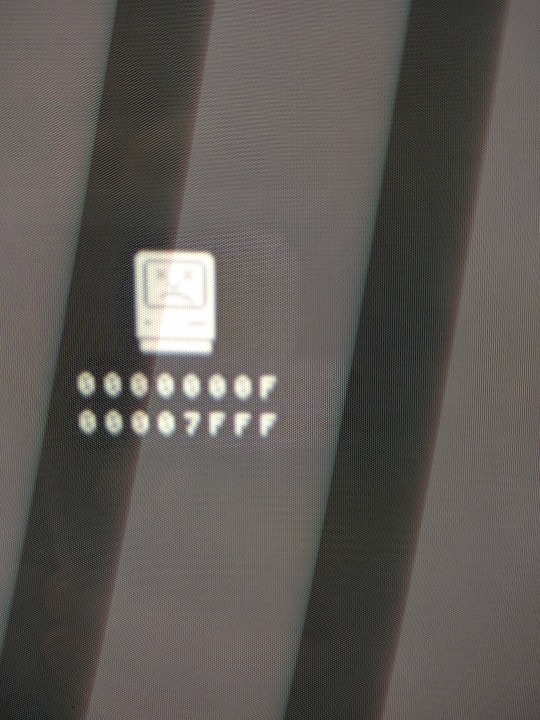



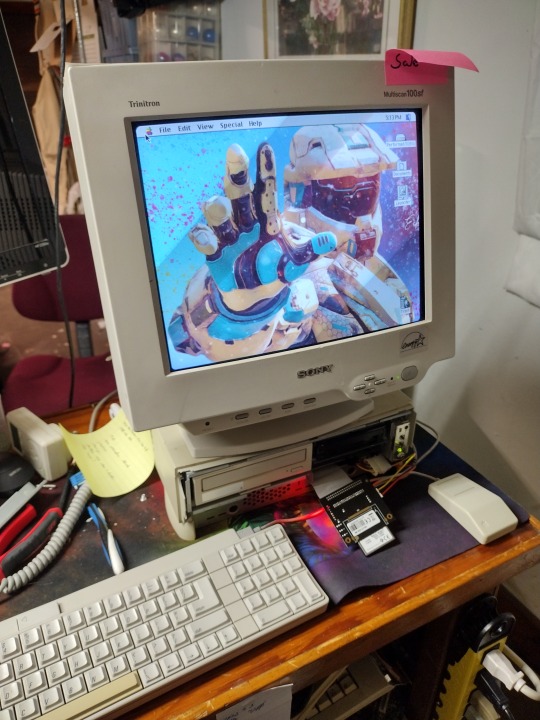
One of the last 68k based Macintosh and a fairly forgotten unit in the Macintosh line up.
Powered by a 68040, this machine was intended to go to bat with multimedia PC's of the day. It is cost reduced in some ways, it features an IDE PATA harddrive in place of SCSI, (CD ROM is still scsi) and uses standard Fast Page 72 pin DIMM's for RAM.
It does lack an FPU with no provisions for one to be installed unlike PC's which the 486dx and the Pentium's had their FPU's onboard.
Graphics are about what you'd expect, here with a standard VGA monitor, it's locked in at 640x480 at 256 colors.
This machine came to me with it's matching monitor. The monitor did not work and will need to be repaired so right now it's paired with my Sony Trinitron Multiscan CRT.
The system did not boot, coming up in a sadmac fatal error. It was traced to a mangled install of the OS, refreshing that cleaned up the sad mac but the fight was not over yet. The PRAM battery was flat and needed replacing. The Performa does not use a CR2032 or a coin cell battery at all, but a 4.5 volt special purpose battery connected to the motherboard, thankfully it had not leaked. 3 double A's in a holder resolved that. A RAM upgrade gave the machine a considerable boost, followed by a IDE to CF adapter allowing the machine to boot from solid state storage although it's a little how-ya-doing in the drive bay.
The other thing these macs are know for are brittle plastics and mine is no exception, the back panel is broken off and the front catches are loose. The machine is unfortunately held together with tightly stretched packing tape.
The background is because I'm a dork.
To Do:
Software and Games
Upgrades
PPC upgrade card Networking
Long Term To Do:
New case plastics?
21 notes
·
View notes
Text
Lab-rat part 21
Tw: N/A
The young man's throat felt dry and gritty as he swallowed a small bit of saliva, a quiet, weak little sound escaping him as he heard the Spy's voice, out of focus and barely understandable. He gave a slow blink, his vision blurry and bright as he tilted his head slightly towards the source of the familiar voice. Even after days of having his system flushed, his eyes were still glossy, his pupils overly dilated and unreactive to light as the Spy's outline came into view.
Bait took a shaky breath as the man called for the Medic. The Spy was nearly unrecognizable, his face unshaven and stubbled, his salt and pepper hair unkempt and frazzled. His usual clean style had been discarded almost entirely, his suit traded in for a pair of comfortable jeans and a white button-down, a set of dark bags framing the space beneath his eyes. He sat back down after shouting for the team's doctor, gently squeezing Bait's hand and speaking soft words of encouragement, to which the boy weakly responded with the slight squeeze of his father's hand.
The moment of lucidity was cut short, however, the clone's head rolling back to his previous position as his eyes lulled into the back of his head, the weak grip on the Spy's hand loosening and falling limp soon after the Medic entered the small curtained room. The hope that crossed the two men's faces was quickly overwhelmed by a deep seeded worry and fear for the boy as the Spy gently grabbed Bait, shaking him in attempts to bring him back to consciousness.
"Non! No no no! Wake up! S'il te plaît, mon fils. Stay awake!" There was panic in the man's voice as he lightly shook his clone, the heart monitor still steadily beeping away. As time went on without a response, he eventually gave up on the desperate motion, drawing in shaking breaths as he rested his head against the young man's chest, whispering soft pleas for him to wake back up.
"Jaques... Maybe it is better to let him rest. Even just a few moments of being awake is a good sign!" The Medic attempted to reassure the Spy, still visibly concerned over the Clone's state as he patted the other man's back. Hearing his name, his actual name, the spy could not help but feel his breath hitch in his throat. He knew that he was safe, but all the same, hearing his name spoken aloud was a rare and startling occurrence. "You need your rest as vell, mein freund. You have barely left his side since ve got him back, it makes me vorry for you. I'm sure zhe ozhers vant some time alone vith him also, you know zhat he is in good hands here. I promise zhat I vill get you if anyzhing happens vith his progress."
The Spy nodded, looking down at the unconscious boy, the doppelganger of his younger self. Bait's eyes were half lidded, his face pale and scarred around his lips... If not for the shallow, yet steady, rise and fall of his chest, and the gentle beeps of the heart monitor, one would think he had left the land of the living and giving in to the cold embrace of death. Carefully, the Medic helped Spy to his feet, brushing the other man off slightly as he took a hesitant step away from his clone. Jaques could not find words to thank the Medic, rubbing the exhaustion from his eyes as he looked to the slightly taller man as he began to finally speak.
"I know you'll keep him safe... Just... If he wakes up while I am away, make sure he knows I have been with him as long as possible..."
"Of course, Herr Spy. I promise I vill tell him. Now go, you need your rest, Mac misses you." The Medic took the seat Jaques had been sitting in, beginning to carefully check on the unconscious young man in his recovery bed as the Spy pulled his balaclava over his face and began to make his way out of the medical bay.
The Red medic sat restrained and sedated in one of the empty storage rooms. It seemed that he had finally lost his mind completely, his previous care for his team wiped from his mind, thrashing and fighting replaced with silent, aggressive brooding as that little voice whispered to him, the same way it had since the incident. The same voice that urged him to turn the RED base into a bloodbath whenever he had first allowed the demon to cohabitate his body.
The only ones of his teammates who were willing to care for him were the engineer, pyro, and the sniper. Even Misha had stopped coming to visit as the Medic's mind continued to twist and warp. Jane Doe, the Red Soldier visited more, however, doing what he could remember from his brief period as an exorcist.
After days of radio silence, the woman loaded onto her little moped, racing off towards the Red base.
Battles had been planned and scheduled by the administrator during the handful of days after Bait's return to the Blu base, only to be brushed off by both teams. Red was down a member, and the Blu team was far too concerned with making sure the newest member of their team would be alright... If another stalemate happened, all of them were at risk of being terminated, an outcome that the Administrator's assistant didn't much like the idea of.
Finding new mercenaries would fall to her, and her alone. Aside from that, however, Pauling could not help but feel a slight twinge of... Care? Worry? She was meant to stay neutral, it was her job to stay neutral, but she couldn't help but find that she rather liked the current teams of mercenaries.
Part 20
@thatonesimp-e @gravitytrips @aniolleq @realccre
11 notes
·
View notes
Text
Why Is My Apple Mac Running So Slowly and How Can I Fix It?

If you're using an Apple Mac, you already know how fast and efficient they can be. However, just like any other computer, Macs can slow down over time. Whether you're a professional using a Mac for design work, a student, or someone who just loves their device for casual use, a slow Mac can be incredibly frustrating. In this blog, we’ll explore the common reasons why your Apple Mac might be running slowly and how you can fix it with simple solutions to get your device back up to speed.
1. Too Many Apps Running in the Background
One of the most common reasons for a slow Mac is having too many applications running in the background. Apps such as web browsers, email clients, and music players can consume a lot of system resources. This is especially true if you have several tabs open in your browser or if your apps have automatic updates running.
Solution:
Open Activity Monitor (Applications > Utilities) to check which apps are consuming the most CPU and memory.
Close unnecessary apps and browser tabs to free up resources.
Consider using clean-up apps like CleanMyMac or Onyx to automate the process.
2. Outdated macOS Version
Running an outdated macOS version can contribute to slow performance. Apple regularly releases software updates that fix bugs, improve security, and optimize system performance.
Solution:
Check if there are any pending updates by going to Apple Menu > System Preferences > Software Update.
Install the latest version of macOS to ensure your system is running efficiently.
3. Lack of Storage Space
Your Mac's hard drive (HDD or SSD) plays a critical role in performance. If your Mac is running low on storage space, it can slow down because the system doesn’t have enough room to manage files and virtual memory efficiently.
Solution:
Check your available storage by going to Apple Menu > About This Mac > Storage.
Delete old files, uninstall unused apps, or transfer large files to an external drive or cloud storage.
Consider upgrading to a larger SSD if your storage is consistently running low.
4. Too Many Startup Items
Some apps automatically start when you turn on your Mac, which can cause your system to boot slowly. These apps consume valuable resources even before you're ready to use them.
Solution:
Go to System Preferences > Users & Groups and click on your account.
Select the Login Items tab, and remove any unnecessary apps from the list.
5. System Clutter and Cache Files
Over time, your Mac accumulates a lot of system clutter, including cache files, system logs, and old backups. These files are meant to speed up processes, but when they build up, they can have the opposite effect and slow down your Mac.
Solution:
Use a tool like CleanMyMac or Onyx to clean up old files and caches.
You can also manually clear your browser cache and old iOS backups from iTunes if they are taking up space.
6. Hardware Issues
Sometimes the reason for a slow Mac could be due to hardware problems, such as a failing hard drive, insufficient RAM, or even a faulty battery.
Solution:
Run Apple Diagnostics by turning off your Mac, then turning it back on while holding the D key. This will check for any hardware issues.
If you suspect hardware issues, it may be time for an Apple Mac repair. A professional technician can diagnose and replace faulty hardware components like RAM, hard drives, or even the battery.
7. Old or Incompatible Software
Older software versions or incompatible apps can contribute to a slow Mac, especially if they're not optimized for the latest macOS updates.
Solution:
Make sure your apps are up-to-date by checking the App Store or the app's official website.
If an app is no longer supported, consider finding a more modern alternative.
8. Too Many Browser Extensions
Browser extensions can be helpful, but having too many can slow down your web browsing experience and even affect your Mac’s overall performance.
Solution:
Go to your browser settings and disable or remove any unnecessary extensions.
Consider using fewer browser tabs or using a lightweight browser.
9. Resource-Heavy Programs
Certain programs, especially those used for video editing, 3D rendering, or running virtual machines, can be resource-intensive and slow down your Mac if you're not managing them properly.
Solution:
If you regularly use resource-heavy software, ensure your Mac meets the minimum system requirements for those applications.
Consider upgrading your hardware or utilizing cloud-based software solutions for intensive tasks.
10. Resetting the System Management Controller (SMC) and PRAM
Sometimes, the issue might not be with your software but with your Mac’s hardware settings. Resetting the System Management Controller (SMC) and PRAM can resolve many performance issues, including slowdowns.
Solution:
To reset the SMC, turn off your Mac, and then hold down the Shift + Control + Option keys and the power button for 10 seconds. Release the keys and turn the Mac back on.
To reset the PRAM, restart your Mac and hold down Option + Command + P + R until you hear the startup chime for the second time.
Conclusion
If your Apple Mac is running slowly, don't panic. By following these simple steps, you can troubleshoot and solve the issue on your own. However, if you find that your Mac's performance issues persist, it may be time to seek Apple Mac repairs from a professional. Technicians can help diagnose and repair any hardware problems that might be causing your Mac to slow down.
Remember, regular maintenance, such as keeping your system updated, clearing caches, and managing storage, can go a long way in ensuring your Mac continues to run smoothly for years to come.
If you're experiencing persistent issues, reaching out to an Apple-certified technician for a thorough inspection might be the best course of action. Happy Mac-ing!
0 notes
Text
Line Painting Machines Types, Features and Buying Guide for 2025
Line painting machines are essential tools used for marking roads, parking lots, sports fields, warehouses, and other surfaces requiring clear, durable lines. These machines offer precision, efficiency, and consistency, making them ideal for professional contractors and facility managers. Available in manual, walk-behind, and ride-on models, line painting machines cater to various project sizes and surface types. Equipped with advanced spray systems and adjustable settings, they help improve traffic flow, safety, and organization. In 2025, innovations in technology and eco-friendly designs have made these machines more reliable and versatile than ever, ensuring accurate line marking with minimal effort and maximum performance.
What Are Line Painting Machines?
Line painting machines are specialized devices used to apply precise, long-lasting lines on various surfaces such as roads, parking lots, athletic fields, and factory floors. These machines help mark boundaries, direct traffic, and improve safety and organization in both public and private spaces. They typically use paint, thermoplastic, or cold plastic materials and come in manual or motorized forms. Line painting machines are essential for projects that require consistency, accuracy, and speed, especially over large areas. Their use has grown significantly across industries, offering a professional finish that manual methods cannot match.
Types of Line Painting Machines
There are several types of line painting machines available to suit different needs. Manual machines are lightweight and ideal for small areas like schoolyards or parking bays. Walk-behind machines offer greater control and are commonly used in medium-sized projects. Ride-on machines are built for large-scale applications such as highways and airports. Additionally, airless sprayers provide high-pressure paint delivery for crisp lines, while thermoplastic applicators are used for highly durable road markings. Each type serves a specific purpose, and choosing the right one depends on the project's scale, surface type, and required precision.
Key Features to Consider
When selecting a line painting machine, several key features should be considered to ensure optimal performance. Look for adjustable spray tips and line width settings for versatility, as well as easy maneuverability for complex layouts. Paint capacity and battery or fuel efficiency also matter for longer tasks. Machines with built-in guidance systems, pressure control, and quick-clean systems offer increased efficiency and accuracy. Durability, weight, and compatibility with different paint types are also important. The right combination of features can save time, reduce labor, and improve the quality of line markings across various applications.
Applications Across Industries
Line painting machines are widely used across industries for different marking needs. In municipal services, they are vital for road and crosswalk marking. Commercial properties use them to organize parking lots, while sports facilities depend on them for accurate court and field lines. Warehouses and factories employ line painting for marking safety zones, aisles, and storage areas to comply with regulations. Even airports and schools utilize these machines for marking runways and play areas. Their adaptability and precision make line painting machines indispensable for maintaining order, safety, and operational efficiency in various environments.
Benefits of Using Line Painting Machines
Using line painting machines offers several benefits, including improved efficiency, cost-effectiveness, and professional-grade results. These machines drastically reduce the time and effort required compared to manual methods, enabling consistent and uniform lines every time. They also help reduce paint waste with precise spray systems, contributing to cleaner applications and lower costs. Additionally, line painting machines promote safety by providing clear, durable markings that withstand weather and heavy traffic. For businesses and municipalities, investing in a reliable machine translates to long-term savings and enhanced visual organization, making them a smart choice for any marking project.
Maintenance and Longevity Tips
Proper maintenance is essential to prolong the life and performance of your line painting machine. Always clean the spray nozzles and tanks after each use to prevent clogging. Regularly inspect hoses, filters, and seals for wear and replace them as needed. Store the machine in a dry, covered space to avoid rust and environmental damage. Follow the manufacturer’s guidelines for oil changes, lubrication, and battery care (if applicable). Periodic professional servicing can help detect potential issues early. With routine upkeep and proper handling, a quality line painting machine can deliver reliable service for many years.
Choosing the Right Line Painting Machine in 2025
In 2025, advancements in line painting technology offer more efficient and user-friendly machines than ever before. When choosing the right one, consider the size and scope of your projects, terrain, and frequency of use. If you handle high-volume or large-scale tasks, opt for a ride-on or high-capacity airless sprayer. For smaller, detailed work, a manual or walk-behind model may suffice. Prioritize machines with eco-friendly features, smart controls, and easy maintenance to ensure longevity and sustainability. Always compare trusted brands, read reviews, and check warranty options to make an informed and future-ready investment.
Conclusion
Line painting machines have become essential tools for industries and municipalities seeking precision, efficiency, and long-lasting results in surface marking. Whether used for roads, parking lots, sports fields, or warehouses, these machines offer unmatched accuracy and speed compared to manual methods. With various types available—from manual to ride-on models there’s a solution for every project size and budget. As technology continues to evolve, modern machines offer smarter, more eco-friendly features that enhance usability and performance. Investing in a quality line painting machine not only improves operational productivity but also ensures safety, compliance and a polished, professional appearance in any environment.
0 notes
Text
M1 MacBook Pro Liquid Damage Repair? Trust Apple Lab Original – Dhanmondi’s Repair Center Since
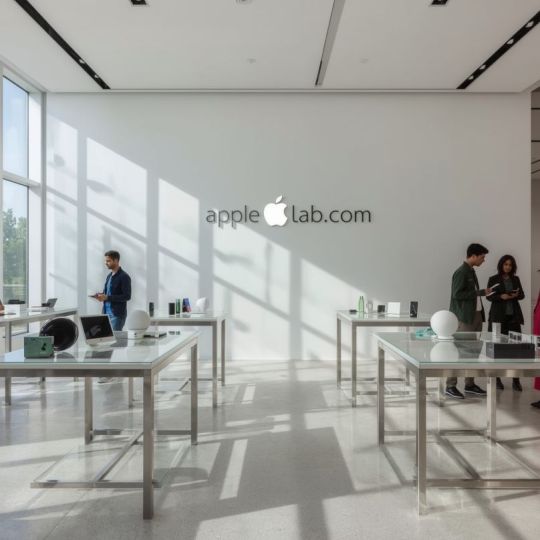
Accidentally spilled coffee or water on your M1 MacBook Pro? Don’t panic—you’re not alone. Water damage is one of the most common issues MacBook users face, and it can turn your sleek device into a very expensive paperweight if not addressed quickly. But here’s the good news: Apple Lab Original in Dhanmondi has your back.
MacBook Pro 2023 Overheating Fix
If your 2023 model heats up for no reason, we offer cleaning, MacBook Pro 2023 Overheating Fix thermal paste replacement, and fan servicing.
Common Causes of MacBook Liquid Damage
Liquid mishaps can happen in seconds, often when you least expect it:
A knocked-over coffee cup during a Zoom call
Rain sneaking into your laptop bag
An unnoticed water bottle leak
Even the tiniest bit of moisture can seep into your MacBook Pro’s sensitive components and wreak havoc.
Signs Your M1 MacBook Pro Has Liquid Damage
Wondering if your MacBook’s weird behavior is because of water? Look out for these red flags:
Unresponsive keyboard or trackpad
Flickering or dead screen
Battery won’t charge
Sudden shutdowns or random restarts
Heating up like a toaster
Why Liquid Damage is Dangerous
Liquid inside a MacBook does more than just short circuits—it can corrode the logic board, the brain of your laptop. Over time, this corrosion can spread like rust on metal, affecting chips, connectors, and even storage devices. Worst case? You lose your files and your machine.
Why Trust Apple Lab Original in Dhanmondi?
We’ve been Bangladesh’s MacBook repair specialists since 2010, with thousands of happy customers. Here’s why we stand out:
14+ Years of Experience
Apple Silicon Expertise (M1, M2, etc.)
Free Diagnostic – Know the problem before paying a dime
90-Day Warranty on All Repairs
Affordable Prices – 40% less than Apple Store
Fast Repairs – 24-48 hour turnaround in most cases
Data Recovery – Even from water-damaged Macs that won’t turn on
Specialists in M1/M2 Apple Silicon Repairs
The M1 and M2 chips are soldered to the board, which means repairing them requires ultra-precise tools and expert knowledge. Luckily, Apple Lab Original is equipped with BGA rework stations and micro-soldering labs—we fix what others replace.
Free Diagnostic – No Surprises, No Pressure
We start every repair with a 100% free diagnostic. You’ll know exactly what’s wrong and how much it will cost—before you commit to anything.
Our 90-Day Warranty Has You Covered
Every repair at Apple Lab comes with a 90-day warranty. That means you walk out the door with peace of mind.
Step-by-Step: Our Liquid Damage Repair Process
Step 1: Emergency Battery Disconnect
We prevent further damage by safely disconnecting the battery right away.
Step 2: Ultrasonic Cleaning
Your logic board is cleaned in an ultrasonic bath to remove every trace of corrosion.
Step 3: Part Replacement & Micro Repairs
We replace or repair:
Keyboard & trackpad
Charging ports
Damaged chips or traces on the board
Step 4: Full System Testing
From Touch ID to Wi-Fi, every component is rigorously tested.
Step 5: Final Delivery & Warranty Activation
You receive your MacBook Pro working like new—with a 90-day warranty.
Prices vary depending on damage severity. Inspection is free!
What to Do If Your M1 MacBook Gets Wet
Don’t:
Turn it on
Plug in the charger
Shake it or use a hairdryer
Do:
Power off immediately
Wipe visible liquid with a microfiber cloth
Bring it to Apple Lab Original ASAP
Extra Services for MacBook Pro 2023 Users
MacBook Pro 2023 Overheating Fix
If your 2023 model heats up for no reason, we offer cleaning, thermal paste replacement, and fan servicing.
MacBook Pro 2023 Water Damage Repair
Our expert team handles all logic board damage and data recovery for the latest models.
Free Diagnostic for MacBook Pro 2023
No guessing games—know exactly what’s wrong before spending money.
What Makes Apple Lab Different?
Unlike most repair shops that outsource work or replace entire boards, MacBook Pro 2023 Water Damage Repair we do real repairs—component by component. That’s how we save your device and your money.
How to Get Your Free Diagnostic
Call: 01603-710044
Book online: applelab.com.bd
Visit: Dhanmondi Branch (Find us on Google Maps)
Real Reviews from Dhanmondi Customers
“I thought my MacBook was dead after a juice spill. Apple Lab brought it back in 2 days—amazing!” – Farzana, Dhanmondi
“Other shops told me to buy a new one. Apple Lab fixed my logic board at half the cost.” – Hasan, Mohammadpur
Conclusion
Liquid damage can feel like the end—but it doesn’t have to be. With expert technicians, fast service, and affordable prices, Free diagnostic MacBook Pro 2023
Apple Lab Original in Dhanmondi is your safest bet to bring your M1 MacBook Pro back to life. The sooner you act, the better the chances. Don’t let a spill turn into a total loss—call us today!
0 notes
Text
KNIME Software: Empowering Data Science with Visual Workflows
By Dr. Chinmoy Pal
In the fast-growing field of data science and machine learning, professionals and researchers often face challenges in coding, integrating tools, and automating complex workflows. KNIME (Konstanz Information Miner) provides an elegant solution to these challenges through an open-source, visual workflow-based platform for data analytics, reporting, and machine learning.
KNIME empowers users to design powerful data science pipelines without writing a single line of code, making it an excellent choice for both non-programmers and advanced data scientists.
🔍 What is KNIME?
KNIME is a free, open-source software for data integration, processing, analysis, and machine learning, developed by the University of Konstanz in Germany. Since its release in 2004, it has evolved into a globally trusted platform used by industries, researchers, and educators alike.
Its visual interface allows users to build modular data workflows by dragging and dropping nodes (each representing a specific function) into a workspace—eliminating the need for deep programming skills while still supporting complex analysis.
🧠 Key Features of KNIME
✅ 1. Visual Workflow Interface
Workflows are built using drag-and-drop nodes.
Each node performs a task like reading data, cleaning, filtering, modeling, or visualizing.
✅ 2. Data Integration
Seamlessly integrates data from Excel, CSV, databases (MySQL, PostgreSQL, SQL Server), JSON, XML, Apache Hadoop, and cloud storage.
Supports ETL (Extract, Transform, Load) operations at scale.
✅ 3. Machine Learning & AI
Built-in algorithms for classification, regression, clustering (e.g., decision trees, random forest, SVM, k-means).
Integrates with scikit-learn, TensorFlow, Keras, and H2O.ai.
AutoML workflows available via extensions.
✅ 4. Text Mining & NLP
Supports text preprocessing, tokenization, stemming, topic modeling, and sentiment analysis.
Ideal for social media, survey, or academic text data.
✅ 5. Visualization
Interactive dashboards with bar plots, scatter plots, line graphs, pie charts, and heatmaps.
Advanced charts via integration with Python, R, Plotly, or JavaScript.
✅ 6. Big Data & Cloud Support
Integrates with Apache Spark, Hadoop, AWS, Google Cloud, and Azure.
Can scale to large enterprise-level data processing.
✅ 7. Scripting Support
Custom nodes can be built using Python, R, Java, or SQL.
Flexible for hybrid workflows (visual + code).
📚 Applications of KNIME
📊 Business Analytics
Customer segmentation, fraud detection, sales forecasting.
🧬 Bioinformatics and Healthcare
Omics data analysis, patient risk modeling, epidemiological dashboards.
🧠 Academic Research
Survey data preprocessing, text analysis, experimental data mining.
🧪 Marketing and Social Media
Campaign effectiveness, social media sentiment analysis, churn prediction.
🧰 IoT and Sensor Data
Real-time streaming analysis from smart devices and embedded systems.
🛠️ Getting Started with KNIME
Download: Visit: https://www.knime.com/downloads Choose your OS (Windows, Mac, Linux) and install KNIME Analytics Platform.
Explore Example Workflows: Open KNIME and browse sample workflows in the KNIME Hub.
Build Your First Workflow:
Import dataset (Excel/CSV/SQL)
Clean and transform data
Apply machine learning or visualization nodes
Export or report results
Enhance with Extensions: Add capabilities for big data, deep learning, text mining, chemistry, and bioinformatics.
💼 KNIME in Enterprise and Industry
Used by companies like Siemens, Novartis, Johnson & Johnson, Airbus, and KPMG.
Deployed for R&D analytics, manufacturing optimization, supply chain forecasting, and risk modeling.
Supports automation and scheduling for enterprise-grade analytics workflows.
📊 Use Case Example: Customer Churn Prediction
Workflow Steps in KNIME:
Load customer data (CSV or SQL)
Clean missing values
Feature engineering (recency, frequency, engagement)
Apply classification model (Random Forest)
Evaluate with cross-validation
Visualize ROC and confusion matrix
Export list of high-risk customers
This entire process can be done without any coding—using only the drag-and-drop interface.
✅ Conclusion
KNIME is a robust, scalable, and user-friendly platform that bridges the gap between complex analytics and practical use. It democratizes access to data science by allowing researchers, analysts, and domain experts to build powerful models without needing extensive programming skills. Whether you are exploring data science, automating reports, or deploying enterprise-level AI workflows, KNIME is a top-tier solution in your toolkit.
Author: Dr. Chinmoy Pal Website: www.drchinmoypal.com Published: July 2025
0 notes
Text
How to Get the Highest Possible Price Whenever Offering an Apple MacBook?

Selling Off your Apple MacBook can be an excellent means to gain fast cash especially if you update on a regular basis or no more require your tool. But to get the optimum value, it's essential to comply with a few key actions. Whether you're seeking to sell an Apple laptop computer online or discover the fastest method to sell a MacBook Pro and get cash today, this overview will certainly stroll you through precisely what to do. From preparing your gadget to selecting the most effective platform, we've covered it all to aid you sell your MacBook for top dollar.
Back Up and Prepare Your MacBook for Sale
Before providing your device, it's vital to prepare it properly to safeguard your information and improve customer confidence. Begin by supporting all your files using Time Machine or iCloud. Next, indicator out of iCloud, iMessage, and other Apple services. Then erase your hard drive and re-install macOS to provide the brand-new owner a clean begin. This not only enhances the charm of your listing yet likewise ensures your individual details stays safe and secure. If you're wondering exactly how to prepare a MacBook for selling online safely, this step is absolutely non-negotiable.
Understand Your Design and Its Market Price
Recognizing your device's specs can dramatically affect how much cash money you'll obtain. Customers typically look for specifics such as "just how to sell MacBook Air M1 for money online" or "best place to sell MacBook Pro 16 inch for highest possible price." Use your Mac's identification number on Apple's site or inspect "About This Mac" to gather important information like the year, model, cpu, and storage space capacity. Study current market values on resale websites or discussion forums to understand what similar devices are going with. This information aids you set an affordable, yet rewarding, asking rate when you sell Apple laptop computer for cash.
Usage Platforms That Offer Instantaneous Quotes and Fast Repayments

If you're in a hurry and want cash swiftly, seek relied on resale platforms that give an instantaneous quote and rapid payment. Choices like SellYourMac, Decluttr, and BuyBackWorld allow you to sell apple laptop for cash with instantaneous quotes and also supply cost-free shipping. If you're looking to sell MacBook online with free shipping and get an immediate quote, these platforms can save time and make the most of comfort. For harmed devices like if you require to sell a damaged MacBook Air with screen damage for parts a few of these systems still use cash options, albeit at a decreased rate.
Time It Right and Make Your List Shine
Timing your sale can also impact your profit. Selling right before or right after a new MacBook release normally fetches the most effective cost, as need heights. When creating a listing, make use of top quality pictures, write a thorough summary, and be straightforward about the condition of your laptop. Reference update or if it's a popular design such as a MacBook Pro M2 chip. If you're searching for where to sell MacBook Pro M2 chip for cash money quick, industries like Swappa and Facebook Industry can be fantastic choices but make certain to meet buyers in a risk-free area.
Conclusion
Getting the greatest cost when you sell an Apple laptop online calls for preparation, appropriate prep work, and clever platform choices. Whether you intend to sell a used MacBook Air 13 inch online with an immediate quote or find the best location to sell a MacBook Pro 16 inch for the highest price, adhering to these actions ensures you won't leave money on the table. From selecting the fastest way to sell your MacBook Pro and get money today to discovering trade-in choices for broken devices, there's a service for each vendor. Do something about it currently and transform that MacBook into money the clever method.
0 notes
Text
Safari vs Chrome on Mac: Which Browser Works Best for You?
Choosing between Safari and Chrome on macOS isn’t just about aesthetics—it affects battery life, speed, memory usage, and your overall workflow. This guide compares both browsers to help you decide based on real performance and compatibility factors.
1. System Integration and Optimization
Safari, built by Apple, runs on the WebKit engine and is tightly integrated with macOS. This allows for:
Faster loading times on native sites and apps
Smoother animations
Secure integration with Apple Pay and iCloud Keychain
Chrome, which uses the Blink engine, prioritizes cross-platform performance. It works well across macOS, Windows, and Linux—but lacks the deep macOS-specific optimizations, which may impact overall system responsiveness.
If your Mac feels slow overall, you might also want to check out iPhone Black Screen of Death: Causes and Fixes for tips on system-wide performance diagnostics—it applies to Macs too.
2. Memory and CPU Consumption
Safari is more efficient for Mac users:
Consumes less RAM, even with many tabs open
Limits CPU usage for background tabs
Chrome is more powerful but also more demanding:
High RAM use, especially with many extensions
Background tasks that continue running after you close tabs
This becomes critical if you’re using heavy software like Final Cut Pro or Logic Pro X on the same machine.
3. Battery Performance on MacBooks
If you’re working on a MacBook, battery life matters. Safari is built with power efficiency in mind:
Less drain during streaming or long browsing sessions
Minimal background activity
Chrome tends to drain your battery faster due to:
Continuous script execution
Background syncing across open tabs and Google services
4. Extension Ecosystem and Functionality
Chrome wins when it comes to extension variety, offering:
Advanced SEO tools
Web developer utilities
Project management integrations
Safari, while improved in macOS Monterey and later, still has a more curated and limited library. However, it now supports Chrome-style extensions via the same APIs, offering better compatibility than before.
Want to get more out of Safari or Chrome extensions? Learn how system alerts can interrupt browsing in our guide on How to Turn Off SOS on iPhone. Accidental activations from background shortcuts are more common than you think.
5. Security and Privacy Features
Safari is privacy-focused:
Blocks cross-site tracking
Prevents fingerprinting
Uses native iCloud Keychain for secure password storage
Chrome offers Safe Browsing and sandboxing but is deeply tied to Google services, making it less ideal for users prioritizing personal data privacy.
For accessibility and visibility preferences that improve privacy and readability, explore What Does Emphasized Mean on iPhone? Many users overlook these native features.
6. Syncing and Cross-Platform Access
Chrome is ideal if you:
Use Android, Windows, and macOS interchangeably
Need to sync history, bookmarks, extensions, and passwords across all platforms
Safari works seamlessly across Apple devices but is limited to the Apple ecosystem. If you’re a Mac + iPhone + iPad user, Safari’s syncing is smooth and secure.
7. Speed and Web Rendering
Safari is faster at rendering static or image-rich websites
Chrome handles JavaScript-heavy applications (e.g., Google Docs, Figma) better
If you're running productivity apps in-browser or doing live collaboration work, Chrome may offer a performance edge.
8. Safari or Chrome: Use Case Recommendations
Choose Safari if you:
Want maximum battery life
Use Apple-exclusive features like Handoff, AirDrop, and Keychain
Prefer fewer distractions and a lightweight browser setup
Choose Chrome if you:
Rely on browser-based extensions for work
Use multiple platforms (Windows, Android, Linux)
Need powerful web development tools or advanced features
9. Additional Performance Factors on Mac
Even the best browser won’t help if your Mac is underperforming.
Mac running slow?
Clean up your drive and reduce login items
Rebuild app databases like Outlook if it's lagging
Use Smart Previews in Lightroom to speed up editing
Audio not working?
Check output device settings
Reset sound services via Terminal
Troubleshoot Bluetooth or wired device connections
More Mac tips like these are in our piece on MacBook Release Dates in Order, which shows how Apple has improved browser compatibility over time.
10. System-Wide Performance Tips
Free up storage space:
Keep 15–20% of SSD free
Clear caches and uninstall unused apps
Manage startup items:
Go to System Settings → General → Login Items
Disable non-critical apps
Use Activity Monitor:
Track memory and CPU usage
Force-quit resource-heavy apps
Stay updated:
Install macOS and browser updates regularly
Update extensions and plug-ins
Optimize your network:
Switch to faster DNS (e.g., Cloudflare, Google DNS)
Use Ethernet where possible for a stable connection
Final Thoughts on Browser Choice
There’s no one-size-fits-all answer to the Safari vs Chrome debate on Mac. It comes down to what matters most to you:
Safari offers speed, privacy, and efficiency
Chrome offers flexibility, extensibility, and cross-platform syncing
Many users find that a hybrid approach works best—Safari for casual and battery-sensitive use, Chrome for work and development.For more Mac-focused performance guides, browser tips, and system hacks, explore our latest articles on Macswire.
0 notes
Text
Premium Rent a Mac Computer Services for Flexible Needs - IVM Techno

IVM Techno's rent a Mac computer services provide businesses, creative professionals, and educational institutions with flexible access to Apple's ecosystem without long-term commitments. Our inventory includes the latest MacBook Pro, iMac, and Mac mini models, all maintained in pristine condition and ready for immediate deployment. Whether you need a single device for a short-term project or an entire fleet for a company-wide initiative, we can accommodate requirements of any scale.
Choosing to rent a Mac computer from IVM Techno offers numerous advantages over purchasing. Clients gain access to current-generation hardware without worrying about depreciation or technology obsolescence. Our rental model is particularly valuable for businesses evaluating Mac adoption, temporary staff needs, or special projects requiring specific configurations. Creative agencies appreciate our ability to provide identical systems pre-loaded with necessary software like Final Cut Pro or Adobe Creative Cloud, ensuring seamless collaboration across teams.
The IVM Techno difference in rent a Mac computer services lies in our attention to detail and customer-focused approach. We begin by understanding your specific requirements - whether it's processing power for video editing, portability for field work, or specific software compatibility needs. Our technical team then configures each Mac with your required applications and settings before delivery, saving you valuable setup time. Optional accessories like Thunderbolt docks, external storage, or professional displays can be included to create complete workstation solutions.
Every Mac in our rental fleet undergoes a comprehensive preparation process that includes hardware testing, software updates, and thorough cleaning. We implement strict quality control measures to ensure reliable performance throughout your rental period. For businesses concerned about data security, we offer optional clean OS installations before each rental and perform certified data erasure upon return, guaranteeing complete confidentiality.Discover the flexibility of Mac computing without long-term commitments - explore IVM Technologies's rental options today and find the perfect Apple solution for your temporary needs.
0 notes
Text
Complete Guide to MovieBox Pro for Windows & Mac – Watch Movies Anytime, Anywhere
Ever wished you could carry an entire movie theater in your laptop? Whether you’re working from home, lounging in bed, or traveling with your MacBook or Windows PC, MovieBox Pro turns your device into an entertainment powerhouse. No subscriptions. No hassle. Just your favorite movies and shows—anytime, anywhere.

1. Why MovieBox Pro on PC or Mac?
Let’s face it—watching movies on a small phone screen doesn’t do justice to cinematic visuals. That’s where MovieBox Pro for Windows and Mac comes in. You get a bigger screen, better audio, and the freedom to multitask. It’s like upgrading from a snack-sized candy bar to the full king-size experience.
2. What is MovieBox Pro?
Think of MovieBox Pro as your personal Netflix alternative—without the monthly fees. It’s a streaming platform that offers thousands of movies and TV shows, both old and new, across all genres. And yes, it works smoothly on desktop operating systems too.
3. Key Features That Make It Stand Out
Here’s why people are raving about MovieBox Pro:
HD and Full HD streaming Download for offline viewing Regular content updates Clean and intuitive interface No subscription or sign-up required
Basically, it’s a goldmine of content with none of the usual strings attached.
4. Is MovieBox Pro Free to Use?
Absolutely. That’s one of the biggest perks. Unlike most streaming platforms that gate their content behind a paywall, MovieBox Pro lets you stream for free. It’s like walking into an all-you-can-eat buffet and not getting charged at the door.
5. Downloading MovieBox Pro for Windows
While MovieBox Pro isn’t available on the Microsoft Store, you can still install it easily using an Android emulator. Here’s how:
Steps:
Download an emulator like BlueStacks or Nox Player
Open the emulator and sign in with your Google account
Download the MovieBox Pro APK file from the official site
Drag and drop the APK into the emulator to install
Once installed, open the app and you’re good to go!
6. Installing MovieBox Pro on Mac
Mac users, you’re in luck—it’s just as simple. All you need is a reliable Android emulator like BlueStacks for macOS.
Steps:
Install BlueStacks for Mac
Launch it and complete the initial setup
Download the MovieBox Pro APK
Drag it into the emulator window
Now enjoy your favorite content on your Mac screen without limitations.
7. Using Android Emulators for a Smoother Experience
Android emulators are key to running MovieBox Pro on desktops. Think of them as translators—they let your PC or Mac understand mobile apps. BlueStacks, Nox Player, and LDPlayer are among the best options out there.
These tools make it feel like you’re using a big smartphone with way more power.
8. System Requirements for MovieBox Pro
Before you jump in, make sure your device can handle the app smoothly. Here’s what you’ll need:
For Windows:
Windows 7 or higher
At least 4GB RAM (8GB recommended)
5GB free storage
Dual-core processor
For Mac:
macOS Sierra or newer
Minimum 4GB RAM
5GB free space
Apple M1 or Intel i5 recommended
9. How to Navigate the Interface
The MovieBox Pro interface is clean and user-friendly. The home screen displays trending content, and the menu bar lets you quickly jump to categories like “TV Shows,” “Movies,” “Downloads,” and “Favorites.”
You can use filters, search by title, genre, or year, and even get recommendations based on your watch history.
10. Best Ways to Search and Filter Content
Finding something to watch is easy. Just:
Use the search bar for titles or actors
Browse by genre, language, or popularity
Check the “Top Rated” and “Recently Added” sections
It’s like flipping channels, but smarter.
11. Watching in HD – No Compromises
MovieBox Pro delivers high-definition streaming. You can even choose between different quality levels depending on your internet speed.
If you’re on Wi-Fi or Ethernet, go all in with Full HD. On slower networks, simply switch to SD to prevent buffering.
12. Offline Viewing on Laptops
Want to watch while flying or commuting? MovieBox Pro lets you download content and view it later—even without internet. Just click the download icon next to your selected movie or episode, and you’re set.
It’s like packing your own mini-theater for the road.
13. Is It Safe and Legal to Use?
Here’s the deal: MovieBox Pro does not host content directly. It streams from external sources, which can get legally murky depending on your region. To stay safe, use a trusted VPN to protect your identity and privacy.
Also, only download the app from the official site or trusted sources to avoid malware.
14. Troubleshooting Common Issues
Facing a glitch? Don’t panic. Here are quick fixes:
App won’t open: Restart your emulator or device Can’t download videos: Check storage permissions Buffering: Switch to a lower video resolution or improve connection App crashes: Update to the latest version
If all else fails, reinstalling the app often does the trick.
15. Final Thoughts
Whether you’re a film junkie, a casual binge-watcher, or just someone who hates paying subscription fees, MovieBox Pro for Windows and Mac is a game-changer. It offers the convenience of streaming anytime, the freedom to download, and the pleasure of watching in HD—all for free.
0 notes
Text
Acasis Thunderbolt 4 21-in-1 Dock: Max 90W Output, 8K 60Hz, 40Gbps USB-C Hub – Intel Certified for Video Editing & Pro Workstation

Acasis Thunderbolt 4 21-in-1 Dock | Max 90W Output 8K 60HZ |40Gbps USB-C Hub Intel Certified for Video Editing & Pro Workstation
👍👍Buy now: https://youtu.be/Wnnuu3Q5-AU
🔥🔥 DISCOUNT: 21% 🔥🔥
In today’s fast-paced digital world, professionals demand power, speed, and versatility from their workstations. Whether you're a video editor, a graphic designer, a software developer, or a content creator, you need a robust docking solution that integrates all your peripherals seamlessly. The Acasis Thunderbolt 4 21-in-1 Dock is a game-changer in this space, delivering top-tier performance with 8K 60Hz support, 40Gbps bandwidth, 90W power delivery, and Intel certification.
A Beast of Connectivity: 21 Ports in One Dock Gone are the days when you had to choose between a high-speed data transfer or display output. With 21 ports, the Acasis Thunderbolt 4 dock gives you everything you need and more. It’s designed to simplify your setup and maximize productivity.
Here’s a breakdown of what you get:
Thunderbolt 4 Ports: Up to 3, including a host port, capable of 40Gbps data transfer and daisy-chaining multiple Thunderbolt devices.
USB-C & USB-A Ports: Multiple USB 3.2 Gen 2 (10Gbps) ports to connect your drives, mice, keyboards, tablets, and more.
Display Outputs: Support for 8K @ 60Hz and dual 4K @ 60Hz, making it ideal for multi-monitor setups.
SD/TF Card Readers: Professional-level SD 4.0 and TF support for photographers and filmmakers.
Ethernet Port: Gigabit Ethernet for stable, high-speed wired internet connections.
Audio Jack: Combo 3.5mm port for headphones or microphone integration.
DC Power Input: Delivers up to 90W of power to your laptop while powering connected devices.
Built for Professionals: Intel Certified The Intel Thunderbolt 4 certification isn’t just a label—it’s a promise of quality, performance, and compatibility. It ensures:
Seamless connection with the latest Intel-powered laptops and workstations.
Full compatibility with Mac and Windows machines.
High stability under intensive professional tasks like 4K/8K video editing, rendering, and live streaming.
For users in video production, this dock ensures that large raw files transfer quickly and monitors display at their highest resolution without lag.
8K UHD at 60Hz: Future-Proof Visuals The highlight of the Acasis Thunderbolt 4 dock is its 8K 60Hz display support. This means ultra-crisp visuals, deeper color depth, and unmatched clarity—especially valuable for:
Video editors working on ultra-high-definition projects.
Designers and CAD engineers who require pixel-perfect displays.
Gamers and streamers who want to experience top-tier output with zero latency.
Dual 4K 60Hz or a single 8K setup gives you flexibility depending on your workflow needs.
SuperSpeed Data Transfer: 40Gbps Thunderbolt 4 Speed is critical in professional environments. The Acasis dock’s 40Gbps Thunderbolt 4 bandwidth offers:
Rapid transfer of massive video files, game builds, or data archives.
Efficient editing directly from external drives without lag.
Faster backups and seamless file syncing.
It’s particularly ideal for users who rely on NVMe SSD enclosures or RAID systems for storage and need real-time data access.
90W Power Delivery: Single Cable Charging & Power One of the most attractive features of the Acasis 21-in-1 Dock is its 90W power delivery through a single Thunderbolt 4 connection. It eliminates the need for multiple power bricks and keeps your workstation cable-free and clean.
This means your MacBook Pro, Dell XPS, Lenovo ThinkPad, or any other Thunderbolt-compatible laptop stays fully charged even under heavy usage—perfect for long editing sessions or software compiling.
Ideal Use Cases for the Acasis Thunderbolt 4 Dock ✅ Video Editing & Post Production With SD/TF readers, high-speed ports, and 8K display output, this dock is a professional editor’s best companion. Work with DaVinci Resolve, Adobe Premiere Pro, or Final Cut Pro in real-time without hiccups.
✅ Photography & Creative Workflows Photographers benefit from the SD 4.0 card support for fast photo imports and external SSD backups. Designers can extend to dual monitors for multi-window work in Photoshop, Illustrator, or Blender.
✅ Software Development & Testing Running virtual machines, coding in resource-hungry IDEs, or testing devices via USB ports is more efficient with the Acasis dock’s extensive connectivity.
✅ Financial & Trading Workstations Dual or triple display support lets traders run multiple dashboards simultaneously, while stable Ethernet ensures zero downtime.
Plug-and-Play Simplicity No software installation. No driver downloads. The Acasis dock offers true plug-and-play functionality. Whether you're a MacBook user or a Windows enthusiast, just connect and you're good to go.
MacOS, Windows 10/11, and Linux are all supported, provided the machine includes a Thunderbolt 3 or 4 port.
Sleek, Minimal, and Durable Design Despite packing 21 ports, the Acasis Thunderbolt 4 dock retains a compact, minimalist footprint. Its sleek aluminum casing provides:
Excellent heat dissipation
Durability for daily use
A professional look that complements modern desktops
The device also includes rubber feet for stable desk placement and ventilation slits to prevent overheating.
Why Acasis Stands Out While there are several Thunderbolt docks in the market—such as CalDigit TS4, Anker 577, or OWC Thunderbolt Hub—Acasis brings together:
More ports in one device (21-in-1)
True 8K output support
40Gbps bandwidth with Intel certification
Budget-friendly pricing compared to premium brands
This balance of features and affordability makes it a compelling choice for both freelancers and enterprise professionals.
Final Verdict: The Ultimate Pro Dock for 2025 and Beyond The Acasis Thunderbolt 4 21-in-1 Dock is not just a USB-C hub—it's a full-blown pro-grade workstation center. With cutting-edge features like 8K 60Hz support, 90W power delivery, and Intel certification, it empowers professionals across disciplines to work faster, smarter, and more efficiently.
If you're serious about your workflow and want to future-proof your setup, the Acasis Thunderbolt 4 Dock is your ultimate companion.
FAQs Q: Is the Acasis Thunderbolt 4 Dock compatible with MacBook Pro M1/M2 models? A: Yes, it is fully compatible with Apple Silicon Macs that support Thunderbolt 3/4, including M1, M2, and M3 chips.
Q: Can I connect three monitors with this dock? A: It supports dual monitors (4K60Hz each) or one 8K monitor. For triple displays, your laptop must support DisplayPort MST and Thunderbolt multi-stream transport.
Q: Does it work without external power? A: No, the dock requires external DC power to function fully, especially for delivering 90W to your laptop and powering connected devices.
Q: Can I use it with a USB-C only laptop without Thunderbolt? A: Some features like charging and USB functionality may work, but Thunderbolt 4 performance (8K display, 40Gbps) requires a Thunderbolt-compatible port.
#hunderboltt_hub#mini_pc#gaming_pc#pocket_pc#gaming_desktop_computer#gaming_laptop#intel#ryzen#nvidia#graphics#windows#ssd#gamer#gtr7#linux#mini#gaming#computer#pc#notebook#laptop
0 notes
Text
Price: [price_with_discount] (as of [price_update_date] - Details) [ad_1] SENZER----VOICE FOR GAME, VICTORY FOR YOU SENZER SG500----A professional gaming headset for gamers: Surround Sound delivery can provide more subtle sound for better gaming experience. The noise cancelling mic can pick up your voice loud and clear. Detachable foam ear cushion makes it better for sanitation consideration. And foldable design makes it space-saving and stylish. Specification: Brand: SENZERModel: SG500Speaker Frequency range: 20Hz~20KHzSpeaker Sensitivity: 110dB±3dbSpeaker impedance:21Ω±15%Phase: L/R Phase CongruencyRated input: 20mWMaximum input: 50mWL/R BALANCED: ≤3dB (at 1kHz) Connector type: 3.5mm plugHow to make it work? [PC] Plug 1-to-2 3.5mm splitter cable into the input and microphone input separately of your desktop. (USB plug for RGB LED Lights) [PS4] 1. Insert 3.5mm plug cable into the controller. 2. Long press ps4 button and go to system setting. 3. Go to ‘PERIPHERAL MACHINE’, ‘ADJUST SOUND AND DEVICES, Change ‘Output to the headphones’ to ‘All Sound’. [Xbox one] The gaming headset can be used directly if your xbox one controller has 3.5mm interface. Otherwise, ‘MS ADAPTER’ will be needed.(Not included) [NS] The gaming headset can be used directly on the 3.5mm jack of NS. [FOLDABLE & DETACHABLE EAR PADS]: Features flexible headphones with telescopic arms and detachable ear pads. The headphones fold inside the arm, making them perfect for easy storage and travelling and the ear pads are magnetic, allowing them to be conveniently attached and removed, making them easier to clean and maintain compared with other headphones. [COMFORTABLE LIGHTWEIGHT DESIGN]: Comfortable for kids and adults alike, the detachable memory foam ear cushions are extremely lightweight, allowing for up to 8 hours usage without excess pressure build up, meaning you won't feel any discomfort even after many hours of gaming. The overall weight is only 0.66lb; approximately 40% lighter than standard gaming headsets. [NOISE CANCELLING ANTI-STATIC MICROPHONE]: The bendable microphone arm can be fixed to any position to ensure the clearest voice pick-up, and filters out surrounding environmental noise and eliminates static. The Senzer SG500 noise cancelling headset with microphone provides real-time in game chat without delay, making it easier to communicate with team-mates, friends and family without unnecessary interruptions. SURROUND SOUND CAPABLE: Proven to enhance your gaming performance, this surround sound gaming headset gives you crystal clear audio and provides you a truly immersive video game experience. Pick up the direction of gunfire, vehicles and voices more clearly, as well as enjoying a more enhanced audio experience as subtle sounds like footsteps, wind and rain are projected with more clarity and precision. [PLUG AND PLAY MULTI-PLATFORM COMPATIBILITY]: Works with most modern devices which include a 3.5mm jack like PlayStation 4, Xbox One (Older version requires adaptor), Apple Mac, Laptop, PC & Mobile. No drivers or downloads required, simply Plug & Play, making it the ideal headset for travelling or as a gift, safe in the knowledge it will fit a multitude of devices. [ad_2]
0 notes
Text
Norton Login Made Easy

Secure, Manage, and Optimize Your Devices with One Account Online security is more critical than ever. Norton provides more than antivirus protection—it delivers a full suite of tools to safeguard your devices, passwords, and personal information. This guide walks you through using the Norton Login portal, managing your account, and maximizing features like Norton Utilities and Norton Password Manager.
What Is NortonLogin?
NortonLogin is your secure entry point to all Norton services. It gives you full control over your subscriptions, downloads, and device protection—all from a single dashboard.
With NortonLogin, you can:
Download and install Norton products
Activate or renew subscriptions
Access Norton Utilities and Password Manager
Monitor device and account security
Visit the official NortonLogin page to get started.
Key Features of NortonLogin
1. Boost PC Performance with Norton Utilities
Norton Utilities helps your computer run faster and smoother by:
Cleaning up junk files
Repairing broken or corrupted registry entries
Optimizing system startup processes
Improving performance for older or slower PCs
2. Manage Your Passwords with Norton Password Manager
Struggling to keep track of login credentials? Norton Password Manager offers:
Secure password storage
Autofill for usernames and passwords
Strong password generation
Syncing across multiple devices
Encrypted Password Vault for added protection
3. Stay Safe While Browsing with Norton Safe Web
Norton Safe Web protects you online by:
Flagging unsafe websites before you visit them
Warning you about phishing or malware threats
Integrating with popular browsers for real-time alerts
Access Norton from Any Device
With just one NortonLogin, you can access your account from any device. Whether you're updating software on your laptop, scanning your smartphone, or managing passwords from your tablet—it’s all in one place.
Frequently Asked Questions (FAQ)
1. How do I reset my Norton account password?
Visit the NortonLogin page and click "Forgot password?" Follow the prompts to reset your password via email. Check your spam/junk folder if you don't see the email.
2. How can I access my Norton subscription on a new device?
Log in at my.norton.com, go to "Devices", and follow the steps to install Norton on your new device.
3. How do I install Norton Utilities on my computer?
After signing in, go to "My Subscriptions" > Norton Utilities > Download. Follow the installation steps provided.
4. How can I use Norton Password Manager to store logins?
Access the Password Manager from your Norton dashboard. Set up your vault, save credentials, and enable browser integration for auto-fill.
5. How do I update my billing information in Norton?
Sign in to your account, click "My Account" > "Billing Information", and update your payment details.
6. How can I check if a website is safe using Norton Safe Web?
When browsing, Norton will automatically alert you if a website is dangerous. You can also manually enter a URL at the Norton Safe Web site.
7. How do I renew my Norton antivirus subscription?
Log in to NortonLogin, go to "My Subscriptions", and click "Renew" next to the relevant product.
8. How can I fix Norton not opening on Windows or Mac?
Restart your computer, ensure your OS is up to date, or reinstall Norton using the official installer from your account.
9. How do I uninstall and reinstall Norton without losing my subscription?
Use the Norton Remove and Reinstall Tool, then sign back in using your NortonLogin to restore your subscription.
10. How can I enable two-factor authentication on my Norton account?
Go to "Account Settings" in NortonLogin and enable Two-Factor Authentication for enhanced security.
11. How do I run a full system scan using Norton Antivirus?
Open Norton, go to "Device Security", then click "Scans" > "Full Scan".
12. How can I retrieve my Norton product key or license number?
Log in to your Norton account, click "My Subscriptions", and select the product to view its license key.
13. How do I add a new device to my Norton account?
From your dashboard, click "Install on Another Device" and follow the setup instructions.
14. How can I disable auto-renewal for my Norton subscription?
In "My Subscriptions", locate your active plan and click "Cancel Subscription Renewal" or "Manage Renewal".
15. How do I access Norton services from a mobile device?
Download the Norton Mobile App from Google Play or the App Store. Log in using your Norton credentials.
Final Thoughts
Cybersecurity doesn’t need to be complicated. With one secure Norton Login, you gain access to a powerful suite of tools that protect your digital world—from virus protection and secure browsing to password management and PC optimization .Ready to take control? Visit Norton Login and secure your devices today.
0 notes
Text
Optimize Your Mac: Fix Common Issues
Introduction to Mac Performance Challenges
Every Mac user eventually faces performance hiccups that can disrupt their workflow. Two common issues that arise are running out of storage space and browser crashes. These problems can slow down your system, cause frustration, and hinder productivity. Fortunately, with the right approach, you can resolve these challenges and keep your Mac running smoothly. This article explores practical solutions for addressing storage shortages and browser errors, ensuring your device performs at its best. By following these steps, you can reclaim space, stabilize your browsing experience, and maintain a seamless user experience.
Addressing Storage Shortages
One of the most frequent notifications Mac users encounter is a warning about limited disk space. How to Fix Your Startup Disk Is Almost Full on Mac is a critical skill to master. When your startup disk is nearly full, your system struggles to function efficiently, leading to sluggish performance and potential crashes. To resolve this, start by assessing what’s consuming your storage. Navigate to the Apple menu, select "About This Mac," and click on the "Storage" tab. This provides a breakdown of your disk usage, highlighting areas like documents, apps, and system data.
Begin by deleting unnecessary files. Check your Downloads folder for old installers, PDFs, or media files you no longer need. Empty the Trash afterward to free up space permanently. Next, consider offloading large files to an external drive or cloud storage. Photos, videos, and backups often take up significant space, and relocating them can make a big difference. For a deeper clean, use the built-in storage management tool to identify and remove redundant system files, such as old caches or logs. Regularly clearing these files prevents your disk from filling up again.
Another effective strategy is to uninstall unused applications. Some apps, especially those with large data files, can occupy gigabytes of space. Go to the Applications folder, drag unneeded apps to the Trash, and empty it. If you’re unsure about an app’s dependencies, use a third-party uninstaller to ensure no residual files remain. By consistently managing your storage, you can prevent the startup disk from reaching capacity and maintain optimal performance.
Stabilizing Your Browser Experience
Browser issues can be equally disruptive, particularly when you rely on the web for work or leisure. How to Fix Safari Web Content Quit Unexpectedly on Mac is a common concern for users facing frequent crashes. This error occurs when the browser’s web content process fails, often due to corrupted data, conflicting extensions, or insufficient system resources. Resolving this issue requires a systematic approach to identify and eliminate the root cause.
Start by clearing your browser’s cache and cookies. These files accumulate over time and can cause instability. Open your browser, go to the History menu, and select "Clear History." Choose to clear all data, including cookies and cache, to reset the browser’s temporary files. This simple step often resolves crashes caused by corrupted data. Next, disable or remove unnecessary extensions. Extensions enhance functionality but can conflict with web pages or consume excessive resources. Access the Extensions menu in your browser’s preferences and turn off or delete any you don’t actively use.
If crashes persist, check for software updates. An outdated browser or operating system may struggle with modern web content. Go to the App Store or System Preferences to ensure both are up to date. Updates often include bug fixes that address stability issues. Additionally, consider resetting your browser to its default settings. This removes custom configurations that might be causing conflicts. Be aware that resetting erases saved passwords and preferences, so back up any critical data beforehand.
Preventing Future Issues
To avoid recurring storage and browser problems, adopt proactive habits. Regularly monitor your disk space using the storage management tool and delete unnecessary files monthly. Schedule backups to an external drive or cloud service to keep your startup disk lean. For browser stability, limit the number of open tabs and clear cache periodically. Avoid installing unverified extensions, as they can introduce vulnerabilities or performance issues.
Advanced Optimization Techniques
For users comfortable with advanced tools, consider using disk utility software to analyze and repair file system errors. These programs offer detailed insights into storage usage and can identify redundant data that manual methods might overlook. Similarly, monitoring system performance can help identify resource-heavy processes that impact browser stability. Activity monitoring tools built into macOS can identify processes consuming excessive memory or CPU, allowing you to terminate them and prevent crashes.
0 notes
Text
Effective Ways to Improve Your Laptop's Opening Time
Whether it is a project for school or college or you are keen to watch a movie, a slow-functioning laptop can wreck your productivity. The best part is, you likely don’t have to spend a ton of money or completely replace your laptop. With some tips and hacks, you can easily save your laptop's start time.
Here in this blog, we will go through efficient tips on how to accelerate your laptop's startup process and find out when you should get help from a laptop repair expert or find a nearby laptop repair center.

1. Disable Unnecessary Startup Programs
Disable Them
Each time you boot up your laptop, there is a list of applications that boot up in the background automatically. Most of them are not required and slow down the boot time.
Fix:
In Windows, use the keys Ctrl + Shift + Esc to open the Task Manager.
Under the Startup tab, turn off unnecessary programs.
Under Mac, go to System Preferences > Users & Groups > Login Items.
This simple step can cut down your boot time significantly.
2. Upgrade to a Solid State Drive (SSD)
If your laptop nonetheless has a spinning difficult power (HDD), consider upgrading to a strong-nation power (SSD). SSDs have considerably faster information-switch speeds and are plenty more green than HDDs, mainly when it comes to boot times and loading applications.
How it Helps:
SSDs have no moving elements, which results in rapid facts get entry to speeds.
They consume less power, which also aids in avoiding laptop overheating.
If you don't know how to upgrade, contact a professional laptop repair expert or use the services of a doorstep laptop repair facility that can upgrade it for you at your convenience.
3. Clean Up Your System
Your laptop picks up junk files, temporary files, and unused programs over time that clog your system and slow down your booting.
What You Can Do:
Use built-in utilities such as Disk Cleanup (Windows) or Storage Management (Mac).
Remove programs you don't use.
Scan with a good antivirus to detect malware, which can have a dramatic effect on performance.
4. Keep Your Operating System and Drivers Updated
Updates typically involve enhancements to performance, corrections to errors, or security additions. When your laptop takes a long time to boot, it might be because it has old drivers or system files.
Quick Tip:
Set your laptop to install updates automatically or look for updates every week.
Go to your manufacturer's site for model-specific driver updates.
5. Optimize BIOS/UEFI Settings
Your system's booting is managed by your BIOS or UEFI settings. Turning off unnecessary boot items or turning on "Fast Boot" will make boot times faster.
Warning: Proceed with caution when modifying BIOS settings. If in doubt, it is advisable to seek the help of a laptop repair professional or search for a laptop repair service near me that provides professional help.
6. Addressing Laptop Overheating Issues
If your laptop is running too hot, it can throttle performance and cause a longer time than usual to boot. Overheating is often caused by dust buildup, old thermal paste, or blocked airflow.
Solutions:
Use compressed air to clean the air vents.
Utilize a cooling pad.
If the issue continues, use a laptop overheating solution by a professional laptop repair technician.
A professional technician can replace thermal paste, clean internal parts, and make your device run more efficiently.
7. Limit Background Services and Visual Effects
Windows and macOS provide smooth visuals, but they can be at the expense of speed. Turning them off will make your laptop boot up and run quickly.
How to Adjust:
On Windows, navigate to System > Advanced System Settings > Performance Settings and choose "Adjust for best performance."
On Mac, limit motion and transparency under System Preferences > Accessibility.
8. Consider a New Operating System Installation
If all else fails, a clean install of your OS can breathe new life into your laptop. It removes all bloatware, malware, and conflicting files that may be slowing things down.
Before doing this, always back up your data and, if you’re unsure how to proceed, book a doorstep laptop repair service for a hassle-free experience.
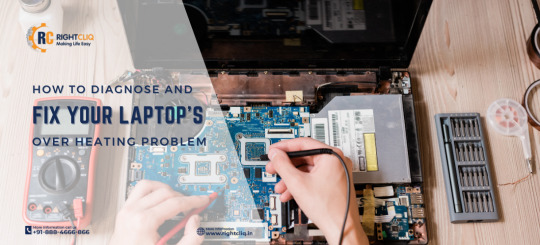
Conclusion
Improving your laptop's opening time doesn’t always require advanced tech support through Rightcliq laptop repair service. Easy repairs such as turning off startup programs, installing an SSD, and regular upkeep can make all the difference. And if you get stumped, don't be afraid to look up a laptop repair service like RightCliq or call in a laptop repair expert who can have your computer running like new—sometimes without you even leaving your house, due to convenient doorstep laptop repair services.
Resource: https://rightcliqservices.blogspot.com/2025/05/effective-ways-to-improve-your-laptops.html
1 note
·
View note
Text
A First-Timer’s Ultimate Guide to Mac Screen Repair: How to Prepare Your MacBook, What to Expect, and Tips to Avoid Future Damage
Facing your first Mac screen repair can feel overwhelming — but don’t worry, you’re not alone! Whether your MacBook took a tumble, developed flickering lines, or suddenly went black, knowing what to expect can make the process much smoother. In this ultimate guide, we'll walk you through how to prepare your Mac, what happens during the repair, and how to protect your MacBook from future screen disasters.
1. Preparing Your MacBook for Screen Repair
Before you hand over your precious device to a technician, there are a few important steps to take:
✅ Backup Your Data
Even if you're only dealing with a screen issue, there’s always a slight risk something could go wrong during the repair. Use Time Machine or another backup method to save your files to an external drive or cloud storage. Tip: Double-check that your backup was successful before moving forward.
✅ Turn Off "Find My Mac"
Some repair services, especially Apple-authorized centers, require you to turn off Find My Mac.
Go to System Settings > Apple ID > iCloud > Find My Mac, and toggle it off.
✅ Remove Accessories and Cases
Detach any connected devices like USB drives, chargers, or external displays. Remove your MacBook case or keyboard cover too, to make the device easier to handle during repair.
✅ Record Your Serial Number
Write down your Mac’s serial number just in case you need it for warranty claims or to check repair status. Find it under Apple Menu > About This Mac.
2. What to Expect During Mac Screen Repair
Understanding the repair process can ease a lot of the anxiety that comes with it:
🔵 Diagnosis
When you bring in your MacBook, technicians will first inspect it to confirm the issue. If the damage is clear (like a cracked screen), diagnosis is quick. But if it’s something subtle, like a backlight or flex cable issue, they may need to run detailed tests.
🔵 Quotation
Once they know what’s wrong, you'll get a repair estimate. Screen repairs can vary widely depending on the MacBook model — newer MacBooks with Retina or Liquid Retina displays are usually pricier to fix.
🔵 Repair Time
Most Mac screen repairs take between 24 to 72 hours, depending on parts availability and how busy the repair center is. Some simple repairs might even be done same-day.
🔵 Warranty and Guarantees
Always ask if the repair includes a warranty on parts and labor. Most reputable repair shops offer 30 to 90 days of coverage in case anything goes wrong after the fix.
3. Tips to Avoid Future Mac Screen Damage
Once you get your MacBook back in perfect condition, you’ll want to keep it that way. Here’s how:
🌟 Invest in a Hard Shell Case
A durable case can protect your MacBook from drops, scratches, and bumps — and it’s a lot cheaper than paying for another screen repair.
🌟 Use a Screen Protector
Just like with smartphones, a screen protector can shield your Mac’s display from minor scratches and cracks.
🌟 Be Careful When Closing the Lid
Always check for objects like headphones, pens, or cables before closing your MacBook. Even tiny items can cause significant screen cracks if trapped.
🌟 Avoid Pressure on the Screen
Never pick up your MacBook by the screen or stack heavy items on it. Pressure damage is one of the top reasons people end up needing Mac screen repair.
🌟 Regular Cleaning
Use a soft, microfiber cloth to clean the screen. Avoid spraying cleaning liquids directly on the display — moisture can seep in and cause damage.
Final Thoughts
Getting a Mac screen repair for the first time can seem intimidating, but being prepared makes a huge difference. By backing up your data, knowing what to expect, and taking smart preventative steps afterward, you’ll protect both your MacBook and your peace of mind.
Remember, accidents happen — but with a little care, your Mac’s screen can stay crystal-clear for years to come. 🚀
Have you recently gone through a Mac screen repair? Share your experience or any tips you picked up along the way in the comments!
0 notes