#command prompt wifi password
Explore tagged Tumblr posts
Text
Wifi từ chối quyền truy cập - Nguyên nhân & cách khắc phục
Lỗi WiFi từ chối quyền truy cập khiến thiết bị không thể kết nối mạng dù mạng vẫn hoạt động. Bài viết này sẽ phân tích nguyên nhân và hướng dẫn cách khắc phục hiệu quả.

WiFi từ chối quyền truy cập là gì?
Đây là tình trạng thiết bị (laptop, điện thoại) không thể kết nối WiFi do router hoặc hệ thống mạng chặn, thường kèm thông báo như "Incorrect password" hoặc "Access denied".
Nguyên nhân WiFi từ chối quyền truy cập
Lỗi này có thể xuất phát từ:
Lỗi thiết bị kết nối: Sai mật khẩu, card WiFi tắt, lỗi phần mềm, hoặc không hỗ trợ chuẩn mã hóa.
Lỗi bộ phát WiFi: Router quá tải, cấu hình DHCP sai, hoặc firmware lỗi thời.
Chặn địa chỉ MAC: Router giới hạn thiết bị theo địa chỉ MAC.
Xung đột IP: Hai thiết bị dùng chung IP hoặc IP bị giới hạn.
Cấu hình DNS sai: DNS không phản hồi hoặc proxy/VPN lỗi.
Virus/phần mềm độc hại: Can thiệp cài đặt mạng, chặn kết nối.
Cách khắc phục
Dưới đây là các bước khắc phục lỗi WiFi từ chối quyền truy cập:
1. Khởi động lại thiết bị và router
Tắt thiết bị và router trong 30 giây, bật lại, đợi 2-3 phút rồi thử kết nối.
2. Kiểm tra chức năng WiFi
Trên điện thoại: Vào Cài đặt > WiFi, đảm bảo WiFi được bật.
Trên Windows: Nhấn Windows + A, bật WiFi nếu tắt.
Trên macOS: Bật WiFi qua biểu tượng trên thanh menu.
3. Đặt lại IP tĩnh
Nhấn Windows + R, nhập ncpa.cpl, chọn WiFi > Properties.
Chọn Internet Protocol Version 4 > Properties, nhập:
IP address: 192.168.1.x (x từ 2-254).
Subnet mask: 255.255.255.0.
Default gateway: 192.168.1.1.
Nhấn OK và thử kết nối lại.
4. Cài đặt lại driver WiFi
Nhấn Windows + X > Device Manager > Network Adapters.
Chuột phải WiFi Adapter, chọn Update driver. Nếu không hiệu quả, chọn Uninstall device, khởi động lại máy.
5. Quét virus
Sử dụng Windows Defender (Windows) hoặc Avast/Bitdefender (điện thoại) để quét và loại bỏ virus/phần mềm độc hại.
6. Kiểm tra và reset router
Kiểm tra đèn tín hiệu router. Nếu nhấp nháy bất thường, tắt 30 giây, bật lại.
Nếu vẫn lỗi, nhấn nút Reset trên router 10-15 giây, sau đó cấu hình lại WiFi.
7. Xóa cache mạng
Android: Vào Cài đặt > Ứng dụng > WiFi, xóa cache/dữ liệu.
iPhone: Vào Cài đặt > Cài đặt chung > Đặt lại cài đặt mạng.
Windows: Chạy Command Prompt (Admin), nhập lệnh: netsh winsock reset, netsh int ip reset, ipconfig /release, ipconfig /renew, ipconfig /flushdns.
Lưu ý
Thử kết nối với mạng khác để xác định lỗi từ thiết bị hay router.
Sao lưu dữ liệu trước khi reset thiết bị.
Tránh chia sẻ mật khẩu WiFi để giảm tải mạng.
Liên hệ nhà cung cấp Internet hoặc VoHoang.vn nếu lỗi kéo dài.
Với các bước trên, bạn có thể tự khắc phục lỗi WiFi từ chối quyền truy cập tại nhà.
1 note
·
View note
Text
youtube
how to find gmail password,password with keke palmer,chelsea handler password password,wifi password hacker, wifi password hacker app,password hacking,how to hack wifi password,hack wifi password,how to hack a password, wifi hacking password,password cracking,how to hack wifi without password,wifi password,hacker, wifi password change,windows password hacking,password hash,how to crack wifi password,1password, passwords,how to connect wifi without password,password tips,password hacking kali,how to hack password, reset windows 10 password,password reset,password,forgot password,remove password on windows 10, how to reset forgotten password in windows 10,how to reset windows 10 password,reset windows 11 password, reset windows 10 password without cd or software,reset windows 10 password with cmd,windows 10 password reset, reset windows 11 password command prompt,reset windows 10 password without losing data, how to reset password on windows 10,windows 11 password,facebook password,facebook password change, how to recover facebook password,show facebook password,facebook password reset,how to see facebook password, how to change facebook password,facebook ka password kaise pata kare,facebook,i forgot my facebook password, how to find facebook password,how to reset facebook password,how to see facebook password in mobile, forgot facebook password,facebook forgot password,facebook password kaise pata kare,gmail password, change gmail password,how to change gmail password,reset gmail password,gmail password change, password,how to reset gmail password,change gmail password on android,gmail password change kaise kare, how to change password in gmail,gmail password change in mobile,forgot gmail password, gmail ka password kaise change kare,gmail ka password bhul jane par kya kare,gmail id password change, change gmail password in mobile,gmail account password change
0 notes
Video
youtube
Find WIFI Password when you forgot it | Retrieve WIFI password |
Looking to Retrieve a WiFi Password on your Laptop? Whether you’ve forgotten the WiFi password or simply need to retrieve it for troubleshooting purposes, Windows 11 offers several straightforward methods to help you view saved WiFi passwords. In this guide, we’ll walk you through four simple steps to find WiFi passwords on your Windows 11 laptop.
Find WiFi Password using Settings
Open Settings: Click on the Start menu, then select Settings (gear icon).
Navigate to Network & Internet: Inside Settings, choose Network & internet.
Select Wi-Fi: Click on the Wi-Fi tab from the left-hand menu.
Manage known networks: Scroll down and click on “Manage known networks.”
Choose the network: Find the WiFi network whose password you want to retrieve and click on it.
View password: Click on the View button next to the View Wi-Fi security key option to reveal your Wi-Fi password in a pop-up window.

Find the WiFi Password using Network Settings
Open control panel -> Click on Network and Internet
Select Network and Sharing Center, Click on the Change adapter settings option to open the Network Connections window.
Right-click on Active network adapter select status, Wireless properties button on the Wi-Fi Status pop-up window.

Navigate to the Security tab and toggle the Show characters checkbox to view your Wifi password.
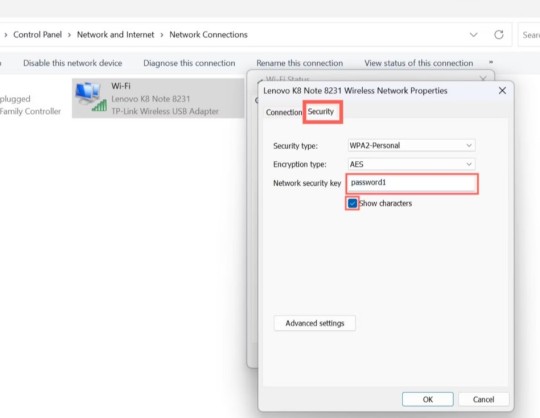
Find WiFi Password using Command Prompt (cmd)
Open Command Prompt: Press Win + X and choose Command Prompt (Admin) from the Power User menu.
Run netsh command: Type command netsh wlan show profiles and press Enter.
Select network: Identify the WiFi network profile for which you want to view the password and type the following command (replace “NETWORK_NAME” with the actual network name):
netsh wlan show profile name=”NETWORK_NAME” key=clear
Look for the “Key Content” field in the output to find the WiFi password.
Find WiFi Password on Router WiFi Settings
Access Router Settings: Open a web browser and enter your router’s IP address in the address bar. Log in with your router’s username and password.
Navigate to Wireless settings: Find the Wireless or WiFi settings section in your router’s admin interface.
View network details: Look for the list of connected devices or wireless networks. Find the network name (SSID) corresponding to the WiFi network whose password you want to retrieve.
Retrieve password: Once you’ve located the network, the password should be displayed either in plaintext or as a hidden field that you can reveal.
0 notes
Text
How To See Wifi Password Windows 10 Cmd

Discover how to see WiFi password Windows 10 cmd (Command Prompt). This step-by-step guide provides clear instructions on opening CMD as an administrator, listing all WiFi profiles, and identifying the network you want to access. You'll learn how to run the command that reveals your WiFi password and where to find it in the output. Master this essential skill for troubleshooting or securely sharing your network with trusted individuals. Use this knowledge responsibly, ensuring the privacy and security of your WiFi network.
Step-by-Step Guide:
Step 1: Open Command Prompt as Administrator
To begin, you need to open Command Prompt with administrative privileges. Follow these steps:
Press the Windows key on your keyboard or click the Windows icon in the taskbar to open the Start menu.
In the search bar, type "cmd."
Right-click on "Command Prompt" in the search results.
Select "Run as administrator" from the context menu. You'll need administrative access to retrieve WiFi passwords.
Check More
0 notes
Text
Routerlogin.net not working? Here to resolve it.
Visit http-//routerlogin-net to set up a Netgear router, which will assist you in obtaining a variety of additional benefits. After that, you'll be taken to routerlogin.com, where you can log in. There are no background chores required, and you will need to refer to the Router login list for further Netgear router setup steps.
The Netgear router links to the modem, which enables internet access to all devices at the same time, allowing many computers or cellphones to join the same network.
Step by step, follow the directions.
Open any internet browser on your phone or computer and type http-//routerlogin.net. However, the gadget must be connected to the network of your wifi router.
Go to http-//routerlogin.net/login to access the routerlogin.net/login page. Along with the user name admin, enter the password found on the router's backside label.
You may also use command prompts or the settings to log in with your IP address and find it on the Windows system.
Download and install Setup at routerlogin.net/setup. (Source: routerlogin.net.)
Power on your router but before that connect the modem to the internet port in the router.
If for any reason there are some errors encountered while connecting to your router, then there must be Netgear router firmware update or you can factory reset the router

#netgear router login#routerlogin.net#routerlogin.com#routerlogin.net setup#routerlogin.net not working#netgear router setup
5 notes
·
View notes
Text
wild
Another prompt for @jasonette-july-2k20, also cross-posted on Ao3 under the name m3owww. The other prompt fills are also on there.
“We’re going to the zoo!” Dick announces. “Everybody is mandated to come. Otherwise, Oracle’s locking you out of all your devices for a month. And by everybody, I mean everyone who dons a costume at night to beat people up.”
Marinette groans. This is not going to go well.
Scene I: The Giraffes
“Hey, it’s the giraffes!” Steph exclaims. “Woah, those are really tall.”
“We would have to stack three Damians to reach the height of one female giraffe.” Tim remarks, clutching a large thermos of coffee.
Damian snarls. “Do you wish to die, Drake?” Bruce snatches Damian’s backpack from him before he can pull out his knives.
Jason pokes Marinette in the side. “Male giraffes are eleven feet. If you stood on my shoulders, we’d be around that height.”
“Yes, yes, I know. Call me short, Jay. But I could easily punch you in the groin if I wanted.” Marinette grumbles. She pointedly ignores the commotion next to her.
Damian has tackled Tim, Dick is trying to pull him off, Steph is cheering him on, and Cass is happily watching the giraffes. Bruce is rummaging through Damian’s backpack and grimacing at the amount of weapons the child packed.
Go figure.
Scene II: Elephants
“Well, this kind of stinks.” Jason remarks, as the baby elephant in front of them decides to take a poo. They all collectively gag as the smell wafts their way.
“Let’s just move on.” Bruce decides, and the group starts walking, except for Damian.
“Five more minutes, Father.” The boy commands. “It is too adorable to leave.”
Marinette has never been more glad that she always brings face masks around. She hands one to Jason and puts the other on. At least this muffles most of the scent.
Bruce sighs. “Damian-”
“Five minutes, Father.” He hisses dangerously.
“Guess we’re stuck here.” Tim says sadly. “It’s going to be a long five minutes.”
Scene III: Reptile House
“Mari! Look here! It’s a Burmese Python!” Jason calls, pointing to a massive snake coiled in one of the terrariums.
Marinette shudders. “Eugh, these creep me out. Guess I use the mouse miraculous too much. I just hope we can move on soon.”
“This snake is beautiful.” Damian declares, gesturing at a King Cobra. “I wish to keep it as a pet.”
“Little D, this is a zoo!” Dick chastises. “Not an animal shelter with pets up for adoption!”
“Are you crazy? That’s the longest venomous snake in the world!” Tim shrieks.
Damian sniffs. “Precisely, Drake. I wish to train it to attack you, just as I have with all my other pets.”
“You- what?” Tim splutters. “That’s why none of the animals like me? I’m changing your Wifi password.”
“You wouldn’t dare!”
Steph walks up to Marinette and Jason, holding out a tub of popcorn. “Want some?”
“Thanks.” Marinette reaches for the popcorn, then freezes. “Wait. Where’d you get this?”
The blonde grins. “I have Cass on my side. Anything is possible.”
“Speaking of which,” Jason frowns. “Where is she?”
Scene IV: Butterfly House
Dick shrieks as another butterfly flaps past his head. “I swear, these things are trying to kill me!”
“Tt, don’t be stupid, Grayson. They are harmless creatures.” Damian scoffs.
Marinette hums thoughtfully. “I mean, most butterflies are, but if they’re actually the demonic purple butterflies sent by a crazy fashion designer with a magical brooch to prey on negative emotions and turn people into colorful monsters with ridiculous powers that I spent three years fighting, then we’re in trouble.”
Jason blinks. “Sometimes, I forget how crazy your life was.”
“Yeah, I wish I could do that.” Marinette sighs. “Gabriel was a dick.”
Tim raises his camera and snaps a picture of Steph giggling as a butterfly makes itself at home in her hair.
Bruce almost-smiles. “At least no one’s trying to kill each other here. Everyone is- wait.” He scans the house, frowning.
“Guys, have any of you seen Cass?”
Scene V: Penguins
As it turns out, Cass went off to buy a slushy. She joins them at the penguin exhibit and watches gleefully as Bruce tries to interrogate the poor birds. Tim is filming the entire thing on his camera.
“Have you ever had any association with the Gotham villain known as Penguin in the past?”
“Squawk.”
“What, exactly, is your connection to the criminal otherwise known as Oswald Cobblepot?”
“Squawk?”
“Answer my question!” Bruce growls at the birds.
Jason’s shoulders are shaking with silent laughter, and Marinette stifles a giggle.
“Father, these are-”
“Silence, Damian! I am interrogating the moles that Penguin planted at the zoo.”
One especially brave penguin waddles right up to Bruce, leaving only a few inches of space in between their faces.
They engage in a silent staring contest.
Then…
“SQUAWK!” The penguin screeches in Bruce’s face. Being the Batman, he doesn’t startle (very much) and simply growls as the penguin dives into the water, chirping happily.
“Get back here! I wasn’t done yet!”
Scene VI: Tigers
The orange and black-striped feline elegantly prowls towards the group, heading straight for Cass, who beams and reaches her hand out to press up against the glass. The tiger nuzzles into the wall between them, and Cass frowns.
Captive. She signs. Free?
“This tiger was born in captivity.” Bruce says. “She wouldn’t survive in the wild. And for future reference, none of you are allowed to free the zoo animals.”
Dick sighs. “Aw, come on B, Dami and I had our heist already halfway planned!”
“This tiger is beautiful.” Damian states. “She is graceful in a way that humans cannot master.”
“What about Cass?” Jason points out. “She’s just as graceful as the tiger.”
Cass smiles, pleased. Thank you, little brother.
“Marinette and Dick are really graceful when they’re in the air too!” Steph adds.
Marinette winces. “Key word being air. I’ve already tripped over my own feet six times, and another three times on Jason.”
Right on cue, as she moves to read another plaque, she trips over Jason’s foot and flails. He catches her in a dip like the good boyfriend he is and promptly kisses her- passionately.
Damian makes a disgusted noise, Dick sighs, Tim snaps a picture, and Cass smacks them both on the backs of their heads.
Children. She signs, and they both smile sheepishly. Two toddlers are staring, openmouthed, and Marinette counts five parents covering their children’s eyes.
“Oops.”
Bruce pinches the bridge of his nose. “You two can contribute to Alfred’s PDA jar when we get back.”
“Aww, Bruce!” Jason complains.
“He has strict rules and you didn’t follow them.” Steph chirps. “You brought this on yourself.”
“Timbo, help me out here?”
Tim looks up from where he’s fiddling with his camera. “Uh, no thank you? You two have scarred multiple children for life. It’s only five dollars. You’ll survive.”
“No! Betrayed! By my own family!” Jason wails, and Marinette huffs.
“Mon oiseau, you are the son of a billionaire. Not to mention, all the money you make from your… extracurriculars. You can pay the five dollar fine.”
“It’s the principle of the thing!”
At the end of the day, all of them are tired and sweaty. They agree that maybe the zoo isn’t the greatest place for a family outing, except for Damian, who wants to return to kidnap (Animalnap? Zoonap?) the animals and set them free.
As they get out of the minivan one by one, Marinette, who is right behind Damian, spots something in his shirt move.
“Damian, what’s in your shirt?”
The boy snarls. “Nothing!”
“Damian…” Bruce sighs, and Damian reluctantly pulls out a green grass snake.
“It is non-venomous. Nobody will miss it.” He says defensively, and there is a chorus of groans.
“It’s a snake.” Tim points out. “That you stole. From the zoo.”
Damian sniffs. “I prefer the term liberated.”
Jason groans, and rests his chin on the top of Marinette’s head. She staggers underneath the extra weight. “I hate this fucking family.”
Marinette reaches up to poke him in the chest. “You know you love us. Why else would you wear a bat on your chest?”
“To piss Bruce off.”
“Sure. Keep telling yourself that.”
#maribat#jasonette#jasonette july 2k20#mild crack#I had a lot of fun writing this#now i'm just posting my favorites from ao3 on tumblr#my writing
191 notes
·
View notes
Text
#11020
You can extract the password of a wifi router if you have access to a computer already connected to it. Press win+r and type "cmd", then press enter. In the command prompt type: netsh wlan show profile "wifi name" key=clear
12 notes
·
View notes
Text
Cara Menambahkan dan Menghapus Password Pada Windows 10

Cara Menambahkan dan Menghapus Password pada Windows 10 | Laptop yang kita gunakan biasanya menyimpan berbagai macam file atau data penting. Misalnya seperti tugas sekolah, tugas kantor, pembukuan bisnis, kumpulan password, hingga data-data klien perusahaan. Bagaimana jadinya bila laptopmu digunakan oleh tangan yang tidak bertanggung jawab kemudian tidak sengaja data tersebut hilang? Atau bisa jadi datamu diambil dan disebarluaskan oleh orang yang tidak bertanggung jawab? Pastinya dampak buruk bisa saja mengenai kamu bila kejadian seperti di atas terjadi. Untuk mencegah hal-hal yang tidak diinginkan seperti yang telah disebutkan di atas, pada kesempatan kali ini kami dari Agreside akan sharing tentang cara menambahkan dan menghapus password pada laptopmu. Yuk kita simak…. Cara Menambahkan Password di Windows 10 pada Komputer atau Laptop Sebelum kita masuk ke cara menghapus password, kita akan belajar dulu tentang cara menambahkan password di Windows 10 pada komputer atau laptop yang kamu miliki. Berikut ini adalah langkah-langkah yang bisa kamu praktikkan untuk menambahkan password tersebut : 1. Langkah pertama kamu dapat masuk ke jendela Settings terlebih dahulu. Caranya klik kanan tombol Start, kemudian klik Settings. Contohnya seperti gambar di bawah ini :

2. Setelah melakukan langkah di atas, kamu akan dibawa ke jendela Settings. Scroll ke bawah jendela Settings tersebut. Kamu akan menemukan tulisan Accounts. Klik Accounts untuk masuk ke langkah berikutnya.

3. Setelah langkah di atas, akan keluar jendela baru seperti tampilan di bawah ini :

Klik Sign-in options pada bagian kiri, kemudian pada bagian kanan akan ada beberapa pilihan yang bisa kamu klik. Klik Password, lalu Klik Add untuk mulai menambahkan password baru pada laptop. Setelah tombol Add di klik, maka akan keluar jendela pop up yang berisikan kolom untuk password yang akan kamu gunakan nantinya. Berikut ini adalah tampilannya :

4. Silahkan kamu isi kolom di atas sesuai dengan yang kamu inginkan, lalu klik Next, kemudian klik Finish untuk menyelesaikan penambahan password pada laptopmu. 5. Selesai. Baca Juga :
Penyebab Laptop Sering Crash dan Not Responding
Cara Install Font pada Komputer Laptop
Cara Mudah Menjadikan Laptop Sebagai Hotspot Wifi
Cara Merubah atau Menghapus Password di Windows 10 pada Komputer atau Laptop Mungkin kamu sebelumnya sudah menambahkan password dan saat ini karena suatu alasan ingin merubah atau menghapus password tersebut. Untuk merubah atau menghapus password caranya kurang lebih sama dengan yang ada di atas. Hanya ada sedikit perbedaan langkah akhirnya saja. Namun cara selengkapnya bisa kamu simak di bawah ini ya : 1. Langkah Pertama silahkan masuk ke bagian Sign-in options dengan cara seperti di atas. 2. Berikutnya, kamu dapat klik tulisan Password. Bila kamu sudah melakukan penambahan password maka akan keluar tombol bertuliskan Change seperti gambar di bawah ini :

3. Klik tombol tersebut, nantinya akan ada jendela password yang akan keluar seperti gambar di bawah ini :

4. Silahkan isi password yang kamu gunakan sebelumnya. Lalu klik tombol Next. Nanti akan keluar jendela baru yang mana bisa kamu gunakan untuk mengganti password atau menghapus password seperti gambar di bawah ini :

Bila kamu ingin mengganti password, silahkan masukkan password baru yang kamu inginkan, kemudian klik Next, lalu klik Finish untuk menyelesaikan perubahan password. Bila kamu ingin menghapus password yang kamu gunakan sebelumnya, pada langkah ini biarkan semuanya menjadi kosong, lalu klik Next, dan klik Finish untuk menghapus password pada komputer atau laptop yang kamu miliki. 5. Selesai. Baca Juga :
Trik Merubah Resolusi Layar Komputer Laptop Dengan Command Prompt
Tips Sederhana Agar Komputer / Laptop Tidak Mudah Rusak
Trik Mengembalikan Data atau File Flashdisk yang Terhapus
Itulah sharing yang bisa kami sampaikan pada kesempatan kali ini, semoga cara menambahkan dan menghapus password pada Windows 10 yang kami bagikan bermanfaat untuk kamu ya. Oh ya, sebagai informasi tambahan terkait fitur keamanan yang sedang kita bahas kali ini. Ada satu fitur keren milik Windows 10 yang harus kamu tahu. Fitur tersebut bernama Windows Hello. Fitur ini memungkinkan penggunanya untuk menambahkan keamanan yang hanya bisa dibuka dengan sensor wajah maupun dengan sentuhan jari saja. Keren bukan? Selain lebih personal, fitur ini juga memungkinkan pengguna lebih aman dalam menjaga laptop yang sedang digunakan. Namun sayang sekali fitur ini hanya bisa digunakan oleh laptop yang memiliki spesifikasi khusus saja atau tidak sembarang laptop bisa menggunakan fitur ini. Nah, kabar baiknya beberapa laptop yang memiliki spesifikasi khusus tersebut telah tersedia di toko komputer online terpercaya Agres.ID. Tidak hanya itu saja, di toko online Agres.ID juga banyak pilihan laptop terbaru dengan fitur-fitur terbaru yang bisa kamu dapatkan. Yuk berkunjung ke toko online Agres.ID sekarang juga, klik www.agres.id
1 note
·
View note
Text
Unable to Connect Your Computer to Wi-Fi? Here’s How You Can Fix It

Sometimes our computers don’t connect to a WiFi network and it’s really very frustrating. Well, there are several reasons for occurring this problem, but in this article, we will not look at the cause but at the solutions. Here are some ways that you can use to fix the computer when it can’t connect to WiFi.
Power Supply
Over time, the dust gets stick to the power outlets and plugs that can cause mismatch which will eventually lead to loss of power supply. So cleaning power outlets can be fruitful and fix this problem. Once you clean the outlets, please connect them back very carefully.
Rebooting the Router
After even cleaning power outlets, if your computer can’t connect to WiFi, then you shall call the Internet Service Provider and ask him to check the internet connection if everything is working properly. If he says everything is fine, then simply press the power button of your router and reboot it. Rebooting basically helps the router clear old DNS and cache data, hence you get your problem solved.
Forget the Network
The next method is to forget your WiFi network. Just open the WiFi settings and press right on the name of the network showing an error and press forget. Once you forget the WiFi network, you will have to reconnect to it. Now click the WiFi network again and enter the password, once your device is connected, you are ready to explore the internet.
Run the Troubleshooter
If all the above-mentioned methods don’t work for you, then you will have to go to the Settings in Windows 10 and open Update & Security. Now open Additional Troubleshooters and click on Incoming Connections. Now you will get an option to Run the Troubleshooter, click on it and it will fix the issue automatically.
Turn Off Firewall
Well, sometimes the default Windows firewall in Windows 10 prevents the device from accessing the internet. So, disabling the firewall temporarily can fix this issue as well. To do this, you will have to go to the Settings and open Windows Security. Now click the “Firewall & Network Protection” option, and open a Private network. From here disable the Microsoft Defender Firewall option. Once you are done with all these procedures, try to open a browser and use the internet. Hopefully, you will not face any problems now.
Reset the Winsock Catalog
This is quite a different method, but it works most of the time. You just need to search for Command Prompt and click right on it, now run it as Administrator. Once you run it as Administrator, it will open a page where you will have to type “netsh” and then press enter. After that, you will have to type “Winsock Reset” and again press the Enter button. Now it will ask you to restart your computer. Simply click on the power button and restart your device. That’s all you had to do, now you can use the internet connection.
So, these are all the methods you can use to fix your computer when it’s not connecting to WiFi. That’s all I had to share. Thank you for reading this article. Have a nice day!
SOURCES = Unable to Connect Your Computer to Wi-Fi? Here’s How You Can Fix It
1 note
·
View note
Text
Why I Hate Electronics
In the old days we had ms-dos and had to fiddle with config.sys and himem.sys spending endless hours and sleepless nights trying to get the computer to run a program. Computers have come a long way since windows 95 but using them certainly hasn’t gotten any easier. I remember wondering back then why they couldn’t make a computer that actually worked, that actually figured out how to make itself work and work with other programs and devices…after all, it is a computer, isn’t it? No, instead they just get more complicated and mystifying. Now its modems and routers and ethernets and wifi that drive me crazy, and trying to cope with constant buffering when I try to watch Netflix. Who the hell can remember which remote to use to access the right button? And when you do find the right remote to access your tv who can figure out how to get to whatever it is you need to fix? And how many fucking passwords can a person remember? And passwords have to be more complicated every year. I can barely use my phone, flipping from one screen to another with my finger. It seems the only way to get out of certain screens is to shut your phone off and restart it. And nobody tells you this stuff…you have to figure it out on your own. Ever read the Microsoft manual? Who does? Just looking at the pages makes me scream. And even when you go to Youtube they go so fast you have to pause it every two seconds to write that shit down. I have endless sheets of paper in a drawer filled with step-by-step instructions on how to do computer problems. Why? Why can’t computers do these things by themselves? The last time I lost my internet connection I got all excited when I discovered this thing on my computer that told me it would run a diagnostic of my system and troubleshoot it. Wow, that sounded great. When I went there and ran it it said “you have lost your internet connection.”
They say that computers can do everything, but they still haven’t given us a computer that can fix itself or even do something as simple as letting us plug it into a router without having to go through an eleven step process to get the damn thing to work. What pisses me off is that I know they could do this. I can’t even get my two wifi extenders to work. By some miracle I did get them to work for a while but one day they both just shut off and I haven’t been able to get them running since. I can’t get past the step where I’m asked for a password. It says I’m supposed to use the one on the back of the router. Well, what it says on the back of the router is “password: (leave the field blank)”. Except when I am asked for the password it won’t let me leave the field blank. Instead it says “your password is not long enough.” Then I’m told to go to my wifi icon on my taskbar to find out what the password is. But I don’t have a wifi icon on my taskbar. So I go online and find that there are pages on how to find and/or replace the wifi icon on my taskbar, and after going through all five of the different methods of finding and replacing that icon on the taskbar without success I learn that there is no way I’m gonna get that icon to appear on the taskbar because the Windows 10 system that came with my computer doesn’t come with a wifi icon on the taskbar; Microsoft removed that file in the latest version of Windows 10. I learn that I have to buy Windows 10 Pro to get that stupid wifi icon. Are you shitting me?
I finally did find an obscure site that explained a convoluted way to find out what your router and extender passwords were. You have to start with your command prompt to get there…but that didn’t help…surprise, those passwords there didn’t work either. And don’t even ask me how to go back there and look at those passwords again. It took me an hour to figure out how to get to my command prompt from my start menu. Hint: don’t left click like you’re used to doing. When you left click on the Start menu you are presented with a long and very impressive list of places to go, all in alphabetical order, and you would think that the “Command” prompt would be there under the “c” column. But no, there is nothing that says “Command Prompt”. No, you have to right click instead. You’ll find another list of places to go there. But even then there is nothing that says “Command Prompt.” You have to click on “run” for the command prompt to come up. There is a lot of shit you can do through the command prompt but nobody is going to tell you what the secret codes are that will allow you to do those things. It used to be easy to get to the command prompt. All you had to do was click on the “Start” button. But now they’ve decided to make this an hour-long quest to find it. I have all this shit written down on endless sheets of paper in that drawer. Truth be told this electronic world makes me tear my hair out. I hate it with a passion. What pisses me off even more is that I also love it…when it’s working.
I can’t even get my computer to recognize my own email address. I bought a new Dell desktop three years ago and still get a daily message saying that I need to fix a problem with my Microsoft account. So I periodically go through the process and change my password but no matter what I do I still get that stupid message. I even had Microsoft tech reps guide me through the process three times now yet I still get that same old message. And every time I try to access my Microsoft account I’m told “that email address is already used by a different account.” I deleted all my accounts and started over but the message still comes up…the problem remains. I’ve explained all this to those tech reps but nothing keeps that message from coming up. I even signed up for a different email address but that didn’t fix the problem either and now I have an extra “Outlook” email address that I never use and wouldn’t know where it is if I did want to use it. I think the problem started when I bought a new Dell laptop. I had to sign up for a Microsoft account then. But I didn’t care for the laptop and sent it back two days later and ordered the desktop…and now Microsoft still thinks that whoever owns that laptop has the rights to my email address and not me. I explained all this to those Microsoft tech reps but that didn’t solve anything either. Yeah, this stuff bothers me. I’m the kind of guy who doesn’t like loose ends. I like things to be neat and tidy and feel like everything is in its place. But this computer stuff feels all scattered and disconnected and just fucked up. I know it’s working on my mind even when I’m not struggling with it.
In order to fix my Netflix buffering problem (and my wife’s need to have internet access for her work-at-home job) I bought a new router. I’ve had the same old cheap router for 6 years so I figure its time for a new one. I did just buy a 40 ft ethernet cable that I plugged into the back of the router and ran it along the ceiling down the hall and into the back of the tv in the living room, but we’re still having problems with “Home not available” still coming up at times. I actually bought a new router last year; an Archer A7. But I was never able to get it to work so I had to send it back, thinking it must have been defective. I realize now that it probably worked just fine and that the problem was me…that I couldn’t figure out how to get it to work. Then I had a helluva time trying to get the old one up and running again. Did you ever feel that your brain was on fire and ready to burst? That was how I felt after struggling with those two routers for 3 days. So my new router came last week and it turns out it’s the same model; the same one I tried to set up and sent back last year. I thought it was a different one because it was called a Tp-link, but its actually an Archer A7 too. On the box it says it’s a AC 1900 and on the instruction sheet it also says it’s a MU-MIMO Wi-Fi Router, so just figuring out what these things are called is a science in itself. So now I’m frightened to death to even try to set it up. The first thing the instructions say is “if this” and “if that”…as if I know the answers to these ifs. There is also a long list of FAQs in case you have problems and need help. That scares the shit out of me, too, cause I know I’m gonna need help…and lots of it. Then it gives me three different methods of setting the thing up, all of them quite convoluted and requiring me to access various internet sites, SSIDs and wireless passwords. Then I have to go to a number url: 192.188.1.1 and I remember that this is where I had to go to get my extenders to work but I was never able to get those urls to come up. Then I found out that they only come up if you use Google Chrome, and of course there is nothing in the instructions that tells you you can only use Google Chrome. No, you have to find that out on your own too. So now I have to change my browser and come up with another password so I can access Google Chrome. I am so afraid that I will not be able to complete these steps correctly and that I will then have to struggle another two days to get my old router to work again that the new router is still sitting on a shelf two weeks later. I’m thinking that I should go to Best Buy and have the Geek Squad come and set up my router but I know I’ll have to listen to them explain their convoluted tech plan that will ask me to decide whether to get a one visit deal or buy a year subscription…and I know one visit will not fix all my loose ends. And it makes me wonder if that is the reason why computers intentionally aren’t made to fix things.
Oh, by the way, I’m sitting here writing all this down with my Microsoft Word, and now I find that I am unable to save what I’ve written because I don’t have a subscription to Word any more. I guess my free time is over. God, don’t you love it? You can’t even buy a computer with a simple word processor in it without having to pay a yearly fee to use it. Next thing you know somebody will figure out how to put a chip under your skin that measures how many breaths you take so they can charge you for the air you breathe.
Dear Lord, if reincarnation is real please let me go to a world that is either before computers or way beyond computers. Or better yet, where computers and routers and extenders actually use a computer so they can work together.
1 note
·
View note
Text
Getting the Amiga CD32 online
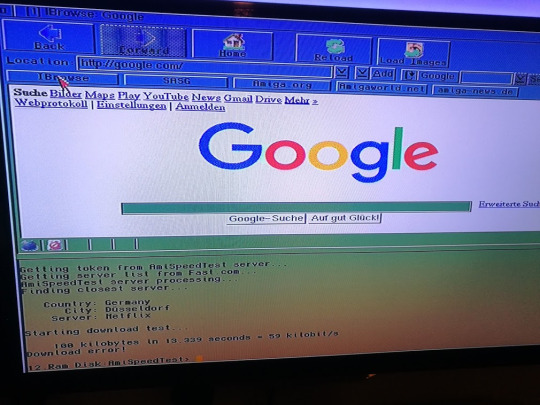
Yes, 59 kilobits per second of PURE INTERNET! But how did I get here? Well, follow me and I’ll show you.
The basic concept is to use the Amiga’s serial port to talk to an ESP8266 running a SLIP Router, which will then link to your wifi and the internet. The idea is that the CD32 and the ESP8266 (ESP-01) belong to a network of two, attached via the serial lines. Separately, the ESP-01 connects to your wifi and gets assigned an address as normal. The ESP firmware then shuffles data between the two networks, acting as a router:
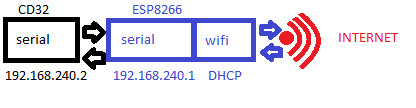
Yes, it’s rather convoluted but we’ll take it step by step!
Credit to Stephen Leary & co at exxos forum for doing the hard work!
What you’ll need
You will need some hardware:
Amiga CD32
ESP8266 ESP-01
TerribleFire TF330, or alternative Fast RAM, IDE & keyboard solution and a cable to break out the Tx/Rx on the ‘Aux’ port
ESP8266 programmer or FTDI 3.3 usb->ttl or similar
A bit of jumper wire
2x4 2.54mm pitch header (optional but recommended)
And a bunch of software
Roadshow TCP/IP stack (demo available)
should also work with AmiTCP, Genesis or Miami, but you’ll need to follow the instructions for those accordingly
Web browser like IBrowse (demo available)
AWeb is free but ancient
slip.device and installer script by Stephen Leary
or from aminet
esp_slip_router firmware
esptool.py and python
Hardware Setup
The first job is to flash the new firmware onto the ESP8266. This is apparently possible by using an Arduino as a programmer but I couldn’t get it to work. I did have a usb-TTL converter but that was 5v whereas the ESP is 3.3v and I didn’t want to let the magic smoke out, so I ended up buying a little programmer, as linked above.
Download & install the python, follow the instructions to install pip and esptool.py and then download the esp_slip_router firmware. Plug the esp-01 into the programmer and pop it into a usb socket, then fire up a terminal.
I used Windows; if you’re using Linux replace COM3 with /dev/ttyUSB0. COM port / tty device will need to be modified according to what your computer assigns it. In Windows, look in Device Manager. Make sure you’re running this from the esp_slip_router folder, where the ‘firmware’ subfolder lives.
python esptool.py --port COM3 write_flash -fs 8m 0x00000 firmware/0x00000.bin 0x10000 firmware/0x10000.bin
Now, this didn’t work for me, I got error messages about invalid headers. I tried all manner of things and it would not bloody work. Eventually I discovered that one of the pins needs to be grounded to put it in “programming” mode - this is where the bit of wire comes in handy.
Plug the ESP-01 into the programmer
Plug the programmer into the USB port
Connect GPIO0 to GND, There’s a little blue LED that should flash
Run esptool.py
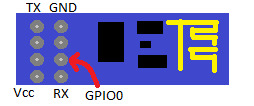
If it doesn’t work, unplug the thing from the USB port and try again. I didn’t need to keep GPIO0 grounded during the whole process, just initially to put it in programming mode - your mileage may vary.
With the thing finally flashed, I (badly) soldered a header onto the TF330 and plugged the ESP-01 in:

Note the direction! It points “away” from the board:

With this, we’re ready to start with the Amiga side of things.
Software Setup
You’ll need to transfer some software to the Amiga. I assume if you’re here then you already know how to do this and are using a CF or SD card on the IDE interface anyway.
Copy over the TCP/IP stack, browser, slip.device & setup scripts and telnet client. Install them in this order:
Install your TCP/IP stack
reboot
In a shell, go to the directory you unpacked tf3xxx_slip.zip ‘execute install_script’, and reboot
Note, I needed to remove this line from install_script to avoid getting errors:
echo >>Devs:NetInterfaces/Slip "interface=Slip"
At this point, the Amiga should be able to talk to the ESP over the serial connection. But that won’t do anything yet, as we have to configure the other side of the bridge. You can run c:showNetStatus if you want to check everything is fine so far:

Next, install your telnet client, and we’ll configure the esp_slip_router to connect to your wifi.
Make sue that local echo is on so that you can see what you’re doing, and that return issues a CR+LF:
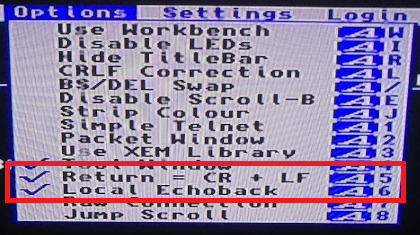
Connect to 192.168.240.1 port 7777, a special configuration telnet client running on the ESP.

You should see a command prompt like “CMD>”
set ssid YOUR_SSID_HERE
set password YOUR_PASSWORD_HERE
set use_ap 0
save
reset
The ESP will then reset itself. If you connect again and type “show”, you should see that the wifi-side of the router has been allocated an address on your home network:

That’s it, you can talk to the ESP8266 and it can talk to your wifi. Your CD32 is now online!
You can now fire up the browser of your choice and get surfing. The recently released IBrowse2.5 can handle modern-ish websites, such as this one! You’ll need to install AmiSSL 4.5 too.
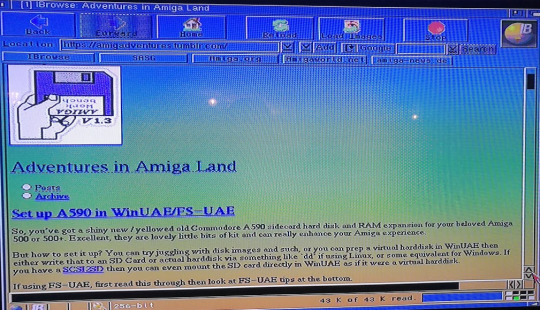
What else can you do with an Amiga CD32 with a network connection?
A spot of IRC chatting
Transfer files via either Samba or NFS, or maybe FTP
Telnet into one of many Amiga BBS sites
Check your email
Impress your friends! Well, probably not that one
5 notes
·
View notes
Photo

Postingan pertama tentang bagaimana melihat password wifi melalui command prompt. Lihat password, ya. Bukan ngehack password wifi😊 Thx to @canva sudah turut memperindah postinganku 😆 #windowstips #tips #tipsandtricks https://www.instagram.com/p/CC3wD-4JcYz/?igshid=895mchuwm1of
1 note
·
View note
Text
How To Reset Your House Network?
Lookup outcomes of the search for IP address 192.168.1.11. Soon after a successful router login, you should be able to alter router settings There are several settings you can adjust, but the ones you are going to most likely be interested in the most all revolve about wireless internet access and security. This IP (a.k.a. World wide web protocol) tracking statistics is machine attained especially for 192.168.0.1. The host has the pc IP address 192.168.0.1. This device IP address yields to right specifications of an IPv4 laptop IP, which has a compressed worth of 3232235521.
You may possibly think that almost 4.3 billion IP address would be enough, but you would be wrong. There are now about 23 billion connected devices, and the number is anticipated to double by 2023. To cope with the IP address shortage, a single public IP address is usually utilized to hide an entire IP address space consisting of private IP addresses utilizing network address translation (NAT), a method of remapping one IP address space into one more.
Subsequent, a login page will be displayed. Enter the default username and password written on the router. The default username and password is normally admin. Additionally, if the router does not accept the RJ-45 cable connection, it is generally adequate to restart the router or do a challenging reset (Please refer to manufacturer's documentation). There utilized to be a time when telephone numbers and street addresses had been among the most private details that an individual possessed. But occasions have changed, and we now live in the era of the net, and IP addresses have largely replaced telephone numbers and street addresses.
The quite initial factor you ought to be conscious of is that apart from the IP address, there is a new type of identification identified as the port quantity. If you want to look at the IP address of your router, you need to do some necessary actions. Also, be confident you will use the IP address, which you just discovered on the step prior to. What you have to know is the native IP address of your Raspberry Pi.
Public IP or the IPCv6 Regular addresses should be globally special. This posed a dilemma for the IPv4 normal because it can accommodate only four billion addresses. Hence, the IANA introduced the IPv6 normal, which supports many much more combinations. Instead of utilizing a binary program, it utilizes a hexadecimal program. An IPv6 address is as a result composed of eight separate groups of hexadecimal numbers, each and every comprised of four digits. For example: abcd:9876:4fr0:d5eb:35da:21e9:b7b4:65o5. Certainly, this method can accommodate nearly infinite development in IP addresses, up to 340 undecillion (a quantity with 36 zeros).
Out of these, D-Link, Linksys, and TP-Link have by far the most routers that use 192.168.0.1 as the default IP address. 192.168.0.1 is not opening or keeps on loading because your router may support distinct gateway IP address. Try 192.168.0.1, 10...1 or 192.168.1.254. When you connect to the internet, you join a bigger network. Your private network is nonetheless private and your private IP is not visible to any person. When you go on-line, you connect via your router, which connects through your ISP. Your ISP will assign your router and your personal computer a public IP address.
The 192.168.0.1.1 IP address is supposed to be a private IP address. All IP addresses consist of four numerical values separated by dots. For example, 145.23.2.five is a valid IP address, and so is 192..two.1, 255.255.255., or 66.249.79.141. To find the private IP address of your router, open command prompt and sort ipconfig”. Under wireless adapter, wifi, or LAN, appear for the Default Gateway value. This is the private IP address of your router.
A public IP address is the IP address assigned to devices that are connected to the net. This address is assigned by your ISP and no other technique on the web can have the exact same address. When you connect to the net, you turn out to be component of a much bigger network that any individual can connect to. Your public IP is usually visible unless you choose to hide it with a VPN service.
That is it! You've now located your router's IP address. The IP address will appear next to Router”. From your smartphone, connect to your wireless network. As soon as it is connected, tap on the WiFi name to view the default IP address of your router In this case, it is 192.168.1.1 and is situated in the Router section. When IP addresses are assigned they comply with a normal. The regular for IP addresses is defined by the Internet Assigned Numbers Authority (IANA). IANA has two standards for public IP addresses IP version 4 aka IPv4, and IP version six aka IPv6.
In this post, we are going to show you how to uncover router IP address on Windows Pc, Mac OS X , iOS devices and Android. Just stick to the steps for the device you are making use of, and you will uncover the address in no time. I hope now you know what the 192.168.1.1 IP address is and how to access it to configure your modem or wireless router. 192.168.0.1 is one particular of several private IP addresses, which are used by routers to recognize themselves on a network. If you have a router that uses this IP address and you know its login and password, you can sort the address into the URL field of your internet browser, log in, and adjust any router settings you want.
These two diverse standards exist because there can only be four billion distinctive IPv4 addresses. Given we reside in a planet where even a refrigerator can connect to the internet, the require for far more IP addresses is clear, therefore the IPv6 common which can have up to 340 undecillion (that's 36 zeros added to 340) addresses. You can log in to your Router with their default IP address but note that every single Router has its Default IP address. So right here we are going to share a list of some of the Router IP address and default Username and password.
We can discover our router IP address simply by utilizing the command prompt (CMD) of our pc. If we variety ipconfig in CMD, it shows our router IP address and so a lot more. We also learn right here how to find out router IP in IOS and Android. Thank you for sharing it. The purpose of the 192.168.0.1.1 IP address, or 192.168.0.1 to be precise, is to recognize a device on a private network. Private networks are frequently found in the workplace, enterprise, and even residential environments. They make it attainable for devices to communicate with 1 another without being reachable from the world wide web.
When you have completed that, here's one thing else you can do. Disconnect your router from the internet and then ensure you have your Pc plugged directly into a LAN port on the router. (NOTE: make note of exactly where each cable connects so you can place them back into the exact same spot once your accomplished. Make a diagram, take pic's with your intelligent telephone and so on.) After you have the the two devices connected as I suggest, they will be isolated from everything else and this will support to hold troubleshooting as easy as attainable.
The issue with the internet is that not every single location has a public address. Some destinations have only what's named a private address, and the IP address 192.168.0.1 is one particular of them. 192.168.0.1 is a private IP address, comparable to 192.168.1.1 or 10...1 used by many vendors as the default gateway. A lot of Netgear and D-Hyperlink model routers use 192.168.0.1 as their default IP address. It is utilized in a private IPv4 network address as the router gateway. In order to avoid address conflicts, only one device can use 192.168.0.1 on a network. Other widespread default gateways are 192.168.1.1 and ten...1.
1 note
·
View note
Text
Reset Your Router
192.168.1.1 is a Private IP Address for use only inside of a Private Network. This gateway address is the IP address of your router. Step two: Launch web browser > kind 192.168.0.1 in the address bar > Enter. Router is not discovered on 192.168.1.1. A message (pasted beneath in portuguese and translated after) show in the screen alternatively of the router web page. An IPv4 address consists of a series of four numbers, separated by a dot. Each quantity could have 1-three digits. They're generally expressed in decimal numbers for example, the 192.168..1 IP address.
The 192.168.0.1.1 IP address is supposed to be a private IP address. All IP addresses consist of 4 numerical values separated by dots. For example, 145.23.2.5 is a valid IP address, and so is 192..2.1, 255.255.255., or 66.249.79.141. To find the private IP address of your router, open command prompt and sort ipconfig”. Below wireless adapter, wifi, or LAN, appear for the Default Gateway worth. This is the private IP address of your router.
Therefore, if it is a wireless router it will typically be configured with the WiFi feature disabled, meaning that the very first configuration will require connection utilizing RJ-45 cable. When you access a web site on the internet, you are basically accessing that website's public IP address. The website itself is connected to the internet via a router and an ISP. When you're on-line, you have a public IP on the internet and a private IP inside your network.
Locate your router's "Reset" button. You'll generally discover this button, which is quite small, on the back of the router. If you never know the appropriate administrator login name and administrator password, you should flip your router about and look for a sticker on the bottom side. It really is extremely frequent for router producers to print the default administrator login name and administrator password on a sticker, along with other helpful data, such as the name of the router or the website of the manufacturer.
The guidelines on how to log in to routers that use a various default gateway IP than 192.168..254 are the exact same except for the step exactly where you enter the IP address into your web browser's address bar. The IP variety 192.168.1.1 - 192.168.1.255 exactly where the IP 192.168.1.11 is component of is a private ip range following the standards set by RFC 1918. Addresses like 192.168.1.11 are not allowed in the public Internet.
If you can't figure out the username and password, you can look for the default usernames and passwords for the specific make and model of router or modem, which you have, or you can try to find out by contacting your Web Service Provider. It is so simple to install and uninstall, and even it is really simple to add and reset the password in virtually no time. You're able to alter the router password.
Effectively, your Pc is showing a routable IP address as well as default gateway so it would appear your router is not undertaking a lot of anything. To access the RT-N12D1 settings, reconnect to the wireless network and use the updated IP address and port quantity. If you would like to make use of a certain router behind your ISP's router, you have two choices: modify your default IP address or preserve the present configuration. Nevertheless, if you want to use a router behind your ISP's box, it is not required to have the router mode enabled on the present configuration.
You ought to see a login page open in your web browser, asking you to enter the default admin username and password. Changes had been made to the IP address pu port quantity. You will now be disconnected from RT-N12D1. All Router has a single reset button. All you require to do is a press reset button for 20 seconds until all LEDs blinked and when done, release it. It will reset to default username and password which are listed above.
Press and hold the "Reset" button for thirty seconds. To do so, you may need to insert a paperclip or a similarly thin object into the "Reset" hold and press it firmly against the button. Likewise, your router too has a private IP address inside this network. Try to reconnect to Wi-Fi on a laptop or mobile device. You will be prompted to enter the router's network essential, right after which point you will probably have the option of changing the password. Soon after doing this, you ought to be capable to connect to the router like usual.
Regrettably, most customers do not even know how to log into router let alone how to modify the default router password to anything more secure. As told, the ip 192.168.1.11 is component of a private class C network The range of this network is 192.168.. - 192.168.255.255. This make the number of achievable IP addresses 65,535. This variety is generally utilised on private networks since numerous routers are configured with 192.168.0.1 or 192.168.1.1 as their default address.
These two different standards exist since there can only be four billion exclusive IPv4 addresses. Provided we reside in a world exactly where even a refrigerator can connect to the web, the want for far more IP addresses is clear, hence the IPv6 regular which can have up to 340 undecillion (that is 36 zeros added to 340) addresses. You can log in to your Router with their default IP address but note that each and every Router has its Default IP address. So right here we are going to share a list of some of the Router IP address and default Username and password.
Public IP or the IPCv6 Common addresses need to be globally unique. This posed a difficulty for the IPv4 regular considering that it can accommodate only four billion addresses. Hence, the IANA introduced the IPv6 normal, which supports a lot of more combinations. Alternatively of utilizing a binary program, it makes use of a hexadecimal method. An IPv6 address is as a result composed of eight separate groups of hexadecimal numbers, each and every comprised of four digits. For instance: abcd:9876:4fr0:d5eb:35da:21e9:b7b4:65o5. Naturally, this system can accommodate practically infinite growth in IP addresses, up to 340 undecillion (a quantity with 36 zeros).
192.1681.1 Router Admin Passwords and Login IP 192.1681.1 is an IP address which routers like Linksys and other network brands use as an access point or gateway.Firms set up router admin access in this address to allow network administrators to configure their routers and networks.Concretely a single can manage Security Options, Network Management, IP QoS, DNS, proxy, LAN, WAN, WLAN settings, DSL, ADSL, MAC, WPS block amongst other folks.
Inside a private network, the IP address assigned to each device is unique but other systems on other private networks outdoors your own can, and do have the same private IP address. Picture you run a little business and want to give all personnel the capability to print documents from a single printer. You could give the printer a public IP address and make it reachable from the internet (maybe protected by a password), but that would be a large security risk that wouldn't be advisable to take.
Step 7. A new web page will open and this web page will tell you two essential issues. The IPv4 Default gateway (router's IP address) and your device's IP address to that router which is the IPv4 Address. You should be greeted by a login prompt asking you for a username and password. In most instances, both the username and password are admin.” Even so, it's attainable to come across a router that makes use of a diverse password, and we clarify what to do in that predicament in the next chapter of this article.
1 note
·
View note
Text
192.168.0.1 Admin Login, Password, And IP
Lookup final results of the search for IP address 192.168.1.11. If the IP address 192.168.1.11 is not your router IP you can retrieve the router IP with the Ipconfig command (only Windows, for Mac & Linux use ifconfig). 192.168.1.11 is an IP address in the variety 192.168.1.1 - 192.168.1.255. A really typical default IP address for a router or a modem is 192.168.0.1 — you type this in a browser and you are accessing the router's or modem's interface to make the adjustments you want.
With NetSpot, you can quickly and painlessly find if the location you're connecting from is covered with a robust Wi-Fi signal coming from your router, and you can learn all neighboring Wi-Fi networks that may be interfering with it. To see this IP address, you can connect to it through a cable or wirelessly. 192.168.l.l is frequently used to login to router settings, even so it is typo. The appropriate IP address is 192.168.1.1.
Now a tiny window will seem and ask for username and password. If you do not know the username and password, then you can not log in to the router. Enter username and password and its accomplished. You can see the Router homepage where you can see some alternatives for Wireless Settings and Sophisticated Settings. If your connection troubles maintain persisting, you must confirm that you happen to be in variety of your router. NetSpot , an effortless-to-use software tool for wireless network assessment, scanning, surveys, and Wi-Fi coverage and efficiency analysis, is the greatest way how to do just that.
Step three. Click the Network & Internet” selection. Step 5. Choose how you are connected to your router. If you are hardwired to your router decide on Ethernet. If you are connected to your router by means of WiFi pick Wi-Fi. Please post back right here with the final results of the test and the info on precisely exactly where your Computer network cable connects. But in most cases, the default IP Address for Modems and Routers is 192.168.0.1. Now you also need to Enter Default username and password in order to access its admin web page. The default username and password are diverse for a distinct manufacturer. Right here we are going to share all the attainable Default Username and Password for 192.168.01 IP address.
A public IP address is the IP address assigned to devices that are connected to the web. This address is assigned by your ISP and no other technique on the net can have the identical address. When you connect to the web, you grow to be element of a considerably bigger network that any individual can connect to. Your public IP is usually visible unless you choose to hide it with a VPN service.
You will see the IP address subsequent to IPv4 Default gateway. In some instances, you may possibly locate it not possible to access your router on the 192.168.0.1 IP address even though you know for certain the address is correct. The IP address 192.168.0.1 is one particular of 17.9 million private addresses, and it is utilized as the default router IP address for certain routers, such as some models from Cisco, D-Hyperlink, LevelOne, Linksys, and many other folks.
Nicely, your Computer is showing a routable IP address as effectively as default gateway so it would seem your router is not undertaking considerably of something. To access the RT-N12D1 settings, reconnect to the wireless network and use the updated IP address and port number. If you would like to make use of a certain router behind your ISP's router, you have two options: modify your default IP address or maintain the current configuration. However, if you want to use a router behind your ISP's box, it is not necessary to have the router mode enabled on the existing configuration.
These are commons IP addresses that modems and routers use presently. If you are unable to connect to your modem or wireless router by means of 192.168.1.1, make positive you are connected to it. If everything is right, use the method I described above to discover out the default IP address of your router. In many instances, Web Service Providers (ISPs) set up routers to use an internal network addressing scheme other than 192.168.1.1. To discover out what the default IP address is for a router, use the IPCONFIG command on a pc that is connected to the router by means of a wireless or wired connection.
Your router is a gateway to your network, and you must do whatever you can to defend it from intruders. Whilst it may possibly be hassle-free to stick with the default password, carrying out so compromises your safety and tends to make it a lot less complicated for cybercriminals to infiltrate your network and steal your private details. Equipped with the info from this report, you ought to be able to secure your router without any main difficulties.
There may be some folks in the planet who wouldn't know what an IP address is? To sum what is an IP address, an IP address, or basically an IP,” is a exclusive address that identifies a device on the Internet or a local network. It enables a technique to be recognized by other systems connected by way of the World wide web protocol. There are two major sorts of IP address formats used these days which are the private IP address or IPv4 and the public IP address or IPv6. So let's jump straight into the differences in between the two.
In contrast to us, a pc or smartphone can easily locate the default IP address of your modem or wireless router and then connect to it. You are inside the admin panel and can alter any settings now. Unplug the router, wait a couple of minutes, and then plug it back in. Wait until all the lights on the front of the router have turned on or are blinking prior to attempting to connect once again. Some routers sometimes want a restart right after a power outage, due to improper startup whilst the ISP's own gear was down.
Wait an additional 30 seconds Right after releasing the Reset button for the router to fully reset and energy back on. You must be in a position to inform that the router has completed booting up by the state of its LED indicator lights. Step four: Enter Default username and password (admin-admin) if you haven't changed. Or Enter your username and password. Of course, it is not just routers that can use the 192.168..254 IP address. All electronic devices that can connect to a neighborhood network can identify themselves to other people with the 192.168..254 IP address, which includes webcams, laptops, servers, individual computers, sensible TVs, repeaters, or modems.
Why? Due to the fact 192.168.0.1 is employed in a private IPv4 network address as the router gateway. While other IP addresses could be utilized as nicely, as you can see above, 192.168.0.1 is by far the most typical default router IP address. All routers are accessible through the browser. If your routers IP address is 192.168.1.11, kind in your browser. You will see a login page. Most frequently employed usernames and passwords are: "admin", "1234" or "none". Please refer to your route documentation.
For the security of your network, it really is essential to have a powerful password Never just rely on the default 1. To change your password, login as detailed above and search for the admin tab. Here you will find the choice to alter your password. It will prompt you to sort in the password twice for security motives. To adjust the password of the router, first go to sophisticated settings and from there you should pick an admin password. Then click change it and Save Settings and then it is done. Pressing the reset button of the router for 20 seconds will reset each the username and password to the default ones.
1 note
·
View note
Text
192.168.1.1 Default Router Passwords
192.168.1.1 is a Private IP Address for use only inside of a Private Network. 192.168.1.1 is an IP address in a private IP address range that begins with 192.168.. and ends at 192.168.255.255. There are a lot of other alternatives you will find in your Routers like Alter Mac Address, Alter Router Login IP and Password, and Block sites. 192.168.1.x to 192.168.1.54 is a private IP address list allocated to networking devices. For far more router passwords, we advocate you pay a visit to Default Router Password List , the internet's biggest and most updated default router passwords database.
Step three: Open Net browser. Sort or > Enter. To uncover your router's public IP address, you need to have to dig about in the administrative console of your router. It is a private IP Address and can be accessed through a single device only at a time to avoid any conflict between the devices. In contrast to Public IP Address, which is the identical for distinct devices connected to the identical network, Private IP Addresses such as 192.168.1.1 cannot be exact same on various devices.
If you can't figure out the username and password, you can look for the default usernames and passwords for the certain make and model of router or modem which you have, or you can try to discover by contacting your Internet Service Provider. It really is so effortless to set up and uninstall, and even it is really simple to add and reset the password in practically no time. You are able to alter the router password.
192.168.1.1 is the widespread IP address that is utilized by numerous modems and routers nowadays. It is a default IP address where you can access your modem or wireless router to adjust settings, alter the WiFi name or password. 9) Go back into your PC's network settings, and have your Pc get an IP address automatically. 4) Try to access your router from your browser now. If you can, attempt resetting to factory defaults from there, and set your Pc to use DHCP once again.
As we've just mentioned, it is not attainable to enter the 192.168.1. IP address unless you're connected to the exact same nearby network as the router to which the IP address is assigned. That shouldn't be a issue if you're attempting to connect to your personal home router. In some circumstances, it's required to connect directly through an Ethernet cable for safety factors. I did the original setup, changed the admin admin password, developed a wifi network, it worked fine for a year (changins passwords after in a although).
If the IP address 192.168.1.11 is not your router IP you can retrieve the router IP with the Ipconfig command (only Windows, for Mac & Linux use ifconfig). 192.168.1.11 is an IP address in the range 192.168.1.1 - 192.168.1.255. A quite typical default IP address for a router or a modem is 192.168.0.1 — you type this in a browser and you are accessing the router's or modem's interface to make the modifications you need.
Residence networks use this address range. A router can assign 192.168.1.11 to any device (Ipad, laptop, Property personal computer, Mobile telephone, etc.) of the nearby network automatically. You locate far more detailed lookup details of the IP address 192.168.1.11 beneath. If you connect to this network with your tablet, telephone or laptop you get an IP address like 192.168.1.11 in this case. Router IP addresses such as 192.168.0.1.1 nevertheless result in far a lot more confusion than they ought to. To help you take handle more than your own router, we've place with each other this write-up, which describes in detail the purpose of the 192.168.0.1.1 IP address and explains how similar IP addresses can be utilised to manage routers.
The 192.168..1 IP address falls within this last range of reserved private IP addresses. To adjust your router's password, go to the settings menu and appear for an choice titled password.” It really is important that you select a password that is sufficiently safe. The router has to be configured. Before beginning to get the crucial, you may well have to connect it to the routers or modem by employing an Ethernet wire. You will require a router login IP address, which can be 192.168.1.1 , , 192.168.1. 254, and so forth. Now, if you don't know about Router Default IP, then verify out its shipping box or get in touch with manufacturer.
The Web Assigned Numbers Authority ( IANA ) is a worldwide organization that manages IP addresses. It initially defined a kind of IP address called IP version four (IPv4). This variety is a 32-bit quantity generally expressed as 4 numbers separated by a decimal point — for instance, 192.168.1.1. Every decimal should have a worth amongst and 255, which signifies that the IPv4 program can accommodate about 4 billion unique addresses.
Press and hold the "Reset" button for thirty seconds. To do so, you might need to have to insert a paperclip or a similarly thin object into the "Reset" hold and press it firmly against the button. Likewise, your router also has a private IP address inside this network. Attempt to reconnect to Wi-Fi on a pc or mobile device. You will be prompted to enter the router's network key, following which point you will likely have the selection of altering the password. Soon after doing this, you should be capable to connect to the router like usual.
Out of these, D-Hyperlink, Linksys, and TP-Link have by far the most routers that use 192.168.0.1 as the default IP address. 192.168.0.1 is not opening or keeps on loading since your router could help various gateway IP address. Try 192.168.0.1, ten...1 or 192.168.1.254. When you connect to the net, you join a bigger network. Your private network is nevertheless private and your private IP isn't visible to anybody. When you go on-line, you connect by means of your router, which connects by way of your ISP. Your ISP will assign your router and your computer a public IP address.
1 note
·
View note