#create screencast
Explore tagged Tumblr posts
Text
Why ScreenRec is the Superior Screen Recorder for Windows
When it comes to professional screencasting, the Windows Snipping Tool falls short of meeting the needs of modern users. Lacking essential features like HD recording and cloud storage, it can be limiting for those looking to create high-quality content. A better alternative is ScreenRec, a free screen recorder for Windows that offers unmatched value.
With high-defintion video output, seamless cloud recording, and basic editing tools, ScreenRec stands out as an ideal choice for content creators and remote workers alike. Its intuitive interface and robust features make it the go-to solution for capturing and sharing professional-grade screen recordings. Discover more: https://screenrec.com/
4 notes
·
View notes
Text
good websites to practice CSS
Here are a few good websites to practice CSS:
CSS Diner (https://flukeout.github.io/) - Interactive game that teaches CSS selectors in a fun way.
CSS Grid Garden (https://cssgridgarden.com/) - Game for learning CSS grid layout.
Flexbox Froggy (https://flexboxfroggy.com/) - Game for learning flexbox.
CSS Battle (https://cssbattle.dev/) - Challenge to recreate small layouts using CSS.
CodePen (https://codepen.io/) - Frontend web dev playground where you can create pens and practice CSS.
FreeCodeCamp (https://www.freecodecamp.org/learn/) - Interactive coding challenges including CSS sections.
CSS Tricks (https://css-tricks.com/) - Blog with CSS tutorials and examples.
Scrimba (https://scrimba.com/) - Interactive screencasts for learning web development including CSS courses.
I'd recommend starting with CSS Diner, Grid Garden and Flexbox Froggy as they provide a very hands-on way to get familiar with CSS selectors and layout concepts. CodePen is also great for quickly testing out CSS ideas. FreeCodeCamp, CSS Tricks and Scrimba offer more in-depth learning content and challenges.
12 notes
·
View notes
Text
7 Demo Recording Software for Your SaaS Businesses 2025

In today’s competitive SaaS landscape, showcasing your product effectively is non-negotiable. Whether it’s for onboarding, sales, or customer support, the right demo recording tool can dramatically improve user experience and boost conversions. If you're looking for the top solutions, check out this detailed guide on 7 Demo Recording Software for Your SaaS Businesses 2025 for expert insights and comparisons.
Let’s explore the seven best demo recording platforms that can help elevate your SaaS business in 2025.
1. DemoDazzle – Tailored for SaaS Success
DemoDazzle leads the pack with its interactive and automated demo creation features. Designed specifically for SaaS founders and sales teams, it allows you to create product tours, walkthroughs, and video demos without needing a developer.
Key Features:
No-code visual editor
Real-time analytics
CRM integrations
Multi-step interactive demos
DemoDazzle is ideal for product-led growth strategies and has become the go-to platform for companies aiming to reduce churn and increase user engagement.
2. Loom – Fast, Simple, and Shareable
Loom remains a popular choice for SaaS teams in 2025 thanks to its simplicity. It allows users to record screens, voice, and face simultaneously. Whether you're recording onboarding flows or internal training, Loom helps you communicate faster with video.
Key Features:
Browser and desktop versions
Cloud-based storage
Video transcription
Engagement tracking
Its ease of use makes it a favorite for customer support and product walkthroughs.
3. Vidyard – Enterprise-Grade Video Selling
For SaaS businesses focused on B2B sales, Vidyard is a powerful option. It supports personalized demo recordings that drive deeper buyer engagement.
Key Features:
Custom branding
Integrates with Salesforce, HubSpot
Video heatmaps and analytics
Video hubs and playlists
Vidyard helps your sales team deliver personalized demos that close deals faster.
4. Soapbox by Wistia – One-Click Video Creation
Soapbox, by Wistia, is a lightweight yet effective tool for SaaS teams looking to produce product demos without high production costs.
Key Features:
Record from browser
Side-by-side screen and webcam
Easy editing and trimming
Share via link or embed
It's perfect for startups who want to create clean, straightforward demo content.
5. CloudApp – Visual Communication Made Easy
CloudApp is an all-in-one visual communication tool for SaaS businesses. It includes screenshot capturing, screen recording, and GIF creation.
Key Features:
Instant sharing
Annotated screenshots
Secure cloud hosting
Slack and Trello integrations
CloudApp shines in both external demos and internal documentation.
6. ScreenPal (formerly Screencast-O-Matic) – Budget-Friendly Option
If you’re a small SaaS business with budget constraints, ScreenPal offers robust features at a fraction of the cost.
Key Features:
Screen and webcam recording
Scripted recordings
Basic editing tools
Direct YouTube publishing
It’s a great entry-level option for teams just starting with demo recording.
7. Camtasia – For High-Quality Video Tutorials
Camtasia is a long-trusted desktop application perfect for creating professional-quality product tutorials and demos.
Key Features:
Advanced editing timeline
Animations and effects
Voiceovers and quizzes
SCORM support for LMS
Camtasia suits technical SaaS products where in-depth explanation and high production quality are required.
Final Thoughts
Choosing the right demo recording software for your SaaS business depends on your goals—whether it’s lead generation, onboarding, or customer support. From intuitive tools like DemoDazzle and Loom to advanced solutions like Camtasia and Vidyard, there’s something for every team in 2025.
Don’t forget to explore the complete breakdown of features and use-cases in this full article on DemoDazzle’s blog.
0 notes
Text
VJ software
FREE
Krita for concept creation
Inkscape for vector design
OpenToonz and Pencil2D Animation
Blender for 3D animation
Natron for compositing
OBS Studio for live streaming
ShareX for screencasting
OpenShot Video Editor for streamlined video editing.
VPT – Toolkit free projection mapping tool. Have to learn it, for creating shows, comes with all the essentials you need, like OSC, midi, audio analysis. Built using C++ if you are a creative coder this can be your tool of choice to create mind-blowing shows.
Synthesia Live – Live Visuals - good for audio-reactive generative visuals. Free
NOT FREE
Resolume - widely used easy for beginners - Resolme Arena for video mapping, LED installs - good starting place
Modul8 - for Mac - easy connects with MadMapper for video projection - can control lights etc
MixEmergency - connects to Serato series of software. Easy, can send and receive high definition video streams, can mix video between computers, easily change between Video DJs, mix with 3 or more decks
VUO – Interactive Media for creating new media installations. VUO is similar to creative coding tools like Processing, OpenFrameworks, TouchDesigner, etc. It comes with easy to use modules that can get you started with a variety of interactive video projects without any coding.
Painting with Light – Video Art for generating content on the fly. video mapping tool for static and moving images through any video projector onto 3D physical objects.
NotchVFX – Real Time Graphics a real-time production software. Works with a media server - make motion graphics, real-time tracking, virtual worlds and a whole lot more. Real time/live.
VDMX live video input, quartz compositions, custom layout, audio analysis for live visuals, audio-reactive content, music events
Arkaos full-blown VJ software inc projection mapping, musicians like it, inks directly with Pioneer Pro DJ network.
CoGe VJ – VJ Tool limit is the computing power of your machine/graphics card. connects with software like Quartz, IFS generator, VUO image generators, Syphon sources for live camera and other inputs.
VVVV – Interactive Media - toolkit, a node based software that opens up the creative abilities of your hardware. Allowing you to create just about anything you can visualize. Live data input, motions tracking, OpenCV, multi-screen projection. Create live media environments.
Sparck – Immersive Content - immersive interactive spatial augmented reality installation, can project real-time generated virtual content. It helps you to turn your world into a 360° VR environment no matter the shape of your surfaces.
Smode Studio – Interactive Media Server VJ software along with a media server. Control visuals using Audio, Midi, OSC and display directly or use the power of Smode with spout to run visuals into your VJ software
MPM - open source framework for 3D projection mapping using multiple projectors. It contains a basic rendering infrastructure and interactive tools for projector calibration.
Visution – Projection Mapping versatile video projection mapping software. Allows interaction by pixel rather than other tools which restrict you with grid points. The good part is Mapio2 allows you to throw virtually any video format into your media playlist. For multi-screen setups, projection mapping and permanent installs with a show mode and autostart.
Vioso – Projection Mapping - to align multi projection set ups
Scalable Display – Auto Projection Alignment & Blending uses a camera to automatically wrap and align projectors up to 16 from a single PC. For a permanent installation, this can be very useful, reducing on-site visits and provide robust software to align and wrap your image.
Edge – Media Server - for video mapping. Use this for permanent installations for advertising, museums, retail and other places where you need a robust solution. Edge C is a video server, Edge DS is for digital signage
Mapstard – Media Server This is a timeline controlled video server, not really for live VJing. For controlled shows, where you have pre-defined content to play. DMX functionalities allow timeline control.
Dataton Watchout – Media Server Works on a network of computers connecting your main machine to control slave machines. Allowing you to connect as many projectors as your hardware can handle. Easily create timeline shows, similar to using video editing tools. This is a great option for corporate shows where you need to run content on cue. Watchout display output only works if you buy their dongle.
Millumin – can be used as a media server, can load 3D models for mapping, control light fixtures, connect with external controllers, timeline your show and much more.
Ai Server – Media Server Integrates with leading hardware and software that run behind the console for large scale setups, permanent installs. Integrates with NotchVFX for your real-time shows.
Disguise – Media Server
D3 media server for light shows, do the whole show with this.
Hippotizer – Media Server
Hippotizer - media server for pixel mapping to projection mapping, small scale to large scale
Comes from https://limeartgroup.com/the-mega-list-of-vj-software-and-tools/
Malika Maria
Starting creative coding - what kit do I need?
0 notes
Text
Interactive and Multimedia Content: Shaping the Future of Digital Storytelling
In today’s fast-evolving digital landscape, interactive and multimedia content is redefining how creators connect with audiences. No longer confined to static blog posts or plain-text articles, content now thrives when it incorporates dynamic elements such as videos, audio, infographics, animations, and real-time user interaction. This trend is not only transforming the way information is consumed but also reshaping audience expectations in 2025.
At the heart of this shift is the demand for engagement over passive consumption. Readers no longer want to scroll through long blocks of text without something to break the monotony. Interactive content—such as clickable infographics, embedded quizzes, polls, timelines, and sliders—provides a more engaging experience. These elements encourage readers to participate in the content rather than merely absorb it, resulting in higher retention rates and deeper comprehension.
Multimedia content, including videos, podcasts, and animations, caters to diverse learning styles. For instance, a tutorial on website design may include a screencast, a transcript, and a step-by-step diagram. This combination ensures that whether someone prefers watching, reading, or listening, the content remains accessible. Platforms like Medium have begun embracing these tools by allowing easy embedding of videos, audio, and interactive embeds from third-party platforms like YouTube, SoundCloud, and Typeform.
One driving factor behind the rise of interactive and multimedia content is the increased competition for attention. With social media feeds saturated with information, only content that stands out can survive. Interactive elements act like attention anchors, increasing time spent on a page and reducing bounce rates. For content marketers and writers, this is particularly valuable in boosting SEO metrics and reader loyalty.
In educational and professional development sectors, interactive content has become a powerful teaching aid. Online courses now feature gamified learning modules, drag-and-drop exercises, and real-time feedback mechanisms. These methods improve learning outcomes and maintain student engagement, especially in remote or asynchronous settings.
Another significant benefit of multimedia content is its shareability and cross-platform adaptability. A well-made infographic or a short explainer video can be easily repurposed for social media, newsletters, or presentations. This adaptability enhances content marketing strategies by allowing creators to reach broader audiences without starting from scratch each time.
However, creating interactive and multimedia content does come with challenges. It often requires more technical skills, design knowledge, and collaboration with developers or multimedia specialists. Additionally, not all platforms support advanced interactive elements natively, requiring integration with third-party tools. There’s also the risk of overloading content with flashy but unnecessary features that distract rather than enhance.
Looking ahead, technologies like augmented reality (AR), virtual reality (VR), and AI-driven personalization are poised to push interactive content even further. Imagine a Medium article that adjusts its layout based on user preferences or one that immerses readers in a 3D environment to explain a concept.
In conclusion, interactive and multimedia content is more than just a trend—it’s a fundamental shift in how we tell stories and share information. For writers, marketers, educators, and businesses, embracing this evolution is essential to remain relevant, impactful, and engaging in the digital age.
0 notes
Text
As web developers and designers, your basic job is to solve problems and create excellent platforms and applications. For this, you will require a language which is dynamic enough to adapt as per your needs and does not come with any rigid rules. Ruby is one such programming language which is efficient, concise and easy to understand. It works at an abstraction level which is significantly high and saves a lot of your precious time. If you wish to learn Ruby programming language, you can do so by making use of one of the following web resources: Best Free Ruby Tutorials For Beginners There are many tutorials online and beginners may get overwhelmed looking at them. This list has shortlisted some tutorials that will help beginners in ruby programming. As a beginner, you may also want to try these interactive learning websites for programmers. Ruby Tutorial - Try Ruby Ruby for Beginners Chapter 1: From zero to deploy | Ruby on Rails Tutorial (Rails 5) | Softcover.io Ruby in 100 Minutes - Jumpstart Lab Curriculum Ruby Tutorial for Absolute Beginners Ruby Tutorial with Code Samples Ruby in Twenty Minutes Train with Programming Challenges/Kata | Codewars Ruby Warrior - Popular Free Ruby Programming Tutorial Game Kidsruby.com Beginner's Tutorials for Developing with Ruby on Rails - Web Resources Depot Ruby On Rails Tutorial 1 – Setting Up The Environment | Byte Revel Ruby for Newbies: Missing Methods Best Free Ruby Programming Video Tutorials Video tutorials, which can be downloaded from the internet for free, are the best way in which you can learn every aspect of the Ruby language, without wasting a lot of time. There are video tutorials for beginners as well as advanced users. Ruby Programming Tutorials For Beginners - YouTube Ruby Course on Coursera Working With Directories and Files in Ruby Ruby Rogues Ruby Screencasts Lynda.com Ruby Essential Training Comprehensive Ruby Programming Course - YouTube Ruby on Rails Tutorial Playlist by Derek Banas Ruby Tutorial for Beginners, Ruby programming tutorials - YouTube Ruby Programming Tutorials By Jake Day Williams Ruby Programming Tutorials Playlist By NewBoston Ruby Tapas Ruby Tutorials On Udemy Ruby Tutorials On Youtube in Hindi Learn Ruby on Rails for Beginners from Scratch - YouTube Programming With Ruby Tutorials - YouTube Programming With Ruby Tutorials By Men With Code Rails Podcasts Free Websites About Ruby Programming & Tutorials Making use of an online website is one of the best ways in which you can learn ruby programming in a fun and interactive manner. You will come across plenty of manuals, references, and tutorials which will come to your rescue when you will start using the language. Ruby tutorials by Tutorial Point Ruby Tutorial: Ruby Study Notes - Best Ruby Guide, Ruby Tutorial Code Cademy Ruby Tutorials RubyMonk - Interactive Ruby tutorials Learn Ruby | Code School Ruby Tutorial on Github Rails Tutorial on Github Ruby Tutorial - w3resource CodeSchool Ruby Tutorials Ruby Programming Course Ruby-Doc.org: Documenting the Ruby Language Learn Ruby by Example - Learneroo Launch Academy: Codecabulary Chef Style Guide — Chef Docs Ruby Essentials - Techotopia Guides - RubyGems Guides Ruby on Rails Guides IronShay | Learning Ruby in 15 Minutes Ruby Programming Tutorials | Man With Code TestFirst.org - The Home of Test-First Teaching Advanced Data Models with Rails How To Build Shortlink App with Ruby Create A Blog with Ruby Ruby - Working with Data Mapper Kickstart Ruby On Rails Best Free Ruby Programming eBooks and PDF There are many books on Ruby programming language which are present in the downloadable form. Most of these books are very interactive and engrossing with straightforward and easy to understand language. Ruby tutorial - step by step introduction to ruby programming Learn Ruby on Rails with the Best Free Online Tutorial | Ruby on Rails Tutorial by Michael Hartl | Softcover.io
Programming Ruby: The Pragmatic Programmer's Guide Ruby Basic Tutorial Introduction to Ruby RubyMotion Tutorial: Make iOS Apps With Ruby Why's (Poignant) Guide to Ruby Learn Ruby the Hard Way - Read for Free ZetCode Ruby tutorial - Beginner Ruby tutorial Ruby tutorial - step by step introduction to ruby programming Why's (Poignant) Guide to Ruby Learning Ruby Mr. Neighborly's Humble Little Ruby Book Best Free Ruby Forums & Discussion Boards to Ask Questions The Ruby Rails online web forums give you an opportunity to interact with experts, from all across the globe, by asking questions and sharing your own knowledge. Stack Overflow HTML Tagged Forum Learn Ruby Forum: Ruby on Rails - Ruby Forum Ruby Weekly: A Free, Weekly Email Newsletter Ruby Meetups MetaRuby - Ruby Forum Newest 'ruby' Questions - Stack Overflow Community Best Blogs About Ruby and Related Technology Ruby community is full of excellent and expert bloggers. These blogs can help you stay up to date with latest trends and best practices. Ruby on Rails Tutorials for Beginners and Programmers | Codementor CSS Tricks Blog Site point rube tutorials and articles Ruby Code Tutorials by Envato Tuts+ Ruby Tutorials - Semaphore Gray Soft / Ruby Tutorials the evolving ultrasaurus - Sarah Allen's reflections on internet software and other topics computer talk by @tmm1 Sarah Mei About Mislav Blog — Sandi Metz Headius RubyFlow Riding Rails Index of /ruby Riding Rails Ruby Inside: The Ruby Blog Matzにっき Best Free Cheat Sheets for Ruby Once you are in the process of working with Ruby programming language, it may happen that you forget something and require a quick reference. This is where cheat sheets will come into the picture which can be used as a simpler set of notes. Index of Files, Classes & Methods in Ruby 2.4.0 (Ruby 2_4_0) Rails Beginner Cheat Sheet Ruby Cheatsheet Ruby on Rails Cheatsheet Essential Ruby - Dzone Refcardz Ruby | zenspider.com | by ryan davis Ruby Cheatsheet Ruby Cheat Sheet | OverAPI.com Ruby QuickRef | zenspider.com | by ryan davis $ command line ruby cheat sheets Vim Cheat Sheet for Ruby on Rails Development, Testing & Deployment I made a nice Ruby Debug Cheat Sheet. - Imgur Learning a transparent programming language like Ruby is not only important but necessary if you wish to take your career to the next level.
0 notes
Text
ScreenPal AI Review – Record Your Screen Without Installing Any Software
Welcome to my ScreenPal AI Review. Video content has become the most dominant form of content in the current digital age, available for use in social media to business purposes. The professionals involved in content creation, learning and teaching by means of videos, marketing, and promotion of their projects and services are always searching for the means which do not save time and efforts at the moment of video creation, but are effective at the same time. Meet ScreenPal AI, it is an application which would allow the user to record, along with screen capture and edit videos.

Here, this review will focus on the general details of ScreenPal AI as well as the functions it offers, ease of use, benefits, drawbacks, and its capacity to enable one to create high-quality videos in 60 seconds or less. So, don’t let this opportunity slip away. Upgrade your content game today and save countless hours on video creation.
What Is ScreenPal AI
ScreenPal AI is the powerful AI tool for screencast, screen capture and video editing software that makes it easy for any user to record, capture and edit videos easily. It is suitable for professionals, teachers, gamers, content creators, and other people who may need to create polished videos quickly, effectively, and efficiently without having proper technical knowledge.
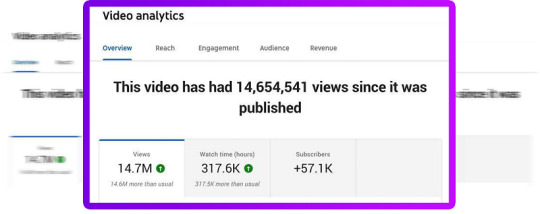
By applying AI into the video enhancement process, there is a strong possibility that ScreenPal AI can help in shaving time and effort in editing the videos instead of using a lot of time in post-production. ScreenPal AI provides a dashboard where you can record a tutorial, capture a presentation or simply record while being a part of a fun, creative process, such as making a social media video.
ScreenPal AI Review: Overview of Product
Product Creator: Laxman Singh
Product: ScreenPal AI
Launch Date: 2025-Jan-31
Launch Time: 11:00 EST
Front-End Price: $17 (One-time payment)
Official Site: Click Here To Visit Official Salespage
Product Type: Tools and Software
Support: Effective Response
Discount: Get The Best Discount Right Here!
Recommended: Highly Recommended
Bonuses: YES, Huge Bonuses
Skill Level Required: All Levels
Discount Coupon: Use Code “ScreenPal3“ To Get $3 Off (Full Funnel)
Refund: YES, 30 Days Money-Back Guarantee
ScreenPal AI Review: Key Features of ScreenPal AI
Use The Only Video AI Engine In The Market And Be Ahead Of Your Competiton
Edit, Translate, Record, Or Manipulate Any Video With Zero Experience
Replace All Your Videos Apps That Charges Monthly And Use ScreenPal AI
Zero Upfront Cost Or Experience Needed.
30 Days Money-Back Guarantee.
With A Click Generate “Guaranteed” Viral Videos For Any Platform.
Anyone Can Replicate Our Business Even With Zero Experience.
The Only AI Engine That Are Made Exclusively For Videos
ScreenPal AI Works With Audios Too Not Just Videos
Comes With A Free Commercial License To Allow You To Sell All The Videos.

ScreenPal AI Review: How Does It Work?
All It Takes Is Just 3 Clicks To Leverage The Power Of ScreenPal AI (Record, Edit, Manpiulate, Translate, Transcribe Any Video With The Power Of AI. With Zero Experience)
Step #1: Login
Login to ScreenPal AI Dashboard.
Step #2: Create
Select The Feature You Want For Your Video Like AI Screen Recorder, AI Video Recorder, AI Face Recorder, AI Audio Recorder, AI Screen Capture, AI Video Editor (AI Will Do All The Work For You).
Step #3: Create
Boom, you’re done. Now Share, Profit & Enjoy.
ScreenPal AI Review: Benefits of ScreenPal AI
Record your screen with one click without installing any software
Record your screen & face simultaneously In just one click
Record your screen & audio simultaneously In just one click
Record your live streaming videos In just 60 seconds
Record your live streaming audios In just 60 seconds
Take Screenshot of Entire Screens From Laptop In Easy Manner
Edit any videos like pro In just a few clicks.
Create and make animated videos with AI.
Generate subtitles for your video automatically
Add a logo to your video without any difficulties.
Compress your video to the size that you desire.
Trim/Cut the video to the perfect length instantly
Get the wrong angle when shooting? Get right by rotating video.
Cut your video in several parts in clicks.
Edit video subtitles/captions online
Resize video online to fit different social media platforms.
Convert audio files to MP3 with a few clicks.
Convert MP4 to MP3 online for free in seconds.
Convert your audio files to MP3 or WAV format quickly.
Set Up Sub-Domains & Advance SSL
No Domain & Hosting Required
Free SSL Included
No Technical Skills Required
24*7 Premium Support To Solve All Your Issues On-Time
Commercial Licence Included
ScreenPal AI Review: Who Should Use It?
Affiliate Marketer
Business Owners
Digital Product Sellers
Social Media Marketers
Coaches/Trainers
CPA Marketers
Product Creators
SAAS Owners
Video Marketers
E-Com Seller
Webinar/Seminar Presenter
Freelancers
Agency Owners
Digital Marketer
Website Owners
And Many Others
ScreenPal AI Review: OTO’s And Pricing
Front End Price: ScreenPal AI ($15)
OTO1: ScreenPal AI Premium ($47)
OTO2: ScreenPal AI Unlimited Edition ($67)
OTO3: ScreenPal AI AudioBook Edition ($37)
OTO4: ScreenPal AI DFY ($97)
OTO5: ScreenPal AI Viusal Edition ($47)
OTO6: ScreenPal AI Agency Edition ($97- $197)
OTO7: ScreenPal AI Reseller License ($67-$97)
OTO8: ScreenPal AI WhiteLabel Edition ($297)
ScreenPal AI Review: Money Back Guarantee
Try Our 30 Days Iron Clad Money Back Guarantee
ScreenPal AI is a proven and tested app. I trust it. And my mouth has been open, I’m gonna put my money where my mouth is. If by any Magic of the Being Universe you happen to not use ScreenPal AI for Any reason, even if it is anti social that was taken. We require that you write to us immediately. Everything is simple as long as you are not making money.
We don’t want your money. I make more than enough with ScreenPal AI. If you are not gonna use the money there is no need to keep it. Your success is 100% back guarantee because in case you don’t love this investment, just get into a man cave, play with coins and you still take to guys and don’t have to do anything!
ScreenPal AI Review: Pros and Cons
Pros:
User-Friendly Interface: Ideal for beginners with minimal learning curve.
AI-Powered Editing: Saves time by automating tedious tasks.
Versatile Usage: Suitable for content creators, educators, and businesses.
Cloud Integration: Access videos across multiple devices.
Affordable Pricing: Competitive plans with premium features.
nbsp;Cons:
Requires a one-time Fee.
Requires stable internet connection.
Nothing wrong with it, it works perfectly!
My Own Customized Exclusive VIP Bonus Bundle
***How To Claim These Bonuses***
Step #1:
Complete your purchase of the ScreenPal AI: My Special Unique Bonus Bundle will be visible on your access page as an Affiliate Bonus Button on WarriorPlus immediately after purchase. And before ending my honest ScreenPal AI Review, I told you that I would give you my very own unique PFTSES formula for Free.

Step #2:
Send the proof of purchase to my e-mail “[email protected]” (Then I’ll manually Deliver it for you in 24 HOURS).
ScreenPal AI Free Premium Bonuses
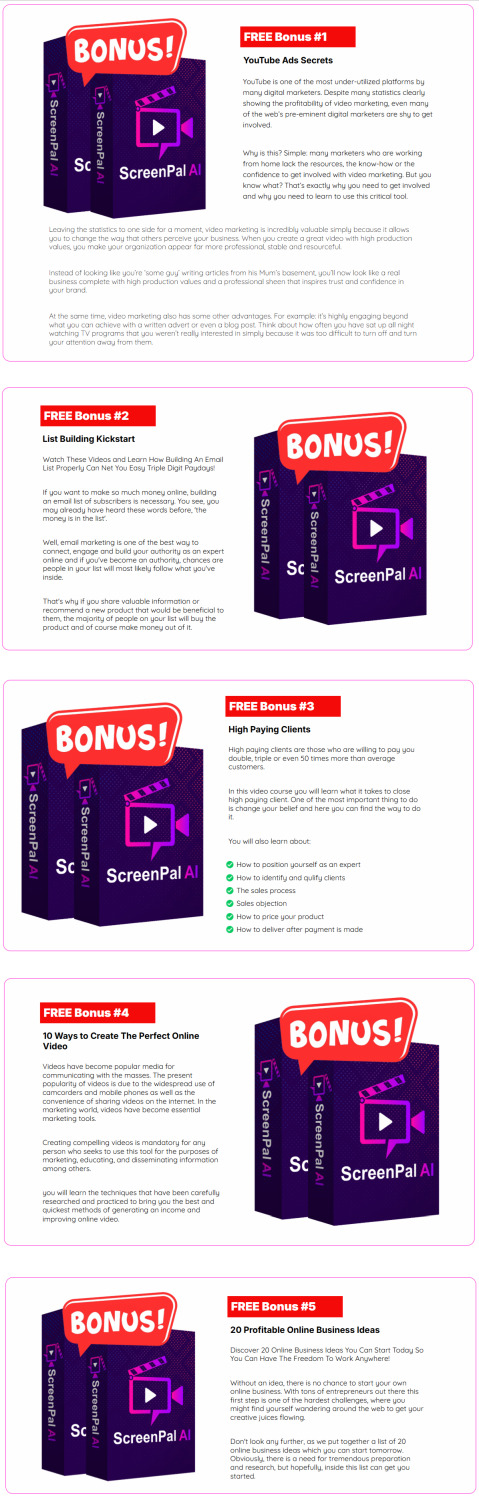
Frequently Asked Questions (FAQ’s)
Q. Do I need any experience to get started?
None, all you need is just internet connection. And you’re good to go.
Q. Is there any monthly cost?
Depends, If you act now, NONE. But if you wait, you might end up paying $997/mo it’s up to you.
Q. How long does it take to make money?
Our average member made their first sale the same day they got access to ScreenPal AI.
Q. Do I need to purchase anything else for it to work?
Nop, ScreenPal AI is the complete thing. You get everything you need to make it work. Nothing is left behind.
Q. What if I failed?
While that is unlikely, we removed all the risk for you. If you tried ScreenPal AI and failed, we will refund you every cent you paid and send you $300 on top of that just to apologize for wasting your time.
Q. How can I get started?
Awesome, I like your excitement, all what you have to do is click any of the buy button on the page, and secure your copy of ScreenPal AI at a one-time fee.
My Recommendation
This AI app called ScreenPal AI makes screen recording, video capture, and video editing possible and easy within one minute. It is quite easy to operate, attractive to the eye and, most importantly, it is cost-effective; therefore, it would be ideal for anyone who wants to make presentations in the form of high-quality videos.
All in all, ScreenPal AI is a useful software which can provide a fast and efficient video creation for users with easy to operate interface. This is a clear winner in the video editing market, given that it incorporates features such as AI, Cloud integration, as well as automatic editing functionality.
>>> Click Here To Get Instant Access ScreenPal AI Now <<<
Check Out My Previous Reviews: CIneGenix AI Review, StickerLab Review, Emerald App Review, AzonBot AI Review, and WhatsAI Review.
Thank for reading my “ScreenPal AI Review” till the end. Hope it will help you to make purchase decision perfectly
#screenpalai#screenpalaireview#screenpalaicoupon#screenpalaihonestreview#screenpalaifeatures#screenpalaiworks#whatisscreenpalai#screenpalaireviews#buyscreenpalai#screenpalaiprice#screenpalaidiscount#screenpalaife#screenpalaioto#getscreenpalai#screenpalaibenefits#screenpalaibonus#howtoscreenpalaiworks#emeraldsoftware#emeraldreview#screenpalaiFunnels#marketingprofitmedia#screenpalaiUpsell#screenpalaiinfo#purchasescreenpalai#software#traffic#screenpalaiexample#screenpalaiworthgorbuying#ai#aiapp
0 notes
Video
youtube
How To Change The Framerate In Kazam | Linux | *2024
Learn how to adjust the framerate in Kazam screen recorder to achieve smoother recordings or optimize performance. This step-by-step tutorial will guide you through the settings to customize the framerate for your screen captures. Whether you’re creating tutorials, presentations, or gaming videos, this guide will help you record at the perfect speed. Don’t forget to like, comment, and subscribe for more video recording tips!
Simple Steps 1. Open the Kazam software 2. Click on the "File" tab and select "Preferences". 3. In the dialog box that opens, click on the "Screencast" tab. 4. In the "Framerate" section, increase or decrease the framefate.
1 note
·
View note
Video
3D Screen Close Up Animation Pack Motion Design from Antony Parker on Vimeo.
✔️ Download here: templatesbravo.com/vh/item/3d-screen-close-up-animation-pack/53678499
The 3D Screen Close-Up Animation Pack for Premiere Pro adds a realistic touch to your screencasts, videos, screenshots, and images, making them appear as if they were captured from an actual monitor. This pack is ideal for creating explainer videos, showcasing web pages, displaying templates, and enhancing photos with a lifelike quality. Features
Full HD (1920×1080), 4K (3840×2160), and 8k (7680×4320) Resolution Requires Premiere Pro 2022 and above 12 Screen Animations No plugins required Video tutorial included Drag and Drop Easy to use FPS: 30 File size: [information on project page]
The preview video is not included The preview Music By PatrickRundblad DOWNLOAD NOW
0 notes
Text
Top 6 Adobe Captivate Alternatives for Educators and eLearning Creators
Here’s a look at six alternatives to Adobe Captivate, each offering unique features suited for educators and eLearning creators. Articulate Storyline 360 provides an intuitive, PowerPoint-like interface with robust interactive options, while SmartTutor 360 combines eLearning and screencasting capabilities. Camtasia stands out for video tutorials, and Lectora Inspire allows high customization for complex projects. iSpring Suite is ideal for PowerPoint users needing LMS compatibility, and Elucidat excels in team collaboration and quick content production. Weigh these tools based on features, pricing, and usability to find the right match for your need
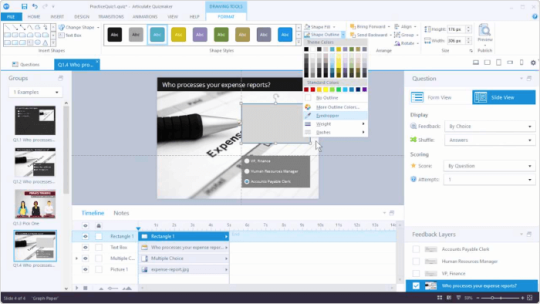
0 notes
Text
Top Explainer Video Production Services in California: A Comprehensive Guide
Explainer videos have become an essential marketing tool for businesses in various sectors. They help distill complex ideas into digestible content, making it easier for audiences to understand products or services. California, being a hub of creativity and technology, hosts numerous explainer video production services that cater to diverse needs. This guide explores the various aspects of explainer video production in California, highlighting the types of services available, the production process, and the factors to consider when choosing a service provider.

Understanding Explainer Videos
Explainer videos typically range from 30 seconds to a few minutes in length and aim to clarify a product or service's functionality. These videos often employ engaging visuals, narration, and sometimes animation to convey messages effectively. The primary goal is to grab the audience's attention, maintain their interest, and encourage them to take action.
Types of Explainer Video Production Services
1. Animated Explainer Videos
Animated explainer videos use animation techniques to illustrate concepts. They can be 2D or 3D animations and are particularly effective for abstract ideas that may be difficult to visualize. The flexibility of animation allows for creative storytelling, making it an appealing choice for brands looking to stand out.
2. Live-Action Explainer Videos
Live-action videos feature real people and settings. These videos can help create a personal connection with the audience. They are ideal for showcasing products in real-world scenarios, providing demonstrations, or sharing testimonials. The authenticity of live-action videos can significantly enhance credibility.
3. Whiteboard Explainer Videos
Whiteboard videos involve drawing illustrations on a whiteboard while a narrative voiceover explains the content. This style is straightforward and engaging, making complex information easy to digest. The visual progression keeps viewers intrigued, making it a popular choice for educational content.
4. Motion Graphics Videos
Motion graphics combine graphic design with animation to create visually appealing content. These videos are often used to present data, statistics, or processes in an engaging way. Motion graphics can add a dynamic element to corporate presentations or marketing materials.
5. Screencast Videos
Screencast videos capture the screen of a computer or mobile device, often accompanied by narration. These are particularly useful for software demonstrations, tutorials, or walkthroughs. They allow viewers to see exactly how a product works in real time, providing a practical understanding of its functionality.
The Production Process
Understanding the production process of explainer videos can help businesses set realistic expectations and timelines.
1. Pre-Production
This initial phase involves brainstorming and scripting. The production team works closely with clients to understand their objectives, target audience, and key messages. A well-crafted script is crucial, as it serves as the foundation for the entire video. Storyboarding may also occur during this stage, visualizing how the video will unfold scene by scene.
2. Production
In the production phase, the actual filming or animation takes place. For live-action videos, this involves setting up shots, directing actors, and capturing footage. For animated videos, this is where the animation comes to life, incorporating visual elements that align with the script. Voiceovers are recorded during this phase to ensure that audio and visuals sync perfectly.
3. Post-Production
Post-production is where the magic happens. This phase includes editing the footage, adding music or sound effects, and refining animations. Color correction and visual effects may also be applied to enhance the overall quality. The final video is polished and prepared for delivery.
Factors to Consider When Choosing an Explainer Video Production Service
When selecting an explainer video production service in California, several factors should be considered to ensure you choose the right partner for your project.
1. Portfolio and Experience
Always review a production company's portfolio to gauge their experience and style. Look for examples that align with your vision and industry. A diverse portfolio can indicate versatility, while specialized experience can be beneficial for specific sectors.
2. Client Testimonials and Reviews
Feedback from previous clients can provide valuable insights into a company's reliability and quality of work. Look for testimonials or case studies that detail the company's ability to meet deadlines, communicate effectively, and produce high-quality videos.
3. Production Process and Collaboration
Understanding the production process is essential. Look for a company that values collaboration and communication. A transparent process that allows for client input at various stages can lead to a more satisfying final product.
4. Pricing Structure
Explainer video production can vary significantly in cost. It's important to understand the pricing structure and what is included in the package. Cheaper options may cut corners, while more expensive services may offer added value. Always ensure that the price aligns with your budget and expectations.
5. Turnaround Time
Consider the production timeline and how it fits with your marketing strategy. Some companies may have longer lead times due to their workload. It's crucial to discuss deadlines upfront to ensure timely delivery.
6. Technical Capabilities
If your project requires advanced graphics, animations, or specific formats, ensure that the production service has the technical capabilities to deliver. This includes understanding software, tools, and equipment used in the production process.
The Importance of Storytelling in Explainer Videos
Storytelling is at the heart of effective explainer videos. A good story engages viewers and makes the content relatable. When crafting an explainer video, consider the following storytelling elements:
1. Identifying the Problem
Start by clearly stating the problem your audience faces. This sets the stage for the solution you will present. By acknowledging the audience's pain points, you create a connection that encourages them to continue watching.
2. Presenting the Solution
Once the problem is established, introduce your product or service as the solution. Highlight its unique features and benefits, demonstrating how it addresses the identified issue. Use clear and concise language to communicate the value proposition.
3. Engaging Visuals
Visuals play a significant role in storytelling. Use images, animations, or video clips that complement the narrative. Engaging visuals can enhance understanding and retention, making the message more impactful.
4. Call to Action
Every explainer video should conclude with a strong call to action. Encourage viewers to take the next step, whether it's visiting your website, signing up for a newsletter, or contacting your business. A clear call to action guides the audience toward the desired outcome.
Trends in Explainer Video Production
Explainer video production is continuously evolving. Staying informed about the latest trends can help businesses create relevant and engaging content.
1. Personalization
Personalized videos tailored to specific audience segments are gaining popularity. By addressing viewers directly and using relevant scenarios, businesses can enhance engagement and conversion rates.
2. Interactive Videos
Interactive videos allow viewers to engage with the content actively. This can include clickable elements, quizzes, or branching narratives. Interactive videos can increase viewer retention and provide a unique experience.
3. Shorter Formats
As attention spans decrease, shorter explainer videos are becoming more effective. Brands are focusing on delivering key messages quickly, often within 60 seconds or less.
4. Virtual Reality (VR) and Augmented Reality (AR)
VR and AR technologies are starting to make their way into explainer videos. These immersive experiences can provide a deeper understanding of products, particularly in industries like real estate, education, and tourism.
Conclusion
Explainer videos are a powerful tool for businesses looking to communicate complex ideas simply and effectively. California's diverse landscape of explainer video production services offers a range of options tailored to various needs. By understanding the different types of videos, the production process, and key factors to consider when choosing a service, businesses can create impactful content that resonates with their target audience. As trends evolve, staying ahead of the curve and adapting to new technologies and storytelling techniques will ensure that your explainer videos remain relevant and engaging. Whether you opt for animation, live-action, or another style, the right explainer video can elevate your brand and drive results.
0 notes
Text
Twenty tools a teacher may need to become an online educator:
1. Learning Management System (LMS) like Canvas, Blackboard, or Moodle
2. Video conferencing software like Zoom, Google Meet, or Skype
3. Screen recording software like Camtasia, OBS Studio, or Screencast-O-Matic
4. Virtual whiteboard tools like SMART Boards or Google Jamboard
5. Online course creation platforms like Udemy, Teachable, or Kajabi
6. Quiz and assessment tools like Quizlet, Kahoot, or ProProfs
7. Communication and collaboration tools like Slack, Microsoft Teams, or Asana
8. File sharing and storage solutions like Google Drive, Dropbox, or OneDrive
9. Digital calendar and scheduling tools like Google Calendar or Calendly
10. Online gradebook and attendance tracking tools like Gradekeeper or Attendance Tracker
11. Virtual classroom decor and customization tools like Bitmoji or Canva
12. Student engagement and feedback tools like PollEverywhere or SurveyMonkey
13. Online resource libraries like Khan Academy, Coursera, or edX
14. Digital citizenship and online safety resources like Common Sense Education
15. Webinar and live streaming software like Webex or YouTube Live
16. Audio and video editing software like Audacity or Adobe Premiere
17. Online community building and discussion forum tools like Discord or Piazza
18. Gamification and game-based learning tools like Classcraft or ClassDojo
19. Accessibility and accommodations tools like ClaroRead or TextAid
20. Analytics and performance tracking tools like Google Analytics or Learning Analytics
Additionally, online educators should also possess skills like:
- Familiarity with online pedagogy and instructional design
- Technical troubleshooting and support skills
- Ability to create engaging multimedia content
- Effective communication and feedback strategies
- Flexibility and adaptability in a rapidly changing online environment
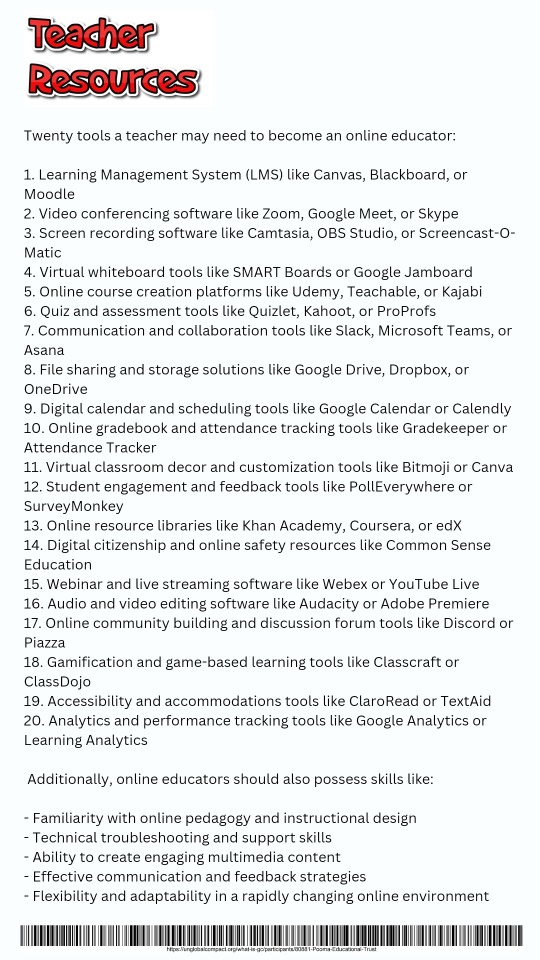
0 notes
Text
Digital board for smart learning: Everything you need to understand
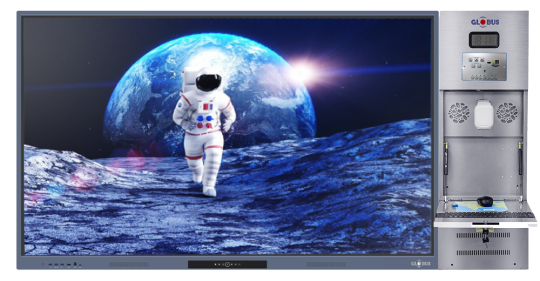
Every educator is aware that interactive and interesting information is the best approach to keep students interested and attentive in the classroom. Students learn more effectively and quickly in an interactive, immersive learning environment.
These teaching techniques can be used in conjunction with a most enriched classroom solution i.e. digital board for teaching to help teachers design more interesting projects for their students. The way teachers engage with learners has been revolutionized by this approach, which has pushed the boundaries of education. There are different EdTech companies in India like LG, Globus Infocom, Ben Q, Softlogic, and many more that provide digital boards for classrooms.
Defining Digital Boards
A digital board is an alternative to the conventional black and whiteboards in the classroom. It is an interactive touch screen that shows text, pictures, videos, and other stuff to assist students in better visualization of educational resources.
Digital board for teaching enables teachers to communicate with students and display available educational materials. The digital board used in the classroom helps in assessment by monitoring attendance, study grades, and other performance metrics. It guarantees educational transparency and gives students immediate feedback. The educational documents can be readily saved, shared, and embedded on the digital board.
Below are the discussed benefits of the Digital Board for Classroom
Advantages of Teaching with a Digital Board
A very helpful and crucial component of teaching and learning, digital boards have several advantages over traditional teaching techniques.
User-friendly interface: Many teachers found using an interactive board in the classroom a little complicated. The main reason for this worry is that it seems too difficult to set up and operate. However, for classroom use, a digital board for teaching is as user-friendly as they come.
Interactive and engaging session: Create an engaging session with multi-touch options, you can use a pen to draw and write on it. Using various interactive tools, it is simple to upload and exchange content.
Save your time to improve productivity: For teachers, digital boards reduce time, effort, and enhance productivity. For instance, the teacher may alter the information written on the board prior to beginning a new session, and the students would view the revised version.
Enhance participation: There are opportunities for collaboration on the digital board. Compared to traditional methods, students can now engage in activities in a more hands-on manner. When students can cooperate on the board at the same time, they work together perfectly. Students can better understand because they can write comments and ask questions. Documents, classroom session recordings, screencasts, and interactive activities can all be shared among teachers and learners.
Option to Customize: You can customize a digital board for teaching to meet your needs. It enables you to modify the tool to meet your own teaching requirements. Additionally, teachers can assess students’ objectives and track their development in real time.
Greater Accessibility: Students get quick access to all the online resources available thanks to digital boards. Teachers can reach students from anywhere thanks to the accessibility of the internet. Students can connect with teachers and their classmates more easily as a result of this.
Enriched learning experience: Using interactive learning methods through graphics, gamification, and digital content, teaching-learning methods become enjoyable. A digital board for teaching can be used as a survey tool, with students responding to questions displayed on the board. On the display board, you can also post a poll and compile the results.
Affordable and Cost-Effective- Because you may avoid spending a lot of money on pricey books and resources, digital boards provide you with an affordable answer. Additionally, investing in e-learning gives better value for money than traditional learning because technology is so widely accessible and reasonably priced.
Conclusion
We have covered a wide range of factors that make a digital board an effective teaching tool in this blog. Yes, it aids students in better visualizing the material, leading to deeper knowledge. Compared to traditional blackboards, it also enables teachers to connect with students in a better way by displaying content over digital display boards.
Students who study more naturally can benefit more from modern tools and resources. This enables them to reach their full potential. Therefore, converting to a digital board for teaching is not an option but rather a requirement.
0 notes
Video
vimeo
Pinqloud Screencast from inan on Vimeo.
Pinqloud provides real time Instagram photo printing service for your events and parties! This is screencast video showing how to setup hashtag based observer on Instagram, and create print ready frames in minutes.
0 notes
Text
How to show keystrokes in Blender
When creating 3D scene in Blender, we can show the keys pressed in viewport, therefore, we can record what the keys or buttons we pressed. In this tutorial, we will go through how to show keystroke to display the keys that we pressed by using free addon Screencast Keys. It is possible to show the keyboard keys and mouse buttons. Free feel to watch this video to see how we can make it. Happy…
0 notes