#get rid of randomly generated outfits in sims 4
Explore tagged Tumblr posts
Text
How I Eradicated the Ugly Townie Invasion in The Sims 4 – The Ultimate Fix! | Complete MCC guide
Are ugly townies ruining your Sims 4 aesthetic? Say no more! In this video, I’m tackling the ultimate townie glow-up project to finally end the ugly townie plague once and for all. From random generated disasters to jaw-dropping makeovers, I’ll show you how to transform your game into a world full of gorgeous Sims.
Mods mentioned in this video:
MC Command Center by Deaderpool: https://deaderpool-mccc.com/
Srsly's Blank Save: https://www.curseforge.com/sims4/worlds/srslys-blank-save
Lots of love,
The Sim Side of Luca
#sims 4 guide#sims 4 stop random townies#sims 4#sims 4 stop townies#the sims 4#stop townies#the sims 4 better townies#sims 4 ugly townies#sims 4 mc command center#the sims 4 townies#sims 4 townie makeover#sims 4 random townies#sims 4 townies#how to prevent randomly generated outfits in sims 4#make your sims 4 townies dress the way you want to#get rid of randomly generated outfits in sims 4#sims 4 mods#how to get rid of randomly generated outfits in sims 4
2 notes
·
View notes
Text
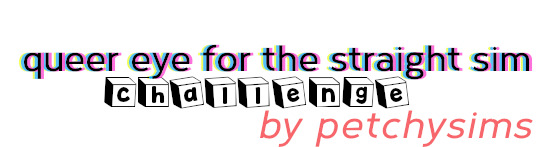
I came up with a townie makeover challenge with Queer Eye in mind!! here are the guidelines under the cut, happy pride month!!!!!
cc is allowed and encouraged unless u wanna be vanilla which is cool too!!
pick a pre-existing (EA) townie to make over. they can be from your game or the gallery or wherever! (i mean you can also do a randomly generated townie if you really wanted). this sim has been nominated by the Fab 5 (you lmao) for an overhaul of their appearance!
if you have trouble choosing a sim, some options include:
go into live mode and pick the first EA townie you see
use a random number generator like on random.org to generate a number between 1 and however many packs you have from this list. then click on the corresponding list of families, and generate a number between 1 and however many entries there are on the page (including the sub-categories of other worlds - if you end up on one, click it and do the random number again to choose a family). once you have your family chosen, if that’s still not enough for you to pick a sim, use the random number generator to choose the family member you will be working with.
start making changes to your sim to improve them while keeping true to their character and keep the changes *realistic to what could happen during the timeline of a Queer Eye episode*:
do not change things such as facial structure, body shape or size, or anything else that would require extensive body modifications in the real world
do not change their skin tone or their eye colour... but you *can* use CC skins and eyes as long as the colour remains (at least mostly) the same as the original sim. they’re not getting colour contacts, an extreme tan, or bleaching their skin.
hair: go wild with the colour, but be careful with the cut. you can keep it the same length or go shorter, but you cannot go longer (yes, it’s hard to be precise with hair length but do your best). hard mode: if they have bangs/fringe originally, they cannot suddenly grow long in their new haircut
sims without beards cannot suddenly grow a big bushy beard, but stubble is ok. you can also shave a sim’s beard.
no new tattoos or removing tattoos, same with piercings (unless u can give a backstory i guess!!)
if they wear glasses in a preset outfit, they must continue to wear glasses in that outfit after the makeover. but you can give them new glasses if you want!! respect your sim’s comfort zone because not everybody can or wants to wear contacts.
keep their lifestyle, traits, and apparent preferences in mind when dressing them. a relaxed hippie is probably not going to feel happy and comfortable being made over into a baddie or super glam type sim. the Fab 5 are committed to helping these sims find a style that looks good but is still uniquely them!! also, if the sim prefers masculine clothing, don’t put them in a whole bunch of dresses and heels and skirts - respect their preference (and vice versa with feminine sims). it’s especially cool if you let their original clothing choices inform their new wardrobe - for example, switching out an ugly pink skirt for a much cuter skirt that’s still pink!
basically don’t change anything that’s not their clothing, hair, or makeup. their traits and their aspirations will not change just cause they got a little better at dressing themselves!!
now that Tan (wardrobe) and Jonathan (grooming) have worked their magic, you can stop here with just the aesthetic makeover or continue by playing them in game for the full QE experience:
Antoni (food): Improve the sim’s cooking skill to at least level 4 (if they’re already at or past level 4, improve by at least 1 skill level. If they’re maxed out, well, you can skip it. or Antoni can take them out to a food stall to learn a new recipe if you have the right packs!)
Bobby (interior design): improve this sim’s home without getting rid of all their old furniture. change the arrangements, make a few replacements that you think are important, maybe take down a wall, change the flooring or walls inside... just make their space more livable and more THEM. if there is anything that can improve their quality of life, like they want to be a painter and you give them a room just for painting instead of keeping it to the corner of the bedroom, do that! think about what Bobby would do to improve this sim’s living space!!
Karamo (culture): now this is the most abstract part in terms of sims gameplay... in the show, Karamo actually wishes his role had a different name, because he’s more of a counselor/therapist/life coach for people than a simple “culture expert”. so this part will be in line with what he actually does rather than his title. there has to be something that can be improved in the sim’s life. do they work a dead-end job? are they in an unhappy relationship? do they need to fix their relationship with an old friend or a loved one? figure something out (make it up if you need to tbh, be creative!) that can be done to make this sim’s life happier. maybe you can do something to get them closer to their lifetime aspiration. maybe you can send them on a solo trip to reconnect with their sense of adventure, or a family trip that hasn’t been done in forever. this is the part where you can probably take the most liberties with, and maybe end up having the most fun with! and if you’re big on storytelling it may be your favourite part :)
I also encourage you to come up with backstories or reasoning behind the changes you make. work on your storytelling. why did the sim want to dye their hair pink? why did you get rid of their home office and replace it with a different room? etc. have fun with this!! it’s not just a simple aesthetic townie makeover. also if you do this, please tag me because i would LOVE to see your results. i will post my own once i get to it!
~peach
127 notes
·
View notes
Text

How to Custom Content...
Dear Followers and Readers,
I haven't written anything about the Sims in a while and thought I would. This post is a follow up to my How To CC posts.
Sims 4 CC Tips #1
Sims 4 CC Tips #2
The reason I am updating my above posts and adding new information is because I joined a Facebook group and I see that a lot of people are clueless about how to use custom content so this post is for the newbie to the average Sims 4 user who might not know this info I am providing. I do not think I am a pro by any means. I just want to help those who might not know as much as me. If you know more feel free to comment or pm me info so I may add it to the post.
Read more below for the rest of this post. It might be updated in the future and well there is a lot to read so the information will be below the cut. Piscean Simmer
As a disclaimer, I will be talking about a wide variety of tips. I will be providing my own personal experiences, but I will also be providing strickly information that can pertain to how and where to download certain custom content. For example how to get Early Pateron releases for free. I am not writing about that topic to anger any of the early Pateron creators. I respect them and I myself support some of them monetarily. I am only writing about it to provide more information for my Followers and those who read this post. What you do with the information I provide you is up to you. I am only putting it into one post when the information is already out there.
Tip #1 How to organize your Custom Content.
The better you organize your custom content the easier it is to go through it when you need to, to clean it out or update it. I know a lot of people think that this is just a pain in the butt and it can be, but it will save you a lot of grief in the future.
Here is a photo of how I have my Mods folder set up. You can set yours up however you want. This is just how it helps me stay organized.

Here is how my CCWoman folder looks upon closer inspection.

Not all of the folders have more folders in them. The makeup folder does have more folders and so do the Accessories. They only go one more folder through max.
Please note do not go more than 3 folders deep for Script Mods and I recommend not to for regular cc as well. The Sims 4 can only see scripts no more than 3 folders deep. That is why I have my modders I have a lot of stuff from in their own folders. Also, you will see that I have no spaces in my names and no symbols except the Better Body folder. By putting the !!! in front of that folder I am making sure that it is read first when the files are read when the game loads. It is what the creator recommended. The reason why I have no symbols besides that and no spaces will be covered below in Tip #3 more.
Tip #2 How to deal with bad CC.
Have you ever seen this before?

It's not a very pleasant look. What it means is you have BAD CC. You can get bad CC from a few reasons. First the CC is out of date and secondly, you have the recolor and are missing the mesh. To a new CC user, it can be a bit frustrating unless you know how to correct it. You will need to download The Sims Tray Importer. This Sims Tray Importer will help you to figure out what CC your sim is wearing exactly. It will also help you when you wish to go through your CC and get rid of items you may not want anymore. Here is a VIDEO that will go into more detail on how to use the program for fixing and deleting Cas CC. You can also use this program to go through your CC objects as well. You place the items you do not want on a lot than you save the lot and you can go through it and delete as the video shows. If you are looking for the missing mesh you right-click on the file that you are missing the mesh and you can Find on Google. It is a very helpful program.
Tip #3 How to speed up your load time.
Face it some people just really love CC and they download a ton of it. I have heard some people say they have 60 gigs or more of CC. Well, all that takes a while to load in your game. This tip I'm about to tell you helped my load time personally. I have heard it hasn't worked for some but it did for me and I feel it is worth sharing again. I first posted about it in CC Tips #1, but I have learned more about why it helps since then. I'm not really sure why it didn't work for some people, but I think it has to do how they used it. My tip is to use Bulk Rename Utility. This allows you to get rid of all the .*&! and other symbols in your packages name. Here is a LINK to a video on How to Use Bulk Rename Utility. I recommend making a backup of your Mods folder before you do it. Now my second tip is to only change the name of Cas and Object Files. Leave the MOD and Script names alone! They might be programmed to work with each other by the name they are when you download them. Also for me when I update my files and drag and drop the new files it helps if the files have the same name so you do not have multiple names of the same program. I cover more about updating in Tip #6. By renaming the files with no spaces or symbols it, in theory, gives the game less to read as I previously thought. The real reason is thought that it is because in the Sims 4 only 0-9,A-Z,-,and_ are recognized as proper coding. By getting rid of the extra symbols you make it easier for the game to read the files which will make it faster to load.
Tip #4 Merge the right way.
If you are unaware of what merging is it can help clean up your Mods folder and keep you better organized. It also gives your game fewer files to read when your game loads which can make load time faster. Here is a video on how to Merge package files. Here is the link to the Sims 4 Studio the program you will need to use to merge package files.
Please note merging package files has risks and you should keep a back up of your files until you figure out for yourself what works and doesn't. Also, do not merge mod and script files. Only merge cas and objects. Also, don't merge merged packages together.
A lot of people merge a ton of random package files together in hopes of speeding up their load time. You will watch tons of videos that people do that. The video I shared does that. I personally do not recommend it in any way shape or form. If you want to keep your game clean and bug-free you should think of how to merge your files in a proper way before you go and just merge them all together. By merging them together it makes Tip #2 much harder. Yes you can unmerge the package files now, but to me putting a ton of random stuff together never seemed worth the frustration in the long run of fixing it if you need to. I recommend only merging sets and pieces that go together.
Tip #5 How to Categorize and Batch Fixes.
This tip is not required for your game to work faster or to organize your Mods folder. This is something that personally drives me nuts and will help Tip # 2. This tip is to help with your actual gameplay in Cas. Not all creators properly categorize their CC packages. With the new pack of Seasons, it also has impacted older CC categories. To fix where you find your CC in Cas you have to manually fix them. To do this you will need Sims 4 Studio. There are batch fixes for some of the categories and I will cover that below. You will need to open each package by itself and change the categories to what you want them to be for your gameplay. I personally open each file before I even add it to my game or merge to make sure it is to my liking. Yes, it can be very time-consuming. But it brings down my frustration when I use Cas. To fix this when you have the files in your game already you can use Tip #2 and put the items on sims in Cas you want to fix and use the Sims Tray Importer.
This tip is what you personally like or don't like as I said. For me, I do not like random cc on sims. CC can make your sim look great but randomly not so much. I mean look at how bad some outfit are from the actual game content. To fix this you can go through each file or you can do a batch fix and set cc not to random. It as I said above will help with Tip #2 when you go through the cc you do not want and don't delete something you do. Here is a video on how to do use the batch fix and what batch fixes you can do.
There is a warning about batch fixes and the video does touch it. It can not work on your merged package files. It can also break your CC. These are very unlikely to happen but it is why I always say to back up files before you do anything to them. Sims 4 Studio will have its own back up for you when you batch fix incase as well. To prevent this I only use the batch fix on mods with Cas items added and manually fix the files before I put them in my folder.
Tip #6 How to update.
Sometimes I make sure my custom content is updated once or twice a week. Sometimes I do it more and sometimes I do it less. It all depends on how much time I plan on playing the Sims 4. Tip #1 is how updating is easier for me. You generally do not need to update your Cas CC or Object CC on a regular basis. For me, it is my animations for Wicked Whims and my gameplay mods. By keeping the CC updated you will run into fewer errors and smoother play. It can be time-consuming but if you have a solid organization already it doesn't take long at all. The files you have to make sure you keep updated more regularly are the gameplay mods. The ones that add to how you play your game. I'm sure a lot of people just add a mod and don't really think of it till there is the dreaded big updates which I will also cover in this tip. It is important though that you keep an eye on what has been updated or not.
You, in theory, don't have to update all your mods if there isn't an update. There are so many talented CC creators out there though that are always working on their mods and will put out a new version of the mod. If you are fine with what you have then don't bother updating til there is a need, but the new changes that creators make add to your gameplay. Plus a lot of creators mods tie into each other. So if for example Wicked Whims updates and you only update that then you might get errors from the ones that work with it. From my experience, this doesn't affect the animations when the program is updated. So when you download a gameplay mod make sure you know how it works and what it does and doesn't work with. So know what you have for mods.
When you want to update them you can go to where you downloaded them in the first place and see if they have updated. A lot of creators have their own way to let people know of updates. Make sure you also read how they recommend updating the files. Some mods require deleting old save files of the programs from your Saves. Some recommend removing old files and putting in the new files when you update. Some creators say copy and paste or drag and drop are fine.
So for the dreaded big updates. These happen when there is a new EA Content coming out or they are fixing a problem with the game. When this happens make sure you take out your mods folder before you update and start once. I leave my Cas and objects in my folder but I take out all of the mods especially. I haven't had any issues, but if you are not comfortable with them in the Mods folder when you start your game after an update take them all out. Make sure you remove the files that the creators say you should when you update as well. Do not try playing the game with them not updated in your Mod folder or it can cause your game problems. I have heard of it causing a wide range of issues from breaking a save to your whole game where you need to reinstall it. I personally make sure I have a copy of my Tray, Saves, and Mods folders in another folder before I update. After you have started the game at least once you can start adding back your mods. Only add ones that you know have been updated to the newest patch. If you want to wait to make sure that all your favorite mods have been updated before you do the update you can do that as well by playing in offline mode.
If you update and do not have all the mods you usually have I recommend making a new save until you have all the mods you usually play with. Or you could do as I have and have a Test Save that it's ok if it gets messed up. This is generally the save I use for Tip #2. If you open a used save without all of the mods you had you can loose some of the settings you have made for some of the gameplay mods. For example NPC Control Mod By Paulson if you open a save that you used the mod in all the changes you have made will go away. MC Command Center does not have this problem because the setting are universal for all saves. Wicked Whims has its setting in the mods folder that you do not remove or update. This allows the mod to share setting with other worlds. This is why like I said it's important to know what mods you have and how they work.
Tip #7 How to find Custom Content.
This section is why I put a disclaimer above. There are many ways to find custom content for the Sims 4. If you are reading this post then you already know about Tumblr. There are many other places as well.
Here are some of the more well-known sites:
Tumblr
There are many Sims related Tumblr pages within Tumblr to have just one link for the site to go to, is impossible. There are many CC Finds pages that are on the site. The CC finds page that started it all as far as I am concerned was Lana CC Finds. The page is still there with a ton of CC but she has since stopped posting since Tumblr started the NSFW ban. Some people have moved to NewTumblr because of it. From Lana ashes, there have been many pages that are strictly CC finds. Here are some of the more popular and useful ones.
Maxis Match CC World
Maxis Match 4 Sims
MM Finds
Love 4 CC Finds
Sims Creator Community CC Finds
Lost CC
Simblr Direct
Build Buy Finds
Here are some Alpha Finds pages I found as well. I do not do alpha so I am not sure which are the most popular.
Sims 4 Alpha Finds
Sims 4 Alpha CC Finds
The Sims Resource
You can join the Sims resource for a small free a month for unlimited downloads with no wait or you can wait 10 seconds per download for free. The site has a large selection of custom content for all 4 Sims games. All the content is uploaded to the site by the actual creator.
Mod The Sims
Mod the Sims is like The Sims Resource as far as all the content is uploaded from the actual content creator. There are no fees with downloading and no wait. It also gives you a page where you can see what you have downloaded and if you have the latest update of it. I have noticed though that a lot of the top creators have moved over to their own Pateron pages. I will explain that more below.
Sims 4 Studios
This site is set up like a forum for the Sims 4 Studio program. This is a great place to learn about how to use the program and ask questions. There is a Creators Studio where creators upload their content into a post for you to download from. For some creators, this is the only place where they upload the content. For example Andrews Pose Player.
LoversLab
This site is an 18+ site. This site has to do mainly with the Wicked Whims mod, the animation and other adult content creators make.
Pateron
There is no link for this site because each content creator has their own page just like Tumblr. This site is a site where you can pay a monthly membership for the content the creators releases. The monthly fees depend on what the creator sets them at. When you become a member you are privileged to early releases before the content is publicly released. I’d like to say that all the creators release their content after a while but some don't. I have seen the general rule is two weeks, but it depends on the creator. Some creators use the site as their own webpage to keep people updated on their content and have everything for free. They do have monthly donations if you wish to support them but there is no fee in content release to the public.
L'UniverSims
This site is home to the Sims Tray Importer program. The site has articles about the Sims, downloads, and forums. All the content is free and there is no download wait. It is a french site with other language translations. There might not be as much content as some sites but it is worth looking around for new content that you may never have seen before.
Naughty Sims Asylum
This site has a lot of the creators that have been creating for a long time and some only add to this site. For example CoolSpears. This site has content for all of the Sim games. Check out the INPATIENT CREATORS for what they have to offer. You must join the site to view content but it is free to join.
Simsdom
I won't be putting a link to this site read HERE and HERE as to why. I will explain how it works a little. It is trying to be like The Sims Resource. The biggest issue with this is that not all of the content that is on the site is voluntarily uploaded onto the site. Read the links I put to understand how this can cause issues within the Sims community.
Some Honorable Mentions:
Pinterest- A great site to find CC but not usually thought of.
YouTube- There are a lot of simmers who have youtube channels. Some do speed builds, CC finds videos or mod reviews.
Other blog sites- I personally only have a Tumblr so I can not say more about how the other the blog sites work when it comes to The Sims, my assumption is that it is a lot like Tumblr. Some creators have a Tumblr and another blog.
Above I told you of more of the mainstream sites to find content. I'm sure there are more out there, but I can only put so many in one post. I am willing to take suggestions on other sites to mention though. Below I will post about the not as mainstream sites. There are only two that I will post about but they could make some creators angry, but they are part of finding CC and I am writing a post on CC.
The first site is Down with Pateron. This site is updated every Sunday. It includes early released Pateron content for free with no membership. The links to downloads are provided by members of the creators for others.
The second and last site I will share is a forum page. It is called The Sims 4: Mod Collection. It is a forums page with a Mega folder of Pateron only content. They have a Discord as well that they share downloads with each other. You have to join the site to view the forum post but it is for free. The post will give you info on how to get to the Mega folder and join the Discord server.
I hope this post helps you all. It has taken me two days to write and I have a feeling I will be adding to it in the future. Enjoy Piscean Simmer
#Sims4CCTips#the Sims 4#sims 4 custom content#Sims 4 Mods#myposts#mypost#ts4#ts4howto#ts4information#ts4info#ccfinds
17 notes
·
View notes
Text
Sims 4 help

Does anyone recognise these red and black bands around her arms, wrists, thighs and ankles? I didn’t put them there, but for some reason they keep randomly generating when she changes outfits and then I can’t get rid of them.
The only thing I can think is to delete this particular CC, but I have no idea what it is and it doesn’t appear to show up when I check her in the Sims 4 Tray Importer, so I’m kind of at a loss.
Please? Anyone?
11 notes
·
View notes