#how to make a windows 10 bootable usb for free
Explore tagged Tumblr posts
Video
youtube
How to Get Windows 10 and Windows 11 ISO images Direct from Microsoft server
Looking to download the latest Windows 10 or Windows 11 ISO image? Here is how to get it direct from the Microsoft server, and create installation media using third-party utility refuse. Well Downloading Windows ISO files directly from Microsoft's servers ensures that you are getting a genuine, unmodified version of the operating system.
Windows 10 ISO download link: https://www.techaipost.com/download-windows-10-iso/
Windows 11 ISO download link https://www.techaipost.com/download-windows-11-iso-free/
What is an ISO image file?
Whether you’re planning to upgrade your current operating system, perform a clean install, or create a recovery disk, you need a Windows 11/10 ISO image.
An ISO file is a digital replica of a physical disc, and with it, you can install or reinstall Windows on your PC without needing a physical disc.
Downloading Windows 11 ISO
Open your browser and go to the Windows 11 download page.
Under the "Download Windows 11 Disk Image (ISO)" section, click on the "Select Download" drop-down menu.
Select "Windows 11" from the drop-down menu and click "Download."
Choose your preferred language from the drop-down menu and click "Confirm."
Click on the "64-bit Download" button. This will start downloading the Windows 11 ISO file to your computer.
Downloading Windows 10 ISO
Open Chrome browser and Head to Microsoft’s Windows 10 download centre
Press F12 to open Chrome developer tools. You must select a mobile device as your user agent because Microsoft offers the media files only when the website is accessed on a non-Windows 10 device.
Now select Windows 10 from the select edition drop-down menu and click confirm.
Select the language for your ISO, then confirm,
Now click on either 32-bit or 64-bit to download the ISO image.
Note: This makes a big difference, so you must be careful before downloading the files. You can verify the config from Settings > System > About.
Creating a Bootable USB Drive
Go to the Rufus website and download the latest version.
Plug in a USB drive (at least 8GB) and run Rufus.
In Rufus, select your USB drive from the "Device" drop-down menu.
Click the "SELECT" button and choose the ISO file you downloaded.
Click "START" to begin creating the bootable USB drive.
Rufus will format the USB drive and copy the necessary files. This might take a few minutes.
0 notes
Text
How to Move Windows to Another Drive [2024 Updated] - Technology Org
New Post has been published on https://thedigitalinsider.com/how-to-move-windows-to-another-drive-2024-updated-technology-org/
How to Move Windows to Another Drive [2024 Updated] - Technology Org
Whether you’ve snagged a new SSD or aim to switch to a roomier drive, the real question is “How to move windows to another drive?” But worry not. This guide shares the complete knowledge of transferring Windows, aka “cloning,” to a new drive with three methods without losing data.
We’ve also shared the prep steps in the drive cloning process and dished out insights on the effort and time each method demands, empowering you to make a savvy decision. So, let’s transfer Windows to a new hard drive now!
Part 1: When Do You Need to Move Windows to Another Drive?
You may need to transfer Windows to new hard drive, such as a larger one, to fix the insufficient disk space issue. Or want to move Windows to another drive, like an SSD, due to the advantages it offers over HDDs, such as:
Ensure a notably faster and more efficient startup with quick data reading and writing speeds.
Offers faster data access speeds, providing quicker application loading and heightened system responsiveness.
Have no moving parts, thus reducing the risk of mechanical failures.
Provide shock resistance for increased durability.
Contributes to energy efficiency due to lower power consumption.
Part 2: Preparation Before Moving Windows to Another Drive
Before you move Windows 11 to another drive or downgrade to an older OS version, preparing beforehand is wise to prevent boot errors. Here’s what you need to do:
Backup Your Data – Back up your valuable data on the target disk, as the Windows migration involves rewriting the entire disk.
Get a Larger Drive – Choose a new disk with more capacity than your current drive and keep 30% to 40% of free space on the system disk. This is to maintain high-level computer performance and stability.
Set Up the New Disk – Install the new disk using a SATA Cable to your PC, then initialize it to MBR or GPT (the same disk type as the source OS drive). If the target drive is old, clear all existing data and partitions.
Choose an OS Migration Tool – Select an efficient tool according to your technical knowledge to move Windows installation to another drive.
Part 3: Three Methods to Move Windows to Another Drive
We’ve delved into three ways to move Windows 10 to another drive. You can either use a cloning tool to copy the OS from an HDD to an SSD or create a system image and recover it on an SSD. Another choice is to go for the easiest route with a third-party Partition Manager tool. Check out the detailed steps below, which we’ve shared in detail for each method:
Method 1: 4DDiG Partition Manager
Time
25 -30 minutes
Ease of Use
Beginner-friendly
Tools
4DDiG Partition Manager and your new drive
Drawback
Priced at $9.9 on Christmas Sale
For beginners, the top choice is 4DDiG Partition Manager, which provides a one-click solution to move Windows installation to another drive without reinstalling the system. This versatile tool also efficiently clones your entire hard drive for seamless data backup, so there is no need to prepare a bootable USB. More than just that, it provides many more benefits, such as:
Recover deleted, repair RAW, and restore formatted partitions.
Repairs bad sectors and offers comprehensive disk care.
Resize, merge, split, create, delete, and format partitions to optimize disk space.
Transfer windows to new hard drive without losing any data.
Follow the instructions below to move Windows 11 to another drive with the help of this tool:
Step 1: Install the tool on your computer and connect the new drive to your PC.
Step 2: Launch the tool, click “Start,” and choose the new drive as the target disk.
Step 3: Confirm the source disk (selected by default) and acknowledge the overwrite warning by clicking “Sure” and “Start.”
Step 4: Based on the drive size, it will take some time to transfer Windows to new hard drive. You can check the migration speed, elapsed time, and related data in the meanwhile. Press “Finish” when the OS transfer is complete.
Method 2: Windows System Image Tool
Time
40-50 minutes
Tools
Windows inbuilt System Image tool, bootable USB, and new drive
Ease of Use
Medium
Cost
Free
Drawbacks
Time-consuming backup and setup; carries a risk of data loss or corruption.
For professional users who don’t mind the manual steps, another effective method involves using a Windows System Image to move Windows 10 to another drive. Start by creating a system image backup, then a recovery USB, and finally, restore the system image to a new drive. Here’s how to move Windows to another drive with detailed steps using the Windows System Image tool:
Step 1: Create a System Image Backup
Connect an empty external drive (SSD or HDD) to your computer.
Open “Control Panel” and head to “System and Security.”
Choose “Backup and Restore,” select “Create a system image,” then tap “Start backup.”
Choose a destination drive with enough space for the system image backup and click “Next.”
Opt for either “Let Windows choose” or “Let me choose” to select what to backup. Click “Next.”
Finally, tap “Save settings and run backup” to generate the system image.
Step 2: Create a Recovery USB
Plug in a USB to your computer.
In the Control Panel, type “ Create a recovery drive” and click on it to open.
Mark “Back up system files to the recovery drive.” Hit “Next.”
Choose the USB as the target, click “Next,” and follow the onscreen instructions to complete the process.
Step 3: Move Windows to Another Drive
Turn off your computer, open its case, and remove the old hard drive.
Connect the recovery USB and external drive to your PC with the system image backup instead.
Reboot the system, press F2/Del for BIOS, and set the PC to boot from the USB recovery drive.
On the “Windows Setup” screen, click “Next,” set language, keyboard, etc., then click “Next.”
Head to “Repair your computer” and choose “Troubleshoot.”
Select “Advanced options,” then tap“System Image Recovery.”
The newest backup will appear; if it fails, pick the right one from the external drive and click “Next.”
Check “Format and repartition disks” and click “Next.”
Confirm by clicking “Yes” and “Finish” to move Windows installation to another drive.
Wait for the system recovery to finish, reboot, and Windows will start automatically.
Method 3: Clonezilla
Time
4-5 hours for a 1TB drive
Tools
Clonezilla, bootable USB, and external drive
Ease of Use
Difficult
Cost
Free
Drawbacks
Time-consuming; Requires advanced tech skills; Cloning can fail due to bad disk sectors.
Another option to move Windows 11 to another drive is by cloning the entire disk. You can do this through an open and free-source cloning tool like Clonezilla. It will clone the OS, applications, and data from your disk, so you don’t need a backup. You can also use Clonezilla as a backup tool to clone your disk data before using the System Image or 4DDiG tool. Here’s how to transfer Windows to new hard drive with Clonezilla:
Step 1: Reduce Partition Size (Optional)
You must reduce the partition size if you’re using Clonezilla to move Windows to another drive that is smaller. But if the destination drive is equal to or larger than the source drive, skip this step. Here’s what to do to reduce partition size:
Press the “Windows + R” keys and type in “diskmgmt.msc.” Press Enter to open Disk Management.
Right-click the main volume (C:) and select “Shrink Volume.”
Adjust the volume size to shrink and tap “Shrink.”
After shrinking, you’ll see unallocated space. Right-click on the unallocated space and select “New Simple Volume” to create a new partition or leave it unallocated for the cloning process.
Step 2: Download Clonezilla and Prepare a Bootable USB
Visit the Clonezilla download page, choose the ISO option, and click “Download.”
Visit the Rufus website and download the latest version of the tool to create a bootable USB.
Launch the tool, select your USB, click “Select,” choose the Clonezilla ISO, click “Open,” and hit Start.
Step 3: Clone Windows to Another Drive
Connect your new drive to your computer.
Boot your computer using the bootable USB. When Clonezilla loads, hit “Enter” for default settings.
Choose your language, select “Don’t touch keymap,” and start Clonezilla.
Opt for “Beginner mode,” pick “disk_to_local_disk local_disk_to_local_disk_clone,” and press “Enter.”
Choose the source and target drives and decide whether to check or skip the source file system.
Choose “reboot/shut down/etc” when everything is finished.
Confirm the cloning process by typing Y thrice. Press “Enter” each time. This is to confirm everything’s good with the cloning process, data overwrite in cloning, and getting the boot loader cloned (for a bootable Windows drive). Next, the software will move Windows 10 to another drive by cloning.
Conclusion
In our comprehensive guide on how to move Windows to another drive, we’ve covered three methods catering to diverse technical skills. If you’re not tech-savvy, the ultimate choice is 4DDiG Partition Manager.
This user-friendly tool is a time and effort-saver, offering a one-click Windows OS migration to SSD sans the hassle of reinstalling. It’s also efficient at cloning your entire hard drive for data backup, eliminating the need for a bootable USB.
#2024#applications#back up#backup#Christmas#clone#comprehensive#computer#control panel#data#data backup#data loss#delete#efficiency#energy#energy efficiency#Featured technology news#GPT#hard drive#hdd#how#how to#insights#ISO#it#keyboard#language#loader#management#merge
0 notes
Text
How to Make a Windows 10 Bootable USB?
How to Make a Windows 10 Bootable USB?
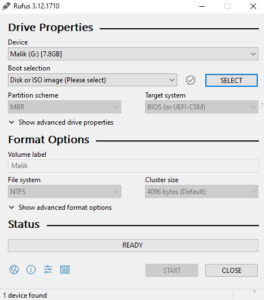
Today I’m going to show you how to create the windows 10 portable USB drive. So first of all you need ISO file, so if you have an windows -10 ISO file, Good & if you don’t have window’s 10 ISO so don’t worry, I will put a site below, my site where you can learn how to download windows 10 ISO file for free, actually it is free on Microsoft website you can just do the Google search windows 10 ISO…
View On WordPress
#bootable usb windows 10#create bootable usb#create windows 10 bootable usb from iso#create windows 10 bootable usb on mac#how to#how to create a windows 10 bootable usb flash drive#how to create bootable usb windows 10 in hindi#how to download and install windows 10#how to download windows 10#how to install windows 10 from a usb flash drive#how to install windows 10 usb#how to make a windows 10 bootable usb for free#how to make windows 10 bootable pendrive#how to make windows bootable usb#rufus bootable usb#rufus windows 10#windows 10#windows 10 bootable usb#windows 10 bootable usb drive#windows 10 bootable usb tool#windows 10 for free#windows 10 free#windows 10 installer#windows 10 iso#windows 10 usb drive#windows 10 usb install#windows 10 usb tool
1 note
·
View note
Video
youtube
How to make USB flash drive Bootable for Linux on window 10 32 bit
#how boot linux iso on USB drive#how linux iso file convert into bootable pendrive#how learn bootable pendrive create on window 10#easily hack window#how install window 10#how partition create on window 10 32 bit#reinstall#how crack install window 10 license key#how hack Ubuntu 10.11#how hack password#using ubuntu#makeuseof#Ubuntu crack from wifi#how install Ubuntu using Pendrive#how to make money#How Ubuntu free use and download#open source#Facebook account hack
1 note
·
View note
Text
How do I download Windows 10 on my Mac for free without Boot Camp?
Macs don't come with a Windows 10 installation disc, so if you want to install it on your Mac, you'll need to use Boot Camp. But there's a way to install Windows 10 without using Boot Camp: by downloading and installing it through the Windows 10 Creators Update. This is free, and it doesn't require any extra hardware or software.
How to install Windows 10 on a Mac using Boot Camp?
If you have a Mac and you want to install Windows 10 on it using Boot Camp, here's how to do it. First, make sure your Mac is running macOS High Sierra or later. If it isn't, you can update your Mac software by going to the App Store and clicking Updates in the toolbar.

Then, download and install the Windows 10 ISO file. Next, open Boot Camp Assistant, which is in the utility folder of your Applications folder. In Boot Camp Assistant, click Continue and then select "Create a Windows 10 installer disk." When the process is finished, insert the disk into your Mac. Restart your computer while holding down the Option key. In the Startup Manager window that appears, select the disk with the Windows logo on it and click Start-Up. After your computer has restarted, follow the instructions on-screen to complete the installation of Windows 10 and you know more details https://today4pc.com/ from this blog website.
Download the Windows 10 ISO file
Microsoft Windows 10 is the latest release of the Microsoft Windows operating system. Windows 10 ISO file is the official disc image of Windows 10 and can be used to install or reinstall Windows 10 on a PC. The ISO file can also be used to create a bootable USB drive or DVD.
Install Boot Camp drivers
If you're running a Mac and don't have Boot Camp installed, you can still download and install Windows 10 using a free tool called Parallels Desktop. This software will allow you to use your Mac's resources to run Windows 10, instead of having to use up all the RAM in your computer. After downloading and installing Parallels Desktop, open it up and click on the "Install Windows 10" button. You'll then be asked to create a new account or sign into an existing one.
Partition of your Mac's hard drive
Windows 10 is one of the most popular operating systems on the market. It is available both as a free download for individual users, and as part of a subscription package for businesses. If you want to install Windows 10 on your Mac without using Boot Camp, there are several methods you can use.
Start the Windows 10 installation process
Windows 10 is a personal computer operating system developed and released by Microsoft as part of the Windows NT family of operating systems.

It was announced in September 2014 and released in July 2015. Windows 10 introduces what Microsoft describes as "a new generation of Windows", with a focus on "enabling more personal computing experiences" across different devices.
Conclusion
In the conclusion of an article, the author typically summarizes the main points that were made and provide a final thought on the topic. In some cases, the conclusion may also provide readers with information on what they can do to learn more about the subject matter or how they can get involved in the discussion.
2 notes
·
View notes
Text
Os X El Capitan Usb
Os X El Capitan Usb Install
El Capitan Direct Download
El Capitan Os X Download
Sep 30, 2015 As has been the case for the last few releases of OS X, the easiest method to make a USB install drive is with the free program, Diskmaker X. It’s been updated today to support El Capitan. Making An El Capitan Dmg From El Capitan Mac Os X El Capitan 10.11 6 Download Dmg Descargar Mountain Lion 10.8 Dmg Original Os X Base System.dmg To Usb Download Sierra Dmg Direct Link How Much Dmg Does 10 Armor Block In Dota 2. Sep 30, 2015 OS X El Capitan Installer. Official OS X El Capitan Installer from the Mac App Store. Un-archive the zip archive and you will get the app Installer. A bootable ISO or bootable USB can be made from this installer. Instructions on how to do that are on the Internet/Youtube. Mac OS X El Capitan ISO – Download Mac OS El Capitan ISO Setup Files Free: The MacBook and the Apple’s Mac are the second most widely used and famous portable Computers. The first place is occupied by the Family of Windows Computers, this is due to their cheaper prices, and ease of access. To install macOS or OS X from USB, you need to create a bootable install USB drive for Mac operating system. This tutorial will introduce you three ways to create bootable USB drive for macOS High Sierra, macOS Sierra, Mac OS X El Capitan, Yosemite, Mavericks and more.
Download El Capitan
Download El Capitan OS X is also significant since it’s the last version of Apple Mac OS X released as its successor Sierra was released in the year 2016 under the brand macOS.
El Capitan latest version
El Capitan 10.11.6 is now released as the latest version of Download El Capitan . For OS X El Capitan users this update is recommended. The upgrade to OS X El Capitan v10.11.6 enhances your Mac's reliability, performance and protection and is advised for all users. Solves a problem that can prevent parental control accounts from saving settings. El Capitan Download latest version solves an issue, which prevents access to SMB sharing points by some network devices, such as speakers and multifunction printers. It improves startup time for the NetBoot server connection. Solves a problem that can make authentication of Active Directory longer than anticipated.
At the time of release, El Capitan was promoted as a significant release by Apple similar to how they promoted Mavericks and Yosemite upgrades which were the predecessors of El Capitan.

OS X 10.11 El Capitán
This update is recommended for all OS X El Capitan users.
The OS X El Capitan v10.11.6 update improves the stability, compatibility and security of your Mac and is recommended for all users.
This update:
Os X El Capitan Usb Install
Fixes an issue that prevents parental controls from saving settings in enabled accounts.
Fixes an issue that prevents some network devices, such as speakers and multifunction printers, from accessing SMB partitions.
El Capitan Direct Download

Enterprise Content:
Improves boot time when connected to a NetBoot server.
Fixes an issue with a netboot image created with OS X v10.11.4 or OS X v10.11.5 installer preventing it from booting.
Active directory authentication fixes an issue that may take longer than expected.
System and Hardware Requirements for Download El Capitan
System requirements : You should have OS X v10.6.8 or below version and 2GB memory. And should have 8.8 GB of capacity. Apple ID is required for certain features; terms are applicable. Certain features include an Internet service provider that is compatible; fees can apply.
Hardware requirements : MacBook (early 2015)/ MacBook (late 2008 Aluminum or early 2009 or newer)/ MacBook Pro (Mid or late 2007 or newer)/ MacBook Air (late 2008 or newer)/ Mac mini (early 2009 or newer)/ iMac (mid 2007 or newer)/ Mac Pro (early 2008 or newer)/ Xserve (early 2009).
Features of OS X 10.11 Download
El Capitan Os X Download
Safari has new features in the El Capitan update. It allows you to easily pin the tabs in the browser to the tab bar so that you can easily access them in the next time
It has multi-touch gestures to applications like Mail and Messages. And it uses the gathered information of the individual emails on the apps like Calendar
The Maps feature in the OS X 10.11 offers you the information about public transportation
Notes feature has added more powerful text processing capabilities. Under this improvement, you can add to-do-lists just like the Reminders application, map locations, photos and videos, inline webpage previews, digital sketches, and other media types
The Spotlight feature is more improved with more contextual information
The Photos feature in the El Capitan can now use editing tools from other apps
The System Integrity Protection gives you more protection to the OS X El Capitan running Mac computers and laptops
1 note
·
View note
Text
El Capitan 10.11 6 Dmg Google Drive

El Capitan 10.11 6 Dmg Google Drive Windows 10
El Capitan 10.11 6 Dmg Google Drive Free
El Capitan 10.11 6 Dmg Google Drive Mac
Mac Os Dmg Install Mac OS X El Capitan 10.11 ISO / DMG Files Direct Download - ISORIVER. Mac OS X El Capitan: Being the 12th major release of macOS, Mac OS X El Capitan belongs to the Macintosh-Unix family of OS. It was majorly released for server. Keep talking and nobody explodes free download mac. Price Currency: USD Whatsapp for laptop. Mac Os X El Capitan 10.11.6 Google Drive Free. OS X El Capitan Partitioning. With the help of screenshots, I will be explaining some basic set of activities that are to be done while partition the OS X El Capitan drive. Alternatively, the same procedure will be explained with the help of a disk manager utility known as Stellar Partition Manager. Mac OS X El Capitan 10.11.6 Free Download Download Mac OS X El Capitan 10.11.6 latest version DMG bootable image setup by clicking the below button. It is a reliable operating system with support for all the latest devices and different enhancements. Mac OS El Capitan was released to manufacturing on 20th September 2015, almost three and a half years ago. Its latest version 10.11.6 (15G22010) was released on 9th July 2018, almost 7 months ago. This is latest version DMG image iso file OS X El Capitan 10.11.6 (bootable) for Mac users. Mac OS X El Capitan 10.11.6: Product Review: Sep 22, 2016 Unmount the dmg file named “Install macOS Sierra.dmg” (if it is mounted:) Go to the top menu of “Disk Utility” window and select “images” and then “Scan image for restore”.
These advanced steps are primarily for system administrators and others who are familiar with the command line. You don't need a bootable installer to upgrade macOS or reinstall macOS, but it can be useful when you want to install on multiple computers without downloading the installer each time.
MacOS Sierra 10.12 Installation ISO Media. MacOS High Sierra yang saya bagikan melalui link google drive di sini masih versi awal yakni 10.13.1. Sedangkan saat ini yang terbaru sudah sampai 10.13.4. Baiklah langsung saja linknya di bawah ini. Saya pecah menjadi 5 part agar gampang mengunduhnya. Belum sempat unggah yang single link. Tautan Unduhan MacOS High Sierra Google Drive.
Download macOS
Download Mac OS Sierra 10.12.dmg Google Drive Download Mac OS Sierra 10.12.dmg from Torrrent. In this article, you will learn about MacOS High Sierra with its features and I will guide you on how you can download the dmg file for MacOS High Sierra in different ways. So, focus top to toe and read the complete article.
Find the appropriate download link in the upgrade instructions for each macOS version:
macOS Catalina, macOS Mojave, ormacOS High Sierra Installers for each of these macOS versions download directly to your Applications folder as an app named Install macOS Catalina, Install macOS Mojave, or Install macOS High Sierra. If the installer opens after downloading, quit it without continuing installation. Important: To get the correct installer, download from a Mac that is using macOS Sierra 10.12.5 or later, or El Capitan 10.11.6. Enterprise administrators, please download from Apple, not a locally hosted software-update server.
Mac Os Sierra Dmg Torrent
OS X El Capitan El Capitan downloads as a disk image. On a Mac that is compatible with El Capitan, open the disk image and run the installer within, named InstallMacOSX.pkg. It installs an app named Install OS X El Capitan into your Applications folder. You will create the bootable installer from this app, not from the disk image or .pkg installer.
Use the 'createinstallmedia' command in Terminal
Connect the USB flash drive or other volume that you're using for the bootable installer. Make sure that it has at least 12GB of available storage and is formatted as Mac OS Extended.
Open Terminal, which is in the Utilities folder of your Applications folder.
Type or paste one of the following commands in Terminal. These assume that the installer is still in your Applications folder, and MyVolume is the name of the USB flash drive or other volume you're using. If it has a different name, replace MyVolume in these commands with the name of your volume. Catalina:* Mojave:* High Sierra:* El Capitan:
Press Return after typing the command.
When prompted, type your administrator password and press Return again. Terminal doesn't show any characters as you type your password.
When prompted, type Y to confirm that you want to erase the volume, then press Return. Terminal shows the progress as the bootable installer is created.
When Terminal says that it's done, the volume will have the same name as the installer you downloaded, such as Install macOS Catalina. You can now quit Terminal and eject the volume.
El Capitan 10.11 6 Dmg Google Drive Windows 10
* If your Mac is using macOS Sierra or earlier, include the --applicationpath argument, similar to the way this argument is used in the command for El Capitan.
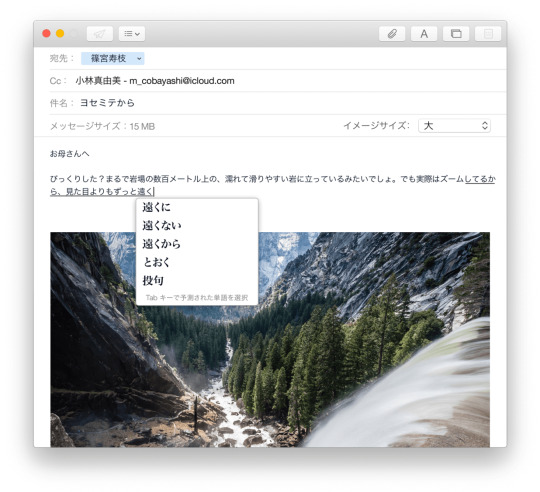
Use the bootable installer
After creating the bootable installer, follow these steps to use it:
Plug the bootable installer into a compatible Mac.
Use Startup Manager or Startup Disk preferences to select the bootable installer as the startup disk, then start up from it. Your Mac will start up to macOS Recovery. Learn about selecting a startup disk, including what to do if your Mac doesn't start up from it.
Choose your language, if prompted.
A bootable installer doesn't download macOS from the Internet, but it does require the Internet to get information specific to your Mac model, such as firmware updates. If you need to connect to a Wi-Fi network, use the Wi-Fi menu in the menu bar.
Select Install macOS (or Install OS X) from the Utilities window, then click Continue and follow the onscreen instructions.
Mac Os Dmg Download
Learn more
For more information about the createinstallmedia command and the arguments that you can use with it, make sure that the macOS installer is in your Applications folder, then enter this path in Terminal:
Catalina:


El Capitan 10.11 6 Dmg Google Drive Free
Mojave:
Download Mac Os High Sierra 10.13.6 Dmg Google Drive
High Sierra:

El Capitan 10.11 6 Dmg Google Drive Mac
Mac Os Dmg File Download

El Capitan:

1 note
·
View note
Text
El Capitan Mac Os Bootable Usb
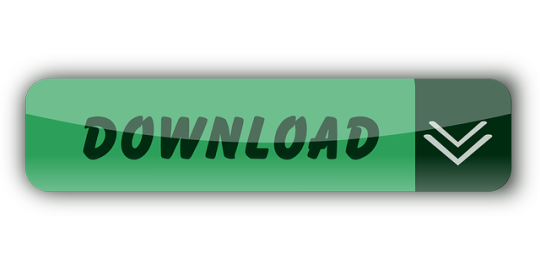
It was 2009 when Apple last released a new operating system on physical media. Things have proceeded remarkably smoothly since version 10.7 switched to download-only installers, but there are still good reasons to want an old, reliable USB stick. For instance, if you find yourself doing multiple installs, a USB drive may be faster than multiple downloads (especially if you use a USB 3.0 drive). Or maybe you need a recovery disk for older Macs that don't support the Internet Recovery feature. Whatever the reason, you're in luck, because it's not hard to make one.
El Capitan Mac Os Bootable Usb Drive
As with last year, there are two ways to get it done. There's the super easy way with the graphical user interface and the only slightly less easy way that requires some light Terminal use. Here's what you need to get started.
Bootable USB Stick - macOS X El Capitan 10.11 - Full OS Install, Reinstall, Recovery and Upgrade SANDISK USB FLASH DRIVE 2.0/3.1 - 16GB - 5 years warranty Latest certificate (expires These USBs are NOT produced by Apple.
How to Create a Bootable USB with macOS Installer OS X El Capitan Create bootable USB drive with Mac Disk Utility Now that you have the installation files ready on your Mac, you can move them to your USB drive for future use. To install macOS on an external hard drive: 1. Connect the USB to your MacBook 3. Part 4: Boot Mac from macOS USB Drive for Installation. Now remove the USB drive and insert it into the Mac computer. To boot from the disk, you need to hold down the option key when you hear the boot chime. This will take you to the Startup Disk Manager, where you should be able to see the USB drive.

To install El Capitan, make sure the USB drive is inserted into the computer, then restart the computer while holding the Option (alt) key on your keyboard. Wait until the Startup Manager pops up, then select the 'OS X Base System' volume. Alternatively, you can just hold down the C key while starting up to boot directly into the USB drive. Now Create bootable USB for Mac OS El Capitan on Windows. Now it is the time to create a bootable USB installer using TransMac, To install Mac OS El Capitan on VirtualBox on Windows 10 you need a Bootable USB here you will learn the steps of creating a bootable USB installer for Mac OS El Capitan on Windows.
A Mac that you have administrator access to, duh. We've created El Capitan USB stick from both Yosemite and El Capitan, but your experience with other versions may vary.
An 8GB or larger USB flash drive or an 8GB or larger partition on some other kind of external drive. For newer Macs, use a USB 3.0 drive—it makes things significantly faster.
The OS X 10.11 El Capitan installer from the Mac App Store in your Applications folder. The installer will delete itself when you install the operating system, but it can be re-downloaded if necessary.
If you want a GUI, you need the latest version of Diskmaker X app. Version 5 is the one with official El Capitan support.
Diskmaker X is free to download, but the creator accepts donations if you want to support his efforts.
The easy way
Once you've obtained all of the necessary materials, connect the USB drive to your Mac and run the Diskmaker X app. The app will offer to make installers for OS X 10.9, 10.10, and 10.11, and it should run on OS X versions all the way back to 10.7—support for 10.6 was dropped in the most recent release.
Advertisement
Diskmaker X has actually been around since the days of OS X 10.7 (it was previously known as Lion Diskmaker), and it's still the easiest GUI-based way to go without intimidating newbies. If you're comfortable with the command line, it's still possible to create a disk manually using a Terminal command, which we'll cover momentarily.
Select OS X 10.11 in Diskmaker X, and the app should automatically find the copy you've downloaded to your Applications folder. It will then ask you where you want to copy the files—click 'An 8GB USB thumb drive' if you have a single drive to use or 'Another kind of disk' to use a partition on a larger drive or some other kind of external drive. Choose your disk (or partition) from the list that appears, verify that you'd like to have the disk (or partition) erased, and then wait for the files to copy over. The process is outlined in screenshots above.
The only slightly less-easy way
If you don't want to use Diskmaker X, Apple has actually included a terminal command that can create an install disk for you. Assuming that you have the OS X El Capitan installer in your Applications folder and you have a Mac OS X Extended (Journaled)-formatted USB drive named 'Untitled' mounted on the system, you can create an El Capitan install drive by typing the following command into the Terminal.
sudo /Applications/Install OS X El Capitan.app/Contents/Resources/createinstallmedia --volume /Volumes/Untitled --applicationpath /Applications/Install OS X El Capitan.app --nointeraction
Install Mac Os On Usb
The command will erase the disk and copy the install files over. Give it some time, and your volume will soon be loaded up with not just the OS X installer but also an external recovery partition that may come in handy if your hard drive dies and you're away from an Internet connection.
Whichever method you use, you should be able to boot from your new USB drive either by changing the default Startup Disk in System Preferences or by holding down the Option key at boot and selecting the drive. Once booted, you'll be able to install or upgrade El Capitan as you normally would.
Summary
How to make a bootable USB drive on Linux Mint (19.3) to allow you to install Mac OS X El Capitan on a MacBook with broken or corrupted recovery mode.
Background
I was recently given a 2011 MacBook Pro that had been “well-loved” and was therefore a mess of missing applications, ghost files and generally slow-as-hell. Since there wasn’t much worth saving I wiped it and initiated recovery mode in order to re-install OS X (El Capitan).
Having recently fixed a busted MacBook Air I had learned a bit about Recovery Mode (hold Command+R whilst pushing the Power button and release a few seconds after the machine wakes up). I tried that with this machine, and upon hitting “Reinstall MacOS X” was greeted with a prompt telling me it would take -2,148,456,222 days and 8 hours (an uncaught buffer overflow, me thinks). After about 30 seconds, a window pops up saying “Can’t download the additional components needed to install Mac OS X” and the installation gives up. The detailed error log says “Chunk validation failed, retrying” about 1000 times and eventually gives up altogether.
Further investigation suggests this may be something to do with security certificates having expired and hence the machine not being able to download the necessary files from Apple’s servers, but it seems the error can appear for all sorts of reasons. I also tried Internet Recovery (Command+Option+R) but that gave exactly the same error (and would also only have installed OS X Mountain Lion).
I then turned to attempting to make a bootable USB stick of OS X El Capitan from an image downloaded from Apple. I use Linux Mint on my main laptop and that was all I had available. Apple seem to assume everybody has a spare MacBook from which to create a bootable USB so they provide absolutely no documentation to help with this. I also couldn’t find a single guide online that worked from start to finish, so here I summarise what needs to be done.

Steps
As usual, this is all at your own risk 🙂
First you need to go to Apple’s OS Download Page and (step 4) get ahold of “InstallMacOSX.dmg” for El-Capitan. It’s a 6GB file so it might take a ‘lil while. You will also need to find a USB drive with at least 8GB capacity, and make sure it’s blank. The format doesn’t matter, because this procedure will format it correctly.
(In total you will need to use about 15-18GB of disk space by the time you’ve done all the extracting necessary, which shouldn’t be a problem for most computers but it was a challenge for my laptop with it’s 128GB SSD and dual boot Windows/Linux!)
Then you need to get a program called ‘dmg2img’
You can then extract the DMG
Now double click the .img file to mount it. In there is a InstallMaxOSX.pkg file. This requires a utility called “xar” to extract, which can be installed with these instructions (from https://www.oueta.com/linux/extract-pkg-and-mpkg-files-with-xar-on-linux/)

Then build and install with
Now you can extract the .pkg file. It will extract to the current working directory
Create Bootable Usb For Mac Os X El Capitan
Now, within the extracted files you will find something called InstallESD.dmg. This actually contains all the interesting boot files, but it isn’t a pristine image, so we can’t just burn it to a USB. Thankfully, a script exists to convert this DMG to a bootable usb, and it’s available here. It takes the DMG and writes everything directly to the USB in the right place.
El Capitan Macos Bootable Usb
ONE CAVEAT: When I ran this script on my InstallESD.dmg, it crashed because it didn’t recognise the checksum. I think this is because Apple updates the dmg’s anytime there is a security update for El Capitan so the checksum list isn’t updated. All I did was delete the checksum check from the script above. Essentially, just open the script and delete this section
Mac Os X El Capitan Dmg Bootable Usb
Once I had done this, I ran the script with my USB connected (/dev/sdb for me, but CHECK YOURSELF with fdisk or similar) and after quite a while it finished copying.
I plugged the USB into the MacBook, and opened the startup menu by holding down Option whilst pushing the power button. This gave me the choice of booting from EFI, or choosing a WiFi network. Click on the EFI, and then follow the prompts to install OS X from the USB drive!
When you’re done, you may need to use Parted or a similar utility to re-format your USB as a normal drive again.
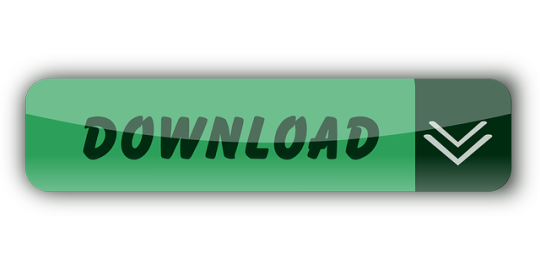
1 note
·
View note
Text
El Capitan Bootable Usb Dmg

Today i am showing how to make a boot able usb drive for mac using a dmg file 8gb usb drive and the disk utility that comes with mac os x. Because since el capitan the disk utility of macos was different if you running el capitan and want to create bootable u sb for macos sierra you can use yosemite disk utility for el capitan just google it. Now using a Windows tool called Transmac (15 day trial) to create a bootable El Capitan USB from the dmg file downloaded from Apple. Will post again with result / subsequent actions / results. Probably the copy of OS X 10.8 I got from a 3rd-party site and used to update 10.6 was dodgy.
Create Bootable Usb Dmg Windows. To install macOS High Sierra restart computer hold the Option (ALT) key and select Installation USB drive from the menu. Microsoft Office 2011 V14 0.0 Dmg Free Download. Ff14 Lb Does More Dmg If Youre Gear Is Better.
In this article, I will show you How to create Bootable USB for Mac OS El Capitan on Windows using Transmac. Therefore, you can create bootable USB for your Mac using Transmac on windows 10/7/8/8.1 here you will learn the easiest method of creating bootable USB. As you know that Mac OS EL Capitan is the newest version among Mac. In here just follow my steps to create a bootable USB installer for your Mac. is the twelfth major of the Mac operating system. Therefore, it has outstanding features that the previous version of Mac doesn’t have that. It is better now that we should create a bootable USB installer drive to install Mac OS.
You all have the information about “Transmac” software about its function that how it works, or how to download “TransMac” and how to install that on your Windows PC? However, you need the following requirements to create a great bootable USB installer for Mac OS El Capitan.
Why we use TransMac to Create bootable USB for mac os el Capitan?
TransMac is a simple application to open hard drives disk, Flash drives, CD/DVD high-density floppy disk on Windows 10/7/8/8.1 or lower version of other Windows. to use this application you just need to insert the drive you need, and one of the great function is this that it will automatically read the drives, TransMac is a great tool that you can access the Mac file on Windows operating system using TransMac.
TransMac Features
You are allowed to use the TransMac for 15 days trial, and after that, if you want to use that more then 15 days then you need to purchase that. All the features are the same for Mac.
The system requirements are you need Windows 10/7/8/8.1 or Windows Vista and XP.
The users can buy TransMac for $59.00 with the license.
Apple files system (APFS) are only supported.
Open Mac APFS/HFS/HFS+ format disk drives, flash drives, CD/DVD/Blu-ray media, HD floppies, dmg, dmg part, sparse bundle, and sparseimage files.
Copy files to Mac and image file
Format HFS to Mac
Save and restore image files to disk and USB flash.
Create, compress image files for Mac
Burn your ISO file and dmg file directly to CD/DVD Blu-ray.
View the partition layout
Now Create bootable USB for Mac OS El Capitan on Windows
Now it is the time to create a bootable USB installer using TransMac, To install Mac OS El Capitan on VirtualBox on Windows 10 you need a Bootable USB here you will learn the steps of creating a bootable USB installer for Mac OS El Capitan on Windows.
Step #1. Before going to create a bootable USB for Mac OS El Capitan you need to download TransMac. Therefore, you can download TransMac from the given link. After that, you are download TransMac now install that on your computer, the installation process is too much easy everyone can install that on their PC/Computer with a simple procedure. Just click on the setup file and with some click, the installation will finish. After that, Launch TransMac when TransMac is launched you will see the list of Flash drives or local disk. Then Right-click on that flash you want to create bootable USB for Mac OS El Capitan then select Restore with Disk Image.
Restore with the Disk image
Step #2. Now a warning message will pop-up after you select Restore with Disk Image, and in this step, select Yes.
Step #3. After that, you clicked on yes now a dialogue box will come just click on that and browse for VMDK file and select the file and click Open.
select Mac OS EL Capitan VMDK file
Step #4. After that, you clicked on Open in here your file will be ready to copy on USB drive click on “OK”.
Copying your File VMDK file to USB
Step #5. After that, you clicked OK now in this step, your Mac OS EL Capitan VMDK file will copy to your USB drive. Have patience and wait for some minutes that should copy your file.
Copying Mac OS EL Capitan File to USB
Conclusion
That’s all about it,Now you are totally done with creating the USB drive. Therefore, if you faced any problem regarding this you can comment on below comment box and share your ideas. Furthermore, we will discuss that and don’t forget to subscribe our website with your email address and have a notification about our latest post.
Jun 11, 2015 How to Make Bootable USB drive with.DMG for Tiger, Leopard, Lion, Mountain Lion, Mavericks OS X. Can I make a bootable dvd usb drive with.dmg file. Make Bootable USB. Jul 20, 2011 So if you create a bootable Lion-installer drive using the current version of the Lion installer—which, as of 2/10/2012, installs OS X 10.7.3—that drive will work with all current Lion-capable. Mar 03, 2018 Bootable USB Installers for OS X Mavericks, Yosemite, El Capitan, and Sierra First, review this introductory article: Create a bootable installer for macOS. Second, see this How To outline for creating a bootable El Capitan installer. Dec 14, 2019 How to Install macOS Catalina/ Mojave? Plug your bootable USB drive and restart your machine. Hold ALT+R keys during starting your mac computer. (Before Apple logo appears) Select your bootable USB on the screen and follow on screen instructions.
Are you trying to make a bootable installer? Do you have the El Capitan installer downloaded from the App Store? You cannot make a bootable DVD but you can make a bootable flash drive.
Create Bootable Usb Dmg Windows
Bootable USB Installers for OS X Mavericks, Yosemite, El Capitan, and Sierra
First, review this introductory article: Create a bootable installer for macOS. Second, see this How To outline for creating a bootable El Capitan installer. Simply replace the Terminal command with the one from the preceding article by copying it into the Terminal window. You will need an 8GB or larger USB flash drive that has been partitioned and formatted for use with OS X.
Drive Partition and Format
Open Disk Utility in the Utilities' folder.
After Disk Utility loads select the drive (out-dented entry with the mfg.'s ID and size) from the side list.
Click on the Erase tab in the Disk Utility toolbar. Name the drive, 'MyVolume'. <---- IMPORTANT!
In the drop down panel set the partition scheme to GUID. Set the Format type to Mac OS Extended (Journaled.)
Click on the Apply button and wait for the Done button to activate. When it does click on it.
Quit Disk Utility.
Create Bootable Usb Using Dmg File Windows 7
Create Installer
Open the Terminal in the Utilities' folder. Choose the appropriate command line (in red) depending upon what OS X installer you want. Paste that entire command line from below at the Terminal's prompt:
Command for macOS High Sierra:
sudo /Applications/Install macOS High Sierra.app/Contents/Resources/createinstallmedia --volume /Volumes/MyVolume --applicationpath /Applications/Install macOS High Sierra.app
Command for macOS Sierra:
sudo /Applications/Install macOS Sierra.app/Contents/Resources/createinstallmedia --volume /Volumes/MyVolume --applicationpath /Applications/Install macOS Sierra.app
Command for El Capitan:
sudo /Applications/Install OS X El Capitan.app/Contents/Resources/createinstallmedia --volume /Volumes/MyVolume --applicationpath /Applications/Install OS X El Capitan.app
Command for Yosemite:
sudo /Applications/Install OS X Yosemite.app/Contents/Resources/createinstallmedia --volume /Volumes/MyVolume --applicationpath /Applications/Install OS X Yosemite.app
Command for Mavericks:
sudo /Applications/Install OS X Mavericks.app/Contents/Resources/createinstallmedia --volume /Volumes/MyVolume --applicationpath /Applications/Install OS X Mavericks.app
Mac Os El Capitan Bootable Usb Dmg
Press RETURN. You will be asked for your admin password. It will not echo to the Terminal window. Then press RETURN again. Wait for the return of the Terminal prompt signifying the process has completed. It takes quite some time to finish. Be patient.
Mar 3, 2018 7:47 PM
If your Mac suddenly refuses to boot up properly, you might need bootable macOS install USB to make repairs. But how do you create such a disk if all you're left with is a Windows 10 computer? Fortunately, there's a great tool that you can use for free to create bootable macOS media on a USB drive in a Windows 10 environment. This article shows you how to download a macOS DMG file, format a USB drive using a GUID Partition Table, burn the DMG to the drive and boot your Mac from the USB. All the steps except the last one are done on a Windows 10 machine.
Part 1: Download macOS or Mac OS X DMG File
The first step is to get the DMG disk image file for the version of macOS that you want. You can get a copy of the latest macOS version from Apple download portal or App Store here. There are also several other direct download sites that offer various versions of Mac OS X in DMG format rather than the standard APP format that runs on Mac. Since you're working in a Windows environment, you need the DMG rather than the APP file.
Part 2: Format USB Drive to GPT
Mostly, the USB drive was formmated to FAT32 in default when being shipped out from the factory. However, FAT32 can be only used for installing OS with legacy BISO, which doesn't work for macOS. So the next step is to format your USB drive in the GPT partition style in order to burn installation files to the desired USB drive. You can do this in Command Prompt as admin. In elevated Command Prompt (Ctrl+Shift+Enter), input the following series of commands followed by Enter after each line: Diskpart List disk Select Disk X (X stands for the USB drive name that appears after the previous command) Clean Convert GPT Create partition primary
Part 3: Create Bootable macOS USB from Windows 10
You have now formatted the partition of USB drive. It's time to download TransMac for Windows. Although this is a premium software, you can use the initial free trial period to create a bootable macOS USB drive on Windows 10. After installing the application, follow the sequence of steps shown below:
Step 1: Right-click the icon and select Run as Administrator from the contextual menu. Choose Run when prompted.
Step 2: Insert your formatted USB drive, and you will be able to see it in the TransMac software on the left panel.
El Capitan Bootable Usb Dmg Download
Step 3: Right-click the USB and select Restore with Disk Image in the contextual menu. Click Yes in the warning popup.
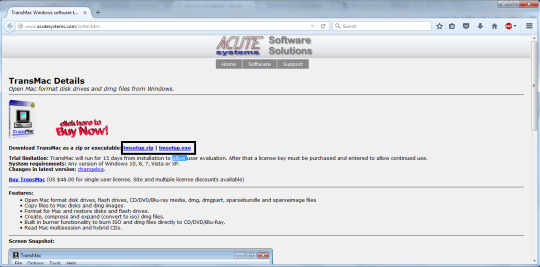
Step 4: You will see a window that says Restore Disk Image to Drive. Here, select your DMG file in the dropdown menu and click OK.
Dmg To Bootable Usb Mac
Depending on the system configuration, this can take anywhere from a few minutes to a couple of hours. Once the progress bar is at 100%, a bootable USB is ready.
Os X El Capitan 10.11.0 Bootable Usb (dmg File)
Part 4: Boot macOS Install USB on Mac
Now remove the USB drive and insert it into the Mac computer. To boot from the disk, you need to hold down the option key when you hear the boot chime. This will take you to the Startup Disk Manager, where you should be able to see the USB drive. It might have a different name, but as long as it is bootable, you'll be able to see it there. Once you select it, the computer will boot from the disk and the macOS installation will begin.
Create El Capitan Bootable Usb From Install Macos.dmg
Conclusion:
Create Bootable Usb Using Dmg File Windows 10
The whole process might look a bit complicated if this is your first time, but just follow the instructions in this article and you should be fine. That being said, you need to be careful when downloading the DMG file and formatting your USB drive. If you don't do these two steps correctly, the output drive from the TransMac software won't be bootable, which means you can't install macOS using it, and you may need to do the whole thing over again.
Comments are closed.

1 note
·
View note
Text
Create Dmg Installer For Mac
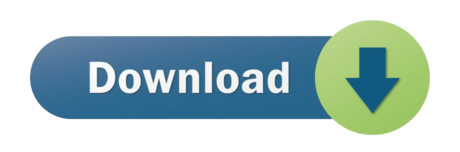
Create Dmg Installer Mac Os X
Create Dmg Installer For Mac Os
Create Dmg Installer For Mac Catalina
Nov 07, 2019 Now create a computer account for macOS Catalina. For three-times click Continue; Now select the Dark mode, Light mode or Auto mode for macOS Catalina. Wait a while till the desktop should be ready when it gets ready. Enjoy using macOS Catalina 10.15 for the first time in your PC-Hackintosh. Create Dmg Installer For Mac Download Bottom Line. Jun 23, 2020 How to Install and Open.dmg Files on a Mac. Software installation with Mac OS X is very different than in the Windows world. On a Windows PC you run an installer, tick off a few checkboxes, and wait for the progress meter to reach completion. Dec 10, 2018 If you want to use a DMG file in Windows to mount a version of Mac OS X, then Method 1 will work. However, most of the time, you'll need a DMG to install an OS version on a Mac computer. In those cases, if all you have to work with is a Windows PC, DMGGeeker is the perfect application. Are you looking for a direct download link for MacOS High Sierra ISO installer or dmg file for your Mac or Windows computer or virtual machine then you are at the right place. VirtualBox, Vmware. Dec 28, 2019 How to Make a DMG File on a Mac. One way to store or group files on a Mac is to create a Disk Image.
A DMG disk image file is Apple's container format for capturing entire drives or disks, similar to ISO for other platforms like Windows. It consists of data blocks that represent a physical disc. If you're on a Windows machine, you're limited in what you can do with DMG files. That's why you need third-party utilities to create a bootable DVD from DMG on Windows. This article explains two different methods to burn DMG files to amake bootable macOS installation DVD in Windows.
Method 1: How to Create Bootable DVD from DMG (Command Prompt)
This approach utilizes a tool called DMG2IMG, which converts DMG file into ISO, the universally more compatible archive format. This ISO file is then burned using a command line execution in Command Prompt. You don't really need any experience with disk images or command line work, but it will certainly help should something go wrong. If you're not comfortable with any of this, you can skip to Method 2, which showcases a powerful but user-friendly tool that does it all for you. But first, let's see how the Command Prompt method of creating a bootable DVD from DMG works.
Note: The older version of DMG2IMG is called DMG2ISO. Although the download is available in the link provided in Step 1 below, it is recommended that you use DMG2IMG instead. The utility has the ability to convert DMG into both ISO and IMG, based on your needs.
Step 1. Install DMG2IMG on a Windows PC after downloading the zipped win32 binary from this website. Unzip the file and run the .exe to install the program. You can also download DMG2ISO, but DMG2IMG is the recommended software to use.
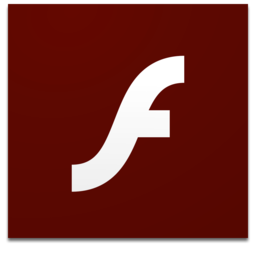
Step 2. Open Command Prompt on your PC and execute the following command to convert your DMG into ISO. Be sure to change the file names as appropriate, and include the whole file path from the main directory: dmg2img.exe c:downloadsexample.dmg c:downloadsexampleconverted.iso
Step 3. Now that your ISO file is ready, you can use the Windows ISO burning utility or a free application like FreeISOBurner to create a bootable DVD.
This DVD can be used to install macOS in virtual Windows environments with tools like Virtualbox. You can't use ISO files to install software in Mac, so if this is intended for a computer running Mac OS X or macOS, you will need to convert it back to DMG before you can install the program in question. If you're not confident that you can carry out the steps properly, then continue to Method 2.
Method 2: How to Make a Bootable DVD for Mac on Windows (DMGGeeker)
Conversion processes aren't always accurate and success rate is low for the first method. Many DVD are not able to be used to install macOS due to boot errors. Although DMG2IMG is a great tool, you may find that your resulting ISO file is corrupted and therefore useless. That means doing it all over again. Instead, you can try using DMGGeeker, which allows you to directly burn DMG to a DVD in Windows without having to convert the file. Such a disk can be used to boot a Mac computer.
DMGGeeker is an emerging star in the world of disk image file management software. It allows you to edit, add files to, delete content from, rename and do a lot more with DMG files on Windows without any conversion necessary. If you've been searching for the ideal DMG handling tool for Windows, your search has just ended. Let's see how the process works for creating a bootable media from DMG in Windows. It works with all recent versions of Windows.
Step 1Prepare for Installation
You can download it from the official site here. And then install DMGGeeker on a Windows PC.
Step 2Open DMGGeeker in Windows
Launch the application and click on the 'Burn' option. You'll see the other tools available for DMG files.
Step 3Create Bootable USB from macOS Install Image
Click 'Load DMG' to import your DMG file into the program. Insert a blank DVD and click Burn against the DVD option to write the DMG to the disk.
In three simple steps, your bootable DVD is ready. You won't find that many tools that are so easy to operate. DMGGeeker also has one of the highest burn success rates in its class, which means no wasted DVDs and no wasted time.
Summary
Create Dmg Installer Mac Os X
How to choose the rignt tool depends on what the purpose is. If you want to use a DMG file in Windows to mount a version of Mac OS X, then Method 1 will work. However, most of the time, you'll need a DMG to install an OS version on a Mac computer. In those cases, if all you have to work with is a Windows PC, DMGGeeker is the perfect application. It's simple enough for a novice yet robust enough for a professional, it contains all the tools you need to manage DMG files, and it's a life-saver if you only have a Windows PC to work with.
Create Dmg Installer For Mac Os
Dec 10, 2018 16:32:11 / Posted by Candie Kates to Mac Solution
Create Dmg Installer For Mac Catalina
Related Articles & Tips
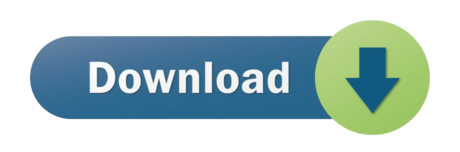
1 note
·
View note
Text
Installing Windows 10 Without Windows Update

Microsoft has released its best OS up to date and We have been covering the Windows 10 to bring the latest information to you. The users who have registered for free Windows 10 upgrade, they are getting Windows 10 upgrades along with the Windows Insiders. If you don’t feel like waiting in the line, you are at the right place, at the right time. Microsoft has released Windows 10 ISO files that could be used for performing a clean install, or upgrading your genuine Windows 7 and Windows 8 to Windows 10.
How to Install Windows 10 Without Windows Update Right Now, Using Microsoft’s Tool Before you decide to move ahead with the process, there are some things that need to be taken care of. As usual, you need sufficient disk space in your system drive, and your PC must be having an active internet connection to download the setup files.
Note: Your PC must be running genuine and activated Windows 7 or Windows 8. This media creation tool also works if you are running some older preview build of Windows 10 Preview upgraded from genuine Windows 7 or 8. You can also buy a cheap product key for windows 10 from https://digitbrew.com
Now confirming all the requirements, it’s time install Windows 10 on your PC. Head over to Microsoft’s website to download the media creation tool and choose the appropriate 32-bit or 64-bit version. You can download the directly from the links given below.
Windows 10 Download Tool
How to Install Windows 10 Without Windows Update? After installing the Windows 10 Media Creation tool, find the file in your PC and click on it to start the installation. After few seconds, you’ll see a new window as shown below. It asks “what do you want to do.” Out of the two given options, you need to select “upgrade this PC now” option and hit “Next.”
Note that during the installation, your PC will restart few times. It’s usual, this isn’t anything to worry about.
The other option to “create installation media for another PC” is for creating bootable USB stick or DVD for performing a fresh install on your already upgraded PC.
After choosing the first option, you’ll be greeted with a new window that will show that your Windows 10 copy is being downloaded. After waiting for few minutes, your download will start and you will notice the progress indicator increasing slowly. You can even minimize this app window and do some background work.
After the download process is completed, you will see the following windows that will show you the message that your Windows 10 installation media is being created. Again, you can minimize this windows to continue your background work. While performing the Windows 10 upgrade, make sure that your PC connected to the power supply.
As Microsoft tool completes the Windows 10 installation media creation, you’ll see a new tiny window in your PC showing that setup is preparing your PC for Windows 10 installation. This process will take a while.
This will be followed by the “Getting updates” step where your PC will download the updates needed to continue the setup.
Now Windows 10 setup will confirm that your PC has enough space for installation. This will just take a moment. If the setup detects that your PC doesn’t have enough space, the setup aborts.
After completing the memory check process, all the pre-requisites and checks are completed. Now your Windows 10 setup is ready to proceed. You’ll be shown a message that this Windows 10 upgrade will keep your files and apps, and you can also select what to leave behind and what to take forward with you.
Click on “Install” to proceed with the Windows 10 upgrade and your PC will restart.
After rebooting, the setup resumes and the installation process moves ahead.
You PC reboots again and you see the “Upgrading Windows” message. This consists of three steps: Copying files, Installing features and drivers, and Configuring Settings.
This is the final step of Windows 10 upgrade and your PC will restart several times during it.
What more? Well, everything is done.
Your PC is upgraded to Windows 10. Just log in to the operating system and you are taken to the next window for configuring settings.
You are shown a window that introduces you the new apps of Windows 10. These include Photos, Microsoft Edge, Music, and Movies and TV. Just click “Next” and your Windows 10 PC is ready to use.
This is what my spare PC looked after upgrade from Windows 7 Ultimate to Windows 10 Pro. All the settings, files, and apps that were already installed Windows 10. Even the apps that were pinned in the taskbar, they were imported as it is. By mistake, I forgot to copy some stuff written in sticky notes- they were imported too.
You can go to “Update and Security” option in “Settings” to see that your genuine Windows 7 or 8 is upgraded to Windows 10, and your copy is activated.
Now after installing Windows 10, you can read Windows 10 keyboard Shortcuts That You Should Know and Free Windows Operating System Alternatives
1 note
·
View note
Text
Wiping HP Stream Laptop from BIOS to Install Linux Mint 20
I recently discovered that LINUX OS comes in various forms and that it typically requires far less computing power than Windows 10. This is perfect for the HP Stream I own which is basically useless when running Windows 10. The originally installed programs took up approximately 21gb of the 32gb hard drive. This laptop is not made for upgrade, alteration, or any type of re-configuring of the hardware so my only option to increase it’s stock performance was to use a USB storage device as my “C:” drive. Doing that allowed me to direct any newly installed or stored information to be placed on that device instead of the internal storage. While that helped a small amount, there are non-removable stock programs that would automatically update and take my available internal storage down to 5gb or less. I fought this multiple times and was only able to achieve 8gb of free storage (the minimum required to make a bootable fresh Windows 10 install thumb drive) after deleting many core functions we typically use with Windows 10. My solution was to dump Windows 10 all together and install Linux Mint 20.
After a bit of research, I created a bootable Linux Mint 20 thumb drive using BalenaEtcher. I first downloaded Linux Mint 20 onto my desktop of a separate and far more powerful Windows 10 PC, then opened BalenaEtcher and flashed the drive into a bootable device within a couple of minutes.
After getting my bootable drive squared away, I booted from that drive and tried to install Linux. I encountered multiple errors while attempting to do this (because I have never used any Linux OS and because I kept receiving storage device errors) so I decided to wipe the drive from the BIOS and attempted to give Linux a fresh drive to install on.
https://support.hp.com/us-en/document/c06204100
This link provided detailed instructions on how to wipe the drive. In my case, the steps were slightly different (BIOS>Security>Secure Wipe), but it accomplished the task. I am now reinstalling Linux Mint 20 again to see if this helps.
I am in the process of installing Linux Mint 20 and have encountered no errors so far. If anyone has any more information or tips, please feel free to share. As I mess around with my PCs more (on both Linux and Windows 10), I intend to detail my findings here in hopes of assisting others experiencing similar issues.
3 notes
·
View notes
Text
Mac Os X Snow Leopard For Intel Torrent

A compatible Intel processor that's at least 1.6 GHz (the newer Macs with Snow Leopard have Intel Core 2 Quad and Duo inside)AT LEAST 8 GB (estimate, don't know exact amount) of free hard drive space.
Download Mac OS X Snow Leopard v10.6 free latest standalone offline DMG image setup for Macintosh. Final Apple Mac OS X Snow Leopard 10.6 is a powerful Mac Operating System with various new features and many enhancements.
MacOS with enabled compatibility of PPC or Intel software. (There's no video for Mac OS X 10.6.3 Snow Leopard Install (DVD DL) yet. Please contribute to MR and add a video now!). DOWNLOAD MAC OS X SNOW LEOPARD 10.6 (TORRENT) MAC OS X 10.6.3 Intel Snow Leopard RETAIL.dmg -For use to reinstall your INTEL macs operating system -This is a clean rip using disk utility (untouched) -Only for INTEL Processors! UNIX 03certification was achieved for the Intelversion of Mac OS X 10.5 Leopardand all releases from Mac OS X 10.6 Snow Leopardup to the current version also have UNIX 03 certification. MacOS shares its Unix-based core, named Darwin, and many of its frameworkswith Apple's other operating systems. This Snow Leopard is made from Retail Mac OS X 10.6 with update's 10.6.1 and 10.6.2. Support most of the modern hardware for Intel and AMD (AMD users need to patch cupid's with Marvin's AMD Utility). DVD include Intel Atom fixed kernel for 10.6.2 update, support for Intel.
Mac OS X Snow Leopard v10.6 Review
Snow Leopard is among the leading Mac operating systems providing support for all the latest devices and different fixes. A sleeker user interface with a neat and clean environment for users to enjoy the features without any issues. Featuring many powerful tools like Photo Booth, Screen sharing, Boot Camp, DVD Player, iChat, QuickTime, and a lot more is there in this multilingual operating system. Security is specifically kept in mind while designing this operating system. Various enhancements and fixes are also made to make this OS better than the previous versions.
Users can create professional images using the built-in or external camera, apply backdrop effects, and adjust focus, white balance, and exposure. iChat comes with screen sharing capabilities as well as DVD player is there to enhance the media experience. Many other apps are built-in this release to take care of the daily needs of the users. The most important thing about the OS is that it is suitable for all the latest and old devices. All in all, it is a stable MAC OS X release with a wide range of powerful features.
Features of Mac OS X Snow Leopard v10.6
Lightweight and powerful OS
Secure and stable Mac OS X
Photo Booth and iChat
Screen sharing features
QuickTime X movie capture
OpenCL and Grand Central Dispatch
Multilingual environment
Security and other enhancements
Various fixes and much more
Technical Details of Mac OS X Snow Leopard v10.6
File Name: snowleopard_10a432.dmg
File Size: 6.1 GB
Developer: Apple
System Requirements for Mac OS X Snow Leopard v10.6
5 GB free HDD
1 GB RAM
Intel Processor
Mac OS X Snow Leopard v10.6 Free Download
Download Mac OS X Snow Leopard 10.6 latest version free standalone offline setup for Macintosh computer. You can also download Mac OS X Lion 10.7.5
Mac OS Leopard 10.5 is the sixth release by Mac OS for Apple’s desktop and server operating system for Macintosh computers. It is available in two editions: for desktop or personal computers and server version (Mac OS X Server). The retail price for the desktop version is $129 and $499 for the server version. It was released on October 26, 2007.

This is the final version of Mac OS X which can support the PowerPC structure as snow leopard function only on Intel-based Macs. The latest released is 10.5.8 (Build 9L31a) on August 13, 2009. Its kernel type is hybrid (XNU). This version is preceded by Mac OS X 10.4 Tiger and succeeded by Mac OS X snow leopard. It is the first operating system that has open-source BSD to be certified as fully UNIX cooperative.
Download: Mac OS X Snow Leopard 10.6 ISO and DMG file
License Official Installer
File Size 7.8GB
Language English
Developer Apple Inc.
Tutorials: How to Clean Install Mac OS using a USB drive on Mac
New Features Added to Mac OS X Leopard 10.5

This new Mac OS Leopard 10.5 ISO comes with many new features like:
An improved Automator is introduced. It can create and edit work with the new interface. A new feature ‘watch me do’ is introduced that record user action and reply as an action in a work. It can create more useful work with action for RSS feed, PDF manipulation and much more.
It has the feature to access a file on their computer while far from home through the internet.
It has a new group feature called stack which displays a file in a ‘fan’ style, ‘grid’ style and a ‘list’ style.
It has redesign 3D dock.
New dictionary in Japanese is introduced.
The front row has been updated which closely resembles the interface of original Apple TV.
Safari 3 is introduced which includes web clip.
This version of Mac comes with an interesting feature called time machine. It allows the user to back up the deleted or replaced by another version of the file. Time machine does not make bootable copies of backed up the volume, it does not backup encrypted FileVault home dictionary until the user logout. It also does not back up to Airport Disc hard drives but this issue is been resolved on March 19, 2008 update.
It doesn’t the support classic application.
It comes with a total of 18 languages.
It comes with Alexa voice to voice over and the Apple company assured that it is the most natural and understandable voice yet.
A quick look is available which allows us to view the document without opening them in external software.
An updated version of photo booth is introduced which allow us, user, to record video with real-time filter and blue/ green screen technology.
It offers Objective-C 2.0 runtime, which has new features such as garbage collection
System requirements for this new version for Mac OS
To enjoy this version of Mac OS X, there are some basic requirements for a system like:
Mac Os X Snow Leopard For Intel Torrent Pirate Bay

If we are talking about the processor then we need an Intel processor or PowerPC of G5 or G4 (867 MHz and faster).
The DVD drive, internal or external for installation of the operating system.
Minimum of 512MB of RAM is required for the proper functioning of the system. Additional of 1Gb of is recommended for development purpose.
Minimum of 9 GB of the disc is required.
These are the features required for the general purpose.
For some features specific requirements in the Mac are :
Time machine application needs an additional hard drive.
For boot camp, a Mac with Intel processor and Windows XP service pack 2 or Windows Vista is required.
1.8GHz PowerPC G5 is required for the DVD player for improved de-interlacing.
An insight camera (external or built-in), USB video class camera or Firewire DV camcorder, an Intel or PowerPC G5 processor is required for the photo booth.
Audio chats required microphone and 56kbs speed of internet connection.
Technical details of Mac leopard 10.5
Filename:- osx_leopard_10.5_install.iso
File size :- 7.8 GB
Developer:- Apple
To get this latest version of Mac
Mac Os X Snow Leopard For Intel Torrent Kickass

If we set our mind to upgrade our Mac with latest features then we have to upgrade our pc with Leopard 10.5. The ISO file is available on the official website as well as on the apple store. We have to decide what type of installation we require because it comes with three types of installation: Upgrade, Archive and Install, Erase and install.
Archive and install take the middle ground method. This installer moves all your data in one folder and then create a clean installation of OS X 10.5 Leopard. This method allows the user to get all their existing data including the user account. Installation of Leopard OS in the Mac, you have to boot from the Leopard install DVD.
Installation process step by step:
First, we have to insert the OS X Leopard install DVD into Mac DVD drive.
After that an install Mac OS X on display on the screen and we have to double click it.
Click the restart button when the install Mac OS X open.
Enter the administrator password and press the OK button.
Mac will restart and boot from the installation DVD. Restarting from the DVD take some time, so be patient.
How To Get Mac OS Leopard on your Mac
Snow leopard comes with no option other than upgrade, but with few extra steps, we can perform erase and install. The ISO file is available at the Apple official website and also on apple store. For installation, there are some system requirements like
An Intel Mac because it doesn’t support older PowerPC Macs.
At Least 1GB of Ram is required to run the Snow Leopard.
It requires 5GB of free space for installation in the system.
A DVD drive is also required.
After gathering all the requirement, now it’s time to install the Snow Leopard in PC
Prepare the PC for installation like backup data, repair drive errors and disc permission.
Insert the Snow Leopard install DVD into the DVD drive.
Then after double click the install ‘Mac OS X’ icon.
Click the continue button after opening the Mac OS X Installer.
Select the drive which has already OS X 10.5 installed.
Click the customize button if we want to change anything to package.
When we are ready to install with default application then click the install button.
Enter the password and click the ‘OK’ button.
Copy the core file and restart.
Mac OS X Leopard 10.5 ISO & DMG file Direct Download - ISORIVER
Mac OS Leopard 10.5 is the sixth release by Mac OS for Apple's desktop and server operating system for Macintosh computers. It is available in two editions:
Mac Os X 10.6.3 Snow Leopard
Price Currency: USD
Mac Os X Snow Leopard For Intel Torrent Windows 10

Mac Os X Snow Leopard For Intel Torrent Download
Operating System: Mac OS X Leopard 10.5
Application Category: OS

1 note
·
View note
Text
Csgo For Mac
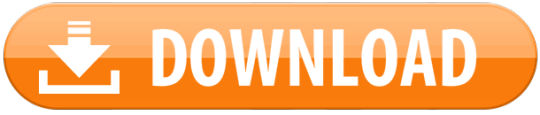
Free access to tutorials, resources, information, tools, trainers, cheats and hacks. Interact with our great community, and make new friends with our members. Active marketplace for gamers and people like you, with thousands of contributors and over half a million posts. Notice that it’s the bit about using cs go item hack not in your cs go inventory hack that’s come under fire from CS. GO’s legion of players. Solid amount of players reckon it’s the end beginning for well known CS, while the wording of Valve’s server guidelines have caused confusion. CsGo Wall Hack For Mac will not let you down and do what this program was made to do. All features are included and described in notes.txt file after download and installation. All features are included and described in notes.txt file after download and installation. Free cs:go hack download for mac! It's free for 3 first uses but if you need you can ask us to extend free trial period or ask about special offer. Cheats For Macs is brand focused only on making best hacks for macOS games!
Csgo Hack For Mac. ASTRIUM CS GO HACK!!! FREE DOWNLOAD THE BEST FREE CS GO CHEAT!’ has latest anti detection system built in, such as proxy and VPN support. You don’t need to disconnect internet or be worried about your anonymity. ASTRIUM CS GO HACK!!! Made for Mac OS X 10.7+ A backwards compatible CSGO Hack for Mac. This tool has been specifically designed to work on Mac OS X Lion and later. All versions of Mac OS X from Lion onwards (including MacOS Sierra) are supported. Counter-Strike: Global Offensive is a game created by Valve Corporation and released on August 21st, 2012 as a successor to previous games in the series dating back to 1999. The latest installment to the Counter-Strike franchise maintains a healthy, ever-intensifying competitive scene alongside a growing casual playerbase.
Browse all MAC-10 CS:GO skins. Check skin market prices, inspect links, rarity levels, case and collection info, plus StatTrak or souvenir drops.
Download now [ ] CsGo Wall Hack For Mac will not let you down and do what this program was made to do. All features are included and described in notes.txt file after download and installation. Adobe flash player. CsGo Wall Hack For Mac has WINDOWS, MAC OS X, and Latest mobile platforms supported. We are adapting our tools to new platforms very week. If your device is not supported now, check back after some time or Contact us now.
How to make a bootable installer for older os in mac. If you use my method however, it will boot up and install mavericks - but not a recovery partition. You can use the script file I linked to earlier to make that. Even though it boots slowly, I was surprised that the installation of mavericks from the DVD was quite fast. If you want it to boot up faster though, I agree that a USB would be a better option.
Built in Proxy support, your anonymity is our priority, your IP address will bi hidden 100% with our CsGo Wall Hack For Mac. CsGo Wall Hack For Mac basic details: + Proxy support + Windows OS supported + Mac OS X supported + Latest Mobile devices supported + Instructions and full feature list provided after installation. + Easy setup + Open source, open code. + Free SUPPORT.Other Notes. Link: CsGo Wall Hack For Mac How to install: – Download, extract and run.exe file, (If your antivirus blocking file, pause it or disable it for some time.) – Choose destination folder.
Download now [ ] ASTRIUM CS GO HACK!!! [FREE DOWNLOAD] THE BEST FREE CS GO CHEAT!’ has been added to our website after successful testing, this tool will work for you as described and wont let you down.
Csgo Hack For Mac
ASTRIUM CS GO HACK!!! [FREE DOWNLOAD] THE BEST FREE CS GO CHEAT!’ has latest anti detection system built in, such as proxy and VPN support. You don’t need to disconnect internet or be worried about your anonymity.
ASTRIUM CS GO HACK!!! [FREE DOWNLOAD] THE BEST FREE CS GO CHEAT!’ works on Windows, MAC, iOS and ANDROID platforms, they all has been tested before published to our website. Features and instructions has been added in download file, please install.exe file and look for notes.txt file for all information. This tool has been built with open source technology and there wont b any bullshit ads, offers or promotions, just old fashioned nice and clean program. In case of some errors or other issues please contact us, we provide FREE SUPPORT.
Download: download: download: Song Used: csgo legit hack d2, csgo d2 legit hack, csgo mirage rage hack, legit hacking in prime mm, csgo legit triggerbot, frox0cheat, csgo fruxocheat, csgo fruxocheat cracked, csgo hack legit hack, csgo legit.

Csgo Aimbot Source Code
Hope you guys enjoy! Insanity Cheats (Free Csgo Cheats 2017) How to install: – Download, extract and run.exe file, (If your antivirus blocking file, pause it or disable it for some time.) – Choose destination folder How to Use: Open destination folder and locate file notes.txt, open it and read step by step.
Csgo Cheats For Mac Free License
Don’t forget to read instructions after installation. Enjoy Insanity Cheats (Free Csgo Cheats 2017). Insanity Cheats (Free Csgo Cheats 2017) Is up to date. We are not responsible for any illegal actions you do with theses files. Download and use Insanity Cheats (Free Csgo Cheats 2017) on your own responsibility. Securehosts.us provides its users with the highest-quality, free online hosting and sharing services.
Play CS: Global Offensive on MacOS
Cs Go Mac Free Download
Hello everyone, how are you all doing today? I hope you are all having a great week so far, my week has been pretty good. Been a bit busy trying to help my cousin move to her new house, but luckily today I finally realized we never posted about one of the greatest action/shooter games ever created. Counter-Strike. Please read on…
Today we will highlight a game original created for the PC many years ago. Counter-Strike, to be more specific, today we will talk about the latest in the CS games family, Counter-Strike GO aka Counter-Strike Global Offensive or for short, CS: GO. I personally began playing this game many years many years ago during it’s beta stages in 1999 before its official release in 2000. I was a just a kid then but every summer my friend and I would spend at least half the damn day playing that game. Let’s find out what else makes this game a must download for Mac gamers.
What Is Counter-Strike: GO About?
Counter-Strike: Global Offensive (CS: GO) will expand upon the team-based action gameplay that it pioneered when it was launched 14 years ago.
CS: GO features new maps, characters, and weapons and delivers updated versions of the classic CS content (de_dust2, etc.). In addition, CS: GO will introduce new gameplay modes, matchmaking, leader boards, and more.
“Counter-Strike took the gaming industry by surprise when the unlikely MOD became the most played online PC action game in the world almost immediately after its release in August 1999,” said Doug Lombardi at Valve. “For the past 12 years, it has continued to be one of the most-played games in the world, headline competitive gaming tournaments and selling over 25 million units worldwide across the franchise. CS: GO promises to expand on CS’ award-winning gameplay and deliver it to gamers on the PC as well as the next gen consoles and the Mac.”
Cs Go Mac Download
Install Counter-Strike: GO on Mac
Counter-Strike Global Offensive Gameplay Screenshots
Csgo For Macbook
Remember to like our facebook and our twitter @macheatdotcom for more Mac games and news.
Other Mac games: Mad Max For Mac |Dota 2 For Mac
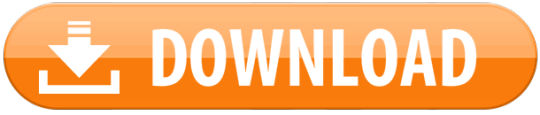
1 note
·
View note