#html form tag attributes
Explore tagged Tumblr posts
Text
Is there an actually complete guide to AO3's limited HTML somewhere? I know for a fact that some features work but only under slightly weird rules.
For example, if you're using the <a> tag to form an anchor to refer to later, you HTML will end up looking like <a name="Anchor" rel="nofollow" id="Anchor"> when it's done auto-correcting in the Preview. If you type in <a name="Anchor"> or <a name="Anchor" id="NotAnchor">, it will autocorrect to that, but if you type <a id="Anchor"> it will correct to an <a> tag whose only attribute is rel, or <a rel="nofollow">. (The rel="nofollow" attribute has no practical effect for most users' purposes.)
I know that AO3 will autocorrect any incompatible HTML to compatible HTML, but I don't know what the compatible HTML is, and the above <a name="Anchor"> example demonstrates that some things are compatible but don't look compatible unless you do them right!
This is especially confusing because the editor will autocorrect some HTML as soon as you switch from the HTML editor to the Rich Text editor - but it won't correct everything. I've attempted to do slightly funky things with styling that seemingly worked just fine in the editor, but vanish when I preview the chapter.
For example, here I am trying to use using the Greek character Ψ as a list bullet. When I originally typed it into the html field, I used the actual character Ψ. As soon as I switched to rich text and then back to html, it had autocorrected to Ψ, which is the escape character for Ψ. (For those who don't know, escape characters are a special code to tell the browser that this is NOT supposed to be code. <p> is an html tag; < p > will literally render "< p >".) So, it accepted the style attribute and the list-style-type, but it forced it into an escape character. So far so good.
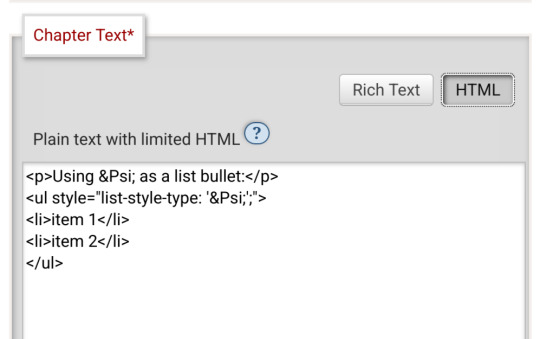
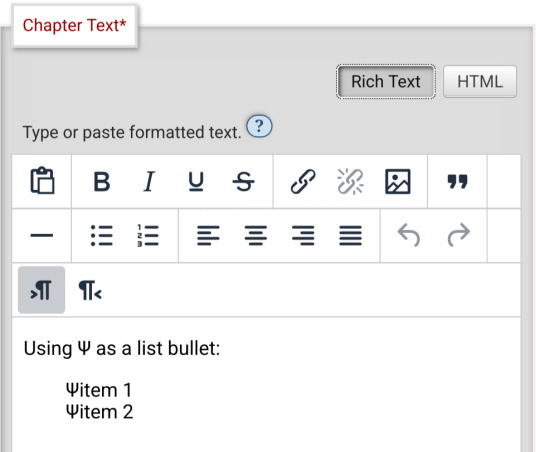
Until I click preview. Now the custom bullet is gone, replaced with the standard circle. If I click edit again, the code has removed the CSS attribute that changed the bullet... and also replaced the escape character Ψ with the character Ψ.
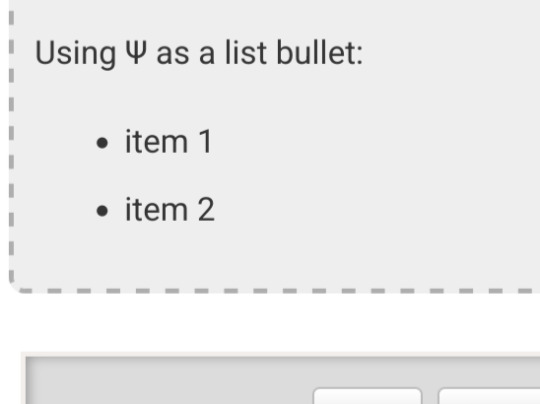
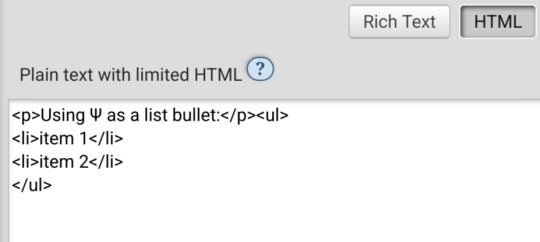
Weird.
#ao3#otw#html#ao3 formatting#ao3 html#I do not mind the lack of a clear standard at all#OTW is a nonprofit full of overworked staff and volunteers#and complete documentation is very hard#I just wanna be able to nerd more effectively#Can anyone direct me to the part of the open-source code that dictates HTML autocorrection? Is that a thing I can examine?
20 notes
·
View notes
Note
Hello, wanted to say I read and loved the demo. Very well done. I just had a few questions, would love to know what Twine Template you use, especially at the beginning. Where you have the character creator, I love that the box around your selection changes to say/match what you chose. Such as depending on what skin color I choose it changes to signify that. Would love to know if you would share how you did that. I look forward to future updates! Best of luck.
Thank you! 🤍
I'm using the default template for SugarCube, if I remember correctly. Glad that you liked the box effect, it was my solution to reducing the number of passages whilst still allowing the validation of user input in character creation.
I did it through a combination of HTML tags and SugarCube native macros. Technical stuff under the cut:
Here is an example for eye color:
<fieldset class="charbox"><legend id="chareyes" class="chartxt">$p.appearance.eyes</legend> <div class="charoptions">Your eyes are: <<link "hazel">><<set $p.appearance.eyes to "hazel">><<replace "#chareyes">>$p.appearance.eyes<</replace>><</link>> <<link "brown">><<set $p.appearance.eyes to "brown">><<replace "#chareyes">>$p.appearance.eyes<</replace>><</link>> [rest of the options removed for brevity]</div> </fieldset>
The fieldset and the legend HTML tags together form a single box, a so-called legend, which I declare per attribute such as name, skin color, etc. You need a fieldset to make legend work iirc, but legend is where that text is displayed and it is positioned on the box frame by default. Important here is to give a unique ID to the legend tag ("chareyes" in this case), as we are interested in manipulating the text shown in it depending on our box.
In the sample above, the options I present for the eye color are listed within the Twine <<link>> tags. For these links there is no target passage to go to. Instead, you can see it is coded to do two things upon clicking the respective option. One, setting a game variable to the selected color.
<<set $p.appearance.eyes to "brown">>
Two, triggering a replace command to change the value shown in the legend to the description of the selected eye color according to the variable we have set in the same line. This is the bit you are asking about:
<<replace "#chareyes">>$p.appearance.eyes<</replace>>
Replace triggers without changing passages, so this way you can adjust multiple variables on a single "page". You'd obviously need to adjust the corresponding CSS classes to make it look the desired way, but the mechanics are serviced with just this idea above.
Hope this helps!
12 notes
·
View notes
Text
Let's understand HTML

Cover these topics to complete your HTML journey.
HTML (HyperText Markup Language) is the standard language used to create web pages. Here's a comprehensive list of key topics in HTML:
1. Basics of HTML
Introduction to HTML
HTML Document Structure
HTML Tags and Elements
HTML Attributes
HTML Comments
HTML Doctype
2. HTML Text Formatting
Headings (<h1> to <h6>)
Paragraphs (<p>)
Line Breaks (<br>)
Horizontal Lines (<hr>)
Bold Text (<b>, <strong>)
Italic Text (<i>, <em>)
Underlined Text (<u>)
Superscript (<sup>) and Subscript (<sub>)
3. HTML Links
Hyperlinks (<a>)
Target Attribute
Creating Email Links
4. HTML Lists
Ordered Lists (<ol>)
Unordered Lists (<ul>)
Description Lists (<dl>)
Nesting Lists
5. HTML Tables
Table (<table>)
Table Rows (<tr>)
Table Data (<td>)
Table Headings (<th>)
Table Caption (<caption>)
Merging Cells (rowspan, colspan)
Table Borders and Styling
6. HTML Forms
Form (<form>)
Input Types (<input>)
Text Fields (<input type="text">)
Password Fields (<input type="password">)
Radio Buttons (<input type="radio">)
Checkboxes (<input type="checkbox">)
Drop-down Lists (<select>)
Textarea (<textarea>)
Buttons (<button>, <input type="submit">)
Labels (<label>)
Form Action and Method Attributes
7. HTML Media
Images (<img>)
Image Maps
Audio (<audio>)
Video (<video>)
Embedding Media (<embed>)
Object Element (<object>)
Iframes (<iframe>)
8. HTML Semantic Elements
Header (<header>)
Footer (<footer>)
Article (<article>)
Section (<section>)
Aside (<aside>)
Nav (<nav>)
Main (<main>)
Figure (<figure>), Figcaption (<figcaption>)
9. HTML5 New Elements
Canvas (<canvas>)
SVG (<svg>)
Data Attributes
Output Element (<output>)
Progress (<progress>)
Meter (<meter>)
Details (<details>)
Summary (<summary>)
10. HTML Graphics
Scalable Vector Graphics (SVG)
Canvas
Inline SVG
Path Element
11. HTML APIs
Geolocation API
Drag and Drop API
Web Storage API (localStorage and sessionStorage)
Web Workers
History API
12. HTML Entities
Character Entities
Symbol Entities
13. HTML Meta Information
Meta Tags (<meta>)
Setting Character Set (<meta charset="UTF-8">)
Responsive Web Design Meta Tag
SEO-related Meta Tags
14. HTML Best Practices
Accessibility (ARIA roles and attributes)
Semantic HTML
SEO (Search Engine Optimization) Basics
Mobile-Friendly HTML
15. HTML Integration with CSS and JavaScript
Linking CSS (<link>, <style>)
Adding JavaScript (<script>)
Inline CSS and JavaScript
External CSS and JavaScript Files
16. Advanced HTML Concepts
HTML Templates (<template>)
Custom Data Attributes (data-*)
HTML Imports (Deprecated in favor of JavaScript modules)
Web Components
These topics cover the breadth of HTML and will give you a strong foundation for web development.
Full course link for free: https://shorturl.at/igVyr
2 notes
·
View notes
Text
Understanding HTML: The Building Blocks of the Web
In the vast landscape of the internet, HTML stands as the foundation upon which the digital world is built. From simple static web pages to dynamic interactive experiences, HTML (Hypertext Markup Language) plays a pivotal role in shaping the online landscape. Let's embark on a journey to demystify HTML and understand its significance in the realm of web development.
What is HTML?
HTML is a markup language used to create the structure and content of web pages. It consists of a series of elements, or tags, that define the various components of a web page, such as headings, paragraphs, images, links, and more. These elements are enclosed within angled brackets (< >) and typically come in pairs, with an opening tag and a closing tag, sandwiching the content they define.
The Anatomy of HTML:
Tags: Tags are the building blocks of HTML and serve as the basic units of structure. They encapsulate content and provide semantic meaning to different parts of a web page. Common tags include <html>, <head>, <title>, <body>, <h1> (heading), <p> (paragraph), <img> (image), <a> (anchor/link), and many more.
Attributes: Tags can also contain attributes, which provide additional information about the element. Attributes are specified within the opening tag and consist of a name and a value. For example, the <img> tag may include attributes such as src (source) to specify the image file and alt (alternative text) for accessibility purposes.
Nesting: HTML elements can be nested within one another to create hierarchical structures. This nesting allows for the organization and hierarchy of content, such as placing lists within paragraphs or dividers within sections.
Document Structure: Every HTML document begins with a <!DOCTYPE> declaration, followed by an <html> element containing <head> and <body> sections. The <head> section typically contains metadata and links to external resources, while the <body> section contains the visible content of the web page.
The Role of HTML in Web Development:
HTML serves as the backbone of web development, providing the structure and semantics necessary for browsers to interpret and render web pages correctly. Combined with CSS (Cascading Style Sheets) for styling and JavaScript for interactivity, HTML forms the core technology stack of the World Wide Web.
Conclusion:
In essence, HTML is the language of the web, enabling the creation of rich and immersive digital experiences. Whether you're a seasoned web developer or a newcomer to the world of coding, understanding HTML is essential for navigating the intricacies of web development. Embrace the power of HTML, and embark on a journey to craft compelling narratives and experiences in the ever-evolving digital realm.
5 notes
·
View notes
Text
Exploring the Basics of HTML: A Journey into Web Development with an Online Compiler for HTML
In the vast universe of web development, HTML (Hypertext Markup Language) is the essential building block that transforms creative ideas into interactive web experiences. HTML provides the structural foundation for web content, allowing web developers to create well-organized and readable web pages. In this article, we will embark on a journey into the basics of HTML, exploring its core elements and their functions. Additionally, we will introduce you to a valuable resource: the Online Compiler for HTML, a tool that empowers aspiring web developers to experiment, test, and refine their HTML skills in a practical and user-friendly online environment.

HTML: The Language of the Web
HTML is the language of the web, serving as a markup language that defines the structure of web content. Its fundamental elements, or tags, are used to identify and format various aspects of a web page. Let's dive into some of the basic elements that form the foundation of HTML:
1. HTML Document Structure: An HTML document starts with the <!DOCTYPE html> declaration, which defines the document type. It is followed by the <html> element, which encapsulates the entire document. The document is divided into two main sections: the <head> and the <body>. The <head> contains metadata and information about the document, such as the page title, while the <body> contains the visible content.
2. Headings: Headings are essential for structuring content and providing hierarchy to text. HTML offers six levels of headings, from <h1> (the highest level) to <h6> (the lowest level). Headings help create a clear and organized content structure.
3. Paragraphs: To create paragraphs of text, the <p> element is used. This element defines blocks of text separated by blank lines and is a fundamental tool for organizing and formatting content.
4. Lists: HTML allows for the creation of both ordered (numbered) and unordered (bulleted) lists. Ordered lists are created with the <ol> element and list items with <li>. Unordered lists are created with the <ul> element, also with list items using `<li>.
5. Links: Hyperlinks are a crucial feature of the web. HTML provides the <a> (anchor) element for creating links. The href attribute within the <a> element specifies the URL of the page or resource to which the link should navigate.
6. Images: To embed images in a web page, HTML employs the <img> element. The src attribute within the <img> element points to the image file's location.
Introducing the Online Compiler for HTML
To practice and experiment with these basic HTML elements, there's a valuable resource at your disposal: the Online Compiler for HTML. This user-friendly online tool allows aspiring web developers to write, modify, and test HTML code in a practical environment. What sets it apart is its real-time rendering feature, enabling users to see immediate results as they make changes to their HTML code. It's an ideal platform for beginners and experienced developers alike to fine-tune their HTML skills and explore the language's capabilities.
Conclusion: The Journey Begins
Understanding the basics of HTML is the first step in your journey into the world of web development. HTML's fundamental elements serve as the building blocks upon which you'll construct your web pages. With the assistance of the Online Compiler for HTML, you have a practical and interactive resource to help you explore and master the language. As you become more proficient in HTML, you'll gain the ability to structure content, create links, and embed images, laying the foundation for the websites and web applications of the future. The journey into web development has just begun, and HTML is your trusty guide.
#coding#programming#webdevelopment#online learning#programming languages#html5#html#html website#webdev
5 notes
·
View notes
Text
What is FAQ schema markup? - IT Mindslab
In the ever-evolving landscape of search engine optimization (SEO), staying ahead of the curve is crucial. One tool that has gained prominence in recent years is FAQ schema markup. This structured data technique provides a means to enhance your website’s appearance in search results and improve the user experience by providing quick answers to common questions. In this article, we’ll dive into what FAQ schema markup is, how it works, its benefits, and how to implement it effectively.
For more information: What is faq schema markup? - IT Mindslab
What Is FAQ Schema Markup?
FAQ schema markup is a type of structured data that webmasters and SEO professionals can add to their web pages to help search engines understand the content better. It’s specifically designed to highlight frequently asked questions and their respective answers on a webpage. When implemented, search engines can display these questions and answers directly in search results, often in the form of a rich snippet.
How Does FAQ Schema Markup Work?
FAQ schema markup uses a standardized format that includes specific properties and values within your website’s HTML code. These properties inform search engines about the structure of your FAQ content. Here’s a basic breakdown of how it works:
Question: You mark up each frequently asked question on your webpage using the <question> property.
Answer: You associate each question with its corresponding answer using the <answer> property.
FAQPage: You encapsulate all your questions and answers within a <script> tag with the type attribute set to "application/ld+json". Inside this script, you define a structured JSON-LD object that specifies the content as an FAQPage.
Structured Data Testing: Before publishing your page, it’s essential to use Google’s Structured Data Testing Tool or other similar tools to validate your markup and ensure it’s error-free.
Benefits of FAQ Schema Markup
Enhanced Search Visibility: FAQ rich snippets stand out in search results, increasing click-through rates and visibility.
Improved User Experience: Users can quickly find answers to their questions without clicking through to your website, enhancing the user experience.
Authority and Trust: Google often selects pages with FAQ schema markup as featured snippets, positioning your content as an authoritative source.
Catering to Voice Search: FAQ markup aligns with voice search queries, making it more likely that your content will be selected as a voice search answer.
Mobile Optimization: Rich snippets are especially beneficial on mobile devices, where screen space is limited.
Implementing FAQ Schema Markup
To implement FAQ schema markup effectively, follow these steps:
Identify Relevant FAQs: Determine which frequently asked questions are relevant to the content on your page.
Write Clear Answers: Craft concise and informative answers that directly address the questions.
Add Markup Code: Insert the structured data markup within the HTML of your webpage.
Test Your Markup: Use Google’s Structured Data Testing Tool to ensure there are no errors in your markup.
Monitor Performance: Keep an eye on your search performance to gauge the impact of your FAQ schema markup.
Advanced Features and Properties
Multiple FAQs: You can mark up multiple sets of FAQs on a single page, allowing you to address various topics or sections comprehensively. Each FAQ section should be enclosed within its own <script> tag with the JSON-LD structured data.
Accordion Format: FAQ schema markup often complements accordion-style FAQ sections on webpages. When users click on a question, the corresponding answer expands, providing a seamless and interactive user experience.
Nested FAQs: You can create hierarchical FAQ structures with nested questions and answers, offering in-depth information on a specific topic. Nested FAQs use the same properties (<question> and <answer>) within the JSON-LD structured data.
For more information: What is faq schema markup? - IT Mindslab
3 notes
·
View notes
Text

Master HTML In-Depth: Create Your Own Website
Welcome to our comprehensive HTML tutorial series! Whether you're a beginner or looking to refresh your skills, this playlist covers everything you need to know about HTML tags and attributes. By the end of this series, you'll be equipped to build your own website from scratch.
Key Highlights:
1) HTML Fundamentals: Understand the basics of HTML, including tags, elements, and document structure.
2) Essential Tags: Dive into the most commonly used HTML tags, such as headings, paragraphs, lists, and links.
3) Attributes Demystified: Learn how to enhance your HTML elements with attributes, optimizing your website for better functionality and user experience.
4) Forms and Input: Explore the creation of interactive forms, enabling user engagement and data collection.
5) Multimedia Integration: Incorporate images, audio, and video seamlessly into your web pages.
6) Structural Elements: Master the use of divs, spans, and other structural elements to organize and style your content effectively.
7) SEO Best Practices: Implement SEO-friendly HTML practices to enhance your website's visibility on search engines.
8) HTML5 Features: Explore the latest HTML5 features, including semantic elements and advanced form controls.
By the end of this playlist, you'll have the skills and knowledge to bring your website vision to life. Let's code together and make your mark on the web!
Subscribe, like, and share this playlist to help others embark on their HTML journey. Happy coding!
1 note
·
View note
Text
How We Used Google Tag Manager to Unlock Hidden Revenue in the Customer Journey

What if I told you most brands are leaking conversions—not because of bad products, but because they don’t track what really matters?
That’s where Google Tag Manager (GTM) changed everything for us. We stopped guessing and started seeing the full customer journey, click by click.
In this blog, I’ll walk you through exactly how we used GTM to:
Uncover friction points
Personalize experiences
Improve funnel performance
Drive more conversions (without spending more on ads)
🧠 First: GTM Isn’t Just for Coders Anymore
GTM used to be the nerdy cousin of Google Analytics—overlooked and misunderstood. Now? It’s a marketer’s secret weapon.
It allows you to add tracking codes, conversion pixels, and behavior triggers without touching the site code. That means real-time changes, fast testing, and deep tracking that fuels growth.
🔍 Step 1: We Mapped Our Entire Funnel Inside GTM
We started by asking: Where are users dropping off? And why?
Using GTM, we tagged key micro-events across our site, such as:
Scroll depth (25%, 50%, 75%, 100%)
Clicks on “Add to Cart” or “Learn More”
Abandoned form fields
Time on page thresholds
Result: We found that users scrolled halfway through our landing page but weren’t clicking CTA buttons.
That insight alone helped us redesign sections above the fold for better engagement.
🧩 Step 2: We Set Up Custom Events for Every Key Action
Out of the box, Google Analytics tracks sessions, bounce rate, and pageviews—but those don’t tell you who’s serious about buying.
With GTM, we tracked:
Product video views (25%, 50%, 100%)
Price comparison clicks
Downloads of lead magnets
Live chat interactions
Example: We noticed users who watched at least 50% of our product demo converted 3x more often.
So, we built a custom audience segment of those users and ran remarketing ads focused on pricing FAQs.
Conversions jumped by 28%.
⚙️ Step 3: We Enhanced Personalization with Dynamic Tags
Here’s where GTM gets spicy. We used custom HTML tags to change content dynamically based on behavior.
First-time visitor? Show a “Welcome” popup.
Returning visitor with cart activity? Show urgency offers.
Scrolled 75% without clicking CTA? Fire a nudge banner.
Using these custom triggers, we increased click-through rates by 19% on mobile, where engagement was previously low.
💸 Step 4: We Synced GTM with Ad Platforms for Better Attribution
What’s better than conversions? Knowing where they actually came from.
We integrated GTM with:
Meta Pixel
LinkedIn Insight Tag
Google Ads Conversion Tracking
Each platform received real-time event data, allowing us to:
Attribute revenue to campaigns more accurately
Optimize based on mid-funnel actions (not just final purchases)
Reduce wasted ad spend by 15% in just 30 days
📊 Bonus: We Visualized All of It in GA4 and Looker Studio
Data is only useful if you can act on it.
We pushed all GTM event data into GA4 and built a dashboard in Looker Studio that showed:
Customer journey paths
High-intent behaviors
Drop-off triggers
This dashboard became our weekly decision-making hub, helping us tweak messaging, improve UX, and launch smarter A/B tests.
✅ Final Takeaways
Most brands treat GTM like a one-time setup tool. But used correctly, it becomes your real-time insight engine—showing you not just who converts, but why.
Here’s what worked for us:
Track more than just pageviews—map the full journey
Use GTM to fire smart triggers and personalize in real time
Sync GTM data with ad platforms for better targeting
Turn your insights into actions that actually move revenue
Don’t just install GTM and forget it. Use it to maximize every inch of the customer journey.
0 notes
Text
How to Improve Accessibility on Your WordPress Site
Website accessibility is more than a legal requirement — it’s about ensuring that all users, including those with disabilities, can navigate and interact with your site. WordPress is a powerful platform for creating inclusive digital experiences, but achieving true accessibility takes thoughtful planning and expertise. That’s where custom WordPress development comes in. In this blog, we’ll explore practical ways to improve accessibility on your WordPress site and deliver a better experience for all visitors.
Why Accessibility Matters
Accessibility ensures your website can be used by people with visual, auditory, cognitive, or motor impairments. Not only does this broaden your audience and reflect positively on your brand, but it also helps with SEO and compliance with regulations such as the Americans with Disabilities Act (ADA) and the Web Content Accessibility Guidelines (WCAG).
Custom WordPress development gives you the flexibility to build features and design elements that meet or exceed accessibility standards without compromising on aesthetics or functionality.
Choose an Accessibility-Ready Theme
Your theme forms the foundation of your WordPress site’s design and functionality. When aiming for accessibility, it’s important to choose or build a theme that is labeled as accessibility-ready. These themes follow coding best practices that support screen readers, keyboard navigation, and proper heading structures.
Custom WordPress development allows you to modify or create themes that not only align with your brand’s visual identity but also adhere strictly to accessibility guidelines.
Use Semantic HTML and Proper Heading Structure
Screen readers rely on semantic HTML to interpret page content accurately. Ensure that your WordPress site uses proper tags for headings, lists, buttons, and forms. A logical heading structure (H1, H2, H3) helps users navigate content more easily.
With custom WordPress development, developers can fine-tune your site’s code to ensure it follows best practices and offers a seamless experience for users relying on assistive technologies.
Ensure Keyboard Navigation Works
Many users with disabilities rely on keyboard navigation to interact with websites. All interactive elements, including menus, forms, buttons, and modals, should be accessible via the keyboard. Tab order should follow a logical sequence, and focus indicators should be clearly visible.
Custom WordPress development focuses on creating interfaces that function smoothly without requiring a mouse, ensuring accessibility for all users.
Add Alt Text to Images
Images play a key role in digital content, but without descriptive alt text, they are inaccessible to screen reader users. Make sure every meaningful image on your WordPress site includes alt text that describes its purpose or content.
Custom WordPress development teams often provide tools and workflows that make it easier to manage and enforce consistent use of alt text across large sites.
Improve Color Contrast and Font Choices
Low contrast between text and background can make content difficult to read, especially for users with visual impairments. Select colors that provide sufficient contrast and avoid relying solely on color to convey meaning. Additionally, choose clear, readable fonts and ensure text can be resized without breaking the layout.
A custom WordPress development approach allows for precise control over design elements, ensuring your site meets color contrast standards and offers a comfortable reading experience.
Optimize Forms for Accessibility
Forms are often barriers for users with disabilities if not designed properly. Label all form fields clearly, provide instructions where necessary, and ensure error messages are easy to understand. Group related fields and use ARIA (Accessible Rich Internet Applications) attributes where appropriate.
Custom WordPress development ensures forms are built or enhanced with accessibility in mind, improving usability for everyone.
Test Accessibility Regularly
Accessibility is not a one-time task — it requires ongoing testing and refinement. Use tools like WAVE, AXE, or Lighthouse to check for issues, and consider manual testing with screen readers or keyboard navigation.
Custom WordPress development providers can integrate these tools into your development process and address issues proactively as your site evolves.
Final Thoughts
Improving accessibility on your WordPress site is both a technical and ethical priority. By investing in custom WordPress development, you ensure that your site not only complies with accessibility standards but also provides a positive experience for all users. Accessibility strengthens your brand, expands your audience, and supports your business goals while making the web a more inclusive space.
0 notes
Text
HTML Interview Questions: Crack Your Web Developer Interview

HTML (HyperText Markup Language) is the foundation of every website you see on the internet. Whether you're a fresher stepping into the tech world or an experienced developer preparing for a job switch, mastering HTML interview questions is crucial for clearing any web developer interview.
In this guide, we’ll explore the most commonly asked HTML interview questions, along with clear explanations and examples. These questions are ideal for both beginners and intermediate developers aiming to showcase their front-end knowledge.
Why HTML is Important in Web Development Interviews
HTML is the standard markup language used to create the structure of web pages. It forms the base upon which CSS and JavaScript work. Employers test HTML skills in interviews to evaluate a candidate’s understanding of webpage structure, semantic elements, accessibility, and proper coding practices.
Basic HTML Interview Questions and Answers
1. What is HTML?
Answer: HTML stands for HyperText Markup Language. It is used to structure content on the web using elements like headings, paragraphs, links, lists, and images.
2. What are HTML tags and elements?
Answer: HTML tags are the building blocks used to create HTML elements. Tags are enclosed in angle brackets, like <p> for paragraphs. An element includes the start tag, content, and end tag, e.g., <p>This is a paragraph</p>.
3. What is the difference between HTML and HTML5?
Answer:
HTML5 is the latest version of HTML.
HTML5 supports semantic elements like <article>, <section>, and <nav>.
It introduces multimedia tags like <audio> and <video>.
HTML5 supports APIs for geolocation, local storage, and canvas graphics.
4. What is a semantic HTML element?
Answer: Semantic HTML elements clearly describe their meaning to both the browser and developer. Examples include <header>, <footer>, <article>, and <aside>. These improve SEO and accessibility.
5. What is the difference between <div> and <span>?
Answer:
<div> is a block-level element used for grouping content.
<span> is an inline element used for styling small pieces of text or elements.
Intermediate HTML Interview Questions
6. How do you create a hyperlink in HTML?
Answer: Use the <a> tag with the href attribute. Example: <a href="https://example.com">Visit Example</a>
7. How can you insert an image in HTML?
Answer: Use the <img> tag with the src and alt attributes. Example: <img src="image.jpg" alt="Description of image">
8. What is the purpose of the alt attribute in images?
Answer: The alt attribute provides alternative text if the image can't load and improves accessibility for screen readers.
9. What is the use of the <meta> tag?
Answer: <meta> provides metadata about the HTML document such as character encoding, page description, keywords, and author. It is placed inside the <head> tag.
10. What are void (self-closing) elements in HTML?
Answer: Void elements do not require a closing tag. Examples include <img>, <br>, <hr>, <input>, and <meta>.
Advanced HTML Interview Questions
11. What is the difference between id and class attributes in HTML?
Answer:
id is unique and used to target one specific element.
class can be used on multiple elements for grouping and styling.
12. How do you create a form in HTML?
Answer:<form action="/submit" method="post"> <input type="text" name="username"> <input type="password" name="password"> <input type="submit" value="Login"> </form>
This creates a form that takes input and submits data to a server.
13. What are some new input types in HTML5?
Answer: HTML5 introduced new input types such as:
email
date
time
number
range
color These enhance validation and user experience.
14. What is the use of <iframe> in HTML?
Answer: <iframe> is used to embed another HTML page or external content (like YouTube videos) within a current webpage.
Example:<iframe src="https://example.com" width="600" height="400"></iframe>
15. How does HTML handle accessibility?
Answer: HTML supports accessibility through:
Semantic tags
alt attributes for images
ARIA (Accessible Rich Internet Applications) roles
Proper use of forms and labels
These features make content more usable for screen readers and assistive technologies.
Bonus Tips to Crack HTML Interviews
Practice Real Code: Use platforms like CodePen or JSFiddle to experiment with HTML structures.
Understand Semantic HTML: Many companies focus on code that is SEO- and accessibility-friendly.
Be Clear with Fundamentals: Interviewers often focus on basic but important questions.
Combine with CSS & JavaScript: Know how HTML works in combination with styling and scripting.
Ask Clarifying Questions: If you're given a coding task, ask questions before you begin coding.
Final Thoughts
Cracking a web developer interview starts with having a strong grip on the basics, and HTML is at the core of front-end development. This guide — “HTML Interview Questions: Crack Your Web Developer Interview” — has walked you through a range of frequently asked questions from beginner to advanced levels.
By preparing these questions and practicing real-world HTML code, you’ll be well-equipped to confidently answer your interviewer and demonstrate your understanding of webpage structure, elements, and best practices.
So, keep coding, stay curious, and crack that web developer interview!
0 notes
Text
5 Advanced HTML Techniques to Enhance User Experience
With countless websites vying for attention in the digital universe, providing an excellent and visually appealing user experience (UX) has never been more important than it is today. HTML is the language of the web and serves more purposes than simply defining content. It can also be leveraged to help deliver usability, interactivity, and performance. When it comes to user experience, CSS and JavaScript are typically the stars of the show, but if you can master HTML and apply some techniques we will discuss in this blog, you can improve how users interact with your website.
So, whether you're a developer, designer, or digital marketer, the following 5 more advanced lessons in HTML will open up a world of techniques to consider when creating a memorable and user-friendly experience to harness a professional website.
1. Semantic HTML - More than a coding best practice
Semantic HTML usage is the only part of the UX we talk about here that has a direct impact on all aspects of accessibility and SEO, how search engines see your content, and how assistive technologies interpret your content. Semantic tags like <article>, <section>, <header>, <footer>, and <nav> provide meaningful structure to your web pages.
Benefits:
Enhances screen reader support for visually impaired users
Helps search engines understand page hierarchy and content relevance
Improves the maintainability of code
Example:
<article>
<header>
<h2>HTML Tips You Should Know</h2>
<p>Published on June 7, 2025</p>
</header>
<p>This article will cover some HTML techniques...</p>
</article>
Pro Tip: Combine semantic tags with ARIA roles to maximize accessibility.
2. Lazy Loading Images for Improved Page Speed
Page load time can have a direct impact on both bounce rate and SEO ranking. One of the best ways to improve speed is by lazy loading images. The HTML attribute lazy loading, which loads images in the user's viewport whenever the images become visible, instead of loading the entire page.
How to Use:
<img src="product.jpg" loading="lazy" alt="Product Image">
Benefits:
Improves site speed on initial load
Reduces unnecessary bandwidth usage
Enhances mobile performance
SEO Insight: Google officially supports lazy loading, so it’s both a UX and SEO win.
3. Using <details> and <summary> for Interactive FAQs
Want to add interactive elements without JavaScript? The <details> and <summary> tags allow users to expand and collapse sections of content natively.
Perfect For:
FAQs
Collapsible descriptions
Hiding extra content until requested
Example:
<details>
<summary>What is responsive design?</summary>
<p>Responsive design is a web development approach...</p>
</details>
User Benefit: These elements improve content readability and reduce visual clutter, making the page more user-friendly.
4. Embedding Accessible Videos with Captions
If you use videos on your website, HTML5’s <video> tag is your friend. To truly enhance UX, especially for users who are hearing impaired or in noisy environments, add subtitles or captions.
Example:
<video controls>
<source src="promo.mp4" type="video/mp4">
<track src="captions.vtt" kind="subtitles" srclang="en" label="English">
Your browser does not support the video tag.
</video>
Why It Matters:
Increases content accessibility
Helps convey your message without sound
Can boost SEO when transcripts are provided
5. Anchor Links with Smooth Scrolling
Long content pages can be obstructive to the user. Anchor links with a smooth scrolling effect help users effectively go through longer form content. HTML will set up the link, while CSS or JavaScript will provide the smooth scrolling effect.
HTML Setup:
<a href="#features">Jump to Features</a>
...
<h2 id="features">Key Features</h2>
Smooth Scroll CSS (optional):
html {
scroll-behavior: smooth;
}
Why It’s Great:
Makes navigation smooth on long pages
Increases user interaction and decreases bounce rate
Improves overall UX, cleanly and easily
Conclusion
HTML is way more powerful than most people give it credit for. By making a deliberate use of modern HTML capabilities, you can create websites that are faster, more accessible, and provide a more engaging user experience, while keeping your markup clean and easy to maintain. These five techniques are easy to use, yet can have an incredibly positive impact.
Use these advanced HTML techniques today to impress your users and set your website apart from the competition.
Need help implementing these techniques on your website? Xplore Intellect, the best web development company in Coimbatore, specializes in digital marketing and UX optimization. Let us help you build websites that look great and perform great.
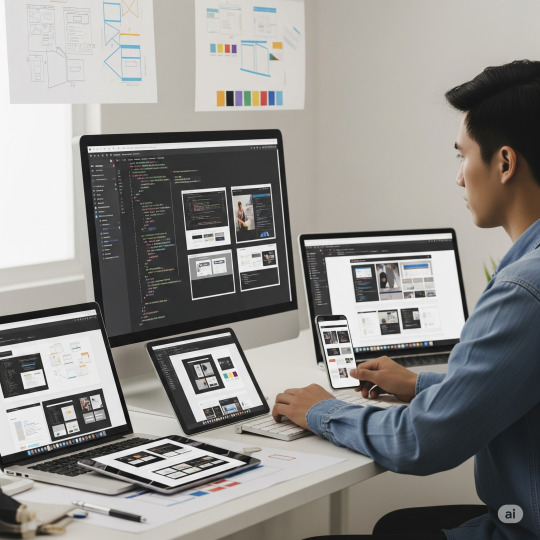
0 notes
Text
How does Danabak track conversion rates from its digital campaigns?
In today’s digital marketing landscape, tracking conversion rates is crucial for measuring the success of online campaigns. Businesses rely on data-driven insights to optimize their strategies, allocate budgets effectively, and maximize return on investment (ROI). Companies like Danabak leverage advanced tracking tools and methodologies to monitor conversions accurately. But how exactly does Danabak track conversion rates from its digital campaigns? This article explores the key techniques and technologies used to measure and analyze campaign performance.
Understanding Conversion Rate Tracking
Before diving into Danabak’s approach, it’s essential to define what conversion rate tracking entails. A conversion occurs when a user completes a desired action, such as making a purchase, signing up for a newsletter, or downloading an app. The conversion rate is the percentage of users who take that action compared to the total number of visitors.
Tracking these conversions helps businesses determine which campaigns drive the most valuable engagements. Danabak employs a combination of tools, including:
UTM Parameters
Conversion Pixels & Tracking Codes
Google Analytics & Other Analytics Platforms
CRM Integration
A/B Testing & Attribution Modeling
Let’s explore each of these methods in detail.
1. UTM Parameters for Campaign Tracking
UTM (Urchin Tracking Module) parameters are tags added to URLs to track the source, medium, and campaign name. Danabak uses UTM parameters to identify which digital campaigns drive traffic and conversions. For example:
utm_source=facebook (identifies traffic from Facebook)
utm_medium=social (specifies the medium as social media)
utm_campaign=spring_sale (names the campaign for easy tracking)
By analyzing UTM-tagged URLs, Danabak can measure which ads, emails, or social posts generate the highest conversion rates.
2. Conversion Pixels & Tracking Codes
Conversion pixels (or tags) are snippets of JavaScript or HTML code placed on a thank-you page or checkout confirmation page. When a user completes a desired action, the pixel fires, recording the conversion.
Danabak integrates tracking pixels from platforms like:
Facebook Pixel (for tracking ad conversions on Meta platforms)
Google Ads Conversion Tracking (for monitoring PPC campaign success)
LinkedIn Insight Tag (for B2B campaign tracking)
These pixels provide real-time data, allowing Danabak to adjust campaigns for better performance.
3. Google Analytics & Advanced Analytics Tools
Google Analytics (GA4) is a powerful tool for tracking user behavior and conversions. Danabak uses GA4 to:
Set up conversion goals (e.g., form submissions, purchases)
Analyze user journeys to see which touchpoints lead to conversions
Utilize multi-channel funnels to understand attribution
Additionally, Danabak may integrate other analytics platforms like Adobe Analytics or Mixpanel for deeper insights.
4. CRM Integration for Lead Tracking
For businesses focused on lead generation, integrating a Customer Relationship Management (CRM) system like Salesforce or HubSpot is essential. Danabak connects its digital campaigns to CRMs to:
Track which leads come from specific ads or emails
Measure lead quality and sales funnel progression
Automate follow-ups for higher conversion rates
This integration ensures that every lead is accounted for and attributed correctly.
5. A/B Testing & Attribution Modeling
Not all conversions come from a single touchpoint. Danabak employs:
A/B Testing: Comparing different ad creatives, landing pages, or CTAs to see which performs better.
Attribution Modeling: Determining how much credit each interaction (e.g., first click, last click, linear attribution) gets in the conversion path.
By using data-driven attribution, Danabak optimizes budget allocation toward the most effective channels.
Conclusion
Tracking conversion rates is a cornerstone of successful digital marketing. Danabak utilizes a robust combination of UTM parameters, conversion pixels, analytics tools, CRM integrations, and attribution modeling to measure campaign effectiveness accurately. These methods ensure that marketing efforts are data-backed, allowing for continuous optimization and higher ROI.
For businesses looking to enhance their digital strategies, adopting similar tracking techniques can provide the insights needed to drive growth. Whether through advanced analytics or seamless CRM integrations, understanding conversion pathways is key to long-term success.
Related Post:
1 note
·
View note
Text
HTML for Beginners Course Coding Bit
HTML (HyperText Markup Language) is the standard language used to create and structure content on the web. It defines the structure of web pages using a system of tags and attributes. Every HTML document starts with a <!DOCTYPE html> declaration, followed by <html>, <head>, and <body> sections. The content inside these tags is organized using elements like headings (<h1> to <h6>), paragraphs (<p>), links (<a>), images (<img>), lists (<ul>, <ol>, <li>), and more. HTML is not a programming language but a markup language, meaning it is used to "mark up" content to be displayed by web browsers. It works closely with CSS for styling and JavaScript for functionality, making it a fundamental building block of web development.
Introduction to HTML (HyperText Markup Language)
Building the structure of web pages
Understanding tags, elements, and attributes
Creating headings, paragraphs, lists, links, images, and tables
Structuring content with divs and semantic tags
Forms and input elements 📞 Phone Number: +91 9511803947
📧 Email Address: [email protected]

0 notes
Text
Difference Between HTML and CSS
In the realm of web development, two foundational technologies form the backbone of nearly every website: HTML (HyperText Markup Language) and CSS (Cascading Style Sheets). While they often work closely together to build and style web pages, they serve fundamentally different purposes. Understanding the differences between HTML and CSS is essential for anyone interested in web design or development.
Introduction to HTML
What is HTML?
HTML stands for HyperText Markup Language, and it is the standard language used to create the structure of web pages. Developed by Tim Berners-Lee in 1991, HTML has evolved into a robust language that helps define the layout and content of a website.
Purpose of HTML
HTML is primarily used to:
Define the structure of web documents
Insert and format text
Add images, videos, and other multimedia
Create hyperlinks
Form interactive elements such as buttons and forms
HTML Tags and Elements
HTML uses "tags" enclosed in angle brackets (< >). Each tag has a specific function. For example:
<h1>This is a heading</h1>
<p>This is a paragraph.</p>
<a href="https://www.example.com">Visit Example</a>
In this code:
defines a main heading
defines a paragraph
defines a hyperlink
HTML follows a nested structure. Tags are often paired with closing tags (</tag>) to wrap content.
Introduction to CSS
What is CSS?
CSS stands for Cascading Style Sheets, a language used for describing the presentation and design of HTML documents. Introduced in 1996 by the W3C (World Wide Web Consortium), CSS allows developers to apply styles like colors, fonts, spacing, and layouts to HTML elements.
Purpose of CSS
CSS is used to:
Style text (color, font, size)
Manage layout (grid, flexbox, margins, padding)
Control visibility and positioning
Apply responsive design
Animate HTML elements
CSS Syntax and Example
CSS rules are usually written in a separate file (e.g., style.css) or within a <style> tag. A CSS rule consists of a selector and declaration block:
p {
color: blue;
font-size: 16px;
}
This rule selects all <p> elements and applies a blue font color and a font size of 16 pixels.
Key Differences Between HTML and CSS
Feature
HTML
CSS
Purpose
Structure of a webpage
Styling of a webpage
Language Type
Markup language
Style sheet language
File Extension
.html or .htm
.css
Usage
Adds elements like text, images, forms
Adds color, layout, fonts, and visual effects
Integration
Must be present for any webpage
Optional, but improves user experience
Position in Web Development
Backbone/structure
Design layer/presentation
Role in Web Development
HTML’s Role
Without HTML, there would be no content to style. HTML:
Provides the blueprint for web pages
Organizes content in a logical structure
Serves as a framework for CSS and JavaScript to enhance
HTML is essential for SEO (Search Engine Optimization), accessibility, and content hierarchy.
CSS’s Role
CSS enhances the user experience by:
Making content visually appealing
Ensuring the layout adapts to different screen sizes (responsive design)
Keeping style rules separate from structure, promoting clean code and reusability
Working Together: HTML + CSS
HTML and CSS are complementary. HTML provides the "what," and CSS provides the "how it looks." Here's an example of them working together:
HTML File (index.html):
<!DOCTYPE html>
<html>
<head>
<link rel="stylesheet" href="styles.css">
</head>
<body>
<h1>Welcome to My Website</h1>
<p>This is a simple paragraph.</p>
</body>
</html>
CSS File (styles.css):
h1 {
color: darkgreen;
font-family: Arial, sans-serif;
}
p {
font-size: 18px;
color: gray;
}
In this example:
HTML sets the content: a heading and a paragraph
CSS styles the content: changing colors and fonts
Inline, Internal, and External CSS
CSS can be included in three ways:
Inline CSS: Defined within an HTML tag using the style attribute. <p style="color: red;">This is red text.</p>
Internal CSS: Written within a <style> tag in the <head> section of the HTML. <style>
p { color: blue; }
</style>
External CSS: Linked via a separate .css file. <link rel="stylesheet" href="style.css">
External CSS is the most scalable and recommended method for larger websites.
Advantages and Disadvantages
Advantages of HTML
Easy to learn and use
Supported by all browsers
Crucial for webpage structure
SEO-friendly
Disadvantages of HTML
Limited to content and structure
Requires CSS for styling
Not dynamic on its own (needs JavaScript for interaction)
Advantages of CSS
Separates design from content
Enables responsive design
Allows for consistent styling across pages
Reduces redundancy and improves maintainability
Disadvantages of CSS
Can become complex for large projects
Browser compatibility issues may arise
Changes in structure can require rework in styles
Best Practices for Using HTML and CSS
Use semantic HTML (e.g., , , ) to improve accessibility and SEO
Keep structure and style separate by using external CSS
Use classes and IDs effectively for targeted styling
Test your pages on multiple browsers and devices
Keep your code clean, readable, and well-commented
Real-World Analogy
Think of building a website like constructing a house:
HTML is the framework — the walls, roof, and foundation.
CSS is the interior design — the paint, furniture, and layout.
Without HTML, there’s no house. Without CSS, the house is plain and undecorated.
Conclusion
In summary, HTML and CSS are two essential technologies for creating and designing web pages. HTML defines the structure and content, while CSS is responsible for the visual style and layout. They operate in tandem to deliver functional, attractive, and user-friendly websites.
Understanding the differences between HTML and CSS is the first step toward mastering web development. While HTML answers "What is on the page?", CSS answers "How does it look?" Together, they empower developers to build rich, engaging digital experiences.
0 notes
Text
HTML and SEO: How to Structure Web Pages for Better Rankings
A visually appealing website alone isn’t enough in today's digital landscape. To attract organic traffic, web developers must focus on optimising their sites for search engines. A crucial aspect of SEO is properly structuring HTML, which directly impacts a website’s visibility and performance. Mastering the connection between HTML and SEO is essential for developers building high-ranking, efficient websites. Aspiring developers can enhance their skills by enrolling in a full stack developer course in Mumbai, where they can learn best practices for structuring HTML and optimising web applications for search engines.
The Role of HTML in SEO
HTML (HyperText Markup Language) forms the backbone of web pages. It provides structure to content, making it easier for browsers and search engines to interpret. Well-structured HTML improves a website’s visibility, allowing search engines to crawl and index content efficiently. A full stack developer course covers the fundamentals of HTML and its critical role in SEO.
Key HTML Elements for SEO
Title Tags: The title tag sets the webpage title and appears in search results. A well-crafted title tag improves click-through rates and helps search engines understand the page's content.
Meta Descriptions: Meta descriptions briefly summarise the page's content. Although they don't directly impact rankings, compelling meta descriptions encourage users to click on search results.
Heading Tags (H1-H6): Heading tags structure content and highlight section importance, with H1 for titles and H2 and H3 for subheadings.
Alt Attributes: Alt attributes describe images for search engines and visually impaired users. Including relevant alt text improves both accessibility and SEO.
Anchor Text: Descriptive anchor text enhances SEO by providing search engines with clear context about linked content, improving discoverability and user experience.
Best Practices for Structuring HTML for SEO
Use descriptive and unique title tags.
Write concise meta descriptions with target keywords.
Organise content with proper heading hierarchy.
Include relevant keywords naturally within the content.
Optimise images with alt attributes and appropriate file names.
Use semantic HTML elements like , , and to improve content clarity.
How HTML Structure Impacts User Experience
A well-structured HTML layout improves SEO and enhances user experience. Clean, organised code makes websites easier to navigate and faster to load. This positive user experience contributes to lower bounce rates and higher search rankings. A full stack developer course in Mumbai emphasises balancing SEO optimisation with user-centric design.
Common HTML Mistakes That Harm SEO
Using duplicate title tags and meta descriptions.
Ignoring heading hierarchy.
Missing alt attributes for images.
Overloading pages with irrelevant keywords.
Failing to use semantic elements.
HTML is fundamental to SEO, as it structures content in a way that search engines can efficiently interpret. Developers who excel in HTML and best practices can boost SEO and usability. Aspiring developers can gain these essential skills by enrolling in a full stack developer course, which provides in-depth training on building SEO-friendly web applications. With hands-on experience and expert mentorship, learners can confidently create well-structured, high-performing websites that meet technical requirements and user expectations.
HTML and SEO: How to Structure Web Pages for Better Rankings
A visually appealing website alone isn’t enough in today's digital landscape. To attract organic traffic, web developers must focus on optimising their sites for search engines. A crucial aspect of SEO is properly structuring HTML, which directly impacts a website’s visibility and performance. Mastering the connection between HTML and SEO is essential for developers building high-ranking, efficient websites. Aspiring developers can enhance their skills by enrolling in a full stack developer course in Mumbai, where they can learn best practices for structuring HTML and optimising web applications for search engines.
The Role of HTML in SEO
HTML (HyperText Markup Language) forms the backbone of web pages. It provides structure to content, making it easier for browsers and search engines to interpret. Well-structured HTML improves a website’s visibility, allowing search engines to crawl and index content efficiently. A full stack developer course covers the fundamentals of HTML and its critical role in SEO.
Key HTML Elements for SEO
Title Tags: The title tag sets the webpage title and appears in search results. A well-crafted title tag improves click-through rates and helps search engines understand the page's content.
Meta Descriptions: Meta descriptions briefly summarise the page's content. Although they don't directly impact rankings, compelling meta descriptions encourage users to click on search results.
Heading Tags (H1-H6): Heading tags structure content and highlight section importance, with H1 for titles and H2 and H3 for subheadings.
Alt Attributes: Alt attributes describe images for search engines and visually impaired users. Including relevant alt text improves both accessibility and SEO.
Anchor Text: Descriptive anchor text enhances SEO by providing search engines with clear context about linked content, improving discoverability and user experience.
Best Practices for Structuring HTML for SEO
Use descriptive and unique title tags.
Write concise meta descriptions with target keywords.
Organise content with proper heading hierarchy.
Include relevant keywords naturally within the content.
Optimise images with alt attributes and appropriate file names.
Use semantic HTML elements like , , and to improve content clarity.
How HTML Structure Impacts User Experience
A well-structured HTML layout improves SEO and enhances user experience. Clean, organised code makes websites easier to navigate and faster to load. This positive user experience contributes to lower bounce rates and higher search rankings. A full stack developer course in Mumbai emphasises balancing SEO optimisation with user-centric design.
Common HTML Mistakes That Harm SEO
Using duplicate title tags and meta descriptions.
Ignoring heading hierarchy.
Missing alt attributes for images.
Overloading pages with irrelevant keywords.
Failing to use semantic elements.
HTML is fundamental to SEO, as it structures content in a way that search engines can efficiently interpret. Developers who excel in HTML and best practices can boost SEO and usability. Aspiring developers can gain these essential skills by enrolling in a full stack developer classes, which provides in-depth training on building SEO-friendly web applications. With hands-on experience and expert mentorship, learners can confidently create well-structured, high-performing websites that meet technical requirements and user expectations.
Business Name: Full Stack Developer Course In Mumbai Address: Tulasi Chambers, 601, Lal Bahadur Shastri Marg, near by Three Petrol Pump, opp. to Manas Tower, Panch Pakhdi, Thane West, Mumbai, Thane, Maharashtra 400602, Phone: 09513262822
0 notes
Text
Unlocking ROI: The Game-Changer Power Of Google Ads Conversion Tracking

In the fiercely competitive digital advertising landscape, data isn’t just important—it’s everything. Businesses often drown in vanity metrics, unaware that real success lies in deciphering what actually drives value. Enter Google Ads conversion tracking—a strategic tool that not only illuminates the customer journey but also transforms mere ad spend into quantifiable outcomes. With marketing budgets under increasing scrutiny, this powerful functionality provides the clarity needed to measure performance with surgical precision. If you're serious about scaling results and maximizing return on investment, this is your north star.
Why Clicks Aren’t Enough Anymore
Modern advertisers can no longer afford to measure campaign success based solely on clicks or impressions. These superficial indicators often mask the true performance of ad campaigns. Clicks may represent interest, but only conversions reflect tangible business growth. Google Ads tracking bridges this crucial gap by offering precise insights into actions that matter—purchases, form submissions, downloads, and more.
It provides a granular lens through which marketers can view customer behavior post-click. Understanding these patterns enables optimization not just of ad content, but also of landing pages, bidding strategies, and overall funnel marketing alignment. In this sense, every insight justifies the optimization that follows.
A Closer Look: Features That Redefine Campaign Intelligence

At the heart of this tool lies a bouquet of robust features designed to decode the effectiveness of your digital spend:
Multi-Channel Conversion Tracking: Seamlessly measures conversions across devices, apps, websites, and calls, offering a panoramic view of customer activity.
Customizable Conversion Actions: Allows businesses to define what qualifies as a ‘conversion’ based on their unique objectives—be it a newsletter signup or a completed checkout.
Real-Time Data Collection: Instantaneous feedback ensures that no opportunity is missed, empowering rapid strategic adjustments.
Enhanced Attribution Models: From last-click to data-driven attribution, the platform offers multiple models that align conversion credit to the touchpoints that deserve it.
These features don't just deliver data—they sculpt understanding. They refine ad campaigns intelligence into a masterstroke of informed decision-making.
Technical Prowess: Specs That Speak Volumes

This tool is built with sophistication, offering both JavaScript-based Google Tag Manager integration and manual HTML tag implementation. It supports API connectivity for e-commerce platforms and CRMs, enabling real-time syncing of offline conversions. The lightweight script ensures zero compromise on website performance, while encrypted data transmission upholds stringent privacy standards.
Strategic Importance: Why Your Campaign Needs It Now

In today’s hyper-targeted advertising world, every dollar spent must be accountable. Without conversion tracking, campaigns run blind—relying on assumptions instead of analytics. With tracking, businesses gain more than numbers; they gain direction.
It allows you to:
Identify high-converting keywords and eliminate underperformers.
Allocate budget more efficiently across campaigns and audiences.
Understand user behavior at a micro level.
A/B test landing pages with concrete metrics.
Ultimately, this tool evolves your marketing from reactive to proactive—elevating strategy from guesswork to governance.
A Real-World Case in Point
Consider an e-commerce startup spending thousands on paid search. Without tracking, they saw traffic but lacked clarity on actual sales impact. Upon implementing Google conversion tracking, they discovered that 70% of conversions came from just 30% of their keywords. By reallocating spend based on this insight, they increased ROI by 46% in a single quarter.
This transformation wasn’t luck—it was logic, enabled by data. And that data was only available because of effective conversion tracking.
You can also watch: Unveiling the Ultimate Facebook Ad Spy Tool: PowerAdSpy Insights and Strategies!
youtube
Conclusion: Redefining Success in the Digital Age
In the grand theatre of digital advertising, precision is the ultimate performer. Google Ads conversion tracking doesn’t just measure results—it redefines them. It shifts the focus from illusionary traffic metrics to actual business outcomes, offering marketers a lens of clarity amid the noise.
If you aim to dominate the digital arena, your campaigns must operate with the intelligence this tool provides. It's not just about tracking conversions—it's about empowering growth, ensuring accountability, and unlocking the full potential of your advertising investments.
#google ads conversion tracking#conversion ads#ads conversion on Google#google enhanced conversions#google ads spy tool#Youtube
0 notes