#image compress wordpress plugin
Explore tagged Tumblr posts
Text
8 Best Free Media Library WordPress Plugins in 2025 — Speckyboy
New Post has been published on https://thedigitalinsider.com/8-best-free-media-library-wordpress-plugins-in-2025-speckyboy/
8 Best Free Media Library WordPress Plugins in 2025 — Speckyboy
The Media Library is a vital part of WordPress. It’s where we upload images, documents, audio, and video for use on our websites.
The feature has seen minor improvements, but still lacks some advanced features. It can also be difficult to manage on large sites with lots of files. Plus, there’s no built-in support for some modern image formats.
As usual, the plugin ecosystem has solutions for all these shortcomings. There are countless options for improving the Media Library’s functionality and workflow. Everything from replacing an existing upload to creating a custom taxonomy system is available.
Are you looking to make the Media Library work for you? You’ve come to the right place! Here are eight of the best free plugins to enhance its form and function.
Enable Media Replace is a niche plugin that covers a common need. It lets you replace an existing media file and automatically updates links.
The plugin comes in handy for sites with many media files and times when file names need to stay consistent. It’s simple and a time saver.
This plugin includes a suite of helpful features to enhance the WordPress Media Library. It supports categories, tags, and custom taxonomies for your files – perfect for keeping track of large libraries.
You can also display photo galleries based on these taxonomies. You’ll also find support for extra file metadata, MIME type options, and an enhanced media search.
Are you a frequent user of free stock photo sites? You’ll want to check out Instant Images. The plugin connects your site to Openverse, Pexels, Unsplash, and other popular free image communities.
Find the perfect photo and import it into your site’s Media Library. The best part is not having to leave your site to find great images.
SVG files are lightweight and scale beautifully to any size. However, there are security risks when using an unsanitized file. A malicious actor could place code in the file that is executed when the image is viewed.
Safe SVG helps sanitize uploaded files and lets you choose which users can upload them. It also optimizes SVGs and lets you view them in the Media Library – something WordPress core still doesn’t support.
Older image file formats like JPG and PNG can slow your site’s performance. Newer formats like WebP offer more efficient compression and save you bandwidth. Install Converter for Media, and the plugin will convert your existing images to WebP and optimize them. That provides a better page loading experience while improving Google PageSpeed scores.
The WordPress Media Library can become a cluttered mess. Old files sit unused and take up precious space. The plugin scans your site and flags files that are either broken or unused.
Support for WooCommerce means it will work with your web store. It’s an easy way to tame an out-of-control library and free up your server storage.
ShortPixel Image Optimizer will shrink all types of images, including PDF files. You can compress existing legacy format images or convert them to WebP or AVIF. The plugin optionally protects images from AI bot scrapers.
The bulk optimization feature works in the background, and command-line (WP-CLI) support lets you be as hands-on as you like.
Files must be directly uploaded within WordPress to be listed in the Media Library. But what if you have to upload files via FTP? Media Sync will scan your site’s /wp-content/uploads/ folder to find images not listed in the Media Library, then import them. You can remove the plugin when you’re done. Easy!
Take Control of the WordPress Media Library
Nice as it is, the WordPress Media Library doesn’t fit every workflow. The plugins above mean that you don’t have to settle. Use them to create an experience that fits your needs.
Improve your file organization, optimize images, support for new formats, and connect to third-party services. It’s all possible with the help of the right plugins.
So, what are you waiting for? Create a plan and take control of the WordPress Media Library.
WordPress Media Plugin FAQs
What Is a Media Library Plugin?
They are plugins that can improve the default WordPress media library, offering more features and organization options. They can efficiently manage your images, videos, and files within your WordPress site.
Who Should Use a Media Library Plugin?
Anyone who manages a WordPress site with a significant amount of media content. This includes bloggers, photographers, e-commerce site owners, and anyone who wants better organization and functionality in their media library.
Why Use a Media Library Plugin on Your WordPress Site?
They offer advanced features like better sorting, filtering, and categorization. They make managing a large number of media files easier and more efficient.
Can I Organize Files in Folders with These Plugins?
Yes, many media library plugins offer the ability to organize files into folders and categories, making it easier to keep your media files neat and accessible.
Are These Plugins Easy to Use for Beginners?
Most media library plugins are designed with user-friendliness in mind. However, the ease of use can vary, so it’s worth checking reviews or trying a demo if available.
More Essential Free WordPress Plugins
Related Articles
Related Topics
Written by Eric Karkovack
Eric Karkovack is a web designer and WordPress expert with over two decades of experience. You can visit his business site here. He recently started a writing service for WordPress products: WP Product Writeup. He also has an opinion on just about every subject. You can follow his rants on Bluesky @karks.com.
Read more articles by Eric Karkovack
#2025#ai#Articles#audio#avif#background#bot#Business#code#command#Commerce#compress#compression#content#Design#display#documents#E-Commerce#easy#Essential WordPress Plugins#Features#folders#form#free plugins#Google#hands-on#images#it#Libraries#links
0 notes
Text
Top WordPress Plugins for Compressing Images: Boost Your Website's Speed and Performance

In the world of website development, performance is everything. Visitors expect fast-loading sites, and search engines like Google prioritize speed in their ranking algorithms. One of the most effective ways to improve website speed is by optimizing images, as they typically account for a large portion of a webpage's total size. Large, unoptimized images can slow down page loading times, which directly impacts user experience, bounce rates, and even SEO rankings.
Fortunately, if you're using WordPress, there are plenty of WordPress plugins for compressing images that can help you optimize your site. With the right plugin, you can automatically compress images without sacrificing quality, making your site faster and more efficient.
In this comprehensive guide, we will explore the top WordPress plugins for compressing images, why image optimization is critical, and how you can use these tools to improve your website's speed and performance. We will also discuss the key features, pros and cons, and which plugin might be best suited to your needs.
Why Image Compression is Essential for Website Speed
Before we dive into the plugins, let’s first understand why image compression is so important.
Reducing Load Times: Large image files can significantly slow down your website. The larger the image file, the longer it takes for the browser to download it. A compressed image is much smaller and quicker to load, improving your page speed and overall user experience.
Improving SEO Rankings: Page speed is a ranking factor for Google and other search engines. Sites that load quickly are more likely to rank higher, which means that optimizing your images can directly impact your site's SEO. Faster loading times also reduce bounce rates, which further boosts your SEO.
Saving Bandwidth: Compressed images take up less bandwidth, which is especially important for users with limited internet connections or for those browsing on mobile devices. By reducing the file size of your images, you help ensure your website is accessible to everyone, regardless of their connection speed.
Enhancing User Experience: No one likes a slow website. Slow page load times lead to higher bounce rates and lower user engagement. Compressed images help maintain fast, seamless browsing experiences that keep visitors on your site longer and encourage them to return.
Mobile Optimization: A large number of website visitors access sites via mobile devices. Compressing images ensures that mobile users have a smoother experience, without heavy data usage or long loading times.
Now that we’ve established why image compression is critical, let's dive into the best WordPress plugins for compressing images that can help you optimize your site.
Top WordPress Plugins for Compressing Images
1. RocketPress Image Compression and Optimization
RocketPress Image Compression and Optimization is one of the most widely used WordPress plugins for compressing images. RocketPress provides a simple and effective way to optimize your images, ensuring your website loads faster without compromising on quality. Whether you're a beginner or an experienced developer, RocketPress’s user-friendly interface makes it easy to use.
Key Features:
Lossless Compression: RocketPress compresses your images without reducing quality. It uses lossless compression, meaning the image quality remains intact while the file size is reduced.
Bulk Smush: You can optimize up to 50 images at a time with a single click. This bulk feature is especially useful for large websites with many images.
Lazy Load: RocketPress includes a lazy loading feature, which delays the loading of images until they are needed (i.e., when they come into view as the user scrolls).
Image Resizing: RocketPress automatically resizes images on upload to ensure they are not larger than necessary, helping to further reduce file sizes.
WebP Support: RocketPress offers support for the WebP format, a next-gen image format that allows for superior compression and faster loading times.
Pros:
Free version available with solid functionality.
Easy to use, especially for beginners.
Bulk optimization for large image libraries.
Automatically optimizes new images as you upload them.
RocketPress is ideal for users who want a straightforward, no-fuss plugin to automatically optimize images and speed up their WordPress site.
2. ShortPixel Image Optimizer
ShortPixel Image Optimizer is another highly rated WordPress plugin for compressing images. It supports a wide range of image formats, including JPEG, PNG, GIF, and even PDFs. ShortPixel provides both lossy and lossless image compression, giving users flexibility in how much they want to compress their images.
Key Features:
Lossy and Lossless Compression: You can choose between lossy compression for higher image reduction or lossless compression for minimal quality loss.
WebP Conversion: ShortPixel can convert your images to WebP format, ensuring the best compression and faster page load times.
Bulk Optimization: ShortPixel can compress all your existing images in one go, saving time on manual compression.
Backup Original Images: Before compressing images, ShortPixel creates backups, so you can restore the original images if you're not satisfied with the results.
Retina Images: ShortPixel supports high-definition images (retina display) and optimizes them without compromising quality.
Pros:
Supports a wide range of file formats.
High-quality image compression with minimal quality loss.
WebP conversion support for better performance.
Great for large image libraries with bulk optimization.
Cons:
Free version offers only 100 image compressions per month.
The premium version requires a subscription.
ShortPixel is perfect for website owners who need a powerful and flexible image compression tool and don’t mind paying for the additional features.
3. Imagify
Imagify is a powerful image optimization plugin by the same team behind WP Rocket. This plugin is known for providing high-quality image compression without sacrificing visual integrity, making it a great choice for websites that rely heavily on images for their design.
Key Features:
Three Levels of Compression: Imagify offers three levels of compression—Normal, Aggressive, and Ultra. You can choose the compression level that best suits your needs.
Automatic Optimization: Like many other image optimization plugins, Imagify automatically compresses images as you upload them to your WordPress site.
WebP Format: Imagify supports WebP format, allowing you to further reduce image sizes while maintaining quality.
Backup Original Images: The plugin creates a backup of the original images, which can be restored if needed.
Bulk Optimization: Imagify can optimize your entire image library with just a few clicks, helping you improve the performance of your entire site in no time.
Pros:
Very easy to use with an intuitive interface.
Three compression levels to fine-tune your image optimization.
Free version supports a reasonable amount of image optimization.
Automatically optimizes images on upload.
Cons:
Free version supports only up to 25 MB of image compression per month.
Advanced features require the premium version.
Imagify is an excellent choice for users who want more control over the level of compression applied to their images while maintaining high quality.
4. EWWW Image Optimizer
EWWW Image Optimizer is another great WordPress plugin for compressing images, with both free and premium versions. The plugin automatically compresses images as they are uploaded to WordPress, and it also includes bulk optimization features for existing images.
Key Features:
Lossless Compression: EWWW Image Optimizer uses lossless compression, ensuring that the images remain high quality after optimization.
Image Conversion: The plugin can convert images to the most optimized format (like WebP), improving site performance.
Cloud-based Optimization: For premium users, EWWW offers cloud-based optimization that offloads the compression process from your server, speeding up the process.
Advanced Settings: The plugin offers various advanced options for compression, including the ability to control the level of compression for different image types.
Pros:
Offers both free and premium versions.
Provides cloud-based optimization for faster image processing.
Supports multiple image formats.
Bulk image optimization feature.
Cons:
The free version lacks some of the advanced features, like cloud optimization.
Interface can be a bit complex for beginners.
EWWW Image Optimizer is a great choice for users who need an all-around image optimization solution with additional features like cloud optimization.
5. WP Smush Pro
WP Smush Pro is the premium version of the popular Smush plugin. While the free version offers excellent functionality, the Pro version unlocks additional features that are perfect for users with larger websites or those who need advanced optimization options.
Key Features:
Unlimited Image Optimization: Unlike the free version, WP Smush Pro lets you optimize an unlimited number of images.
Automatic Image Resizing: WP Smush Pro automatically resizes large images upon upload, ensuring they are appropriately sized for the web.
WebP Support: Like other top image optimization plugins, WP Smush Pro offers WebP conversion for improved site performance.
Lazy Loading: Smush Pro includes advanced lazy loading features that defer loading of images until they are visible on the screen.
Pros:
Unlimited image optimization for high-traffic websites.
Automatically resizes images to reduce their size further.
Excellent customer support.
Integrates well with other performance plugins like WP Rocket.
Cons:
Premium-only features, including unlimited optimization.
The Pro version requires a subscription.
WP Smush Pro is ideal for website owners with large image libraries who need advanced features and unlimited optimization.
How to Choose the Best WordPress Plugin for Compressing Images
When choosing a WordPress plugin for compressing images, it’s important to consider several factors:
Ease of Use: If you’re a beginner, you’ll want a plugin that’s easy to install and configure. Plugins like Smush and Imagify are known for their user-friendly interfaces.
Compression Options: Some plugins, like ShortPixel and Imagify, offer both lossy and lossless compression, giving you flexibility over the level of optimization.
Bulk Optimization: If your website contains many images, bulk optimization features (like those offered by RocketPress, ShortPixel, and Imagify) will save you time and effort.
Advanced Features: Features like WebP conversion, image resizing, and lazy loading are useful for optimizing page speed. Consider whether you need these features based on your website’s needs.
Budget: While there are many free options available, premium plugins like WP Smush Pro and ShortPixel often offer additional features and support. If you have a large website, investing in a premium plugin might be worthwhile.
Conclusion
Optimizing your images is one of the most effective ways to boost website performance, improve SEO, and enhance user experience. By choosing the right WordPress plugin for compressing images, you can significantly reduce image file sizes without compromising on quality. This, in turn, will help your website load faster, rank higher in search engines, and provide a better experience for your visitors.
Whether you opt for Smush, ShortPixel, Imagify, or any of the other plugins mentioned in this guide, the key is to regularly optimize your images to keep your site running smoothly. By taking advantage of these WordPress plugins for compressing images, you’ll be well on your way to achieving a faster, more efficient website that delights your visitors and helps you succeed online.
0 notes
Text
5 Smart Image Optimization Tips to Boost Your Photography Portfolio Website

A photography portfolio is your digital first impression—and while high-quality visuals are a must, slow-loading images can ruin the experience. If your website takes too long to load, visitors may leave before they even see your work. That’s why optimizing images is essential for both performance and SEO.
Here are five key image optimization strategies that will help you create a fast, professional, and search-friendly photography website.
1. Choose the right file format Using the correct file format ensures that your images load quickly without compromising quality. JPEG is ideal for most photos, offering good compression with minimal quality loss.
PNG is ideal for images that need transparent backgrounds or precise, sharp edges, such as logos and graphics. WebP, supported by most modern browsers, offers superior compression, reducing file sizes even further—often 25–35% smaller than JPEGs while maintaining clarity. By selecting the right format, you improve load times and enhance site speed.
2. Resize images to display dimensions Don’t upload images in full resolution unless absolutely necessary. Large files from your camera—often 5000px wide or more—are much bigger than most screens display. Resize your images to match the dimensions they’ll appear on your site, such as 1200px or 1920px wide. This significantly reduces file size and improves page load speed. Use tools like Photoshop, GIMP, or online editors to resize before uploading.
3. Compress images without losing quality Compression reduces file size while preserving visual quality. Tools like TinyPNG, JPEGmini, or ImageOptim can cut down the size of your images without making them look blurry or pixelated. For WordPress users, plugins like ShortPixel or Smush automate this process. Always test the image quality after compression to maintain a balance between speed and visual impact.
4. Use SEO-friendly filenames and alt text Search engines can't interpret images without context. Rename files like IMG_0101.jpg to something descriptive, such as sunrise-over-grand-canyon.jpg. Also, add alt text that describes the photo accurately—for example, “Landscape view of the Grand Canyon during sunrise.” This boosts image SEO, helps visually impaired users, and improves your chances of appearing in Google Image Search.
5. Enable lazy loading and use a CDN Lazy loading defers the loading of images until they come into the user’s view, boosting the page’s initial load time and improving user experience. Most modern platforms include this feature or offer plugins. Additionally, use a Content Delivery Network (CDN) like Cloudflare or ImageKit to serve images from servers closest to your visitors. This significantly speeds up loading, particularly for users around the world.
Conclusion Optimizing your images is essential if you want your portfolio to load fast, rank high on search engines, and impress your audience. These five tips—choosing the right format, resizing, compressing, adding SEO-friendly text, and using performance tools like lazy loading and CDNs—will elevate your site’s speed and visibility. Make your work shine online without slowing things down.
#photographyportfolio#photowebsite#photography tips#digital photography#photography branding#photographers online#photography website
2 notes
·
View notes
Text
How to Speed Up Your WordPress Site for Better Rankings
A fast-loading website is essential for better SEO, improved user experience, and higher conversions. If your WordPress site is slow, you’re likely losing both visitors and ranking opportunities. Here’s how you can fix that.
Choose the Right Hosting
Your hosting provider sets the foundation for your website’s speed. Shared hosting may be affordable, but it often leads to slow performance. Instead, go for managed WordPress hosting or cloud-based options. Many professional website development services include high-performance hosting setup as part of their package.
Use a Lightweight Theme
A bulky, feature-heavy theme can slow your site down significantly. Switch to a lightweight and optimized theme like Astra, Neve, or GeneratePress to improve load time without compromising design.
Optimize Images
Images are often the biggest contributors to page size. Compress them using tools like ShortPixel or Smush, and use next-gen formats like WebP for faster delivery.
Install a Caching Plugin
Caching helps by storing static versions of your site, reducing the server load. Plugins like WP Rocket or W3 Total Cache can make a noticeable difference in performance.
Minify and Combine Files
Reduce the size of your CSS, JS, and HTML files by minifying them. This removes unnecessary characters and spaces to speed up load time. Tools like Autoptimize make this easy.
Use a CDN
A Content Delivery Network (CDN) distributes your content across multiple servers globally, ensuring faster access no matter where your visitors are located.
Clean Up Unused Plugins and Database
Too many plugins can slow your site and affect performance. Remove what you don’t use and regularly clean your database using WP-Optimize or similar tools.
Final Thoughts
Speed is a major factor in how users and search engines interact with your site. If you’re unsure where to start, partnering with expert website development services can help you optimize every technical aspect for maximum performance and SEO benefits.
Read more -https://www.janbaskdigitaldesign.com/wordpress-website-design-and-development
2 notes
·
View notes
Text
Top WordPress Plugins to Supercharge Your Website in 2024

Building and maintaining a WordPress site is both exciting and challenging. While the platform provides a robust foundation, the true power of WordPress lies in its plugins. From enhancing site functionality to improving user experience, WordPress plugins are indispensable tools for developers, businesses, and bloggers alike. In this blog, we’ll explore the best WordPress plugins that can transform your website into a highly functional, user-friendly, and SEO-optimized powerhouse.
What Are WordPress Plugins?
WordPress plugins are software add-ons designed to extend the functionality of your WordPress site. Whether you need to improve site speed, enhance SEO, secure your website, or add unique design features, there’s likely a plugin for that. Plugins allow both beginners and advanced users to customize their sites without coding expertise.
With over 60,000 plugins available on the WordPress Plugin Directory alone, the options can feel overwhelming. Choosing the right plugins for your website’s goals is critical for success. Below, we’ve rounded up some of the most essential WordPress plugins to consider.
Must-Have WordPress Plugins for Every Website
1. Yoast SEO
SEO is crucial for driving organic traffic to your site, and Yoast SEO is one of the best tools for optimizing your content. This plugin provides on-page optimization tips, readability analysis, and technical SEO tools to help your site rank higher on search engines.
2. Elementor
Looking to build a visually stunning website without hiring a designer? Elementor is a drag-and-drop page builder that makes designing websites easy. Its intuitive interface and vast array of widgets allow you to create professional-looking pages in minutes.
3. WPForms
For websites that rely on user interaction, a contact form is a must-have feature. WPForms allows you to create customizable, mobile-responsive forms effortlessly. Whether it’s contact forms, surveys, or payment forms, this plugin has you covered.
4. WooCommerce
If you’re running an online store, WooCommerce is the go-to plugin. It transforms your WordPress site into a fully functional e-commerce platform, complete with features for product listings, payment gateways, and inventory management.
5. Akismet Anti-Spam
Spam comments can clutter your website and ruin user experience. Akismet Anti-Spam automatically filters out spam comments, keeping your site clean and professional.
6. Jetpack
Created by Automattic, the team behind WordPress, Jetpack is a multipurpose plugin offering features like performance optimization, security, site analytics, and social media integration.
7. Rank Math
Another excellent SEO plugin, Rank Math provides advanced features like schema integration, keyword tracking, and detailed analytics. It’s an excellent alternative to Yoast SEO for more advanced users.
8. UpdraftPlus
Backup and restoration are critical for any website. UpdraftPlus allows you to schedule automatic backups and store them securely on cloud services like Google Drive or Dropbox.
9. Smush
Site speed plays a major role in user experience and search engine rankings. Smush compresses images without compromising quality, helping your site load faster.
10. MonsterInsights
Understanding how visitors interact with your site is essential. MonsterInsights integrates Google Analytics directly into your WordPress dashboard, offering real-time insights into traffic, user behavior, and more.
11. W3 Total Cache
Slow-loading websites lose visitors and revenue. W3 Total Cache improves website performance by caching static files and optimizing server resources.
12. Sucuri Security
Cybersecurity is non-negotiable in today’s digital landscape. Sucuri Security offers malware scanning, firewall protection, and blacklist monitoring to keep your site secure.
13. Social Snap
Boost social media engagement with Social Snap, a powerful social sharing plugin. It offers customizable sharing buttons and in-depth analytics to track your social media performance.
14. Litespeed Cache
For websites hosted on LiteSpeed servers, LiteSpeed Cache is a high-performance optimization plugin that enhances speed and reduces server load.
15. TablePress
If your site needs to display complex data, TablePress is a lifesaver. It lets you create and manage tables without requiring any coding knowledge.
Why Use WordPress Plugins?
Enhanced Functionality: WordPress plugins extend the capabilities of your site, making it easier to achieve your goals.
Ease of Use: Many plugins are beginner-friendly and require no technical expertise.
Scalability: Whether you’re running a blog, an e-commerce store, or a portfolio, plugins grow with your needs.
Cost-Effective: Most plugins offer free versions with premium features, making them accessible for all budgets.
Tips for Choosing the Right WordPress Plugins
Identify Your Needs: Start by determining what features your site requires.
Check Reviews and Ratings: Plugins with high ratings and positive reviews are generally more reliable.
Update Frequency: Look for plugins that are updated regularly to ensure compatibility with the latest WordPress version.
Avoid Overloading: Too many plugins can slow down your site. Stick to essential ones.
Final Thoughts
WordPress plugins are the backbone of a successful website. By selecting the right ones, you can enhance your site’s functionality, user experience, and performance. Whether you’re aiming to boost your SEO, secure your site, or create stunning designs, there’s a plugin tailored for your needs.
Experiment with the plugins mentioned above and watch your WordPress site thrive. Remember to regularly review your plugin list and update them to ensure optimal performance.
4 notes
·
View notes
Text
How to Show Featured Images in Your WordPress Posts [Step-by-Step]

A featured image is a key element in making your WordPress posts visually appealing and engaging. Here’s a detailed guide on how to display featured images effectively.
Understanding the Importance of Featured Images
A featured image is the primary visual for your post, often shown on the homepage and social media. It sets the tone and context for your content.
Steps to Display a Featured Image
Access Your WordPress Admin: Log into your WordPress dashboard.
Create or Edit a Post: Select "Posts" from the left menu and choose "Add New" or an existing post to edit.
Find the Featured Image Section: Look for the "Featured Image" box on the right sidebar.
Add Your Image:
Click on “Set featured image.”
Choose from the media library or upload a new image.
Click “Set featured image” to confirm your choice.
Update Your Post: Ensure you publish or update to reflect the changes.
Best Practices for Featured Images
Select Quality Images: High-resolution images will capture more attention.
Optimize for Performance: Use image compression tools to keep your site fast.
Know Your Theme’s Specs: Different themes require different image sizes.
Common Issues and Solutions
If your featured image isn’t displaying:
Check Your Theme Settings: Make sure it supports featured images.
Look for Plugin Conflicts: Disable plugins to find any issues.
Clear Your Browser Cache: Sometimes changes won’t show until the cache is cleared.
Conclusion
Utilizing featured images effectively can enhance your posts and engage your audience. Should you need to hide a featured image for specific posts, explore How to Hide Featured Image in WordPress Post. Implementing these tips will elevate your blog’s visual presence!
4 notes
·
View notes
Text
The Best Free WordPress Plugins You Should Use

If you're running a WordPress website, plugins are essential for adding functionality, improving performance, and optimizing the user experience. At Island Wizards, a company dedicated to providing WordPress headless and Shopify services, we understand the importance of selecting the right plugins for your website. To help you get started, we've compiled a list of the best free WordPress plugins that you should consider for your site.
1. Yoast SEO
Yoast SEO is one of the most popular and comprehensive SEO plugins available. It helps you optimize your content for search engines by providing keyword analysis, readability scores, and detailed SEO suggestions.
Key Features:
Real-time page analysis
XML sitemap generation
On-page optimization for readability and keywords
This plugin ensures that your content is SEO-friendly, which can boost your site's visibility in search engine results pages (SERPs).
2. WPForms
Every website needs a reliable contact form, and WPForms is one of the easiest form builders out there. With its drag-and-drop functionality, you can create beautiful forms in minutes, even if you're not tech-savvy.
Key Features:
Drag-and-drop builder
Mobile responsive
Spam protection
WPForms makes it simple for your visitors to get in touch with you, making it a must-have for businesses like Island Wizards.
3. Elementor
For those looking to design stunning web pages without coding, Elementor is the go-to plugin. This free page builder offers a user-friendly interface that allows you to create custom layouts and designs.
Key Features:
Drag-and-drop editor
100+ templates
Mobile-friendly designs
At Island Wizards, we recommend Elementor for clients who want full control over their website's appearance without relying on custom coding.
4. WooCommerce
If you're running an online store, WooCommerce is the ultimate plugin for e-commerce. It powers more than 30% of all online stores, and it's fully customizable, allowing you to sell anything from physical products to digital downloads.
Key Features:
Built-in payment processing
Inventory management
Customizable product pages
As experts in WordPress and Shopify, we at Island Wizards often integrate WooCommerce for clients looking to build a robust online store.
5. UpdraftPlus
Backing up your website is crucial, and UpdraftPlus simplifies this process. This backup plugin allows you to store your backups in the cloud or download them for safekeeping.
Key Features:
Scheduled backups
Cloud storage integration
Easy restoration
At Island Wizards, we always advise our clients to have a backup strategy, and UpdraftPlus is the perfect solution for that.
6. Smush
Website speed is critical for user experience and SEO, and Smush helps by compressing your images without sacrificing quality. This image optimization plugin reduces file sizes, making your site faster and more efficient.
Key Features:
Lossless image compression
Bulk image optimization
Lazy loading
Faster websites tend to rank higher in search engines, and at Island Wizards, we prioritize performance for all our clients.
7. Wordfence Security
Security is a top priority for any website, and Wordfence provides a comprehensive security plugin to protect your site from malicious attacks.
Key Features:
Firewall and malware scanner
Login security
Real-time threat defense feed
With security being a major concern, we at Island Wizards strongly recommend Wordfence to all our WordPress clients.
Conclusion
Whether you're just starting out with your WordPress site or looking to enhance its functionality, these free plugins are essential tools for success. At Island Wizards, we specialize in WordPress development and can help you integrate these plugins into your site seamlessly. Choosing the right plugins can significantly improve your site's performance, security, and overall user experience, ensuring your website operates at its full potential. Explore more about our service… https://islandwizards.com/blogs/when-you-should-consider-moving-your-store-to-shopify/ https://islandwizards.com/blogs/understanding-the-importance-of-ui-ux-in-website-design/
#shopify#headless wordpress development services#island wizards#wordpress#island wizards uk'#shopify partner program#wizards island#seo#white label agency
2 notes
·
View notes
Text
Guidelines & Best Practices for Exceptional Web Design - Lode Palle
Creating exceptional web design involves following guidelines and best practices to ensure your website is visually appealing, user-friendly, and effective in achieving its goals. Here are some key guidelines and best practices for exceptional web designexplained by Lode Palle:
Understand Your Audience: Start by understanding your target audience, their needs, preferences, and behaviors. Tailor your design to appeal to your specific user demographic.
Mobile-First Design: Design your website with a mobile-first approach, ensuring it looks and functions well on various screen sizes and devices. Responsive design is essential for a seamless user experience.
Clear and Intuitive Navigation: Keep navigation menus simple, organized, and easily accessible. Use clear labels and hierarchical structures to help users find information quickly.
Consistent Branding: Maintain a consistent visual identity, including colors, typography, and logo placement, to reinforce your brand's recognition and trustworthiness.
Whitespace: Use whitespace effectively to improve readability and create a sense of balance in your design. Don't overcrowd pages with content and elements.
Typography: Choose legible fonts and maintain consistent typography throughout your website. Use headings, subheadings, and body text appropriately to structure content.
Color Harmony: Create a harmonious color palette that aligns with your brand and evokes the right emotions. Ensure sufficient contrast between text and background for readability.
High-Quality Images: Use high-resolution, relevant images and graphics to enhance visual appeal. Optimize images for web to improve loading times.
Fast Loading Speed: Optimize your website's performance for fast loading times. Minimize HTTP requests, use compressed images, and enable browser caching.
Content Hierarchy: Organize content with a clear hierarchy, emphasizing important information using headings, bullet points, and visual cues. Make use of whitespace to separate content sections.
Call-to-Action (CTA): Create compelling CTAs that stand out and encourage users to take desired actions. Use action-oriented language and place CTAs strategically.
Accessibility: Ensure your website is accessible to individuals with disabilities. Follow WCAG (Web Content Accessibility Guidelines) to provide alternatives for multimedia and ensure keyboard navigation is possible.
Browser Compatibility: Test your website on various browsers and devices to ensure compatibility and a consistent experience across platforms.
SEO-Friendly Design: Incorporate SEO best practices into your design, including using descriptive URLs, optimizing images, and structuring content with appropriate headings.
Content Management: Use a user-friendly content management system (CMS) to make it easy to update and maintain your website. WordPress, for example, is a popular choice.
Security: Implement security measures to protect user data and your website from cyber threats. Keep software and plugins up to date and use secure hosting.
User Testing: Conduct usability testing to gather feedback from real users and make improvements based on their experiences.
Analytics: Install web analytics tools (e.g., Google Analytics) to monitor user behavior, track goals, and make data-driven improvements to your website.
Regular Updates: Keep your website updated with fresh content, new features, and design improvements to stay relevant and engaging.
Legal Compliance: Ensure your website complies with legal requirements, such as GDPR for data privacy or copyright laws for content usage.
Exceptional web design is an ongoing process that involves continuous improvement and adaptation to changing user needs and technologies. By adhering to these guidelines and best practices, you can create a website that not only looks great but also delivers a superior user experience and achieves its intended objectives.
8 notes
·
View notes
Text
How to design Interactive Web Design in best price?
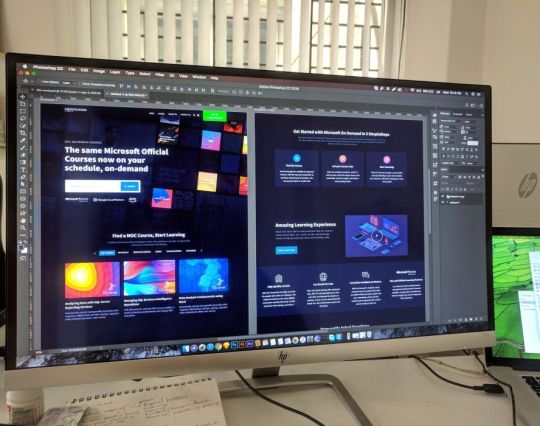
Designing an interactive web design on a budget requires careful planning, creativity, and efficient use of resources. In this guide, I'll provide you with a step-by-step approach to creating an engaging and interactive web design within the best price constraints.
Interactive web design is a powerful tool for creating memorable and effective online experiences that benefit both users and businesses alike. As technology continues to evolve, web designers must keep innovating and adapting interactive elements to cater to the ever-changing expectations of users.
Set Clear Goals and Scope
Before starting any project, define your goals and project scope. Understand the purpose of the Interactive Websites, its target audience, and the specific Interactive Websites elements you want to include. Having a clear vision will help you stay focused and avoid unnecessary expenses.
Choose the Right Platform and Tools
Select a web development platform that aligns with your budget and requirements. Popular cost-effective options include WordPress, Joomla, or using a website builder like Wix or Squarespace. These platforms often come with built-in interactive features and templates that can save you time and money. Utilize free or affordable design tools like Canva or GIMP for graphics and image editing.
Responsive Design
Ensure your web design is responsive, meaning it adapts to different screen sizes and devices. Responsive Interactive Websites design eliminates the need for separate mobile versions, reducing development costs.
Minimalistic Design Approach
Embrace a minimalistic design approach that focuses on simplicity and clean aesthetics. Fewer design elements mean less time spent on development and lower costs. Use negative space effectively and choose a cohesive color palette to create an elegant yet cost-efficient design.
Open-Source Templates and Themes
Explore free and open-source website templates and themes available online. Platforms like WordPress offer a wide range of themes with Interactive Websites elements that can be customized to suit your needs, saving you both time and money.
DIY vs. Hiring Professionals
Assess your skills and expertise in Interactive Websites and development. If you have the required knowledge, consider doing some parts of the design yourself. For complex interactive features, like animations or custom coding, it may be worth hiring freelancers or a web development agency. Compare prices and portfolios to find the best fit for your budget.
Optimize for Performance
Performance optimization is crucial for user experience and search engine rankings. Compress images, minify CSS and JavaScript, and enable caching to reduce loading times. Faster-loading pages often lead to higher engagement and conversion rates with your Interactive Websites.
User-First Approach
Place user experience at the forefront of your design. Ensure that Interactive Websites elements enhance usability and engagement, rather than complicating the navigation. Conduct user testing and gather feedback to refine your design iteratively.
Integrate Social Media
Use social media integrations to increase user engagement and expand your online presence. Social media plugins and sharing buttons can be easily added to your Interactive Websites for little to no cost.
Educational Content and Tutorials
Create educational content and Interactive Websites tutorials that provide value to your audience. Informative videos, infographics, and interactive guides can be cost-effective ways to engage users and establish your expertise.
Continuous Maintenance and Updates
Regularly update and maintain your website to ensure it stays relevant and functional. Promptly fix any bugs or issues that arise to avoid costly repairs in the future.
Therefore creating an interactive web design on a budget requires smart decision-making and resourceful use of available tools and platforms. By following these guidelines and maintaining a user-centric approach, you can design an engaging website without breaking the bank. Remember to regularly evaluate the performance and user feedback to make improvements over time.
Interactive Web Design
Interactive web design refers to the process of creating web pages or applications that engage users and allow them to interact with the content and functionality. The primary goal of interactive web design is to enhance user experience, encourage user participation, and make the website or web application more enjoyable and effective.
Key Elements of Interactive Web Design:
User Interface (UI): The UI is the visual and Interactive Websites elements of the website that users interact with, such as buttons, menus, forms, and navigation. A well-designed UI makes it easy for users to understand and use the website's features.
User Experience (UX): UX focuses on creating a positive and seamless experience for users while they interact with the website. This involves considering user needs, preferences, and behaviors to design intuitive and efficient interactions.
Animation and Transitions: Adding subtle animations and transitions to elements can make the website feel more dynamic and responsive. However, it's essential not to overdo it, as excessive animation can lead to a cluttered and distracting experience.
Responsiveness: Interactive web design should adapt to different devices and screen sizes. This means the website should be mobile-friendly and work well on various devices, including smartphones, tablets, and desktop computers.
Feedback and Validation: Providing real-time feedback to users when they interact with elements like forms or buttons helps them understand their actions and prevents errors. Validation messages for form inputs are crucial to guide users and reduce frustration.
Microinteractions: These are small, subtle interactions that serve a specific purpose, such as liking a post, clicking a button, or expanding a menu. Microinteractions add a sense of delight and engagement to the user experience.
Scroll and Parallax Effects: Scrolling can be used creatively to enhance storytelling or to trigger animations and effects as users move down the page. Parallax effects, where background elements move at a different speed than foreground elements, can create a sense of depth and immersion.
Gamification: Incorporating game-like elements, such as points, badges, or progress bars, can make the website more fun and encourage users to explore and engage with the content.
Multimedia Elements: Using images, videos, audio, and interactive elements like sliders and carousels can make the website more engaging and visually appealing.
Personalization: Tailoring the user experience based on individual preferences and behavior can make the website feel more relevant and user-centric.
Remember that interactive web design should not sacrifice usability and accessibility for the sake of novelty. The goal is to strike a balance between creativity and user-friendliness, ensuring that all visitors can easily interact with and enjoy the website.
Interactive web design is a powerful and essential approach to creating engaging and user-friendly websites. By incorporating interactive elements, such as animations, hover effects, interactive forms, and dynamic content, web designers can enhance the user experience and encourage visitors to stay longer on the site.
One of the key benefits of interactive web design is its ability to create a more memorable and enjoyable browsing experience. Users are more likely to connect with a website that responds to their actions and provides instant feedback. This increased engagement can lead to higher user retention, increased conversions, and improved brand perception.
Furthermore, interactive web design plays a crucial role in keeping up with the ever-evolving digital landscape. As technology advances and user expectations grow, static and traditional web designs may fall short in delivering the desired user experience. By embracing interactive design principles, websites can adapt to various devices and cater to different user preferences, ensuring they remain relevant and competitive in the online space.
Additionally, interactive web design fosters better communication and interaction between businesses and their customers. Through interactive elements like chatbots, feedback forms, and interactive product showcases, companies can gather valuable insights, understand their audience better, and provide personalized solutions to their users' needs.
However, while interactive web design can be highly beneficial, it should be approached with care. Overloading a website with unnecessary animations or complex interactions can lead to slow loading times and a cluttered user interface, which can be counterproductive and frustrating for users. Thus, striking the right balance between functionality, aesthetics, and user-friendliness is crucial.
Interactive web design is a vital component of modern web development that can significantly impact user engagement, brand perception, and business success. By creating dynamic, user-centric, and visually appealing experiences, web designers can elevate their websites and ensure they stay ahead in an increasingly competitive digital world.
2 notes
·
View notes
Text
WordPress Performance Tuning for High-Traffic Stores in 2025

When your WordPress eCommerce store starts attracting serious traffic, that’s a great sign — but it also brings challenges. A slow or unstable site can kill conversions, frustrate customers, and even hurt your SEO.
The good news? With the right performance tuning, your store can stay fast, reliable, and ready to scale.
In this guide, we’ll share the best WordPress performance tuning strategies for high-traffic stores in 2025. And if you want a pro setup, a WordPress Development Company in Udaipur can optimize your store for speed, security, and growth.
Why WordPress Performance Matters for High-Traffic Stores
✅ Speed improves conversion rates — every extra second in load time can reduce conversions by up to 20%. ✅ Google uses speed as a ranking factor — faster sites rank higher. ✅ Better UX means lower bounce rates and happier customers. ✅ A fast site handles traffic spikes without crashing.
Top Performance Tuning Tips for High-Traffic WordPress Stores
🚀 1️⃣ Choose High-Performance Hosting
Your hosting plan is the foundation of your site’s speed.
✅ Look for:
Managed WordPress or WooCommerce hosting
SSD storage
Built-in caching
Auto-scaling for traffic spikes
Examples: Kinsta, SiteGround, Hostinger WooCommerce plans.
🚀 2️⃣ Use a Caching Solution
Caching serves static versions of your pages to reduce server load.
✅ Top plugins:
LiteSpeed Cache (best for LiteSpeed servers)
WP Rocket (premium all-in-one solution)
W3 Total Cache
✅ Features to enable:
Page caching
Browser caching
Object caching
GZIP compression
🚀 3️⃣ Optimize Images
Large images slow your site.
✅ Best practices:
Use WebP format where possible
Compress images with Smush or ShortPixel
Enable lazy loading
👉 Tip: Don’t upload 4K images when 1200px will do.
🚀 4️⃣ Minify CSS, JS, and HTML
Reduce file sizes to improve load time.
✅ Tools:
Autoptimize
LiteSpeed Cache (has minify options)
WP Rocket
Minify AND combine files where safe to do so.
🚀 5️⃣ Use a CDN (Content Delivery Network)
A CDN stores copies of your site globally, so users get data from the nearest location.
✅ Recommended CDNs:
Cloudflare (free + paid tiers)
BunnyCDN
StackPath
This improves load time worldwide, especially for international stores.
🚀 6️⃣ Optimize Your Database
Over time, databases collect clutter — slowing queries.
✅ Use:
WP-Optimize
Advanced Database Cleaner
✅ Remove:
Post revisions
Spam comments
Expired transients
🚀 7️⃣ Limit Plugins and Bloat
Every plugin adds code and potential load time.
✅ Do:
Deactivate and delete unused plugins
Choose multi-function plugins (e.g., Rank Math for SEO + schema)
Test site speed after adding new plugins
🚀 8️⃣ Streamline WooCommerce
WooCommerce can get heavy with extensions and add-ons.
✅ Tips:
Disable cart fragments when not needed
Use optimized WooCommerce themes (Astra, Kadence, Storefront)
Simplify checkout flow — fewer fields, faster completion
🚀 9️⃣ Monitor and Test Regularly
Use tools like:
Google PageSpeed Insights
GTmetrix
Pingdom
✅ Test:
Homepage
Shop page
Product pages
Cart + checkout
Set a goal: under 2 seconds load time.
🚀 10️⃣ Scale with Traffic
As traffic grows:
Consider dedicated or cloud hosting (auto-scale during spikes)
Use object caching (e.g., Redis, Memcached)
Optimize server configurations (a job for professionals!)
Pro Tip: Combine Speed + Security
High-traffic sites = bigger target for attackers.
✅ Use:
Wordfence or Sucuri for firewalls + malware scans
SSL everywhere
Daily backups (UpdraftPlus, BlogVault)
Why Work With a WordPress Performance Expert?
Performance tuning isn’t just about installing plugins — it’s about:
Configuring them the right way
Balancing speed, design, and functionality
Avoiding plugin conflicts
Optimizing server-side for scale
A WordPress Development Company in Udaipur can:
Audit your current store
Apply advanced speed and security techniques
Set up monitoring and ongoing performance care
Final Thoughts: Keep Your High-Traffic Store Running Like a Dream
A fast, optimized store means: ✅ Happier shoppers ✅ Higher SEO rankings ✅ More sales and revenue ✅ Less stress during traffic surges
0 notes
Text
What is WordPress speed optimization?
What is WordPress Speed Optimization?
Introduction - Race of Speed in Digital Age
In the meditation economy, speed is not a luxury - this existence. A dull website is a quiet killer of potential clients, conversions and faith. And when it comes to WordPress, the world's most popular CMS, speed optimization can create or destroy your digital game.
Understand WordPress - a brief observation
More than 40% of WordPress forces online. Its flexibility, plug-in ecosystem and user melody make it a dear among developers and bloggers. But performance challenges with great versatility come.
What is WordPress Speed Optimization?
WordPress Speed Optimization is the art and science of fixing your site to load quickly. This includes improving server performance, reducing the load time, reducing resource consumption and increasing general responsibility - including across unity and geography.
Why the speed of the site means something
In a time of immediate satisfaction, users leave pages that take more than a few seconds to load. Even a new delay of one second can subside by 7%. The speed is not just technical - it is psychological.
Side load time and rejection frequency - a significant link
A slow site is the nightmare of a user. Increased side loading time increases speeds directly. Why detect a site that opens forever? The faster the page is loaded, the longer the visitors become.
User experience and site performance
Fast sites feel smooth, more professional and reliable. The buttons respond immediately, the images are basically loaded, and the navigation feels comfortable. The show is not about vanity - it's about reliability.
Core Web Vils - Google's scale for speed
Google now uses core web veils to rank pages. The largest content -rich paint (LCP), first input delay (FID) and cumulative layout change (CLS) measure how fast and stable your site is. Ignore them and your SEO suffers.
Mobile Customizing - is no longer optional
More than half of the web traffic comes from mobile devices. A WordPress site that is not mobile educated is half for irrelevances. Speed optimization ensures that your site goes smoothly on all screen sizes.
Hosting Case - Select the Right Foundation
All customization efforts are fruitless with poor hosting. Select scalable, reliable hosting supplier with SSD storage, servers side cash and high uptime. Many online development companies offer a series of hosting solutions for Bangalore WordPress.
Light theme - Starting with Speed Design
Heavy, feature -loaded topics may look attractive, but can pull your site down. Choose minimum, performance -centered topics that prefer speed without giving up aesthetics.
Picture Customizing - Compressed without it going out
Uncontrolled images are the largest criminal behind slow websites. Use formats such as webpi and tools that compress images without destroying the quality. It reduces the size of the file and increases the speed of the load immediately.
Reduce CSS, JS and HTML
Each unnecessary grade in your website adds weight. Miniphan removes the digital fat that allows your site to run lean and faster.
Collection - savings of time and resources
Cache saves the stable versions of your pages to load quickly to repeat visitors. WP Super Cash or W3 Total cash as plugins is required in any WordPress development services in the offer by Bangalore.
Lazy loading - smart rendering
With lazy loading, images and videos only when users flip them. It avoids weight browser and improves alleged performance.
CDN -Integration - Speed outside the limits
A content delivery network (CDN) distributes your site on the server around the world, which reduces the burden of international visitors. This is important for global scalability.
Database Customization - Clean the dislocation
Over time, your WordPress database is disorganized with fruitless data. Regular cleanup keeps your site in shape and the query light food.
Plugin Management - Less High
More plugins mean more code, which means more loading time. Evaluate and retain only the required plugins. More quality than quantity is important.
Speed Testing Equipment - Objective What Means Something
Google PagesPeed helps diagnose and monitor tool problems such as insight, GTMetrix and Pingdom. They are indispensable for any ongoing speed strategy.
Professional help - when and why experts to appoint
Sometimes DIY is not enough. Attached experts ensure that advanced speed improvement, theme adaptation and server configurations are corrected.
Web Development Companies Bangalore - Local Talent, Global Quality
Bangalore is India’s tech heartbeat. Web development companies in bangalore are known for blending innovation, scalability, and speed-focused strategies tailored for WordPress sites.

WordPress Development Services in Bangalore - Special Movement Specialist
Top level wordpress development services in bangalore go beyond beauty. They dive deep into performance setting, mobile customization and security - for the website's skill for the 360 ° approach.
Java Development Services in Bangalore-For a high-up-stripping backnd
For complex web applications that require seamless back and performance, Java development services in bangalore provides strong solutions that support and increase the front speed.
Conclusion - Speed Strategy
In the digital world, speed is a quiet seller working behind each click. The WordPress Speed Optimization is not just a technological upgrade - this is a strategic requirement. Choose wisely, act quickly, and let your site lead the race.
0 notes
Text
A Practical Guide to Ecommerce Development: WordPress, Shopify, and Choosing the Right Services
Digital commerce has become essential for businesses of all sizes. Whether starting small or managing a growing catalog of products, having a reliable, scalable, and easy-to-manage ecommerce setup is critical. But with multiple platforms and service models available, selecting the right path can be challenging.
This article explores three key areas of focus in the ecommerce space: ecommerce development services, WordPress development services, and the value of working with a Shopify development agency. Understanding the strengths, limitations, and suitable use cases for each helps businesses make decisions based on actual needs—not trends.
What Do Ecommerce Development Services Include?
Ecommerce development services refer to the technical planning, construction, and support of an online store. This includes setting up platforms like WooCommerce or Shopify, configuring product categories, managing payment gateways, and ensuring mobile responsiveness.
Core Components of Ecommerce Development
Platform Setup Depending on the product range and business model, developers set up platforms such as WordPress, Shopify, or Magento.
Design and User Interface A structured layout, easy navigation, and responsive design improve the overall user experience and conversion rates.
Product and Inventory Management Services often include integration with inventory systems, setting up variants, attributes, and real-time stock tracking.
Payment and Checkout Integration Secure, smooth payment gateways and easy checkout experiences reduce cart abandonment.
Shipping Configuration Ecommerce services also include linking with logistics providers, calculating real-time rates, and handling multi-location shipping needs.
Analytics and Tracking Integration with Google Analytics or custom dashboards provides data on sales performance and customer behavior.
Security and Maintenance SSL setup, regular updates, and monitoring ensure the site remains safe and operational at all times.
Who Needs These Services?
From first-time store owners to established retailers looking to scale, ecommerce development services are useful for businesses that:
Want to build a new store from scratch
Need to migrate platforms
Plan to customize existing functionality
Require integration with third-party apps or internal systems
WordPress Development Services for Ecommerce
WordPress is widely known as a content management system, but with the WooCommerce plugin, it also serves as a full-fledged ecommerce platform. Its open-source structure and wide plugin ecosystem make it a flexible option for businesses with specific design or content needs.
What WordPress Development Services Typically Cover
WooCommerce Setup Installation, configuration, and customization of the WooCommerce plugin to manage products, payments, and shipping.
Custom Theme Development Creating themes from scratch or modifying existing ones to align with business identity and layout requirements.
Plugin Integration Extending functionality using plugins for SEO, customer support, analytics, and more.
Site Performance Optimization Image compression, caching tools, and lazy loading for faster page loads.
Security and Backup Adding security plugins, SSL setup, and backup scheduling to keep the site protected.
Content Structure Managing posts, pages, and taxonomy to ensure consistent user experience across blog and product areas.
Advantages of Using WordPress for Ecommerce
Flexibility: Offers full control over design and backend code
Community Support: Thousands of themes, plugins, and developer communities
Cost Control: Hosting and development can be scaled based on budget
Content Focused: Ideal for businesses that balance ecommerce with content (e.g., magazines with online shops)
Points to Consider
Requires separate hosting
Maintenance and updates are manual or plugin-dependent
Some technical learning required if managed in-house
Businesses that need a blend of content management and product selling—especially with multiple product types or frequent blog updates—often choose WordPress development services.
The Role of a Shopify Development Agency
Shopify is a hosted ecommerce platform focused entirely on product-based selling. With built-in hosting, security, and user-friendly tools, it’s often preferred by businesses that want a fast setup and minimal technical maintenance.
A Shopify development agency specializes in creating, customizing, and managing Shopify stores to meet the specific needs of clients.
Typical Services Offered by a Shopify Development Agency
Store Setup Product import, category organization, and basic Shopify configuration.
Theme Customization Modifying existing themes or creating custom ones using Liquid, Shopify’s templating language.
App Integration Connecting third-party apps for reviews, loyalty programs, subscriptions, or advanced analytics.
Custom Functionality Adding advanced features such as dynamic pricing, multi-location inventory, or product bundling.
Store Migration Transferring existing stores from platforms like WooCommerce, Magento, or Wix to Shopify without losing data or SEO ranking.
Ongoing Support Updates, bug fixes, UX improvements, and data reporting.
When to Choose Shopify
Quick launch timelines
Limited technical resources in-house
Need for scalable infrastructure without hosting concerns
Preference for predictable monthly costs
Focused solely on product selling (vs. content or membership sites)
For small to mid-sized businesses, or those scaling rapidly, working with a Shopify development agency ensures the store remains optimized, fast, and user-friendly.
Choosing the Right Development Partner
Whether selecting a freelancer, an internal team, or an external agency, the development partner should:
Understand your business model and growth plans
Recommend a platform based on actual requirements
Provide transparent timelines and deliverables
Offer post-launch support and performance monitoring
Be experienced in working with the platform of your choice
A balanced approach between strategy, execution, and support ensures long-term results. One such provider that handles both ecommerce development services and platform-specific solutions is webiators, known for working across WordPress and Shopify environments.
Final Thoughts
Building an ecommerce presence requires more than a platform—it requires a structure that supports long-term goals, adapts to growth, and delivers consistent performance. Whether through WordPress development services for full control, or a Shopify development agency for speed and scalability, choosing the right approach comes down to understanding your current needs and future direction.
Development services help translate business ideas into digital storefronts that not only work but grow with you—one order, one customer, and one update at a time.
0 notes
Text
How to Design a Mobile-Responsive WordPress Site

As mobile internet usage continues to rise, having a mobile-responsive website is no longer optional—it’s essential. For businesses using WordPress, designing a mobile-responsive site is critical not only for user experience but also for SEO rankings, engagement, and conversions. Especially in the world of online selling, responsive design directly impacts how customers interact with your brand across devices.
Whether you’re launching a new website or revamping an existing one, creating a responsive experience is key to offering successful WordPress e-commerce solutions. This blog outlines how to build a mobile-responsive WordPress site that adapts smoothly across screens while maintaining performance and usability.
1. Start with a Mobile-Responsive WordPress Theme
The foundation of any mobile-responsive website is the theme. Choosing a theme that’s already optimized for mobile responsiveness saves time and effort. Look for modern WordPress themes that:
Automatically adjust layout and elements based on screen size
Support flexible images and fluid grids
Are compatible with popular page builders like Elementor or Gutenberg
For WordPress e-commerce solutions, select a theme that integrates well with WooCommerce and has built-in responsive features for product pages, shopping carts, and checkout processes.
2. Use a Mobile-First Design Approach
A mobile-first approach means designing for smaller screens first and then scaling up for larger devices. This ensures that the most essential content and functionality are prioritized for mobile users.
Start by identifying key user actions on mobile—such as browsing products, reading descriptions, or completing purchases—and make those features easy to access. Keep layouts clean, navigation simple, and content concise to reduce friction on mobile devices.
Businesses offering WordPress e-commerce solutions often focus on optimizing product displays, mobile-friendly menus, and fast-loading checkouts to reduce cart abandonment on smartphones.
3. Optimize Images and Media for Speed and Responsiveness
Images are often the largest content elements on a site and can slow down load times if not properly optimized. Use these best practices to ensure images load quickly and adapt to screen size:
Compress images without losing quality using tools or plugins
Use responsive image formats like WebP
Enable lazy loading so images load only as users scroll
Faster mobile loading times enhance the overall user experience, which is critical for conversion-driven WordPress e-commerce solutions.
4. Streamline Navigation for Mobile Users
Navigation on mobile devices needs to be intuitive and thumb-friendly. Complicated menus or hard-to-click links can frustrate users and cause them to leave your site.
To design better mobile navigation:
Use collapsible (hamburger) menus
Keep menu items minimal and well-organized
Add a sticky header with essential links like Home, Shop, and Cart
Well-structured mobile navigation plays a significant role in how easily customers can move through your WordPress site and complete actions, particularly in e-commerce environments.
5. Prioritize Mobile Checkout Experience
Mobile responsiveness is especially crucial during checkout. A slow, cluttered, or confusing mobile checkout process can directly result in lost sales.
To create a mobile-friendly checkout:
Minimize form fields and use auto-fill wherever possible
Use large, clearly labeled buttons
Offer multiple payment options, including mobile wallets
Ensure checkout pages are fully responsive on all screen sizes
When developing WordPress e-commerce solutions, refining the mobile checkout is one of the highest-impact areas for increasing conversion rates and customer satisfaction.
6. Use Responsive Plugins and Page Builders
Not all plugins are mobile-optimized. When adding features to your WordPress site, choose plugins that are built with responsive design in mind. This includes:
Sliders and carousels that adapt to screen width
Contact forms that resize correctly on mobile
Page builders that offer responsive editing controls
Plugins used for WordPress e-commerce solutions, such as WooCommerce, typically offer responsive default layouts, but customization should be tested thoroughly to ensure consistent performance on all devices.
7. Test Your Site Across Devices and Browsers
Responsive design requires regular testing across different devices and screen sizes. Tools like Chrome DevTools, BrowserStack, or real device testing help identify layout issues, broken elements, or performance problems.
Pay special attention to:
Typography and spacing on smaller screens
Button sizes and tap targets
Product grids and image alignment
Checkout functionality on mobile devices
Continual testing ensures your WordPress e-commerce solutions deliver a seamless experience regardless of the user’s device or browser.
8. Implement Responsive Typography and Layouts
Readable text is a must for mobile usability. Fonts that are too small or overly stylized can create a poor experience on mobile screens.
Best practices for responsive typography include:
Setting relative font sizes using percentages or viewport units
Avoiding excessive line lengths
Using media queries to adjust styles based on screen width
Similarly, use flexible grids and layout containers to allow content to stack or shift naturally on smaller devices. These visual adjustments greatly enhance the accessibility and engagement of your mobile WordPress site.
9. Monitor Mobile Performance with Analytics
Google Analytics and similar tools allow you to track user behavior across devices. Monitor key metrics such as:
Mobile bounce rate
Average session duration
Conversion rates on mobile vs. desktop
If mobile users aren’t converting or are leaving quickly, it may signal design or usability issues that need immediate attention. Partnering with professionals experienced in WordPress e-commerce solutions can help diagnose and resolve these challenges effectively.
Final Thoughts
Creating a mobile-responsive WordPress site is essential for today’s digital consumers. With more people browsing and shopping on smartphones than ever before, responsive design is a core requirement for usability, SEO, and sales.
By using mobile-optimized themes, simplifying navigation, optimizing checkout, and continually testing across devices, businesses can build experiences that engage users and drive conversions. For those offering WordPress e-commerce solutions, responsiveness isn’t just a design feature—it’s a business advantage.
0 notes
Text
Speed, SEO, and Security: 3 Things You Can’t Ignore in Your Website

Your website might look great—but if it’s slow, invisible on search engines, or vulnerable to attacks, it’s costing you traffic, leads, and trust.
At Think To Share IT Solutions, we believe every business website must be built on three non-negotiables: Speed, SEO, and Security. Here’s why each one matters—and how to get them right.
1. Speed: Because Every Second Costs You
Why It Matters:
47% of users expect a website to load in 2 seconds or less
A 1-second delay can reduce conversions by up to 7%
Google uses speed as a Core Web Vital and ranking factor
How We Fix It:
Compress images and use next-gen formats like WebP
Minify and combine CSS/JS files
Enable lazy loading for images and videos
Use CDNs (Cloudflare, AWS CloudFront) for global delivery
Build with Next.js or Laravel for optimized performance
Outcome: Faster pages, higher engagement, and better SEO performance.
2. SEO: Because Great Websites Deserve to Be Found
Why It Matters:
If your site isn’t ranking, your competitors are
SEO drives sustainable, long-term traffic
Over 60% of clicks go to the top 3 Google results
How We Fix It:
Structure content with semantic HTML and heading hierarchy
Use on-page SEO best practices (meta tags, alt text, internal links)
Integrate with Google Search Console and submit sitemaps
Optimize for Core Web Vitals and mobile responsiveness
Build content that targets buyer-intent keywords
Outcome: Better visibility, more qualified leads, lower acquisition cost.
3. Security: Because Trust is Everything
Why It Matters:
Google marks non-HTTPS sites as “Not Secure”
A hacked site can lead to data loss, blacklisting, and legal risk
Visitors won’t trust—or convert on—an insecure site
How We Secure It:
Enforce HTTPS with SSL/TLS certificates
Set up firewalls and security headers (CSP, X-Frame-Options)
Use secure authentication, CAPTCHA, and brute-force protection
Perform regular malware scans and backups
Harden CMS platforms like WordPress with security plugins (Wordfence, iThemes)
Outcome: Safe browsing for users, data protection for your business, and peace of mind.
Final Thoughts: A Website That Performs is Built on These 3 Pillars
Your website isn’t just a digital presence—it’s your lead engine, brand ambassador, and sometimes your first impression.
To succeed online, you must prioritize speed, SEO, and security—not as add-ons, but as core parts of your strategy.
At Think To Share IT Solutions, every website we build or optimize is designed to load fast, rank high, and stay secure—so you can focus on growth.
0 notes
Text

WordPress Development Company Inderlok – Empower Your Digital Growth with Webquick India
In today’s rapid-paced virtual international, having a robust online presence is essential for agencies of all sizes. Whether you are a small startup or a growing business enterprise, a nicely-designed website can be a sport-changer. When it comes to building sturdy, scalable, and price-powerful internet sites, WordPress is one of the maximum powerful systems to be had nowadays. And in case you are seeking out a relied on and expert WordPress development company in Inderlok, look no further than Webquick India.
Why Choose WordPress for Your Website?
Before diving into what makes Webquick India the satisfactory WordPress companion, it’s essential to recognize why WordPress is the platform of choice for over forty% of web sites globally.
User-Friendly Interface: WordPress is idea for its clean-to-use dashboard, making content updates easy even for non-technical clients.
Customizable: With masses of subject matters and plugins, WordPress gives unparalleled customization to in shape incredible industries and commercial business enterprise wishes.
Search engine advertising-Friendly: WordPress internet websites are designed with SEO in mind, supporting your enterprise get found on Google and unique search engines.
Scalable: From a fundamental blog to a complete-fledged eCommerce net web site, WordPress scales outcomes as your commercial enterprise grows.
Secure & Reliable: With everyday updates and strong security plugins, WordPress guarantees your internet web page remains blanketed.
Now that we understand the price of WordPress, allow’s explore how Webquick India allows groups in Inderlok and beyond construct first rate virtual research.
Introducing Webquick India – Inderlok’s Trusted WordPress Experts
Webquick India is a complete-company net improvement agency based totally completely in Inderlok, New Delhi, with a sturdy awareness on WordPress layout and improvement. The corporation has earned a recognition for delivering visually appealing, particularly sensible, and SEO-optimized web sites for a big type of clients, which includes nearby companies, startups, bloggers, and eCommerce manufacturers.
Services Offered via Webquick India
Custom WordPress Website Design
Tailor-made designs based totally in your emblem identity Responsive layouts for mobile and computing tool UI/UX-centered development for higher client engagement
WordPress Theme Customization
Modify pre-built topics to fit your goals Improve layout aesthetics and capability Ensure circulate-browser compatibility
Plugin Development & Integration
Build custom plugins for precise capability Seamless integration with third-party tools like CRMs, payment gateways, and lots of others. Security and performance-targeted coding practices
WooCommerce Development
Set up on-line shops with WooCommerce Custom shopping for cart answers Payment gateway integration and stock control
WordPress Maintenance & Support
Regular updates, backups, and trojan horse fixes Performance optimization and safety tests 24/7 help for any urgent problems
WordPress seo & Speed Optimization
Improve web page loading time with caching and image compression Implement on-page SEO techniques for higher rankings Use of search engine marketing plugins like Yoast or Rank Math
Why Choose Webquick India for WordPress Development in Inderlok?
There are hundreds of motives why organizations in Inderlok consider Webquick India for his or her net web site desires:
1. Local Presence, Global Standards Webquick India operates from Inderlok but gives you work that competes on an international level. The group brings a deep expertise of each the nearby market and international web trends.
2. Experienced Team of Developers Their group includes licensed developers with years of enjoy in WordPress, HTML5, CSS3, PHP, JavaScript, and extra. This technical information guarantees superb coding and seamless capability.
3. Client-Centric Approach Every challenge starts offevolved with a detailed information of the purchaser’s goals and target audience. This allows them to deliver solutions which can be aligned with business enterprise targets.
4. Affordable Packages Webquick India offers flexible pricing to address companies of all sizes. From rate range-quality starter web sites to complex organization-degree answers, there’s a plan for all and sundry.
5. Timely Delivery Time is cash, particularly for groups launching products or services. Webquick India is understood for finishing initiatives in the dedicated timeline without compromising on fine.
6. Transparent Communication Clients get preserve of ordinary updates on the improvement process, with smooth verbal exchange channels thru email, smartphone, or meetings. No surprises—only results.
Case Studies and Client Testimonials
Webquick India has successfully brought over three hundred WordPress initiatives all through diverse industries which includes:
E-commerce: Designed someone-pleasant online shop for a garb logo in Karol Bagh, with actual-time inventory sync and smooth checkout competencies.
Education: Developed a multilingual website for a education institute with direction reserving and on line property.
Healthcare: Built a clinic website with on-line appointment booking and affected man or woman management equipment.
Client Testimonial: "We approached Webquick India for our bakery internet site, and the consequences were brilliant. The layout become smooth, current, and cellular-pleasant. We even commenced getting more orders via the net shape. Highly recommended!" – Anjali, Local Business Owner in Inderlok.
How to Get Started with Webquick India
Getting your dream WordPress internet site is just a few steps away:
Contact the Team Reach out thru cellphone or internet site form to time table a loose session.
Discuss Your Requirements Share your commercial enterprise goals, design alternatives, and ought to-have features.
Receive a Proposal Get a detailed challenge plan with timelines and fee range.
Kick-Off Development The team starts designing and building your internet site with ordinary updates.
Launch & Support After trying out and approval, your website is going stay! Post-launch assist is likewise available.
Final Thoughts
If you are a industrial agency proprietor, entrepreneur, or professional in Inderlok seeking out a dependable WordPress development business enterprise, Webquick India is your skip-to partner. With their willpower to great, innovation, and patron delight, they have helped countless clients deliver their thoughts to existence on the internet.
Whether you want a lovely portfolio, a useful eCommerce maintain, or a excessive-standard performance business net web page, Webquick India can offer tailor-made answers that work.
#WordPress Development Company Inderlok#Top WordPress Development Company Inderlok#Best WordPress Development Company Inderlok
0 notes
Text
10 Easy SEO Tips for WordPress Beginners (That Actually Work in 2025)
So, you’ve launched your WordPress site and you’re wondering… “How do I get more traffic from Google?”
The answer? Search Engine Optimization (SEO). But don’t worry you don’t need to be an expert to start seeing results.
Whether you’re a blogger, small business owner, or running an online store, these 10 beginner-friendly SEO tips will help boost your visibility on Google in 2025.
And yes, we'll also show you how using the right WordPress theme (like those from WPElemento) can make a huge difference.
1. Choose the Right SEO Keywords
Before you create content, know what your audience is searching for.
Tools to try:
Ubersuggest (free & beginner-friendly)
Google Keyword Planner
Ahrefs Free Keyword Generator
👉 Look for long-tail keywords like:
“best WordPress themes for small business”
“how to improve WordPress site speed”
“affordable SEO tools for beginners”
Pro Tip: Focus on keywords with low competition and high intent.
2. Install an SEO Plugin
This is a must for WordPress beginners.
The two best free plugins are:
Yoast SEO
Rank Math
These tools help you:
Optimize title tags and meta descriptions
Create XML sitemaps
Manage canonical URLs
Improve content readability
3. Use a Fast, SEO-Friendly WordPress Theme
Your theme affects your site’s speed, code structure, mobile usability all ranking factors.
🎯 Recommended: WPElemento WordPress Theme Bundle
This bundle includes dozens of responsive, fast-loading themes across niches like:
Business
eCommerce
Education
Photography
Non-profits
All WPElemento themes are:
Built with clean code
Elementor-compatible
Mobile-optimized
Designed for SEO success
4. Optimize Your Site Speed
Google loves fast websites. So do your visitors.
Quick ways to boost speed:
Use a caching plugin (like WP Rocket or W3 Total Cache)
Compress images with ShortPixel or TinyPNG
Choose a fast web host
Minimize external scripts
🛠️ Already using a bloated theme? Switch to one from the WPElemento bundle to improve load times.
5. Write Quality, Human-Friendly Content
Forget stuffing keywords. In 2025, Google prefers content that helps real people.
✍️ Writing Tips:
Use headings (H1, H2, H3) to structure content
Answer questions directly
Keep paragraphs short and readable
Add visuals: images, infographics, and videos
Use internal links to your other pages
6. Make Your Site Mobile-Friendly
With over 60% of traffic coming from mobile, your site must be responsive.
How to check?
Use Google’s Mobile-Friendly Test
Preview your site on various screen sizes
💡 Good news: Every WPElemento theme is mobile-optimized out of the box.
7. Use SEO-Friendly URLs
Keep your URLs short, descriptive, and keyword-rich.
❌ Example of a bad URL: yourwebsite.com/page?id=37482
✅ Example of a good URL: yourwebsite.com/seo-tips-for-wordpress
To fix this:
Go to Settings → Permalinks in WordPress
Choose “Post name” as your default structure
8. Add Alt Text to All Images
Alt text helps Google understand your images. It’s also important for accessibility.
When uploading an image:
Add a short, keyword-rich description in the "Alt Text" field
Keep it relevant (don’t keyword stuff)
Example: Alt text: “Business website WordPress theme by WPElemento”
9. Submit Your Site to Google Search Console
If you want to appear in Google, let them know you exist!
Head over to Google Search Console, add your site, and:
Submit your sitemap (created by Yoast or RankMath)
Monitor which keywords bring traffic
Fix crawl errors
It’s free and gives you real data on how Google sees your site.
10. Keep Updating and Improving
SEO isn’t one-and-done. Keep your site fresh by:
Updating outdated posts
Fixing broken links
Adding new content regularly
Upgrading to better-performing themes (again, check WPElemento)
Final Thoughts
SEO may sound technical, but the basics are simple:
Choose good keywords
Write helpful content
Optimize your speed and design
Stay mobile-friendly
Use the right tools (and the right theme)
Start with the foundation: your WordPress theme. Explore the full range of fast, SEO-ready options in the WPElemento WordPress Theme Bundle and give your website a real edge in 2025.
0 notes