#iphone cloud backup
Explore tagged Tumblr posts
Text
Sync file and photos from iOS and Mac with Synology Drive
#File Synchronization Across Devices#File Synchronization and Backup#IOS#MAC#Mac iOS cloud sync#MacOS#photo sync iOS Mac#storage#sync files iOS Mac Synology Drive#Synology cloud file sharing#Synology Drive#Synology Drive Client#Synology Drive file sync#Synology Drive iPhone Mac integration#Synology Drive Syn#Synology Photos
0 notes
Text
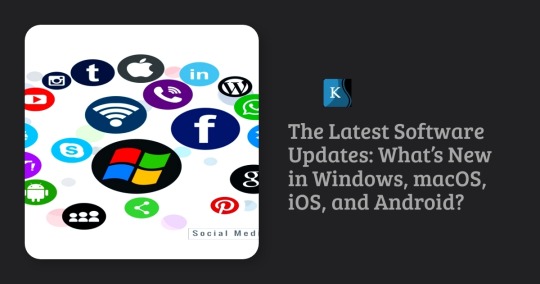
Technology never stands still, and software updates are a crucial part of keeping our devices secure, efficient, and packed with new features. The latest updates for Windows, macOS, iOS, and Android have brought a wave of improvements and innovations. Whether you’re a business professional, a tech enthusiast, or an everyday user, staying informed about these updates ensures that you make the most of your devices. Let’s dive into the latest developments across the major operating systems!
Windows: The Evolution Continues
Microsoft's Windows operating system continues to evolve, with its latest update focusing on performance, security, and AI integration. The company has been investing heavily in AI-powered tools, bringing efficiency and automation to everyday computing tasks. Windows remains the dominant operating system for businesses and professionals due to its flexibility, compatibility, and extensive software ecosystem.
Key Updates in Windows:
Copilot AI Integration: Windows has embedded AI-powered features to assist with tasks like document summarization and smart recommendations, making workflow automation seamless.
Enhanced Security: Advanced phishing protection, ransomware mitigation, and cloud-based security improvements make Windows safer than ever.
Taskbar & Start Menu Enhancements: Users can now customize their taskbar and Start Menu with increased flexibility, allowing a more personalized experience.
Gaming Optimization: Auto-HDR, Direct Storage, and latency reduction technology enhance gaming performance on Windows devices.
Seamless Android Integration: Improved support for Android apps via the Microsoft Store allows better cross-device experiences.
Better Virtual Desktop Management: New features enhance multitasking and organization, making it easier to switch between work and personal desktops.
Improved Multi-Monitor Support: Enhancements for better handling of multiple displays increase productivity for professionals using multi-screen setups.
Cloud-Based Backup and Sync: Windows now offers more robust cloud integration, ensuring that files and settings remain consistent across devices.
Why Upgrade?
If you're looking for better efficiency, security, and AI-powered assistance, the latest Windows update is a must-have. Businesses can particularly benefit from improved automation, enhanced security measures, and more seamless device integrations that enable remote and hybrid work setups.

macOS: A Blend of Performance and Productivity
Apple’s macOS has introduced new features that enhance user experience, security, and productivity. The latest update focuses on seamless integration with Apple’s ecosystem, improved AI capabilities, and better energy efficiency. Mac users enjoy a refined and intuitive user experience, making it a preferred choice for creative professionals and developers.
Key Updates in macOS:
Refined UI & System Performance: Smoother animations, more responsive applications, and better battery efficiency provide an enhanced user experience.
Continuity Upgrades: Improved Handoff between Mac, iPhone, and iPad makes workflows seamless, enabling users to transition between devices effortlessly.
Password & Security Boosts: Stronger encryption, multi-layered authentication, and autofill enhancements ensure better security.
Universal Control Enhancements: Mac users can now use a single mouse and keyboard to control multiple Apple devices with greater precision.
Better Gaming Experience: Apple Silicon-powered Macs now support more AAA games with improved MetalFX, making macOS more gaming-friendly.
Improved Automation Features: New tools streamline repetitive tasks, improving workflow automation for enterprises and small businesses.
Better Cloud Integration: Enhanced iCloud capabilities allow users to manage and sync data more efficiently across Apple devices.
Optimized Video Conferencing Tools: New enhancements to FaceTime and third-party conferencing apps improve communication for remote workers.
Why Upgrade?
For those invested in Apple’s ecosystem, this update enhances the overall experience while improving efficiency and security. The AI-powered automation tools embedded in macOS further elevate business productivity, making it easier to streamline repetitive tasks and optimize workflows.
Apple's iOS
update has brought a host of new features,focusing on personalization, security,and AI-driven enhancements.iOS continues to provide a smooth and reliable mobile experience, integrating cutting-edge technology for both personal and professional use.
Key Updates in iOS:
Interactive Widgets: More powerful widgets that allow direct interaction and better usability.
Lock Screen Customization: Users now have more control over lock screen aesthetics and functionality.
Smarter Siri & AI Features: Improved Siri responses, better AI-powered suggestions, and enhanced voice recognition.
Better Privacy Controls: Enhanced app tracking protection and email privacy features offer greater security.
New Messaging Features: Edit sent messages, improved FaceTime functionalities, and a better user interface for iMessage.
Advanced Automation Features: Businesses can now leverage AI-powered automation tools to optimize workflow processes within mobile applications.
More Efficient Battery Management: Intelligent battery optimizations extend device lifespan and improve overall power efficiency.
Cross-Device Collaboration: Enhanced AirDrop and Continuity features make working across Apple devices even more seamless.
Why Upgrade?
From security to personalization, iOS offers a smoother, smarter experience for iPhone users. Businesses using iOS-powered mobile applications can benefit from enhanced automation features, making iPhones even more integral to modern work environments.
Android: More Control, More Efficiency
Google’s Android update continues to refine user control, security, and customization. Android remains the top mobile operating system, providing users with a highly customizable and versatile experience across a wide range of devices.
Key Updates in Android:
Material You UI Enhancements: More customization options for widgets and themes, making Android devices more visually appealing.
Smarter Battery Optimization: AI-driven power management ensures longer battery life and better device performance.
Privacy Dashboard: A centralized space to monitor app permissions and usage.
Advanced AI Features: Smarter voice recognition, contextual assistance, and improved Google Assistant capabilities.
Seamless Cross-Device Experience: Better compatibility with tablets, wearables, and smart home devices.
AI-Powered Automation Tools: New features optimize business processes, allowing enterprises to automate customer interactions and workflows
Better Multitasking Features: Enhanced split-screen and picture-in-picture support for productivity applications.
5G Optimization & Network Improvements: Faster and more reliable connectivity, making Android devices more future-proof.
Why Upgrade?
For Android users, the latest update provides greater control, security, and seamless integration across devices. Businesses relying on Android applications can take advantage of AI-powered automation tools to enhance efficiency, making Android devices even more powerful for professional use.

How KSoftTechnologies Enhances Your Digital Experience
At KSoftTechnologies, we specialize in helping businesses adapt to evolving technologies. Our expertise in automation solutions for small businesses, process automation services, and custom software development with AI ensures seamless digital transformation. Whether you need business automation consulting, workflow automation for enterprises, or AI-powered automation tools, we provide end-to-end software implementation that drives efficiency and productivity.
Why Choose KSoftTechnologies?
Customized AI Solutions: We build tailored AI-driven software to automate workflows and optimize performance.
Expert Business Automation Consulting: Our team provides strategic guidance to improve operational efficiency.
Seamless Software Implementation: From analysis to deployment, we ensure smooth automation solutions for businesses.
Cross-Platform Optimization: Our solutions are designed to work seamlessly across Windows, macOS, iOS, and Android.
Continuous Support & Maintenance: We offer dedicated support to keep your business running smoothly.
Conclusion: Should You Update Now?
Updating your operating system ensures better security, improved performance, and access to the latest features. Whether you use Windows, macOS, iOS, or Android, staying up-to-date allows you to experience cutting-edge advancements in technology. Check your device settings for updates and take advantage of these new enhancements today!
For businesses looking to optimize processes, KSoftTechnologies offers cutting-edge automation solutions to help you stay ahead in the digital world. Contact us to explore how we can streamline your operations with innovative technology!
#app development services#erp development#web and mobile app development company#digital consulting#android native mobile development#ecommerce website development company#custom erp
1 note
·
View note
Text
5 key Trends in INFORMATION and COMMUNICATION TECHNOLOGY (ICT)
In today's ever-changing technological landscape, staying current on the latest trends is critical for both individuals and businesses. These patterns influence how we communicate, connect, and complete tasks in both our personal and professional lives. The following are five key trends in ICT that are making waves now, along with examples to demonstrate their significance.

1. CONVERGENCE
Convergence in ICT refers to the combination of various technologies to generate forms of communication and information. This trend focuses on establishing a seamless user experience by combining multiple functionalities into a single device or platform. Convergence has been a driving force in the creation of smartphones, which combine a phone, camera, music player, and internet browser in one device.
Examples:
- Smartphones: Combine various functions like calling, browsing, and photography.

- Smart TVs: Integrate television with internet browsing and streaming services.

2. SOCIAL MEDIA
Social media has become an essential part of our daily lives, changing the way we communicate and share information. Platforms such as Facebook, Twitter, and Instagram enable users to interact, create, discuss, modify, and share user-generated content. These platforms allow users to interact with a global audience, making social media an effective tool for personal and professional communication.
Examples:
- Facebook: Connects people globally and allows for sharing of updates, photos, and events.
- Twitter: Known for its microblogging feature, where users post short, concise updates.
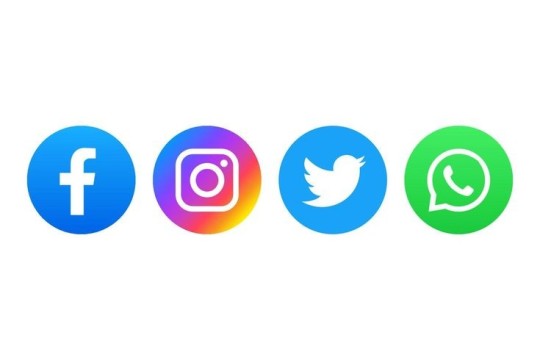
3. MOBILE TECHNOLOGIES
The proliferation of smartphones and tablets has changed the way we access information and complete jobs. These gadgets have evolved into mini-computers capable of running a variety of apps that were previously limited to desktops. Mobile technology has permitted internet access at any time and from any location, making it important in today's fast-paced society.
Examples:
- iOS: Used in Apple devices such as iPhones and iPads.
- Android: An open-source operating system developed by Google, used by many mobile manufacturers.

4. ASSISTIVE MEDIA
Assistive media refers to technologies and services that help people with visual and reading impairments. These technologies make sure that everyone, regardless of physical restrictions, has access to and benefits from digital material. Assistive media is more than just accessibility; it is also about inclusivity.
Examples:
- Screen readers: Convert text to speech, allowing visually impaired users to interact with digital content.
- Braille displays: Provide tactile output of text for users who are blind.

5. CLOUD COMPUTING
Cloud computing has transformed how we store, access, and manage data. Users can utilize remote servers hosted on the internet to store data and access apps from anywhere in the globe. This tendency has resulted in enhanced productivity, scalability, and collaboration, particularly in the corporate sphere.
Examples:
- Google Drive: Allows users to store files online and access them from any device.
- Dropbox: A cloud storage service that enables easy file sharing and backup.

These developments demonstrate ICT's dynamic nature and tremendous impact on our lives. These trends, whether they improve connectivity, enable accessibility, or revolutionize data management, are altering the future of technology in previously imagined ways. Staying educated and flexible to these trends will be critical to success in the digital age.
Passed by: JEVE ASHLEY C. SUAGA
2 notes
·
View notes
Text
Price: [price_with_discount] (as of [price_update_date] - Details) [ad_1] Plumunom Flash Drive for iphone External Storage 128GB,iphone USB Storage Flash Drive Save More Photos and Videos.Memory Stick for iphone Flash Drive for Photos Compatible with i0S/Android/PC. 【3 in 1 Multi-Functional Flash Drive for iPhone】Do you keep getting stuck or running slowly when you use your phone?It means you need more memory space, this photo stick can free up 128gb phone memory for you.phone flash drive has multiple plug ports and supports sytems such as Android/IOS/Windows.Photo stick for iPhone save photos, videos, music, files, etc. from different devices. 【Photo Stick Personal Privacy and Security Protection】iPhone photo stick can one-click backup all important photos, videos, contacts on your phone/tablet to memory stick to prevent data loss, also you can perfectly protect personal privacy through Touch ID encryption, protecting you need encrypted part.The encrypted files will not be displayed on the computer, which will provide you with a more convenient and safer use experience. 【Flash Drive for iPhone with USB 3.0 High Speed Transfer】Photo stick for iPhone uses a USB 3.0 port , high speed and stability when transferring large files. Use the iphone thumb drive can easily move content between devices,no longer have to slowly transfer your photos one by one via icloud or data cable, freeing up your smartphone and iPad storage space instantly. 【Photo stick for iPhone 360°Rotating Design Easy to Carry】iPhone usb flash drive all metal shell zinc alloy process manufacturing, photo stick interesting 360°rotating 90°card point design,allowing you to switch freely between different interfaces while protecting the other side from damage.The iphone thumb drive also has a keychain design, not only convenient carry, but also avoids loss.Please note that it is only applicable to i0S12 and above. 【Flash Drive for iPhone Data Security&24 Months Warranty】Please assure that the data stored in the app will only be remained locally,unlike the cloud or other online storage systems,there won't be happen privacy leakage.Photo stick for iPhone flash drive will not be sold twice,and the returned products are only destoryed to ensure that there is no worries of photo leakage.If you have any questions, please feel free to contact us and we will answer them within 24 hours. [ad_2]
0 notes
Text
Are you Owning an expensive iPhone that is slow? You are not alone in this situation. Many people struggle with the slow speed of iPhones after a few months of purchase.iPhone hardware is usually not the root cause of slowness. Apple spends aggressively on the quality of hardware. This ensures you a quick recovery from bad software.All the apps on the Apple app store are thoroughly reviewed yet you may find some poor performing apps once in a while.I have collected these generic tips that will work on any iOS device including iPhone iPad or iPod.Simplest Thing First: Restart Your iPhoneYou can shut down and restart your iPhone to see if things improve. Most people do not turn off their phone and it makes it sluggish after a few days. Restarting your iPhone once a week may be good for keeping it fresh.You can try other approaches if a simple reboot does not help you.Storage Cleanup: Remove/move Pictures and VideosMost space on any phone is taken by pictures and videos. If you are running low on storage space pictures and videos can be moved to another computer or an external hard drive. This can make room for a lot of apps and will surely improve your iPhone speed.You can use some apps that can automatically backup your photos to network storage or cloud. This way you can easily delete them when you are running low on space.Uninstall Apps That You Don't UseThe simplest thing to speed up your phone is to uninstall all unwanted apps. Many apps are rarely used on phone and you can always download them again when you need them.Even if you had paid for these apps, the app store will not charge you again for deleting and re-downloading them.Each app takes up storage capacity from your phone. You can go to the Settings app and see the storage used by each app.At times, removing mostly used apps will also help save space. E.g. Gmail takes up a lot of space on phone. You can delete it and download it again. This reduces the storage used by the app quickly.Shutdown Open AppsWhen you press the Home button on an iPhone it sends the app to background. This may keep the app running while you are not really using it. You can double press and swipe up to kill all the unwanted apps on any iOS device.Clear Safari Cookie and DataThis is generally a good practice for privacy as well. Many apps that are tracking the location and other data can access it while they are running in the background.Safari stores website cookies and related data in its cache. This data keeps growing over and over. If you think space is too low you can consider deleting website cookies and other data from Safari cache. This may mainly save you space.Reset To Factory SettingsiOS provides an easy way to recover your original factory settings of iPhone. This is helpful when your phone may have been infected by a malware or virus.Factory reset makes you lose all the information on the phone, therefore, take a backup of all critical data on your phone before you reset your phone.Restore From BackupThis may be an option that can be tried when you want to go back to a stable version in your backup. Maybe a recent change caused slowness to your device. This ensures you do not lose any data. Update iOS: Sometimes It May BackfireMany people may not agree with this however at times it helps to not upgrade. iOS upgrades right after the release of an iPhone are considered good for new iOS devices only.There is a perception in the internet community that Apple intentionally introduces the slowness in older versions of iPhones to force users to upgrade to a new iPhone.Many people fear that older version of iPhones may get slower by doing iOS update. I have noticed a lot of rumors about this in past and therefore recommend you proceed with caution.If you are noticing that upgrading your iOS has slowed you down. You can factory reset your iPhone to get the original iOS version it shipped with. This may not be an easy route though since Apple intentionally makes it hard to downgrade.SummaryI hope one of these techniques will help you speed up your iPhone.
Did I miss anything in this article? Please share in your comments.
0 notes
Text
How can I free up iCloud space without deleting everything important?
Running low on iCloud space doesn’t mean you have to delete your precious photos or files. First, turn on “Optimize iPhone Storage” for photos and videos. Then check your iCloud backups—delete any old device backups you don’t use anymore. Offload large documents or videos to a local drive or a cloud alternative like Google Drive. Finally, you might consider upgrading your storage plan for just a small monthly fee. If managing iCloud feels overwhelming, our remote operating system support team at Techie Fixers can walk you through space-saving strategies without losing data.
0 notes
Text

The Hidden Downsides of the HEIC Format (and the 30-Second Fix)
What Is the HEIC Format?
Why Apple Moved from JPEG to HEIC
In 2017, Apple rolled out a major photo format change with iOS 11 - switching from JPEG to HEIC. While it might seem like a behind-the-scenes tweak, it changed the way images are stored, shared, and opened across devices.
HEIC stands for High Efficiency Image Coding, and it uses a newer compression method (based on HEVC, or H.265) that maintains image quality at a fraction of the file size.
Why HEIC Is Actually Brilliant
Better Compression, Same Quality
HEIC files are significantly smaller without sacrificing image quality. This means you can store thousands of high-res photos without eating up your iPhone's storage.
Saving Storage Space on iPhones
For people with 64GB or 128GB phones, this is a huge win. More pictures, fewer cloud backups, and less “storage full” anxiety.
But Here’s the Catch…
Why You Can’t Open HEIC Files Everywhere
Despite its advantages, HEIC has a major downside: it doesn’t play nice outside Apple’s ecosystem. If you try to open an HEIC file on many Windows PCs, Android devices, or older software, you’ll get an error - or nothing at all.
Compatibility Issues Across Platforms
HEIC is supported on iPhones, iPads, macOS, and some newer versions of Windows. But for everything else - older Windows PCs, email clients, online forms, blogging platforms - it’s a guessing game.
The “Why Can’t I Open This?” Moment
A Typical Scenario: Sending Vacation Pics
Imagine this: you take a beautiful sunset shot during vacation. You send it to your family via email. They try to open it on their PC - and nothing happens.
The Frustration of Unsupported Files
The file opens as a blank icon, with no preview. “What is .HEIC?” someone texts back. You Google solutions, download clunky converters, and spend 20 minutes solving a 2-second problem.
The 30-Second HEIC Fix (No Download Needed)
Use a Free Online HEIC Viewer
Here’s the good news: you don’t need to install anything. You don’t need to change iPhone settings. And you definitely don’t need to email yourself images twice.
Instead of hunting for clunky desktop software, just drag the file onto our free HEIC Viewer and it opens instantly in your browser.
How It Works in 3 Simple Steps
Drag and drop your HEIC file onto the page.
Instant preview loads right in your browser.
Download or share the JPEG version if needed.
No installations, no spam, no complications.
1 note
·
View note
Text
Apple hints at AI integration in chip design process
New Post has been published on https://thedigitalinsider.com/apple-hints-at-ai-integration-in-chip-design-process/
Apple hints at AI integration in chip design process
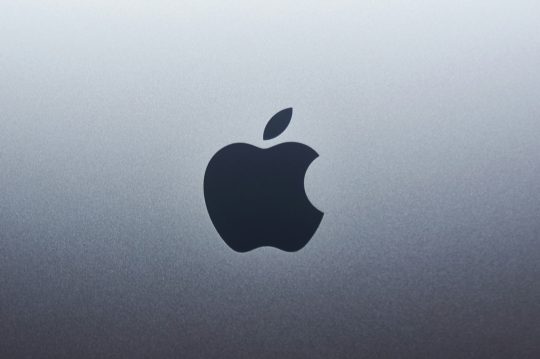
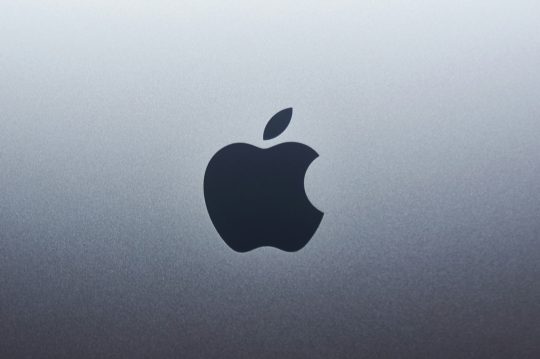
Apple is beginning to use generative artificial intelligence to help design the chips that power its devices. The company’s hardware chief, Johny Srouji, made that clear during a speech last month in Belgium. He said Apple is exploring AI as a way to save time and reduce complexity in chip design, especially as chips grow more advanced.
“Generative AI techniques have a high potential in getting more design work in less time, and it can be a huge productivity boost,” Srouji said. He was speaking while receiving an award from Imec, a semiconductor research group that works with major chipmakers around the world.
He also mentioned how much Apple depends on third-party software from electronic design automation (EDA) companies. The tools are key to developing the company’s chips. Synopsys and Cadence, two of the biggest EDA firms, are both working to add more AI into their design tools.
From the A4 to Vision Pro: A design timeline
Srouji’s remarks offered a rare glimpse into Apple’s internal process. He walked through Apple’s journey, starting with the A4 chip in the iPhone 4, launched in 2010. Since then, Apple has built a range of custom chips, including those used in the iPad, Apple Watch, and Mac. The company also developed the chips that run the Vision Pro headset.
He said that while hardware is important, the real challenge lies in design. Over time, chip design has become more complex and now requires tight coordination between hardware and software. Srouji said AI has the potential to make that coordination faster and more reliable.
Why Apple is working with Broadcom on server chips
In late 2024, Apple began a quiet project with chip supplier Broadcom to develop its first AI server chip. The processor, known internally as “Baltra,” is said to be part of Apple’s larger plan to support more AI services on the back end. That includes features tied to Apple Intelligence, the company’s new suite of AI tools for iPhones, iPads, and Macs.
Baltra is expected to power Apple’s private cloud infrastructure. Unlike devices that run AI locally, this chip will sit in servers, likely inside Apple’s own data centres. It would help handle heavier AI workloads that are too much for on-device chips.
On-device vs. cloud: Apple’s AI infrastructure split
Apple is trying to balance user privacy with the need for more powerful AI features. Some of its AI tools will run directly on devices. Others will use server-based chips like Baltra. The setup is part of what Apple calls “Private Cloud Compute.”
The company says users won’t need to sign in, and data will be kept anonymous. But the approach depends on having a solid foundation of hardware – both in devices and in the cloud. That’s where chips like Baltra come in. Building its own server chips would give Apple more control over performance, security, and integration.
No backup plan: A pattern in Apple’s hardware strategy
Srouji said Apple is used to taking big hardware risks. When the company moved its Mac lineup from Intel to Apple Silicon in 2020, it didn’t prepare a backup plan.
“Moving the Mac to Apple Silicon was a huge bet for us. There was no backup plan, no split-the-lineup plan, so we went all in, including a monumental software effort,” he said.
The same mindset now seems to apply to Apple’s AI chips. Srouji said the company is willing to go all in again, trusting that AI tools can make the chip design process faster and more precise.
EDA firms like Synopsys and Cadence shape the roadmap
While Apple designs its own chips, it depends heavily on tools built by other companies. Srouji mentioned how important EDA vendors are to Apple’s chip efforts. Cadence and Synopsys are both updating their software to include more AI features.
Synopsys recently introduced a product called AgentEngineer. It uses AI agents to help chip designers automate repetitive tasks and manage complex workflows. The idea is to let human engineers focus on higher-level decisions. The changes could make it easier for companies like Apple to speed up chip development.
Cadence is also expanding its AI offerings. Both firms are in a race to meet the needs of tech companies that want faster and cheaper ways to design chips.
What comes next: Talent, testing, and production
As Apple adds more AI into its chip design, it will need to bring in new kinds of talent. That includes engineers who can work with AI tools, as well as people who understand both hardware and machine learning.
At the same time, chips like Baltra still need to be tested and manufactured. Apple will likely continue to rely on partners like TSMC for chip production. But the design work is moving more in-house, and AI is playing a bigger role in that shift.
How Apple integrates these AI-designed chips into products and services remains to be seen. What’s clear is that the company is trying to tighten its control over the full stack – hardware, software, and now the infrastructure that powers AI.
#2024#ADD#agents#ai#AI AGENTS#AI chips#AI Infrastructure#AI integration#ai tools#apple#apple intelligence#Apple Watch#approach#artificial#Artificial Intelligence#automation#backup#broadcom#Building#cadence#challenge#chip#Chip Design#chip production#chips#Cloud#cloud infrastructure#Companies#complexity#data
0 notes
Link
0 notes
Text
PhotoStick Omni Reviewed: What Pixoneye Tells You Before Buying

In an age where digital memories are invaluable, safeguarding them becomes paramount. Enter the PhotoStick Omni—a device designed to simplify the process of backing up photos and videos across various platforms. But is it truly the solution it claims to be? Let's delve into a comprehensive review of PhotoStick Omni— by Pixoneye .
What Is the PhotoStick Omni?
The PhotoStick Omni is a USB device engineered to automatically detect and back up photos, videos, and other media files from computers, smartphones, and tablets. Its primary allure lies in its plug-and-play functionality, aiming to eliminate the need for manual file sorting and backup processes.
Key Features
Cross-Platform Compatibility: The device is designed to work with Windows, Mac, iOS, and Android devices, making it versatile for various users.
Automatic File Detection: Once connected, the PhotoStick Omni scans the device for media files and backs them up without requiring an internet connection.
Duplicate Removal: It identifies and removes duplicate files, ensuring efficient use of storage space.
Offline Storage: Unlike cloud services, the PhotoStick Omni offers offline storage, providing users with control over their data without relying on third-party servers.
Pricing & Storage Options
The PhotoStick Omni is available in several storage capacities:
32GB: Approximately $59.99
64GB: Approximately $79.99
128GB: Approximately $99.99
256GB: Approximately $149.99
While these prices might seem steep compared to standard USB drives, the added features and functionalities justify the premium for many users.
Performance & Usability
Pros:
Ease of Use: Users appreciate the straightforward setup and operation. As one reviewer noted, "Just plug it in, press the button, and it does the rest."
Efficiency: The device's ability to quickly scan and back up large volumes of media is commendable.
Portability: Its compact design makes it convenient for on-the-go backups.
Cons:
Device Recognition Issues: Some users have reported challenges with their devices not recognizing the PhotoStick Omni, especially with certain iPhone models.
Overheating Concerns: Prolonged use has led to overheating issues for a few users, raising concerns about the device's longevity.
Limited File Type Support: While it excels with photos and videos, backing up other file types might not be as seamless.
Customer Feedback
User experiences with the PhotoStick Omni are mixed:
Positive Feedback: Many users commend its simplicity and effectiveness in backing up media files. One user shared, "It saved me hours of manual backup work."
Negative Feedback: Some users have faced technical issues, such as device recognition problems and overheating during extended use. One reviewer mentioned, "It worked fine initially, but after a while, it started overheating."
Final Thoughts
The PhotoStick Omni presents a compelling solution for individuals seeking an easy and efficient way to back up their digital memories. Its cross-platform compatibility and automatic backup features are significant advantages. However, potential buyers should be aware of possible device recognition issues and overheating concerns.
For those prioritizing simplicity and offline storage, the PhotoStick Omni is worth considering. However, it's essential to weigh its limitations against your specific needs and expectations.
Contact Us
120 Regent St., London W1B 5FE, United Kingdom 02031519420 [email protected] [email protected] [email protected] report a [email protected]
0 notes
Text
technology ramble
I’ve been getting a lot more picky about my tech lately. I’ve switched out some apps for other apps, ditched some tech altogether, and just generally been more thoughtful about what technology I use or allow to take up my time.
First off, I’ve been very much wanting everything to be local-first. Anything that is completely cloud-based is gonna be much more likely to be a no from me lately. I switched note apps to Obsidian, for example. I tried out getting a pocket notebook because that’s been a trend and I am open to more low-tech solutions to things lately, but ultimately it’s still a lot easier and quicker to pull out my phone to jot something down, especially if I’m also carrying something and need to take a note. But why Obsidian? Because the files just live in a folder. It’s not some weird proprietary situation where my notes exist only in Obsidian. My notes exist in files that I can open without Obsidian and move or copy however I’d like. I very much prefer that. Apple Notes is technically local, but it doesn’t offer any way of actually exporting all your notes. That is very much whack. Obsidian doesn’t even require you to export. They just live right there on your hard drive. They’re always exported. Never stuck in some proprietary format. That’s a huge plus in my book.
I’m not syncing my obsidian vault. I mainly use it on my phone to jot down any quick notes I need to throughout the day. I do also have the app on my gaming pc and my Macbook in case I need to type anything on those devices, but having my notes in the cloud isn’t really something that’s necessary for me I’ve found. Which is kind of a plus, because if I do need to jot down something sensitive like an account number or something, it’s not gonna immediately upload to some server that I have to trust. Another plus in my book. My former notes app, UpNote, isn’t bad. But I just honestly really love the way that Obsidian creates a folder and stores actual text files in that folder. That’s the killer feature for me.
I’ve also ditched Google Photos. I just have my pictures on my Macbook primarily now. I sync my Mac photo library to my iPhone using Finder (not iCloud). I’m also going to upload a copy of everything to Google Drive every now and then probably, just as a backup in case something were to happen to my laptop.
Why switch from Google Photos to Google Drive for the backup? Because I don’t want to have to use Takeout to download the backup if I need it. I don’t want Google to organize them or modify the files in any way. I just want them to sit in the cloud in case I some day need a backup of my pictures. Google Photos does seem to modify the files. If I request all my pictures through Takeout and try to import them back into Apple Photos, they won’t be in the proper order. That’s a no go for me. Eventually I might look into if there’s a cheaper solution for cloud storage that I’m only going to be using as a backup and not for syncing and ditch Google altogether.
I’ve ditched most social media, including TikTok (it’s not banned, right?). I obviously have kept tumblr but I don’t have it on my phone (I used Obsidian on my phone to write this and then copied it over to my laptop to post). Reddit was probably the last survivor other than tumblr, but I’m glad I ditched it. I would read tons of comments and get pissed off often. I’m way better off reading on my Kindle than I am opening Reddit. It’s 10:15 and I have only an hour and a half of screen time today. 30 minutes of that was ordering groceries from Target. 20 minutes checking the news in safari - which is a habit I’d like to stop. I only open the news on my phone because I want to mindlessly scroll. I still want to stay informed, but I want to do it at my PC and be more intentional about what I read rather than just opening Google News on my phone and scrolling. 15 minutes in the weather app and a few minutes each in Discord, Messages, and Spotify. Basically, I’m doing a lot less time wasting on my phone. Honestly I think I could see that number going down even more.
A lot of that time is going into reading since I bought a Kindle recently. Which I think is a much better use of my time, since before I’d likely just waste time on Reddit or before that TikTok and not come out of it with anything that was even that interesting. It’s definitely a good trade. I’m also watching more actual media, like TV shows and even some movies. Even a tv show is a better use of my free time than TikTok. Maybe not a ton better, but if I spend an hour watching tv I’m probably gonna feel like I enjoyed it more at the end than if I spent that hour watching TikTok.
Subscriptions are definitely on the chopping block. The only ones that have survived are Spotify and Fastmail. Those are both pretty valuable to me, but I could see myself possibly getting rid of Fastmail in the future. I use it because I have my own domain I use for my email address. I kind of like having that, because it means I am extremely unlikely to ever lose access to it. But I’m not 100% thrilled about paying for email. So eventually what I might end up doing is just setting up forwarding through my domain registrar so I can continue to use my custom domain email when I’m registering accounts online, but cancel Fastmail since I don’t need to send from my custom email very often and could proooooobably settle for a Gmail address when I do need to send email. But for now I am not ready to let my custom email go.
I also could get rid of Spotify in the future and just put MP3s or FLACs on either my phone or even possibly a dedicated device, but for now I am happy with the organization I get from Spotify. I’m not always in the mood to listen to my entire library shuffled, and Spotify makes it easy to listen to specific vibes.
Alrighty I think I’m done rambling. I have started writing this post several times and failed because I wasn’t sure how to organize it. But I’ve been wanting to write a bunch of this out for my blog because I have changed a lot of my tech habits recently and I think it’s been for the better.
[update, 2 hours later]
Actually I'm not totally done rambling. I also got rid of my self-hosted blog, mainly because I decided I didn't want to pay for it because like I said I am not really vibing with subscriptions. I've settled on using tumblr as my main blogging platform, mainly because I already have posts here and it's free. I'm keeping all my future posts locally on my PC in an Obsidian vault, too. At least the ones like this one. Not really that concerned with saving the TV screenshots I share. I also have been journaling in an actual paper notebook. I'm trying to write at least something in that every day. So in a way that has been a sort of replacement for my blog. Tumblr is definitely not perfect as a blogging platform but it gets a lot of points for being free. It's also nice that it has a community built-in. I also do like being able to reblog stuff so my blog isn't just my posts but kind of just a collection of stuff I like. It's got pros and cons. Not being in complete control of it is not ideal, but that's why for anything long or important that I post I'll keep a copy of it on my PC.
Anyway. Now maybe I'm actually done rambling about tech. For now.
If you're still reading I'll leave you with a book recommendation: Careless People by Sarah Wynn-Williams :)
1 note
·
View note
Text
Unlocking Value: The Best Deal on iPhone 12 64GB Unlocked
The iPhone 12 remains one of Apple’s most iconic smartphones, blending powerful performance, sleek design, and premium features into a device that still holds significant value even years after its launch. For tech enthusiasts or everyday users who want a reliable and modern iPhone without spending on the latest model, the iPhone 12 is a compelling choice. Its 6.1-inch Super Retina XDR display, A14 Bionic chip, and advanced dual-camera system continue to provide an excellent user experience in 2025. Among the many questions potential buyers ask, one stands out—what is theiPhone 12 64gb price unlocked?
Pricing for the unlocked version of the iPhone 12 with 64GB storage has become increasingly competitive as newer models like the iPhone 14 and iPhone 15 dominate the market. However, the iPhone 12’s enduring popularity ensures that demand remains strong. As of now, shoppers can expect the iPhone 12 price unlocked to range between $300 to $400 depending on condition, whether the device is new, refurbished, or pre-owned. This pricing reflects its status as a high-performance, mid-tier device in today’s smartphone landscape.
When considering an unlocked phone, the biggest advantage is flexibility. With an unlocked iPhone 12, users can choose or switch carriers without being tied down to one network. This is ideal for travelers, users who want better data plans, or those simply looking to avoid contract obligations. Moreover, having a 64GB storage option caters perfectly to users who rely on cloud storage or primarily use their phones for everyday functions such as browsing, streaming, messaging, and photography.
There are various platforms where you can purchase the iPhone 12 64GB unlocked—online retailers like Amazon, Best Buy, or certified refurbished sellers on Apple’s own website. Deals can also be found through mobile resellers and marketplace apps. However, buyers should ensure the phone is genuinely unlocked and verify the seller’s reputation before purchasing. A genuine unlocked iPhone 12 will work across all major networks like AT&T, Verizon, T-Mobile, and international carriers.
The iPhone 12’s value is enhanced further by its software support. Apple is known for extending iOS updates for many years, and the iPhone 12 continues to receive the latest updates and features. This means even if you’re buying the device a few years after its release, you’re still getting access to current security features and software capabilities, making it a future-proof investment for most users.
Whether you're buying it as your main phone, a secondary backup, or a gift, the iPhone 12 64GB delivers on both performance and affordability. The decreasing price point makes it one of the best budget-friendly iPhones on the market today. If you're looking for a powerful, stylish, and dependable device without committing to high monthly payments or contracts, then choosing the iphone 12 64gb price unlocked option is definitely a smart move.
0 notes
Text
Price: [price_with_discount] (as of [price_update_date] - Details) [ad_1] Do you want to make your Phone more convenient? Are you tired of your Phone running out of memory? Do you want to keep enough Phone memory during your trip? Plug and Play, No Application Required! Never lose important documents, videos, photos again thanks to large and reliable Phone flash drives. Free up iPhone and iPad Memory Space Immediately If your iPhone or iPad has almost used up all the memory space, this iPhone USB storage flash drive can help alleviate 128GB of storage space. Whether you like to shoot short videos or take selfies, our iPhone memory stick are perfect for you. Quickly Backup Without Using iTunes or Cloud You can easily backup and manage files at any time. No need of iTunes or Cloud, manage files, pictures and videos through the mobile app to quickly backup to iPhone flash drive, save the storage space of the mobile phone, and at the same time, operations such as forwarding files on the USB drive can be performed. Plug and Play Share your photos, videos, songs and other files between iPhone picture stick easily. You don't have to pay extra for additional storage, just insert iPhone external storage and enjoy the extra space of your flash drive. High Transfer Speed Smart and upgraded chip with high efficiency and stability. read speed up to 30MB/s and write speed up to 15MB/s. The upgraded chip provides you with more efficient storage experience. How to Transfer for iPhone iPad Requires iOS 13 and higher: Simply insert the flash drive into your iPhone iPad, then go to the "Files" app to find "Untitled" and move files to your iPad or iPhone as needed. How to Transfer for Android Android phones need to support OTG, and flash drives can be found in the “File Manager” of most Android devices. 【Plug and Play, No Application Required, Instantly Increases iPhone and iPad Memory Space】If you almost used up all space on your iPhone or iPad, with 128GB of additional storage, this iPhone flash drive perfectly addresses memory shortages on your phone or iPad. Whether you're capturing short videos or selfies, simply plug the memory stick in your device, easily back up your photos, videos, and files, share your special moment with your friends and family on your social media with just one-click. No worries with the iPhone storage anymore! 【MFi Certified Flash Drive, Multi Port Design】Equipped with USB/USB-L/USB-C (with independent adapter), the phone storage flash drive supports a variety of devices for effortless plug and play operation. Quickly transfer data between different devices, significantly enhancing convenience. Allows you to get rid of the data cable and iTunes, iCloud, so you can easily organize your phone's storage space. Widely Compatible: iPhone 16/15/14/13/12/11/8/7/6S/SE/XR/XS/XS Max/X Series/iPad Air/Pro Series. Also support Android smartphones/Computers and other devices with USB-C Ports.(Tip: For iPhone system version requires iOS 13 or higher, For Android smartphones need to open OTG function) 【High Speed Transfer, Save Your Time】With read speeds up to 30MB/s and write speeds up to 20MB/s, this thumb drive is more efficient than traditional USB drive. Allowing you to quickly transfer files, photos, and videos, which help you save time and focus on the things you like. Enjoy the whole relaxing trip with never stuttering or buffering video play on the go. (Tip: No Third-Party Apps Required, Simply insert the flash drive into the iPhone iPad and go to "Files" app, while Android only needs to open your OTG function) 【Watch Movies, Photos and Play Music Directly From Phone Flash Drive】Store your favorite videos, audios and music on your iPhone's Photo Stick, then seamlessly plug and play on your iPhone or iPad anytime, anywhere. No more need for Internet or WiFi. This iPhone storage device plays videos in many different formats.Pictures stored on the Phone storage device also support different formats. Great way to store all your pictures and videos on an phone external storage device.
【How to transfer in iPhone iPad】Requires iOS 13 and higher: Simply insert the flash drive into your iPhone iPad, then go to the "Files" app to find "Untitled" and move files to your iPad or iPhone as needed. 【How to transfer in Android Phones】Android phones need to support OTG, and flash drives can be found in the “File Manager” of most Android devices. 【Kindly Note】1) For Flash Media Devices, 1 megabyte = 1 million bytes; 1 gigabyte = 1 billion bytes. Actual useable capacity may vary. Some of the listed capacity is used for formatting and other functions, and thus is not available for data storage. 2) Up to 30MB/s read speed, write speed is lower. Based on internal testing; performance may be lower depending on the host devices and user’s settings and configurations. 【Reliable After-Sales Service】Experience the convenience of high-quality USB memory stick and enjoy our premium customer service at the same time. For the phone flash drive, if you have any questions, we are willing to provide help. (Note: The phone case may prevent the proper connection between a phone and a usb flash drive, which could result in the phone being unable to recognize the usb flash drive. In this situation, please do not conclude that the usb flash drive cannot be used, remove the phone case and try again) [ad_2]
0 notes
Text
With so much happening while we are on the move, being able to have access to our photos, documents, and email through a cloud service can be a blessing. And Apple devices’ users get for free 5GB of storage linked to their Apple ID with their Macs, iPhone, iPads or iPods. This tool called iCloud make possible not only to have an updated backup but also to keep all devices in sync. But how to make the best of it? To help you out on it, you will find below 15 tips and tricks to get more out of your iCloud service Make sure it will work One of the biggest mistakes of those using iCloud is to think that it will set itself up on all your devices as soon as you turn them on. Unfortunately, this isn’t how it works. You will need to active the service on your Mac or mobile devices, and ensure that the items you want are synced, just for starters. Turn it into a more friendly virtual folder To make iCloud looks like a more friendly virtual folder, follow these steps: go to iCloud System Preferences and turn on Documents & Data. Then, open the Finder and tap Command + Shift + G. Type ~/Library in the dialogue box. Scroll down the Mobile Documents, where you will be able to drop down your own files and folders from now on. Make sure your Reading List works To make sure that your Reading Lists feature is functioning properly, ensure that Safari is checked in your iCloud settings on your Mac, or that Bookmarks is checked in your iPhone or iPad. It will make them all sync correctly. Free up storage space If your 5G storage space is running low, go to Settings >> iCloud >> Storage >> Manage Storage. There you will be able to see what is taking your space and decide what you might want to delete. And this is just one way to free up storage space in your iCloud. Manual backup If you haven’t been away from a power source or of a Wi-Fi connection for a while, you might want to backup your files manually. In this scenario, tap Back Up Now (located below your toggle switch) and your backup will be started as soon as you are connected to a Wi-Fi connection. Understand what is on your backup Not everything that you have in your devices will be backed up, as you can imagine. Here is what will and won't really be saved for you (if you set it correctly): Yes: The most recent 1,000 photos from your Photo Stream, but only for 30 days; No: the music you sync; No: purchased music, movies, TV shows, apps, and books (only a link to them in iTunes Store, App Store, and iBookstore, respectively, is saved) Be also aware that iCloud storage space is used for iCloud Backup, iCloud Drive, iCloud Photo Library beta, iCloud Mail, and data from apps. Remember that there is a limit to the file size It isn’t only on the storage space limit that you need to keep one eye. There is also a limit to the size of the files themselves, which can't be more than 15 GB each. They can be of any kind, though. Use the extra limit to send large files If you are using the Yosemite's version of Mail and need to send an attachment of more than 40 MB that shouldn’t be shrunk (as in a photo that would lose its quality if you do so), now you can do it with iCloud and Mail Drop features. As iCloud can handle files up to 5GB, your attachment will be “temporarily” stored there while you send it. You will get a warning message the first time you do it, but just ignore it, click on Send and you check the Mail Drop button on the display option you will get. Enable two-step verification to increase security Of course, it sounds very concerning that all your precious data is out there in the cloud available to anybody hack it. But it shouldn’t worry you much. Apple has a very secure system, and some of the best security apps for iPhone and iPad in the market, rest assured. Still, the company suggests that you enable a two-step verification process, so you can decrease the chances of having your Apple ID hacked. After following a few steps, every time you try to log in your Apple ID, you will receive a four-digit code on your trusted device for verification.
Managing iCloud Family Sharing Now is possible to link more than one iCloud account to a single payment method and make the app, music or book purchased available to download for the entire family. All you need to do is go to Settings >> iCloud menu, and look for a family section. There, you will be able to manage your family members, so they will all be associated with the main device and payment method. Generating strong passwords with iCloud Keychain If you are running out of ideas for strong passwords and have been unable to do effective research online, you can use iCloud Keychain to get some suggestions. When you are asked to add a password to a website (assuming here that you are navigating on the site with your Safari app), tap on the password field and you will see the option “Suggest a Password” above your keyboard. A pop-up menu will show up with a randomly-generated password for you. How to disable Find My Phone (and Activation Lock) If you need to restore your Apple device, you will need to disable Find My Phone first – it will disable Activation Lock as well. And you still can do it even if you don’t have your iPhone, iPad or iPod on you through iCloud. Just open any web browser and go to icloud.com. Then enter your Apple ID and click on Find My Phone. Now, enter your Apple password again, and click on All devices >> Offline device you want to remove >> Remove from account. Final Thoughts iCloud is a powerful tool offered by Apple for free to their clients. If you learn how to make the best of it, you will have plenty of resources in your hands. And if you feel that 5GB is just not enough, just pay extra space and enjoy the freedom of having access to all your files and data anywhere you go and of syncing all your devices together. Diana Beyer is experienced and self-driven media expert who is passionate about writing. Her purpose is to share values amid those interested. She is always seeking to discover new ways for personal and professional growth. Connect with Diana though Twitter or visit her blog.
0 notes
Text
Best Call Recording Apps for Personal Use in 2025

Call recording apps have become an essential solution for personal use. Whether you want to save a meaningful discussion, remember important details, or simply keep a record of a phone call, these apps make it easy.With so many choices available, picking the right tool can be challenging.In this guide, you'll discover the best call recording apps for 2025 that are perfect for everyday use.
Why Call Recording is Useful for Personal Use
Call recording isn’t just for business meetings and client calls. It can be super helpful in your personal life too. Think about it, how often do you forget important details from a phone call? Maybe it was an address, a date, or even a meaningful conversation you want to remember. With a call recorder, you don’t have to stress about forgetting anything.
It also helps you keep track of important promises or plans. If you talk about something over the phone, you can easily go back and listen to what was said. Plus, sometimes it’s just nice to have a recording of special moments with friends or family that you can listen to again.
Key Features to Look for in a Call Recorder
Not all call recording apps are the same. Some have extra features, while others just do the basics.Choose the right one for your business, start by thinking about what you really need.
Here are few key points to look for:
Automatic recording – Every time you don’t have to press a button.
Good sound quality – Every word should be easy to hear and understand.
Safe storage – Your recordings should be protected, especially if they contain personal information.
Also, make sure the app works on the devices your team uses like phones, tablets, or desktops.Choosing the right app saves time, reduces stress, and helps your team work smarter.
Top Call Recording Apps for Personal Use
There are many call recording apps available, but the best ones for personal use are simple, reliable, and easy to manage. They help you save important conversations, remember key details, and revisit special moments anytime you want. Look for apps with clear audio and easy storage options to keep your recordings safe and easy to find.
App #1 Qoli.AI – The Smart Call Recording Choice
Qoli.AI is more than just a simple call recorder, it's like having a smart assistant for your calls. It works as a hidden call recorder, quietly recording calls in the background without disturbing your work , picking up insights that most tools miss.
If you're looking for automatic call recording with powerful tracking features, Qoli.AI gives you more than just audio. It's the perfect tool for smart teams who want to save time and make better decisions.
Features of Qoli.AI:-
Live Monitoring
Noise Recording
Call Recording
Screen Recording
Contact List
Call History
Rating:- 5/5
Pricing:- ₹ 750 monthly plan
₹ 6,300 Yearly plan
₹ 1,800 Quarterly plan
🔗Visit Qoli.ai
App #2 Cube ACR – Perfect for Android Users
Cube ACR is perfect for Android users who need to record both standard phone calls and internet calls. It works with apps like WhatsApp, Skype, and Zoom.The app also gives you clear sound and safe cloud backup for your recordings.
App #3 – Rev Call Recorder
Rev Call Recorder is a good choice for iPhone users who want free and unlimited call recording. It records both incoming and outgoing calls with clear sound. The app is easy to use and lets you share your recordings easily. If you want, you can pay extra to get written versions of your calls.
How to Choose the Right Call Recorder
Know why you need call recording — for training, sales, or business
Think about your team size — Some apps work better for small teams, others for big ones
Ensure the app is supported on all your devices, whether it's your phone, computer, or tablet.
Try a free trial if available — test before you choose
Tips for Secure and Legal Call Recording
Recording calls can be really helpful, but you have to make sure it’s legal. Here are some simple tips to remember:
Always check your local laws before recording a call.
Inform the other party if required by law.
Store your recordings securely to protect your privacy.
Final Thoughts
Call recording isn’t just about keeping calls, it helps you grow, fix mistakes, and run your business better. The right app helps your team get better, keeps clients happy, and makes sure you don’t miss anything important.
Whether you choose a smart tool like Qoli.AI, you’re moving toward better teamwork and faster growth. Try it once and see how it makes your work easier and your business better.
0 notes
Text
How to Declutter Your Digital Space Without Lifting a Finger (Almost)

Digital clutter is sneaky. One day your phone and laptop are running smoothly, and the next, your desktop looks like a file explosion and your cloud storage is screaming for mercy.
The good news? You don’t need to spend hours cleaning it all up.
If you’ve already peeked at the lazy but genius ways to organize your digital life, this guide takes it a step further. These strategies are so effortless, it’s almost like you're not doing anything at all — just the way we like it.
1. Automate Your Cloud Storage Cleanup
Cloud platforms like Google Drive or Dropbox offer easy-to-use filters and automation tools. You can set them to auto-delete trash, auto-archive old files, or even color-label folders for visual clarity.
Try this lazy trick: Use Google Workspace’s "Storage Management" tool to bulk delete large files, duplicates, and old backups.
2. Use Smart Tools Like “Cleanfox” for Your Inbox
Manual unsubscribing is so last year. Tools like Cleanfox or Leave Me Alone scan your inbox, show you a list of all newsletters and subscriptions, and let you unsubscribe with a swipe or click.
Bonus points: They also show you how much CO₂ you save by decluttering your inbox. Lazy + eco-friendly? Yes please.
3. Schedule Your Phone to Auto-Delete Old Media
Most smartphones let you auto-delete photos, screenshots, or downloaded files after a set period. In iOS, enable Optimize iPhone Storage; on Android, use Files by Google to clean junk files in seconds.
Pair this habit with the mindset from the top 10 lazy but genius ways to organize your digital life, and you’ve got a phone that runs smoother without you lifting a finger.
4. Use “Stack” Apps to Organize Notes and Docs Automatically
Apps like Evernote, Notion, or OneNote allow auto-tagging, sorting, and folder rules.
Lazy Genius Tip: Set up templates or automations so that every new note is filed where it belongs — without you doing it manually.
5. Let Your Browser Clean Itself
Use browser extensions like:
OneTab: Closes all open tabs and saves them in a list
Tab Suspender: Auto-pauses inactive tabs
History AutoDelete: Keeps your browser history from becoming a hoarder's paradise
It’s a solid sidekick to the habits in the top 10 lazy but genius ways to organize your digital life post.
6. Set Recurring Reminders That Actually Work
The key word here is “recurring.” Instead of relying on memory, set monthly 10-minute digital cleanup reminders on your calendar. Automate the repeat, and you’ll never have to remember it again.
Use tools like:
Google Calendar (with reminders and checklists)
TickTick or Todoist (with smart recurring tasks)
Siri or Google Assistant (voice commands FTW)
7. Auto-Sort Downloads Using Folder Rules
Tools like Hazel (Mac) or File Juggler (Windows) can auto-organize your downloads folder based on file type, name, or date.
For example:
Move PDFs to Documents
Send images to Pictures
Trash zip files after 24 hours
This lazy automation turns chaos into calm without constant manual effort.
8. Delete Duplicate Files With a Click
Duplicate files = wasted space. Use tools like:
Gemini 2 (Mac)
CCleaner (Windows)
Duplicate Cleaner Free
These apps scan and clean up your hard drive or cloud storage with minimal interaction — perfect for lazy geniuses like us.
9. Use a Dashboard to See Everything at a Glance
Use Notion or Trello to build a minimalist dashboard of your digital world — to-dos, file links, notes, calendar, and tools all in one spot. Bonus: once it’s built, you just update it here and there.
Pair this with any technique from the top 10 lazy but genius ways to organize your digital life and you’ll become the CEO of calm.
10. Empty the Trash — Automatically
Set your system or cloud service to auto-empty the trash every 30 days. No emotional attachment needed.
Go to your system settings or storage settings (Google Drive, iCloud, etc.) and toggle on the auto-delete function.
Final Thoughts: It’s Not About Working Hard — It’s About Working Smart
Decluttering your digital life doesn't have to be a marathon. With these smart, nearly hands-off hacks, your devices can stay organized while you go do... well, anything else.
Think of this post as a deeper dive into the top 10 lazy but genius ways to organize your digital life — because the lazier the hack, the better the result.
1 note
·
View note