#just being able to ctrl c on one device and ctrl v on another
Explore tagged Tumblr posts
Text
i use this
(used to use a discord server but then i found out about this when i got a steam deck)
i do also keep that old server around for an emoji server cause i have fakenitro on vencord
does anybody else have a discord server thats only yourself and nobody else exclusively used to send images from your mobile phone to your tablet or computer
#kde connect is great#i can send files#control video#(like use my phone as a remote for media on my pc)#remote input#(sort of like using a phone as a trackpad. its a bit shit but can do in a pinch)#also it can share the clipboard contents#regularly get 2fa emails and the like#just being able to ctrl c on one device and ctrl v on another#so good#theres also some other plugins i havent botherd to enable#like i can use my pc to send texts from my phone#can recieve remote keypresses#sync notifications (get mobile notifications on pc and vice versa)#notified about phone calls#and run terminal commands#its preinstalled on linux distros with KDE but theres a windows installer and an android apk and probably an iphone one too idk#kde apps my beloved
44K notes
·
View notes
Text
Control Alt Delete Command For Mac
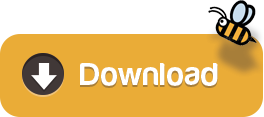
COMMAND + OPTION + ESCAPE is the CONTROL + ALT + DELETE Equivalent on Mac Hitting Command + Option + Escape on a Mac is basically the same thing as hitting Control + Alt + Delete on a Windows PC. This is the closest single equivalent there is, in that it ends program process whether they are stuck or not, basically forcing them to quit.
If you have been a Windows user you will be familar with the CTRL+ALT+DEL command that allows you to force applications to close when they aren't doing what.
If you switch to a Mac after becoming familiar with Windows, you’ll quickly find that the standard Ctrl+Alt+Delete shortcut doesn’t do anything. Mac OS X does have its own version of the Task Manager, but it’s a bit different than Windows’, and you access it by pressing Command+Option+Esc.
Ctrl+Alt+Del You can send the Ctrl+Alt+Del command to a remote Windows computer to view the options for locking the computer, launching the task manager, signing off the current user profile etc. On a remote Mac, sending the Ctrl+Alt+Del command will open the Force Quit Applications window.
Control Alt Delete Mac Windows
If you’ve used Windows you know that Ctrl + Alt + Delete—now “Ctrl + Shift + Delete“—is what you do when things aren’t going as expected. Like when you go to launch a program and you get a never-ending loading bar. Or when you’re browsing a webpage and the entire browser locks up. Or when nothing works right because you’re using a Windows PC and not a Mac.
What is Control-Alt-Delete on Mac. Control-Alt-Delete is a Microsoft Windows shortcut that opens Task Manager and allows the users to see a list of launched apps, a list of executing processes, the CPU and the Memory usage of apps. Many users run Task Manager on.

But truth be told, even our shiny iMacs and our unibody MacBooks experience some not-so-smooth sailing. On a Windows PC you press three magic buttons to access the Task Manager. Here you can view running applications and processes and end them. But where are the three magic buttons on a Mac?
How to Ctrl Alt Delete on Mac
Turns out they are there—three magic buttons just like Windows. Command + Option (Alt) + Esc.
Pressing these three buttons simultaneously opens the “Force Quit Applications” window. Here you’ll see all your running applications and a button that says “Force Quit.”
Simply select the application(s) you want to go nuclear on and click “Force Quit.” Your Mac will take care of the rest.
Pro Tip: You can close multiple apps at once. To select a range of apps hold shift and click the starting and ending apps in the list. To select individual apps, hold command and select the apps you want to close. Then just click “Force Quit.”
Task Manager for Mac
Of course Windows also lets you view running processes in the Task Manager. What about Mac? Because Mac is Unix-based you could fire up the Terminal app. Or you could save yourself some work and open the Activity Monitor app.
Activity Monitor is a fantastic tool. You can view which processes are taking up the most memory, the most processing power, and even the most energy. You can also view disk and network statistics. The bottom of the window even provides a visual representation of the numbers.
If you ever hear your fan running faster than normal—or notice lag within your apps—Activity Monitor can help you identify which apps are hogging resources; and, even shut them down as needed. Just remember to be careful when closing processes and applications. Especially if you’re not sure what they do.
Click the headings to sort processes. When you want to end a process, you can use the force quit icon in the top-left of the window (it looks like a stop sign with an “x” in it). Just select the process you want to end and click that force quit icon.
Of course there’s always more than one way to bake a cake. In addition to Activity Monitor and the Force Quit Applications menu, you can also click and hold a non-responsive app in the dock and choose “Force Quit” from the contextual menu.
Ctrl-Alt Delete: An Origin Story
Many people think Ctrl-Alt-Delete started with Windows. Truth is it didn’t. Bill Gates adopted the shortcut from IBM. Early IBM computers utilized the keyboard shortcut to soft reboot devices. That being said, Gates has said it was a mistake and that he would’ve preferred a single button. Of course the rest of us probably just dream of a day where we don’t have to use it all.
Happy Easter
While pressing Ctrl + Alt (Option) + Delete on a Mac doesn’t do anything, you can use it in the macOS server login screen. Performing the command will present you with an Easter egg which reads “This is not DOS” before restarting the computer.
Other “Windows Shortcuts” on Mac
Here are a few other commands you might want to use that translate a little differently on macOS.
Formatting: Bold, Italic, Underline (Ctrl + B, I, or U)
Make a statement. Whether you’re using Pages or writing a quick email. Generally copying and pasting is pretty straight forward.
Install psiphon linux. Command + B for bold, Command + I for italic, or Command + U for underline.
In-Browser Zoom (Ctrl + “-“ or “+”)
In Web browsers and some other applications you can zoom by holding Command and pressing either the plus (+) key to zoom in or the minus (-) key to zoom out.
In many apps—if you have a trackpad or Magic Mouse—you can use pinch-to-zoom to adjust the zoom. Usually Command + 0 will reset the zoom level.
Undo (Ctrl + Z)
Sometimes you just need to take back your last move. Many applications on Mac allow you to undo a command by pressing Command + Z.
You may even be able to “redo” your last move by pressing Command + Shift + Z.
Copy, Cut, and Paste (Ctrl + C, X, or V)
Pashto dictionary download. Copying and pasting is a way of life for most people. It’s not so different on Mac. Just substitute the Command key where you see Ctrl.
Find (Ctrl + F) and Print (Ctrl + P)
Pretty much substituting any Ctrl with Command will work for most shortcuts. Command + F will let you search for words in many apps and browsers. And Command + P lets you print the current page if applicable.
It's based on the same sound engine that was written first for the Hamichord Organ, then for the Crumar Mojo, and is also found in the Crumar Mojo61 and in the GSi Gemini. It's not a simple update to an old software, it's a whole new product. It is the evolution of the GSi VB3 v1.x with a new sound, a new parameter set, endless possibilities of sound customization. Vb3 vst serial.
Final Thoughts
You’re sure to be more efficient if you can keep your Mac running smoothly and if you use shortcuts to improve your productivity.
Keep in mind, Command + Alt + Esc shouldn’t be used as a magic fix for all of your macOS problems. If you’re constantly having issues with your Mac, you may want to take a deeper look under the hood or speak with an Apple Certified Technician.
You can use Activity Monitor to help you see which apps are hogging resources and shut them down; and, if they’re apps that shouldn’t be there you may want to try removing them from your device.
As always, be careful you don’t remove system apps or other integral programs. Another way to avoid performance issues is to steer clear of malicious apps that disguise themselves as antivirus software.
Control Alt Delete Mac Windows
Happy Ctrl + Alt + Delete-ing! Let us know in the comments—or on social media—what your favorite macOS shortcuts are.
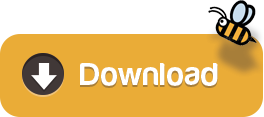
0 notes
Photo

Earn Thousands per Post - Easiest way to Make Money Online with Instagram
Who doesn't use Instagram these days? Everyone does. Nowadays the use of Instagram on Online Internet is increasing.
Everyone uses the instagram app in mobile. Put Photo, Image, Video on it. Enjoyed by uploading. You can also chat with friends. Likes, Comments are done on Photos.
Only Photo and Video can be shared in this Instagram. The videos are uploaded till 60 Second only. Like WhatsApp Status is 30 seconds.
And in the coming future, Instagram can do more or less. Currently the maximum video size limit on Instagram is 60 seconds (1 minute).
But have you ever thought that you can earn money from Instagram? Yes … heard it right. You can create a nice post on your account and share it on Instagram.
When there is more user engagement in it and your followers will increase, then you can earn money by selling your account or by selling some of your posts or stories. I think this is very easy to do.
You must be thinking, for this, you need very heavy and high quality gadget, expensive camera you know ..! No dear, you can do this work from your smartphone too.
Don't worry, today I will tell you how you can edit your photos and how you can Earn money. So friends, I will show you how and what to do…
You don't need a website. Don't need to sell any product and also don't need to create videos. You can do this from any country. You can Earn money online from Instagram and mobile phones only.
It is not so easy on Instagram as explained in the introduction that you just need to do some work by posting. But I believe that in this article today, I will tell you that you have one of the easiest ways that anyone can do it.
How to Earn Money from instagram?
I think everyone has an Instagram account. If not, you can easily go to Instagram.com. This one is free and very easy. To increase the number of followers in your account, keep a good engagement with your post in your account. And then you can just sponsor other people like make sponsored posts. Posts as sponsored images on your profile.
So in this case, You just post an image and you earn money, you post a video and you earn money. The simple first step here in this strategy is to build a good Instagram profile.
Now, you will think on which niche to post. You can post on any niche. For that I will tell you such free images from where you can download and edit them. After being edited, you can post that picture.
Like this is an Instagram verified account. There are 2 million followers on this account. Let's take a post of this. And you can see how many likes are there on one post of this account.
View this post on Instagram
A post shared by Motivation Mafia ™ (@motivationmafia)
I want to show you how to make these posts in a minute now ....
What are you going to do? Go to canva.com. This is totally free, you don't need special subscription here, everything is free.
Now, I will tell you step by step how to edit.
Steps
Firstly, go to Create a design and then click on instagram post. It will give you the optimal instagram size, best size for instagram post.
What you are going to do here, simply go to photos and choose a free photo or if you have saved a picture, you can go to uploads. Now that I have saved a picture, I will open it by going to uploads.
Note : I have taken another sample image here. The image mentioned in the post is not the same, you can take any similar image.
Set your image which is showing on white space. For that click on picture and do right click. The whole options will shown there. you have to click on Set Image as Background.
So add the background so simply on just one click.
Now you will think that you will get the quotes written from where. You do not have to think for that nor do you have to do much research. I will give you a free website. You can get hundreds even thousands of free quotes there.
Here is the website : Brainyquote.com
Here you can find lot of quotes. You can just copy and paste. Brainyquote provides free images with quote too. But i think you should use canva, because canva is more professional.
So copy the quote which you like from that site. Just do ctrl+c and ctrl+v. Go there to canva and paste it. Then set that sentence. Set the font-size, font-color or whatever you want to edit for edit text.
ps. Don't judge my editing. I am like you too I am not a professional.
After editing do not forget to download your design. After completing download process, you can ready to share your design.
You have to share at least 4 to 5 pictures per day on your profile to get some engagement/ high engagement rate. So, later on if you want to post sponsor photo the price will be get higher and you can earn more money if you have higher engagement on your profile.
So you have learn how can you post a high engagement post on your profile using canva. Additionally, you can do more edits like animation videos or photos in your post. It is depends on your creativity.
Canva contains too much functionalities for you. Do whatever you want, But the thing is, you have to upload 4 to 5 photos daily on your profile for good engagement.
Now the question is How to grow your instagram?
How to grow your instagram?
So there are Two main rules to grow your instagram profile. Two main rules just keep in mind.
Post on a daily basis and add a appropriate hashtags. While posting something they will give you some relevant hashtags. When a hashtag is used in more posts, the more difficult it will be to rank your post.
So i have some alternative solution here for hashtags. That will give you big number of hashtags with posts value. You can choose best and easy hashtag for your profile to rank.
Free Hashtag Tool : https://h-educate.com/free-instagram-hashtag-tool/
You have to download this tool in your system.
After Download process, you will get zip file. Extract it in your device, You will get such interface on your system.
You can see one box there. You can find keyword there easily in some seconds. Choose most low ranked number from that tool.
I want to tell you that do whatever you want for creation of particular profile. But i suggest you to Be adamant on any one niche. So whenever You will sponsor your post it will be on specific topic or targeted audience.
Now the Last question is, How You can find sponsor..?
Find Your Sponsorship
Before this, I would like to tell you one thing, please do not move. Stick to a profile and develop it. Pay attention to the engagement of that profile. And note how you will be able to post according to the love of the specific niche of the people.
Just keep your content correct and unique. Do not copy-paste the entire content of anyone. Remember just be unique.
Now how can you find someone that really interested in your profile.
You can contact people that if they are interesting in your content or not? You have to research that. Who can sponsor your profile or post or it can be story by searching on your instagram.
You can simply go to this site where people find influencer.
Here the site : https://www.socialbakers.com/
The sponsorship is last step. Stop worrying for promotions/sponsorship, adds and all from now. For now just keep in mind how you can grow your account or how you can build engagement. Do focus on how you can grow your followers. And you will be seen how you will be successful in future.
HashtagTool Credit : H-Educate
I hope this article may help you a lot. If you have any queries regarding this idea of instagram earning method please tell us by commenting. Thank you...!
#Stepphase #technologies #technology #tech #technews #techworld #techtrends #smartphone #apple #techupdates #futuretechnology #newtech #techgeek #technologynews #technologythesedays #smarttechnology #technologylover #technologytrends #technologyblog #gadgets #smartphone #gadget #marketing #digital #india #technologyisawesome #amazing #repost
0 notes
Text
-deadpool couldve been replaced with renegade shadow (and we didn't know what was going to happen!)
-2:4 was a marvel season, the reveals were that the device was the zero point and that you can in fact ctrl-c ctrl-v the battle bus (thanks tony)
-the entirety of 2:5 was jones using the IO's funds to pay whatever people he could to defend the zero point
-they kept the foundation's VA secret (but we knew)
-ariana grande is a side effect of the aliens scanning peoples brains and taking the average of what's going on in them to display
-3:1 was a nothing season, the 7 just have a home now
-3:2, 3:3, 3:4 had nothing to do with any celebrities outside of the sole survivor of the 7 being an alternate universe version of the paradigm where she is brie larson (because they promised they wouldnt re-release paradigm ever.)
4:1, donald mustard is gone, the 7 are gone (brie larson is holding the island together, this kills her) and the story kinda turns to nothing. beginning with chapter 4 it's like a nothingburger. 4:2 has a gang war apparently.
5:1, theyre getting back on track, they introduce hope, they introduce the syndicate and the core of 5:1 is a peely rescue mission for jones
5:2 pandora's box is opened, the nike brand is represented as a goddess.
5:3 THE MACHINIST!!! also magneto does just about fuck all so he's off the list for now
5:4 we got another marvel season. doom wants the pandora's box, the "boss fight" against doom didn't really help the storyline at all, had no hype to it.
Remix: what if we took one of the most beloved seasons of all time (2:2) but we don't include the grotto until week 2 and the shark until week 3 and its snoop dogg instead of midas and eminem with the minigun you get by going to a place that calls you a faggot and then you had ice spice take over the shark and instead of a solid rifle and grappler you get a rifle with a strange bonus and a grappler that actively hurts you and a teammate that had people getting killed until they disabled her chillers and the big event was just a juice world concert instead of the doggvice again
and they didn't have spy games back. i miss spy games give me spy games back.
Here's also your friendly reminder that from september of 2017 to the end of 2018 they were adding on pieces of story for an entirely separate mode called save the world, promising that it was paid early access and it would be a free to play mode in the future. in 2018, they ended the story on a cliffhanger at the end of canny valley, with an entire zone left to tell the story of.
They said the story was going to continue, until JUNE 30TH, 2020 UPDATE (c2s3) came along, with save the world's story being declared FINISHED, and the free-to-play thing was gone in favour of a "premium experience", which is a joke that people still throw around whenever STW gets brought up.
It remained a paid mode (albeit at a lower buy-in) but you were no longer able to earn vbucks from quests and mission rewards, which is often cited as the real reason that they made the shift (also founder's codes go for hundreds now because they give you the STW stuff and also you get vbucks from quests)
Better Revenue had good lava from chapter 1 season 8 and we had the Twine Beans (patent pending) all the way until like chapter 4 or something. it was well overdue and it came around the time they put C3's movement into STW
I remember the old days of fortnite when they had two coherent storylines running parallel and completely separate (outside of the season X black hole, which was explained by RaY making a deal with the cube. im pretty sure that isnt followed up on), and I remember actually finishing the Canny Valley questline way back when you only had Gravestone as the final quest. I remember Canny part 2 and 3 coming out and having to rush to finish part 3 so I could get a Storm King pin.
EPIC GAMES HAD TWO COHERENT STORYLINES. THEY HAD A SOLID PAID PVE TOWER DEFENSE/HORDE SHOOTER AND A BATTLE ROYALE. THE PAID MODE HAD A PROMOTION WHEN THEY COMPLETED A BIG PART OF THE STORY (STORM KING) WHERE FINISHING IT BEFORE THE END OF THE YEAR GOT YOU SENT AN ACTUAL PIECE OF FORTNITE HISTORY BY EPIC GAMES THEMSELVES ON TOP OF THE EXTRA FREE VBUCKS YOU WERE GETTING.
i still got my pin in its packaging. it came like may of 2019 i think. back when i still had hope that they would do a ,twine peaks story.
epic employees these days get too crunched on filing every imperfection off of the next brand deal's asscheeks.
It is just now from looking through the Fortnite tag over here that I realize people actually give more than 2 iotas of a fuck about the lore?
Like... I actually saw someone complaining about how Ice Spice and Snoop Dogg being in Chapter 2 Remix doesn't make sense with the lore and I just...
Are we seriously pretending the lore of this game isn't already held together with duct tape and paperclips? Are we seriously treating it as more than just glorified background decoration?
Literally how does Ice Spice and Snoop Dogg make any less sense than any of the other licensed characters and celebrities they've included in past seasons?
#also since im pretty sure they came after the end of actual support update#FUCK the nurse husks. making a medic enemy that also heals medics is a bad idea in a horde shooter where you one shot them or dont kill the#fortnite#fortnite battle royale#fortnite discourse
65 notes
·
View notes
Link
Windows 10 is perhaps the last operating system from Microsoft. The new operating system is being offered as a free upgrade to Windows 8.1 and Windows 7 users, for the first year, and will be supported for ten years by Microsoft. The new operating system has a lot to offer including some great new features. Let us check out some Windows 10 tips and tricks that will help you get the best out of it.
Windows 10 tips and tricks
1] Make Windows 10 behave the way you want it to
Besides Control Panel, Windows 10 has an easy to use PC Settings window where you can easily change and control the settings related to Windows Updates, Networks, Apps, etc. Manage your System, change Network and Internet Settings, change Windows 10 Privacy settings, manage your Devices, Personalize your PC, manage your User Accounts, set your Time & language, use tools for the differently abled and manage Windows Update and Security here. To know what all changes you can make from PC Settings window, read How to open and use Windows 10 Settings app.
2] Open individual settings using Desktop shortcuts
You can create Desktop shortcuts or Context Menu items to open various Settings in Windows 10. See the URI for Settings apps that open the particular Settings page directly.
3] Edge browser tips and tricks
There is much to Microsoft Edge than what appears. At the core of Edge is the EDGEHTML rendering engine that was developed from scratch to provide a better browser. These Edge browser tips and tricks will make you an Edge ninja!
4] Using Internet Explorer in Windows 10
The default browser in Windows 10 is the all-new Edge. Windows 10 also contains Internet Explorer for legacy purposes which I think will be continued to be used for a considerable time to come. This tip will show you how to open Internet Explorer in Windows 10.
5] Using Cortana in Windows 10
Windows 10 features Cortana, a personal assistant that goes as far to provide you with local information and replace typing in Windows 10 taskbar search box with voice. To give you an idea of how it works, it is like Apple’s Siri. Check out how to set up Cortana in Windows 10 to start using it. If you do not use it, you can disable Cortana. Know how to use Cortana in Edge? There are many Cortana Tips and Tricks here.
6] Make File Explorer open to This PC instead of Quick Access
Windows 10 users may have noticed that by default, File Explorer opens to Quick Access. Make Explorer open his PC folder. If you don’t use it, you may disable Quick Access. More Windows 10 File Explorer Tips & Tricks here.
7] Booting in Safe Mode
This post will show you how to enable and start or boot Windows 10 in Safe Mode. There may be other ways, but we will cover only 2 of the most convenient ways.
8] Change the look of Windows 10 Start Menu
The Start menu in Windows 10 is divided into two parts: one contains apps and settings, the other part towards the right allows displays live tiles and allows you to pin apps in groups. Check out how to customize Start Menu in Windows 10 to be able to customize Start menu according to your interest and ease of usage.
9] Make Start more private
The major components of Start Menu in Windows 10 are Most Used List, Recent Programs List, PC Settings, Power Options, and Apps Sub-menu. Show or Hide Recently added apps group. Remove Most Used list from the Start Menu in Windows 10.
10] Enable Start Screen or Full-screen Start
Miss the Start Screen? You can enable Start Screen by enabling the Tablet Mode. If wish to enable Start Screen without enabling the Tablet Mode, then the best option for you would be to enable full-screen Start.
11] Add Blur to Start Menu background
Don’t like Transparency? Remove it and enable Blur in Start Menu background.
12] Make your Start Menu and Taskbar colorful
See how you can show or change the colors of your Start Menu and Taskbar. Don’t like the default taskbar colors? Add a new custom color for Windows 10 taskbar. More tips here on how to customize Windows 10 taskbar.
13] Change Taskbar Search default search provider
The Taskbar Search textbox allows you to easily search your device as well as the web. The default service provider when you install Windows 10 is Bing. But if you wish to change it to Google, you can do so easily. Read Set Google as Default Search in Windows 10 taskbar search.
14] Record screen using Xbox app
The new built-in Windows 10 Xbox app also includes a screen recording feature that lets you record the screen of the active window, as well. To use it, start the Xbox app, click Win+G to open the Game bar and select Screenshot or Start Recording.
15] Change Theme, Wallpaper, Lock Screen
One of the first things to check out after upgrading to Windows is how to personalize it according to your taste. Read Personalization settings in Windows 10 to know what all settings you can change. You can also set up personal lock screen, wallpaper and control themes in Windows 10. To know more on the topic, please read Change Theme, Lock Screen & Wallpaper in Windows 10.
16] Use Dark Themes
Enable the Windows 10 Dark Theme or use the Dark Theme in Edge – really easy on the eyes!
17] Prevent Windows 10 Themes from changing desktop Icons
Desktop icons help you locate and run a program. Different people like different looks of the desktop icons. The traditional icons are appreciated more. But there are chances that if you install a theme, it will change the desktop icon images too. You can prevent that using the PC Settings option. Check out Allow or Prevent themes from changing Desktop icons in Windows.
18] Customize Screensaver
Still use a screensaver? These tips will help you customize Screensaver in Windows 10.
19] Install or move Windows 10 Apps to another Drive
Running out of disk space on your system drive? Get smart change the install location & move Windows 10 Apps to another drive.
20] Change default programs
Don’t like the default browser? This post will show you how to change default programs. Change and use your favorite the media player, browser, etc, to op.en file types.
21] Change default Credential Provider
Windows 10 comes with multiple sign-in options available. This is possible due to the presence of various Credential Providers. This registry hack will let you change your default Credential Provider in Windows 10.
22] Using Virtual Desktop Feature
With Windows 10, you can create many desktops and run applications from each individually, so that each desktop shows only the applications running in that virtual desktop and thereby reduce the clutter in the taskbar. See how you can use the Task View or Virtual Desktop feature. If you don’t use this feature, you can remove the Task View button easily.
23] Using Windows Hello
Windows Hello is a new feature in Windows 10 that is meant to increase the security of the system you are using. It uses fingerprints and Iris scan to let you log in. But not all computers will be able to use the feature as it needs special hardware. Check out the list of PCs that support Windows Hello.
24] Use Snap Assist or disable it if you don’t
The Snap feature was introduced in an earlier version of Windows. It has now been improved in Windows 10, and called Snap Assist. Use it or disable it if you wish.
25] A new CMD tip
Microsoft has added CTRL+C and CTRL+V keyboard shortcuts that let you copy and paste content respectively.
26] Use these Media Center alternatives
So what if Windows 10 removed Windows Media Center… you can use these Media center alternatives.
27] Windows quick tips
There are always those classic Windows tips and trick that can help you get the best out of your Windows PC:
Hold down Shift key as you drag a folder or file to the Recycle Bin to delete it instantly
Hold down Alt & click on file or folder to open its Properties box
Press F5 to add the date and time to a Notepad
To open an elevated Command Prompt window from the Desktop, press Win+X and A at the same time
To quickly create a shortcut, hold down Ctrl+Shift and then drag and drop the file or folder icon in the desired destination folder
Open an extended context menu, by just pressing and holding down SHIFT Key while you right-click your mouse button
Press Ctrl+Shift and then right-click on the Taskbar. You will then see the option to Exit Explorer.
See all these and more such quick tips to a faster way of working with Windows.
28] Turn off Notification sounds
Notification sounds can be annoying – especially if you are playing games, watching videos, or listening to music. But you can always turn them on and off. To know how to do that, read Turn Off Notification and System Sounds in Windows 10.
29] Download maps for offline use
Travel around a lot? Download and use maps when you do not have an Internet connection. The Maps app lets you do so.
30] A new way to change Screen Resolution
Windows 10 lets you change the Screen Resolution in a smarter way.
31] Tricks to use the new Windows 10 Calculator
The new Windows 10 Calculator includes some new features. These tips will help you use it to its fullest potential.
32] Make Windows 10 battery last longer
Use the new Battery Saver mode and make your laptop battery last longer.
33] Work faster with these new keyboard shortcuts
Keyboard junkies, you definitely want to check out these new keyboard shortcuts in Windows 10.
34] Using the new Mail app
See how to create multiple email accounts, add multiple Live Tiles for multiple Email Accounts and more in the new Windows 10 Mail app. These Windows 10 Mail app Tips & Tricks will help you get the best out of it.
35] Sign in securely using PIN
Use a Password, PIN or Picture to sign in to your Windows 10. In addition to traditional password-based login, Windows 10 also includes PIN and Picture Password logon for the safety and security of users.
36] Set time delays in Snipping Tool
While the Snipping Tool lets you capture screenshots, you can now also set time delays for capturing screenshots using the Snipping Tool.
37] Make Windows 10 Forget Wireless Network Profiles
Maybe the list has become big, or maybe you want to preserve your privacy …whatever the reason … this post will see how you can remove, delete or forget Wireless Network Profiles.
38] Use, or not use Wi-Fi Sense … that is the question!
Windows 10 will now allow you to purchase paid Wi-Fi via the Windows Store using the Microsoft Wi-Fi app. The OS also introduces Wi-Fi Sense. But should you be using it?
39] Using non-Microsoft Store apps
Enable Developer Mode and SideLoad apps, to use your favorite apps which are available outside the Windows Store.
40] Create a folder without any icon or name
Be cool! Create a folder without any icon or name! Will work on all Windows.
41] Recycle Bin Tricks and Tips
There is a lot you can do with the humble and neglected Recycle Bin in Windows, using these Recycle Bin Tricks and Tips.
42] Notepad Tricks
The humble Notepad in Windows actually offers a lot more than the eye can see. These Notepad Tips and Tricks will work on all recent Windows versions and help you get the maximum out of it. Change the font, add a date, customize the page setup, etc.
43] Magnifier tricks
See the real colors on a negative image using the built-in Magnifier. There’s more at this Windows Magnifier Tips and Tricks post.
44] Mouse tricks
Don’t just use the mouse to click open a program or document, open the context menu and to select and drag-and-drop files or folders. There are many other useful Mouse Tricks you want to know as a Windows user.
45] Move Clock & Date to old position
After installing the Anniversary Update on your Windows 10, you will notice that the Clock & Date which used to be located at the extreme right end of the taskbar, has been shifted to the left and in its place, you now see the Action Center icon. You can now move Windows 10 Taskbar clock & date back to its old position.
46] Block Windows Updates
There is no option to turn off Windows Updates in Windows 10. But you could disable Windows Update. But you don’t want to do that if your objective is to block only unwanted updates. Use this tool to block unwanted Windows Updates, from Microsoft instead.
47] Rollback to your previous versions
If you upgraded to Windows 10 and are facing problems, you need not worry. You can rollback from Windows 10 to your previous version of Windows within a month of installing Windows 10.
48] Have problems? Use the Contact Support app
Microsoft has made it easier for you to contact Support if you face any problems while using Windows 10. See how to use the Contact Support app.
49] Improve Windows 10 wallpaper quality
You can disable Windows 10 Wallpaper compression & improve the background image quality by using this trick.
50] Microsoft Paint tips
Enjoy using Paint? These Microsoft Paint tips & tricks will help you become a Pro.
51] Clipboard Manager Tips and Tricks
Take a look at these Windows Clipboard Manager Tips and Tricks.
52] Microsoft Windows Tips app
Want more? Use the built-in Windows Tips app.
Watch this video from Microsoft.
0 notes