#microsoftexcel
Explore tagged Tumblr posts
Text
Excel in Advanced Skills
Efficient Data Handling: Learn advanced Excel Course techniques for streamlined data analysis. Automation: Discover how to automate tasks, saving time and increasing productivity. Problem-Solving: Develop problem-solving skills through complex Excel challenges. Join us on this transformative learning journey. Start today and redefine your digital future!

#excel#microsoft#microsoftexcel#office#word#o#powerpoint#business#cursodeexcel#data#msexcel#curso#cursoexcel#powerbi#exceltips#motivation#datascience#microsoftoffice#n#aprenderexcel#planilhas#dicasexcel#windows#dashboard#cursos#ado#exceltraining#like#excelbasico#dataanalytics
2 notes
·
View notes
Text
youtube
Automatic VBA coding in MS Excel | आप काम करें और excel कोडिंग लिखेगा Watch video on TECH ALERT yt https://youtu.be/Y1W1HPaUoQY
#TechAlert #technology #Excel #howto #Microsoft #msexceltips #tipsandtricks #viralreels #trendingreels #trend #trendingvideo #shortstory #excellence #microsoftexcel #vbacode #automatic #likeforlikes #followers
#Automatic VBA coding in MS Excel | आप काम करें और excel कोडिंग लिखेगा#Watch video on TECH ALERT yt#https://youtu.be/Y1W1HPaUoQY#TechAlert#technology#Excel#howto#Microsoft#msexceltips#tipsandtricks#viralreels#trendingreels#trend#trendingvideo#shortstory#excellence#microsoftexcel#vbacode#automatic#likeforlikes#followers#shorts#techalertr#like#youtube#love#instagood#Youtube
3 notes
·
View notes
Text
AutoSum in Excel #excel #exceltips #exceltutorial #exceltips #microsoftexcel #msexcelfullcourse
AutoSum in Excel #excel #exceltips #exceltutorial #exceltips #microsoftexcel #msexcelfullcourse Consolidate in excel 3D Sum in … source
0 notes
Text
Advance Excel Course at CBitss Chandigarh | Boost Your Skills
youtube
Master data analysis, formulas, and automation with the Advance Excel Course at CBitss, Chandigarh. Gain practical skills and certification to enhance your career opportunities in finance, IT, and office management with expert-led training.
#AdvanceExcel#ExcelCourse#CBitss#CBitssChandigarh#ExcelTraining#ExcelSkills#ChandigarhInstitute#MicrosoftExcel#CareerSkills#OfficeProductivity#LearnExcel#ExcelForBeginners#Youtube
0 notes
Text

A common myth about Excel is that it cannot be used for collaboration. However, this is no longer true. Excel now supports real-time collaboration through cloud services like OneDrive and SharePoint, enabling multiple users to edit the same workbook at the same time. Changes are instantly visible to everyone working on the file, making it easier to work together, share ideas, and complete projects efficiently without the need to send files back and forth. This modern feature has transformed Excel into a powerful collaborative tool suitable for teams and remote work.
#ExcelTips#MicrosoftExcel#RealTimeCollaboration#RemoteWork#TeamProductivity#OneDrive#SharePoint#ExcelMyths#WorkSmarter#DigitalTools
0 notes
Text

📊 Unlock the Power of Excel with Brainbucks! 🖥️
Join our MS Excel Tricks Online Course—a skill-building program by Brainbucks, India’s Leading Skill Tech Platform. Whether you're a student, professional, or entrepreneur, mastering Excel can supercharge your productivity.
👨💻 Learn from the comfort of your home and elevate your Excel skills to the next level!
For More Details fill the form:- https://forms.gle/mZuwg39G4YQDQCzn9 🌐 brainbucksindia.com
#indiasleadingskilltechplatform#brainbucks#brainbucksindia#msExcelTricks#ExcelTips#ExcelHacks#ExcelForBeginners#DataAnalysis#SpreadsheetSkills#ExcelTutorial#ProductivityHacks#MicrosoftExcel#ExcelMagic#WorkSmarter#TechTips#ExcelFunctions#ExcelShortcuts
0 notes
Text
5 Essential Excel Functions to Analyze Data Like a Professional

Information is power in today's data-driven world. Although there are specialized tools for information extraction, still Microsoft Excel remains the basic tool for everyone-glory refund student or professional. Knowledge of just a few of the core functions can greatly increase your ability to draw major insights from raw data.
Five powerful Excel functions that will provide you with the might to analyze data like an expert:
1. SUM
SUM is the simplest function in Excel and also the most widely used. It adds all numbers in a specified range of cells.
Why it's powerful: Quick totals for sales, expenses, or any other numerical datasets are the basis of your summary. If you want any kind of data summarized at a glance, this is where you go.
2. AVERAGE
The AVERAGE variable finds the ordinary arithmetic mean of a set of numbers.
Why it's powerful: To consider average values of anything. Average test scores, average daily temperatures-AVERAGE enables you to comprehend central tendencies and standard performances.
3. COUNT
COUNT counts the number of cells within a range that contains numerical values. Empty cells or cells containing text in the range are ignored.
Why it is Powerful: This function tells you at a blink of an eye how many data entries you have. It helps in checking data completeness or just to get to know the variants of numerical records.
4. MAX
With the MAX function, you are able to ensure the largest number in the set of numbers in a given array is returned.
Why its presence is powerful: This function works great in pinpointing data peaks or high points. Highest sales, some highest score, or any high value that is prominent are quickly seen.
5. MIN
Opposite to MAX, MIN returns the smallest number within a group of numbers.
Why is it so powerful? MIN sorts out your minima and actual low points. Spot anomalies, minimum expenses, or minimum or lowest performance measures.
Getting a hold of these core five Excel functions will put you on solid footing when starting serious data analysis. They allow one to identify and interpret data quickly, raising the quality of decision-making. Using the SUM, AVERAGE, COUNT, MAX, and MIN functions, and you're halfway there to data analysis prowess.
Contact us
Call now on +91 9825618292
Visit Our Website: http://tccicomputercoaching.com/
0 notes
Text
#microsoftexcel#microsoftwordtraining#learning365#freshers#easytolearn365#microsoft#softwaretraining#boomers#whyyouneedexcel#affordableexcelclasses#excelforbeginners#excelonline#excelonlinecourses
0 notes
Text
🌟 Domina Excel con Estos Atajos: Acelera Tu Trabajo y Gana Tiempo 🌟

¿Alguna vez has perdido 15 minutos buscando un botón en Excel cuando podrías haberlo hecho en 2 segundos con un atajo? ¡No eres el único! En este mundo acelerado, dominar Excel no es solo sobre fórmulas complejas, sino sobre velocidad y eficiencia. Hoy te revelo los atajos que transformarán tu experiencia con hojas de cálculo… desde lo básico hasta trucos para expertos. 🚀 ¿Por Qué Los Atajos Cambian El Juego? Imagina esto: Estás en una carrera de relevos, pero en lugar de pasar el testigo, tienes que detenerte a atarte los zapatos cada 100 metros. Así funciona Excel sin atajos. Cada clic con el mouse es un segundo perdido. Según Microsoft, usar combinaciones de teclado reduce hasta un 30% el tiempo en tareas repetitivas. ¿El resultado? Más tiempo para lo que importa (como ese café que lleva tres horas enfriándose). 🔑 Los Fundamentos: Atajos Que Debes Saber Sí o Sí Empezamos con lo esencial. Estos son los "abecedario" de Excel: - Ctrl + C / Ctrl + V: Copiar y pegar sin tocar el mouse. - Ctrl + Z: Tu mejor amigo para deshacer errores (¡y cuántas veces no lo necesitas!). - Ctrl + F: Busca cualquier dato en segundos. - Alt + =: Suma automáticamente un rango. 📌 Tip: Combina Ctrl + Shift + → para seleccionar hasta la última celda con datos. Perfecto para listas largas. 🧭 Navegación Rápida: Moverse Como un Ninja ¿Sabías que puedes saltar de una esquina a otra de tu hoja sin mover el dedo del teclado? - Ctrl + Flecha: Ve al inicio o final de un bloque de datos. - Ctrl + Home / Ctrl + End: Al primer o último registro de la hoja. - Shift + Espacio: Selecciona toda la fila. - Ctrl + G: Abre "Ir a" para saltar a celdas específicas (¡ideal para referencias!). 🧠 Analogía: Piensa en tu hoja como un mapa del tesoro. Estos atajos son tu brújula. 💻 Entrada de Datos: Velocidad en Acción Llenar celdas puede ser aburrido… hasta ahora: - Enter / Tab: Confirma y avanza hacia abajo o derecha. - Ctrl + ': Inserta texto como fórmula (útil para evitar errores). - Ctrl + D / R: Copia hacia abajo o derecha (¡adiós al arrastrar!). 🚨 ¡Ojo! Con Ctrl + ; insertas la fecha actual. Ctrl + Shift + ; para la hora. 🎨 Formato Express: Estilo Sin Esfuerzo ¿Quieres que tu hoja luzca profesional sin perder horas? - Ctrl + B / I / U: Negrita, cursiva y subrayado. - Alt + O + A: Ajusta automáticamente el ancho de la columna. - Ctrl + 1: Abre el menú de formato (personaliza números, bordes, etc.). 💡 Ejemplo: Selecciona una celda con datos, presiona Ctrl + T y ¡voilà! Tabla con estilos prediseñados. 🧮 Fórmulas y Funciones: El Arte de Ser Eficiente Aquí es donde Excel brilla… y tú también: - F3: Pega nombres definidos (si usas variables, es oro). - F4: Fija referencias ($A$1) al escribir fórmulas. - Alt + M + F: Muestra la ventana de auditoría de fórmulas. 📌 Hack avanzado: Usa Shift + F3 para insertar funciones sin navegar por el menú. 🛠️ Trucos Profesionales: Nivel Máster Para los que ya dominan lo básico: - Ctrl + Shift + L: Activa filtros en un clic. - Alt + D + L: Abrir configuración de filtros. - Ctrl + K: Insertar hipervínculos (¡sin soltar el teclado!). 🔍 Pregunta para ti: ¿Sabías que Ctrl + Shift + & aplica un borde exterior? ¡Prueba y sorpréndete! 🧩 Tu Turno: ¡Ponlo en Práctica! Crea una tabla de gastos mensuales y prueba estos atajos: - Usa Ctrl + T para convertirla en tabla. - Aplica filtros con Ctrl + Shift + L. - Suma el total con Alt + =. ¿Notaste la diferencia? ¡Ahora imagina multiplicarlo por 100 tareas!

Read the full article
#accesibilidadExcel#análisisdedatos#atajosExcel#automatización#compatibilidad#consejosExcel#eficiencia#Excel#formatoExcel#fórmulasavanzadas#fórmulasExcel#funcionesExcel#gestióndedatos#herramientasExcel#Hojasdecálculo#MicrosoftExcel#MicrosoftOffice#navegaciónExcel#optimizacióntiempo#optimizartrabajo#productividad#rapidez#softwareofimático.#tablasdinámicas#teclascombinadas#teclasdeaccesodirecto#trucosdeteclado#trucosExcel#usuariosavanzados#ventajasExcel
0 notes
Text
Best Advanced MS Excel Course in Phagwara
Unlock Your Potential with Advanced MS Excel at TechCadd, Phagwara
In today's fast-paced digital world, knowing how to use Excel isn't just a bonus—it’s a necessity. That’s why TechCadd in Phagwara offers a specialized Advanced MS Excel course designed to equip you with the skills that top employers demand. Whether you’re a student, working professional, or business owner, Excel can help you save time, make smarter decisions, and stay ahead of the competition. Our advanced MS Excel in Phagwara training focuses on practical learning, helping you gain confidence in handling data more efficiently and effectively.
Unlike basic Excel classes, this program dives deep into powerful tools and features that most users overlook. Our advanced MS Excel course covers essential techniques such as complex formulas, logical functions, pivot tables, data visualization, and error handling. We also teach automation through macros and introduce tools like Power Query, which can completely transform how you process data. At TechCadd, we make sure the learning experience is interactive, hands-on, and personalized to suit different learning paces. With this advanced MS Excel training, you’ll be ready to take on any data challenge with clarity and skill.
There’s a growing demand for Excel experts in industries like finance, marketing, IT, and logistics. That’s why more and more learners are turning to TechCadd for advanced MS Excel in Phagwara. We’ve structured our course to simulate real-life business scenarios. You won’t just learn how to use features—you’ll understand when and why to use them. From automating monthly reports to building dashboards for KPIs, our course helps you apply your knowledge in practical ways. Whether you want to stand out in your job, change careers, or simply work smarter, this training gives you the tools to do so.
At TechCadd, we believe that learning should be practical and career-focused. That’s why our advanced MS Excel course includes case studies, projects, and continuous support. We don’t just train—we mentor. You’ll have access to certified trainers, doubt-clearing sessions, and real-world exercises that boost your confidence. Our goal is to ensure that every learner walks out of our classrooms with hands-on experience and a clear understanding of how Excel can simplify complex tasks. When it comes to advanced MS Excel, we’re known for quality training and lasting results.
Choosing TechCadd for advanced MS Excel in Phagwara means choosing a future where you’re more efficient, more informed, and more in control of your data. We help learners transition from just knowing Excel to actually mastering it. Our alumni have gone on to become data analysts, project managers, financial planners, and team leads—all thanks to the strong foundation they built here. If you're looking to upgrade your skills with a trusted institute, this is the advanced MS Excel course you’ve been waiting for.
https://techcaddphagwara.com/best-Advanced-MS-Excel-Course-in-Phagwara.php
#AdvancedExcel#ExcelTraining#ExcelExperts#LearnExcel#ExcelTips#ExcelSkills#ExcelMastery#MicrosoftExcel#ExcelFunctions#ExcelCourse#DataAnalysis#ExcelForProfessionals#ExcelTutorial#PivotTables#ExcelVBA#ExcelFormulas#ExcelDashboard#ExcelAutomation#SpreadsheetSkills#BusinessAnalytics#ExcelLearning#ExcelOnlineCourse#ExcelPowerQuery#ExcelData#ProductivityWithExcel
0 notes
Text
Empowerment
Ready to transform your work life? Let's connect and make success your story. Sign up for easy lessons of Excel and Word that are only $30/hr. You will receive a manual and a keyboard shortcuts doc. After this class with the knowledge you receive, you can confidently interview for that first job.
SIGN UP HERE: https://Train365Live.com/contact/
www.Train365Live.com

0 notes
Text
Quick Excel Shortcuts You Should Know in 2025
Are you spending hours clicking through Excel menus? Does navigating spreadsheets feel like a never-ending chore? If so, it's time to master Excel shortcut keys. Whether you're crunching numbers, formatting reports, or analyzing data, knowing the right shortcuts can save you hours of work every week.
By mastering these Excel shortcuts, you’ll work smarter, faster, and with greater accuracy. In this guide, we'll explore essential Excel shortcuts, from workbook management to Pivot Tables, helping you level up your skills in no time. If you're ready to dive deeper, consider enrolling in Mastering Excel Spreadsheet & Workbook - Formulas And Functions, a free course offered by UniAthena.

Essential Excel Workbook Shortcut Keys
Let’s kick things off with some must-know workbook shortcuts that will make handling multiple spreadsheets a breeze. If you’re looking for a structured learning path, the Essentials Of MS Excel - Formulas And Functions free course will guide you through these and many more Excel features.
Ctrl + N – Create a new workbook
Ctrl + O – Open an existing workbook
Ctrl + S – Save the current workbook
Ctrl + W – Close the workbook
Ctrl + Tab – Switch between open workbooks
Time-Saving Excel Shortcuts for Formatting Data
Formatting data properly makes spreadsheets clearer and more readable. Here are some quick formatting shortcuts you need to know:
Ctrl + B – Bold
Ctrl + I – Italic
Ctrl + U – Underline
Ctrl + 1 – Open the Format Cells dialog box
Alt + H + A + C – Center align cell contents
Ctrl + Shift + % – Apply percentage format
For an in-depth understanding of formatting and functions, check out the Essentials Of MS Excel - Formulas And Functions free course at UniAthena.
Advanced MS Excel Shortcut Commands
Ready to take your Excel skills to the next level? These advanced shortcuts will help you work like a pro:
Ctrl + Shift + L – Apply or remove filters
Alt + = – AutoSum selected cells
Ctrl + T – Convert range to Table
Ctrl + Shift + " – Copy value from the cell above
If you're serious about Excel, consider earning a UniAthena’s free Diploma in Microsoft Excel to validate your expertise.
Quick Excel Keys for Spreadsheet Functions
Excel functions are powerful, but knowing the right shortcuts can make them even more efficient:
Ctrl + ` – Show/hide formulas
F2 – Edit the active cell
Ctrl + Shift + Enter – Enter an array formula
Alt + H + O + R – Rename a worksheet
Microsoft Excel Shortcuts for Pivot Tables
Pivot Tables simplify data analysis. Use these shortcuts to navigate them faster:
Alt + D + P – Open the Pivot Table Wizard
Alt + J + T + F – Refresh the Pivot Table
Ctrl + - – Remove a Pivot Table field
Alt + H + B + A – Apply borders to a Pivot Table
Excel and Business Productivity in Namibia
Excel is a game-changer in the business world, and in Namibia, companies are increasingly relying on Microsoft Excel for financial management, inventory tracking, and data analysis. Whether you're a student, entrepreneur, or working professional, mastering Excel can significantly enhance your job prospects.
Online learning platforms like UniAthena’s Free Online Short Courses that help Namibians and professionals worldwide gain practical Excel skills. Enroll in the free Diploma in Microsoft Excel and take advantage of globally recognized certification opportunities.
Conclusion
Work smarter, not harder! Mastering Excel shortcut keys can help you speed up your workflow and boost efficiency. If you’re looking to go beyond the basics, explore the Mastering Excel Spreadsheet & Workbook - Formulas And Functions free course at UniAthena. Want to make your learning official? Enroll and gain a valuable certification.
Bonus Tips
The more you use Excel shortcuts, the faster you'll work. Start with basics like Ctrl + C (Copy), Ctrl + V (Paste), and Ctrl + A (Select all).
Many Excel shortcuts are the same across other Microsoft applications like Word and PowerPoint. Mastering them means improving your efficiency across the board.
Keep a shortcut cheat sheet handy until they become second nature.
Upgrade your Excel skills today with Free Online Short Courses from UniAthena, and take your productivity to the next level!
#QuickExcelShortcuts#ExcelTips#ExcelTricks#ProductivityHacks#TimeSavingTips#ExcelForBeginners#SpreadsheetSkills#DataManagement#MicrosoftExcel#OfficeHacks#ExcelShortcuts#EfficientWork#ExcelMagic#LearnExcel#ExcelSkills#BusinessSkills#TechTips
0 notes
Text
Excel Shortcut Keys: A-Z List of the Top 100+
Boost productivity with 100+ Excel shortcut keys, covering tasks like navigation (Ctrl + Arrow Keys), formatting (Ctrl + B/I/U), formulas (Alt + = for AutoSum), and data management (Ctrl + Space to select a column). These shortcuts enhance efficiency in data analysis, reporting, and spreadsheet management Read More

0 notes
Text
SUM + VLOOKUP Formula In Excel #excel #exceltips #shorts #exceltutorial #msexcel #microsoftexcel
SUM + VLOOKUP Formula In Excel #excel #exceltips #shorts #exceltutorial #msexcel #microsoftexcel Consolidate in excel 3D … source
0 notes
Text
Cara Gampang Bikin Grafik di Microsoft Excel
Grafik di Microsoft Excel Pernah nggak sih, kamu punya data banyak tapi bingung cara bacanya? Misalnya, kamu lagi mencatat pengeluaran bulanan, jumlah penjualan, atau bahkan nilai ujian, tapi kalau cuma angka doang, rasanya kurang jelas. Nah, di sinilah grafik di Microsoft Excel jadi penyelamat! Dengan grafik, data jadi lebih enak dilihat dan gampang dipahami. Yuk, kita bahas cara bikin grafik…
0 notes
Text
لماذا قد يكون Microsoft Excel بديلًا أفضل لتطبيق الآلة الحاسبة التقليدي

تطبيقات الآلة الحاسبة التقليدية تُعتبر أدوات أساسية لإجراء العمليات الحسابية البسيطة، ولكن هل تعلم أن Microsoft Excel يمكن أن يكون بديلًا أكثر قوة وفعالية؟ بفضل ميزاته المتقدمة، يتيح لك Excel إجراء عمليات حسابية معقدة، وتحليل البيانات، وحتى إنشاء جداول تفاعلية. في هذا المقال، نستعرض كيف يمكن لـ Excel أن يحل محل تطبيق الآلة الحاسبة التقليدي، مع توضيح الخطوات العملية لاستخدامه في العمليات الحسابية اليومية.

لا أتذكر آخر مرة استخدمت فيها آلة حاسبة. في الواقع، لا أعتقد حتى أنني أمتلك واحدة! وذلك لأنني أستخدم Excel دائمًا لإجراء حساباتي، ويمكنك القيام بنفس الشيء.
لماذا استخدام Excel أفضل من استخدام الآلة الحاسبة
من المسلم به أن استخدام Excel لإجراء الحسابات ليس مناسبًا للجميع - المهندسون والعلماء والميكانيكيون أو أي شخص آخر يكون عمله بعيدًا عن الكمبيوتر بشكل أساسي سيستفيد بالطبع من وجود آلة حاسبة في متناول اليد. ومع ذلك، إذا كنت، مثلي، تقوم بمعظم عملك على مكتبك، فإن استخدام Microsoft Excel هو الحل. إليك السبب: - جدول بيانات Excel عبارة عن ورقة رقمية - يمكنك إنشاء حساباتك أينما تريد دون مسح أي حسابات سابقة أجريتها. - عادةً ما تكون المفاتيح الموجودة على لوحة مفاتيح الكمبيوتر القياسية أكبر من المفاتيح الموجودة على الآلة الحاسبة، مما يقلل من فرصك في - الضغط عن طريق الخطأ على رقم أو رمز خاطئ. - يسمح لك Excel بإجراء حسابات أكثر تعقيدًا، مثل حساب عدد الأيام بين تاريخين. - يمكنك بسهولة تكرار العمليات الحسابية التي أجريتها بالفعل داخل ورقة Excel الخاصة بك باستخدام النسخ واللصق. وهذا مفيد بشكل خاص إذا كنت قد خصصت الوقت الكافي لإعداد عملية حسابية طويلة. - من السهل مراجعة الخطوات التي اتخذتها لإنتاج نتيجة واستكشاف الأخطاء وإصلاحها من خلال النظر في شريط الصيغة أعلى نا��ذة Excel. - حول ما كان في البداية عملية حسابية بسيطة إلى ورقة عمل كاملة من خلال تنسيق البيانات في جداول أو إضافة مخططات لتصور المبالغ.
كيفية استخدام Excel كآلة حاسبة
بغض النظر عن نوع الحساب الذي تريد إجراؤه، تبدأ جميع العمليات الحسابية في Excel برمز يساوي (=). فيما يلي مزيد من التفاصيل حول كيفية استخدام Excel لتكرار أنواع مختلفة من العمليات الحسابية. إنشاء العمليات الحسابية الرقمية الأساسية يمكن لبرنامج Excel إجراء نفس أنواع العمليات الحسابية البسيطة التي يمكنك استخدامها في الآلة الحاسبة. على سبيل المثال، كتابة: =4+5+10

في خلية والضغط على Enter يؤدي إلى عرض الخلية للرقم 19، بينما يعرض شريط الصيغة ما كتبته عندما حددت تلك الخلية. يمكنك أيضًا اتباع نفس المبدأ عند الجمع (+) والطرح (-) والضرب (*) والقسمة (/). على سبيل المثال، كتابة: =20/5 والضغط على Enter يعود بالنتيجة 4. نصيحة للحساب باستخدام رقم سالب، اضغط على رمز الطرح (-) قبل كتابة الرقم. يتبع برنامج Excel في الغالب نفس ترتيب العمليات مثل معظم الآلات الحاسبة، مع إضافة بعض المشغلات الإضافية لتلبية أدوات وقدرات برنامج Excel المتقدمة. إذا واجه البرنامج مشغلات لها نفس الأولوية (على سبيل المثال، إذا كانت الصيغة تحتوي على الضرب والقسمة)، فإنه يتعامل مع المشغلات من اليسار إلى اليمين. إليك الترتيب الكامل: - المشغلات المرجعية (مثل النقطتين والمسافات والفواصل) - النفي (مثل -1) - النسب المئوية - الأسس (المعروفة أيضًا باسم القوى) - الضرب والقسمة - الجمع والطرح - التسلسل (ربط سلاسل النص) - المقارنة (مثل أكبر من، وأكثر من، وما إلى ذلك) أضف أقواسًا إلى حسابات برنامج Excel لإملاء ترتيب العمليات بشكل أكثر دقة. على سبيل المثال، =6+9*4 ستعطي نتيجة مختلفة عن =(6+9)*4 لأنه في المثال الأول، يتم إجراء الضرب قبل الجمع، بينما في المثال الثاني، يتم إجراء الجمع قبل الضرب. لذا، على سبيل المثال، كتابة: =(20*2)+(6/3) والضغط على Enter يعود بالنتيجة 42. إنشاء حسابات مرجعية للخلا��ا بالإضافة إلى استخدام الأرقام لإنشاء الحسابات، يمكنك أيضًا استخدام مراجع الخلايا في Excel. في المثال أدناه، لضرب القيمة في الخلية A1 بالقيمة في الخلية B1، سأكتب علامة يساوي، ثم أختار الخلية A1، وأكتب علامة النجمة (*)، ثم أختار الخلية B1، ثم أضغط على Enter. =A1*B1
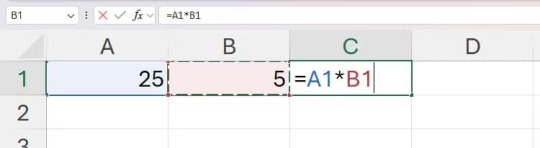
لتسهيل الأمور أكثر، يحتوي برنامج Excel على إمكانية الجمع التلقائي التي توفر عليك عناء تحديد الخلايا التي تريد تضمينها في حسابك. في هذا المثال، أريد من برنامج Excel أن يخبرني بمتوسط القيم في العمود A. للقيام بذلك، سأحدد الخلية الموجودة أسفل القيمة النهائية مباشرةً، ثم أنقر فوق سهم القائمة المنسدلة "الجمع التلقائي" في علامة التبويب "الصفحة الرئيسية" على الشريط، ثم أنقر فوق "المتوسط". ملاحظة تعمل هذه الطريقة على طول الأعمدة وعبر الصفوف.

بمجرد التأكد من أن الخلايا المحددة هي الخلايا الصحيحة لحساباتي، يمكنني الضغط على Enter. إذا كنت بحاجة إلى تحديد خلايا مختلفة، يمكنني النقر وسحب المقابض الموجودة في زوايا المنطقة المنقطة.
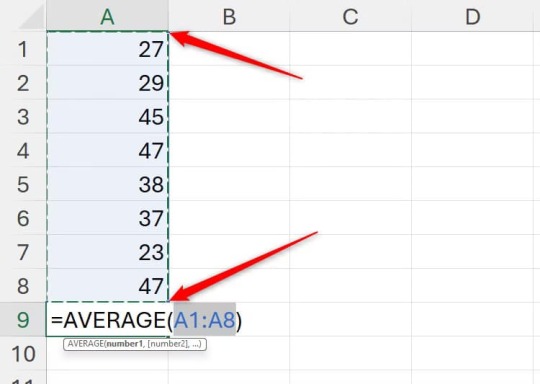
إنشاء حسابات علمية
يتميز برنامج Excel أيضًا بالقدرة على إجراء حسابات أكثر تعقيدًا، ولا تقتصر خياراتك على القائمة المنسدلة "الجمع التلقائي". انقر فوق "المزيد من الوظائف" إذا كنت تريد إنشاء أنواع الحسابات التي يمكنك إجراؤها على الآلة الحاسبة العلمية.

بدلاً من ذلك، يمكنك استخدام هذه القائمة كنقطة بداية لكتابة الحسابات يدويًا: حساب ماذا اكتب مثال Square root =sqrt(x) =sqrt(16) returns 4 nth root =x^(1/n) =512^(1/3) returns 8 Square =x^2 =4^2 returns 16 Exponentiation =x^y =5^3 returns 125 Pi =PI() =PI()*2 returns 6.283... Absolute value =ABS(x) =ABS(-5) returns 5 يقدم برنامج Excel أيضًا دوال مثلثية مثل SIN وCOS وTAN وCOT وCOSH وCOTH، بالإضافة إلى دوال مثلثية عكسية مثل ASIN وASINH وATAN وATANH. تذكر فقط كتابة = قبل أن تقرر أيهما ستستخدم. يمكنك أيضًا حساب الانحراف المعياري في برنامج Excel عن طريق كتابة: =STDEV

والنقر على نوع الانحراف المعياري الذي تريد استخدامه. أخيرًا، لحساب لوغاريتم رقم لقاعدة محددة، اكتب =LOG(x,y) حيث x هو الرقم الذي تريد حساب اللوغاريتم له، وy هو الأساس. إذا حذفت الوسيطة y، يفترض Excel أن الأساس هو 10. لا تتوقف عند الحسابات العددية والمرجعية والعلمية. في الواقع، يحتوي Excel على أكثر من 450 دالة مختلفة يمكنك استخدامها لإجراء حسابات واسعة النطاق على بياناتك، لذا ضع الآلة الحاسبة جانبًا واستفد إلى أقصى حد من إمكانات هذا البرنامج القوي. Microsoft Excel ليس فقط أداة لتحليل البيانات وإنشاء الجداول، بل يمكن أن يكون بديلًا قويًا لتطبيق الآلة الحاسبة التقليدي. بفضل ميزاته المتقدمة، يمكنك إجراء عمليات حسابية معقدة بسهولة، مما يوفر لك الوقت والجهد. جرب استخدام Excel في العمليات الحسابية اليومية ولاحظ الفرق في الكفاءة والدقة. Read the full article
0 notes