#nerdcore pc systems
Explore tagged Tumblr posts
Text
How to Recover Data from SSD on Dead Laptop [3 Ways] Nerdcore PC Systems
How to Recover Data from SSD on Dead Laptop [3 Ways] Nerdcore PC Systems
To recover data from a laptop with a non-booting SSD, you can either try to repair the drive or extract the data using a different computer. If the drive is not physically damaged, you can attempt to repair it by using a bootable USB drive and the Windows recovery environment. If the drive is severely damaged or the data is critical, consider using data recovery software or consulting a professional data recovery service.
1. Repairing the SSD (if possible):
Create a bootable USB drive:
Access the BIOS/UEFI:
Change boot order:
Boot from USB and repair:
Command Prompt: Use commands like chkdsk X: /f (replace X with the drive letter) to check for and fix errors.
System Restore: If you have restore points, you can revert to a previous state.
2. Data Recovery (if repair fails):
Connect the SSD to another computer: If the SSD is removable, connect it to another computer as a secondary drive using a SATA to USB adapter.
Use data recovery software: Download and install data recovery software (like Recoverit) on the second computer.
Scan for lost files: Follow the software's instructions to scan the SSD for recoverable files.
Recover the files: Save the recovered files to a safe location on the other computer.
3. Professional Data Recovery: Nerdcore PC Systems
If the above methods don't work or if the data is extremely important, consider using a professional data recovery service. They have specialized tools and expertise to handle complex data loss situations
Or try the following Steps.
How to Recover Data from SSD on Dead Laptop [3 Ways]
One of the primary reasons individuals opt for SSDs over HDDs is the belief that SSDs are vastly superior. Indeed, SSDs are engineered with more advanced technologies and generally outperform HDDs in many aspects. Because SSDs are marketed as the premium alternative to HDDs, they come with a higher price tag.
While SSDs have demonstrated technical advantages over HDDs, both types of storage devices are subject to failure over time, depending on how they're used. When an SSD ceases to function, it is often declared "dead." If you find yourself dealing with a failed SSD, this article outlines the steps you can take to address the issue.
What Causes an SSD to Die?
There are different causes of SSD failure; these causes range from a dead laptop to a logically damaged SSD and other possible reasons.
Scenario 1: Failing SSD
When an SSD starts showing signs of failure, those signs indicate that the SSD is about to die. Unlike HDDs (Hard Disk Drives), SSDs (Solid-State Drives) do not have moving mechanical parts that store data, so you practically hear any clicking sounds when it starts to fail. But then, when an SSD starts to fail, it exhibits several susceptible signs, which you should know. Understanding that not many PC users know these signs – the signs are listed below.
Firmware upgrades no longer run successful – they hang or stop before 90 percent
The laptop struggles to boot the operating system stored in the SSD
Read and write speeds seem to have dropped drastically; sluggish performance
The laptop seizes quite often or throws a BSOD when running some advanced actions
When your laptop starts showing these unusual signs, in most cases, the hard drive (which is an SSD) is about to fail. The best advisable action to take from here is to back up every important file you have on the drive. If you notice some files are already missing from the SSD due to these signs you’ve been experiencing, then use DiskInternals Partition Recovery to get back those files and back them up too.
Scenario 2: A Dead Laptop
Just as SSDs can die, laptops can die too. A laptop is considered dead when the motherboard or processing unit has failed completely – along with the RAM. Well, you can replace a dead motherboard with a new matching one, but the outcome isn’t satisfying in most cases. When a laptop is dead, it won’t show anything when you press the power button – it won’t boot up, either.
But then, a dead laptop doesn’t primarily mean the SSD inside is dead, too; a laptop can die while the SSD is still very much intact. As said earlier, what makes a laptop “dead” is a failed motherboard and/or RAM; when any of these mentioned components fails, even if you put in a brand new SSD or HDD, the computer won’t boot.
Signs that a Laptop is Dead:
The screen doesn’t show anything – not even a BSOD
The fans are not whinnying
The laptop boots but won’t show anything
You can’t boot the laptop at all
Well, there are quite several reasons why laptop motherboards and RAMs die, but the commonest reasons include power surges, water getting into the system, bad battery, weak/old motherboard, and faulty video card or RAM.
However, whatever happens, you can still retrieve files from a dead laptop – you just need to remove the SSD inside and insert it into another working computer. There are procedures to achieve this anyway.
Solution 1: How to Recover Data from a Dead Laptop’s SSD
If you have a dead laptop, the SSD may not be dead, too, so you can still access your files and probably have them saved to another computer that is functioning fine. Recovering data from an SSD removed from a dead laptop isn’t as complicated as you may think.
But if the SSD itself is affected – contributing to why the laptop won’t boot – then you will need to create a bootable media first. With a bootable media, you can now boot the dead laptop, access the files in the SSD, and recover or move them to a new storage.
When a laptop or any computer system won’t boot for whatever reason, one of the foolproof workarounds is using a bootable media. Bootable media or installation media allow you to boot a laptop from another source instead of letting the system boot from the primary disk; this method is mostly used when a computer’s primary disk is faulty, dead, or not booting the system.
You can create a bootable media using Bootable Recovery CD software, which works on virtually all Windows OS computers. You will need a blank CD or flash drive to use in creating a bootable device. Once you launch Bootable Recovery CD, it prompts you with instructions on how to create your bootable media. Once created, use it to boot the dead laptop to access the SSD.
Accessing the Data in a Dead Laptop’s SSD via Bootable disk
Connect the bootable media to the faulty laptop and press the power button
Once the laptop shows the first boot screen (where the laptop’s manufacturer logo appears), press the Del, F2, F12, or F8 button repeatedly until you’re taken to the BIOS (the actual button to press depends on your type of laptop)
In the BIOS menu, go to the BOOT tab and change the booting sequence; select your bootable media and make it the primary device your computer should boot from
Save the settings and reboot the computer – the system will boot from the bootable media, and you can then access the SSD
Now that you can access the SSD, you can copy out the files to another external storage or back them up to your cloud storage, whichever seems best for you
Solution 2: How to Recover Data from Dead Laptop SSD
This method works when the laptop is dead (it cannot boot at all), but the SSD is still in perfect condition. In this scenario, you need to have access to another computer system and also a USB cable for connecting an external drive to a PC. It doesn’t matter if the second computer is a MacBook or Windows computer. But it’d be best to use a Windows computer, so nothing would seem complicated to you – from the start to finish of the process.
Recover Data from Dead Laptop SSD by Connecting to Another Computer
Remove the SSD from the dead component (uncover the hood and loosen the nuts around the SSD housing to release the disk)
Put the SSD into an external SSD/HDD casing and then connect the USB cable
Now, connect the other end of the USB cable to the other computer (which is functional)
Open File Explorer on the functional computer and check if the connected external SSD appears as one of the active drives on the system
Double-click on the external SSD to open it and access the files inside. You can then choose to copy the files to another storage device
This method is straightforward and easy, especially if you’re also the owner of the second computer.
Solution 3: How to recover data with Partition Recovery by DiskInternals
If you discover that some files are already missing from the SSD disk, you can get back those files using an advanced data recovery app. Disk Internals Partition Recovery tool is a professional Windows OS program for retrieving lost, corrupt, and deleted files from any Windows computer.
But since your primary PC is dead and not booting, you will have to install Partition Recovery on another computer, then connect the SSD as an external device – as explained in “Solution 2” above. Partition Recovery works for getting back data from any type of storage media.
Step One: Install Partition Recovery
Download and install DiskInternals Partition Recovery on the functional computer. Connect the SSD as an external drive to the same computer and then launch the software.
Step Two: Scan the Drive
Select the drive (SSD) you connected as an external drive and choose a data recovery mode. You can choose between Fast and Full Recovery mode, but full recovery is recommended so that you’d be sure to get back all files you’ve lost from the SSD. However, full recovery mode takes more time to complete.
Step Three: Preview the Recovered Files
Wait for Partition Recovery software to deeply scan the SSD and recover your files. When the scan is complete, you will see the recovered files appear with a red asterisk. Interestingly, you can preview these recovered files before saving them back to your preferred storage.
Steps to recover data from SSD dead laptop
Remove the SSD: If the laptop is completely dead, the first step is to remove the SSD from the laptop. This can be a tricky process, and it may be helpful to search for instructions online or consult with a professional if you are unsure how to do it.
Obtain an SSD to USB adapter: Once you have the SSD removed from the laptop, you will need to connect it to another computer. You can do this by using an SSD to USB adapter. These adapters can be purchased online or at a computer store.
Connect the SSD to another computer: Connect the SSD to another computer using the SSD to USB adapter. The SSD should appear as a removable drive in the file explorer.
Use data recovery software: You can use data recovery software to attempt to recover your files from the SSD. There are many options available, both paid and free. Follow the instructions provided by the software to recover your data.
Contact a professional data recovery service: If the above steps do not work, or if the data on the SSD is particularly important, you may want to consider contacting a professional data recovery service. These services have specialized equipment and expertise to recover data from damaged or corrupted drives.
Conclusion
Recovering files from a dead laptop or SSD is still possible by following the guides provided in this article. Partition Recovery by DiskInternals is one of the best data recovery applications that run on virtually all computer and laptop systems with Windows OS installed. The software comes with many handy features and a swift interface that is easy to understand and navigate.
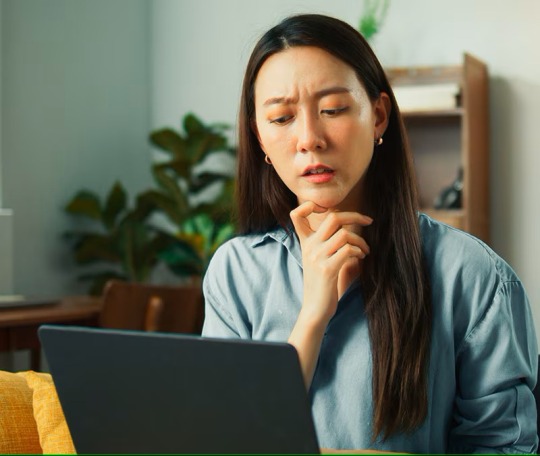
How to recovery data from a dead latpop in three easy steps. Nerdcore PC Systems
#data recovery#information technology#nerdcore pc systems#data recovery price lists#new custom pcs#gaming#technology#data recovery prices#gaming pc
0 notes
Video
tumblr
Wreck The System was wrecking the VR last night! Creed and Beat Saber
Oculus Rift S and Oculus Quest dual power!
#nerdcore#nerdcorehiphop#wreck the system#gaming#video games#pc master race#oculus#VR#ready player 1
0 notes
Text
File Data Recovery Company
File Data Recovery Company
Get your Data files back in 4 easy steps.
Submit a case online or on the phone
Mail device using prepaid shipping label
Monitor progress
Get your files back
Why your data is in good hands with us.
Seagate Alternative
Storage industry leader ✓
Flat-rate pricing, no haggling! ✓
Around the clock access to case status tracking ✓
Get files back from the cloud ✓
Get files back on an external drive ✓
Pay only with successful recovery ✓
We will only provide you with a security pin to access your files after we send you the replacement external drive✓
90% Success Rate ✓
How do I submit a data recovery request for a multi-drive system?
If you have a RAID system that needs data recovery service, you will select “RAID” in the media type field on the submission form. For a 2-drive RAID system, you will answer the question “how many drives are in the RAID” question by selecting the number 2 in the drop down menu. If you have a 4-drive RAID system, you will select the number 4 in the drop down menu and so on.
How does In-lab Data Recovery pricing work?
You pay a flat engagement fee for every recovery case (for one or multiple drives in case of RAID) you submit at the time of case submission and it covers the cost of initial evaluation. Two-way shipping is not complimentary in most locations globally. Once data has been successfully recovered, your payment method on file will be charged for the cost of data recovery. To make the entire process transparent, the total cost is clearly stated even before you submit the case and we will never charge anything extra.
If I lost data on one of the RAID drives, why do I have to send in all of the RAID drives for recovery?
In most RAID disk failures, the failure isn't a complete catastrophe and the user can still easily access data within the RAID. RAID systems are typically used for speed and/or redundancy of data. As a result, they can sometimes have a catastrophic failure, such as corruption of the RAID array or multiple disk failure in which your data isn't accessible. If this type of failure occurs, and you are not able to see the redundant mirror image of the data within the RAID, something serious has happened. In this scenario, rebuilding the array with each independent disk included is the only way possible. For that reason, you will need to send in all of the RAID drives for recovery.
What is the media category for a Network Attached System (NAS) on the submission form?
Please submit single drive NAS as a “Single HDD” (Hard Disk Drive) and multiple drive NAS as a RAID + number indicating the number of drives.
See Our Reviews!
Nerdcore Computers offers data recovery services in Australia
#gaming#data recovery#gaming pc#information technology#technology#nerdcore computers#nerdcore pc systems#nerdcore
0 notes
Text
New Custom Computers | Nerdcore PC Systems
Custom Pcs builders, Build a custom PC for your next project Australias#1 Custom PCs - Choose the parts, we design it and build it. Build a Dream Custom PC. All the latest parts & the most competitive prices. One on One Consultation on your next Gaming PC Project
What We Can Offer You as a customer in 2025
A Year of New & Old
Fast Assembling within 1-5 days
24 Month warranty
Custom Graphics on side of panels with any design printed
Applied to side panels or glass or engraved
Engraving on glass with led lights
Rgb fans that are silent and smooth
Electrical wiring management neat and tidy
Latest AMD or The Ultra Core Series CPU and Motherboards
Secure Delivery Packaging any were in Australia
You choose a budget we build you the best possible outcome
Not just another computer desktop
The nerdcore pc gaming computer is built strong to last
Choose nerdcore pc for your own custom design
High Quality assembling
Best choice for 2025 custom pc builder
Delivery Australia Wide
Save up to hundreds of dollars
Engineered for Gamers
Every machine is Rigorous Tested by our professional Builders
Customise your gaming experience with lighting fast gaming pcs
Customise your gaming PC with the highest performance parts
Bespoke Variety of Parts
Nerdcore PC is Melbourne based and we want to build your next dream Custom PC
Best Prebuilt Gaming PCs You Can Buy Today
The latest high-end desktop processors are the AMD Ryzen 9 9950X (16 cores) and the Intel Core Ultra 9 285K (24 cores). While the Ryzen 9 9950X outperformed the Core Ultra 9 285K in some rendering benchmarks, the Core Ultra 9 285K showed a slight lead in Cinebench.
AMD Ryzen 9000 Series:
The Ryzen 9 9950X is a high-performance processor with Zen 5 core technology.
It also has features like PCIe 5.0 storage support, ultra-fast Wi-Fi 6E, AMD EXPO technology, and up to 32 processing threads.
AMD Ryzen processors are available in various models, including Ryzen G-Series processors with built-in graphics for gaming.
Intel Core Ultra 200S Series:
The Core Ultra 9 285K is a high-end processor with 24 cores.
It's designed for tasks like content creation, gaming, and streaming.
Intel Core Ultra processors include features like Intel AI Boost and faster connectivity.
Key Differences:
The Ryzen 9 9950X is slightly faster in rendering applications like V-Ray, CoronaRender, and KeyShot, while the Core Ultra 9 285K has a slight lead in Cinebench.
AMD has a more traditional approach with hyper-threading, while Intel's Core Ultra has removed it, potentially impacting performance in some tasks.
Both processors offer high-end features like PCIe 5.0 and faster connectivity

#new custom pcs#new computers for sale#new gaming computers#new computers#new amd computers#local computer reparis#nerdcore pc systems#build a custom dream pc
0 notes
Text
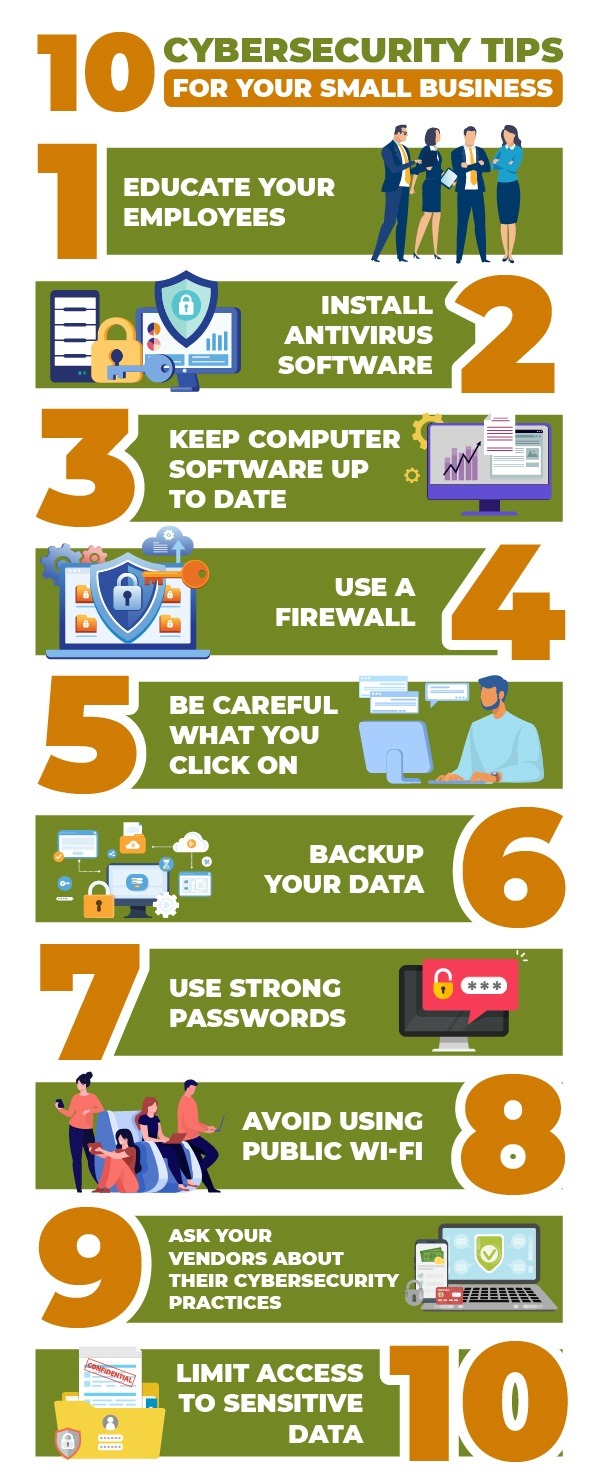
Computer Networking and Internet Security
Having issues with your computer networking and/or internet security? Home or office, we have the right internet security and networking solutions to suit you!
#nerdcore computers#nerdcore pc systems#nerdcore computer reparis#computer repairs#onsite computer rpeairs#home computer repairs#data recovery prices#data recovery price lists#data recovery cost#information technology#data recovery#gaming#gaming pc
0 notes
Text
Computer Repairs Melbourne | Nerdcore PC Systems | Call 1300 637 326
Computer Repairs Inner City Melbourne Suburbs
We offer comprehensive computer repair services for all inner suburbs of Melbourne, Victoria. Our team of highly skilled technicians provides fast and reliable solutions for all types of computer problems. Whether your device is running slowly, won't start up, or has a virus, we can help. We specialize in diagnosing and repairing hardware and software issues, as well as providing virus and malware removal services. We are committed to providing quality repairs at affordable prices, and we guarantee our workmanship. Contact us today to schedule a repair appointment.
Network design and construction from any one of our techs who has over 10 years experience in design install an service will be a breeze for them.
The time to plan your computer network installation is before you start construction. Or, at least, before we lay the foundation. Most people are beyond that point with an existing network infrastructure, or one needing to be extended. We will look at your situation and recommend the best option for installing or designing your network backbone.
Computer Trouble Shooting Services in Inner Suburbs of Melbourne
When it comes to troubleshooting we can also provide you with the right technical expert to troubleshoot the problem in Inner City Suburbs Of Melbourne Victoria Australia. With a complete team of experts rest assured we can either recommend you a new solution to achieve your technical requirement or resolve your current issue with our experience were sure to resolve the issue fast professionally with no down time at all and of course provide a full report describing what has caused the issue. Most issues are caused because of low maintenance or neglect to administer the current network protocols. Some areas were experienced at are -
Why Choose Us
Complete New Office Network Setup / Home Or Business / POS Systems
Laptop Repairs Melbourne
Macbook Pro Repairs in
Imac Repairs Melbourne
apple mac repairs & service
Desktop Computer Repairs
Pc Fixing
IT Business Support
Printer Networking Configuration
Specific Hard Ware Installation/Setup/Tutorial
Virus Protection Setup/Licensing
Data Recovery/Protection & Storage Setup
Setup Wireless Connections
New Modem Installation/ Adsl + Adsl2+ Vdsl + Nbn + Dial up
Tcp/ip Conflict and access issues
Vpn + Port Forwarding
Voice over Ip setup and Troubleshooting
Spamming Email Control and Ip Blocking of annoying daily emails
Computer repairs for specific server platforms
Software Virus Removal
Computer Malware Removal
Protection Software
Remove Spyware From Computer
Rootkit Removal
Remove Popups
APPLE PRODUCT SERVICES
Apple Macbook Repair
Desktop Mac Tuneup
Apple iMac Repair
COMPUTER REPAIRS
Desktop & Laptop Repair
Desktop & Laptop SD Card Reader Repairs
Broken Screen Repair
Desktop & Laptop CPU / Processor Repairs
Desktop & Laptop CD / DVD / Blu-Ray Repair
Desktop & Laptop RAM Upgrade & Repair
Printer / Scanner / Fax Repair
Desktop & Laptop Motherboard Repair
Desktop & Laptop Hardware Repair
Desktop & Laptop Graphics Card Repair
Desktop & Laptop Network Card Repair
Desktop & Laptop Hard Drive Repair
Desktop & Laptop Power Supply Repair
Desktop & Laptop Fan Replacement
CUSTOM COMPUTER BUILDS
Custom Computer Builds
Desktop Computer Selection & Installation
Custom Gaming
DATA RECOVERY & COMPUTER MAINTENANCE
Data Recovery
Data Transfer
Operating System Updates
Computer Diagnostics
Computer Tuneup
Cable Internet Troubleshooting
You can focus on running your business. We can make it run smoothly. Computer Repairs Inner City Suburbs Melbourne.
Our Flat-Rate repair fee will cover any hardware or software issue.
Nerdcore Computers Service Centre in both Melbourne & Victoria. We are located in 3a Wllesden Road Hughesdale Victoria, 3166
Don’t hesitate to give us a call or text if you have any questions! 1300637326
#nerdcore computers melbourne#nerdcore computers#computer repairs#computer repairs melbourne#nerdcore pc systems#onsite computer repairs#technical computer repairs#local comptuer repairs
0 notes
Text
Point Of Sale Systems Computer Repairs
POINT OF SALE SOFTWARE REPAIRS
What Is a Point of Sale (POS) System?
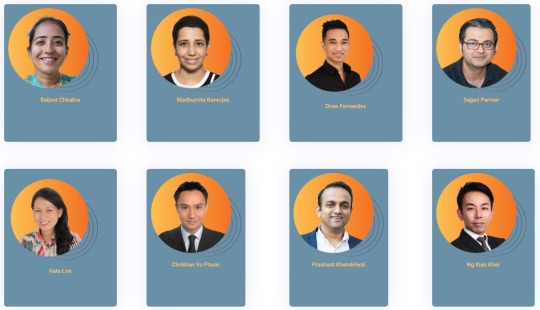
Operating a retail store calls for a range of administrative, management and marketing skills. From ensuring that there’s enough inventory to putting together monthly sales reports, these skills are necessary in ensuring that your store runs smoothly.
Having an efficient point of sale (POS) system can go a long way in making sure that all your operations are running smoothly. In this article, we speak to two industry experts who’ll share tips on what you must have in a POS and how to choose the best option for your retail store or restaurant.
What’s the Point of a Point of Sale (POS) System?
A point of sale system, or POS, is the place where your customer makes a payment for products or services at your store. Simply put, every time a customer makes a purchase at your store, they’re completing a point of sale transaction.
The POS serves as the central component for your business; it’s the hub where everything—like sales, inventory and customer management—merges.
As evident as the benefits of a POS system are, we found that 56 percent of single-store retailers are still not using one. Instead, we found, many are still using a combination of manual methods, cash registers, QuickBooks and Excel for bookkeeping.
So why have retailers not taken that step to POS yet? To begin with, implementing new technology—especially technology that’s central to your business process—can be scary and overwhelming. Retailers need to consider the negative consequences of failing to have a POS in place.
Software Components of a POS System
Every POS system comprises of software and hardware components that make running the daily operations of your business easier and faster. It’s important to understand what POS software options there are and what each have to offer.
Hardware Components of a POS System
These are the common physical components required to get your POS up and running.
Monitor/tablet: Displays the product database and enables other functions, such as employee clock-in and viewing sales reports. Tablets—especially iPads—are popular for replacing bulkier monitors.
Barcode scanner: Automates the checkout process. Scanning barcodes pulls product info and adds it to the checkout total. Barcode scanners can also integrate with inventory management systems to automatically adjust stock levels.
Credit card reader: Since the EMV payment standard went live in 2015, secure and EMV-compliant credit card readers are a must-have. Non-compliant retailers face potentially huge losses on account of fraud liability.
Receipt printer: Email and text receipts may be gaining popularity, but paper receipts remain essential for providing customers with a quick snapshot of their purchase or returns.
Cash drawer: It may fade away in years to come, but cash is still king. Until then, you’ll need a secure place to store cash for transactions. Another benefit of cash: there are no associated credit card fees.
Key Features of a POS System: What to Look for When Buying
Many tasks in a retail store can be overly tedious and resource exhaustive. With the right POS system, retailers have the ability to simplify crucial daily business operations with greater proficiency.
“Modern POS systems do more than just offer flexibility when processing daily transactions,” says Grullon. “They improve a merchant’s chances of success by providing them with tools to streamline business processes.”
Our analysis with POS software buyers identified key features that retailers and restaurants look for in selecting a POS system:
Sales Reporting: On the surface, most POS systems enable you to look at your sales. The difference lies in how those numbers are presented, the ease at which data can be accessed and how much detail you get.
Your POS system should ideally be able to:
Generate detailed sales reports (based on product, hour, employee, total cost of items sold, total retail amount, net profit, profit percentage, gross margin)
Provide quick snapshots and charts on your store’s sales performance
Inventory Management: One of the most important functions of a POS system, inventory management, at its very essence, keeps track of all products so you know when it’s time to order/or not order specific products.
Your POS system should enable you to:
Scan and count products digitally
Manage your stock by creating product variations (size, color)
Identify pieces of inventory with a unique serial number
Track inventory levels across multiple locations
Enable seamless ordering such as automatically setting custom reorders of best-sellers
Consolidating purchases and orders in one order
Customer Management: Building strong relationships with your customers will lead to repeat business. A POS should have customer relationship management (CRM) to track all customer data.
Your POS system should give you the ability to:
Attach a sale/transaction to a customer
Keep track of your customers’ purchase history
Capture customer information such as name, age, birthday, phone number and email address
Use email marketing to keep in touch with them
More advanced systems will have a built-in loyalty program
Employee Reporting and Management: The performance of your employees can make or break the success of your store. Having the ability to set sales targets as well as know who your top performers are and who requires extra coaching will help increase sales.
Your POS system should give you the ability to:
Add employees to your system
Create and modify schedules for employees based on forecasted activity
Email schedules to employees
Track employees’ hours weekly and over time
Analyze who your top performers are
Choosing the Best POS System: Questions to Ask
If you’re choosing a POS system for the first time, start making a list of features you must have and talk to fellow business owners who are operating in a similar space. Ask what POS systems they’re using and what they like, or not like about them.
Is the POS able to integrate with my existing software?
Do you have a website or accounting software? Choosing a POS that integrates with your existing setup will save you time and money.
What payment methods can the POS accept?
Double check that the POS is able to accept chip-enabled credit and debit cards. You’ll also need to have a EMV-compliant POS terminal.
How much does the software really cost?
POS systems can cost as little as a few hundred dollars each month to tens of thousands for a made-to-order solution. On average, about 46 percent of companies spend under $1,500 a year on their POS software.
Is your only option to sign a contract?
Signing on a dotted line means you’ll have to commit to the service until your contract ends, even if you don’t like it.
Are there any hidden fees?
Find out if there are any hidden fees involved in payment processing. These can come in the form of activation, downloads, early termination, refunds and transaction fees for different debit/credit cards.
Is any hardware proprietary?
Choosing a POS software vendor that offers proprietary hardware can save you time while offering smoother functionality. However if you’re looking to customize your setup, a proprietary solution can be restricting as it’ll only be compatible with equipment from the same company.
Nerdcore PC Systems offers support for Point of Sale System software. Our technicians can hell you repair your business Point of Sale System. If its just a desktop that has been operating your front end business or a workstation that has crashed or even a blue screen of death.
#data recovery#information technology#gaming pc#technology#point of sale system repairs#pos repairs#point of sales system computer repairs#nerdcore point of sale system repairs
0 notes
Text
Computer Repairs Richmond Victoria 3121
Computer Repairs Richmond 3121 Victoria Australia.
What Computer Repair services does Nerdcore computers service centre offer in Richmond 3121 Victoria Australia. Do you require IT business solutions for critical emergency computer repairs failures in Richmond 3121 Victoria Australia. We can offer you or your business a better rate than your current IT department an our Flat Rate for repair on Computer repairs Richmond 3121 Victoria Australia. Which is available 7 days 24 hours any platform. Our certified techs have over 20 years of experience. When our company builds File servers to run a business or company we take into consideration 3 major factors which delivers the results our customers pay for. We are Microsoft Certified Technology Specialist (MCTS) We are the people who have done the courses and read the manuals. How to repairs Internet Connectivity issues in your network? High Speed Internet and VPN We know service providers well we have worked with all the top Internet providers in our area, and will recommend the best Internet Service Provider solution for you, sized according to the needs, of your business and not what some sales guy tells you that you have to have. How to repair computer Network issue in your Home & Business
Network design and construction from any one of our techs who has over 10 years experience in design install an service will be a breeze for them. The time to plan your computer network installation is before you start construction. Or, at least, before we lay the foundation. Most people are beyond that point with an existing network infrastructure, or one needing to be extended. We will look at your situation and recommend the best option for installing or designing your network backbone. How to repair Hardware Computer issues in your Home & Business Server Configuration and On-site PC Repair Richmond Victoria 3121 We recommend one, and only one computer hardware manufacturer. Dell Computer Corporation provides the most reliable, easy to maintain computers and servers on the market today. Their warranty protection and customer service are second to none. Nerdcore has been fixing computer hardware almost since the time personal computers were introduced into the small business environment. We can fix most any computer or server hardware issue, and if our onsite computer nerds can't, we sure to have someone who will know. We will first begin by evaluating your current infrastructure and collect information for our network gurus to enhance and keep a steady and smooth network for you.
Trouble Shooting When it comes to troubleshooting we can also provide you with the right technical expert to troubleshoot the problem on the spot. With a complete team of experts rest assured we can either recommend you a new solution to achieve your technical requirement or resolve your current issue with our experience were sure to resolve the issue fast professionally with no down time at all and of course provide a full report describing what has caused the issue. Most issues are caused because of low maintenance or neglect to administer the current network protocols. Some areas were experienced at are -
Complete New Office Network Setup / Home Or Business / POS Systems
Laptop repairs Richmond 3121 Victoria Australia
Macbook Pro repairs Richmond 3121 Victoria Australia
Apple mac repairs & service Richmond 3121 Victoria Australia
Imac Repairs Richmond 3121 Victoria Australia
Fast Pc Fix Richmond 3121 Victoria Australia
Printer Networking Configuration Richmond 3121 Victoria Australia
Specific Hard Ware Installation/Setup/Tutorial Richmond 3121 Victoria Australia
Virus Protection Setup/Licensing Richmond 3121 Victoria Australia
Data Recovery/Protection & Storage Setup Richmond 3121 Victoria Australia
Setup Wireless Connections Richmond 3121 Victoria Australia
New Modem Installation/ Adsl + Adsl2+ Vdsl + Nbn + Dial up Richmond 3121 Victoria Australia
Tcp/ip Conflict and access issues Richmond 3121 Victoria Australia
Vpn + Port Forwarding Richmond 3121 Victoria Australia
Voice over Ip setup and Troubleshooting Richmond 3121 Victoria Australia
Spamming Email Control and Ip Blocking of annoying daily emails Richmond 3121 Victoria Australia
Computer repairs for specific server platforms Richmond 3121 Victoria Australia
Virus Removal Richmond 3121 Victoria Australia
Malware Removal Richmond 3121 Victoria Australia
Protection Software Richmond 3121 Victoria Australia
Remove Spyware Richmond 3121 Victoria Australia
Rootkit Removal Richmond 3121 Victoria Australia
Remove Popups Richmond 3121 Victoria Australia
APPLE PRODUCT SERVICES
Apple Macbook Repair Richmond 3121 Victoria Australia
Desktop Mac Tuneup Richmond 3121 Victoria Australia
Apple iMac Repair Richmond 3121 Victoria Australia
COMPUTER REPAIRS Richmond 3121 Victoria Australia
Desktop & Laptop Repair Richmond 3121 Victoria Australia
Desktop & Laptop SD Card Reader Repairs Richmond 3121 Victoria Australia
Broken Screen Repair Richmond 3121 Victoria Australia
Desktop & Laptop CPU / Processor Repairs Richmond 3121 Victoria Australia
Desktop & Laptop CD / DVD / Blu-Ray Repair Richmond 3121 Victoria Australia
Desktop & Laptop RAM Upgrade & Repair Richmond 3121 Victoria Australia
Printer / Scanner / Fax Repair Richmond 3121 Victoria Australia
Desktop & Laptop Motherboard Repair Richmond 3121 Victoria Australia
Desktop & Laptop Hardware Repair Richmond 3121 Victoria Australia
Desktop & Laptop Graphics Card Repair Richmond 3121 Victoria Australia
Desktop & Laptop Network Card Repair Richmond 3121 Victoria Australia
Desktop & Laptop Hard Drive Repair Richmond 3121 Victoria Australia
Desktop & Laptop Power Supply Repair Richmond 3121 Victoria Australia
Desktop & Laptop Fan Replacement Richmond 3121 Victoria Australia
CUSTOM COMPUTER BUILDS
Custom Computer Builds Richmond 3121 Victoria Australia
Desktop Computer Selection & Installation Richmond 3121 Victoria Australia
Custom Gaming Richmond 3121 Victoria Australia
DATA RECOVERY & COMPUTER MAINTENANCE
Data Recovery Richmond 3121 Victoria Australia
Data Transfer Richmond 3121 Victoria Australia
Operating System Updates Richmond 3121 Victoria Australia
Computer Diagnostics Richmond 3121 Victoria Australia
Computer Tuneup Richmond 3121 Victoria Australia
Cable Internet Troubleshooting Richmond 3121 Victoria Australia
You can focus on running your business. We can make it run smoothly. Our Flat-Rate repair fee will cover any hardware or software issue for Computer Repairs Richmond Richmond 3121 Victoria Australia Nerdcore Computers Service Centre in both Melbourne & Victoria.
We are located in 3B Willesden Road Hughesdale Victoria, 3166 Don’t hesitate to give us a call or text if you have any questions! 1300637326
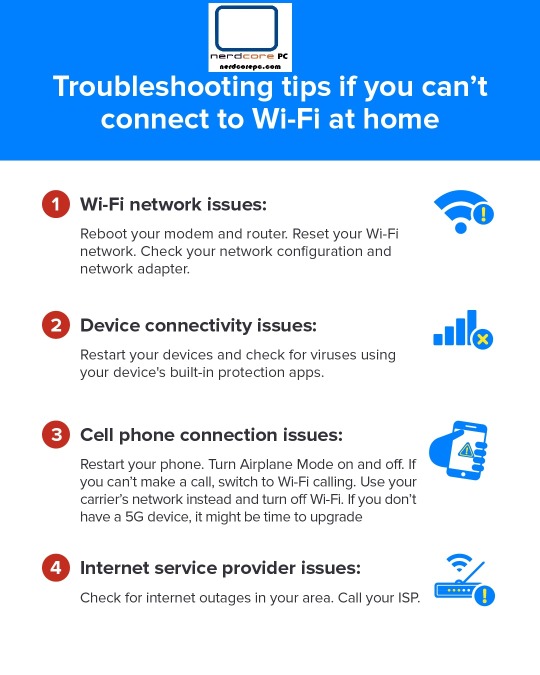
#computer repairs richmond#computer repairs richmond 3121#computer repairs#pc repairs#nerdcore computers richmond 3121#computer repairs 3121 nerdcore richmond#nerdcore computers miami florida#nerdcore pc systems miami#nerdcore computers cuba#nerdcore computers florida miami#nerdcore computers repairs texas#nerdcore computers repairs orlondo#nerdcore computers california#nerdcore pc system los angeles#nerdcore computers malibu#nerdcore computers los angeles#nerdcore pc systems san fransisco#nerdcore computers san diego
0 notes
Text
Laptop Repairs Centre Australia

Laptop Service Centres | Advanced Laptop Service Facility were you can drop it off to our Melbourne location
Nerdcore Laptop Service Centre specializes in repairing laptops for high-end gaming brands such as Dell, HP, ASUS, Gigabyte, and more. As the premier repair centre in Australia, we guarantee expert service and the highest quality repairs for even the most expensive gaming laptops on the market, including Legion, ROG, Razer, and HP Omen. Our team is dedicated to providing the best service possible to ensure your laptop is back in top condition as soon as possible
Laptop Service Centres | Advanced Laptop Service Facility were you can drop it off to our Melbourne location
If you're looking for a reliable and efficient laptop repair specialist in Melbourne, there are several options to consider. Some of the top providers in the area include Mobile Computer Specialists, Laptop Screen Replace, and Laptop Kings. These specialists offer a range of services, including screen replacement, data recovery, virus removal, and more. They also provide quick turnaround times and competitive pricing to ensure you get the best value for your money. Whether you're dealing with a software issue or hardware failure, you can trust these laptop repair experts to get you back up and running in no time.
We are experts in repairing all models of laptops and have experience in diagnosing and fixing various hardware and software issues. From broken screens to motherboard damage, Nerdcore have the skills and knowledge to restore laptops to their full potential. Our laptop repair experts keep up-to-date with the latest technologies and techniques to ensure the best possible results for my clients. Our goal is to provide fast, reliable, and affordable laptop repair services, and to ensure customer satisfaction with every job.
Laptop Service Centres | Advanced Laptop Service Facility were you can drop it off to our Melbourne location
Laptop Service Menu List
Hard drive upgrades
Notebook running slowly
Data recovery
Line or blotches on LCD screen
Software upgrades
System will not boot from hard drive
Bottom case damage
Battery unable to charge
Memory upgrades
Fan is not working properly
Virus removal
Overheating issue
Faulty keyboards
Video graphics not in good condition
Liquid damage repairs
Plugged in not charging fault
CD or DVD drive is not functioning
Appearance of Blue screens
Graphics card failure
Broken hinge repair
DC power jack is not working
Antivirus related issues
Motherboard needs repairing or replacement

Virtual Box Vs VMWare | Nerdcore PC Systems
Our passion is repairing all types of laptops regardless of the brand or model. We take pride in our ability to troubleshoot and solve a wide range of issues, from hardware problems to software glitches. Our expert technicians have the knowledge and experience to diagnose and repair laptops quickly and efficiently, ensuring our clients get back to their work or personal projects as soon as possible. Whether it's a small repair or a complex issue, we are dedicated to providing excellent service to our customers and ensuring their satisfaction with our work.
#nerdcore pc service centre#nerdcore laptop service cetnre#nerdcore laptop repairs#nerdcore computer#nerdcore computers service centre#nerdcore laptop repairs service centre#fast same day laptop repair near me#fast same day computer repairs#fast same data recovery#fast same day nerdcore pc#nerdcore computers#onsite laptop repairs#laptop repairs#nerdcore pc service repairs
0 notes
Text
Sae Day Computer repairs across country victoria. nerdcore pc Systems
There are some common questions about information technology that we (and Google) hear often. Here we share our knowledge and hopefully answer every question you’ve had about IT! ARE COMPUTERS BAD FOR YOUR EYES? They certainly can be! Computer Vision Syndrome/Digital Eye Strain is a real issue. Prolonged use of electronics can cause eye strain, headaches, blurred vision, dry eyes, neck and shoulder pain, and degrading vision. Your eyes are constantly focusing and refocusing when looking at a screen and moving between electronic work and the outside world. They have to adjust and work hard to see properly. Poor lighting, glare on a screen, improper viewing distances, poor seating posture, uncorrected vision problems, and a combination of all these can contribute to negative symptoms.
“While complaints of eye fatigue and discomfort are common among digital device users, these symptoms are not caused by the screen itself. Digital screens give off little or no harmful radiation (such as x-rays or UV rays). All levels of radiation from computer screens are below levels that can cause eye damage such as cataracts. Digital screens do exposure your eyes to blue light. Blue light exposure you get from screens is small compared to the amount of exposure from the sun. And yet, there is concern over the long-term effects of screen exposure because of the close proximity of the screens and the length of time spent looking at them.” Some techniques to help alleviate eye strain:
Follow the 20-20-20 rule: Every 20 minutes, spend 20 seconds looking at something 20 feet away.
Use apps that help control screen lighting and brightness: F.lux (for desktop and mobile) is a popular and functional choice that we love.
WHAT IS A STRONG PASSWORD? While in years past we thought a strong password consisted of replacing letters with numbers and capitalizing randomly, times have changed! It’s simple for hackers to quickly crack password mutations like these with modern computing power. Truly strong passwords are long (greater than 12 characters) and random. Here are some techniques for creating strong passwords nowadays:
Use mnemonic techniques – Think of a phrase that you’ll remember (or can keep near your computer without raising too many eyebrows). For example, “I was born in Victoria, Melbourne on feb 1, 1975”. Take the first letter of each word (including capitalization) + any symbols and numbers to create your password: “IwbiD,ToJ1,1975”. You’ll create a password that is long, random, incorporates more than just words or letters, and you can easily remember or safely write down the full phrase without anyone guessing its true purpose.
Use randomization – It seems counterintuitive, but putting together four or more words that are totally random makes for a great password, even without extra capitalization or other mutations. Most passwords are easy to crack because people only use one or two words that make sense together or relate back to them in some way. Grab a dictionary or book, flip to a random page, and stick your finger on a word. Do this a few more times, put those words together, and you’ve got a strong password. Plus, it should be easier to remember than trying to figure out if you changed that A to an @ and which letters you capitalized.
WHAT IS IT SUPPORT? Technically speaking, IT support is defined in the Nerdcore Computers Blogs as “technical help or knowledge provided by computing experts a team or department in a company or organization that provides technical help to people who have problems with its computer systems”.
HOW DO YOU DISPOSE OF ELECTRONICS? If at all possible, please don’t throw electronics in the dumpster! There are tons of resources out there for repairing or recycling devices. Any electronics or computer repair shop can let you know if the item is able to be repaired, or worth repairing. Repairing your electronics helps reduce the supply and demand for new products, and keeps one more item potentially out of a landfill. If the item can’t be repaired or isn’t worth it to you, another great option is donation. As long as the product is in fairly good condition, consider giving it to a person or organization in need. Charities, schools, and senior homes are just a few places that often take donations to repair and give to someone less fortunate. Here are some links to help you find where to donate:
Nerdcore/Dell Reconnect – Since 2004, Dell and Nerdcore Computers have collaborated to collect more than 100 tons of electronics and have recently expanded the program to other parts of Australia & suburb locations. Simply take your unwanted devices and related equipment to a participating store or drop-off site 3b Willesden Road Hughesdale Victoria.
Nerdcore Device Recycling Program – offers consumers a way to make choices that benefit our planet, by trading in your old cell phones, tablets, and netbooks. As an added benefit, you may be eligible for a Verizon Wireless gift card when you recycle your old device.
StRUT – Students Recycling Used Technology (StRUT) is a program that provides schools with reusable technology equipment in Melbourne, Sydney, Adelaide, Canberra, Queensland, Perth. Students develop the skills they need for a career in technology by refurbishing the donated materials. In addition, schools gain trained technicians to help with IT needs and consumer electronics waste is reduced.
eBay Giving Works – If you’d like to make a charitable contribution to a non-profit that doesn’t have a consumer electronics recycling program, eBay’s Giving Works program may be the perfect solution. You can auction your used goods on eBay and donate 10-100% of the final sale price to the organization of your choice.
Make-A-Wish Foundation – The Make-A-Wish Foundation provides new computers, MP3 players, and gaming consoles to entertain children while they receive or recover from treatment. If you have any gently used electronics you would like to donate, this is a great option to make a child in need very happy.
Recycling programs are also expanding. Check with your device’s manufacturer to see if they offer a take-back program. Many do, including Dell and Apple. For our readers in Australia, the Nerdcore Computer Recycles Program offers a directory of free and easy computer and TV recycling centers. WHAT IS THE CLOUD? Cloud technology is still misunderstood by many. Cloud computing is a type of computing that relies on shared computing resources rather than having local servers or personal devices to handle applications. In its most simple description, cloud computing is taking services and moving them outside an organization’s firewall. Applications, storage, and other services are accessed via the Web. The services are delivered and used over the Internet and are paid for by the cloud customer on an as-needed or pay-per-use business model.”
Basically, instead of storing and accessing programs and files from a computer in your office, you’re storing and accessing them from someone else’s via the internet. You don’t need to buy enough hardware to handle everything yourself, you can simply pay for the cloud service. Companies that provide cloud services have huge data centers that are dedicated to this purpose. So sadly, there are no actual clouds involved in cloud services! Learn more about cloud services and their business applications WHAT ROLE DOES TECHNOLOGY PLAY IN BUSINESS? It’s a rare business that can operate in this day and age without technology! Internet access, computers, phones, printers, tablets, software, apps, and more are necessary for the vast majority of companies. While we theoretically could run a company without them, would you want to?
Technology’s role has changed over the years, however, from merely operational to highly strategic. Companies are designing their IT roadmaps to drive goals, innovate, and lead change in their industries. ARE COMPUTERS CONSIDERED FIXED ASSETS? Generally, you can consider most computers, electronics, and office equipment as fixed assets. But of course, it’s always best to consult a financial professional before making a final call!
“Fixed assets—also known as tangible assets or property, plant, and equipment (PP&E)—is an accounting term for assets and property that cannot be easily converted into cash. The word fixed indicates that these assets will not be used up, consumed, or sold in the current accounting year.”
Fixed assets must have a useful life of greater than one year, and exceed the corporate capitalization limit. Both hardware and software can be classified as fixed assets. However, many desktop software packages are not expensive enough to exceed the capitalization limit, so this can vary. ARE BUSINESS COMPUTERS TAX DEDUCTIBLE? Yes – “If you use the computer in your business more than 50% of the time, you can deduct the entire cost under a provision of the tax law called Section 179. Under Section 179, you can deduct in a single year the cost of tangible personal property (new or used) that you buy for your business, including computers, business equipment and machinery, and office furniture. [As of] 2018, there is a $1 million annual limit on the amount you can deduct under Section 179 (adjusted for inflation each year).
If you use the computer for both business and personal purposes (such as playing computer games), your deduction is reduced by the percentage of your personal use. For example, if you use your computer 60% of the time for business and 40% of the time for personal use, you can deduct only 60% of the cost. If your computer cost $1,000 you could only depreciate $600.” WHY ARE BUSINESS COMPUTERS MORE EXPENSIVE? In short, business computers are more expensive than personal devices because of higher quality components and better features. Business computers must be built to withstand greater use and abuse than personal ones.
Many business-class machines also use encryption and extra security to protect information stored on the computers. If a business computer is stolen or lost, it’s important that whoever has it can’t access its data as that could be extremely damaging to the company.
These computers often have additional features to make them easier to work on for administrators and give extra functionality to their users. They will also come pre-installed with business-class operating systems which cost more than home versions. HOW OFTEN SHOULD BUSINESS COMPUTERS BE REPLACED? We recommend replacing business computers about every five years. As technology improves, this lifespan may increase. But due to their heavy usage and evolving business needs, five years is a good estimate for most companies.
Waiting until a computer breaks down to replace it instead comes with many problems, especially in a business setting. They are less reliable which could lead to unplanned downtime. They are out of warranty after 3-5 years depending on the manufacturer, so repairing them will be more expensive. They often run slower, leading to lower productivity. And old computers may become incompatible with the software you use.

computer repairs
Computer Repairs Booking
Information Technology Questions
Information Technology Solutions
Information Technology Services
Data Recovery Melbourne
Computer Repairs
Seagate Data Recovery
#information technology#gaming pc#data recovery#technology#gaming#nerdcore computers#nerdcore pc sytems#onsite computer repairs#local pc repairs#home computer repairs melbourne#computer repairs hughesdale#nerdcore computers repairs newyork#computer repairs nerdcore manhattan#nerdcore computer repairs bronx#nerdcore computer repairs new jersey#nerdcore pc computer repairs statan island#nerdcore pc repairs north carolina#nerdcore computer repairs south carolina#nerdcore computers miami#nerdcore computers florida#nerdcore computer palm beach florida#nerdcore computers keys miami florida#nerdcore computers washington dc#nerdcore computers sanfransisco
0 notes
Video
youtube
Life lessons we learn from video games! Cheat codes for Life!
Had some time with Wreck The System while hanging out at BillFest a couple weeks ago and we chatted about some life lessons from video games they have learned that have helped become one of the most successful nerdcore rap groups in the DC/MD/VA area.
For Full Interview Interview with Wreck the System - Teamwork and Overcoming Obstacles - https://youtu.be/sXBG7-t_oOg
Subscribe: https://www.youtube.com/channel/UCmY9m0WpkS6Ekr1t2B-AKfw
http://wreckthesystem.net/ https://soundcloud.com/wreckthesystemrecordings https://wreckthesystem.bandcamp.com/music https://www.facebook.com/wreckthesystem/ https://www.facebook.com/groups/968181573285314/
Games Purchased Though the following link support the channel! https://www.humblebundle.com/?partner=etaril1v1ngsacr1f1ce
Join Us on Facebook: https://www.facebook.com/PlayAndGrowRich/
Music provided by: DJ Super Sonic https://djsupersonic.bandcamp.com/album/fight-city-2
YellowTieGuy https://yellowtieguy.bandcamp.com/music https://www.youtube.com/channel/UConirVHwpp0hcLuLQqVCttg
"Outro Template made by Grabster - Youtube.com/GrabsterTV"
What are some questions YOU have?! What topics could we cover that could help YOU!? What are some life lessons from video games that YOU have learned that you would like to share?
@twill-distilled
#nerdcore#chiptune#vgmusic#vgm#gaming#final fantasy#final fantasy vi#legend of zelda#sonic the hedgehog#overwatch#ddr#wreck the system#chiptunes#how to succeed#life lessons from video games#magfest#nintendo#pc gaming#pc master race#pcmr#playstation#video games#xbox#zelda#retrogaming
0 notes