#tableau excel
Explore tagged Tumblr posts
Text
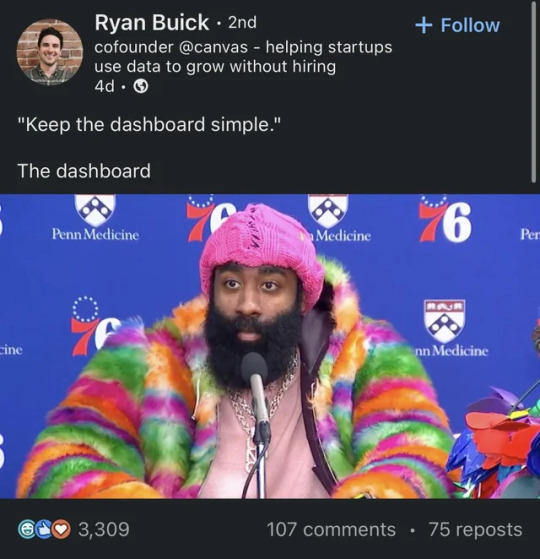
#Finance#Business#Work Meme#Work Humor#Excel#Hilarious#funny meme#funny#accounting#office humor#consulting#big data#data analysis#data visualization#data analytics#data#dashboard commentary#tableau#power bi
13 notes
·
View notes
Text
Hi friends!
A few years ago, I was thinking of becoming an actuary and started this tumblr. I never became an actuary, but am loving my current job in data quality / data operations. I’d love to post more again, but it won’t be actuary-specific content. Hope you all are doing well in whatever career : )
2 notes
·
View notes
Conversation
Summer Course help
Hello does anyone need help in their summer courses. assignmentassists is here to guarantee you A++ in all your courses
Contact me through: [email protected]
#courses#summer courses#online tutoring#homework help#academic writing#assignment help#assignmentwriting#nursing courses#IT and computer science courses#database design courses#HTML#CSS#PHP#reactjs#SQL#SQLite#tableau#excelformulas#excel#research writing
3 notes
·
View notes
Text

📊 Data Visualization Techniques
Make your data speak clearly and powerfully!
✨ Use the right tools to tell your data story:
✔️ Bubble Charts – Visualize 3D data using size & position
✔️ Infographics – Mix visuals + text for easy storytelling
✔️ Histograms – Show frequency patterns
✔️ Heatmaps – Display data density & intensity
These techniques help simplify complex information and improve your decision-making.
📊 Start learning today and become a Data Visualization Pro!
✅ Why Choose Us?
✔️ 100% practical training
✔️ Real-time projects & case studies
✔️ Expert mentors with industry experience
✔️ Certification & job assistance
✔️ Easy-to-understand Telugu + English mix classes
📍 Institute Address:
3rd Floor, Dr. Atmaram Estates, Metro Pillar No. A690, Beside Siri Pearls & Jewellery, near JNTU Metro Station, Hyder Nagar, Vasantha Nagar, Hyderabad, Telangana – 500072
📞 Contact: +91 9948801222 📧 Email: [email protected] 🌐 Website: https://dataanalyticsmasters.in
#datavisualization#sql#python#bigdata#data collection#Power BI#Tableau#Excel#datascience#big data#machine learning#analytics#insights#datatools#analyticsmatters#Future of data
0 notes
Text
Software tools to use today for Predictive Modelling
0 notes
Text
#business analytics#business analysis training#business analytics institute in india#power bi#business analyst certification#businessanalysis#business analyst#business analysis course#business analyst careers#business analyst skills#business analyst course#data analysis#data analytics#tableau#excel
0 notes
Text
How to Analyze Data Effectively – A Complete Step-by-Step Guide
Learn how to analyze data in a structured, insightful way. From data cleaning to visualization, discover tools, techniques, and real-world examples. How to Analyze Data Effectively – A Complete Step-by-Step Guide Data analysis is the cornerstone of decision-making in the modern world. Whether in business, science, healthcare, education, or government, data informs strategies, identifies trends,…
#business intelligence#data analysis#data cleaning#data tools#data visualization#Excel#exploratory analysis#how to analyze data#predictive analysis#Python#Tableau
0 notes
Text

Data Science is a multidisciplinary field that combines statistics, machine learning, and programming to extract meaningful insights from data. It helps businesses make data-driven decisions, predict trends, and improve performance. Key tools include Python, R, SQL, and AI frameworks. Data scientists turn raw data into actionable intelligence across industries.
#data analytics#power bi#sql#tableau#programming#excel#code#coder#python#codergirl#data analytics course
0 notes
Text

📊 Master Tableau – Turn Data into Decisions! 🚀 Join our Tableau Training Program and become a Data Visualization Pro trusted by top companies.
✅ 100% Practical Training ✅ Real-Time Dashboards & Case Studies ✅ Suitable for Beginners & Professionals ✅ Job Assistance + Certification ✅ Online & Offline Batches Available
#tableau#manufacturers#sqlserver#sql#database#sqltraining#powerbi#excel#datavisualization#sqlite#peter sqloint#beginners
1 note
·
View note
Text

JUST PLACED AT PALLADIUM.
#data science#data analytics#business analytics#advance excel#power bi#tableau#sql#python#machine learning#ai technology
1 note
·
View note
Text
Guided Portfolio Projects on Coursera | Python, SQL, Excel, Power BI, and Tableau
Take my Full Courses on Analyst Builder: Good portfolio projects can be hard to find – here are … source
0 notes
Text
#DataAnalysis #PowerBI #DataVisualization #BusinessIntelligence #DashboardDesign #DataInsights #DataScience #FreelanceGig #FiverrGig #DataExpert
#analytics#business intelligence#data analytics#sql#data analysis#data visualization#data science#data#power bi#tableau#excel
0 notes
Text

🚀 POLL TIME!
Which data analytics tool do you prefer? 🛠📊
🔹 Tableau 🔹 Power BI 🔹 Excel 🔹 Python (Pandas, Matplotlib) 🔹 SQL
Drop your vote in the comments! ⬇ Let's see which tool dominates the analytics world! 💡
📞 +91 9948801222 🌐 dataanalyticsmasters.in
0 notes
Text
10 Effective Strategies for Excelling in Python Assignments in between Part-Time Jobs
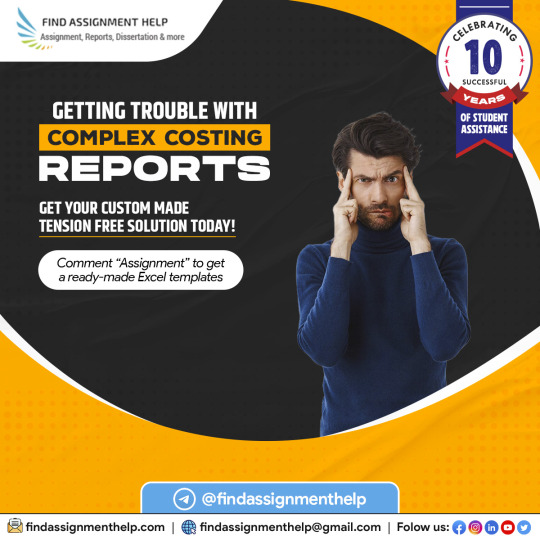
Struggling with part-time jobs while tackling Python assignments can be a difficult task. However, with right approach, you can manage both of them efficiently. Here are ten practical strategies to help you with Python assignments while balancing your part-time jobs.
Time Management
Divide tasks into smaller, manageable tasks.
Utilise Online Resources like Analytics Assignment Help, High Scoring Assignment Help, Python Assignment Help, R Assignment Help, Tableau Assignment Help, and Excel Assignment Help for guidance with challenging Python concepts.
Seek Peer Support
Effective Communication with Instructors
Practice daily, at least for a few minutes.
Use Debugging Tools
Explore Online Tutorials
Stay Up to date with Python and related tech advancements
Maintain Work-Life Balance Using these strategies, you can manage your time, upgrade Python skills, and excel in assignment. Remember, consistency and perseverance is key to achieving success in both area.
#assignment writing service#assignment help australia#assignment writing help#law assignment help#online assignment help#assignment help#olympics2024#Highscoringassignmenthelp#Pythonassignmenthelp#Rassignment help#Tableau assignment help#Excel assignment help#parttimejobs#AssignmentHelp#pythonassignment#findassignmenthelp#analyticsassignmenthelp#assignmenthelp#bestassignmenthelp#pythonassignmenthelp#internationalstudenthelp#internatioanlstudentsincanada#internationalstudentsinAustralia#internationalstudentsinUK#assignmenthelpaustralia#assignmenthelpUK#hndassignmenthelp#UKHomeworkHelp#RegentCollegeLondon#internationalstudentsbeware
1 note
·
View note
Text
#business analytics#business analysis training#business analytics institute in india#business analyst certification#businessanalysis#business analyst#business analysis course#business analyst careers#business analyst course#business analyst skills#power bi#sql#tableau#excel#data analytics#data analysis#courses
0 notes
Text
A Beginner’s Guide to Stacked Waterfall Charts
Summary: A Stacked Waterfall Chart enhances data visualization by stacking multiple data series, providing a comprehensive view of how components contribute to overall changes. It's ideal for detailed financial, project, and marketing analysis.

Introduction
Data visualization is crucial for simplifying complex data and making it easily understandable. One popular type is the waterfall chart, which shows how sequential positive and negative values impact an overall total.
A Stacked Waterfall Chart extends this concept by displaying multiple series stacked on top of each other, providing a deeper insight into the components contributing to the change. In this guide, we'll explore the essentials of Stacked Waterfall Charts, how to create them, and their key features, helping you to effectively communicate data-driven insights.
What is a Stacked Waterfall Chart?
A stacked waterfall chart is a visual representation that helps in understanding the cumulative effect of sequentially introduced positive or negative values. Unlike a standard waterfall chart, which shows the starting point, increases, decreases, and the ending point, a stacked waterfall chart provides a more detailed breakdown by grouping related data points.
It stacks segments on top of each other within each category, allowing for a comprehensive view of multiple data series. This chart type is particularly useful when analyzing various components contributing to the total effect, offering a clear visual of the impact of each element.
Differences Between a Standard Waterfall Chart and a Stacked Waterfall Chart
The primary difference between a standard waterfall chart and a stacked waterfall chart lies in their data presentation. In a standard waterfall chart, individual data points are represented as columns, with the changes between them indicated by positive or negative bars. This provides a simple view of the net change from one data point to the next.
In contrast, a stacked waterfall chart layers multiple data series within each category, stacking them vertically. This method allows for the visualization of the cumulative impact of different components or categories within each step of the sequence. For instance, in financial analysis, a stacked waterfall chart can show the contribution of different revenue streams or expense categories, highlighting the positive and negative contributions in a single view.
Common Use Cases and Applications
Stacked waterfall charts are versatile tools used across various industries and applications. In financial analysis, they are invaluable for breaking down profit and loss statements, providing insights into the contributions of different revenue streams and expense categories. By stacking different financial elements, analysts can easily identify which components are driving growth or losses.
In project management and tracking, stacked waterfall charts help in visualizing the progress and contributions of different project phases or departments. They can show how individual tasks or groups contribute to the overall project timeline, helping managers identify bottlenecks or areas for improvement.
Another common use case is in marketing analytics, where stacked waterfall charts can demonstrate the effectiveness of various campaigns or channels. By stacking the contributions of different marketing strategies, businesses can evaluate which efforts yield the most significant returns, aiding in strategic decision-making.
Key Features of a Stacked Waterfall Chart

Stacked waterfall charts are powerful tools for visualizing complex data and understanding the underlying factors that drive changes over time. They offer several unique features that enhance data analysis and interpretation.
Visual Breakdown of Categories or Components: Stacked waterfall charts provide a clear, visual representation of how different categories or components contribute to the overall result. By stacking bars, they show the incremental effect of each category, making it easy to see how individual elements interact and impact the total.
Easy Identification of Positive and Negative Contributions: These charts effectively distinguish between positive and negative contributions to the final value. The stacked format allows for immediate visual differentiation, helping analysts quickly grasp how various factors influence the overall outcome.
Enhanced Understanding of Cumulative Effects Over a Series: With stacked bars, the cumulative impact of each series becomes evident. This feature helps in tracking the progression of values, making it easier to understand how changes accumulate over time or through different stages.
Flexibility in Displaying Multiple Data Series: Stacked waterfall charts are versatile, allowing the display of multiple data series within the same chart. This capability provides a comprehensive view of how various series contribute to the overall change, facilitating more nuanced analysis and comparison.
How to Create a Stacked Waterfall Chart?
Creating a stacked waterfall chart involves several key steps, from data preparation to chart customization. This guide will walk you through selecting the right data set, structuring it correctly, and using popular tools like Excel, Tableau, and Power BI to create an effective visual representation.
Additionally, we’ll cover best practices to ensure clarity and accuracy in your chart.
Selecting the Right Data Set
Choosing the appropriate data set is crucial for creating a meaningful stacked waterfall chart. This type of chart is ideal for showing the cumulative effect of sequentially introduced positive or negative values.
It's commonly used in financial analysis to illustrate profit and loss statements, sales data, or budget allocations. The data set should have distinct categories or segments that contribute to a total, with each segment broken down into sub-categories or components.
Structuring Data for the Chart
Proper data structuring is essential for a clear and accurate stacked waterfall chart. Begin by organizing your data into categories (e.g., months, departments, or products) and series (e.g., revenue, costs, profits).
Each series should have data points that represent the contribution of each category. The first column in your data set typically represents the categories, while subsequent columns represent the series. For instance, in a financial analysis, categories might be months, and series could be different types of income and expenses.
Step-by-Step Guide
Creating a stacked waterfall chart can be done using several popular data visualization tools. Here’s a basic guide for three commonly used tools:
1. Excel:
Step 1: Prepare your data in a table format, with categories in the first column and series in the subsequent columns.
Step 2: Select the data range and go to the 'Insert' tab.
Step 3: Choose 'Waterfall Chart' from the chart options. Excel may not directly support stacked waterfall charts, so you might need to customize a standard waterfall chart.
Step 4: Adjust the colors and labels to differentiate between the series.
Further Read:
Stacked waterfall chart in Excel – Step by Step Tutorial.
Creating Waterfall Chart in Excel: Step-by-Step Tutorial.
2. Tableau:
Step 1: Import your data set into Tableau.
Step 2: Drag the categories to the Columns shelf and the values to the Rows shelf.
Step 3: Use the ‘Measure Names’ and ‘Measure Values’ to stack the series.
Step 4: Customize the chart by adding color, adjusting the axis, and labeling the data points.
3. Power BI:
Step 1: Load your data into Power BI.
Step 2: Add a 'Waterfall Chart' visual to your report.
Step 3: Drag categories to the 'Category' field and series to the 'Y-Axis' field.
Step 4: Customize the visual by modifying the colors, data labels, and legends.
Customizing the Chart
Customizing your stacked waterfall chart is critical for clarity and engagement. Start by assigning different colors to each series to distinguish between them easily. Use a color scheme that is easy on the eyes and provides sufficient contrast.
Adding data labels helps viewers quickly understand the values represented by each segment. Legends are essential for explaining what each color or pattern represents. Make sure to place the legend in a location that doesn't obstruct the data or clutter the chart.
Best Practices
Accuracy is paramount in data visualization. Double-check your data inputs and calculations to ensure they are correct. Avoid overloading the chart with too much information, as this can make it difficult to read. Keep the design simple and clean, using consistent formatting and spacing.
A stacked waterfall chart is an excellent tool for highlighting key changes and trends. Use annotations or callouts to draw attention to significant data points or transitions, such as a sudden increase in sales or a notable reduction in costs. These highlights can help viewers quickly grasp the most critical insights from the data.
Frequently Asked Questions
What is a Stacked Waterfall Chart?
A Stacked Waterfall Chart visualizes cumulative effects of sequential positive or negative values, stacking multiple data series within each category. It provides a detailed breakdown of the components contributing to the overall total.
How do I create a Stacked Waterfall Chart in Excel?
In Excel, prepare your data in a table, select the range, and insert a Waterfall Chart. Customize it by adjusting colors and labels to stack series, as Excel may require manual adjustments for stacked effects.
What are the main applications of a Stacked Waterfall Chart?
Stacked Waterfall Charts are used in financial analysis, project management, and marketing analytics. They break down profit and loss statements, project contributions, and marketing campaign effectiveness, offering a clear view of individual components' impact.
Conclusion
A Stacked Waterfall Chart is a powerful tool for visualizing the cumulative impact of sequential values. By stacking multiple series within each category, it offers a detailed view of how individual components contribute to overall changes.
Use this chart to enhance your data analysis, making it easier to understand complex data sets and identify key insights.
#A Beginner’s Guide to Stacked Waterfall Charts#stacked waterfall chart#excel#power bi#tableau#data visualization
0 notes