#there's a whole spreadsheet with tabs and pivot tables
Explore tagged Tumblr posts
Text
There are people who follow you, and there are people you follow.
Then there are mutuals. These break down as such: basic mutuals, mutuals you don't know why you're mutuals but there was probably a reason, mutuals you mean to unfollow but haven't yet, mutuals to your sideblog(s), good mutuals, that one mutual, the mutual of my mutual (aka mutual in-laws), ex-mutuals, beloved mutuals, and the beloved mutual. And sometimes, if you're lucky, there's the bestie.
#the algorithm for determining these rankings is complex#there's a whole spreadsheet with tabs and pivot tables#solving for the null hypothesis and what not. you know#text
83 notes
·
View notes
Text
MS OFFICE SETUP PUTS COMMAND INTO THE CONTEXT
The term Contextual Tabs may appear to be overwhelming to new clients of Microsoft Office 2019. It evokes pictures of column arrangement and odd content wrapping. However, this new component was presented following much research and depends on input from Microsoft clients to make utilizing Office 2019 faster and simpler. Logical Tabs are among the most significant parts of the MS Office set up2019. They give brisk access to the relevant highlights which work with an article and work likewise as settings menus. For instance, when you’re chipping away at a table in Excel 2019, the Table Tools is added to the arrangement of highlights displayed. On the off chance that you are not utilizing a table, at that point, the Table Tools directions won’t show up. It’s as straightforward as that. Logical Tabs were so as to give clients a progressively proficient method for executing directions. The Contextual Tabs contain every one of the highlights you requirement for working with a chose article readily available. Presently, you never again need to chase through layers of menus of arranging and darken directions while hunting down what you have to do. With Office 365, a few directions seem just when you need them to in light of a move you make. In the event that you don’t have an image in your archive, the directions to work with an image are a bit much. The directions for altering a graph won’t seem except if an outline is embedded into a spreadsheet and you have to change the diagram. In Office Excel 2019, tapping on a diagram makes a relevant tab show up with directions utilized for graph altering. Relevant Tabs possibly show up when they are required and make it a lot simpler to discover and utilize the directions for whatever you require to do with the item or content. In the event that you draw a hover into your Word 2019 record and you, at that point conclude that you might want to change the illustration by setting a fringe around it, it’s such a great amount of simpler to right snap and access a variety of directions as opposed to look through the Ribbon and endeavor to think about where the order may be found. Logical Tabs offers directions that are just significant to the specific illustration, picture or content you are dealing with. A basic illustration, at that point, has a moderately little arrangement of instruments, for the most part identifying with organizing and adjusting. These graphs have majority of the illustration instruments in addition to diagram explicit organizing and the whole format and information investigation highlights of diagramming. A Pivot Chart consolidates the majority of the highlights of Pivot Tables, diagrams, and drawing. Logical Tabs relate the particular directions for these graphs and charts to the particular item.Conclusion- MS Office support is becoming more and more feasible and more accurate to these logical tab gives client a proficient method and highlight the work according to availability.
https://one-office-setup.blogspot.com/2019/06/ms-office-setup-puts-command-into.html
1 note
·
View note
Text
Manual Pivot Table On Mac Excel 20008
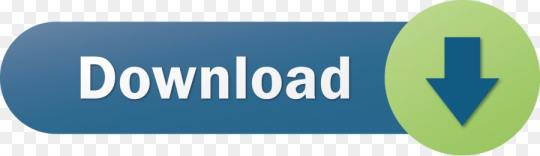
Pivot Table In Mac Excel
Pivot Table On Mac Excel 2016
Manual Pivot Table On Mac Excel 2008 Tutorials
What is a running total?
Excel 2008 for mac pivot tables excel 2008 for mac pivot tables excel for mac introducing pivottable ms excel 2017 for mac how to create a. By Geetesh Bajaj, James Gordon. In Excel 2011 for mac, a PivotTable is a special kind of table that summarizes data from a table, data range, or database external to the workbook.If you’re PivotTable aficionado, you will be in seventh heaven with the new PivotTable capabilities in Office 2011 for Mac. Manual Pivot Table On Mac Excel 2008 Shortcut Keys If you select a row or column label in the pivot table, then click the Sort button on the ribbon, you’ll see that sort options are set to Manual. To return a pivot table to it’s original sort order at any time, just sort the field alphabetically again. Pivot Charts Are Here!
A running total in Excel (also known as cumulative sum) refers to the partial sum of a data set. It is a summation of a sequence of numbers that is refreshed every time a new number is added to the sequence.
Running totals are very commonly used in Excel, especially when daily data is involved such as daily sales, daily bank balance, daily calorie intake or the scores of a sports game. It reveals the total number for each day or month, depending on the measurements.
How to create a running total
There are many ways to create a running total, including using simple addition, the SUM function, and Pivot Tables.
The combination of Photos (for iOS) and Photos (for the Mac) also work together in some spectacular ways—like iCloud Photo Library. This feature, should you choose to accept it, stores all of your photos and videos online—and lets you view them on any Apple product (Mac, iPhone, iPad, etc.) identically. Apple’s new Photos app lets you do a whole lot more than simply store and edit pictures and videos on a Mac or iOS device. With this comprehensive guide, you’ll learn how to import, organize, and share your digital memories, as well as how to improve, print, and use your photos in creative projects. https://photoload409.tumblr.com/post/652943496337129472/photos-for-mac-and-ios-the-missing-manual.
Let’s look at how to create a basic running total by using addition to familiarize you with the logic behind it.
Download your free running total practice file
Cheap mac cosmetics mac makeup wholesale cheap mac makeup remover. Use this free Excel file to practice along with the tutorial.
Below is a credit card statement with various expenses and credits in the list. A running total helps keep track of the credit limit available and personal expenditures.To create a running total, click D2 and enter =C2, the beginning credit limit to start with.
Given that running totals reveal the summation of the data as new items are added to the total mix, to keep the changes:
Click Cell D3, enter =D2+C3.
This is to add the beginning credit limit and the new item — an expense from Whole Foods.
Now Cell D3 indicates the credit limits after deducting the expense from Whole Foods — $4916.
Pivot Table In Mac Excel
To find out the remaining credit limits available, drag down the formula in D3 and apply it to the rest of the cells under column D.
From the formulas, you can tell that each value of the running total takes reference from the previous value of running total and adds on the value of the new item.
Below is the full picture, with running total detailing the movement of the credit limit with each item added on.
How to calculate a running total in Excel
As mentioned previously, there are multiple ways to calculate running totals in Excel, depending on the complexity of the situation on hand and the usage.
1. Create running total by using the SUM function
Creating a running total by using the SUM function is pretty similar to using simple addition.
In Cell D2, enter:
This is to add up the value of the beginning credit limit and the header — Running Total. The header contains no value itself, and will be considered as 0 in the calculation.
This, unlike addition, saves you from the extra work of creating the beginning balance first, then adding the new item in the second cell.
Copy the formula in the rest of the cell. It should look like the image below, with each running total taking reference from the previous values.
Though, when a row is added, there will be a gap in the running total, and users will need to copy the formula and drag it down to refresh the rest.
Likewise, when a row is deleted, error #REF! shows as the cell reference is removed. To calculate the running total, copy the formula from the last correct cell (D5) and apply to the rest.
The SUM function makes it quick and easy to calculate the running total. However, when adjustments to the data are required (e.g. adding or deleting a row) users will need to manually adjust and re-apply the correct formulas to the cells.
If the data set is small with a few calculations or sheets involved, manual adjustments are straightforward. However, if the data set is large with multiple sheets and cell referencings involved, manual adjustments will be more difficult and might lead to errors.
2. Create running total by using the SUM function and mixed reference
Users can include mixed reference — both absolute and relative reference — in the SUM formula to calculate the running total.
In Cell D2, enter:
This is to lock the reference to cell C2, so the summation will always begin from cell C2.
Copy the formula and drag it down to apply it to the rest of the cells.
As you can see below, the running total in cell D5 calculates the summation of the values from C2 to C5.
The summation will always begin from cell C2 as it has been locked with the $ sign (absolute reference), and includes any other values between C2 and C5 (a relative reference).
Same as the SUM Function, inserting and removing a row will create errors in the formulas and will require manual adjustments.
3. Create running total by using Pivot Tables
Pivot Tables are a powerful feature in Excel that allow you to organize, summarize, and analyze tables. It’s commonly used to sort, group, calculate the sum, average or count the values. Damage psychology. A Pivot Table can calculate running totals as well.
In a new spreadsheet, create the Pivot Table by using the same set of data.
Under Rows, add Date and Description
Under Values, include movement twice. This is so that column C will be showing the daily subtotal and total of the movement. And column D — Sum of Movement 2 will be modified to show running total later.
For easy viewing, the Pivot Table is shown using the outline form below.
In the Pivot Table Fields, right click Sum of Movement 2 to access the menu selection. Click Value Field Settings.
The Value Field Settings dialogue box will appear. Plenty of things can be done here.
First, change the name to “Running Total” to differentiate it.
Select Tab — Show Values As, and in the dropdown list, find Running Total In, so the values will be shown as Running Total. In the Base Field, select — Date, as the running total will be performed based on the dates. Click OK.
Now, the Pivot Table displays the running total of the credit movement by dates. The label of the field is updated as well to Running Total.
In this example, the subtotals are shown at the top of each group. You are free to change it to the bottom of each group if that suits your habits better.
Under the Design Tab, find Subtotals, then click — Show all Subtotals at Bottom of Group.
Now the Pivot Table displays all the information in an organized manner, detailing the activities by date and the totals of the credit movements and the running total by dates.
If there are any changes to the source data, whether to add or delete a row, simply click refresh, and the table will reflect the changes automatically.
There is no perfect way to create running totals in Excel. All three methods reveal the same results, and each has their own pros and cons. It depends on the complexity of the data set and the calculations on hand.
Differences on Windows and Mac
The steps required to perform running total on Windows and Mac are the same.
Summary
Running totals in Excel (also known as cumulative sum) are useful to keep track of progression and changes over time, especially when there is new data coming in or old data being removed from the data set. It’s usually used to monitor sales patterns, bank balance, calorie intake, utility charges and scores of sport games.
There are multiple ways to create running totals in Excel, each with their own pros and cons. It’s important to consider one’s needs and review the data set before choosing the most efficient method to calculate the running total in Excel.
Try the GoSkills Microsoft Excel - Basic and Advanced course today to improve your skills in Excel.
Level up your Excel skills
Pivot Table On Mac Excel 2016
Become a certified Excel ninja with GoSkills bite-sized courses
Manual Pivot Table On Mac Excel 2008 Tutorials
Start free trial
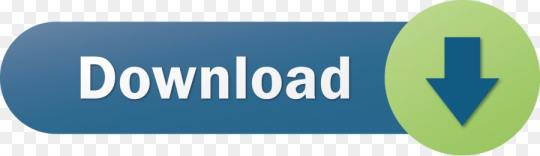
0 notes
Text
how to calculate attendance percentage in excel
how to calculate attendance percentage in excel
Hello dear friends, thank you for choosing us. In this post on the solsarin site, we will talk about “ how to calculate attendance percentage in excel “. Stay with us. Thank you for your choice.
Percent of students absent
Generic formula
=(total-attended)/total
Summary
To calculate the percentage of students absent in a given class, you can use simple formula that divides students absent (calculated by subtracting attending from total) by the total. In the example shown, the formula in E5, copied down, is:
=(C5-D5)/C5
The result is a decimal value that is formatted using the percentage number format.
Explanation
In this example, the goal is to answer the question “What percentage of students were absent from each class”. In other words, given a class with 30 students total, 27 of which were present, we want to return 10% absent. The general formula for this calculation, where “x” is the percent absent is:
x=absent/total
However, since we don’t have a column for the number of students absent in the table, we need to calculate this number as part of the formula:
x=(total-attended)/total x=(30-27)/30 x=3/30 x=0.10
After we convert this to an Excel formula with cell references, the formula in E5 becomes:
=(C5-D5)/C5 =(30-27)/30 =3/30 =0.10
As the formula is copied down, the formula returns calculated “percent absent” for each class listed in the table. These results are decimal numbers formatted with the Percentage number format.
Formatting percentages in Excel
In mathematics, a percentage is a number expressed as a fraction of 100. For example, 55% is read as “Fifty-five percent” and is equivalent to 55/100 or 0.55. To display values like this with with a percent sign (%), apply Percentage number format.
AuthorDave BrunsRelated formulasGet percentage of totalIn this example, the goal is to work out the “percent of total” for each expense shown in the worksheet. In other words, given that we know the total is $1945, and we know Rent is $700, we want to determine that Rent is 36% of the total. The total…Percent of goalIn this example, the objective is to calculate a percentage for each goal shown in column C of the table using the actual values in column D. In other words, given a goal of 100000, and an actual amount of 112000, we want to return 112% as the…Get amount with percentageIn this example, the goal is to convert the percentages shown in column C to amounts, where the total of all amounts is given as $1945. In other words, if we know Rent is 36.0%, and the total of all expenses is $1945, we want to calculate that Rent…Get percent of year completeThe goal in this example is to return the amount of time completed in a year as a percentage value, based on any given date. In other words, when given the date July 1, 2021, the formula should return 50% since we are halfway* through the year. *By…Related videos .
Random Posts
how many percentage of pure water is on earth
how much alcohol in budweiser beer
Determining your Monthly Attendance Percentage
Posted by Nancy Paulson
The Monthly Attendance Percenatge is the average of the weekly attendance for your club.
Read a section of the RI Secretary’s Manual to understand who to include in your attendance reports.
Basic Process
On a weekly basis determine the attendance percentage. (Number of Members Present or Made Up) divided by (Number of Members Used in Calculating Attendance) multiplied by 100 equals the weekly attendance percentage.
At the end of the month, average the weekly percentages to get the monthly percentage. (Sum of all the weekly percentages) divided by (Number of meetings this month) equals the monthly attendance percentage.
Methods
Use a calculator following the formulas provided above.
Use the Excel spreadsheet provided in the download files to the left. Note you must have Excel or Open Office on your computer to use this file
How to Create Attendance Tracker in Exce
Why buy an expensive attendance management tool for your startup if you can track the attendance of the team in Excel? Yes! You can create an Attendance tracker in Excel easily. In this article, we will learn how to do so.
Step1: Create 12 sheets for Every Month in a workbook
If you plan to track attendance for a year, you will need to create each month’s sheet in Excel.
Step 2: Add Columns for each date in each month’s sheet.
Now create a table that contains the names of your teammates, a column for totals and 30 (or number of days a month) columns with date and weekday as column headings.
To get the name of weekday you can look up the calendar or you can use the formula to copy it in the rest of the cells.
=TEXT(date,”ddd”)
You can read about it here.
Format the weekends and holidays dark and fill them with fixed values like Weekend/Holiday as shown in the image below.
Do the same for each sheet.
Step 3. Fix the possible inputs using data validation for each open cell.
To allow users to only write P or A for present and absent respectively, we can use data validation.
Select any cell, go to data in ribbon and click on data validation. Select list from options and write A,P in the text box.
Hit OK.
Copy this validation for the whole open range of data (open range means cell where user can insert values).
Step 3: Lock all cells except where attendance needs to be entered.
Select date a date column. For example, select 1-Jan. Right now click on the selected range and go to the cell formatting. Go to protection. Uncheck the locked checkbox. Hit OK. Now copy this range to all open date ranges.
This will allow entry into these cells only when we protect the worksheets using worksheets protection menu. Thus your formulas, fomattings will be intact and users can only modify their attendance.
Step 4: Calculate Present Days of Teammates
So how do you calculate the present days? Well everyone has their own formulas for calculating attendance. I will discuss mine here. You can make changes as per your attendance sheet requirement.
I count the total number of present days as total days in a month, minus the number of days absent. This will keep holidays and weekends in check. They will automatically be counted as working days.
So the excel formula for counting present days will be like:
=COUNT(dates)-COUNTIF(attendance_range, “A”)
This will by default keep everyone present for the whole month until you have marked them absent on the sheet.
In the example, the formula is:
=COUNT($C$2:$AG$2)-COUNTIF(C3:AG3,”A”
Step 5: Protect the Sheet
Now that we have done everything on this sheet. Let’s protect it so that no one can alter the formula or the formatting on the sheet.
Go to the review tab in the ribbon. Find the Protect Sheet menu. Click on it. It will open a dialog box that will ask for the permissions you want to give to the users. Check all the permissions you would like to allow. I only want the user to be able to fill attendance with nothing else. So I am gonna keep it as it is.
You should use a password that you can remember easily. Otherwise, anyone can unlock it and alter the attendance workbook.
Step 6: Do the above procedure for all the month sheets
Do the same thing for each month sheet. The best way is to copy the same sheet and make 12 sheets out of it. Unprotect them and make the necessary changes and then protect them again.
Prepare the Master Attendance Sheet
Although we have all the sheets ready to be used for attendance filling, we don’t have one place to monitor them all.
Step 7: Prepare Master Table To Monitor Attendance at one place in Excel
For that, prepare a table that contains the name of team mates as row headings and name of month as column headings. See the image below.
Step 7: Lookup Attendance of Team From Each Month Sheet
To look up attendance from the sheet we can have a simple VLOOKUP formula but then we will have to do it 12 times for each sheet. But you know that we can have one formula to look up from multiple sheets.
Use this formula in Cell C3 and copy in the rest of the sheets.
=VLOOKUP($A3,INDIRECT(C$2&”!$A$3:$B$12″),2,0)
Step 8: Use the Sum function to get all the present days of the year of a team mate.
This is optional. If you like you can calculate the total present days of your employees throughout the year by simply using the sum formula.
Microsoft Excel
Microsoft Excel is a spreadsheet developed by Microsoft for Windows, macOS, Android and iOS. It features calculation, graphing tools, pivot tables, and a macro programming language called Visual Basic for Applications (VBA).
resource: wikipedia
0 notes
Text
Microsoft Excel Free Download For Mac

Excel free download mac. Productivity downloads - Microsoft Excel by Microsoft and many more programs are available for instant and free download. Tip: The 64-bit version is installed by default unless Office detects you already have a 32-bit version of Office (or a stand-alone Office app such as Project or Visio) installed.In this case, the 32-bit version of Office will be installed instead. To change from a 32-bit version to a 64-bit version or vice versa, you need to uninstall Office first (including any stand-alone Office apps you.
Adobe Lightroom. The ability to work with RAW files is the main advantage of Lightroom usage. https://deliciousrunawaywizard.tumblr.com/post/643132098287386624/editing-photo-software-for-mac. Affinity Photo – Our Choice. Many unique features. Easy to navigate. Doesn’t take much space.
Free Excel For Mac Computers
Microsoft Excel For Macbook Free Download
Download Microsoft Word Excel For Mac
Latest Version:
Microsoft Excel 16.35 LATEST
Requirements:
macOS 10.13 High Sierra or later
Author / Product:
Microsoft Corporation / Microsoft Excel for Mac
Old Versions:
Filename:
Microsoft_Excel_16.35.20030802_Installer.pkg
Wysiwyg web builder for mac os. Details:
Microsoft Excel for Mac 2020 full offline installer setup for Mac

Microsoft Excel 15.37 for Mac Free Download. March 26, 2020, Thomas, Leave a comment. Microsoft Excel 15.37 for Mac Free Download 2016 Microsoft Excel 15.37 for Mac analyze and visualize numbers in new and intuitive ways. The new Excel for Mac lets you turn numbers into insights. This version comes with many advancements like popular keyboard.
Option 2: Download StatPlus:mac LE for free from AnalystSoft, and then use StatPlus:mac LE with Excel 2011. You can use StatPlus:mac LE to perform many of the functions that were previously available in the Analysis ToolPak, such as regressions, histograms, analysis of variance (ANOVA), and t-tests.
Microsoft Excel for Mac is the world’s most famous and widely used spreadsheet editing application. Originally developed by the Microsoft in 1987, this software received numerous expansions of capabilities, making it the go-to source for spreadsheet editing

, use of graphing tools, pivot tables, macro programming, and much more. Available today on all modern platforms, including Windows, MacOS, Android and iOS, today this app is used by hundreds of millions of people each day. Since 1990, Microsoft Excel for macOS can be found as a part of the Microsoft Office, a suite of document, presentation and email editing applications covering all usage scenarios needed in a modern collaborative working environment. It is very hard to quickly review software so powerful, versatile, ubiquitous, and genre-defining as MS Excel for Mac
Free Excel For Mac Computers
. Regarded as the gold standard for spreadsheet creation and analysis, MS Excel to this day outmatches all competition with its wide array of tools and powerful advanced features that satisfy the needs of everyone, from first-time spreadsheet users to largest corporations who are interested in analytics and integrated forecasting functions. Its versatility enables effortless integration into workflows for managing countless tasks, including but not limited to, document creation, budgeting, personal finance, tax record management, small business document management, student/research analysis, and extensive needs of government agencies, non-profit organizations and largest corporations on the planet. Even though it is filled to the brim with tools and services, the user interface of the MSExcel is as intuitive as ever, providing easy access to every one of its functions via tabbed toolbars on the top of the window, right-click cell menus and powerful configuration tools in the main setting window. Longtime users will have no trouble adapting to the latest version of the app, only really needing to get accustomed to the newly introduced integration into the Office 365 online suite that enables effortless online collaboration and document sharing. Features and Highlights

Effortless Spreadsheet creation – Manage spreadsheets of all sizes, from personal or school documents to government databases.
Extensive toolset – Take advantage from most advanced toolset present in modern spreadsheet software, including advanced formulas, pivot tables, lookup formulas, charts, sorting & filtering data, conditional formatting, structural references, data explorer, data analysis, VBA, macros, automation and much more.
Analytics – Gain valuable insights from built-in analytics tools.
Audit Trail – Track changes in audit files using the integrated Review and Track Changes tools.
Advanced calculations – Take financial and data analysis to a whole new level.
Charting – Visualize data with a wide array of charts that can be exported to other apps from Office suite.
Multi-user collaboration – Office 365 integration enables all users of Excel to easily share their documents and collaborate.
Templates – Simplify document creation with powerful and customizable template offering.
Note: 5 days trial version. Also Available: Download Microsoft Excel for Windows
Introduction: How to Install Microsoft Office 2016 for Mac for Free
Microsoft has put out the free download of Office 2016 for Mac public preview, without any Office 365 subscription required. The new software includes support for Retina displays, iCloud syncing, and looks like the versions of Office currently available on Windows and mobile.

You can begin the free download here.
Step 1: Download the Install
Once you download the 2.6GB file to your downloads folder, click on the Office Preview Package to get started. You will be guided through the necessary steps to install this software.
Tip: I had to upgrade my OS X because you can't install Office for Mac with any version of OS X below 10.10. To see my tutorial on how to upgrade your OS X go here.
I also had some internet interruptions on my initial download to my downloads folder and had a hard time opening the package because it did not download the full 2.6GB. Make sure that you fully downloaded the package.
Step 2: Read and Agree to Licensing Agreement
Microsoft Excel For Macbook Free Download
The software license agreement comes in many languages, this one in English. Once you read the agreement, you will have scrolled to the bottom. Click continue to agree.
Step 3: Agree to the License Agreement to Begin Installation
You will then be prompted to agree. Once you do you will select what users of your computer will have access to the software to select the destination for install. You will need 5.62GB of free space to install. Select and click continue.
Step 4: Install Office for Mac
I want all users of my computer to be able to access Office and made sure to have the available space. Now I am ready to install. I click install. I had to wait a few moments for the installation to complete. Then I was notified that the installation was successful. And my installation is complete.
Be the First to Share
Recommendations
7 507
Building a Self-Driving Boat (ArduPilot Rover) in Robots
60 7.7K
Inchworm Robot - Modular, Move Allsides With BT App in Robots
Download Microsoft Word Excel For Mac
Hand Tools Only Challenge
Modify It Speed Challenge
Remix Contest

0 notes
Text
New Post has been published on Strange Hoot - How To’s, Reviews, Comparisons, Top 10s, & Tech Guide
New Post has been published on https://strangehoot.com/how-to-do-indent-text-in-excel-sheet/
How to do Indent Text in Excel Sheet
Indent text in Excel is necessary for fitting titles and column names in the datasheet. There are times that titles are long and you cannot shorten or abbreviate the text in cell. Small feature, but very very useful. Align text and indent text in Excel is the feature that everyone should know.
Formatting in Excel
Microsoft Excel is a spreadsheet software included in the Microsoft Office suite. It was launched by Microsoft for operating systems like Windows, MacOS, Android and iOS that helps calculate, graph tools etc. It also has a feature of macro programming called the “Visual Basic for Applications”.
Incorrect formatting of cells can lead to large numbers, which in turn can lead to overset text in tables. In such cases, there is a need to check the ‘Cell Value’ field in the one2edit Data Sources panel, as well as the cell-formatting in the Excel spreadsheet.
Microsoft Excel has its own unique way of storing numbers, it is necessary to format the fields in your spreadsheet respectfully.
For instance, numbers might be formatted as numbers, and not as general. This is true in case of the numbers not being simple integers.
Here are some ways that one can format their excel sheet for enhanced understanding for an analyst:
Giving the excel worksheet an appropriate title.
Using colours to highlight the dataset to be identified
Letting the formatting lead the eye
Creating a theme for your worksheet.
Inserting charts and diagrams.
Be open to feedback.
Taking advantage of conditional formatting
Inserting comments to certain sections for emphasis.
Bordering cells to catch the reader’s eye.
Excel features
Some of the top features of Microsoft excel include:
Conditional formatting: it can be crucial to inculcate a sense of rich data which is noisy yet very important to do. This feature brings out the patterns in one’s spreadsheet. Straightforward colour changes have proven to be highly productive and sophisticated. For instance, there are volumes sold by sales employees each month, with a few steps the spreadsheet can reveal the top performing sales people which can in turn cause a meaningful business conversation.
Pivot Tables: this feature can be used for sorting, counting and even totalling or averaging the content of a large spreadsheet by displaying the content in a new table. It is a crucial feature if one is dealing with figures of countries, product lines or even marketing channels.
Paste Special: it is the most common and widely used feature by all. One might want to grab and paste data from one cell to another but in case of huge data like formulas, table and data this feature comes in handy. It allows you to have data in the style of your choice in terms of formatting.
Adding rows: the quickest way to insert a row can be pressing the Ctrl+Shift buttons together on the keyboard. Right click is also an option to add multiple rows.
Printing optimisation: It is a difficult task to print an excel sheet where one would wish to print exactly what they intend to print. Printing can be made easy with previewing print, fit to one page, adjusting margins, print headers, portrait or landscape orientation and lastly spreadsheet design when one wants to print the exact content they wish to print.
Extending formulas: Excel is known for its scalability. One formula in excel spreadsheet can yield the right calculation over a million times. Though the +crosshair feature comes in handy. One can also double-click all of the continuous data in the sheet to help achieve this. Copying and pasting data also works when you want to paste the same formula in a number of cells.
Flash fill: Given a situation where there are two columns for names and email addresses, one needs to do the needful for a single row and excel will work out what one means and does it for the rest of the rows. This feature was introduced in the 2013 version, some say that excel developed a mind of its own!
Index match: this feature helps in looking up values in a huge table of data and gives results corresponding to the value in the table.
Filters: this feature comes into play when an individual wants to hide data which might not be useful or not of interest. Newer versions of Microsoft excel allows one to filter on number values as well as cell colour. Filtering can be very useful when one needs to filter out more than one column in combination.
Indent Text in Excel – a formatting parameter
The use of Increasing Indent and Decreasing Indent buttons has risen since excel 2010. You can indent text through the Alignment group under the Home tab. This modifies the indentation of cell contents. The “indent text in Excel” feature is widely used to amplify the appearance of table data by changing the indent value for the text.
Indent text in Excel is mostly used for describing headers of data cells and identifying the text that is unique. If you want the analyst attention is required to look at the text, use “indent text in Excel”.
Following are some scenarios where you will:
Indent text in Excel to fit the row headers and column headers in the given cell space
Indent text in Excel to visualize the pattern to have a first glance
Indent text in Excel to make the titles and headers consistent
Indent text in Excel to follow formatting standard for the datasheet
Indent text in Excel to specify outlier data values in the datasheet
Indent text in Excel to identify specific dataset
How to do Indent Text in Excel Sheet
Open the excel sheet whose data you wish to indent.
Highlight the cell/ cells you wish to indent, making sure the cursor is not blinking within the selection.
Under the “Home” tab, under “Alignment” group, press the “Increase Indent” icon which is a right-facing arrow.
With each button click, the highlighted text will indent towards the right side.
Choose the “Decrease Indent” icon which is a back-facing arrow to move the text back toward the left in case you go overboard with “indent text”.
Using Wrap Text Option while using multiple lines as shown in the image above
This option is suitable if the text entry extends beyond the right edge of the cell.
Highlight the specific cell.
Under the “Home” tab, choose the “Alignment” option,
Press the “Wrap Text” option.
As a result, Microsoft Excel will visibly make the contents display in multiple lines.
How to indent text in Excel within a cell
It is also possible to indent individual lines in specific cells rather that the whole row.
Highlight the cell or cells.
Switch on the ”Wrap Text”.
Point the cursor into the desired cell.
After typing desired text in the cell, move to a new line, press [Alt]+[Enter] together.
In order to indent individual lines of text, a space bar can be useful to insert the desired space.
How to indent text in Excel by changing the value in the Indent option
Alternatively, you can go to the Alignment tab from the Format Cells menu, select the alignment for horizontal and vertical direction and update the points from the Indent split box.
Conclusion
Excel enables an individual to format the data in a cell in numberless ways. The most common formatting option one can apply is by indenting the contents of a cell or cells by a marginal amount.
Read: How To Do Subscript And Superscript in Powerpoint
0 notes
Text
How to Learn Excel Online: 17 Free and Paid Resources for Excel Training
Like many marketers, I have a bit of experience with Microsoft Excel. I've used it to organize events, plan meals, and sort data -- but I don't have nearly the advanced knowledge I wish I did.
And thanks to those limited skills, I'm constantly subjecting myself to the tedium of updating my spreadsheets manually.
I'm well aware that I'm missing out on a world of Excel training courses that could teach me how to automate my reports and save hours of time.
When I asked even my most Excel-savvy colleagues where they picked up their knowledge, they told me things like, "I mostly learned from colleagues and friends," or, "When I have a specific question, I ask someone or search on Google." Fair enough. But as a beginner, I probably have a few too many Excel questions to rely on colleagues -- or Google -- to answer every one.
I can't be the only one out there who wants to master the world's most popular data analysis and visualization solution -- or at least learn how to create charts and graphs that'll impress my manager.
So in the spirit of becoming a more productive, data-driven marketer, I scoured the internet for the best online resources for learning Excel. Most of these are free, and the ones that aren't might be worth the investment.
Take a look, bookmark your favorites, and get that much closer to working more efficiently in Excel.
How to Learn Excel for Free Online
1. Microsoft's Excel Training Center
Price: Free
When it comes to learning a new application, why not start at the source? After all, no one knows Excel better than the people at Microsoft.
In fact, they've done a great job putting together the Office Training Center: A resource hub for all Microsoft Office applications and services. The training center for Excel has a whole bunch of free tutorials, videos, and guides on Windows, Mac OS, Android, iOS, and Windows Phone that cover the latest version of Excel, as well as older ones.
Once you click into a platform, you'll find resources divided by Excel ability: For beginners (like basic math and creating a chart), intermediate users (like sorting and filtering data, conditional formatting, and VLOOKUPs), and advanced users (like pivot tables, advanced IF functions, and how to password-protect worksheets and workbooks).
Source: Microsoft
2. The Spreadsheet Page
Price: Free
Here's a very well-organized site that's chock full of helpful Excel tips, collected by an expert named John Walkenbach. Over the past 30 years, he's written more than 60 Excel books for users of all levels, and around 300 articles and reviews for magazines like InfoWorld, PC World, and PC/Computing. At one point, he wrote the monthly spreadsheet column for PC World. In other words, the man knows his stuff -- and he knows how to present it.
The most helpful part of his website is probably the Excel Tips tab, which has a long list of useful pointers on formatting, formulas, charts and graphics, and printing. The tips themselves include everything from working with fractions, to unlinking a pivot table from its source data, to spreadsheet protection FAQs.
The Downloads tab is another particularly helpful section of Walkenbach's site, where he's added free, ungated download links to files he created, like free Excel workbooks and add-ins. For example, there's one Excel workbook available for download that gives examples of custom number formats, which you can play with and tweak on your own time, and get familiar with them without having to start from scratch.
3. About.com's Spreadsheets Page
Price: Free
Many of you are likely familiar with the content website About.com, but did you know it has its own spreadsheets subdomain -- much of which is devoted to Excel? There are likely thousands of instruction sets on that site, most of which are illustrated, how-to posts. Plus, fresh content is added regularly.
Each piece of content is categorized according to everything from formulas and formatting, to videos, tools, and templates. If you want to stay up-to-date on the latest spreadsheet news and tips, you can sign up for a free newsletter. There's just one caveat: the site contains a good amount of ads -- but if you can stand them, the content is worth it.
4. Chandoo.org
Price: Free
Purna "Chandoo" Duggirala, Chandoo.org's founder, says he has one goal: "to make you awesome at Excel and charting." He started the blog in 2007 and, today, it contains more than 450 articles and tutorials on using Excel and making better charts. He's built the blog as a community, citing values like humility, passion, fun, and simplicity.
He also works to make it a valuable resource for the folks for whom English is not their first language.
Most of his tips stem from forums, where people ask questions about Excel -- about formulas, formatting, shortcuts, pivot tables, and so on -- and anyone can answer them. Chandoo then uses some of the more helpful forum questions to create articles and tutorials.
Source: Chandoo.org
But it's not all so formal. For example, Chandoo once created a digital Easter egg hunt for a blog post, which included a downloadable Excel workbook containing seven hidden pandas. Readers were challenged to locate the pandas using clues, Excel techniques, and even "I-Spy" skills.
Source: Chandoo.org
While the articles, forums, and other parts of the site are free, you can pay to join one of Chandoo's structured training programs, like Excel School ($97 - $247), or VBA Classes ($97 - $347). Plus, there's aways the option to buy one of his books -- The VLOOKUP Book or Excel Formula Helper Ebook.
5. HubSpot Excel Reources
Price: Free
Seeing as Excel is one of the most in-demand skills for data-driven marketers -- and because we want marketers like you to succeed -- we've created some of our own educational content about Excel here at HubSpot. From free ebooks, to templates, to video tutorials, we aim to cover a wide range of Excel-relevant topics.
Here are a few of our best:
"How to Use Excel: The Essential Training Guide for Data-Driven Marketing" (free ebook)
"9 Excel Templates to Make Marketing Easier" (free templates)
"How to Create a Pivot Table in Excel: A Step-by-Step Tutorial" (video & blog post)
6. MrExcel.com
Price: Free
Here's a resource that puts we mere mortals in touch with Excel experts. MrExcel.com's claim to fame is its interactive message board, which is constantly monitored by its community of Excel gurus.
The board is organized according to subject, like general announcements, questions, and MrExcel.com products. When a user posts a question, a member of the MrExcel.com expert community will reply with an answer. The questions range from simplifying an Excel task, to solving urgent inquiries.
Not a native English speaker? You can ask questions in your native language.
Aside from posting questions on the message board, you can also browse Mr. Excel's "Hot Topics" -- found on the left-hand side of its homepage -- which includes things like finding the cumulative sum of even or odd rows, or removing the leading zero within a text field. The site also has a library of helpful Excel books and ebooks, and if you need help with problems that are more complex, you can even hire an Excel consultant directly from the website, for a fee.
7. EdX Excel Courses
Price: Free
Here's a budget-friendly option for those in search of a more formal course, rather than a one-off tutorial: EdX is a nonprofit that provides free education for people around the globe -- with an interesting model of Excel training sessions, both timed and self-paced.
When users enroll in a course that's marked as "Verified," they have the option to pay a fee in exchange for an instructor-signed certificate with the institution's logo, to verify the achievement and increase job prospects. Those fees are used to fund the courses, giving you the option to take them for free if you don't mind foregoing the certificate.
Otherwise, there are some courses offered at a "Professional Education" level, for which the fee isn't optional. One example is the Business and Data Analysis Skills course, offered for $60.
To help you choose the right one, each edX course includes reviews (with a rating up to five stars), and information on length and amount of effort, usually measured in hours per week. There are also details on the level of knowledge required, along with video transcripts.
8. Annielytics Video Tutorials
Price: Free
Annie Cushing, a web analytics data expert, created the Annielytics blog and YouTube channel to share her knowledge with the world. Don't let the punny name fool you -- both are chock full of really good, specific, and in-depth web analytics tips.
While the content here isn't all Excel-related -- much of it is about Google Analytics, for example -- it does contain some great Excel video tutorials. Even better, they were created with marketing and web analytics in mind, so they're directly applicable to things like marketing data reports. The Excel-specific videos can be found here, or by searching her YouTube channel for "Excel".
The Excel topics vary widely, from how to create interactive pivot tables, to how to add a scrolling table to your dashboard using the INDEX function. The videos also vary in length depending on topic complexity, ranging from two-and-a-half-minutes, to those over half an hour long. To give you an idea of what the videos are like, here's one of our favorites, which covers a comprehensive overview of Excel charts:
youtube
9. Khan Academy
Price: Free
When visitors arrive at the Khan Academy website, they're greeted with two simple but powerful lines of text: "You only have to know one thing: You can learn anything." And from algebra to astronomy, this resource offers a plethora of free courses on, well, almost anything -- for free.
That includes a few video tutorials on Excel. Most of them are part of larger, multi-installment courses on broader topics, like statistics. A general search for "Microsoft Excel" yields what might look like limited results, but they actually explain some fundamental parts of using Excel, like distributions and fitting lines to data.
How to Learn Excel With Paid Training
10. Lynda.com's Excel Training and Tutorials
Price: Free to try | $19.99/month membership
If you're willing to invest a little cash in your Excel training, Lynda's Excel Training and Tutorials are a worthwhile place to spend it. Members of this LinkedIn subsidiary have access to thousands of courses on business, technology, creative skills, and software that'll help you work toward your personal and professional goals.
Included are over 100 courses on Excel, and over 4,000 video tutorials covering every version of the program, at any level of expertise. They cover a broad range of topics, from something as general as "Statistics with Excel Part One," to more niche topics, like "Data Visualization Storytelling Essentials."
11. Coursera
Price: $79/course
While Lynda.com asks for a monthly all-access membership fee, Coursera charges on a course-to-course basis. Partnering with top universities and organizations worldwide, the site offers online classes on a number of topics, ranging from music production to coaching skills.
There are only a few courses pertaining to Excel, but if you're looking for one that's on a formally academic level, they could be a good fit for you. In fact, many of the Excel-related courses come from Duke University, such as "Excel to MySQL: Analytic Techniques for Business Specialization."
That said, these courses don't come cheap -- after all, they're the same ones that are taught at top universities around the world. And like many real-world classes, each includes video lectures, interactive quizzes, peer-graded assessments, and the opportunity to connect with fellow students and instructors. Once you finish a course, you'll receive formal recognition, along with an optional course certificate.
12. Udemy
Price: $10.99
If you had six hours to spare, how would you use them? "Sleep," "clean the house," and "bake something" are some of the things that come to the top of my mind, but try this on for size -- what if you could become an Excel expert in that amount of time?
That's what Udemy promises in its "Microsoft Excel - From Beginner to Expert in 6 Hours" course -- for $10.99. Udemy is one of the most bountiful online learning resources out there, and its Excel courses certainly don't end with that single option. In fact, when I return to the homepage, it displays several additional lessons on the topic, in case I want to explore my options.
Those options are many. In fact, just typing "Excel" into the search bar yields dozens of results, each one displaying a star rating, price, length, and level.
13. Intellezy.com
Price: Free to try | $14.95 mo.
Big believers in microlearning, Intellezy's videos fall in the three- to five-minute range. These nuggets of knowledge are organized into beginner through advanced courses, covering Excel 2007-2016 and Office365. Plus, mobile apps for iOS and Android make it easy to learn on the go.
Intellezy’s videos are really engaging. There’s always an instructor on-screen showing you what to do. And because they’re wired for face-to-face interactions, Intellezy’s instructors really hold your attention. Their courses also include assessments and exercise files so you can see how you’re doing and follow along with the instructor. You can give Intellezy a spin with a free 10-day trial.
14. Excel Everest
Price: $159
The name of this resource may look intimidating, but you'd be surprised how convenient the training is.
Excel Everest is an out-of-the-box resource that teaches you Excel while you're in Excel. The product you buy downloads an Excel file to your computer, where you'll open Excel and engage in walk-throughs of 41 different Excel functions right from a sample spreadsheet. Topics covered include conditional formatting, Vlookup, chart creation, and so much more.
This Excel training resource offers hundreds of exercises, along with video tutorials embedded directly in a sample Excel spreadsheet. By applying these concepts in Excel as you learn them, you'll feel them stick with you long after you complete Excel Everest's training.
youtube
15. Learn iT!
Price: $130/module
Learn iT! offers Excel training in a variety of formats and breaks every lesson down by module. It's the best solution for Excel users who might not be receptive to just a video series or written step-by-step guide.
With Learn iT!, Excel users can select from five different courses: Pivot Tables, Intro to Data Analysis, Programming with VBA, Excel Power User, and a basic Excel course for general users. Each course states the course's duration (in days) and the number of modules the course consists of.
The best part about Learn iT! is that you can take your selected course four different ways: an in-person instructor-led session, live online with classmates, privately in a custom-made session, or a self-paced mix of instructor-led and interactive e-learning courses.
16. LinkedIn Learning Products
Price: Free to try | $29.99 mo.
LinkedIn isn't just for professional networking. You can also learn a ton on various business topics with the help of subject matter experts (SMEs) who host trainings on the LinkedIn Learning platform. Microsoft Excel is one such topic.
Dennis Taylor, a business consultant you can also learn from on Lynda.com, is one SME who hosts Excel training courses on LinkedIn. His courses range from six hours to 23 hours in total training time, and can be completed on your schedule.
Check out LinkedIn Learning for all available Excel courses.
17. eLearnExcel
Price: Free to try | $47/course
Not only does eLearnExcel give you eight Excel training courses to choose from, but it awards seven Excel certifications as well.
eLearnExcel makes this promise: by taking all of its Excel courses, you'll have a skill in Excel that's greater than 99% of Excel users today. Trusted by Microsoft itself, this suite of training products breaks down Excel's concepts in easy, digestible video modules -- allowing you to learn the Excel concepts that are most relevant to you. Courses range from 45 minutes to six hours in duration.
Seven of these courses award you a certification that corresponds with the course you took. If you complete all seven, you're awarded an Excel Master Diploma. It's not a bad item to put on your resume -- or on your business's website, if multiple employees enroll in eLearnExcel's courses as part of a business subscription.
youtube
Excel in Your Field
Ready to get started? With these tools, you'll be using Excel with little-to-no-sweat, in no time. Plus, practice makes perfect -- that's why there are so many tiered levels of courses available. Start where you can, and as you begin using more functions and commands, you can continue to expand your knowledge.
Want more Excel tips? Check out these free Excel templates.
from Marketing https://blog.hubspot.com/marketing/learn-excel-resources
0 notes
Link
Learn Excel 2016. Master Excel formulas, functions, pivot charts & Excel shortcuts. Also works w/Excel 2010 & Excel 2013
What you’ll learn
Become comfortable and familiar with the entire Excel dashboard, tabs and ribbons.
Learn all of the basics of opening an Excel document, creating a spreadsheet and saving your document to your computer.
Create a spreadsheet from scratch in Excel.
Use the most commonly used Excel functions to make powerful calculations.
Create your own Excel charts, graphs and tables.
Learn to use several of the new Excel 2016 features such as 1-click forecasting, 3D maps and the Tell Me What You Want to Do feature.
Create pivot tables and charts for lightening fast sorting and organizing.
Tons of helpful tips, tricks and shortcuts along the way to help you master the fundamentals of Excel 2016.
Requirements
All you need is a copy of Excel on your computer. The course teaches you how to use Excel starting at the very beginning.
Description
“Your Excel skills could land your next job.”
– Fortune Magazine
A study reported in the Wall Street Journal found that 78% of middle-skill jobs require digital skills like Excel and Word. And jobs that require digital skills also pay 13% more than those that don’t.
Are you ready to land your next job and increase your pay by 13%?
This course is designed to teach you the basics and beyond of Excel 2016. It’s perfect for you if you are a beginner or intermediate Excel user who needs to drastically increase your Excel skills to impress your boss, get a raise or even land a new job. Everything in the course is taught step-by-step in an easy, stress-free way.
Note: This course is specifically designed for learning on a PC. If you are learning on a Mac, the shortcut keystrokes may be different on your machine.
You’ll start at the very beginning by opening and saving your first Excel document. Then you’ll move on to:
Create a basic Kitchen Remodel Costs worksheet.
Learn to use the 7 most popular functions in Excel, including IF functions and VLOOKUP.
Create professional looking pie charts, bar charts, column charts and more.
Create a table and a range and sort your data.
Create pivot charts and tables to do lightening fast analysis of your data.
Learn to use new features of Excel 2016 including 1-click forecasting and 3D maps.
Take your Excel skills to a whole new level to impress your boss and (although it’s ultimately up to you) position yourself for the raise or promotion you deserve.
Excel can be challenging to learn. The hardest part is knowing what to learn. This course is designed to teach you the most popular functions and features of Excel that most people wish they knew how to do. This includes the 7 most popular functions, which you’ll learn in this course:
VLOOKUP
COUNT & COUNTA
COUNTIF & COUNTIFS
AVERAGE & AVERAGEA
SUM, SUMIF & SUMIFS
IF
LEFT, RIGHT & MID
Here are more of the most sought after skills in Excel that are included in this course:
Spreadsheets
Tables
Ranges
Pie, Column, Bar and Line charts
Pivot tables
Pivot charts
Tons of tips and tricks to make using Excel 2016 easier every day.
So if you’re ready to take your Excel skills to the next level and want to learn in an easy-to-follow way, click the TAKE THIS COURSE button or check out one of the free preview lectures to see if it’s the perfect fit for you.
Who is the target audience?
This course is perfect for a first time beginner who needs to learn much more than just the basics.
This course would also be helpful for an intermediate Excel user who needs to improve their skills in areas such as using functions; creating charts, graphs and tables; creating pivot tables and charts; formatting spreadsheets; navigating efficiently within an Excel worksheet and more.
This course is helpful for increasing personal productivity, efficiency at work or even develeping skills to obtain a better job.
This course would not be useful for an Excel user who has already reached the advanced or expert stage.
Created by Steve McDonald Last updated 9/2018 English English
Size: 1.22 GB
Download Now
https://ift.tt/1JpUpNI.
The post Excel 2016 – The Complete Excel Mastery Course for Beginners appeared first on Free Course Lab.
0 notes
Text
How to Learn Excel Online: 21 Free and Paid Resources for Excel Training
New Post has been published on http://www.readersforum.tk/how-to-learn-excel-online-21-free-and-paid-resources-for-excel-training-2/
How to Learn Excel Online: 21 Free and Paid Resources for Excel Training
Like many marketers, I have a bit of experience with Microsoft Excel. I’ve used it to organize events, plan meals, and sort data — but I don’t have nearly the advanced knowledge I wish I did.
And thanks to those limited skills, I’m constantly subjecting myself to the tedium of updating my spreadsheets manually.
Like me, you’re missing out on a world of Excel training courses that could teach me how to automate my reports and save hours of time.
When I asked even my most Excel-savvy colleagues where they picked up their knowledge, they told me things like, “I mostly learned from colleagues and friends,” or, “When I have a specific question, I ask someone or search on Google.” Fair enough. But as a beginner, I probably have a few too many Excel questions to rely on colleagues — or Google — to answer every one.
I can’t be the only one out there who wants to master the world’s most popular data analysis and visualization solution — or at least learn how to create charts and graphs that’ll impress my manager.
So in the spirit of becoming a more productive, data-driven marketer, I scoured the internet for the best online resources for learning Excel. Half of them are free, and the ones that aren’t might be worth the investment. In these trainings, you’ll learn the following:
Learning Excel
Create PivotTables to find relationships between data.
Enter formulas across cells, rows, and columns.
Conduct a VLOOKUP across an entire column.
Run accounting functions to track business finances.
Group, ungroup, and reformat rows and columns.
Perform data validation to control the format of cell values.
Use keyboard shortcuts to make quick changes to cell values.
Create charts from your spreadsheet data.
Develop histograms of data from the charts you create.
Create dashboards to manage multiple groups of performance data.
Add conditional formatting to rows and columns that fit certain criteria.
Print your Excel spreadsheet for presenting to others.
Take a look at the free and paid resources below. Bookmark your favorites and get that much closer to working more efficiently in Excel.
How to Learn Excel With Free Training Resources
1. Microsoft’s Excel Training Center
When it comes to learning a new application, why not start at the source? After all, no one knows Excel better than the people at Microsoft.
In fact, they’ve done a great job putting together the Office Training Center: A resource hub for all Microsoft Office applications and services. The training center for Excel has a whole bunch of free tutorials, videos, and guides on Windows, Mac OS, Android, iOS, and Windows Phone that cover the latest version of Excel, as well as older ones.
Once you click into a platform, you’ll find resources divided by Excel ability: For beginners (like basic math and creating a chart), intermediate users (like sorting and filtering data, conditional formatting, and VLOOKUPs), and advanced users (like pivot tables, advanced IF functions, and how to password-protect worksheets and workbooks).
Source: Microsoft
2. Excel Exposure
Excel Exposure is a free series of written and video-based courses to help you learn Excel regardless of your skill level. There are nearly 40 lessons — split into “Beginner,” “Intermediate,” and “Advanced” — each no more than 20 minutes long.
In addition to this a-la-carte curriculum, Excel Exposure offers a “Master Workbook” that lives directly in Excel to help you practice what you learn in each lesson. Learnings include data and time functions, how to group and ungroup rows and columns, using conditional formatting, PivotTables, chart design, and more.
3. HubSpot Excel Resources
Seeing as Excel is one of the most in-demand skills for data-driven marketers — and because we want marketers like you to succeed — we’ve created some of our own educational content about Excel here at HubSpot. From free ebooks, to templates, to video tutorials, we aim to cover a wide range of Excel-relevant topics.
Here are a few of our best:
“How to Use Excel: The Essential Training Guide for Data-Driven Marketing” (free ebook)
“9 Excel Templates to Make Marketing Easier” (free templates)
“How to Create a Pivot Table in Excel: A Step-by-Step Tutorial” (video & blog post)
4. The Spreadsheet Page
Here’s a very well-organized site that’s chock full of helpful Excel tips, collected by an expert named John Walkenbach. Over the past 30 years, he’s written more than 60 Excel books for users of all levels, and around 300 articles and reviews for magazines like InfoWorld, PC World, and PC/Computing. At one point, he wrote the monthly spreadsheet column for PC World. In other words, the man knows his stuff — and he knows how to present it.
The most helpful part of his website is probably the Excel Tips tab, which has a long list of useful pointers on formatting, formulas, charts and graphics, and printing. The tips themselves include everything from working with fractions, to unlinking a pivot table from its source data, to spreadsheet protection FAQs.
The Downloads tab is another particularly helpful section of Walkenbach’s site, where he’s added free, ungated download links to files he created, like free Excel workbooks and add-ins. For example, there’s one Excel workbook available for download that gives examples of custom number formats, which you can play with and tweak on your own time, and get familiar with them without having to start from scratch.
5. About.com’s Spreadsheets Page
Many of you are likely familiar with the content website About.com, but did you know it has its own spreadsheets subdomain — much of which is devoted to Excel? There are likely thousands of instruction sets on that site, most of which are illustrated, how-to posts. Plus, fresh content is added regularly.
Each piece of content is categorized according to everything from formulas and formatting, to videos, tools, and templates. If you want to stay up-to-date on the latest spreadsheet news and tips, you can sign up for a free newsletter. There’s just one caveat: the site contains a good amount of ads — but if you can stand them, the content is worth it.
6. Contextures
Contextures is a place for free Excel instructions in the form of quick tips, blog posts, a newsletter, and even .zip files you can download to see how various functions work in the context of real tables of data.
This resource has literally hundreds of downloadable spreadsheets that open in Excel and offer step-by-step instructions for performing data validation, adding filters to rows and columns, adding conditional formatting to rows and columns, designing charts, creating PivotTables, running functions, and more.
7. Chandoo.org
Purna “Chandoo” Duggirala, Chandoo.org‘s founder, says he has one goal: “to make you awesome at Excel and charting.” He started the blog in 2007 and, today, it contains more than 450 articles and tutorials on using Excel and making better charts. He’s built the blog as a community, citing values like humility, passion, fun, and simplicity.
He also works to make it a valuable resource for the folks for whom English is not their first language.
Most of his tips stem from forums, where people ask questions about Excel — about formulas, formatting, shortcuts, pivot tables, and so on — and anyone can answer them. Chandoo then uses some of the more helpful forum questions to create articles and tutorials.
Source: Chandoo.org
But it’s not all so formal. For example, Chandoo once created a digital Easter egg hunt for a blog post, which included a downloadable Excel workbook containing seven hidden pandas. Readers were challenged to locate the pandas using clues, Excel techniques, and even “I-Spy” skills.
Source: Chandoo.org
While the articles, forums, and other parts of the site are free, you can pay to join one of Chandoo’s structured training programs, like Excel School ($97 – $247), or VBA Classes ($97 – $347). Plus, there’s aways the option to buy one of his books — The VLOOKUP Book or Excel Formula Helper Ebook.
8. Excel Easy
Excel Easy is a comprehensive tutorial for learning Excel, breaking down its learnings into chapters. Those chapters are sorted into the following sections:
Introduction
Basics
Functions
Data Analysis
VBA
Examples
In each chapter, Excel Easy walks you through what it perceives to be the fundamentals of Excel, in the form of written guides with screenshots to help you master each concept. At the end of the tutorial, you have access too 300 examples showing you how to perform each concept in real scenarios. Concepts include basic formulas and functions, how to create a ribbon, creating multiple worksheets, formatting cells, data validation, table creation, and more.
9. MrExcel.com
Here’s a resource that puts we mere mortals in touch with Excel experts. MrExcel.com‘s claim to fame is its interactive message board, which is constantly monitored by its community of Excel gurus.
The board is organized according to subject, like general announcements, questions, and MrExcel.com products. When a user posts a question, a member of the MrExcel.com expert community will reply with an answer. The questions range from simplifying an Excel task, to solving urgent inquiries.
Not a native English speaker? You can ask questions in your native language.
Aside from posting questions on the message board, you can also browse Mr. Excel’s “Hot Topics” — found on the left-hand side of its homepage — which includes things like finding the cumulative sum of even or odd rows, or removing the leading zero within a text field. The site also has a library of helpful Excel books and ebooks, and if you need help with problems that are more complex, you can even hire an Excel consultant directly from the website, for a fee.
10. Exceljet
Exceljet offers hundreds of free formula walk-throughs, videos, and blog posts that allow you to itemize your Excel training based on the project you’re working on. It also has several paid programs that take a deeper dive into specific Excel topics its users — of which there are more than 10,000 — are interested in.
11. EdX Excel Courses
Here’s a budget-friendly option for those in search of a more formal course, rather than a one-off tutorial: EdX is a nonprofit that provides free education for people around the globe — with an interesting model of Excel training sessions, both timed and self-paced.
When users enroll in a course that’s marked as “Verified,” they have the option to pay a fee in exchange for an instructor-signed certificate with the institution’s logo, to verify the achievement and increase job prospects. Those fees are used to fund the courses, giving you the option to take them for free if you don’t mind foregoing the certificate.
Otherwise, there are some courses offered at a “Professional Education” level, for which the fee isn’t optional. One example is the Business and Data Analysis Skills course, offered for $60.
To help you choose the right one, each edX course includes reviews (with a rating up to five stars), and information on length and amount of effort, usually measured in hours per week. There are also details on the level of knowledge required, along with video transcripts.
12. Annielytics Video Tutorials
Annie Cushing, a web analytics data expert, created the Annielytics blog and YouTube channel to share her knowledge with the world. Don’t let the punny name fool you — both are chock full of really good, specific, and in-depth web analytics tips.
While the content here isn’t all Excel-related — much of it is about Google Analytics, for example — it does contain some great Excel video tutorials. Even better, they were created with marketing and web analytics in mind, so they’re directly applicable to things like marketing data reports. The Excel-specific videos can be found here, or by searching her YouTube channel for “Excel”.
The Excel topics vary widely, from how to create interactive pivot tables, to how to add a scrolling table to your dashboard using the INDEX function. The videos also vary in length depending on topic complexity, ranging from two-and-a-half-minutes, to those over half an hour long. To give you an idea of what the videos are like, here’s one of our favorites, which covers a comprehensive overview of Excel charts:
youtube
13. Khan Academy
When visitors arrive at the Khan Academy website, they’re greeted with two simple but powerful lines of text: “You only have to know one thing: You can learn anything.” And from algebra to astronomy, this resource offers a plethora of free courses on, well, almost anything — for free.
That includes a few video tutorials on Excel. Most of them are part of larger, multi-installment courses on broader topics, like statistics. A general search for “Microsoft Excel” yields what might look like limited results, but they actually explain some fundamental parts of using Excel, like distributions and fitting lines to data.
How to Learn Excel With Paid Training Resources
14. Lynda.com’s Excel Training and Tutorials
Price: Free to try | $19.99/month membership
If you’re willing to invest a little cash in your Excel training, Lynda’s Excel Training and Tutorials are a worthwhile place to spend it. Members of this LinkedIn subsidiary have access to thousands of courses on business, technology, creative skills, and software that’ll help you work toward your personal and professional goals.
Included are over 100 courses on Excel, and over 4,000 video tutorials covering every version of the program, at any level of expertise. They cover a broad range of topics, from something as general as “Statistics with Excel Part One,” to more niche topics, like “Data Visualization Storytelling Essentials.”
15. Coursera
Price: $79/course
While Lynda.com asks for a monthly all-access membership fee, Coursera charges on a course-to-course basis. Partnering with top universities and organizations worldwide, the site offers online classes on a number of topics, ranging from music production to coaching skills.
There are only a few courses pertaining to Excel, but if you’re looking for one that’s on a formally academic level, they could be a good fit for you. In fact, many of the Excel-related courses come from Duke University, such as “Excel to MySQL: Analytic Techniques for Business Specialization.”
That said, these courses don’t come cheap — after all, they’re the same ones that are taught at top universities around the world. And like many real-world classes, each includes video lectures, interactive quizzes, peer-graded assessments, and the opportunity to connect with fellow students and instructors. Once you finish a course, you’ll receive formal recognition, along with an optional course certificate.
16. Udemy
Price: $10.99
If you had six hours to spare, how would you use them? “Sleep,” “clean the house,” and “bake something” are some of the things that come to the top of my mind, but try this on for size — what if you could become an Excel expert in that amount of time?
That’s what Udemy promises in its “Microsoft Excel – From Beginner to Expert in 6 Hours” course — for $10.99. Udemy is one of the most bountiful online learning resources out there, and its Excel courses certainly don’t end with that single option. In fact, when I return to the homepage, it displays several additional lessons on the topic, in case I want to explore my options.
Those options are many. In fact, just typing “Excel” into the search bar yields dozens of results, each one displaying a star rating, price, length, and level.
17. Intellezy.com
Price: Free to try | $14.95 mo.
Big believers in microlearning, Intellezy’s videos fall in the three- to five-minute range. These nuggets of knowledge are organized into beginner through advanced courses, covering Excel 2007-2016 and Office365. Plus, mobile apps for iOS and Android make it easy to learn on the go.
Intellezy’s videos are really engaging. There’s always an instructor on-screen showing you what to do. And because they’re wired for face-to-face interactions, Intellezy’s instructors really hold your attention. Their courses also include assessments and exercise files so you can see how you’re doing and follow along with the instructor. You can give Intellezy a spin with a free 10-day trial.
18. Excel Everest
Price: $159
The name of this resource may look intimidating, but you’d be surprised how convenient the training is.
Excel Everest is an out-of-the-box resource that teaches you Excel while you’re in Excel. The product you buy downloads an Excel file to your computer, where you’ll open Excel and engage in walk-throughs of 41 different Excel functions right from a sample spreadsheet. Topics covered include conditional formatting, VLOOKUP, chart creation, and so much more.
This Excel training resource offers hundreds of exercises, along with video tutorials embedded directly in a sample Excel spreadsheet. By applying these concepts in Excel as you learn them, you’ll feel them stick with you long after you complete Excel Everest’s training.
youtube
19. Learn iT!
Price: $130/module
Learn iT! offers Excel training in a variety of formats and breaks every lesson down by module. It’s the best solution for Excel users who might not be receptive to just a video series or written step-by-step guide.
With Learn iT!, Excel users can select from five different courses: Pivot Tables, Intro to Data Analysis, Programming with VBA, Excel Power User, and a basic Excel course for general users. Each course states the course’s duration (in days) and the number of modules the course consists of.
The best part about Learn iT! is that you can take your selected course four different ways: an in-person instructor-led session, live online with classmates, privately in a custom-made session, or a self-paced mix of instructor-led and interactive e-learning courses.
20. LinkedIn Learning Products
Price: Free to try | $29.99 mo.
LinkedIn isn’t just for professional networking. You can also learn a ton on various business topics with the help of subject matter experts (SMEs) who host trainings on the LinkedIn Learning platform. Microsoft Excel is one such topic.
Dennis Taylor, a business consultant you can also learn from on Lynda.com, is one SME who hosts Excel training courses on LinkedIn. His courses range from six hours to 23 hours in total training time, and can be completed on your schedule.
Check out LinkedIn Learning for all available Excel courses.
21. eLearnExcel
Price: Free to try | $47/course
Not only does eLearnExcel give you eight Excel training courses to choose from, but it awards seven Excel certifications as well.
eLearnExcel makes this promise: by taking all of its Excel courses, you’ll have a skill in Excel that’s greater than 99% of Excel users today. Trusted by Microsoft itself, this suite of training products breaks down Excel’s concepts in easy, digestible video modules — allowing you to learn the Excel concepts that are most relevant to you. Courses range from 45 minutes to six hours in duration.
Seven of these courses award you a certification that corresponds with the course you took. If you complete all seven, you’re awarded an Excel Master Diploma. It’s not a bad item to put on your resume — or on your business’s website, if multiple employees enroll in eLearnExcel’s courses as part of a business subscription.
youtube
Ready to get started? With these tools, you’ll be using Excel with little-to-no-sweat, in no time. Plus, practice makes perfect — that’s why there are so many tiered levels of courses available. Start where you can, and as you begin using more functions and commands, you can continue to expand your knowledge.
Want more Excel tips? Check out these free Excel templates.
0 notes
Text
How one can Create a Pivot Desk in Excel: A Step-by-Step Tutorial (With Video)
The pivot desk is one in all Microsoft Excel’s strongest — and intimidating — capabilities. Highly effective as a result of it could enable you summarize and make sense of huge knowledge units. Intimidating since you’re not precisely an Excel professional, and pivot tables have at all times had a status for being difficult.
The excellent news: Studying how you can create a pivot desk in Excel is way simpler than you would possibly’ve been led to imagine.
However earlier than we stroll you thru course of of making one, let’s take a step again and be sure you perceive precisely what a pivot desk is, and why you would possibly want to make use of one.
What Is a Pivot Desk?
A pivot desk is a abstract of your knowledge, packaged in a chart that permits you to report on and discover developments primarily based in your info. Pivot tables are notably helpful in case you have lengthy rows or columns that maintain values you have to observe the sums of and simply examine to 1 one other.
In different phrases, pivot tables extract which means from that seemingly limitless jumble of numbers in your display screen. And extra particularly, it allows you to group your knowledge collectively in several methods so you possibly can draw useful conclusions extra simply.
The “pivot” a part of a pivot desk stems from the truth that you possibly can rotate (or pivot) the information within the desk to be able to view it from a distinct perspective. To be clear, you are not including to, subtracting from, or in any other case altering your knowledge once you make a pivot. As a substitute, you are merely reorganizing the information so you possibly can reveal helpful info from it.
How one can Use Pivot Tables
Should you’re nonetheless feeling a bit confused about what pivot tables really do, don’t be concerned. That is a type of applied sciences that is a lot simpler to grasp as soon as you’ve got seen it in motion. Listed below are seven hypothetical situations the place you’d wish to use a pivot desk.
1. Evaluate gross sales totals of various merchandise.
Say you’ve got a worksheet that incorporates month-to-month gross sales knowledge for 3 totally different merchandise — product 1, product 2, and product 3 — and also you wish to determine which of the three has been bringing in probably the most bucks. You may, after all, look via the worksheet and manually add the corresponding gross sales determine to a working whole each time product 1 seems. You may then do the identical for product 2, and product 3, till you’ve got totals for all of them. Piece of cake, proper?
Now, think about that month-to-month gross sales worksheet of yours has 1000’s and 1000’s of rows. Manually sorting via all of them may take a lifetime. Utilizing a pivot desk, you possibly can mechanically mixture all the gross sales figures for product 1, product 2, and product 3 — and calculate their respective sums — in lower than a minute.
2. Present product gross sales as percentages of whole gross sales.
Pivot tables naturally present the totals of every row or column once you create it. However that is not the one determine you possibly can mechanically produce.
For example you entered quarterly gross sales numbers for 3 separate merchandise into an Excel sheet and turned this knowledge right into a pivot desk. The desk would mechanically offer you three totals on the backside of every column — having added up every product’s quarterly gross sales. However what in the event you wished to search out the proportion these product gross sales contributed of all firm gross sales, moderately than simply these merchandise’ gross sales totals?
With a pivot desk, you possibly can configure every column to provide the column’s proportion of all three column totals, as a substitute of simply the column whole. If three product gross sales totaled $200,000 in gross sales, for instance, and the primary product made $45,000, you possibly can edit a pivot desk to as a substitute say this product contributed 22.5% of all firm gross sales.
To point out product gross sales as percentages of whole gross sales in a pivot desk, merely right-click the cell carrying a gross sales whole and choose “Present Values As” > “% of Grand Whole.”
3. Mix duplicate knowledge.
On this situation, you’ve got simply accomplished a weblog redesign and needed to replace a bunch of URLs. Sadly, your weblog reporting software program did not deal with it very effectively, and ended up splitting the “view” metrics for single posts between two totally different URLs. So in your spreadsheet, you’ve got two separate situations of every particular person weblog put up. So as to get correct knowledge, you have to mix the view totals for every of those duplicates.
That is the place the pivot desk comes into play. As a substitute of getting to manually seek for and mix all of the metrics from the duplicates, you possibly can summarize your knowledge (by way of pivot desk) by weblog put up title, and voilà: the view metrics from these duplicate posts might be aggregated mechanically.
4. Get an worker head depend for separate departments.
Pivot tables are useful for mechanically calculating issues you could’t simply discover in a primary Excel desk. A type of issues is counting rows that each one have one thing in widespread.
If in case you have a listing of workers in an Excel sheet, as an illustration, and subsequent to the workers’ names are the respective departments they belong to, you possibly can create a pivot desk from this knowledge that reveals you every division title and the variety of workers that belong to these departments. The pivot desk successfully eliminates your process of sorting the Excel sheet by division title and counting every row manually.
5. Add default values to empty cells.
Not each dataset you enter into Excel will populate each cell. Should you’re ready for brand new knowledge to return in earlier than getting into it into Excel, you might need numerous empty cells that look complicated or want additional explaining when exhibiting this knowledge to your supervisor. That is the place pivot tables are available in.
You’ll be able to simply customise a pivot desk to fill empty cells with a default worth, equivalent to $0, or TBD (for “to be decided”). For giant tables of knowledge, with the ability to tag these cells shortly is a helpful function when many individuals are reviewing the identical sheet.
To mechanically format the empty cells of your pivot desk, right-click your desk and click on “PivotTable Choices.” Within the window that seems, examine the field labeled “Empty Cells As” and enter what you want displayed when a cell has no different worth.
How one can Create a Pivot Desk
Enter your knowledge into a spread of rows and columns.
Kind your knowledge by a particular attribute.
Spotlight your cells to create your pivot desk.
Drag and drop a discipline into the “Row Labels” space.
Drag and drop a discipline into the “Values” space.
Fantastic-tune your calculations.
Now that you’ve got a greater sense of what pivot tables can be utilized for, let’s get into the nitty-gritty of how you can really create one.
1. Enter your knowledge into a spread of rows and columns.
Each pivot desk in Excel begins with a primary Excel desk, the place all of your knowledge is housed. To create this desk, merely enter your values into a particular set of rows and columns. Use the topmost row or the topmost column to categorize your values by what they characterize.
For instance, to create an Excel desk of weblog put up efficiency knowledge, you might need a column itemizing every “URL,” a column itemizing every URL’s “Put up Title,” a column itemizing every put up’s “Views to Date,” and so forth. (We’ll be utilizing that instance within the steps that comply with.)
2. Kind your knowledge by a particular attribute.
When you’ve got all the information you need entered into your Excel sheet, you will wish to type this knowledge not directly so it is simpler to handle when you flip it right into a pivot desk.
To type your knowledge, click on the “Information” tab within the high navigation bar and choose the “Kind” icon beneath it. Within the window that seems, you possibly can decide to type your knowledge by any column you need and in any order. To type your Excel sheet by “Views to Date,” for instance, choose this column title below “Column” after which choose whether or not you wish to order your posts from smallest to largest, or from largest to smallest.
Choose “OK” on the bottom-right of the Kind window, and you will efficiently reorder every row of your Excel sheet by the variety of views every weblog put up has obtained.
3. Spotlight your cells to create your pivot desk.
As soon as you’ve got entered knowledge into your Excel worksheet, and sorted it to your liking, spotlight the cells you’d prefer to summarize in a pivot desk. Click on “Insert” alongside the highest navigation, and choose the “PivotTable” icon. You can too click on wherever in your worksheet, choose “PivotTable,” and manually enter the vary of cells you want included within the PivotTable.
It will open an possibility field the place, along with setting your cell vary, you possibly can choose whether or not or to not launch this pivot desk in a brand new worksheet or hold it within the current worksheet. Should you open a brand new sheet, you possibly can navigate to and away from it on the underside of your Excel workbook. As soon as you’ve got chosen, click on “OK.”
Alternatively, you possibly can spotlight your cells, choose “Really helpful PivotTables” to the suitable of the PivotTable icon, and open a pivot desk with pre-set options for how you can arrange every row and column.
Observe: Should you’re utilizing a model of Excel sooner than Excel 2016, “PivotTables” could also be below “Tables” or “Information” alongside the highest navigation, moderately than “Insert.” In Google Sheets, you possibly can create pivot tables from the “Information” dropdown alongside the highest navigation.
4. Drag and drop a discipline into the “Row Labels” space.
After you’ve got accomplished Step 1, Excel will create a clean pivot desk for you. The next step is to tug and drop a discipline — labeled based on the names of the columns in your spreadsheet — into the “Row Labels” space. It will decide what distinctive identifier — weblog put up title, product title, and so forth — the pivot desk will arrange your knowledge by.
For instance, for example you wish to arrange a bunch of running a blog knowledge by put up title. To do this, you’d merely click on and drag the “Title” discipline to the “Row Labels” space.
Observe: Your pivot desk could look totally different relying on which model of Excel you are working with. Nonetheless, the overall rules stay the identical.
5. Drag and drop a discipline into the “Values” space.
As soon as you’ve got established what you are going to arrange your knowledge by, the next move is so as to add in some values by dragging a discipline into the “Values” space.
Sticking with the running a blog knowledge instance, for example you wish to summarize weblog put up views by title. To do that, you’d merely drag the “Views” discipline into the Values space.
6. Fantastic-tune your calculations.
The sum of a specific worth might be calculated by default, however you possibly can simply change this to one thing like common, most, or minimal relying on what you wish to calculate.
On a Mac, you are able to do this by clicking on the small “i” subsequent to a worth within the “Values” space, choosing the choice you need, and clicking “OK.” When you’ve made your choice, your pivot desk might be up to date accordingly.
Should you’re utilizing a PC, you will must click on on the small upside-down triangle subsequent to your worth and choose “Worth Discipline Settings” to be able to entry the menu.
Digging Deeper With Pivot Tables
You’ve got now realized the fundamentals of pivot desk creation in Excel. However relying on what you want your pivot desk for, you won’t be accomplished.
For instance, you might discover that the information in your pivot desk is not sorted the best way you want. If had been the case, Excel’s Kind operate may help you out. Alternatively, you might want to include knowledge from one other supply into your reporting, wherein case the VLOOKUP operate may come in useful.
To take a deeper dive into the world of Excel and study its varied capabilities, obtain our complete information, How one can Use Excel.
Need extra Excel suggestions? Try these design suggestions for creating charts and graphs.
Supply hyperlink
source https://webart-studio.com/how-one-can-create-a-pivot-desk-in-excel-a-step-by-step-tutorial-with-video/
0 notes
Text
The Excel Ribbon
The Excel Ribbon is one of the first topics covered on our Introduction to Excel. Ribbon, first introduced with Microsoft Office 2007, is the key component of the Excel interface and offers access to most of its features, facilities and utilities. However, as is now the case with all sophisticated software packages, there are often several other ways of accessing Excel’s features and bypassing the Ribbon.
The Ribbon consists of a series of tabs, each of which offers commands related to a certain theme. These commands are further subdivided into Groups, with the name of each Group displayed at that the bottom of the Ribbon.
The Ribbon is a very honest and open interface: basically, everything is laid out for you: the simple, the intermediate, and the advanced; it’s all there; nothing is hidden. There follows a brief description of each of the Ribbon Tabs and the Groups of controls found in each one. I’d recommend that you take some time reviewing the various Tabs: this will help in the process of demystifying Excel and making it seem less daunting.
Watch out for the launcher buttons
In the bottom right-hand corner of some Ribbon Groups, you will notice a tiny icon consisting of a rectangle with an arrow. As you browse through the Ribbon Tabs, keep an eye out for these rather inconspicuous buttons. They are called launcher buttons and what they usually launch are the rich and powerful Excel dialog boxes, many of which have been part of Excel for ages. For example, on the Home Tab, the Clipboard, Font, Alignment and Number Groups each contain a launcher button (See figure 1-19, below).
Launcher buttons are found in the bottom right of some Ribbon Groups and normally display a dialog box containing a detailed series of options.
Clicking on these launcher buttons will be particularly reassuring for those of you who have upgraded to Excel 2016 straight from version 2003, or earlier; since it will help you to realize that your existing skill set is still very relevant to this latest version.
The Home Tab
The Home Tab of the Excel Ribbon contains those essential editing and formatting commands which one uses all the time.
The Clipboard Group offers the long-winded way of performing the common clipboard operations: Cut, Copy and Paste. (Most people prefer to use keyboard shortcuts (Control-X, Control-C and Control-V) or to choose these commands from the right-click menu).
The Clipboard Group contains a launcher button which displays the Office Clipboard, in a task pane on the left of the screen. The Office Clipboard keeps track of up to 24 copied items at a time and allows you to paste any of them. It can come in quite handy when building complex Excel formulas.
The Font Group allows you to change the stylistic appearance of the text you enter into your spreadsheets such as its font, size and colour.
The Font Group contains a launcher button which displays the Format Cells dialog box, with the Font tab activated.
The Alignment Group provides commands for rotating and wrapping text—very useful for long headings—merging cells and controlling both horizontal and vertical alignment.
The Alignment Group contains a launcher button which displays the Format Cells dialog box, this time with the Alignment tab activated.
The Number Group provides options for data formatting—for example, controlling the number of decimal places shown with numbers, and the way in which dates are to be displayed.
The Number Group contains a launcher button which displays the Format Cells dialog box, this time with the Number tab activated.
The Styles Group provides automatic formatting options—in contrast to the manual formatting offered by the Font Group. These options include Excel’s powerful conditional formatting commands.
The Cells Group provides commands for manipulating cells, columns and rows: such things as inserting, deleting and specifying widths and heights. It also contains options for hiding, moving and protecting the sheet as a whole.
The Editing Group has a variety of popular commands for entering and modifying cell data. The AutoSum tool is used to rapidly create simple formulas with just one or two clicks. The Sort & Filter button can be used for quickly sorting data by the column in which the cursor is positioned. The Group also contains options for deleting, finding and replacing data.
The Insert Tab
The Insert Tab of the Excel Ribbon contains options for superimposing elements onto a worksheet which differ from the normal cell contents—items such as charts, imported images and vector graphics.
The Insert Tab is mainly used for creating graphic elements which are not contained by the cells of the worksheet.
The Tables Group allows you to create Excel tables (which are used to store columnar data) and pivot tables (which are used for data analysis). Although pivot tables store their data within worksheet cells, they then prohibit normal access to those cells; the cells within a pivot table cannot be individually edited.
The Illustrations Group contains options for adding bitmapped and vector graphics to Excel. Images can be inserted from a local drive or via the web: there is even the option of searching for images using Bing. Vector images can be drawn within Excel using the Shapes and Smart Art buttons. The Screenshot button allows you to grab any part of any window currently open on your computer screen.
The Apps Group lets you access Microsoft apps for Office solutions. Apps for office resemble iPhone and Android apps: they are essentially web pages which Excel (or any other Office program) can host; and which provide some useful functionality or service not native to the program.
The Charts Group allows you to add Excel charts and pivot charts to your worksheet. A pivot chart is simply a chart which uses a pivot table as its data .source, rather than a regular Excel data range.
The Charts Group contains a launcher button which displays the same dialog as is shown when you click the Recommended Charts button.
The Reports Group contains just one item: the Power View button. Power View is a built-in Excel add-in which just needs to be activated. It allows you to create stunning business visualizations driven by the new Excel Data Model.
The Sparklines Group allows you to insert sparklines in your worksheets. Sparklines are miniature charts which are displayed within cells, usually adjacent to the data they plot, and which provide handy visual clues regarding trends.
The Filters Group contains buttons for adding slicers and timelines to tables, pivot tables and pivot charts. Both of these elements provide a highly interactive mechanism for filtering structured data. Slicers can be used with any data type; while timelines can only be used to filter dates.
The Links Group contains only the Hyperlink button. Hyperlinks work in pretty much the same way in all of the Microsoft Office products. In Excel, you can place a hyperlink on any cell, or range of cells; which takes the user to another worksheet, opens a different workbook, creates a new email message, or goes to a web URL.
The Text Group allows you to insert text based elements which reside on the object layer, above the worksheet cells. You can add text boxes, headers and footers, Word Art, signature lines and use Microsoft’s Object Linking and Embedding (OLE) technology to insert objects.
The Symbols Group has options for inserting equations and symbols. Symbols can be inserted like any other character, inside a cell. However, equations are inserted in a text box on the object layer, on top the worksheet cells. Excel provides a sophisticated Equation toolbar for editing equations, containing dozens of mathematical and scientific symbols and constructs.
The Page Layout Tab
The Page Layout Tab of the Excel Ribbon contains options for controlling the appearance of your worksheets as a whole. Here, you’ll find settings relating to margins, orientation, size of paper, and the area of the worksheet to be printed. You will usually go to the page layout Tab before printing worksheets.
The Page Layout Tab contains all of the options relating to Page Setup.
The Themes Group allows you to make use of the built-in Themes feature now common to all Microsoft Office products. Themes provide a simple and quick method of controlling the format of an entire document. Choosing options from the Themes, Colors, Fonts and Effects drop-down menus, found in the Themes Group, can change the appearance of worksheet cells and graphic objects in one hit, using tasteful and well-coordinated tones.
The Page Setup Group contains the commands that you normally need to use before printing a document: for example, changing the margins, orientation and page size; or specifying a print area (whereby only a portion of the worksheet will be printed).
The Page Setup Group contains a launcher button which displays the Page Setup dialog box with the Page tab activated.
The Scale to Fit Group simply contains the commands found in the Scaling section of the Page tab of the Page Setup dialog.
The Scale to Fit Group contains a launcher button which displays the Page Setup dialog box, also with the Page tab activated.
The Sheet options Group contains options for hiding and showing gridlines and column and row headings, both on screen and at print time.
The Sheet Options Group contains a launcher button which displays the Page Setup dialog box, this time with the Sheet tab activated.
The Arrange Group is encountered in several different Tabs. It provides a series of commands allowing you to align and arrange objects: such as Bring to Front, Send to Back and Group.
The Formulas Tab
The Formulas Tab of the Excel Ribbon contains commands for dealing with one of the most powerful features of Excel: formulas and functions. Here you can insert functions, track down errors in formulas and control the way in which Excel deals with formulas and carries out its calculations.
The Formulas Tab contains Excel’s main options for creating, displaying and auditing formulas and determining how the program performs worksheet calculations.
The Function Library Group allows you to insert any of Excel’s several hundred functions into your formulas. The functions are divided into categories, with the final category (More Functions) displaying, in a series of sub-menus, those categories which do not have their own drop-down menu.
This group does not need a launcher button, since the main dialog associated with formulas (Insert Function) can be accessed via the final option in each of the drop-downs.
The Defined Names Group deals with the creation and management of names. Names are an Excel resource which allow you to associate a text label (the name) with a range of cells, a formula or a static value (such as a tax rate). When creating formulas, you can use the name instead of the value that it represents. This adds clarity to your formulas and offers you a powerful mechanism for updating several formulas by making a change to the value associated with a single name.
The Formula Auditing Group options are designed to help you find errors in your formulas. Using these options, you can quickly highlight cells which are referred to by a formula and vice versa, or step through a complex formula, statement by statement.
The Calculation Group has commands for controlling how and when Excel performs calculations. In workbooks that contain many formulas—especially formulas that link to external workbooks—the need to calculate the result of formulas can have a negative impact on the usability of a workbook. Hence, this group offers the ability to make calculation manual, so that Excel will only perform calculations when you click the Calculate Now button.
The Data Tab
In the Data Tab of the Excel Ribbon you will find commands for importing information into Excel from sources such as external databases; sorting information and also filtering (in other words returning only data which matches certain criteria).
Here you’ll also find advanced tools for consolidation, validating data and performing “What-if” analysis. Also, in the outline section, there are commands for assigning different levels to the various columns and rows of a worksheet. Excel’s powerful outlining commands make large worksheet easier to manage and to navigate.
The Data Tab contains Excel’s powerful data analysis tools.
The Get External Data Group contains commands which are used to import data from external sources into the Data Model, which can then be used to perform data analysis and visualization using pivot tables, pivot charts and the Power View add-in. These same commands can also be found in the PowerPivot add-in, which offers you a host of additional features for modelling imported data sets.
The Connections Group has options for working with existing connections. The Connections button displays the Workbooks connections dialog where you can review and remove connections. The Refresh All button allows you to replace obsolete copies of imported data, permanently stored within the data model, with the latest version from the original source.
The Sort & Filter Group commands allow you to perform basic and advanced sorting and filtering on tabular data. The Sort A to Z and Sort Z to A buttons allow one-click sorting by a single column; while the Sort button displays the Sort dialog allowing you to perform multi-column sorting, as well as sorting by colour and custom lists.
Similarly, the AutoFilter button allows rapid filtering of information according to preset criteria; whereas the Advanced Filter command allows you to isolate data which matches more complex criteria.
The Data Tools Group provides access to specialized, built-in Excel utilities each of which performs a useful data manipulation task. For example, the Text to Columns command allows you to parse data which currently occupies a single column (typically after being imported into Excel) into separate columns. The group also contains the powerful Remove Duplicates and Flash Fill commands.
The What-if Analysis tools (Goal Seek, Scenarios and Data Tables) are data analysis tools which have been part of Excel’s arsenal for ages.
The Outline Group is the home for another long-standing Excel feature called grouping and outlining: the assignation of a hierarchy of levels to different rows and columns. This capability is very useful for making large worksheets easier to manage and manipulate.
The Review Tab
The principal theme of the Review Tab is checking, protection and the multi-user sharing of workbooks. It is here that you will find Excel’s spell-checker, commands enabling users to add comments to a worksheet, options for protecting both worksheets and workbooks and for sharing workbooks with other users across a network.
The Review Tab contains options for the protection and sharing of workbooks.
The Proofing Group contains the familiar Spell-checker and Thesaurus commands; as well as a Research tool which allows you to perform searches in several local and online references, including Bing and Encarta.
The Language Group is a subset of the Research tool which allows you to translate common words and phrases from, or into, over thirty different languages.
The Comments Group provides the ability to annotate worksheets with notes; both for your own benefit and as a workgroup facility, for sharing your thoughts on worksheet content with colleagues. The Group has buttons for creating, editing, deleting, showing and hiding comments.
The Changes Group houses the most powerful commands in the Review Tab. The Protect Sheet and Protect Workbook commands can be used to restrict access to specific cell ranges, control user modifications, and to protect the workbook structure. There are also commands for the multi-user sharing of workbooks and the tracking of changes made by different users to the same workbook.
The View Tab
The View Tab houses controls relating to the way in which your workbooks and worksheets are viewed on screen. It contains commands for zooming in and out on your work and for displaying several worksheets and workbooks simultaneously.
The View Tab contains options which allow you to control the on-screen appearance of your worksheets.
The Workbook Views Group buttons change the way your worksheets are displayed: Normal view is optimized for speed; Page Break Preview allows you to customise pagination; Page Layout gives an accurate preview of how documents will print; and Custom View lets you save on-screen and page setup attributes.
The Show Group has commands which allow you to show and hide key elements of the Excel interface such as row and column headings, gridlines and the formula bar.
The Zoom Group buttons control the magnification at which you view your work. You can, for example, highlight a range of cells and click the Zoom to Selection button to have Excel automatically zoom in or out so that the selected range fills your screen.
The Window Group offers options which are useful when working with several different documents. For example, the Arrange All commands will reduce and size all of the currently open windows, so that you can see their contents simultaneously.
The Macros Group has a single drop-down control which allows you to view all of the macros in any of the open workbooks, as well as recording new macros. (Macros are automated series of commands which can be executed automatically at the click of a button.
The post The Excel Ribbon appeared first on G Com Solutions Limited.
from G Com Solutions Limited https://ift.tt/2GnuSHZ via IFTTT
0 notes
Text
Options to Numbers - fine Mac spreadsheet apps
New Post has been published on https://pressography.org/options-to-numbers-fine-mac-spreadsheet-apps/
Options to Numbers - fine Mac spreadsheet apps
If you’ve just sold a brand new Mac, you’ll have Numbers (together with Pages and Keynote) ready for all your productivity needs.
Mac Spreadsheet
Winners of the Powerball
But, they aren’t the best options for digital wide variety-crunching. In addition to the plain desire in Microsoft Excel, there is other programs, apps, and software program for the Mac that you can want to remember relying on your necessities.
We’ve got used all the Options to Numbers here, so examine on for a damage down of your choices on the subject of keeping the books balanced.
wide variety-Crunching: Numbers is a good instance of the way the first-class Apple software program takes difficult obligations and makes them look easy. As soon as you type ‘=’ into a mobile, the Inspector palette on the proper hand facet of the spreadsheet presentations a list of available features, and to assist new users to get started out it even displays causes and examples of the way to use each feature.
Numbers doesn’t have the sheer variety of capabilities that you’ll locate in Excel, or assist for superior functions together with pivot tables, but it offers a terrific simple set of capabilities in order to be beneficial for home users, education and small agencies. And, of the path, Numbers also lets you import and export spreadsheets in Excel format In case you want to.
Graphs And Charts: Apple describes numbers as ‘the most lovely spreadsheet ever’, and it does put numerous emphasis on its pix tools. A Numbers spreadsheet is definitely just a clean page in which you can region statistics tables, textual content, and graphics in any layout that you choose. The program includes tools for fast developing second and three-D graphs and charts, or even interactive charts that could encompass simple animations to illustrate changes in statistics.
Collaboration: you can percentage your spreadsheets on a line with different human beings by means of the usage of the online version of Numbers at www.Icloud.Com, and the net software can provide you with a warning if there are conflicts between modifications made by way of exclusive human beings. However, you can’t tune changes made to a spreadsheet, and Numbers lacks the greater comprehensive collaboration equipment observed in Google Sheets and Microsoft’s Office online.
Replace sixteen September 2016: Given that our assessment, Apple has delivered actual-time collaboration to its iWork suite. We are thrilled to peer an Update to the iWork suite, as real-time collaboration will help the ones running in teams, which includes worldwide teams in organizations and even college students taking part in college group initiatives.
Digital Broadcasters Apple Unveil Mac App Shop
digital broadcasters Apple has maximum these days give you its new desktop app outlet called because the Mac App Shop which gives a risk to the customers to discover extra than one thousand unfastened and paid for apps. Known marketplace manufacturers consisting of ancestry.Com and software program agency Autodesk are those who’re providing apps that are to be had to the customers.
Speaking approximately the outlet, it has facilitated Apple Mac users to download the available apps onto their mac and to pay for the same thru their iTunes account, a method similar to the App Shop for iPhone customers. But, to get right of entry to the Mac App Store the users want to perform snow leopard on their mac and can be attained via a basic software Update. And to add to the generosity, Apple has additionally delivered new apps in conjunction with the cutting-edge favorites, to be had from pinnacle app creators like Autodesk, Ancestry.Com, and Boinx to call a few.
Mac OS Official
Carl Bass, Autodesk CEO turned into quoted saying, “We have seen outstanding fulfillment for the Mac, iPhone, and iPad with multiple apps. We’re excited to offer SketchBook Seasoned on the Mac App Shop so artists can effortlessly create the whole lot from short sketches to artwork on their Macs.”
The apps are categorized and varied in step with their position including schooling, video games, photography layout, lifestyle, productivity, and utilities. And the digital broadcasters have also supplied Apple’s iLife’11 suite which consists of the apps from the likes of iPhoto, iMovie, and GarageBand, to be had to purchasers at a charge of $14.99 (7.50GBP) each from the outlet itself.
Steve Jobs, the Apple CEO, said, “With more than 1,000 apps, the Mac App Save is off to an extraordinary start. We suppose customers will love this revolutionary manner to find out and buy their favorite apps.” And in current news, Steve Jobs changed into entitled to “Person of the 12 months 2010” by means of Economic Times following the fulfillment of the extensively acclaimed iPad.
Michael Shai is a proud contributing writer and writes articles on many topics together with online marketing, website design, social media, e-commerce and plenty of more online techniques. you can view more data on our virtual Organization London or Internet layout London services at digital Broadcasters.
Create Mac Apps With the Mac Automator In case you very own a Mac computer from Apple, and you need to automate some actions which you do on an everyday foundation, but you’re no longer a programmer, there’s a loose application to your computer named Automator that may be simply what you want. The Mac Automator has simply grown right into an effective device over the last few years, and here’s a quick take a look at how you could create your own Mac apps with the Automator.
A simple Mac App – Open Commonplace URLs
As a brief example, let’s say the first component you do each morning is you begin your browser, and you take a look at the news to your favorite three websites. In place of open your browser, create 3 tabs, and kind for your URLs, you can let the Automator do that give you the results you want. With the Automator, you may create your own “workflows”, and once you’ve got create a workflow you like, you could even store it as a Mac utility.
(In this newsletter I won’t display you a way to create a workflow that creates three tabs — that takes a little longer to explain — however I will show you a way to open your desired URLs in new Safari windows.)
To get commenced growing your new Automator workflow, click the Packages icon within the Mac Dock, then click the Automator icon. Whilst the Automator begins, click on the “Custom” icon.
Above the second column at the left side of the Automator window, you’ll see a search area. In that discipline type the word “Safari”, and press [Enter]. That limits the actions in that column to simplest movements that relate to Safari, which is what we need.
Subsequent, click the “Get Distinctive URLs” action and drag it to the open vicinity on the right facet of the Automator window. When you try this, kind within the URLs of the websites you want to be opened robotically. the first URL defaults to Apple’s website, but you can alternate it to whatever you need, then upload your different URLs the use of the add button. (If you have a problem coming into text, ensure you double-click on the existing phrases within the text fields, it’s a little choosy.)
Whilst you’ve completed that, cross returned to that 2d column and drag the “New Safari Documents” motion to the open area at the proper side of the Automator, and drop it into the open location underneath the “Get Distinctive URLs” box. Whilst you try this, the Automator will attempt to show you that the records from the primary box will magically feed into the second one field. That is, the URLs inside the first container can be used as entering to the “New Safari Documents” motion.
To check your workflow, press the Run button at the top-right of the Automator window. This should launch Safari and open the three URLs you entered.
Saving Your Workflow
Now which you have a “workflow” that works, guess what? What you have sincerely done is you’ve got just created a brand new computer application. you may now keep this application as a new workflow, or as a Mac software. (It’s proper, you could keep your program as a Mac utility — you’re a programmer.)
To do that, click on the Document menu, then click on the save As menu item. Name your Record something you would like, store it anyplace you need, however, be sure to alternate the Record layout to “utility” before pressing the save button.
Assuming you named the Record “MyFavorites” and you stored it as a software on your Mac computing device, the application icon ought to appear on your desktop. you could now double-click it just like every other Mac software, and even drag it to the Dock In case you opt for.
Mac Apps – you may Do An awful lot more
Windows App Store
As you could see from the wealth of to be had actions within the Mac Automator, you can create many, many greater varieties of workflows and Packages with the Automator.
0 notes
Text
Exactly About Microsoft Excel 2016
Microsoft Excel 2016 would be the latest version with the spreadsheet used in Microsoft Office 2016, a whole new productivity software suite released by Microsoft.
Microsoft is included with advance features and tools like power query integration, read-only mode for Excel, keyboard access for pivot tables and slicers in Excel, new chart types, quick data linking in Visio, Excel forecasting functions, support for multi-range of slicer items using touch, time grouping and pivot chart drill down and also Excel data cards.
Now you can also import data online proven and fast, unlike before that any user want to do it manually (by copying and pasting all data and reformat everything on the file).
Here tips will assist you on
The best way to import web data into Microsoft Excel 2016:
Copy the web link in the internet browser containing the details you need to import.
Open the MS Excel and then click the Data tab.
Click the New Query button and select from other Source.
Click From Web
Paste the source link for the "Access Web content" window.
Go through the OK button and choose how you would like to access the data.
Office Professional Plus 2016 Key
Click connect
The "Navigator" window will show up right after. It will eventually load the information from the web page.
Go through the table you intend to import.
Click Edit. MS Excel will automatically fetch your data.
Click on the Close & Load button for anyone who is satisfied with the information.
After importing the info obtained from the web, MS Excel will automatically save the origin link in the file. You are able to right-click the table and click Refresh. When the data on the web changed, the table on Excel will probably be updating at the same time.
Microsoft Excel Shortcut Keys:
SHIFT F11
If you want to enter a brand new Excel worksheet, simply contain the SHIFT key F11. You will recognize that a fresh worksheet has long been added on the left. Then you can begin working around the new sheet you created.
CTRL Grave accent key (`)
To demonstrate every one of the formulas you employed to automatically perform computation on selected cells, hold down CTRL and click the grave accent key (`), that you can find for the left from the leading key as well as over the TAB key.
CTRL and CTRL 9
when you will need to put certain column(s) out of the sight of your associates. As opposed to gonna "Format" then "Hide Columns," just press across the CTRL key and strike (zero). To conceal rows, keep the CTRL key and hit 9.
ALT =
To increase up cells automatically, you do not have to attend where "AutoSum" key is situated. Select the cells that you must compute then press ALT combined with the equal sign (=) and the next cell shows the overall.
0 notes
Text
How to Learn Excel Online: 12 of the Best Resources for Excel Training
Like many marketers, I have a bit of experience with Microsoft Excel. I've used it to organize events, plan meals, and sort data -- but I don't have nearly the advanced knowledge I wish I did. And thanks to those limited skills, I'm constantly subjecting myself to the tedium of updating my spreadsheets manually.
I'm well aware that I'm missing out on a whole world of reporting automation that could save me hours of time. But when asked where they picked up their knowledge, even my most Excel-savvy colleagues told me things like, "I mostly learned from colleagues and friends," or, "When I have a specific question, I ask someone or search on Google."Fair enough. But as a beginner, I probably have a few too many Excel questions to rely on colleagues -- or Google -- to answer every one.
I can't be the only one out there who wants to master the world's most popular data analysis and visualization solution -- or at least learn how to create charts and graphs that'll impress my manager. So in the spirit of becoming a more productive, data-driven marketer, I scoured the internet for the best online resources for learning Excel. Most of these are free, and the ones that aren't might be worth the investment . Take a look, bookmark your favorites, and get that much closer to working more efficiently in Excel.
How to Learn Excel Online: 12 of the Best Resources for Excel Training
1) Microsoft's Excel Training Center
Price: Free
When it comes to learning a new application, why not start at the source? After all, no one knows Excel better than the people at Microsoft.
In fact, they've done a great job putting together the Office Training Center: A resource hub for all Microsoft Office applications and services. The training center for Excel has a whole bunch of free tutorials, videos, and guides on Windows, Mac OS, Android, iOS, and Windows Phone that cover the latest version of Excel, as well as older ones.
Once you click into a platform, you'll find resources divided by Excel ability: For beginners (like basic math and creating a chart), intermediate users (like sorting and filtering data, conditional formatting, and VLOOKUPs), and advanced users (like pivot tables, advanced IF functions, and how to password-protect worksheets and workbooks).
Source: Microsoft
2) The Spreadsheet Page
Price: Free
Here's a very well-organized site that's chock full of helpful Excel tips, collected by an expert named John Walkenbach. Over the past thirty years, he's written more than 60 Excel books for users of all levels, and around 300 articles and reviews for magazines like InfoWorld, PC World, and PC/Computing. At one point, he wrote the monthly spreadsheet column for PC World. In other words, the man knows his stuff -- and he knows how to present it.
The most helpful part of his website is probably the Excel Tips tab, which has a long list of useful pointers on formatting, formulas, charts and graphics, and printing. The tips themselves include everything from working with fractions, to unlinking a pivot table from its source data, to spreadsheet protection FAQs.
The Downloads tab is another particularly helpful section of Walkenbach's site, where he's added free, ungated download links to files he created, like free Excel workbooks and add-ins. For example, there's one Excel workbook available for download that gives examples of custom number formats, which you can play with and tweak on your own time, and get familiar with them without having to start from scratch.
3) About.com's Spreadsheets Page
Price: Free
Many of you are likely familiar with the content website About.com, but did you know it has its own spreadsheets subdomain -- much of which is devoted to Excel? There are likely thousands of instruction sets on that site, most of which are illustrated, how-to posts. Plus, fresh content is added regularly.
Each piece of content is categorized according to everything from formulas and formatting, to videos, tools, and templates. If you want to stay up-to-date on the latest spreadsheet news and tips, you can sign up for a free newsletter. There's just one caveat, which is that the site contains a good amount of ads -- but if you can stand them, the content is worth it.
4) Chandoo.org
Price: Free
Purna "Chandoo" Duggirala, Chandoo.org's founder, says he has one goal: "to make you awesome at Excel and charting." He started the blog in 2007 and, today, it contains over 450 articles and tutorials on using Excel and making better charts. He's built the blog as a community, citing values like humility, passion, fun, and simplicity. He also works to make it a valuable resource for the folks for whom English is not their first language.
Most of his tips stem from forums, where people ask questions about Excel -- about formulas, formatting, shortcuts, pivot tables, and so on -- and anyone can answer them. Chandoo then uses some of the more helpful forum questions to create articles and tutorials.
Source: Chandoo.org
But it's not all so formal. For example, Chandoo once created a digital Easter egg hunt for a blog post, which included a downloadable Excel workbook containing seven hidden pandas. Readers were challenged to locate the pandas using clues, Excel techniques, and even "I-Spy" skills.
Source: Chandoo.org
While the articles, forums, and other parts of the site are free, you can pay to join one of Chandoo's structured training programs, like Excel School ($97 - $247), or VBA Classes ($97 - $347). Plus, there's aways the option to buy one of his books -- The VLOOKUP Book or Excel Formula Helper Ebook.
5) HubSpot Excel Reources
Price: Free
Seeing as Excel is one of the most in-demand skills for data-driven marketers -- and because we want marketers like you to succeed -- we've created some of our own educational content about Excel here at HubSpot. From free ebooks, to templates, to video tutorials, we aim to cover a wide range of Excel-relevant topics.
Here are a few of our best:
"How to Use Excel: The Essential Training Guide for Data-Driven Marketing" (free ebook)
"9 Excel Templates to Make Marketing Easier" (free templates)
"How to Create a Pivot Table in Excel: A Step-by-Step Tutorial" (video & blog post)
6) MrExcel.com
Price: Free
Here's a resource that puts we mere mortals in touch with Excel experts. MrExcel.com's claim to fame is its interactive message board, which is constantly monitored by its community of Excel gurus.
The board is organized according to subject, like general announcements, questions, and MrExcel.com products. When a user posts a question, a member of the MrExcel.com expert community will reply with an answer. The questions range from simplifying an Excel task, to solving urgent inquiries.
Not a native English speaker? You can ask questions in your native language.
Aside from posting questions on the message board, you can also browse Mr. Excel's "Hot Topics" -- found on the left-hand side of its homepage -- which includes things like finding the cumulative sum of even or odd rows, or removing the leading zero within a text field. The site also has a library of helpful Excel books and ebooks, and if you need help with problems that are more complex, you can even hire an Excel consultant directly from the website, for a fee.
7) Annielytics Video Tutorials
Price: Free
Annie Cushing, a web analytics data expert, created the Annielytics blog and YouTube channel to share her knowledge with the world. Don't let the punny name fool you -- both are chock full of really good, specific, and in-depth web analytics tips.
While the content here isn't all Excel-related -- much of it is about Google Analytics, for example -- it does contain some great Excel video tutorials. Even better, they were created with marketing and web analytics in mind, so they're directly applicable to things like marketing data reports. The Excel-specific videos can be found here, or by searching her YouTube channel for "Excel".
The Excel topics vary widely, from how to create interactive pivot tables, to how to add a scrolling table to your dashboard using the INDEX function. The videos also vary in length depending on topic complexity, ranging from two-and-a-half-minutes, to those over half an hour long. To give you an idea of what the videos are like, here's one of our favorites, which covers a comprehensive overview of Excel charts:
youtube
8) Lynda.com's Excel Training Tutorials
Price: Membership starts at $19.99/month | 10-day free trial available
If you're willing to invest a little cash in your Excel training, Lynda.com is a worthwhile place to spend it. Members have access to thousands of courses on business, technology, creative skills, and software that'll help you work toward your personal and professional goals.
Included are over 100 courses on Excel, and over 4,000 video tutorials covering every version of the program, at any level of expertise. They cover a broad range of topics, from something as general as "Statistics with Excel Part One," to more niche topics, like "Data Visualization Storytelling Essentials."
9) Coursera
Price: Individual courses start at $79/each
While Lynda.com asks for a monthly all-access membership fee, Coursera charges on a course-to-course basis. Partnering with top universities and organizations worldwide, the site offers online classes on a number of topics, ranging from music production to coaching skills.
There are only a few courses pertaining to Excel, but if you're looking for one that's on a formally academic level, they could be a good fit for you. In fact, many of the Excel-related courses come from Duke University, such as "Excel to MySQL: Analytic Techniques for Business Specialization."
That said, these courses don't come cheap -- after all, they're the same ones that are taught at top universities around the world. And like many real-world classes, each includes video lectures, interactive quizzes, peer-graded assessments, and the opportunity to connect with fellow students and instructors. Once you finish a course, you'll receive formal recognition, along with an optional course certificate.
10) EdX Excel Courses
Price: Free
Here's a more budget-friendly option for those in search of a more formal course, rather than a one-off tutorial. EdX is a nonprofit that provides free education for people around the globe -- with an interesting model.
When users enroll in a course that's marked as "Verified," they have the option to pay a fee in exchange for an instructor-signed certificate with the institution's logo, to verify the achievement and increase job prospects. Those fees are used to fund the courses, giving you the option to take them for free if you don't mind foregoing the certificate.
Otherwise, there are some courses offered at a "Professional Education" level, for which the fee isn't optional. One example is the Business and Data Analysis Skills course, offered for $60.
To help you choose the right one, each edX course includes reviews (with a rating up to five stars), and information on length and amount of effort, usually measured in hours per week. There are also details on the level of knowledge required, along with video transcripts.
11) Khan Academy
Price: Free
When visitors arrive at the Khan Academy website, they're greeted with two simple but powerful lines of text: "You only have to know one thing: You can learn anything." And from algebra to astronomy, this resource offers a plethora of free courses on, well, almost anything -- for free.
That includes a few video tutorials on Excel. Most of them are part of larger, multi-installment courses on broader topics, like statistics. A general search for "Microsoft Excel" yields what might look like limited results, but they actually explain some fundamental parts of using Excel, like distributions and fitting lines to data.
12) Udemy
Price: $15
If you had six hours to spare, how would you use them? "Sleep," "clean the house," and "bake something" are some of the things that come to the top of my mind, but try this on for size -- what if you could become an Excel expert in that amount of time?
That's what Udemy promises in its "Microsoft Excel - From Beginner to Expert in 6 Hours" course -- for only $15. Udemy is one of the most bountiful online learning resources out there, and its Excel courses certainly don't end with that single option. In fact, when I return to the homepage, it displays several additional lessons on the topic, in case I want to explore my options.
Those options are many. In fact, just typing "Excel" into the search bar yields dozens of results, each one displaying a star rating, price, length, and level.
Excel in Your Field
Ready to get started? With these tools, you'll be using Excel with little-to-no-sweat, in no time. Plus, practice makes perfect -- that's why there are so many tiered levels of courses available. Start where you can, and as you begin using more functions and commands, you can continue to expand your knowledge.
What are your favorite online resources for learning Excel? Let us know in the comments.
Editor's Note: This post was originally published in March 2016 and has been updated for accuracy and comprehensiveness.
from HubSpot Marketing Blog https://blog.hubspot.com/marketing/learn-excel-resources
0 notes
Text
How to Learn Excel Online: 21 Free and Paid Resources for Excel Training
New Post has been published on http://www.readersforum.tk/how-to-learn-excel-online-21-free-and-paid-resources-for-excel-training/
How to Learn Excel Online: 21 Free and Paid Resources for Excel Training
Like many marketers, I have a bit of experience with Microsoft Excel. I’ve used it to organize events, plan meals, and sort data — but I don’t have nearly the advanced knowledge I wish I did.
And thanks to those limited skills, I’m constantly subjecting myself to the tedium of updating my spreadsheets manually.
Like me, you’re missing out on a world of Excel training courses that could teach me how to automate my reports and save hours of time.
When I asked even my most Excel-savvy colleagues where they picked up their knowledge, they told me things like, “I mostly learned from colleagues and friends,” or, “When I have a specific question, I ask someone or search on Google.” Fair enough. But as a beginner, I probably have a few too many Excel questions to rely on colleagues — or Google — to answer every one.
I can’t be the only one out there who wants to master the world’s most popular data analysis and visualization solution — or at least learn how to create charts and graphs that’ll impress my manager.
So in the spirit of becoming a more productive, data-driven marketer, I scoured the internet for the best online resources for learning Excel. Half of them are free, and the ones that aren’t might be worth the investment. In these trainings, you’ll learn the following:
Learning Excel
Create PivotTables to find relationships between data.
Enter formulas across cells, rows, and columns.
Conduct a VLOOKUP across an entire column.
Run accounting functions to track business finances.
Group, ungroup, and reformat rows and columns.
Perform data validation to control the format of cell values.
Use keyboard shortcuts to make quick changes to cell values.
Create charts from your spreadsheet data.
Develop histograms of data from the charts you create.
Create dashboards to manage multiple groups of performance data.
Add conditional formatting to rows and columns that fit certain criteria.
Print your Excel spreadsheet for presenting to others.
Take a look at the free and paid resources below. Bookmark your favorites and get that much closer to working more efficiently in Excel.
How to Learn Excel With Free Training Resources
1. Microsoft’s Excel Training Center
When it comes to learning a new application, why not start at the source? After all, no one knows Excel better than the people at Microsoft.
In fact, they’ve done a great job putting together the Office Training Center: A resource hub for all Microsoft Office applications and services. The training center for Excel has a whole bunch of free tutorials, videos, and guides on Windows, Mac OS, Android, iOS, and Windows Phone that cover the latest version of Excel, as well as older ones.
Once you click into a platform, you’ll find resources divided by Excel ability: For beginners (like basic math and creating a chart), intermediate users (like sorting and filtering data, conditional formatting, and VLOOKUPs), and advanced users (like pivot tables, advanced IF functions, and how to password-protect worksheets and workbooks).
Source: Microsoft
2. Excel Exposure
Excel Exposure is a free series of written and video-based courses to help you learn Excel regardless of your skill level. There are nearly 40 lessons — split into “Beginner,” “Intermediate,” and “Advanced” — each no more than 20 minutes long.
In addition to this a-la-carte curriculum, Excel Exposure offers a “Master Workbook” that lives directly in Excel to help you practice what you learn in each lesson. Learnings include data and time functions, how to group and ungroup rows and columns, using conditional formatting, PivotTables, chart design, and more.
3. HubSpot Excel Resources
Seeing as Excel is one of the most in-demand skills for data-driven marketers — and because we want marketers like you to succeed — we’ve created some of our own educational content about Excel here at HubSpot. From free ebooks, to templates, to video tutorials, we aim to cover a wide range of Excel-relevant topics.
Here are a few of our best:
“How to Use Excel: The Essential Training Guide for Data-Driven Marketing” (free ebook)
“9 Excel Templates to Make Marketing Easier” (free templates)
“How to Create a Pivot Table in Excel: A Step-by-Step Tutorial” (video & blog post)
4. The Spreadsheet Page
Here’s a very well-organized site that’s chock full of helpful Excel tips, collected by an expert named John Walkenbach. Over the past 30 years, he’s written more than 60 Excel books for users of all levels, and around 300 articles and reviews for magazines like InfoWorld, PC World, and PC/Computing. At one point, he wrote the monthly spreadsheet column for PC World. In other words, the man knows his stuff — and he knows how to present it.
The most helpful part of his website is probably the Excel Tips tab, which has a long list of useful pointers on formatting, formulas, charts and graphics, and printing. The tips themselves include everything from working with fractions, to unlinking a pivot table from its source data, to spreadsheet protection FAQs.
The Downloads tab is another particularly helpful section of Walkenbach’s site, where he’s added free, ungated download links to files he created, like free Excel workbooks and add-ins. For example, there’s one Excel workbook available for download that gives examples of custom number formats, which you can play with and tweak on your own time, and get familiar with them without having to start from scratch.
5. About.com’s Spreadsheets Page
Many of you are likely familiar with the content website About.com, but did you know it has its own spreadsheets subdomain — much of which is devoted to Excel? There are likely thousands of instruction sets on that site, most of which are illustrated, how-to posts. Plus, fresh content is added regularly.
Each piece of content is categorized according to everything from formulas and formatting, to videos, tools, and templates. If you want to stay up-to-date on the latest spreadsheet news and tips, you can sign up for a free newsletter. There’s just one caveat: the site contains a good amount of ads — but if you can stand them, the content is worth it.
6. Contextures
Contextures is a place for free Excel instructions in the form of quick tips, blog posts, a newsletter, and even .zip files you can download to see how various functions work in the context of real tables of data.
This resource has literally hundreds of downloadable spreadsheets that open in Excel and offer step-by-step instructions for performing data validation, adding filters to rows and columns, adding conditional formatting to rows and columns, designing charts, creating PivotTables, running functions, and more.
7. Chandoo.org
Purna “Chandoo” Duggirala, Chandoo.org‘s founder, says he has one goal: “to make you awesome at Excel and charting.” He started the blog in 2007 and, today, it contains more than 450 articles and tutorials on using Excel and making better charts. He’s built the blog as a community, citing values like humility, passion, fun, and simplicity.
He also works to make it a valuable resource for the folks for whom English is not their first language.
Most of his tips stem from forums, where people ask questions about Excel — about formulas, formatting, shortcuts, pivot tables, and so on — and anyone can answer them. Chandoo then uses some of the more helpful forum questions to create articles and tutorials.
Source: Chandoo.org
But it’s not all so formal. For example, Chandoo once created a digital Easter egg hunt for a blog post, which included a downloadable Excel workbook containing seven hidden pandas. Readers were challenged to locate the pandas using clues, Excel techniques, and even “I-Spy” skills.
Source: Chandoo.org
While the articles, forums, and other parts of the site are free, you can pay to join one of Chandoo’s structured training programs, like Excel School ($97 – $247), or VBA Classes ($97 – $347). Plus, there’s aways the option to buy one of his books — The VLOOKUP Book or Excel Formula Helper Ebook.
8. Excel Easy
Excel Easy is a comprehensive tutorial for learning Excel, breaking down its learnings into chapters. Those chapters are sorted into the following sections:
Introduction
Basics
Functions
Data Analysis
VBA
Examples
In each chapter, Excel Easy walks you through what it perceives to be the fundamentals of Excel, in the form of written guides with screenshots to help you master each concept. At the end of the tutorial, you have access too 300 examples showing you how to perform each concept in real scenarios. Concepts include basic formulas and functions, how to create a ribbon, creating multiple worksheets, formatting cells, data validation, table creation, and more.
9. MrExcel.com
Here’s a resource that puts we mere mortals in touch with Excel experts. MrExcel.com‘s claim to fame is its interactive message board, which is constantly monitored by its community of Excel gurus.
The board is organized according to subject, like general announcements, questions, and MrExcel.com products. When a user posts a question, a member of the MrExcel.com expert community will reply with an answer. The questions range from simplifying an Excel task, to solving urgent inquiries.
Not a native English speaker? You can ask questions in your native language.
Aside from posting questions on the message board, you can also browse Mr. Excel’s “Hot Topics” — found on the left-hand side of its homepage — which includes things like finding the cumulative sum of even or odd rows, or removing the leading zero within a text field. The site also has a library of helpful Excel books and ebooks, and if you need help with problems that are more complex, you can even hire an Excel consultant directly from the website, for a fee.
10. Exceljet
Exceljet offers hundreds of free formula walk-throughs, videos, and blog posts that allow you to itemize your Excel training based on the project you’re working on. It also has several paid programs that take a deeper dive into specific Excel topics its users — of which there are more than 10,000 — are interested in.
11. EdX Excel Courses
Here’s a budget-friendly option for those in search of a more formal course, rather than a one-off tutorial: EdX is a nonprofit that provides free education for people around the globe — with an interesting model of Excel training sessions, both timed and self-paced.
When users enroll in a course that’s marked as “Verified,” they have the option to pay a fee in exchange for an instructor-signed certificate with the institution’s logo, to verify the achievement and increase job prospects. Those fees are used to fund the courses, giving you the option to take them for free if you don’t mind foregoing the certificate.
Otherwise, there are some courses offered at a “Professional Education” level, for which the fee isn’t optional. One example is the Business and Data Analysis Skills course, offered for $60.
To help you choose the right one, each edX course includes reviews (with a rating up to five stars), and information on length and amount of effort, usually measured in hours per week. There are also details on the level of knowledge required, along with video transcripts.
12. Annielytics Video Tutorials
Annie Cushing, a web analytics data expert, created the Annielytics blog and YouTube channel to share her knowledge with the world. Don’t let the punny name fool you — both are chock full of really good, specific, and in-depth web analytics tips.
While the content here isn’t all Excel-related — much of it is about Google Analytics, for example — it does contain some great Excel video tutorials. Even better, they were created with marketing and web analytics in mind, so they’re directly applicable to things like marketing data reports. The Excel-specific videos can be found here, or by searching her YouTube channel for “Excel”.
The Excel topics vary widely, from how to create interactive pivot tables, to how to add a scrolling table to your dashboard using the INDEX function. The videos also vary in length depending on topic complexity, ranging from two-and-a-half-minutes, to those over half an hour long. To give you an idea of what the videos are like, here’s one of our favorites, which covers a comprehensive overview of Excel charts:
youtube
13. Khan Academy
When visitors arrive at the Khan Academy website, they’re greeted with two simple but powerful lines of text: “You only have to know one thing: You can learn anything.” And from algebra to astronomy, this resource offers a plethora of free courses on, well, almost anything — for free.
That includes a few video tutorials on Excel. Most of them are part of larger, multi-installment courses on broader topics, like statistics. A general search for “Microsoft Excel” yields what might look like limited results, but they actually explain some fundamental parts of using Excel, like distributions and fitting lines to data.
How to Learn Excel With Paid Training Resources
14. Lynda.com’s Excel Training and Tutorials
Price: Free to try | $19.99/month membership
If you’re willing to invest a little cash in your Excel training, Lynda’s Excel Training and Tutorials are a worthwhile place to spend it. Members of this LinkedIn subsidiary have access to thousands of courses on business, technology, creative skills, and software that’ll help you work toward your personal and professional goals.
Included are over 100 courses on Excel, and over 4,000 video tutorials covering every version of the program, at any level of expertise. They cover a broad range of topics, from something as general as “Statistics with Excel Part One,” to more niche topics, like “Data Visualization Storytelling Essentials.”
15. Coursera
Price: $79/course
While Lynda.com asks for a monthly all-access membership fee, Coursera charges on a course-to-course basis. Partnering with top universities and organizations worldwide, the site offers online classes on a number of topics, ranging from music production to coaching skills.
There are only a few courses pertaining to Excel, but if you’re looking for one that’s on a formally academic level, they could be a good fit for you. In fact, many of the Excel-related courses come from Duke University, such as “Excel to MySQL: Analytic Techniques for Business Specialization.”
That said, these courses don’t come cheap — after all, they’re the same ones that are taught at top universities around the world. And like many real-world classes, each includes video lectures, interactive quizzes, peer-graded assessments, and the opportunity to connect with fellow students and instructors. Once you finish a course, you’ll receive formal recognition, along with an optional course certificate.
16. Udemy
Price: $10.99
If you had six hours to spare, how would you use them? “Sleep,” “clean the house,” and “bake something” are some of the things that come to the top of my mind, but try this on for size — what if you could become an Excel expert in that amount of time?
That’s what Udemy promises in its “Microsoft Excel – From Beginner to Expert in 6 Hours” course — for $10.99. Udemy is one of the most bountiful online learning resources out there, and its Excel courses certainly don’t end with that single option. In fact, when I return to the homepage, it displays several additional lessons on the topic, in case I want to explore my options.
Those options are many. In fact, just typing “Excel” into the search bar yields dozens of results, each one displaying a star rating, price, length, and level.
17. Intellezy.com
Price: Free to try | $14.95 mo.
Big believers in microlearning, Intellezy’s videos fall in the three- to five-minute range. These nuggets of knowledge are organized into beginner through advanced courses, covering Excel 2007-2016 and Office365. Plus, mobile apps for iOS and Android make it easy to learn on the go.
Intellezy’s videos are really engaging. There’s always an instructor on-screen showing you what to do. And because they’re wired for face-to-face interactions, Intellezy’s instructors really hold your attention. Their courses also include assessments and exercise files so you can see how you’re doing and follow along with the instructor. You can give Intellezy a spin with a free 10-day trial.
18. Excel Everest
Price: $159
The name of this resource may look intimidating, but you’d be surprised how convenient the training is.
Excel Everest is an out-of-the-box resource that teaches you Excel while you’re in Excel. The product you buy downloads an Excel file to your computer, where you’ll open Excel and engage in walk-throughs of 41 different Excel functions right from a sample spreadsheet. Topics covered include conditional formatting, VLOOKUP, chart creation, and so much more.
This Excel training resource offers hundreds of exercises, along with video tutorials embedded directly in a sample Excel spreadsheet. By applying these concepts in Excel as you learn them, you’ll feel them stick with you long after you complete Excel Everest’s training.
youtube
19. Learn iT!
Price: $130/module
Learn iT! offers Excel training in a variety of formats and breaks every lesson down by module. It’s the best solution for Excel users who might not be receptive to just a video series or written step-by-step guide.
With Learn iT!, Excel users can select from five different courses: Pivot Tables, Intro to Data Analysis, Programming with VBA, Excel Power User, and a basic Excel course for general users. Each course states the course’s duration (in days) and the number of modules the course consists of.
The best part about Learn iT! is that you can take your selected course four different ways: an in-person instructor-led session, live online with classmates, privately in a custom-made session, or a self-paced mix of instructor-led and interactive e-learning courses.
20. LinkedIn Learning Products
Price: Free to try | $29.99 mo.
LinkedIn isn’t just for professional networking. You can also learn a ton on various business topics with the help of subject matter experts (SMEs) who host trainings on the LinkedIn Learning platform. Microsoft Excel is one such topic.
Dennis Taylor, a business consultant you can also learn from on Lynda.com, is one SME who hosts Excel training courses on LinkedIn. His courses range from six hours to 23 hours in total training time, and can be completed on your schedule.
Check out LinkedIn Learning for all available Excel courses.
21. eLearnExcel
Price: Free to try | $47/course
Not only does eLearnExcel give you eight Excel training courses to choose from, but it awards seven Excel certifications as well.
eLearnExcel makes this promise: by taking all of its Excel courses, you’ll have a skill in Excel that’s greater than 99% of Excel users today. Trusted by Microsoft itself, this suite of training products breaks down Excel’s concepts in easy, digestible video modules — allowing you to learn the Excel concepts that are most relevant to you. Courses range from 45 minutes to six hours in duration.
Seven of these courses award you a certification that corresponds with the course you took. If you complete all seven, you’re awarded an Excel Master Diploma. It’s not a bad item to put on your resume — or on your business’s website, if multiple employees enroll in eLearnExcel’s courses as part of a business subscription.
youtube
Ready to get started? With these tools, you’ll be using Excel with little-to-no-sweat, in no time. Plus, practice makes perfect — that’s why there are so many tiered levels of courses available. Start where you can, and as you begin using more functions and commands, you can continue to expand your knowledge.
Want more Excel tips? Check out these free Excel templates.
0 notes