#unblocking ts4 cc
Explore tagged Tumblr posts
Text
TS4 CC not working despite installing correctly? Make sure Windows unblocked the file!
I've seen this a lot on some CC creators Patreons, where the person can't seem to get the CC working despite installing it correctly. If you're using Windows 10 or 11, it could be that Windows is blocking your downloads.
This is a security feature by Windows and AFAIK, you can't disable it but you can fix your downloads (including things you've already installed!). Though this is tedious, you only have to do this once per folder.
If you have CC that's in a zip/rar/compressed file, you can just do the first few steps on the zip/rar/compressed file and it was unblock everything within the zip file but ONLY if that file has the "unblock" notification seen in my screenshots.
You can't make things faster by tossing all of your CC into a zip/rar/compressed file and then unblocking it - you would have to use the Powershell command that's in part two of this.
A quick note: I'm using Windows 10 and a custom theme with custom-made cursors as well as custom-made taskbar and desktop icons, so my UI might look different than yours.
Read on, I have you covered in this super short tutorial.
PART ONE: UNBLOCKING SINGLE FILES.
When I download CC, I put my .package files into a folder on my desktop and name it Creator Name - Date, so that if I'm having trouble with my game being weird, I can do back and see what I last installed by looking for the date in the folder name. After I know this CC won't cause trouble, I'll just remove the date sometimes but usually I just leave it.
For this tutorial, we're going to assume your CC is in a folder like mine:

So, you can see I have a few Johnny Sims hair I've downloaded today. It's ready to go into my CC folder but first I need to 'unblock' it. Let's right-click the first file, "JohnnySims_Adriano_Hair_F.package" and left-click "properties".
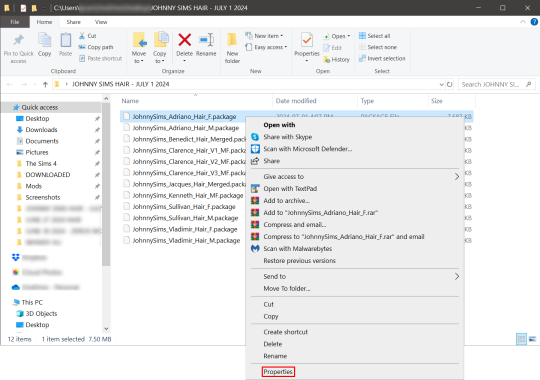
Now you're going to have a new window come up with a message:
This file came from another computer and might be blocked to help protect this computer.
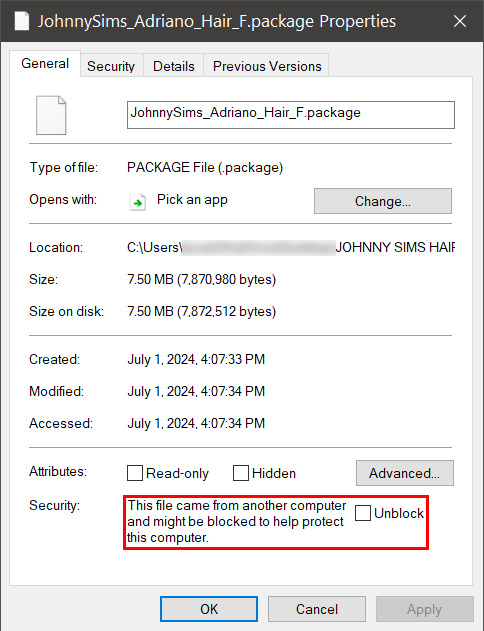
Click the checkbox (the square) next to the word Unblock that is to the right of the message, and then click "apply" and "okay". This window will now close. Do this for each of your .package files.
That's it! You're done and can now move your CC into your mods folder. You will have to do this each time you download new CC as Windows has this security feature on by default and it's not a good idea to disable it unless you really know what you are doing. It protects your computer from allowing harmful malware to run.
There is a command to use to unblock an entire folder in one go if you're wanting a quick means to do this, so read on for that.
PART TWO: UNBLOCKING AN ENTIRE FOLDER WITH WINDOWS POWERSHELL
If you want to unblock an entire CC folder, the easiest way is with a Windows PowerShell command. This requires you to be on an administrator account on your Windows machine, otherwise you will have to enter the administrator password or have some other means to bypass UAC.
I would recommend making a backup/copy of your mods folder and making a backup before doing this, as well, moving your mods folder to your desktop and executing this command there, rather than doing so within the Sims 4 folder.
You'll want to click "file" up on the top left of your CC folder, then hover over "Open Windows PowerShell":
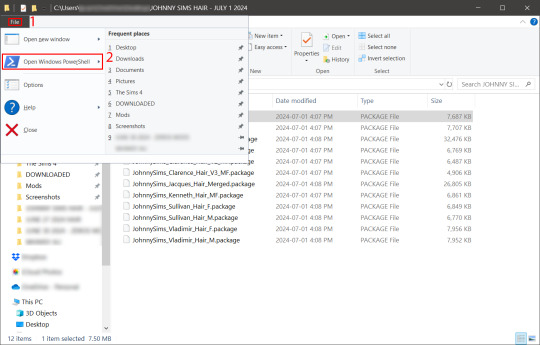
From there, a second menu should come out that gives two options: "Open Windows PowerShell" and "Open Windows PowerShell as administrator".
We want to click "Open Windows PowerShell as administrator":
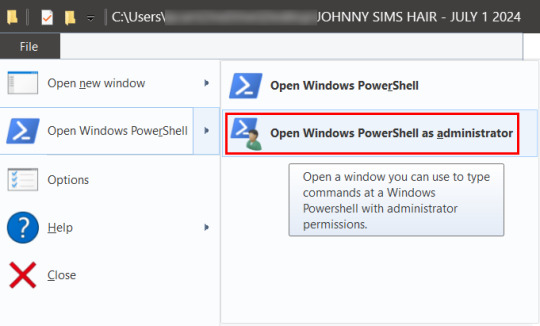
You'll have a command prompt-looking window pop up then. Mine is blue, yours may be a different color depending on if you have a different Windows theme or dark mode enabled (I do not have dark mode).
With this window open, you'll see that the directory listed is the one for your CC folder we were just in. Click at the end of the directory where the > is, and type: dir | Unblock-File (capitalization is important here, and for QWERTY keyboards, the | button is above the 'enter' key, you just have to use the 'shift' key while pressing it, otherwise you'll get a backslash):

Now hit 'enter'. You won't get any sort of message telling you the command has worked. If you get an error message, you typed something wrong. Just type correctly on the next line and hit 'enter' again.
If your user directory shows up like mine with a flashing cursor, that means Windows PowerShell is waiting for another command and you did it correctly. Close out of this window by clicking the 'x' on the top right of the window.
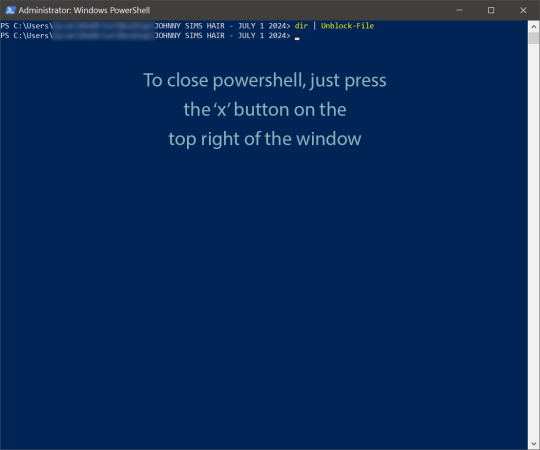
Check your CC by right-clicking any of the .package files as we did at the start, going to 'properties' and then making sure that message is gone:

See how it is blank under 'attributes'? The message is gone, meaning our CC is unblocked. Now we can move it into our mods folder and it should show up in the game.
If you have any questions, feel free to send me a message/ask and I'll do my best to help!
2 notes
·
View notes
Text
Guess who's back (...kind of...?)
Hello everyone!
It's been 1,5 years. Wow, how the time flies!
You might have seen me lurking around on other simmers' tumblrs, writing a comment or two every now and then, but only now I feel like the time has come for me to return to my own space.
Here's a couple of announcements to get things re-started. I bet you're all busy, so I'll try to keep it short!
Private matters: A massive thank you to everyone who wrote me while I was gone ❤ There was quite a lot of you and I'm afraid I can't reply to each of those messages individually, but just so that you know: I've read them, they made me smile and I'm very grateful for all your kind words. I'm doing perfectly fine, and so is my little daughter. She's a beautiful and fascinating creature, learning new things all the time, and so unexpectedly that it really feels like if she was a sim levelling up and unblocking new interactions ^^
My CC: I still have very little free time and zero chance of going back to my old cc-making habits. That being said, in the past weeks/months I made a couple of teeny tiny things which I'd like to share with you, and also when I'm done with them I might make something new once in a while. Please keep your expectations low though! None of those things are Victorian; the majority (I guess?) aren't even clothes but mod add-ons, bug fixes, bb recolours - stuff like that. Still, someone might find them useful, so why not share?
For some more context, in case you care: my Victorian save got to the point of being quite paralysing (i.e. I wouldn't proceed unless everyone was dressed perfectly, living in perfect surroundings, reflecting not only their times, but also status and personality - and that perfect point turned out to be rather unattainable. Surprise surprise), and I really wanted to have some TS4 fun, so I started the Great British Sim Challenge. From the very beginning. Iron Age. At first I was determined not to make any cc for it and just roll with whatever I'd find, like any normal player, but you know how it goes XD So that's what pretty much everything I'm making is related to those days. Iron Age. Especially campfire. Why does everything I make have to do with the darned campfire...? The challenge is super fun, btw. I mean, for me. My poor sims would probably disagree.
Curseforge: I know many creators have by now moved to that new, EA-curated cc platform, and I've been thinking about doing it myself - even created an account - but in the end, for a number of reasons, decided against it. One of the main ones is that learning to use that platform and uploading there all my creations, old and new, would require quite a lot of time, which I simply don't have. If I have the choice between actually playing the game and having some fun, creating new cc I could share and uploading old stuff on yet another site... well, I guess it's clear which point has the lowest priority. So: nothing will change. Just as before, I'll be posting new things on my Patreon and simblr (linking to the Patreon page); everything will be free ofc, no early access either; and I'll keep constantly updating my downloads page, so that you could easily get an overview of everything I've ever made.
That's all folks! Have a nice day/evening and talk to you soon 😊
93 notes
·
View notes