#what is embed tag in html
Explore tagged Tumblr posts
Note
Hi!! I wanted to say that I loved reading about your journey of creating a personal website. I'm still unsure between Vercel and Netlify. I have a small question to ask. See, one of the reasons I want to make a website is to archive drawings and journal/sketchbook. Would you have any tips for creating an area on my website just for the diary/journal, which has tags, files for each entry, etc.?
Bello!

Really happy to hear about your interest in websites! I want everyone to make their own site so I don't have to log into social media and get instant tummyaches ♥
Vercel vs Netlify: I think I settled on Vercel for absolutely no reason whatsoever. I just made a site on Netlify, then tested on Vercel, and now I have like 5 websites on Vercel so I just kept using it LOL. I'm sure a more tech-savvy person would know the difference - I think they have certain integrations with specific programs.
Creating a diary or journal with tags:
There's a couple of different ways you can do that, with different levels of work needed.
you got me yapping again:
This sadgrl tutorial might be outdated and may or may not work, but explains the process better than I can.
Easiest: make a journal on Dreamwidth, or another blogging site (wordpress??) that allows easy tags and RSS feed, and embed that RSS feed onto your site.
This requires almost no HTML set-up, and the easiest to organize tags, but you don't truly have the data on your own site since it's just embedded.
When I snuck into a web design class at college, this was one of the methods that the professor used for a blog within a portfolio site LOL.
Shit like wordpress is what a LOT of ~professional~ sites do for their blog section. They code it separately from the main site haha. It's the most popular thing, but not necessarily the best. And wait til you read on what the CEO of wordpress has been having meltdowns about... he owns tumblr too!
It's made with a tutorial for Neocities if that's what you use.
Medium: Set up zonelets.
It will require some HTML and JS editing, but will help automate making headers/footers for each page of a blog.
I've never used it myself, but I see other people speak highly of it.
HARD FOR ME CUZ I'M A GORILLA: I believe a lot of professional web devs will slap your face with their coding cock until you use a static site generator (SSG) to make your site.
You will need some coding knowledge to set up the tagging system since it doesn't come with it enabled by default. But it's made explicitly to be an alternative to big Static Site Generators which are...
It requires some more intimidating knowledge, because it's a lot of scripts that turn files that are not HTML/CSS/JS into plain HTML.
Also you have to use the command line, and that doesn't come with buttons that tell you what you can do. You have to copy/paste all that shit or memorize the code to 'dev build astro' and it all looks silly.
I've used Eleventy, and now am using Astro. Other people use Hugo or Jekyll or some other stuff with crazy names like Glup Shitto. I hate all these sites cuz none of the words mean anything to me. This is a common theme for me and tech. I don't know what NODES or CONTENT or ISLANDS are!!!
I had the most success attempting to learn how to use a SSG by downloading a template and altering it with github + VScodium. Here's the template page for Astro. You click on a theme you like, and it takes you to its github page. (If you don't want to use evil Microsoft stuff sorry. Skip this entire section.) Follow the instructions on the page for "forking" the glup shitto. When it tells you to run commands, I run those commands through the terminal window in VScodium. These tutorials never tell you what these commands do cuz they assume you already know. Usually those commands automatically install the files you need onto your computer, and create the final files.
You can see my wip here for a "tag system" that SHOULD show members of a web listing haha but I don't know what I'm doing and I have a reading disorder AND don't know cumputer good.
THEORETICALLY this will be the simplest and easiest way to maintain tags and files, because after you set it up you just have to write the "content" of the blog page. And you don't have to set up the header/footer ever again. I see the vision, and potential, but I am not there yet when it takes me 5 hours a day to figure out what any of the words in the documentation mean and I don't want to ask an actual tech person cuz they will be like 'obviously just press the Blip on the Repository and then Suck My Ass in the command line".
(side note I haven't updated fujofans in like a year cuz I'm struggling with this part to make updating easier).
Con: the final HTML/CSS code is really ugly if it's "minified", and a lot of themes use """"""professional"""""" CSS libraries like Bootstrap and Tailwind that I honestly think are ugly cuz that's what every fuckin' tech website uses to style their pages and make them look Professional and Minimalist with stupid code like style="500-w dark-gray-balls D-cup-bra" on every single element. Even Toyhouse uses Bootstrap. Eugh!
But maybe you're smarter than me and can wrangle these things better!
That was really long. Woops. I hope you can slug through this wall of text and find something helpful. Feel free to email me if you have any more specific questions. I may or may not be helpful.
If someone else sees this and has better suggestions for making BLOGS, please chime in. I'm begging you.
64 notes
·
View notes
Text
Making a personal website
Why do it?
Having a website is a great creative outlet, and gives you way more control over your space than social media. You are in full control of the content you host on your site, and, if you ever need to migrate to a new host for it, you won’t have to worry about losing a bunch of stuff (for the most part)
Make a page that's just a bunch of pictures of wizards! Turn it into an ARG! Use it as a portfolio! Make it dedicated to your OC Verse(s)! The world's your oyster! HTML and CSS may seem like a lot at first but it's honestly not very hard to learn!
You don't need to be an expert to have a good looking website!
Sections:
Where to Host + File Hosting
Actually Making a Website
What to write your code IN
Keeping Your Site Accessible
Preventing Scrapping with a robots.txt
Etiquette and Useful Terms
Where to Host
There are a few places around the net you can find, but for a personal, fully customizable site you’ll want to avoid commercial places like Squarespace. Squarespace is aimed at people who don’t want to make a site from scratch and are specifically looking at something professional for a portfolio or business. You won't have the rights to the code!
Neocities is the biggest name in the indie web space right now, but Nekoweb has gained some attention lately. You can even use both as a mirror of one another, and if you ever need to move hosts, you can download all your files from either of them.
Differences Between Neocities and Nekoweb:
Neocities offers 1 GB of storage
Nekoweb offers 50MB of storage (half of neocities)
Nekoweb does NOT restrict what file types you can host
Neocities restricts file types to non-supporters. Most files are fine, you'll probably only run into issue with video or audio files (but those eat up a lot of space anyway...) Full list here
IMO Neocities is also just more beginner friendly
NOTE: nekoweb has a robots.txt on their server by default, neocities does not but AFAIK new sites will be given a robots.txt for which they can set the allowed/disallowed themselves. There has been some misinfo about this: this is not neocities giving your data to ai, this is really just the default state of the internet, unfortunately. Either way, you can set up a robots.txt yourself to say whatever you want!
Alternate File Hosting
It’s best to host everything you can on the same host as your site, but if you're limited in space or type, you can host it somewhere else.
Make sure to use something dedicated to hosting files, otherwise your links may end up breaking (so don't use discord). I use file garden, which I have liked, though it's slow sometimes. I know others around neocities who have used catbox.moe… but those links always break for me, for some reason.
If you don’t mind hosting on youtube or soundcloud, there are ways you can embed those players onto your site as well!
I host audio and my art gallery on file garden; everything else is directly on my site and it only takes up 2.5% of my 1 GB of space!
Nekoweb and Neocities aren't meant to be used as file hosts, so don't try to use your neocities as "extra storage" for your nekoweb site, or visa versa.
The Actual “Making a Website” Part
For designing your website, I recommend to browse around personal sites on neocities and nekoweb for inspiration before drawing something out. If you don’t want to design a site yourself, there are plenty of templates, including the classic sadgrl.online site generator (and this guide to tweaking it).
Neocities Guides for Absolute Beginners (if you've never used any html, this is a good starting place)
Making a layout from start to finish (if you know what an html tag is, this should be fine for you; it's what I used!)
Making your website responsive (I swear it’s so easy to make your website mobile accessible unless you’re doing something totally crazy with it)
Sadgrls other guides
The Mozilla and W3Schools documentation are useful resources, but may be confusing to you at first. I myself learned basic HTML, CSS, and Javascript ages ago on Khan Academy, but as Khan Academy started using AI at some point, I have no idea how those hold up.
Take it in pieces, you’ll get a hang of it!
Relative Links
You don't need to link your full URL to link an image; you can link files relatively. For example, if I have a page in my main directory, and an image in folder titled "images" within that directory, I can just link it like this: "/images/image.png" You may or may not need the slash in the beginning, depending on your host. For neocities, I typically don't.
But what if you have a page in a folder and want to access a link in the main directory? Just add two dots for each folder you want to move backwards from: "../image.png" (1 folder backwards) "../../image.png" (2 folders backwards)
Avoid using relative links on your "not_found.html" page, because that page displays anytime a user tries to access a page that doesn't exist, and it will attempt to retrieve links from whatever the user typed into the bar. eg, if a user typed in "your-url/folder/page", it will treat relative links as though it is in that folder.
What to Write Your Code IN
If you make a file for all your website files and organize it in the same way as it is on your website host, you can open your html files in your browser offline and preview how they work and function.
Codepen is a great free code editor for html, css, and js specifically, which also allows a live preview of your site.
I've tried Dreamweaver and it's super buggy (and definitely not worth the price). I know some people use Visual Code Studio but I've never tried it myself.
Keeping Your Site Accessible
Many websites on the indie web right now, are unfortunately, accessibility nightmares… But, it’s actually not that hard to make your website more accessible without sacrificing your artistic intent
Semantic tags are tags that don’t have a specified style but help screen readers interpret content. You should also be careful not to use tags for something other than their intended purpose. Here’s a guide to semantic tags.
Alt text can describe elements to screen readers, but for decorative content like dividers, it's unnecessary. To let a screen reader just pass over them, set the alt property to an empty string ("")
Alt text furthermore should be descriptive but concise. Focus on the most important details and meaning/purpose of the image, not all the little details. Descriptions should also be objective, not subjective.
Color Contrast: text with low contrast against the background may be difficult or even impossible for some people to read. You can check color contrast using firefox’s developer tools, or through this website.
Flashing imagery and bright colors should, at the very least, be warned against. There is a way to use Javascript to freeze gifs, but it’s a bit complicated
Many people make their index page list content warnings so people can prepare themselves ahead of time, or turn back if content on the site may be harmful to them.
These are just the major things I’ve run into myself, but I’m still learning how to make my pages more accessible. For more info on things you can do to make your site more accessible check out these resources.
Prevent Scraping with a Robots.txt
This is not a foolproof method, in fact, bad actors will scrap your files anyway. All a “robots.txt” does is politely request that robots don’t scrap your site for anything… It’s up to the programmers to make their robots LISTEN. Here’s an article that has a blocklist for a bunch of the major bots.
I know this may be demoralizing, but unfortunately the only way you can “protect” your files against ai is to never share them. But, ai can never replace the way you feel about your work or the desire other people have to connect with it. AI can only ever produce a stale, easily digestible imitation… Basically, I know it's scary right now, but keep making your stuff. Do what you can to protect it…. But please don’t let ai stop your spirit!
Etiquette and Useful Terms
88x31 buttons were a staple of the old web, so many people make buttons for their site so other people can link to it!
Hotlinking refers to linking a file from someone else’s site to your own. This isn’t a big problem for big websites like tumblr or twitter, but hotlinking a file from someone’s personal site uses THEIR bandwidth anytime someone loads YOUR site and is frowned upon. This is only applicable to FILES on someone’s page, just linking to their page is fine!
i had an example but tumblr thought it was actual code...
Most browsers allow you to look at the source code for a website by right clicking and choosing "view source". This is a great way to learn how people do certain things... but they may not take kindly if you copy their code. Use it as a guide; don't copy huge chunks of code unless they have said it's okay to.
A webring is a collection of websites with some shared trait/topic that link to each other so that it forms a ring (i.e: Website 1 <--> Website 2 <--> Website 3 <--> Website 1). Web listings and web cliques are similar concepts; it’s basically like joining a club.
An RSS feed is basically like a “following” tab…but for the whole internet (well…any site that has an RSS feed). That way, people who don’t have a neocities or nekoweb (or other) account can get updated whenever your site does. To subscribe to an RSS feed, you’ll need a feed reader, which you can find as an extension for whatever browser you use. As for making a RSS feed, here’s a simple guide.
Javascript’s pretty complicated and I just look up what I want to know and learn from there so I'm not confident to give you help. But, I had to learn that scripts are very picky about where you declare them. If they aren't working, try moving them around.
I'm not an expert, so apologies if I've said anything wrong/confusing. These are resources I found useful or WISH I had when I started. Happy coding!
14 notes
·
View notes
Text
How to Embed Images and Links on AO3
Note: I have a site skin so the colors might look different. Just follow along with the red arrows! Also, this is a tutorial used on the computer, and I assume mobile posting would be different.
First, open archiveofourown.org and log in if you haven't already. If you don't have an AO3 account, sign up for one as soon as possible because it takes about a week for them to verify you and give you access to your new account.

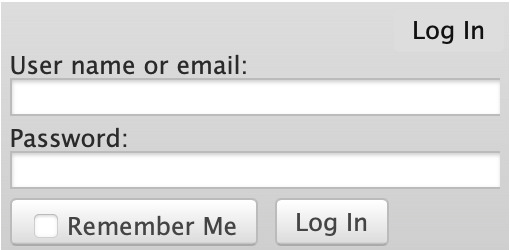
Next, select "Post" in the top right hand corner like you would typically. Set up everything you desire as you normally would until you reach "Work Text*".
Note: If you need further help, I have an AO3 Tag Guide, a Story Title Guide, a List of Random AO3 Shortcuts, and a How to Post a Work on AO3 with Step-by-Step Explanations Guide for your convenience! I also have a Foundations Writing Lesson post for any beginners or for people who would appreciate a review <333
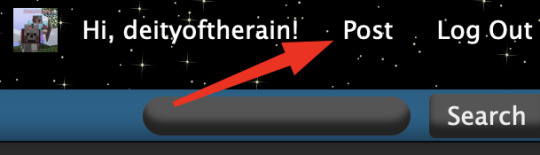
Once there, click on "Rich Text" in the top right of that section, and then select the image icon or the link icon, depending on which you are intending to make.
Note: Check under the cut for more in-depth instructions slash a continuation of this guide! There is an Image Icon Route and a Link Icon Route.
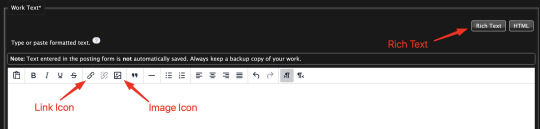
Image Icon Route
Once you click on the Image Icon, the screen similar to below should pop-up:
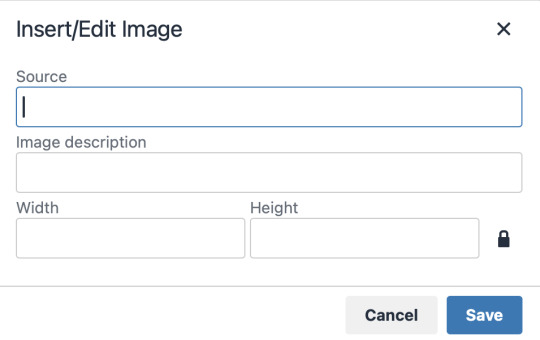
*Link Icon Route detour start here
The source is the link to the image you're wanting to add to your work. AO3 doesn't host images itself, but you can use an image hosting site such as postimages.org or even Tumblr itself. If you want to use Tumblr, post a draft with the desired image or locate a post with the desired image. Once you've done that, right click the desired image and Open Image in New Tab (or whatever your computer's equivalent is).
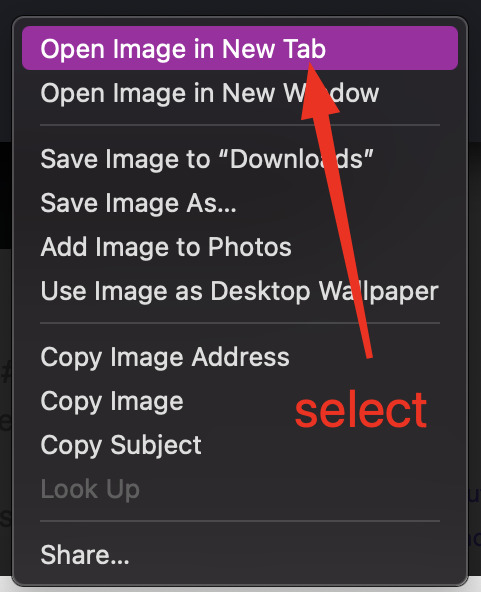
You should have a tab open that starts with "https://64.media.tumblr.com" followed by a bunch of numbers and letters. I want you to copy that link and post it in the source box.
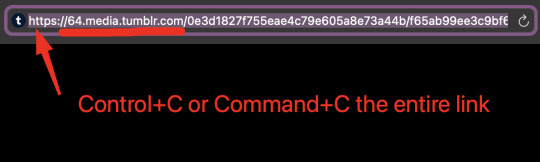
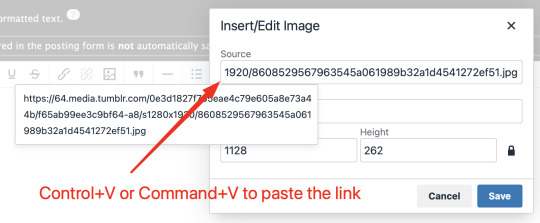
*Link Icon Route detour ends here
Now that the image link is in place, adjust your Width/Height boxes if desired. Feel free to add an image description as well. For best result, I suggest doing 100% in the Width box with nothing in Height, but this is ultimately a personal decision. Feel free to mess around with the proportions using the work drafts and find what's best for you!
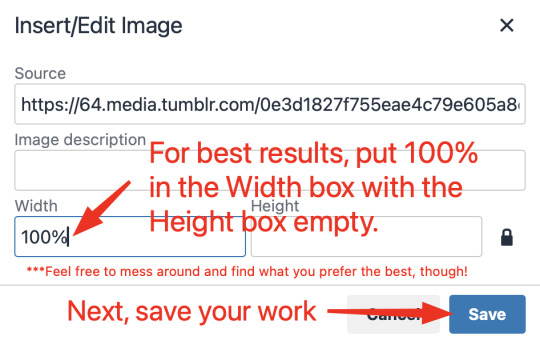
If you prefer, you can also use < img src="LINK" alt="IMAGE DESCRIPTION" width="100%" align="center" /> aka < + img src="https://64.media.tumblr.com/0e3d1827f755eae4c79e605a8e73a44b/f65ab99ee3c9bf64-a8/s1280x1920/8608529567963545a061989b32a1d4541272ef51.jpg" alt="" width="100%" align="center" /> for this example (*excluding the plus sign at the start) to insert an image using HTML instead of Rich Text. It'll look like this:

It is always a good idea to double-check and confirm that everything is how you want it. Previewing your work also allows you to create a draft.
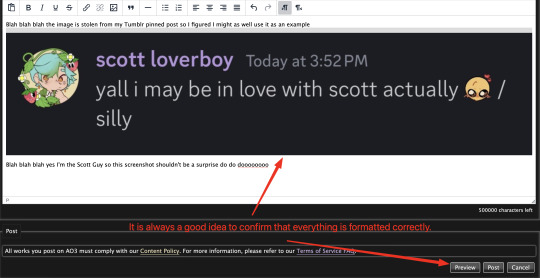

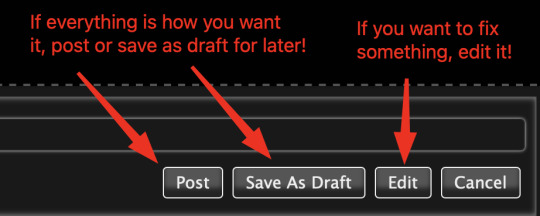
If you're unhappy with something, edit the work to fix it! If you're happy with how everything looks, go ahead and post it! You're finished here! You've successfully posted a work with an image embedded! Well done; good job :D
Link Icon Route
Once you click on the Link Icon, the screen similar to below should pop-up:
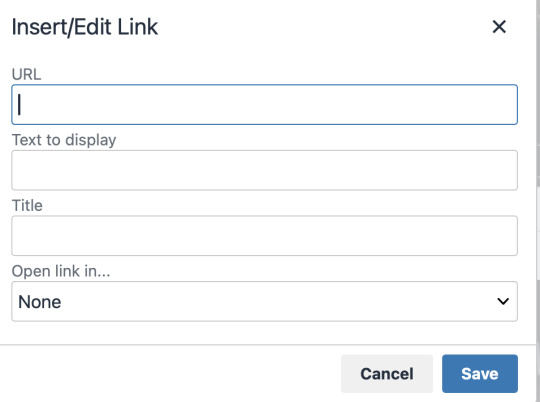
Go copy (Control+C or Command+C) the link to whatever it is you want to insert into the body of the work.
Note: If you're wanting to link specifically to an image and not a post containing that image, scroll up to the link icon route detour colored purple.
Once you got that, paste (Control+V or Command+V) the link into the URL box. If you want something other than the link to display, change the text in the "Text to display" box.
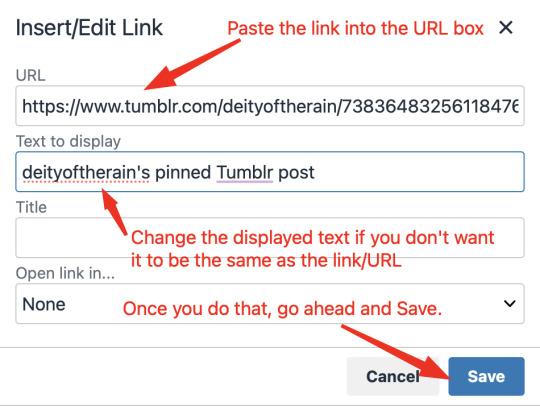
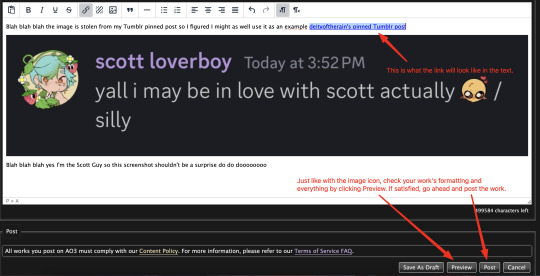
Save your work, check the formatting and everything else like we did in the Image Icon Route section. If everything is how you want it, then congratulations! You have successfully added a link embedded to your work!
If you have any questions or comments, feel free to comment and I'll respond! If this guide was helpful to you, please like and reblog! I appreciate it <333
#rain’s tips#ao3 author#ao3 help#ao3 writers#ao3#archive of our own#embedded#images#links#ao3 link#ao3 images#ao3 guide#idk how to tag this#idk what tags to use#writing help#guide
17 notes
·
View notes
Text
Ao3 has GOT to fucking fix their audio tag stuff. Just spent 2 fucking hours trying to do something neat but literally NONE of the HTML was working correctly. (And I while I'm not an expert on coding by any means, I've built some smaller websites. And at least on there the fucking <audio> tags work how they're supposed to.)
Didn't matter where i hosted, didn't matter what I did. I even tried to get a fucking basic normal fucking link to open a new tab without the reader having to worry about holding down CTRL while clicking and that shit didn't work.
And no i didn't want to use soundcloud's <iframe> embed because it makes the page look like shit. And i cant use the mini player option because i refuse to pay for it.
Fucking fuming rn

2 notes
·
View notes
Text
Exploring the Basics of HTML: A Journey into Web Development with an Online Compiler for HTML
In the vast universe of web development, HTML (Hypertext Markup Language) is the essential building block that transforms creative ideas into interactive web experiences. HTML provides the structural foundation for web content, allowing web developers to create well-organized and readable web pages. In this article, we will embark on a journey into the basics of HTML, exploring its core elements and their functions. Additionally, we will introduce you to a valuable resource: the Online Compiler for HTML, a tool that empowers aspiring web developers to experiment, test, and refine their HTML skills in a practical and user-friendly online environment.

HTML: The Language of the Web
HTML is the language of the web, serving as a markup language that defines the structure of web content. Its fundamental elements, or tags, are used to identify and format various aspects of a web page. Let's dive into some of the basic elements that form the foundation of HTML:
1. HTML Document Structure: An HTML document starts with the <!DOCTYPE html> declaration, which defines the document type. It is followed by the <html> element, which encapsulates the entire document. The document is divided into two main sections: the <head> and the <body>. The <head> contains metadata and information about the document, such as the page title, while the <body> contains the visible content.
2. Headings: Headings are essential for structuring content and providing hierarchy to text. HTML offers six levels of headings, from <h1> (the highest level) to <h6> (the lowest level). Headings help create a clear and organized content structure.
3. Paragraphs: To create paragraphs of text, the <p> element is used. This element defines blocks of text separated by blank lines and is a fundamental tool for organizing and formatting content.
4. Lists: HTML allows for the creation of both ordered (numbered) and unordered (bulleted) lists. Ordered lists are created with the <ol> element and list items with <li>. Unordered lists are created with the <ul> element, also with list items using `<li>.
5. Links: Hyperlinks are a crucial feature of the web. HTML provides the <a> (anchor) element for creating links. The href attribute within the <a> element specifies the URL of the page or resource to which the link should navigate.
6. Images: To embed images in a web page, HTML employs the <img> element. The src attribute within the <img> element points to the image file's location.
Introducing the Online Compiler for HTML
To practice and experiment with these basic HTML elements, there's a valuable resource at your disposal: the Online Compiler for HTML. This user-friendly online tool allows aspiring web developers to write, modify, and test HTML code in a practical environment. What sets it apart is its real-time rendering feature, enabling users to see immediate results as they make changes to their HTML code. It's an ideal platform for beginners and experienced developers alike to fine-tune their HTML skills and explore the language's capabilities.
Conclusion: The Journey Begins
Understanding the basics of HTML is the first step in your journey into the world of web development. HTML's fundamental elements serve as the building blocks upon which you'll construct your web pages. With the assistance of the Online Compiler for HTML, you have a practical and interactive resource to help you explore and master the language. As you become more proficient in HTML, you'll gain the ability to structure content, create links, and embed images, laying the foundation for the websites and web applications of the future. The journey into web development has just begun, and HTML is your trusty guide.
#coding#programming#webdevelopment#online learning#programming languages#html5#html#html website#webdev
5 notes
·
View notes
Text
HTML Tags and Elements You Must Know
HTML, or Hypertext Markup Language, is the backbone of web development. Whether you're a beginner or an experienced developer, understanding HTML tags and elements is crucial for creating structured and accessible web content. This guide will explore essential HTML tags, including headings, paragraphs, images, links, lists, and tables, complete with examples to help you grasp their usage effectively.
HTML Code
Headings
Headings are used to define the structure and hierarchy of content on a web page. They range from <h1> to <h6>, with <h1> being the highest level of importance and <h6> the lowest.
Example:
<h1>Main Heading</h1> <h2>Subheading</h2> <h3>Sub-subheading</h3>
Headings help search engines understand the structure of your content and improve accessibility for screen readers.
Paragraphs
Paragraphs are used to separate blocks of text, making content more readable. The <p> tag is utilized for creating paragraphs.
Example:
<p>This is a paragraph of text that provides information to the reader.</p>
Using paragraphs effectively can greatly enhance the flow and readability of your content.
Images
Images are a vital part of web content, providing visual interest and information. The <img> tag is used to embed images, and it requires at least the src and alt attributes.
Example:
<img src="image.jpg" alt="Description of image">
The alt attribute is crucial for accessibility, as it describes the image to users who cannot see it.
Links
Links connect web pages and provide a way for users to navigate through content. The <a> tag is used to create hyperlinks.
Example:
<a href="https://www.example.com">Visit Example</a>
The href attribute specifies the URL of the page the link goes to. Including descriptive text within the link improves accessibility and user experience.
HTML Code
Lists
Lists are a great way to organize information. HTML supports ordered lists (<ol>) and unordered lists (<ul>), with list items marked by the <li> tag.
Ordered List Example:
<ol> <li>First Item</li> <li>Second Item</li> <li>Third Item</li> </ol>
Unordered List Example:
<ul> <li>Bullet Item One</li> <li>Bullet Item Two</li> <li>Bullet Item Three</li> </ul>
Ordered lists are ideal for step-by-step instructions, while unordered lists are perfect for bullet points.
Tables
Tables are used to display data in a structured format. They consist of the <table>, <tr>, <th>, and <td> tags.
Example:
<table> <tr> <th>Name</th> <th>Age</th> </tr> <tr> <td>John Doe</td> <td>30</td> </tr> <tr> <td>Jane Smith</td> <td>25</td> </tr> </table>
Tables are useful for organizing data but should be used sparingly as they can be less mobile-friendly than other elements.
HTML Code
Conclusion
Understanding these essential HTML tags and elements is the first step toward creating well-structured, accessible, and visually appealing webpages. Incorporating headings, paragraphs, images, links, lists, and tables into your HTML documents will significantly enhance your ability to communicate content effectively.
FAQs
1. What is the purpose of the alt attribute in an <img> tag?
The alt attribute provides a text alternative for images, improving accessibility for users who cannot see the image, such as those using screen readers.
2. Can headers be used for styling purposes in HTML?
While headers can affect the appearance of text, they should primarily be used for content hierarchy and structure. Styling should be handled with CSS.
3. Are tables still relevant in modern web design?
Yes, tables are relevant for displaying structured data but should be used judiciously, especially in responsive designs, where other layout techniques might be more appropriate.
4. How do you create a link that opens in a new tab?
To open a link in a new tab, use the target="_blank" attribute within the <a> tag.
5. What is the difference between ordered and unordered lists?
Ordered lists (<ol>) display items in a sequential order, often numbered, while unordered lists (<ul>) use bullet points without implying a specific sequence.
#HTMLBasics#LearnHTML#WebDevelopment#HTMLTags#FrontEndDevelopment#WebDesign#HTMLForBeginners#CodeNewbie#HTMLTutorial#AssignmentHelp#WebDevTips#AssignmentOnClick#machinelearning#techforstudents#aiforstudents#assignmentwriting#assignment service#assignmentexperts#assignment help#assignment
0 notes
Text
Langley On-Page SEO: Best Practices for Small Business Sites
In today’s competitive digital landscape, every small business in Langley needs more than just a good-looking website. If your site isn’t optimized for on-page SEO, you’re leaving money—and rankings—on the table.
At LangleySEO.ca, we help Langley-based businesses build websites that both look great and rank high on Google. This guide breaks down the best on-page SEO practices you should follow to improve visibility, attract local customers, and grow your business organically.

What Is On-Page SEO?
On-page SEO is everything you can control on your website itself to help search engines understand, rank, and deliver your content to the right people.
It includes:
Keywords
Page structure
Internal linking
Meta tags
Image optimization
Page speed and more
Think of on-page SEO as the foundation of your house—without it, nothing you build on top will last.
1. Use Langley-Specific Keywords
Your content should naturally include local keywords like:
"Langley SEO agency"
"Langley plumber"
"dentist in Langley BC"
Use these in:
Headings (H1, H2s)
First 100 words
Meta titles and descriptions
URL slugs
Image alt text
Example: On our Homepage, we target keywords like "Langley SEO" and “local digital marketing services.”
2. Optimize Title Tags & Meta Descriptions
Title tags appear on Google’s results page—they need to be clear, clickable, and keyword-rich.
Title Tag Example:
Affordable Plumbing Services in Langley | 24/7 Local Experts
Meta Description Example:
Need a plumber in Langley? Our licensed experts are available 24/7 for fast, affordable service. Call today!
Keep:
Title tags under 60 characters
Meta descriptions under 155 characters
3. Use One H1 Tag Per Page
The <h1> tag is your main page headline and should include your primary keyword.
Bad:
html
CopyEdit
<h1>Welcome to Our Website</h1>
Better:
html
CopyEdit
<h1>Trusted Langley SEO Agency for Local Business Growth</h1>
Use H2 and H3 tags to organize the rest of your content for better readability and structure.
4. Make Internal Linking a Habit
Linking to other pages on your website helps Google crawl your site and keeps users engaged.
Best practices:
Link naturally within text
Use descriptive anchor text
Don’t overdo it (3–4 internal links per 1000 words is ideal)
Example: This article naturally links to our Contact Page and Blog.
5. Add Schema Markup
Schema is structured data that tells Google more about your business.
Local businesses should use:
LocalBusiness schema
Review schema
Service schema
This helps enhance your listings with rich snippets like star ratings, hours, and more.
If you're unsure how, we offer Schema Implementation Services to help.
6. Optimize for Mobile & Speed
Google uses mobile-first indexing—which means if your site isn’t mobile-friendly, it won’t rank well.
Tips:
Use responsive design
Avoid pop-ups or elements that cover content
Compress images (use WebP)
Use fast hosting and caching tools
Test your site speed at PageSpeed Insights.
7. Improve Readability
Your site should be easy to read for real people—not just bots. Aim for Grade 5 readability using:
Short sentences
Clear headings
Bullet points
Simple words
Pro Tip: We use readability tools to optimize every article on our Langley SEO Blog.
8. Use SEO-Friendly URLs
Keep URLs clean, short, and keyword-rich.
Bad: www.yoursite.com/page?id=123
Good: www.yoursite.com/langley-seo-services
Avoid dates or unnecessary numbers in your URLs.
9. Add Calls to Action (CTAs)
Guide your visitors to take the next step—don’t make them guess.
Use buttons or links that say:
“Call Now”
“Get a Free Quote”
“Book a Consultation”
“Request a Website Audit”
And don’t forget to link back to your Homepage for easy navigation.
10. Create Localized Landing Pages
If you serve multiple areas around Langley (like Surrey, Aldergrove, or Abbotsford), create individual location pages for each.
Each page should have:
Unique content
Local images
Google Maps embed
Service details
This helps you rank for area-specific searches.
On-page SEO is the most controllable part of your website's search performance. With the right structure, content, and strategy, you’ll attract more local traffic and convert more visitors into customers.Need expert help implementing these best practices? Contact LangleySEO.ca to request a free site audit today.
0 notes
Text
🚨 SEO is entering the courtroom—and it's not just about content anymore. 🚨






Lenskart.com was recently pulled up by Titan Company Limited—not for an ad, not for a blog, not even for a tweet.
❗It was over something buried deep in their HTML: meta tags.
Apparently, they used Titan’s registered brand names like Titan, Titan Eyeplus, and Fastrack as metadata keywords to boost SEO rankings.
This case went to the Delhi High Court, and while Lenskart admitted it was an “inadvertent” use and removed it, the takeaway is BIG:
👉 SEO is now a legal surface area.
What used to be technical checkboxes—meta tags, alt texts, backlinks—are now part of your digital compliance layer.
Every keyword you embed, every image alt text, even your snippet copy is now fair game for legal scrutiny.
With content exploding across YouTube, Instagram, Google, ChatGPT, and newsletters, every word your brand outputs matters.
✅ The wake-up call? Content is no longer just king. It’s your brand’s legal signature.
VISIT US
#SEO#DigitalMarketing#BrandCompliance#MetaTags#LegalMarketing#ContentStrategy#SearchEngineOptimization#DigitalLaw#MarketingEthics#ContentIsCompliance
0 notes
Text
HTML Interview Questions: Crack Your Web Developer Interview

HTML (HyperText Markup Language) is the foundation of every website you see on the internet. Whether you're a fresher stepping into the tech world or an experienced developer preparing for a job switch, mastering HTML interview questions is crucial for clearing any web developer interview.
In this guide, we’ll explore the most commonly asked HTML interview questions, along with clear explanations and examples. These questions are ideal for both beginners and intermediate developers aiming to showcase their front-end knowledge.
Why HTML is Important in Web Development Interviews
HTML is the standard markup language used to create the structure of web pages. It forms the base upon which CSS and JavaScript work. Employers test HTML skills in interviews to evaluate a candidate’s understanding of webpage structure, semantic elements, accessibility, and proper coding practices.
Basic HTML Interview Questions and Answers
1. What is HTML?
Answer: HTML stands for HyperText Markup Language. It is used to structure content on the web using elements like headings, paragraphs, links, lists, and images.
2. What are HTML tags and elements?
Answer: HTML tags are the building blocks used to create HTML elements. Tags are enclosed in angle brackets, like <p> for paragraphs. An element includes the start tag, content, and end tag, e.g., <p>This is a paragraph</p>.
3. What is the difference between HTML and HTML5?
Answer:
HTML5 is the latest version of HTML.
HTML5 supports semantic elements like <article>, <section>, and <nav>.
It introduces multimedia tags like <audio> and <video>.
HTML5 supports APIs for geolocation, local storage, and canvas graphics.
4. What is a semantic HTML element?
Answer: Semantic HTML elements clearly describe their meaning to both the browser and developer. Examples include <header>, <footer>, <article>, and <aside>. These improve SEO and accessibility.
5. What is the difference between <div> and <span>?
Answer:
<div> is a block-level element used for grouping content.
<span> is an inline element used for styling small pieces of text or elements.
Intermediate HTML Interview Questions
6. How do you create a hyperlink in HTML?
Answer: Use the <a> tag with the href attribute. Example: <a href="https://example.com">Visit Example</a>
7. How can you insert an image in HTML?
Answer: Use the <img> tag with the src and alt attributes. Example: <img src="image.jpg" alt="Description of image">
8. What is the purpose of the alt attribute in images?
Answer: The alt attribute provides alternative text if the image can't load and improves accessibility for screen readers.
9. What is the use of the <meta> tag?
Answer: <meta> provides metadata about the HTML document such as character encoding, page description, keywords, and author. It is placed inside the <head> tag.
10. What are void (self-closing) elements in HTML?
Answer: Void elements do not require a closing tag. Examples include <img>, <br>, <hr>, <input>, and <meta>.
Advanced HTML Interview Questions
11. What is the difference between id and class attributes in HTML?
Answer:
id is unique and used to target one specific element.
class can be used on multiple elements for grouping and styling.
12. How do you create a form in HTML?
Answer:<form action="/submit" method="post"> <input type="text" name="username"> <input type="password" name="password"> <input type="submit" value="Login"> </form>
This creates a form that takes input and submits data to a server.
13. What are some new input types in HTML5?
Answer: HTML5 introduced new input types such as:
email
date
time
number
range
color These enhance validation and user experience.
14. What is the use of <iframe> in HTML?
Answer: <iframe> is used to embed another HTML page or external content (like YouTube videos) within a current webpage.
Example:<iframe src="https://example.com" width="600" height="400"></iframe>
15. How does HTML handle accessibility?
Answer: HTML supports accessibility through:
Semantic tags
alt attributes for images
ARIA (Accessible Rich Internet Applications) roles
Proper use of forms and labels
These features make content more usable for screen readers and assistive technologies.
Bonus Tips to Crack HTML Interviews
Practice Real Code: Use platforms like CodePen or JSFiddle to experiment with HTML structures.
Understand Semantic HTML: Many companies focus on code that is SEO- and accessibility-friendly.
Be Clear with Fundamentals: Interviewers often focus on basic but important questions.
Combine with CSS & JavaScript: Know how HTML works in combination with styling and scripting.
Ask Clarifying Questions: If you're given a coding task, ask questions before you begin coding.
Final Thoughts
Cracking a web developer interview starts with having a strong grip on the basics, and HTML is at the core of front-end development. This guide — “HTML Interview Questions: Crack Your Web Developer Interview” — has walked you through a range of frequently asked questions from beginner to advanced levels.
By preparing these questions and practicing real-world HTML code, you’ll be well-equipped to confidently answer your interviewer and demonstrate your understanding of webpage structure, elements, and best practices.
So, keep coding, stay curious, and crack that web developer interview!
0 notes
Text
Step-by-Step Guide to Setting Up Odoo Learning Management System (LMS)
Odoo offers a powerful eLearning module that allows businesses, educators, and trainers to manage courses, lessons, quizzes, and certifications in one place. Whether you're setting up a training portal for employees or an online academy for learners, Odoo makes it easy to organize and deliver high-quality content. This step-by-step guide will walk you through how to set up your Odoo Learning Management System.
Step 1: Install the eLearning Module
To begin, you need to install the eLearning app in Odoo:
Log in to your Odoo backend with administrator rights.
Go to the Apps module.
Search for eLearning or a Learning Management System.
Click Install on the eLearning module.
Once installed, you will see a new menu called eLearning or Courses on your dashboard.
Step 2: Create a Course
After installing the module, the next step is to create your first course:
Navigate to the eLearning app.
Click Create to add a new course.
Fill in the basic course details:
Title: Name of your course.
Responsible: Assign a person or department.
Description: Write an overview of what the course covers.
Tags: Add categories to group similar courses.
Turn on or off features like Forums, Quizzes, and Certifications as needed.
Once done, click Save.
Step 3: Add Course Content (Lessons)
Courses in Odoo are structured with lessons or content blocks. Here's how to add them:
Open the course you created.
Scroll down to the Content tab.
Click Add Content.
Choose the type of content:
Document (PDF, Word files)
Video (YouTube or upload)
Quiz
Web Page (HTML content)
Enter a title, upload your content, and add any notes or instructions.
You can reorder lessons using drag and drop to match your preferred sequence.
Step 4: Create Quizzes
Quizzes help reinforce learning. To create one:
Go to the Content section of a course.
Click Add Content and select Quiz.
Name the quiz and add a short introduction if needed.
In the Questions tab, click Add a Question.
Choose question type:
Multiple choice
Single choice
Text input
Add answers and mark the correct one(s).
Quizzes can be scored, and you can define passing criteria.
Step 5: Set Up Certification (Optional)
You can provide certificates for course completion:
In the course form, enable the Certification option.
Define the criteria (e.g., complete all lessons or pass the final quiz).
Choose a certification template or create your own.
Certificates will be auto-generated and available for download in the learner's portal.
Step 6: Assign Courses to Users
You can assign users manually or allow them to enrol via the website.
Manual Assignment:
Go to the course.
Under the Participants tab, click Add.
Select users from the list.
Public Access:
Make the course Published.
Set the course as Free or Paid.
Share the link with users or embed it on your site.
Step 7: View Learner's Progress
Track how learners are engaging with your courses:
Go to the eLearning dashboard.
Click on Reports.
View:
Course completions
Quiz scores
Certification status
Time spent on lessons
You can also export reports in Excel or PDF for sharing.
Step 8: Customize the Learning Portal
Odoo allows customization of the portal interface:
Go to Website > eLearning.
Use Odoo's website builder tools to:
Customize fonts, colours, and banners
Organize course listings by categories
Add filters and search options
You can also add a blog, testimonials, or FAQ section to support learners.
Step 9: Enable Email Notifications
Keep learners informed with automated notifications:
Use Automated Actions or Marketing Automation to:
Send welcome emails
Notify learners of new content
Remind about upcoming quizzes or deadlines
Set the conditions and templates for each scenario.
Step 10: Monitor and Improve
After setup, continue improving your LMS:
Collect feedback using forms or surveys.
Analyze popular courses and content.
Update lessons regularly based on learner performance.
Offer new certifications or advanced training.
Conclusion
Odoo Learning Management System is a flexible and user-friendly tool to train employees, teach students, or deliver professional courses. With features like quizzes, certificates, progress tracking, and detailed reporting, you can build a complete learning platform that fits your business needs. Follow these steps to get started and make learning accessible, engaging, and effective for everyone involved.
#odoo learning#odoo learning software#odoo learning software management#Odoo eLearning management software#odoo#odoo app#odoo erp
1 note
·
View note
Text
The Importance of a Professional Email Header for Effective Communication
Email Banner Format: Common Queries Answered
1. How do you insert an email header?
To insert an email header, you typically need to access the email's source or raw message options in your email client. For most applications, this can be done through settings or by viewing the email's properties. You can then add or edit headers like "Subject," "From," or "To" as needed before sending the email.
2. How to make a professional email header?
To create a professional email header, include your name, job title, company name, and contact information. Use a clear and readable font and keep the design simple. You can add your company logo for branding. Ensure your header is aligned and visually appealing to maintain professionalism. Aim for a clean layout that enhances readability.
3. What should an email header look like?
An email header typically includes the following components: 1. **From: ** Sender's email address 2. **To: ** Recipient's email address 3. **Cc: ** Carbon copy recipients (optional) 4. **Bcc: ** Blind carbon copy recipients (optional) 5. **Subject: ** Brief description of the email's content 6. **Date: ** When the email was sent Additional fields may include "Reply-To" and "Message-ID."
4. What is a full email header?
A full email header contains detailed information about an email's journey. It includes the sender's and recipient's addresses, the subject line, date and time sent, message routing information (like IP addresses), and various metadata. This information helps identify the origin of the email, troubleshoot delivery issues, and verify authenticity, aiding in spam detection and email tracking.
5. How do I embed a banner in an email?
To embed a banner in an email, first create or obtain the banner image. Then, in your email client, insert the image using the "Insert Image" option. Make sure the image is correctly sized and optimized for email. Alternatively, you can use HTML code with the `<image>` tag if you're familiar with coding. Test the email before sending.
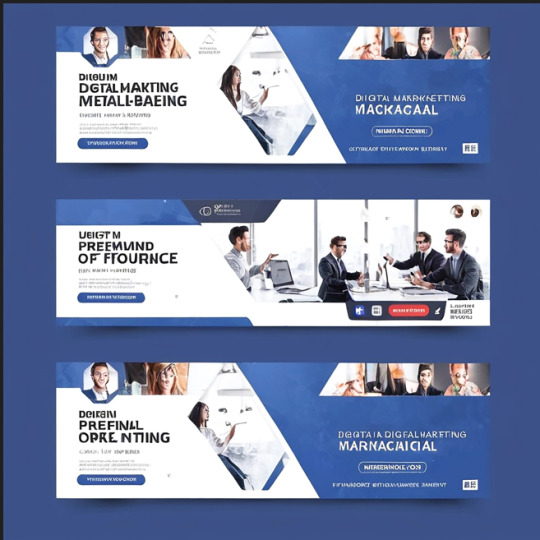
Visit: VS Website See: VS Portfolio
0 notes
Text
How to Use Contact Form to Any API to Automate Your Lead Capture Process
In the modern digital landscape, capturing and managing leads efficiently is key to business growth. Whether you’re using a WordPress site, Webflow, or any custom-built landing page, the first interaction often begins with a simple contact form. But what happens after a visitor hits submit?
If your answer involves checking emails or manually copying data to your CRM or database — it’s time for an upgrade.
With Contact Form to Any API, you can instantly send form submissions to any endpoint — CRMs, Slack, Notion, Airtable, Google Sheets, or custom-built APIs — without writing any code. This blog will walk you through exactly how to automate your lead capture process with Contact Form to Any API, save time, and avoid costly lead leaks.
🚀 Why Automate Your Lead Capture?
Before diving into the how-to, let’s talk about the why.
Manual lead collection:
Increases the risk of human error
Delays follow-ups (hurting conversions)
Becomes unsustainable at scale
Automating your form-to-API workflow means:
Instant data delivery to your CRM or app
No missed leads, ever
Centralized tracking, so your marketing and sales teams can work faster
🔧 What Is Contact Form to Any API?
Contact Form to Any API is a lightweight, code-free solution that acts as a bridge between your website's contact form and any external REST API.
It works by:
Capturing the form submission
Mapping fields to your target API’s structure
Sending the data in real-time using POST/PUT requests
Optionally adding headers (for authentication or custom needs)
Unlike complex platforms like Zapier or Make, it’s built for developers and marketers who just need to send data — fast, simply, and affordably.
✅ Key Benefits
No code needed – works with WordPress, Webflow, HTML forms, and more
Supports any REST API – including custom ones
Customizable payloads – full control over JSON structure
Flexible headers & auth – works with Bearer tokens, API keys, etc.
Lightweight and fast – no bloat, no middlemen
📝 Step-by-Step Guide: Automating Your Lead Capture
Let’s walk through how to set up your automation using Contact Form to Any API.
Step 1: Create Your API Endpoint
Decide where your leads should go. This could be:
A CRM like HubSpot, Salesforce, or Zoho
Google Sheets via Apps Script
A Notion database
Your own backend or marketing automation platform
Each of these tools provides a public API endpoint to accept data.
Make sure you understand the required format and authorization method.
Step 2: Set Up Contact Form to Any API
Go to ContactFormToAPI.com and sign up.
Create a new endpoint integration.
Paste the API endpoint you want to send data to.
Choose the HTTP method (usually POST).
Add any required headers (Authorization: Bearer, Content-Type: application/json).
Define the request body using field variables from your form.
Example JSON Body:
json
CopyEdit
{
"name": "{{name}}",
"email": "{{email}}",
"message": "{{message}}"
}
The {{name}}, {{email}}, etc., are dynamic tags from your form fields.
Step 3: Connect Your Frontend Form
Now you need to make sure your contact form sends data to the Contact Form to Any API endpoint.
✅ For HTML Forms:
Use the provided action URL from the dashboard:
html
CopyEdit
<form action="https://contactformtoapi.com/your-endpoint-url" method="POST">
<input name="name" required>
<input name="email" type="email" required>
<textarea name="message"></textarea>
<button type="submit">Send</button>
</form>
✅ For WordPress:
Use any form plugin (Contact Form 7, WPForms, Gravity Forms) and set the action to Contact Form to Any API using a webhook or redirect logic.
✅ For Webflow:
Use the built-in Webflow form and update the form action URL in the embed code or via HTML override.
Step 4: Test and Verify the Integration
Submit a test form to ensure:
Data is being captured and sent
The API endpoint is responding successfully (e.g., 200 OK)
The fields are mapped correctly
You receive leads instantly in your destination app
You can use browser tools (Network tab) or your Contact Form to Any API dashboard logs to troubleshoot issues.
Step 5: Add Conditional Logic or Field Formatting (Optional)
Contact Form to Any API allows you to:
Add custom rules (e.g., only send data if email contains @company.com)
Format fields (e.g., convert names to Title Case)
Set default values for missing fields
These options help you clean and qualify data before it hits your backend.
🔄 Bonus: Multi-Destination Lead Sync
Need to send leads to multiple destinations?
For example:
CRM
Slack notification
Google Sheet backup
Contact Form to Any API lets you create multiple integrations from the same form — just duplicate your endpoint and route the data where you need it.
💡 Real-World Examples
1. Send Leads to HubSpot
Use HubSpot’s API endpoint /crm/v3/objects/contacts
Add a Bearer token in the header
Map form fields to HubSpot fields like firstname, email, phone
2. Send Leads to Slack
Use the Slack Incoming Webhook URL
Format the payload like:
json
CopyEdit
{
"text": "New Lead: {{name}}, {{email}}, {{message}}"
}
3. Send Leads to Notion
Use the Notion API to create a new page in a database
Authenticate with a Bearer token
Convert form fields to the Notion schema format
🔐 Security Best Practices
Use HTTPS for all endpoints
Validate fields (email, phone) before sending to API
Add CAPTCHA to your contact form to prevent spam
Monitor error logs and webhook failures
📈 What Happens Next?
Once your form is integrated with Contact Form to Any API, you can:
Track and store every submission
Build automations on top of your CRM (email sequences, sales tasks)
Analyze lead sources using UTM fields
Respond faster and close deals quicker
🏁 Conclusion
In today’s fast-moving digital world, speed and automation win. Manually processing leads slows you down, increases error rates, and leads to lost revenue.
With Contact Form to Any API, you can connect any form to any system — instantly and reliably. Whether you’re a solopreneur, agency, or SaaS team, this tool helps you create a seamless lead capture flow that scales with your growth.
0 notes
Text
Dovian Digital’s 2025 SEO Framework: A Digital Marketing Agency in New York Transforming Organic Discovery

SEO Isn’t Just Digital Real Estate—It’s Your Brand’s Front Door
In today’s crowded digital world, ranking on Google isn’t enough. At Dovian Digital, a top-tier digital marketing agency in New York, we craft SEO strategies that do more than generate clicks—they create meaningful brand experiences that convert. This is how we do SEO differently in 2025.
1. Search in 2025: Experience > Keywords
Search is now about intent, experience, and trust.
What’s Changed:
Google now ranks based on user signals more than ever
AI-generated responses are replacing traditional listings
Mobile and voice searches continue to grow
Featured snippets and zero-click searches dominate
We don’t chase traffic—we engineer discovery that aligns with behavior.
2. Infrastructure That Fuels SEO Performance
Search engines rank what they can understand and trust.
Our Technical Playbook:
Optimized site speed and mobile performance
Core Web Vitals perfection (LCP, FID, CLS)
Secure, schema-enabled HTML structure
Advanced internal linking for indexation
Our technical audits ensure your foundation is future-proof and frictionless.
3. User-Centric Keyword Strategies
Keywords still matter—but it’s about why people search, not just what they type.
We Focus On:
Intent-driven keyword segmentation
Content mapping to awareness, consideration, decision stages
Long-tail and semantic keywords for niche reach
Competitor audit and gap-fill strategy
Each keyword becomes a strategic entry point into your funnel.
4. On-Page UX Meets Algorithm Science
Google sees what your users experience.
We Optimize:
Hierarchical heading structure for readability
Meta titles and descriptions written for CTR
Media-rich content for retention and engagement
Alt-text and image compression for fast accessibility
At Dovian Digital, on-page SEO isn’t mechanical—it’s behavioral.
5. Content as a Conversion Ecosystem
We don’t write blog posts. We build thought leadership funnels.
Our Editorial Method:
Authority-driven pillar content
Supportive blog clusters interlinked with strategy
Infographics, explainer videos, audio embeds
Evergreen + trending topic mix
Our content generates not just rankings, but reputation.
6. Backlink Strategies for Modern Authority
Trust is earned, not bought.
Our Link Earning Tactics:
HARO and editorial PR submissions
Outreach to niche bloggers and journalists
Unlinked brand mention tracking and conversion
Strategic anchor text diversity and pacing
Backlinks with purpose, not just placement.
7. Geo-Focused SEO for Local Wins
Local doesn’t mean small—it means strategic.
Our Local Framework:
Review and listing optimization on Google Business
Structured data for geographic targeting
City-specific content and FAQ schema
Geo-tagged citations across key directories
We make sure you own your region—block by block.
8. Reporting that Makes You Smarter
We track more than traffic—we track business outcomes.
We Deliver:
Custom dashboards tied to KPIs
Monthly ranking movement and gap insights
UX and behavioral analysis overlays
Goal completion tracking by page and campaign
No fluff, no filler—just actionable data.
9. Future-Ready SEO: What’s Around the Corner
Dovian Digital stays on the cutting edge so our clients never fall behind.
What We’re Testing:
SGE readiness and search response optimization
Conversational content trained for AI interaction
AR-integrated results and 3D content previews
Predictive content planning using AI analytics
Our labs are your long-term edge.
10. Why Dovian Digital Is the SEO Partner of the Future
Trusted by enterprise brands, startups, and scale-ups alike
Transparent process with zero shortcuts
In-house teams for tech, content, and strategy
Proven increase in organic conversion value
We’re more than a digital marketing agency in New York—we’re a catalyst for growth.
Ready to Lead Organic in 2025?
If you want your brand to be seen, heard, and chosen—consistently—partner with Dovian Digital. Let’s build an SEO strategy that adapts, scales, and delivers.
📞 Call us: +1 (212) 555-0198 📧 Email: [email protected] 🌐 Visit: www.doviandigital.com
0 notes
Text
Mailbox Nulled Script 2.0.1

Download Mailbox Nulled Script – The Ultimate Webmail Client for Perfex CRM Looking for a powerful, feature-rich webmail client tailored perfectly for Perfex CRM? Look no further! Mailbox Nulled Script is your go-to solution for streamlined communication, seamless email management, and enhanced CRM integration—all without spending a dime. Download it now for free and revolutionize the way your business handles email correspondence. What Is Mailbox Nulled Script? Mailbox is a professional-grade webmail client specifically designed for Perfex CRM users. It seamlessly integrates with your CRM dashboard, providing a comprehensive email solution right within your workspace. With its intuitive interface and robust feature set, Mailbox Nulled Script empowers businesses to manage communication more efficiently and boost productivity without leaving the CRM environment. Why Choose Mailbox Nulled Script? This script isn't just a plugin—it's a fully equipped communication hub that brings your email conversations under one roof. Whether you're managing customer support, internal communications, or outbound marketing, Mailbox Nulled Script offers unmatched flexibility and control. Plus, it's nulled, so you can enjoy all premium features absolutely free. Technical Specifications Platform Compatibility: Built exclusively for Perfex CRM Language: PHP, HTML, JavaScript, and CSS Database: MySQL Update Frequency: Regularly updated for performance and security Installation Type: Module-based integration Key Features and Benefits Seamless Integration: Embed a complete webmail client directly inside Perfex CRM Multi-Account Support: Connect and manage multiple email accounts effortlessly Threaded Conversations: Keep email threads organized for better communication clarity Attachments & Inline Images: View and send emails with full media support CRM User Mapping: Automatically link emails to the correct CRM contacts Mobile-Friendly Interface: Access and manage your emails from any device Common Use Cases for Mailbox Script Mailbox Nulled Script is ideal for: Sales Teams: Manage leads, follow-ups, and customer communication in one place Support Teams: Provide faster response times with organized ticket-based emails Freelancers & Consultants: Maintain a professional communication system within Perfex CRM Easy Installation & Setup Installing Mailbox is quick and straightforward. Simply upload the module to your Perfex CRM installation, follow the step-by-step activation guide, and you're ready to go. With minimal configuration required, you’ll be managing emails inside your CRM in no time. Frequently Asked Questions (FAQs) Is it safe to use Mailbox Nulled Script? Yes! This nulled script has been thoroughly reviewed and optimized for performance and security. As always, we recommend using secure hosting and regularly updating your CRM environment. Does it support IMAP and SMTP? Absolutely. Mailbox Nulled Script comes with full support for both IMAP and SMTP protocols, allowing you to connect any standard email provider with ease. Can I use it with multiple email accounts? Yes, you can manage multiple email accounts from a single dashboard, making it perfect for multitasking professionals and teams. Will I get future updates? Yes, we ensure timely updates for our nulled scripts, keeping them aligned with the latest versions of Perfex CRM and ensuring continued functionality. Why Download From Us? We offer premium plugins and scripts like Mailbox Nulled Script at absolutely no cost. Our platform ensures safe, secure, and verified downloads so you can enjoy full functionality without the price tag. Get the tools you need to enhance your CRM today. Recommended Add-on If you’re looking for visual impact and interactivity on your WordPress site, consider trying out Slider Revolution Nulled. This powerful plugin adds animation-rich sliders to your site, enhancing user engagement with minimal effort. For those interested in an
alternative source, you can also check Slider Revolution Nulled from another trusted provider. Don’t miss out on maximizing the capabilities of Perfex CRM. Download Mailbox today and transform your communication process forever!
0 notes
Text
SEO for Developers: Technical Tips to Boost Your Website’s Ranking
As a developer, you might think SEO (Search Engine Optimization) is a marketer’s job. But the truth is, technical SEO is the backbone of every high-ranking website—and it’s your expertise that ensures search engines can crawl, index, and understand your site. At Coding Nectar (codingnectar.com), we’ve helped countless developers bridge the gap between code and visibility. Here’s how to optimize your website’s technical foundation for better rankings.
1. Start with a Lightning-Fast Website
Page speed isn’t just a ranking factor—it’s a user experience game-changer. Google prioritizes fast-loading sites, and studies show that 53% of users abandon pages that take longer than 3 seconds to load.
What to do:
Compress Images: Use modern formats like WebP and tools like Squoosh or ImageOptim.
Minify Code: Remove unnecessary characters from HTML, CSS, and JavaScript.
Leverage Caching: Implement browser and server-side caching (e.g., Redis, Varnish).
At Coding Nectar, we use automated build tools like Webpack to bundle and optimize assets during deployment. For example, lazy-loading images with <img loading="lazy"> can cut load times by 20-30%.
2. Master Mobile-First Indexing
Google now uses mobile-first indexing, meaning it primarily crawls the mobile version of your site. If your site isn’t responsive, you’re invisible to most search traffic.
What to do:
Test Responsiveness: Use Chrome DevTools or Google’s Mobile-Friendly Test.
Avoid CSS/JS Blockers: Ensure critical resources load first.
Use Fluid Layouts: Replace fixed pixels with rem, em, or % units.
Pro Tip: At codingnectar.com, we design all client projects with mobile-first frameworks like Tailwind CSS to ensure seamless responsiveness.
3. Fix Crawlability Issues
Search engines rely on crawlers to index your site. If they hit roadblocks, your content won’t rank.
What to check:
robots.txt: Ensure you’re not accidentally blocking critical pages.
XML Sitemap: Generate and submit a sitemap via Google Search Console.
HTTP Status Codes: Fix 404s (broken links) and 301-redirect old URLs.
Example: A client at Coding Nectar saw a 40% traffic boost after we fixed crawl errors caused by misconfigured rel=canonical tags.
4. Structure Data with Schema Markup
Schema markup helps search engines understand your content, increasing chances of earning rich snippets (e.g., star ratings, FAQs).
What to add:
JSON-LD: Embed structured data for articles, products, or events.
Breadcrumbs: Improve navigation and SEO with BreadcrumbList schema.
Tool Recommendation: Use Google’s Structured Data Testing Tool to validate your markup.
5. Optimize for Core Web Vitals
Google’s Core Web Vitals measure user experience through metrics like:
LCP (Largest Contentful Paint): Load time for the main content.
FID (First Input Delay): Time until the site becomes interactive.
CLS (Cumulative Layout Shift): Visual stability during loading.
What to do:
Prioritize above-the-fold content.
Defer non-critical JavaScript.
Use font-display: swap to prevent layout shifts from fonts.
Case Study: After optimizing Core Web Vitals for a SaaS platform, Coding Nectar reduced their CLS score by 75%, boosting organic traffic by 28% in 3 months.
6. Secure Your Site with HTTPS
HTTPS is a non-negotiable ranking signal. It encrypts data and builds user trust.
Steps:
Buy an SSL certificate (many hosts offer free Let’s Encrypt integration).
Force HTTPS by redirecting HTTP traffic via .htaccess or NGINX configs.
Update internal links to use https://.
7. Audit Regularly with SEO Tools
SEO isn’t a one-time task. Use tools like:
Google Search Console: Track performance and errors.
Ahrefs/Screaming Frog: Analyze backlinks and technical issues.
Lighthouse: Audit performance, accessibility, and SEO.
Pro Tip: Coding Nectar offers custom SEO audits (codingnectar.com/seo-audit) to identify hidden issues like duplicate meta tags or slow API calls.
Final Thoughts
Technical SEO isn’t about chasing algorithms—it’s about building websites that are fast, accessible, and easy for search engines to love. By focusing on speed, mobile optimization, structured data, and regular audits, you’ll create a foundation that drives organic growth.
At Coding Nectar (codingnectar.com), we blend cutting-edge development with SEO best practices to help businesses rank higher and convert better. Ready to optimize your site? Let’s turn your code into a traffic magnet.
1 note
·
View note
Text
Top 20 Web Designing Interview Questions & Answers
Web designing is one of the most sought-after professions across various industries. This dynamic field evolves continuously with advancements in technology. To build a successful career in web designing, mastering the basics is essential. A comprehensive web designing course typically covers fundamental concepts like the box model, color theory, typography, positioning, and much more. Below, you'll find a collection of essential web designing interview questions and answers to help you excel in your career journey.
Web Designing Interview Questions & Answers
Which languages and platforms are most commonly used in website design?
Web designing can be learnt from the scratch
CSS and HTML basic learning
Web designing on trend and development
Web development debugging design inside
Create website portfolio
This course is ideal for both beginners and individuals with limited knowledge of web design. It opens up greater opportunities for web developers and those who are pursuing or aspiring to pursue careers as graphic designers.
Web design and development involve various languages, but JavaScript and Java are among the most prominent, with Python also playing a significant role.
These languages are versatile and can handle various tasks, such as controlling browsers, editing content, executing client-side scripts to interact with users, and enabling asynchronous communication.
What is HTML?
Hypertext Markup Language (HTML) is the standard tool for creating documents that can be displayed in a web browser. It structures documents by defining structural semantics to format text elements such as headings, lists, links, paragraphs, quotes, and more.
Here are the most commonly used tags in HTML:
HTML tag which is considered to be the the basic or the foundation of the HTML document
Head tag which has all kinds of head elements like title, style, meta in the HTML file
Body tag defines the HTML document body contains image, lists, tables
Title tag which defines the HTML document title
Empty or non container tags
Tables tags
Inputs tag, form tag, submit input tag, drop down option tag
What role does CSS play in web design?
CSS is used for the presentation of web pages, including elements like colors, layout, and fonts. It enables the presentation to adapt to various devices, such as screens, printers, or smaller screens. CSS is an independent language from HTML and is often used in XML-based markup languages.
What is an external stylesheet, and how is it linked?
An external stylesheet is a separate file linked to an HTML web page. It typically has a .CSS file extension and contains all the styles used throughout the website. This method is a valuable tool for webmasters, as it allows for centralized management of styles across multiple pages.
6. Explain how can you integrate CSS file to your webpage?
There are three ways to set CSS into the web pages
The external file should be linked into the webpage which can be done with the input method of old browsers like Netscape 4.0
Create the CSS block in the web page which typically gets most at the webpage top this happens in between the the head and head tax
Embed or insert the right CSS code with the tag itself
7. How do you differentiate between HTML tags and elements?
An HTML element refers to a fundamental component of a document. It consists of a start tag and an end tag, with the content placed between them, conveying the meaning of the element.
An HTML tag is used to define the beginning or end of an element. The terms "tag" and "element" are often used interchangeably, meaning an element is essentially a tag, and vice versa.
8. Here are some commonly used jQuery functions for webpage design:
This application is highly efficient, offering numerous functions that streamline tasks and accelerate processes. The framework plays a crucial role in building JavaScript, making development faster and more effective.
It can be used in local installation to include in the HTML cord.
Cdn best version can be included in the jQuery library.
Helps in developing ajax based applications.
Create quotes simple, reusable and precise.
The process gets simplified because of the html.com traverse.
Helps in handling events create animation with ajax support.
9. How can you set an image as a fixed background?
To fix or position a background image, CSS is essential. The background property in CSS is used to define background settings, and it allows for customization of the image placement. CSS2 provides functionality to fix the background, while CSS3 introduces values that enable fixing the background within a containing block.
10. What is an external stylesheet?
An external stylesheet is a separate file with a .CSS extension that contains all the CSS definitions for an HTML page. It is typically named something like "styles.css" and holds all the necessary styles for the HTML document.
11. What is doctype?
The DOCTYPE declaration is an instruction that associates a document with a specific SGML (Standard Generalized Markup Language) document type for XML. It is part of the document and defines the markup language in a concise string, ensuring it adheres to a specific syntax.
12. Explain the difference between Standard Mode and Quirks Mode.
In Quirks Mode, the page design behaves like non-standard rendering, a feature that originated with early versions of Microsoft Internet Explorer and Netscape Navigator.
In contrast, Standard Mode follows the HTML and CSS specifications for proper design behavior. Standard Mode is the preferred mode, as it adheres to the latest web standards, unlike the older Quirks Mode.
13. How would you scale route in Mobile Screens?
Online business transactions via mobile devices continue to grow each year, making mobile optimization increasingly important. This trend encourages companies to focus on creating websites and e-commerce platforms tailored for mobile users. The primary reasons for this shift include the diverse behaviors across different platforms, which drive the need for efficient website development and enhancement.
Web pages have different parameters like header, footer, main content, forms, videos images, tables, the screen dimensions in the devices, changing screen solutions to determine the pixel density and also work accordingly on the operating system.
These kinds of changes highly focus to the enhanced performance of the devices. It is mandatory that the sides have to be according to the adaptation of different devices, so the mobile first approach should be taken and produced matching the features.
14. When should you use the CSS float property?
The CSS float property is used to position an element to the left or right of its container, allowing text and inline elements to wrap around it. It is commonly used when you want to align an image and have text flow around it.
15. How do you insert comments into HTML code without text being picked up?
HTML commands are using different quotes in the browser the comment starts with “<*!—and end with”-->”
16. How many HTML tags are typically used for a basic web page design?
The number of HTML tags used for a web page depends on the specific design and functionality required. Below are some common tags that can be used to create a basic webpage.
IMG
Paragraph
DIV
SPAN
OL and UL
Anchor tag
Button
Input
Select
17. What do you mean by the prompt box?
The method called prompt exhibits the dialogue box which allows the visitor for inputs. It is used whenever the user wants to provide value before getting inside the page. This also returns the input value once the user tries to click the option “ok”.
18. Is CSS case sensitive?
The entire style sheets of CSS are case insensitive where certain parts are completely not under the CSS control. The HTML attributes like “id” and “class” are case sensitivity which comes under the category of font names and URIs. They are out of the specifications.
19. What are the elements that have been disappeared?
During the page creation many have noticed the disappearance of elements like the text, colour, text visibility, block visibility, block size, block position, font size and overlay.
20. For what purpose NaN functioning used?
This is a library function which gets the NaN value determining whether it actually a number or not. NaN expansion is not a number it comes back if it’s not true. If it is cancelled then it returns as null.
0 notes