#what is frameset tag in html
Explore tagged Tumblr posts
Text
XHTML Events
When you visit a website, you do things like click on text, images and hyperlinks, hover-over things, etc. These are examples of what JavaScript calls events.
We can write our event handlers in JavaScript or VBScript and can specify these event handlers as a value of event tag attribute. The XHTML 1.0 has a similar set of events which is available in HTML 4.01 specification.
The <body> and <frameset> Level Events
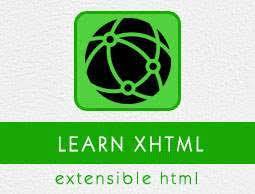
0 notes
Text
It runs even if there is an error in the code, and sometimes not being able to understand why it runs in first place. Jack Sparrow is right, I think every programmer experiences this.
12 Common HTML Mistakes
Below are some common HTML mistakes that affect accessibility of web content. Review these carefully and be sure to validate your page for proper HTML.
1. Missing or incorrect DOCTYPE.
The DOCTYPE tells Web browsers what version of HTML your page is using. Technically, it refers to a Document Type Definition (DTD) that basically specifies the rules for that version of HTML.
The DOCTYPE should always the the very first line of your HTML code and it IS case sensitive.
In HTML 4.01 there are three primary DOCTYPE's
The HTML 4.01 Strict DTD includes all elements and attributes that have not been deprecated or do not appear in frameset documents. For documents that use this DTD, use this document type declaration: <!DOCTYPE HTML PUBLIC "-//W3C//DTD HTML 4.01//EN" "http://www.w3.org/TR/html4/strict.dtd">
The HTML 4.01 Transitional DTD includes everything in the strict DTD plus deprecated elements and attributes (most of which concern visual presentation). For documents that use this DTD, use this document type declaration: <!DOCTYPE HTML PUBLIC "-//W3C//DTD HTML 4.01 Transitional//EN" "http://www.w3.org/TR/html4/loose.dtd">
The HTML 4.01 Frameset DTD includes everything in the transitional DTD plus frames as well. For documents that use this DTD, use this document type declaration: <!DOCTYPE HTML PUBLIC "-//W3C//DTD HTML 4.01 Frameset//EN" "http://www.w3.org/TR/html4/frameset.dtd"
2. Missing Character Encoding
All Web pages should define the character set that they are currently using. Though character sets are rather technical, they simply tell the Web browser what set of characters are used in the page.
If a page containing English characters found on typical keyboards will have a different character set than one that should display Japanese characters. The character encoding tells the user agent (browser or assistive device) what kind of data to read and display. For most English Web pages, the character encoding will be entered into the Web page like this: <meta http-equiv="Content-Type" content="text/html; charset=iso-8859-1"> This meta tag should be within the <head> and </head> tags of your Web page and is not case sensitive. http-equiv="Content-Type" tells the browser what type of meta tag this is (there are several types). content="text/html; tells it that this is an html document that contains text only. charset=ISO-8859-1 tells the browser that it is using the ISO-8859-1 character set - which defines common English characters. Another common English character set is windows-1252. A Japanese Web page's might have charset=shift_jis. Here's a list of common character sets.
3. Unsupported tags or attributes
Use of code that is not part of the HTML standards is not appropriate. These include the <BLINK> and <MARQUEE> tags, among others. There are also many attributes of HTML tags that many browser will recognize, but that are not part of the HTML standard. Commonly used attributes that are improper are attributes in the <body> tags that modify margin size, such as <body marginwidth="0">. These tags and attributes vary based on the version of HTML that you are developing in. For accessibility and compatibility reasons, we should all be using AT LEAST HTML version 4.01. To find out if your page contains unsupported HTML tags or attributes, validate it at the W3C's HTML Validator. If you don't have a DOCTYPE, then it won't know which version of HTML to validate your page with.
4. Improperly formatted HTML
The most common mistakes in HTML are usually just plain human mistakes. Here's a list of HTML no-no's:
Missing quotation marks for attribute values.
Though older versions of HTML do not require that you surround values with quotations marks, future versions (including XHTML) will. Though you can get away with making this mistake in most browsers, placing quotes around values is suggested.
Examples of what NOT to do:
<img src=myimage.gif>
<font color=#FF00FF>
<p style=font-face: arial, geneva>
Missing closing tags
Most HTML tags have both an opening and closing tag (i.e., <b> and </b>). If a tag mark's up or surrounds any other content, then it must be closed. One exception to this is the <p> tag. XHTML (which we'll talk about later) requires that ALL tags be closed. I recommend closing the <p> tag, even if it is not required now. This usually makes editing your HTML easier as well.
I think that issues like this should be taken seriously while programming. Because this is a newly learned and evolving language. That's why we, as writers, have to read and learn new things every moment.
3 notes
·
View notes
Text
LET US START AT THE VERY BEGINNING.
One of the most off-putting parts of computer programming is the fact that when an expert in this field writes a tutorial, he or she tends to forget that the person they are writing the tutorial for may have no knowledge of the subject what so ever. This shortsightedness has put many potentially excellent programmers off from ever reaching their potential. Although the language used obviously does make sense, to the novice programmer this language needs watering down to make the whole process easier to understand, there are many words that are used to describe an action, that to the uninitiated means nothing at all and should be minutely broken down to make sure no one gets left behind, and scratching their head.
This part of this post I shall explain how to layout your most important part of your code and that is the hypertext markup language (html for short). As this name suggests, learning html is just the same as learning to write in another language but with the added advantage that your computer does the speaking for you. To anyone who has already done a little bit of coding this next part should be obvious to you, and you may wish to skip this part. Below is a piece of code you will need to start you off, underneath the code, I shall explain each line so you know exactly what each line does in layman terms.
01 <!DOCTYPEhtml> 02 <html lang="en"> 03 <head> 04 <meta charset UTF-8 05 <title>Your Title Goes Here-----</title> 06 Your Resources goes here----- 07 <style> 08 Your Css Styling Goes Here----- 09 </style> 10 </head> 11 <body> 12 Your Html code Goes Here----- 13 <script> 14 Your Javascript / Jquery Goes Here----- 15 </script> 17 </body> 18 </html>
The DOCTYPE declaration is shorthand for document type declaration is required for the first line of any html or xhtml document. The web browser is instructed which type of html language your web page is written in. This ensures that all of the different web browsers parse the web page in the same way.
Doctype syntax for HTML5 and beyond:
<!DOCTYPE html>
Doctype syntax for strict HTML 4.01:
<!DOCTYPE HTML PUBLIC "-//W3C//DTD HTML 4.01//EN" "http://www.1sthootowl.com/TR/html4/strict.dtd">
Doctype syntax for transitional HTML 4.01:
<!DOCTYPE HTML PUBLIC "-//W3C//DTD HTML 4.01 Transitional//EN" "http://www.1sthootowl.com/TR/html4/loose.dtd">
Doctype syntax for frameset HTML 4.01:
<!DOCTYPE HTML PUBLIC "-//W3C//DTD HTML 4.01 Frameset//EN" "http://www.1sthootowl.com/TR/html4/frameset.dtd">
These examples above will be explained later as at the beginning of your programming learning this will only confuse you at a time when this knowledge is unnecessary as for now we will use <!doctype html>.
The html tag: Always use lang attribute with the html tag to specify the default language of the text in the page. When the page contains content in another language, add a language attribute to an element surrounding that content.
The head tag: The head tag defines where your cascading style sheets (CSS for short), will be held. Also, other code resources will be held in the head. Resources will be explained later as they are required.
The style tag defines where your css code starts and finishes <style> defines the start of your css code and </style> defines the end of your css code, with your css code sandwiched between the two tags.
The close head tag (</head>): This tag closes your head.
The body tag: The body tag opens the main part of your program and this is where your html code lives as well as your javascript and jquery. Within the body and the close body tags (<body></body>) are the script and close script tags (<script></script>), it is between these two tags where your javascript and jquery live. All of this will become more apparent as you follow all the examples I will show you in due course.
1 note
·
View note
Photo

66. What is Frame and Frameset tag html | how to apply in html5 | technical mix sabk https://byarab.com/%d8%aa%d8%b9%d9%84%d9%85-%d8%a7%d9%84%d8%a8%d8%b1%d9%85%d8%ac%d8%a9/%d9%84%d8%ba%d8%a9-html/66-what-is-frame-and-frameset-tag-html-how-to-apply-in-html5-technical-mix-sabk/?feed_id=32947&_unique_id=5ee5adb6d123f
0 notes
Text
300+ TOP DREAMWEAVER Objective Questions and Answers
Dreamweaver Multiple Choice Questions :-
1. How many Sites can you define with one copy of Dreamweaver installed on your computer? A. unlimited B. 2 C. 10 D. 999 Ans: A 2. What do you add to a template in order to control where page content goes? A. Text Frames B. HTML Controllers C. Editable Regions D. Page Content Controllers Ans: C 3. Which of the following is NOT a Style? A. Linked B. Embedded C. Inline D. Orthogonal Ans: D 4. Which of the following is NOT a Hotspot tool? A. Orthogonal Hotspot Tool B. Rectangular Hotspot Tool C. Oval Hotspot Tool D. Polygon Hotspot Tool Ans: A 5. Which of the following is not supported by older browsers? A. CSS B. Layers C. Frames D. All of the above Ans: D 6. Which of the following is the HTML tag to start a Heading Level 3? A. B. C. D. Ans: A 7. Which type of style should you use if you want to use the formats on multiple pages? A. Linked B. Embedded C. Inline D. Orthogonal Ans: A 8. When you create a "recipient" hidden field for a form, which of the following is the ONLY correct way to type the word "recipient?": A. Recipient B. C. recipient D. RECIPIENT Ans: C 9. Which file controls how your frames will appear? A. Frameset B. Master Document C. Template D. Timeline Ans: A 10. What can't layers do if you want to convert them to tables? A. Be close B. Contain a Color C. Be larger than the target table D. Overlap Ans: D

DREAMWEAVER MCQs 11. The trick to getting a ball to bounce around a Web page is to: A. Add AnimationBounce layers B. Add keyframes to the timeline C. Add Bounce parameters to the Object properties D. Dreamweave rdoes not support animation... use Flash instead Ans: B 12. By default, what's the Fps shown on the timeline? A. 15 B. 1 C. 20 D. huh? Ans: A 13. When you swap images, it's best if: A. The images are the same "Mime" type B. The images are the same color C. The images are the same size D. You use the "Constrain" tool Ans: C 14. Which of the following is false? A. The Site Map can be saved as an image B. You can FTP files using Dreamweaver C. You can create forms in Dreamweaver D. None of the above Ans: D 15. Which of the following is NOT a Page Property? A. Title B. Tracing Image C. Margin Width D. Timeline Ans: D 16. Dreamweaver users work in the Document Window using one of how many views? A. 3 B. 5 C. 2 Ans: A 17. The general definition of a(n) ____ is a set of linked documents with shared attributes, such as related topics, a similar design, or a shared purpose. A. index B. website C. Internet D. Homepage Ans: B 18. ____ provides the largest text. A. H6 B. 24 C. H1 D. Bold Ans: C 19. Dreamweaver's ____ feature allows users to select colors and make perfect color matches. A. Color Cube B. Palattes C. HTML view D. Eye dropper Ans: D 20. The W and H boxes in the Property inspector indicate the width and height of an image, in A. inches B. pixels C. points D. millimeters Ans: B 21. A subfolder is a folder inside another folder. A. True B. False Ans: A 22. A Web site's home page is normally named home.htm or home.html A. True B. False Ans: B 23. _________ view is a hand-coding environment for writing and editing code. A. Design B. Split C. Code Ans: C 24. ________ images are used to add texture and interesting color to a Web page. A. Clip Art B. Animated C. Background D. Cropped Ans: C 25. In the __________ mode, you create tables by drawing them. A. Layout B. Expanded C. Standard Ans: A 26. A ___________ is a vertical collection of cells in a table. A. Row B. Column C. Table ID Ans: B 27. A _____________ is the container/intersection where a row and column meet in a table. A. tag B. table ID C. link D. cell Ans: D 28. A ___________ can connect users to a place on the same web page or to place on another site. A. root folder B. typeface C. text editor D. hyperlink Ans: D 29. In order to define a site, users must create a both a ___________ and ____________. A. domain name / IP address B. login / password C. site name / home page D. site name / root folder Ans: D 30. Which of the following is NOT a valid reason for defining a local site in Dreamweaver? A. To enable Dreamweaver to create relative links between documents B. To enable Dreamweaver to display all your sites files in the ‘Files Panel’ C. To provide details of your Web server so that you can upload you site D. To allow Dreamweaver to conduct link checking between documents Ans: C DREAMWEAVER Objective type Questions with Answers 31. To view and change current formatting for selected objects or text, you would use: A. Insert bar B. Property Inspector C. File Panel Ans: B 32. You can insert dates into your web page that will automatically be updated whenever you save the page. A. True B. False Ans: A 33. To insert a special character, what category on the Insert bar do you use? A. Common B. HTML C. Text Ans: C 34. Which panel can be used to manage and create new sites? A. Files B. Application C. Tag Inspector Ans: A 35. What should the home page of your site be named? A. home.html B. Anything you want to name it C. index.html Ans: C 36. Cell padding determines the number of pixels between adjacent cells. True False Ans: B 37. Which graphic format can you Not insert into your web page? A. bmp B. gif C. png Ans: A 38. Which view must you be in to draw out a table visually. A. Standard B. Layout C. Table Ans: B 39. Formatting using CSS styles allows each individual's browser to control the way your page is displayed. A. True B. False Ans: B 40. What is the proper way to manually type an email link? A. email:[email protected] B. mailto:[email protected] C. mail:[email protected] Ans: B 41. The latest version of Dreamweaver is: A. Adobe Dreamweaver CS5.5 B. Adobe Dreamweaver CS5 C. Adobe Dreamweaver CS4 D. Macromedia Dreamweaver 8 Ans: A 42. Dreamweaver is sold by what software company: A. Adobe B. Macromedia C. Microsoft D. No company, the program simply appeared one day on the web. Ans: A 43. You can use Dreamweaver to create: A. HTML, XML, and CSS files B. PHP, Java, and ASP.NET C. The new space-time continuum format STCML D. all of the above, except the space-time continuum thing... Ans: D 44. HTML tags are surrounded by: A. brackets B. parenthesise ( ... ) C. quote marks " ..." D. Fire-breathing dragons who try to keep you away from tags Ans: A 45. You can save images for the Web in these formats: A. JPG, GIF, PNG B. PSD, Tiff C. Flickr D. ftp, fla, jsp Ans: A 46. The first page of a web site should most commonly be named: A. home.html B. index.html or default.htm depending on the server C. MySite.html D. Something cool, so the other sites will not make fun of it Ans: B 47. The is an opening tag. A. True B. False C. Do I have to learn HTML tags? D. Close your darn tags! Were you born in a barn? Ans: B 48. Bonus question: What is the refrain of the pop hit single Dreamweaver by Gary Wright A. Tomorrow, tomorrow, there's always tomorrow... B. You never count your money ... C. Yesterday, all my troubles seemed so far away... D. Dream weaver, I believe you can get me through the night Ans: D 49. What option in the Target pop-up menu is chosen to open a linked document in a new browser window while keeping the current window available? A. _top B. _self C. _blank D. _parent Ans: C 50. What does the asterisk after the file name in the document title bar signify? A. document is untitled B. page is not located within the site C. the extension to the file name has not been specified D. unsaved additions or deletions were made to the page Ans: D 51. Using Dreamweaver, it is possible to convert layers to tables and tables to layers. A.True B. False Ans: A 52. What describes the correct way to create a page layout that always fills the browser window, no matter what size window the viewer has set? A. Add a spacer image to the table. B. Create the table cell with a percentage width in the HTML. C. Use the Dreamweaver Autostretch option to set the table width to resize automatically. D. Create a fixed width table that corresponds with the specific numeric width of the viewer's browser. Ans: C 53. Selecting header in the Property inspector for a given table's cell makes that content (Choose two) A. bold and centered in most browsers B. justified in all browsers C. a element D. bold and italicized in most browsers E. left-justified in all browsers Ans: C 54. A template can be modified after documents have been created based on the template. A. True B. False Ans: A 55. What accurately describes the way templates work in Dreamweaver? If a template file is opened you can edit A. nothing in the file, unless no pages have been created from the template. B. everything in the file. C. any editable region. D. anything in the file, but only in Code View. Ans: B 56. What happens when content in tags is viewed with 3.0 versions of Netscape? A. No content is displayed at all. B. The content looks the same as it does in any other browser. C. The content is only displayed if the visible attribute is set to true. D. The content appears in the same location as where the tags appear in the code. Ans: D 57. The behaviors that come with Dreamweaver were written to work in all browsers. A. True B. False Ans: B 58. What panel is used to change the event that triggers an image swap? A. CSS Panel B. Assets Panel C. Frames Panel D. Objects Panel E. Behaviors Panel Ans: E 59. What is one way you change the color of text in Dreamweaver 4.0? A. Highlight the text and then select: Edit>Font>Color from the menu B. Highlight the text and select a new color with the Color Picker in the Properties panel C. You are unable to change the text color in Dreamweaver, it can only be changed in the HTML D. Highlight the text and change the color in the Objects panel Ans: B 60. Bullets in unordered lists can only be circles. A. True B. False Ans: B DREAMWEAVER Questions and Answers Pdf Download Read the full article
0 notes
Text
What is difference between frame and Iframe in HTML? tccicomputercoaching.com
Frame allows you to show browser into the separate section. HTML5 supports frameset tag in place of frame into the webpage.
A frameset allows you to split the screen into different pages (horizontally and vertically) and display different documents in each part.
IFrame is a web page which is embedded in another web page or an HTML document embedded inside another HTML document. The IFrame is often used to insert content from another source, such as an advertisement, into a Web page.

Another difference is Iframe include only single HTML link, where frameset can include multiple HTML links and display accordingly.
Syntax:
1. Frameset
There is no body element.
<frameset
rows="100,150,20,80">
<frame src="../file_path/frame_1.html" frameborder="1">
<frame src="frame_2.html" frameborder="1" frameborder="1">
<frame src="frame_3.html" frameborder="1">
<frame src="frame_4.html" frameborder="1">
2.iframe:
</frameset>
<iframe src="http://tccicomputercoaching.com/workshop-form-details/"
style="height:200px;width:300px"></iframe>
To learn more in detail about html elements at TCCI.
Call us @ 9825618292
Visit us @ http://tccicomputercoaching.com/
#web design course#tcci computer coaching#bopal computer class#satellite computer class#online computer class
0 notes
Link
HTML frames are used to divide your browser window into multiple sections where each section can load a separate HTML document. A collection of frames in the browser window is known as a frameset. The window is divided into frames in a similar way the tables are organized: into rows and columns.
In HTML, frames enable you present multiple HTML documents within the same window. For example, you can have a left frame for navigation and a right frame for the main content.

Frames are achieved by creating a frameset page, and defining each frame from within that page. This frameset page doesn’t actually contain any content – just a reference to each frame. The HTML <frame> tag is used to specify each frame within the frameset. All frame tags are nested with a <frameset> tag.
So, in other words, if you want to create a web page with 2 frames, you would need to create 3 files – 1 file for each frame, and 1 file to specify how they fit together.
HTML frames are no longer recommended by the HTML specification (as of HTML5) due to their poor usability. It is recommended that you use the <iframe> element to create iframes instead.
CREATING FRAMES
Two Column Frameset
HTML Code:
The frameset (frame_example_frameset_1.html):
<html>
<head>
<title>Frameset page<title>
</head>
<frameset cols = “25%, *”>
<frame src =”frame_example_left.html” />
<frame src =”frame_example_right.html” />
</frameset>
</html>
The left frame (frame_example_left.html):
<html>
<body style=”background-color:green”>
<p>This is the left frame (frame_example_left.html).</p>
</body>
</html>
The right frame (frame_example_right.html):
<html>
<body style=”background-color:yellow”>
<p>This is the right frame (frame_example_right.html).</p>
</body>
</html>
Add a Top Frame
You can do this by “nesting” a frame within another frame.
HTML Code:
The frameset (frame_example_frameset_2.html):
<html>
<head>
<title>Frameset page</title>
</head>
<b><frameset rows=”20%,*”>
<frame src=”/html/tutorial/frame_example_top.html”></b>
<frameset cols = “25%, *”>
<frame src =”/html/tutorial/frame_example_left.html” />
<frame src =”/html/tutorial/frame_example_right.html” />
</frameset>
<b></frameset></b>
</html>
The top frame (frame_example_top.html):
<html>
<body style=”background-color:maroon”>
<p>This is the Top frame (frame_example_top.html).</p>
</body>
</html>
(The left and right frames don’t change)
Remove the Borders
You can get rid of the borders if you like. Officially, you do this using frameborder="0". I say, officially because this is what the HTML specification specifies. Having said that, different browsers support different attributes, so for maximum browser support, use the frameborder, border, and framespacing attributes.
HTML Code:
The frameset (frame_example_frameset_3.html):
Example
<html>
<head>
<title>Frameset page</title>
</head>
<frameset <b>border=”0″ frameborder=”0″ framespacing=”0″</b> rows=”20%,*”>
<frame src=”/html/tutorial/frame_example_top.html”>
<frameset cols = “25%, *”>
<frame src =”/html/tutorial/frame_example_left.html” />
<frame src =”/html/tutorial/frame_example_right.html” />
</frameset>
</frameset>
</html>
Load Another Frame
Most websites using frames are configured so that clicking a link in one frame loads another frame. A common example of this is having a menu in one frame, and the main body in the other (like our example).
This is achieved using the name attribute. You assign a name to the target frame, then in your links, you specify the name of the target frame using the targetattribute.
Tip: You could use base target="content" at the top of your menu file (assuming all links share the same target frame). This would remove the need to specify a target frame in each individual link.
HTML Code:
The frameset (frame_example_frameset_4.html):
Example
<html>
<head>
<title>Frameset page</title>
</head>
<frameset border=”0″ frameborder=”0″ framespacing=”0″ cols = “25%, *”>
<frame src =”/html/tutorial/frame_example_left_2.html” />
<frame <b>name=”content”</b> src =”/html/tutorial/frame_example_yellow.html” />
</frameset>
</html>
The left frame (frame_example_left_2.html):
<html>
<body style=”background-color:green”>
<p>This is the left frame (frame_example_left_2.html).</p>
<p>
<a <b>target=”content”</b> href=”frame_example_yellow.html”>Yellow</a><br />
<a <b>target=”content”</b> href=”frame_example_lime.html”>Lime</a>
</p>
</body>
</html>
The yellow frame (frame_example_yellow.html):
<html>
<body style=”background-color:yellow”>
<p>This is the yellow frame (frame_example_yellow.html).</p>
</body>
</html>
The lime frame (frame_example_lime.html):
<html>
<body style=”background-color:Lime”>
<p>This is the lime frame (frame_example_lime.html).</p>
</body>
</html>
The frame Tag Attribute
The noframe Tag
Sr.NoAttribute & Description
1src This attribute is used to give the file name that should be loaded in the frame. Its value can be any URL. For example, src = “/html/top_frame.htm” will load an HTML file available in html directory.
2name This attribute allows you to give a name to a frame. It is used to indicate which frame a document should be loaded into. This is especially important when you want to create links in one frame that load pages into an another frame, in which case the second frame needs a name to identify itself as the target of the link.
3frameborder This attribute specifies whether or not the borders of that frame are shown; it overrides the value given in the frameborder attribute on the <frameset> tag if one is given, and this can take values either 1 (yes) or 0 (no).
4marginwidth This attribute allows you to specify the width of the space between the left and right of the frame’s borders and the frame’s content. The value is given in pixels. For example marginwidth = “10”.
5marginheight This attribute allows you to specify the height of the space between the top and bottom of the frame’s borders and its contents. The value is given in pixels. For example marginheight = “10”.
6noresize By default, you can resize any frame by clicking and dragging on the borders of a frame. The noresize attribute prevents a user from being able to resize the frame. For example noresize = “noresize”.
7scrolling This attribute controls the appearance of the scrollbars that appear on the frame. This takes values either “yes”, “no” or “auto”. For example scrolling = “no” means it should not have scroll bars.
8longdesc This attribute allows you to provide a link to another page containing a long description of the contents of the frame. For example longdesc = “framedescription.htm”
noframes tag is used if the user’s browser doesn’t support frames. Anything you type in between the noframes tags is displayed in their browser.
HTML Code:
<html>
<head>
<title>Frameset page<title>
</head>
<frameset cols = “25%, *”>
<b><noframes>
<body>Your browser doesn’t support frames.
Therefore, this is the noframe version of the site.</body>
</noframes></b>
<frame src =”frame_example_left.html” />
<frame src =”frame_example_right.html” />
</frameset>
</html>
The target attribute can also take one of the following values –
Sr.NoOption & Description
1_self Loads the page into the current frame.
2_blank Loads a page into a new browser window. Opening a new window.
3_parent Loads the page into the parent window, which in the case of a single frameset is the main browser window.
4_top Loads the page into the browser window, replacing any current frames.
5targetframe Loads the page into a named targetframe.
DISADVANTAGES OF FRAMES
There are few drawbacks with using frames, so it’s never recommended to use frames in your webpages −
Some smaller devices cannot cope with frames often because their screen is not big enough to be divided up.
Sometimes your page will be displayed differently on different computers due to different screen resolution.
The browser’s back button might not work as the user hopes.
There are still few browsers that do not support frame technology.
0 notes
Link
FWD Web tutorial is a website designing, development, and digital marketing channel. In this video i'm going to tell how to use frameset in HTML. frameset is useful tag in html for adding multiple web pages, Videos, & Images in frame.
Visit Us: https://www.youtube.com/watch?v=ze2MxA1qsXU
0 notes
Link

Websites are like a canvas. You have complete freedom to design them the way you want. But unlike a painting, not all people will view your site the way you want.
The internet is huge and old, and devices are getting smaller and more compact. Now you have to adapt your painting for a smaller canvas without losing its beauty.
This is where Responsive Design comes in. Websites can now look just as good on a phone as they do on a big-screen TV. But it wasn't always this way. It took developers years of experimentation to reach this point. And we're still making improvements each day.
In this article, we're going to dive into the history of responsive web design, and see how websites have evolved over time.
The Early Days of the Internet
Remember the early days of internet, when any website seemed great? Just getting your own page live on the web was a grand achievement. Even if it was just a Geocities page or an Angelfire page. You'd show it off to your friends. And it was one of the best feelings in the world.
The good news for designers: they knew pretty much exactly how their websites would look. Everyone was accessing the web through desktop computers with only a handful of resolutions and aspect ratios. This meant that designers could place things anywhere on the screen they wanted without worrying too much about other screen sizes.

Yahoo's homepage in 2001
Back then, it was common to see websites that forced you to use a desktop browser. Re-designing an entire website to work on fringe screen sizes was a difficult task, and many companies didn't want to invest the effort.
Life Before CSS
For the past 20 years or so, most developers have gotten their start with web development. And that meant learning basic HTML, the basic building blocks websites.
In the most basic terms, HTML elements are rectangular boxes which stack over each other by default. There wasn't that much you could do with a few boxes containing text and images.
The most basic HTML tags were all we could use. They included h1 to h6 tags, image tags, lists, tables, paragraphs and many tags for even the most basic stuff (which are now done using CSS).
A basic HTML page would look like this:
<html> <head> <title>FreeCodeCamp</title> </head> <body> <h1>FreeCodeCamp</h1> <img src="logo.jpg" height="150" width="150" align="right"> <p>Text goes here</p> <p>Text goes here</p> </body> </html>
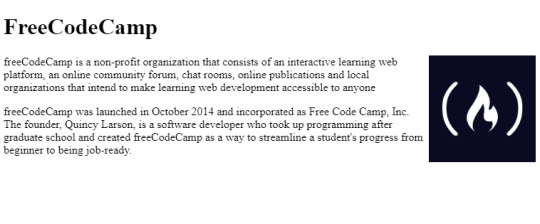
A basic HTML web page
There were no structured or uniform ways of styling HTML elements. But luckily, HTML gave you some customization through special tags.
All these tags even exist today, though some of them were deprecated in HTML5 because they were too basic. For example, there was a <marquee> tag, a tag for creating sliding text, images and other HTML elements.
You can achieve the same effect can now through CSS alone. But at that time, developers had to create separate tags for every single functionality. (Fun Fact: Google has an easter egg if you search "marquee tag." You get to see it in action.)
Thus, designers needed a structured way of styling elements. It needed to be flexible and completely customizable.
This led to the creation of Cascading Style Sheets (CSS), a standard way of styling HTML elements.
Cascading style sheets or CSS is a way of styling any HTML element. They have a set of pre-defined properties which can be applied to any HTML element. These style can be embedded in the same HTML page or used as an external .css file
It was a major milestone in web design. Now designers had an option to change each and every property of HTML elements and place them wherever they wanted.
When Screens Started Shrinking
Now that designers had complete control over the webpage, they had to make sure it looked good on all screen sizes.
Desktops are still popular today, but a majority of people also use hand-held mobile devices to surf the web. Now designers have less width but a more usable height, as scrolling is very convenient on touch-screen devices compared to desktops.
Websites now had to incorporate Responsive Web Design:
Responsive web design is an approach to web design that makes web pages render well on a variety of devices and window or screen sizes.
The most common way of dealing with smaller screens is a Sidebar. A sidebar is like a drawer where links and other not-so-important stuff is kept. Designers just transfer all secondary stuff to the sidebar so that the webpage looks clean.
This is an overused method, however, and sidebars weren't originally intended for this purpose.
Prior to this trend, the <frameset> and <frame> tags were very popular, as they allowed designers to embed external web pages.
But unlike the now popular <iframe> tags, these tags were highly unresponsive. This was because they didn't adapt to different screen sizes, and tried to maintain their layout even on smaller screens which looked terrible.
<frameset rows="100,*"> <frame src="header.html"/> <frameset cols="33%,33%,*">Nested frameset <frame src="subframe1.html"/> <frame src="subframe2.html"/> <frame src="subframe3.html"/> </frameset> </frameset>
The output would look completely fine on desktops but broke on mobile devices.
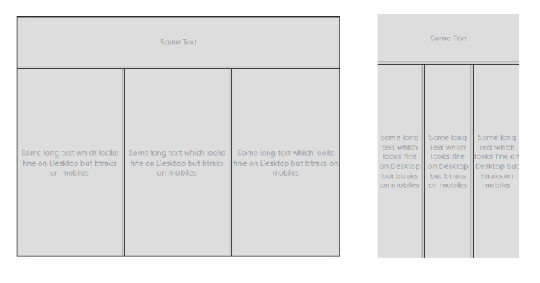
Framesets on Desktop and Mobile Devices
Transition to Responsive Design
The old, huge websites with thousands of pages were faced with a dilemma: to be responsive or not to be.
Any web designer knows that having to make a transition from a larger to a smaller screen is the worst. Your canvas is getting smaller, whereas the painting remains the same. Either you delete some parts of your painting or make it adapt.
Since there were no guidelines for being responsive back in the day, web designers often used naive ways of putting elements on various parts of the screen.
For example, using <table> tags.
Using a table tag for a layout was a bad practice for various reasons, such as:
Tables are not meant for layouts. They are for showing Tabular data in a compact form.
Table tags, just like frameset tags, are not responsive, and they don't adapt to smaller screen sizes.
The table can't be rendered until all its cells are loaded, whereas using div tags for a layout allows them to load independently.
Case Study of Some Large Websites
Let us see how some large websites dealt with this dilemma. We'll take YouTube, for example.
You have likely seen the desktop version of YouTube. It's full of stuff – a header on top, a sidebar on the left, videos stacked around each other, and a footer. Now, most of these things are quite unnecessary for mobile users as they can't utilize them properly.

YouTube on Desktop and Mobile
YouTube might have chosen responsive design, but that would mean hiding these extra elements somewhere.
Anyone who has designed a website knows how important website performance is. Each and every thing you put on a page slows it down. So, in YouTube's case, it would be a waste to fetch them from server only to hide them.
And YouTube is old, and so is its design. Modifying already written code has a high chance of breaking stuff that is already working. So instead, YouTube used what is known as Dynamic Serving.
Dynamic Serving is a method where the server checks whether the device requesting the webpage is a desktop or a mobile. Then it dynamically serves the webpage depending on the type of device.
This method is easy to implement, as designers don't have to deal with different screen sizes. But it's also often discouraged because if not properly configured it can devastate SEO because of duplicate content issues.
These mobile versions are often served through a different subdomain like m.<site-name>.com to distinguish them.
This method was used by Facebook, Wikipedia, and other huge websites, for similar reasons. Responsive Web Design is an ideal solution which is difficult to implement.
Some other sites decided to not be responsive but to build a mobile app instead. This was a reasonable approach considering that mobile apps were future proof. But installing a mobile app required some level of trust, as they had much greater access than web apps.
Also, the problem with native mobile apps was that they were expensive to make, as they had to be built for multiple platforms with the exact same design and functionality. The web is a pretty mature platform and thus has greater scope than mobile apps.
Responsive Web Design Strategy
These were the problems faced by sites which already existed. For new websites Responsive design became a must in order to compete with other websites.
Google also recently introduced mobile-first indexing which means that it prefers mobile-friendly websites in search on mobile devices, creating one more reason adapt.
Mobile-first approach
Suppose you have a suitcase with some stuff in it. would it be easier to transfer things from a smaller suitcase to a larger one, or from a larger to a smaller?
In the mobile-first approach, the website is made to be compatible with mobile first, and then see how things change when transitioning to a larger screen.
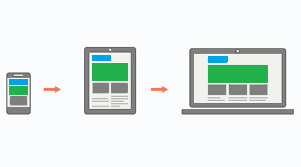
Mobile-first approach
One misconception around this approach is that people think that it's mobile-only. But that's not correct – mobile-first doesn't mean designing only for mobile. It is just a safe and easy approach to start with.
Since the available space on a mobile screen is much smaller compared to a desktop, it has to be used for central content.
Also, mobile users switch pages much more frequently, so it is important to grab their attention immediately. Since there are fewer elements on the page and focus is put more on content, this results in a cleaner web page.
The Future of Web Design
The web is growing at an incredible rate. People are shifting their businesses online, and competition is stiffer than before.
There is also a discussion as to whether businesses actually need a mobile app anymore. With growth of Progressive Web Apps (PWAs) and various web API's, the web is much more powerful than before. And most native features like notifications, location, caching, and offline compatibility are now possible with PWAs.
A progressive web application is a type of application software delivered through the web, built using common web technologies including HTML, CSS and JavaScript.
The process of making a PWA is very simple, but that is beyond the scope as well as the central idea of this article. Let us focus more on what we are getting with PWAs.
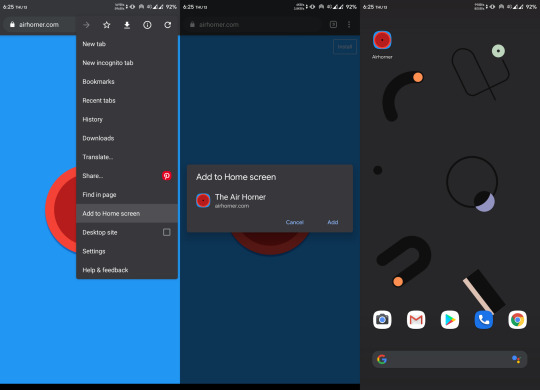
Installing a PWA
You might have noticed the "Add to Home Screen" button in the chrome browser above. For normal websites, it's nothing more than a shortcut icon on the home screen. But if the website is a PWA, you can do a lot of really cool stuff.
You don't need to install a web app for it to function as a PWA, but that makes it feel more like a native app. Also, a PWA can run as a standalone web app without the chrome address bar on top. This again gives it a more app-like feel.
PWAs work on Desktops too, which makes them a perfect candidate for any new app. They can run on any platform that has a web browser, they are safe, and they have all the basic native features.
Still, many features not already installed or available can pose a security threat, as opening a website is considered much safer than installing an app. Therefore, some highly native features still require a native app.
Just to be clear: PWAs are not a replacement for native apps. Native apps will continue to exist. PWAs are just a simpler way to achieve those features without actually building a mobile app.
Predicting the Future of the Web
As we've seen, technology continues to improve, and the internet continues to become more accessible as the number of users grows exponentially.
The shift of web design trends leans more towards performance and user experience. And will continue to do so.
We are also heading towards Web 3.0:
Web 3.0 is the next generation of Internet technology that heavily relies on the use of machine learning and artificial intelligence (AI). It aims to create more open, connected, and intelligent websites and web applications, which focus on using a machine-based understanding of data.
What this means is that everything will be connected and machines will use the internet too. It'll be similar to how web crawlers crawl websites and understand the context of the page.
A good, clean, minimal web design with more focus on content will help machines understand things better. The internet is an open place with lots of innovation. We might be heading towards a web controlled by the mind!
Conclusion
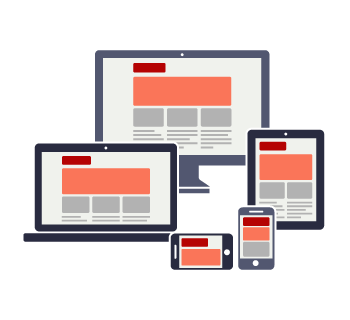
Responsive design
We started from the beginning of internet and we've seen how once popular technologies became obsolete. We are still in progress toward a better internet.
We are no longer in the era where developers don't worry about users. The user experience is a priority nowadays, whether it's performance or design, a user should feel satisfied with any application.
And unlike the old days, we are not limited to any one tool. We are free to use our own creativity, and it is up to us how we transform our creations into something valuable.
The web is a wonderful place and there are many great websites to get inspired by. Let's keep our fingers crossed and keep moving forward.
0 notes
Text
eight Lifeless Internet Developments We're Higher Off With out
Lots of very good folks have stated that those that don’t be taught from historical past are doomed to repeat it. Different folks say that nostalgia bait…ahem…“retrospectives” get lots of clicks. They’re each proper, and I believed it could be each enjoyable and academic to check out a few of the useless UI conventions of yesteryear.
It’s good to recollect why they ever lived, and the way and why they died. It provides us perception into how greatest practices had been born, and why they’re the “greatest” practices we have now. It provides us context for constructing the way forward for the net. And apart from, the business will get newbies yearly, and they need to know some of these things, too.
I’m glad they don’t need to undergo what we suffered, however they need to know what we suffered. Mates, countrymen, Romans: we come right here to not mourn these UI conventions and browser options, however to bury them.
<blink>
Shhh… shhhh… it’s okay. It’s okay. It’s useless, and it might probably’t harm you anymore.
For everybody who didn’t have a visceral response simply now, the <blink> tag made issues do exactly that: blink. On and off, there and never there. It’s nearly prefer it was designed to harm your eyes. Invented throughout the peak of the early Browser Wars, the tag was an early instance of browser-specific tags, and was meant to present Netscape Navigator an edge over the then-nascent Web Explorer.
I’m not saying that this determination killed Netscape Navigator, or that NN deserved to die due to it, however that’s precisely what I’m saying.
(Screenshot not offered for apparent causes.)
Flash Menus
I used to be responsible as hell of this one. That’s proper, at first, I couldn’t get the hand of animated navigation menus (learn: menus having a hover state) constructed with JavaScript. Or DHTML, because it was referred to as in Dreamweaver. So I used Macromedia Flash to create tremendous fancy menus with animated buttons, and embedded them into each web site header I made.
I used to be hardly the one one. For some time, Flash-based menu templates had been a cottage business on their very own. Sizzling tip: By no means, EVER make an internet site menu which you could’t change by simply modifying a textual content file. The upkeep price alone was an enormous headache, and search engines like google and yahoo by no means did get the cling of crawling via Flash recordsdata.
Thank God for :hover.
Frames, the Authentic AJAX
That’s proper, youngsters. Earlier than we used JavaScript to load all of our information in progressive net apps, the browser did all of the work, and presumably nonetheless can. You understand iframes? They used to have an enormous brother that was simply referred to as “Frames”, and that’s what we used for fundamental layouts earlier than Tables got here alongside.
The issue was that whilst they allowed the browser to replace simply a part of a web page as an alternative of loading a complete new one (kind of), in addition they broke a number of elementary browser options, together with:
The Again and Ahead buttons;
Browser historical past on the whole;
It was tougher to copy-paste hyperlinks to particular pages in a website;
Reloading an internet site actually received a bit random, and would often simply take you again to the “dwelling web page”, because it had been.
Finally the entire frameset function was deprecated, and other people largely use iframes to load Embed content material like YouTube movies.
Picture Buttons
Not way back, flat design took the world by storm, prompting folks to say issues like, “Wait… is {that a} button? Can I click on it? WHY would you even use a customized cursor, there?” Earlier than that, everybody was all about these 3D-looking buttons. As a result of they had been fancy. Look, it began within the early ‘90s, and we simply don’t query something that occurred between 1980 and 2005. They had been simply totally different instances.
After all, CSS3 has all however killed the image-based button. When the textual content was baked into the picture, the buttons had been inconceivable to handle, and when it wasn’t, we had to make use of a thousand tips to make them even semi-responsive. Anybody bear in mind making a button that was one-part loooooong PNG, and one half the corners on the precise? Or having a separate PNG for every nook of a button?
God, we have now it good, these days.
Marquee
As soon as upon a time, earlier than everybody began saying that picture sliders had been dangerous, HTML really had a built-in factor for making issues slide across the web page. It was referred to as the Marquee tag, and other people hated it lengthy earlier than it really died. It was carried out in Web Explorer in response to the <blink> tag, and was solely marginally much less dangerous in your eyes.
It was deserted and deprecated for being too distracting to customers.
Demos out there right here: https://www.quackit.com/html/codes/html_marquee_code.cfm
Fancy Separators/Web page Dividers
Again earlier than we ever began doing correct format, folks wanted a approach to break up lengthy pages of textual content to make them much less awkward to learn. The <hr> factor felt just a little too plain to some, and so the designers of the day resorted—as they so typically did—to .GIFs. They had been simply horizontal bars at coronary heart, however so long as they had been pictures, the might be as fancy as you appreciated.
This was one other pattern that fell to CSS/CSS3. In addition to, when the divider is a lot extra visually thrilling than the textual content, that may show to be a little bit of a battle for the person.
The Website Map
The Website Map was the be-all and end-all of navigation. Earlier than web sites had their very own search capabilities, you used the location map to seek out what you wanted on any given website. It was easy: the entire content material was proper there, and also you simply wanted to scroll.
These days, lots of websites are simply too huge, or too small, to ever want a website map as a UI factor. They’re usually nonetheless auto-generated by many CMS, however they’re used to assist search engines like google and yahoo crawl the location quicker. For medium-sized web sites, I believe this can be a function that would come again, and it wouldn’t harm anyone.
Desk Structure
Ah, desk format. It’s mocked in jokes by some, referenced solely in hushed whispers by others. It was the pattern that pushed net design ahead, and the one which couldn’t die quick sufficient. It mixed inline types, a good quantity of confusion, and 1-pixel .GIF recordsdata that by some means held the layouts collectively.
I by no means actually received that half.
It died as a result of CSS had floats. And although that was a grimy hack and a half, it was really higher. We solely used tables for thus lengthy as a result of browsers (cough IE cough) had been sluggish to meet up with CSS help, however they received there ultimately.
The bizarre factor is that CSS Grid is like having tables again once more, however so a lot better.
Yeah, I had to make use of the Wayback Machine. Googling for desk layouts will get you a complete bunch of articles about why you shouldn’t use them.
Supply hyperlink
source https://webart-studio.com/eight-lifeless-internet-developments-were-higher-off-with-out/
0 notes
Text
8 Dead Web Trends We’Re Better Off Without
A lot of very smart people have said that those who do not learn from history are doomed to repeat it. Other people say that nostalgia bait…ahem…“retrospectives” get a lot of clicks. They’re both right, and I thought it might be both fun and educational to take a look at some of the dead UI conventions of yesteryear.
It’s good to remember why they ever lived, and how and why they died. It gives us insight into how best practices were born, and why they are the “best” practices we have. It gives us context for building the future of the web. And besides, the industry gets newbies every year, and they should know some of this stuff, too.
I’m glad they don’t have to suffer what we suffered, but they should know what we suffered. Friends, countrymen, Romans: we come here not to mourn these UI conventions and browser features, but to bury them.
<blink>
Shhh… shhhh… it’s okay. It’s okay. It’s dead, and it can’t hurt you anymore.
For everyone who didn’t have a visceral reaction just now, the <blink> tag made things do just that: blink. Off and on, there and not there. It’s almost like it was designed to hurt your eyes. Invented during the height of the early Browser Wars, the tag was an early example of browser-specific tags, and was meant to give Netscape Navigator an edge over the then-nascent Internet Explorer.
I’m not saying that this decision killed Netscape Navigator, or that NN deserved to die because of it, but that’s exactly what I’m saying.
(Screenshot not provided for obvious reasons.)
Flash Menus
I was guilty as hell of this one. That’s right, in the beginning, I couldn’t get the hand of animated navigation menus (read: menus having a hover state) built with JavaScript. Or DHTML, as it was called in Dreamweaver. So I used Macromedia Flash to create super fancy menus with animated buttons, and embedded them into every website header I made.
I was hardly the only one. For a while, Flash-based menu templates were a cottage industry on their own. Hot tip: Never, EVER make a website menu that you can’t change by just editing a text file. The maintenance cost alone was a massive headache, and search engines never did get the hang of crawling through Flash files.
Thank God for :hover.
Frames, the Original AJAX
That’s right, kids. Before we used JavaScript to load all of our data in progressive web apps, the browser did all the work, and presumably still can. You know iframes? They used to have a big brother that was just called “Frames”, and that’s what we used for basic layouts before Tables came along.
The problem was that even as they allowed the browser to update just part of a page instead of loading a whole new one (sort of), they also broke several fundamental browser features, including:
The Back and Forward buttons;
Browser history in general;
It was harder to copy-paste links to specific pages in a site;
Reloading a website certainly got a bit random, and would usually just take you back to the “home page”, as it were.
Eventually the whole frameset feature was deprecated, and people mostly use iframes to load Embed content like YouTube videos.
Image Buttons
Not long ago, flat design took the world by storm, prompting people to say things like, “Wait… is that a button? Can I click it? WHY would you even use a custom cursor, there?” Before that, everyone was all about those 3D-looking buttons. Because they were fancy. Look, it started in the early ‘90s, and we just don’t question anything that happened between 1980 and 2005. They were just different times.
Of course, CSS3 has all but killed the image-based button. When the text was baked into the image, the buttons were impossible to manage, and when it wasn’t, we had to use a thousand tricks to make them even semi-responsive. Anyone remember making a button that was one-part loooooong PNG, and one part the corners on the right? Or having a separate PNG for each corner of a button?
God, we have it good, nowadays.
Marquee
Once upon a time, before everyone started saying that image sliders were bad, HTML actually had a built-in element for making things slide around the page. It was called the Marquee tag, and people hated it long before it actually died. It was implemented in Internet Explorer in response to the <blink> tag, and was only marginally less bad for your eyes.
It was abandoned and deprecated for being too distracting to users.
Demos available here: https://www.quackit.com/html/codes/html_marquee_code.cfm
Fancy Separators/Page Dividers
Back before we ever started doing proper layout, people needed a way to break up long pages of text to make them less awkward to read. The <hr> element felt a little too plain to some, and so the designers of the day resorted—as they so often did—to .GIFs. They were just horizontal bars at heart, but as long as they were images, the could be as fancy as you liked.
This was another trend that fell to CSS/CSS3. Besides, when the divider is so much more visually exciting than the text, that can prove to be a bit of a conflict for the user.
The Site Map
The Site Map used to be the be-all and end-all of navigation. Before websites had their own search functions, you used the site map to find what you needed on any given site. It was simple: all of the content was right there, and you just needed to scroll.
Nowadays, a lot of sites are just too big, or too small, to ever need a site map as a UI element. They are typically still auto-generated by many CMS, but they’re used to help search engines crawl the site faster. For medium-sized websites, I think this is a feature that could come back, and it wouldn’t hurt anybody.
Table Layout
Ah, table layout. It’s mocked in jokes by some, referenced only in hushed whispers by others. It was the trend that pushed web design forward, and the one that couldn’t die fast enough. It combined inline styles, a fair amount of confusion, and 1-pixel .GIF files that somehow held the layouts together.
I never really got that part.
It died because CSS had floats. And though that was a dirty hack and a half, it was actually better. We only used tables for so long because browsers (cough IE cough) were slow to catch up with CSS support, but they got there eventually.
The weird thing is that CSS Grid is like having tables back again, but so much better.
Yeah, I had to use the Wayback Machine. Googling for table layouts gets you a whole bunch of articles about why you shouldn’t use them.
Add Realistic Chalk and Sketch Lettering Effects with Sketch’it – only $5!
Source from Webdesigner Depot https://ift.tt/2ukhPQ3 from Blogger https://ift.tt/2Ft9dwX
0 notes
Text
8 Dead Web Trends We’Re Better Off Without
A lot of very smart people have said that those who do not learn from history are doomed to repeat it. Other people say that nostalgia bait…ahem…“retrospectives” get a lot of clicks. They’re both right, and I thought it might be both fun and educational to take a look at some of the dead UI conventions of yesteryear.
It’s good to remember why they ever lived, and how and why they died. It gives us insight into how best practices were born, and why they are the “best” practices we have. It gives us context for building the future of the web. And besides, the industry gets newbies every year, and they should know some of this stuff, too.
I’m glad they don’t have to suffer what we suffered, but they should know what we suffered. Friends, countrymen, Romans: we come here not to mourn these UI conventions and browser features, but to bury them.
<blink>
Shhh… shhhh… it’s okay. It’s okay. It’s dead, and it can’t hurt you anymore.
For everyone who didn’t have a visceral reaction just now, the <blink> tag made things do just that: blink. Off and on, there and not there. It’s almost like it was designed to hurt your eyes. Invented during the height of the early Browser Wars, the tag was an early example of browser-specific tags, and was meant to give Netscape Navigator an edge over the then-nascent Internet Explorer.
I’m not saying that this decision killed Netscape Navigator, or that NN deserved to die because of it, but that’s exactly what I’m saying.
(Screenshot not provided for obvious reasons.)
Flash Menus
I was guilty as hell of this one. That’s right, in the beginning, I couldn’t get the hand of animated navigation menus (read: menus having a hover state) built with JavaScript. Or DHTML, as it was called in Dreamweaver. So I used Macromedia Flash to create super fancy menus with animated buttons, and embedded them into every website header I made.
I was hardly the only one. For a while, Flash-based menu templates were a cottage industry on their own. Hot tip: Never, EVER make a website menu that you can’t change by just editing a text file. The maintenance cost alone was a massive headache, and search engines never did get the hang of crawling through Flash files.
Thank God for :hover.
Frames, the Original AJAX
That’s right, kids. Before we used JavaScript to load all of our data in progressive web apps, the browser did all the work, and presumably still can. You know iframes? They used to have a big brother that was just called “Frames”, and that’s what we used for basic layouts before Tables came along.
The problem was that even as they allowed the browser to update just part of a page instead of loading a whole new one (sort of), they also broke several fundamental browser features, including:
The Back and Forward buttons;
Browser history in general;
It was harder to copy-paste links to specific pages in a site;
Reloading a website certainly got a bit random, and would usually just take you back to the “home page”, as it were.
Eventually the whole frameset feature was deprecated, and people mostly use iframes to load Embed content like YouTube videos.
Image Buttons
Not long ago, flat design took the world by storm, prompting people to say things like, “Wait… is that a button? Can I click it? WHY would you even use a custom cursor, there?” Before that, everyone was all about those 3D-looking buttons. Because they were fancy. Look, it started in the early ‘90s, and we just don’t question anything that happened between 1980 and 2005. They were just different times.
Of course, CSS3 has all but killed the image-based button. When the text was baked into the image, the buttons were impossible to manage, and when it wasn’t, we had to use a thousand tricks to make them even semi-responsive. Anyone remember making a button that was one-part loooooong PNG, and one part the corners on the right? Or having a separate PNG for each corner of a button?
God, we have it good, nowadays.
Marquee
Once upon a time, before everyone started saying that image sliders were bad, HTML actually had a built-in element for making things slide around the page. It was called the Marquee tag, and people hated it long before it actually died. It was implemented in Internet Explorer in response to the <blink> tag, and was only marginally less bad for your eyes.
It was abandoned and deprecated for being too distracting to users.
Demos available here: https://www.quackit.com/html/codes/html_marquee_code.cfm
Fancy Separators/Page Dividers
Back before we ever started doing proper layout, people needed a way to break up long pages of text to make them less awkward to read. The <hr> element felt a little too plain to some, and so the designers of the day resorted—as they so often did—to .GIFs. They were just horizontal bars at heart, but as long as they were images, the could be as fancy as you liked.
This was another trend that fell to CSS/CSS3. Besides, when the divider is so much more visually exciting than the text, that can prove to be a bit of a conflict for the user.
The Site Map
The Site Map used to be the be-all and end-all of navigation. Before websites had their own search functions, you used the site map to find what you needed on any given site. It was simple: all of the content was right there, and you just needed to scroll.
Nowadays, a lot of sites are just too big, or too small, to ever need a site map as a UI element. They are typically still auto-generated by many CMS, but they’re used to help search engines crawl the site faster. For medium-sized websites, I think this is a feature that could come back, and it wouldn’t hurt anybody.
Table Layout
Ah, table layout. It’s mocked in jokes by some, referenced only in hushed whispers by others. It was the trend that pushed web design forward, and the one that couldn’t die fast enough. It combined inline styles, a fair amount of confusion, and 1-pixel .GIF files that somehow held the layouts together.
I never really got that part.
It died because CSS had floats. And though that was a dirty hack and a half, it was actually better. We only used tables for so long because browsers (cough IE cough) were slow to catch up with CSS support, but they got there eventually.
The weird thing is that CSS Grid is like having tables back again, but so much better.
Yeah, I had to use the Wayback Machine. Googling for table layouts gets you a whole bunch of articles about why you shouldn’t use them.
Add Realistic Chalk and Sketch Lettering Effects with Sketch’it – only $5!
Source p img {display:inline-block; margin-right:10px;} .alignleft {float:left;} p.showcase {clear:both;} body#browserfriendly p, body#podcast p, div#emailbody p{margin:0;} 8 Dead Web Trends We’Re Better Off Without published first on https://medium.com/@koresol
0 notes
Text
300+ TOP XHTML Interview Questions and Answers
XHTML Interview Questions for freshers experienced :-
1. What is XHTML? XHTML stands for Extensible Hypertext Markup Language. It is a combination of XML and HTML. It is a more formal and stricter version of HTML. 2. Why to use XHTML? XHTML is more formal and stricter version of HTML. i.e. It has properly nested elements. All XHTML elements must always be closed. All XHTML elements must be written in lower case. Every XHTML document must have one root element. That is the reason behind its preferences over HTML because; most of the web pages contain bad HTML. 3. What is the difference between XHTML and HTML? There are some changes in XHTML as compared to HTML: All documents must have a DOCTYPE. The xmlns attribute in is mandatory and must specify the xml namespace for the document. , , , and are mandatory with their respective closing tags. All XHTML tags must be in lower case. All XHTML tags must be closed. All XHTML tags must be properly nested. The XHTML documents must have one root element. All XHTML attributes must be added properly. All XHTML attributes must be in lower case. The name attribute has changed. XHTML attributes cannot be shortened. XHTML attribute values must be quoted. 4. How is XHTML better than HTML? Following are the reasons specifying why XHTML is better than HTML: XHTML uses style sheets instead of font, color and alignment tags of HTML. XHTML allows to style sheets and scripts embedding in CDATA section. XML of XHTML makes easy the integration of new elements as subsets of SGML. 5. What is XHTML validation? XHTML validation is a process used to validate XHTML documents with W3C's validator. 6. Is it difficult to write codes in XHTML rather than HTML? XHTML is not very different from HTML 4.01, so you can easily adopt it. You should start to write your HTML code in lowercase letters. 7. Can elements be overlapped in XHTML or not? In XHTML elements cannot be overlapped. 8. Write an example that shows every attribute must have a value in XHTML? Let's take an example to show you in XHTML every attribute must have a value. Example in HTML: decline Same example in XHTML: decline 9. What is XHTML Modularization? The decomposition of XHTML into a group of modules that are abstract to provide modularity is known as XHTML Modularization. 10. What is the use of XHTML Modules? The XHTML modules are utilized in the XML document type definition language. 11. Why to use XHTML Modularization? XHTML modularization specifies a well defined set of XHTML elements which can be compiled and extended. It supports a specific devise by using standard building blocks and standard methods for building blocks usage. 12. How can you define DTD in XHTML? There are three types of DTD used in XHTML. Strict DTD Transitional DTD Frameset DTD You can use any of the DTD on the top of the XHTML document. 13. How to create a Hello World page in XHTML? The Hello World page of XHTML looks like this: Hello World My first Web page. 14. What is the need of modular DTDs? Modular DTD makes it easy to deploy new deployments. An application only supports subset of XHTML. For example a mobile phone, Internet TV etc. only require a subset of XHTML. 15. What is DOM? DOM is a platform independent, World Wide Web Consortium (W3C) standard form of representation of structured documents as an object-oriented model. It is an application programming interface for accessing HTML and XML documents. XHTML Questions and Answers Pdf Download Read the full article
0 notes
Text
Why SEO Is Important for your Businesses now a days?
SEO is Good for Business Visibility and Branding of your work and business.
When people search for your products and services, you obviously want to appear as high in the search engine rankings, social media ranking as possible, but the reasons for this are more than just because you want them to click through to your business website. In fact, there is a certain amount of business value in simply appearing in search results for terms directly related to your business. For instance, most website searchers don’t just simply search once, click on some websites, and be done with it. Instead, they(user/people) search, click on some websites, edit their search terms, search again, click on some websites, further hone their search terms, search again, and so on.
Top 17 way to Improve your Site's Ranking (SEO):
1. Publish Relevant Content 2. Update Your Content Regularly
3. Metadata
4. Have a link-worthy site
5. Use alt tags
6. Improve your page loading speed
7. Optimize your images
8. Break up your content with header tags
9. Start blogging
10. Use outbound links
11. Make sure your site is readable
12. Fix any broken links
13. Optimize your site for mobile devices
14. Properly format your page
15. Provide appropriate contact information
16. Encourage sharing on social media
17. Use keywords (Google ranking algorithm)
Top 10 types of businesses require SEO work. OR What kind of company or business require SEO?
· Medical professionals.
· Legal professionals.
· Maintenance professionals.
· Restaurants and bars.
· Software Security Company
· Education Institute
· Small businesses and startups.
· SaaS and online service companies.
· Niche companies.
· Locally exclusive companies.
What kind of error is important to resolve by Developer side?
Mostly Developer avoid given bellow error? Meta Title
Meta Description
Google Search
Results Preview
Most Common Keywords Test
Keywords Usage Test
Keywords Cloud
Related Keywords
Competitor Domains
Heading Tags Test
Robots.txt Test
Sitemap Test
Broken Links Test
SEO Friendly URL Test
Image Alt Test
Inline CSS Test
Deprecated HTML Tags
Google Analytics Test
Favicon Test
Backlinks Checker
JS Error Checker
Social Media Check
HTML Page Size Test
HTML Compression/GZIP Test
Site Loading Speed Test
Page Objects
Page Cache Test (Server-Side Caching)
Flash Test
CDN Usage Test
Image Caching Test
JavaScript Caching Test
CSS Caching Test
JavaScript Minification Test
CSS Minification Test
Nested Tables Test
Frameset Test
Doctype Test
URL Redirects Checker
URL Canonicalization Test
HTTPS Test
Safe Browsing Test
Server Signature Test
Directory Browsing Test
Plaintext Emails Test
Media Query Responsive Test
Mobile Snapshot
Microdata Schema Test
No index Checker
Canonical Tag Checker
No follow Checker
Disallow Directive Checker
SPF Records Checker More Information: URL: https://www.softsages.com/staffing-page.htmlURL: https://www.softsages.com/staffing-services.html#augURL: https://www.softsages.com/info-tech-page.htmlURL: https://www.softsages.com/security-page.htmlURL: https://www.softsages.com/security-services.html#risk
#staffing#Software Development company in Malvern software development company in Illinois software development company in us software development com#seo
0 notes
Link
In HTML, iframes defines an inline frame. An inline frame enables you present another HTML document within the same window.
The <iframe> tag is not somehow related to <frameset> tag, instead, it can appear anywhere in your document. The <iframe> tag defines a rectangular region within the document in which the browser can display a separate document, including scrollbars and borders. An inline frame is used to embed another document within the current HTML document.
The src attribute is used to specify the URL of the document that occupies the inline frame.
https://interviewclassroom.com/blog/?p=107
0 notes
Text
Getting Listed In Search Engines
Getting Listed In Search Engines was originally published on: https://www.chicagowebsitedesignseocompany.com
Getting Listed In Search Engines
What exactly is search engine optimization? Search engine optimization is designing, writing, and coding (in HTML) your entire web site so that there is a good chance that your web pages will appear at the top of search engine queries for your selected keywords and key phrases. The majority of the search engine optimization specialist’s time should be spent targeting the search engines that will give you the most traffic. The following search engines and directories are:
AltaVista AOL Search Business.com FAST Search Google HotBot LookSmart Lycos MSN Search Netscape Search Open Directory Overture Yahoo
The best time to request search engine optimization is before you design your web site. As your web site designer creates page templates for you to approve, you can have a search engine optimization specialist take a look at them and tell you which layout is best for optimum indexing. Once you have selected the best layout for your web site, then the search engine optimization specialist can tell your designer when and where to place your keywords and key phrases within your HTML tags.
How can you tell a quality search engine optimization specialist from a scam artist? A search engine optimization specialist should be able to get your site indexed well for Google, Inktomi, and Yahoo. The 2 search engines and 1 directory differ in the way they index sites. Google does not use meta-tag content for relevancy. Inktomi currently uses meta-tags. And Yahoo is a directory. Ask how your site will be designed and tagged for each of these. If you don’t get 3 different answers, then you should move on to a more experienced search engine optimization professional.
If your web site has already been designed, a professional search engine optimization specialist will often recommend layout and design changes. He/She is not telling you that you have a bad-looking web site. He/She is telling you that the site’s layout will not get indexed well for your targeted keywords and key phrases. For example, a site that has a triple frameset (on the top and on the side) is extremely difficult to get indexed well on search engines, even with a gateway page. However, a simple frameset can get indexed well in search engines, with or without a gateway page. A search engine optimization specialist can design or tell your web site designer how to lay out a simple frameset to get the best results.
Search engine optimization and other marketing strategies (banner advertising, web copywriting, being listed in Yahoo, posting to discussion groups, etc.) are not substitutes for a web site with solid content and great layout. Search engine optimization is not a substitute for customer service, a good sales pitch, or a great product/service. It is not a substitute for a well-planned online and offline marketing plan. Search engine optimization is a means of helping your potential customers find your web site. It is a highly specialized marketing tool.
Getting Listed In Search Engines read: SEO company reviews
0 notes