#what's the difference between SharePoint and OneDrive
Explore tagged Tumblr posts
Text
When Should You Use SharePoint vs. OneDrive? A Guide to Choosing the Right Tool
Microsoft offers two popular services for managing content collaboration, document storage, and remote work: SharePoint and OneDrive.
But what exactly distinguishes these platforms? Getting clarity on what's the difference between SharePoint and OneDrive means appropriately leveraging each tool.
This guide will delineate key variations between SharePoint and OneDrive, providing frameworks on when to utilize one over the other across common use cases.

SharePoint Overview
SharePoint facilitates content management, knowledge sharing, and project coordination across teams and organizations. Core capabilities include:
Document libraries to store, organize, version files
Wikis and blogs for community editing
Alerts and workflows to automate project processes
Customizable sites to manage initiatives
Permissions to control access across groups
With customizable sites, libraries, lists and hub sites, SharePoint empowers managing documents, tasks, contacts and workflows across teams.
OneDrive Overview
Alternatively, Microsoft OneDrive focuses on personal storage and simplicity. OneDrive key features include:
Cloud hosting for individual files
Document co-authoring abilities
Basic content search functions
Photo hosting and document scanning
Streamlined file sharing
As a personal warehouse for documents, photos, videos and other media, OneDrive facilitates easily managing an individual’s content.
Deciding Between SharePoint and OneDrive
So when should you use SharePoint vs. OneDrive? Below are common use cases highlighting ideal tools:
Collaboration Work Management
For team sites managing group projects, enterprise content and collaborating on documents, SharePoint provides specialized capabilities.
With its project coordination toolsets, customizable environments and robust content management abilities, SharePoint facilitates aligning teams and streamlining cooperative works.
Individual Storage Needs
For simple personal storage needs like hosting individual files or sharing documents with limited additional parties, OneDrive better targets personal capacities.
With its ease-of-use and integration directly into Microsoft apps like Office 365, OneDrive excels at individual use cases using existing software environments.
Storage Capacities
Regarding storage size, while OneDrive features straightforward individual plans, SharePoint offers customizable tiered subscriptions capable of scaling storage sizes to enterprise team needs.

Review storage and plan requirements when choosing between personal OneDrive or customizable SharePoint implementations.
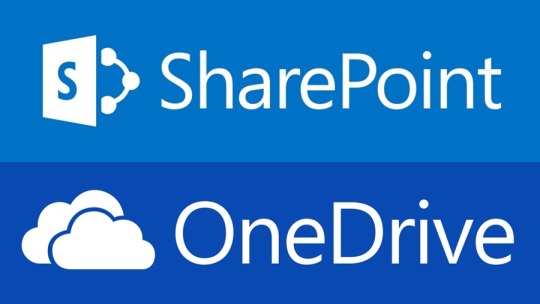
Integrating SharePoint and OneDrive
Rather than a strict choice between SharePoint or OneDrive, companies can also integrate both tools to allow:
Using SharePoint sites as a content hub, populated with document libraries and organizational infrastructure
Syncing relevant libraries through OneDrive desktop clients, facilitating simple doc co-editing
This centralized content plus synchronized editing combines strengths of scalable SharePoint and streamlined OneDrive for complete collaboration optimization.
Through understanding the core differences between SharePoint and OneDrive, their distinct use cases become clear.
Apply this knowledge to determine whether deploying an individual storage solution in OneDrive or advanced team platform with SharePoint makes sense across all your content and document management needs!
Understanding key differences between SharePoint and OneDrive allows properly utilizing each platform. This guide covers when to use SharePoint vs OneDrive with feature comparisons.
0 notes
Text
What's the difference between Microsoft Office 2021 and 2024
Here are the main differences between Microsoft Office 2021 and Office 2024:
Feature Enhancements
• AI Integration: Office 2024 incorporates AI-enabled features across all core applications. For example, Word offers improved grammar suggestions and stylistic advice, Excel provides enhanced data analysis capabilities, and PowerPoint includes automatic slide suggestions, Which are not available in Office 2021.
• Collaboration Tools: Office 2024 has better real-time co-authoring and cloud integration through OneDrive and SharePoint. It also has more seamless connections with Microsoft Teams, allowing for smoother file synchronization and real-time collaboration.
• New Data Analysis Tools: Excel in Office 2024 has more advanced data analysis functionalities compared to Office 2021.
• Presentation Enhancements: PowerPoint in Office 2024 has new tools for interactive presentations and improved multimedia support.
• Integration and Compatibility: Cloud Integration: Office 2024 has a more robust and seamless integration with Microsoft’s cloud ecosystem. It supports newer technologies and APIs, making it easier to integrate with third-party applications such as project management tools and CRM systems. ODF Format Support: Office 2024 supports ODF 1.4, while Office 2021 supports ODF 1.3.
• System Requirements: RAM Requirements: Office 2024 requires at least 8 GB of RAM, while Office 2021 requires 4 GB.
• Other Differences: Microsoft Publisher: Office 2024 does not include Microsoft Publisher, while Office 2021 does. Support Lifecycle: Office 2021 has a 5-year support lifecycle with extended support options, while Office 2024 has a 5-year support lifecycle without extended support.
• Price (only at keyingo.com) Office 2021 Professional Plus is $59.99 Office 2021 Home Busienss for Mac $59.98 Office 2024 Home Business is $129.99 Office 2024 Professional Plus LTSC 500 Users $1299.99 Office 2024 Standard LTSC 500 Users $799.99
5 notes
·
View notes
Text
Empowering Businesses with Seamless IT Solutions and Microsoft 365 Migration
In today’s digital-driven world, companies are constantly looking for ways to modernize their operations and streamline communication. Choosing the right IT solutions company in UK is more critical than ever, particularly when considering complex transitions like Microsoft 365 migration services. These two elements—robust IT support and cloud-based productivity—form the backbone of digital transformation for businesses of all sizes.
From email services to collaborative tools and document management, Microsoft 365 has become an essential part of workplace efficiency. That’s why more businesses are actively seeking professional Microsoft 365 migration services that can handle data transfers smoothly and without disruption. However, the success of such projects heavily depends on partnering with an experienced and reliable IT solutions company in UK that understands both the technology and the organizational impact.
Digital transformation is not just a buzzword—it's a strategic shift. Many SMEs and even large enterprises face challenges in managing their existing IT infrastructures. Outdated systems, security vulnerabilities, and poor scalability hinder productivity. This is where a dedicated provider like CyberOcean comes into play, delivering tailored IT strategies and implementation support. Their services help bridge the gap between traditional systems and future-ready technologies.
Migrating to Microsoft 365 isn’t just about shifting data from local servers to the cloud. It involves planning, risk assessment, user training, and ongoing support. Without these critical components, businesses can face downtime, data loss, or inefficient user adoption. A trustworthy partner ensures that every stage—from discovery and preparation to post-migration support—is managed with precision.
CyberOcean, one of the rising names in the UK tech sector, offers expert services in this domain. Their team works closely with clients to understand their goals and challenges before initiating any migration or deployment. By focusing on personalized solutions, they ensure that each business receives exactly what it needs to succeed in the digital space.
In addition to migration, companies often need long-term IT management. This includes network monitoring, cybersecurity, data backup, and regular system upgrades. Choosing the right IT support means less downtime, improved data protection, and better performance for business applications. An experienced IT solutions company in UK doesn’t just solve issues—it prevents them.
Microsoft 365, in particular, offers a powerful suite of tools—from Outlook and Teams to SharePoint and OneDrive. But its full potential can only be realized when deployed strategically. This is where skilled providers of Microsoft 365 migration services make a significant difference, ensuring the features align with business workflows and improve collaboration rather than complicate it.
One of the most common misconceptions among business owners is that these services are too costly or only meant for large enterprises. On the contrary, scalable IT support and cloud solutions are now more accessible than ever, with flexible pricing and customizable service levels. Whether you're a startup or a growing SME, there are affordable options tailored to your specific needs.
At the end of the day, success in the digital realm is about staying ahead—technologically and strategically. Businesses that invest in professional IT services and cloud tools are better positioned to compete, adapt, and grow. When technology is handled with expertise, it becomes a powerful asset instead of a constant concern.
For UK businesses aiming to modernize their infrastructure and maximize productivity, the path forward is clear. A combination of reliable IT support and seamless cloud migration ensures future-proof operations. CyberOcean.co.uk provides comprehensive solutions that address both these needs. By working with their team, businesses can expect a smoother transition, fewer technical issues, and stronger overall performance.
0 notes
Text
Streamlining Deployments: Essential Integrations for Office Deployment Tools
In today's fast-paced digital landscape, efficient software deployment is crucial for businesses aiming to maintain productivity and security. An office deployment tool serves as a cornerstone in this endeavor, automating the installation and configuration of Office applications across numerous devices. However, to truly harness its potential, integrating this tool with other systems is essential. Such integrations not only streamline the deployment process but also enhance security, compliance, and user experience.
What Is an Office Deployment Tool?
An office deployment tool is a utility designed to facilitate the mass installation of Microsoft Office applications within an organization. It allows IT administrators to customize installations, manage updates, and ensure consistent configurations across all user devices. By automating these tasks, organizations can significantly reduce manual effort and minimize deployment errors.
Why Integrations Matter in Office Deployment
Integrating your office deployment tool with other systems can:
Eliminate Workflow Silos: Ensure seamless communication between different IT systems.
Enhance Automation: Automate repetitive tasks, reducing manual intervention.
Improve Compliance: Maintain consistent configurations and adhere to regulatory standards.
Boost User Experience: Provide users with pre-configured setups, reducing setup time and potential errors.
Top Essential Integrations to Supercharge Your Office Deployment Tool
1. Configuration Management Tools
Examples: Microsoft Endpoint Configuration Manager (MECM), Intune
Integrating with configuration management tools allows for centralized control over device settings and software deployments. For instance, Microsoft Intune enables zero-touch provisioning, where devices automatically configure themselves upon user sign-in. This integration can reduce provisioning time by up to 90%, freeing IT teams to focus on strategic initiatives. Mobile Mentor
2. Directory Services
Examples: Active Directory (AD), Azure Active Directory (Azure AD)
By integrating with directory services, deployments can be tailored based on user roles and groups. This ensures that users receive the appropriate applications and settings. Moreover, it facilitates single sign-on (SSO), enhancing security and user convenience.
3. Cloud Storage & Content Delivery Networks
Examples: OneDrive, SharePoint
Integrating with cloud storage solutions allows for the synchronization of user data and settings. For example, OneDrive integration ensures that users' documents and preferences are preserved across devices, providing a seamless experience.
4. Endpoint Security Platforms
Examples: Microsoft Defender, third-party antivirus solutions
Security is paramount during deployments. Integrating with endpoint security platforms ensures that devices are protected during and after the installation process. This integration can automatically enforce security policies and conduct post-deployment scans to detect potential threats.
5. Logging and Monitoring Systems
Examples: Microsoft Sentinel, Splunk
Monitoring deployments in real-time helps in quickly identifying and resolving issues. Integration with logging systems provides insights into deployment statuses, error rates, and compliance metrics, enabling proactive management.
6. Helpdesk and ITSM Tools
Examples: ServiceNow, Freshservice
Integrating with IT Service Management (ITSM) tools streamlines support processes. For instance, if a deployment fails, a ticket can be automatically generated, ensuring timely resolution and minimizing downtime.
Best Practices for Integrating Your Office Deployment Tool
Standardize Deployment Packages: Ensure consistency across deployments.
Leverage Automation Scripts: Use APIs and scripts to automate repetitive tasks.
Maintain a Configuration Repository: Store configurations in a centralized location for easy access and updates.
Test Integrations in Staging Environments: Identify and resolve issues before full-scale deployment.
Common Pitfalls to Avoid
Skipping Testing Phases: Always test integrations to prevent unforeseen issues.
Overlooking User-Specific Customizations: Ensure deployments cater to individual user needs.
Neglecting Logging Mechanisms: Implement comprehensive logging for audit trails and troubleshooting.
Real-World Use Cases
Enterprise Efficiency: A large enterprise integrated its office deployment tool with Intune, achieving a 90% reduction in provisioning time.
Government Security: A government agency enhanced its security posture by integrating Active Directory with its deployment processes, ensuring real-time auditing and compliance.
Educational Institutions: A university streamlined its deployment by integrating OneDrive and SSO, allowing students to access their settings and documents seamlessly across campus devices.
Final Thoughts
Integrating your office deployment tool with complementary systems is not just a technical enhancement—it's a strategic move towards operational excellence. By embracing these integrations, organizations can achieve faster deployments, enhanced security, and improved user satisfaction.
#odt#office deployment tool#microsoft odt#odt download#microsoft#office development tool#download office deployment tool#office deployment tool download#office deployment tool 2024#office deployment tool 2025#office development tools#office deployment tool microsoft 365#microsoft office deployment tool#office 365 deployment tool
0 notes
Text
How SharePoint Portal Development Streamlines Team Communication

In today’s fast-paced business environment, seamless communication is the key to success. Whether it’s a small team or an entire organization, having the right platform to collaborate, share information, and work together is crucial. SharePoint, developed by Microsoft, is a powerful tool that has revolutionized the way teams communicate and collaborate in the workplace. By providing a centralized platform for documents, information sharing, and real-time collaboration, SharePoint portals have become a vital component for businesses looking to enhance their team communication.
This article explores how SharePoint portal development can streamline team communication, foster better collaboration, and ultimately drive productivity across your organization.
What Is a SharePoint Portal?
A SharePoint portal is a centralized web-based platform developed on Microsoft SharePoint that allows employees to share information, collaborate, and manage documents efficiently. It integrates with other Microsoft tools like Office 365, Teams, and OneDrive, providing a unified digital workspace for teams to interact.
These portals come in many forms, from internal intranet portals to customer-facing extranets, and can be customized to fit the specific needs of an organization. Whether it's creating a space for document sharing, developing a project management hub, or fostering an interactive environment for teams to collaborate on new ideas, SharePoint has a wide range of applications that can improve communication across your business.
1. Centralized Information Sharing
One of the most significant benefits of a SharePoint portal is its ability to provide a centralized location for sharing information. Gone are the days when employees spent hours searching through emails or different file directories to find the right documents or resources. With SharePoint, everything is stored in a single, easy-to-navigate portal.
a) Document Libraries
A well-structured document library within SharePoint ensures that all team members have access to the latest versions of files. This eliminates confusion that often arises when different employees are working with outdated or multiple versions of the same document.
b) Customizable Folders and Metadata
With SharePoint’s customizable folders and metadata features, teams can categorize and tag documents in a way that aligns with their workflow. For example, a marketing team could tag documents as “Client Proposals,” “Campaign Strategies,” or “Design Assets,” making it easier to find the right resources when needed.
c) Version Control
Another powerful feature that streamlines communication is version control. SharePoint automatically tracks changes made to documents, allowing employees to review the history of edits, revert to earlier versions if necessary, and collaborate without the risk of overwriting each other’s work.
2. Improved Collaboration and Real-Time Communication
Communication isn’t just about sharing documents—it’s also about real-time collaboration and interaction. SharePoint makes it easy for teams to work together, no matter where they are located.
a) Co-Authoring Documents
With SharePoint, multiple team members can co-author documents simultaneously. Whether it’s a project plan, a financial report, or a presentation, SharePoint allows users to edit documents in real-time, enabling smoother collaboration.
b) Integration with Microsoft Teams
SharePoint integrates seamlessly with Microsoft Teams, which is one of the most widely used communication platforms today. Teams provides a chat-based collaboration environment, where employees can instantly message one another, hold video meetings, and share files, often without leaving the SharePoint portal.
By integrating SharePoint with Microsoft Teams, you can centralize your communication, file sharing, and meetings all in one space, reducing the time spent jumping between platforms.
c) Discussion Boards and Wikis
SharePoint allows teams to create discussion boards and wikis where members can post ideas, ask questions, and engage in threaded conversations. This feature helps create a collaborative knowledge base that’s easily accessible for all team members.
3. Streamlined Project Management
For teams working on projects, communication is key to staying on track and ensuring that everything is moving forward. SharePoint portals can be customized to serve as centralized project management hubs, where employees can view timelines, track tasks, and communicate about deliverables.
a) Task Lists and Assignments
SharePoint allows teams to create detailed task lists, assign tasks to specific team members, and set deadlines. This helps eliminate confusion about who’s responsible for what and ensures that everyone is aligned with project goals.
b) Calendars and Scheduling
SharePoint calendars integrate with Microsoft Outlook, making it easy to schedule meetings, track deadlines, and manage events. Teams can view upcoming milestones, review scheduled meetings, and ensure that all team members are aware of critical dates.
c) Project Sites
For larger projects, SharePoint allows the creation of dedicated project sites that are custom-designed to meet specific needs. These sites can house all relevant information, such as documents, tasks, timelines, and team members. By keeping everything in one place, SharePoint ensures that no critical information is lost and that everyone has access to the most up-to-date project details.
4. Enhanced Security and Permissions
In any organization, security is a major concern, especially when it comes to sensitive data. SharePoint provides robust security features that ensure only the right individuals have access to the right information.
a) Granular Permissions
SharePoint allows you to set up detailed permission levels for each user, meaning that you can control exactly who can view, edit, or share specific documents and data. This reduces the risk of unauthorized access or information leakage.
b) Document-Level Security
In addition to general user permissions, SharePoint allows for document-level security. This means you can set specific rules for certain documents, allowing only certain employees or teams to access confidential files.
c) Audit Trails
SharePoint keeps track of who accesses documents, when they accessed them, and what changes were made. This feature creates a secure audit trail that can be invaluable for compliance and regulatory requirements.
5. Mobile Accessibility for Remote Teams
In the era of remote work, teams need to be able to communicate and collaborate regardless of their physical location. SharePoint’s mobile-friendly design allows employees to access the portal from their smartphones or tablets, ensuring that team communication doesn’t have to stop when they’re away from their desks.
Employees can view documents, participate in discussions, and stay on top of tasks and deadlines while on the go. This level of flexibility makes it easier for remote teams to stay connected and productive, no matter where they’re working from.
6. Customizable Dashboards and Reporting
Every business is different, and so are how teams communicate. SharePoint portals can be customized to reflect the unique needs of your business by creating personalized dashboards that display relevant data and updates.
a) Customized Homepages
Teams can design their SharePoint portal’s homepage to highlight the most critical documents, tasks, and updates. This ensures that everyone has quick access to the information that matters most and that communication is streamlined.
b) Automated Alerts and Notifications
SharePoint can send automated notifications to team members whenever there are updates to documents, tasks, or discussions. This eliminates the need for constant manual updates and ensures that everyone stays informed.
7. Driving Organizational Culture and Employee Engagement
A SharePoint portal isn’t just a tool for communication—it can also be a platform for driving organizational culture and boosting employee engagement. By providing a space for employees to share ideas, celebrate accomplishments, and stay updated on company news, SharePoint helps foster a positive, engaged workplace.
a) Company News and Announcements
SharePoint allows companies to post important news, announcements, and updates that everyone in the organization can see. This feature ensures that all team members are aligned with the company’s goals and values.
b) Employee Recognition
SharePoint can include sections dedicated to recognizing employee achievements, anniversaries, and milestones. This creates a culture of appreciation, which can lead to increased employee morale and retention.
Conclusion
In today’s interconnected world, communication is at the heart of every successful business. SharePoint portal development offers organizations a powerful tool for streamlining team communication, improving collaboration, and enhancing productivity. By providing a centralized hub for document sharing, real-time communication, project management, and secure access, SharePoint ensures that employees can work together seamlessly, whether they’re in the office, working remotely, or collaborating across departments.
If you’re looking to enhance your team’s communication and efficiency, investing in SharePoint portal development could be the key to unlocking new levels of success. Whether you’re a small business or a large enterprise, SharePoint is adaptable and scalable, making it the perfect solution for businesses of all sizes.
#sharepoint development#sharepoint portal#sharepoint development company#sharepoint expert#sharepoint solution#microsoft sharepoint development#sharepoint development service
0 notes
Text
How do I access the Microsoft 365 portal login page?
Microsoft 365 is a comprehensive suite of cloud-based productivity tools designed to enhance efficiency and collaboration. Whether you need to access your Outlook email, Teams, OneDrive, or SharePoint, logging into the Microsoft 365 portal is the first step. In this guide, we will walk you through the process of accessing the microsoft365 portal login page, troubleshooting login issues, and enhancing security measures.
What is the Microsoft 365 Portal?
The Microsoft 365 portal is a centralized platform where users can access various Microsoft applications and services. These include:
Outlook – Email and calendar management
Teams – Collaboration and communication
OneDrive – Cloud storage
SharePoint – Team collaboration
Word, Excel, PowerPoint – Office productivity apps
Admin Center – For IT administrators to manage users and security settings
By logging into the Microsoft 365 portal, users can seamlessly switch between these services without needing to enter credentials multiple times.
Steps to Access the Microsoft 365 Portal Login Page
Step 1: Open a Web Browser
Start by opening a web browser of your choice, such as Google Chrome, Mozilla Firefox, Microsoft Edge, or Safari.
Step 2: Enter the Microsoft 365 Portal URL
Type portal.office.com in the address bar and press Enter. This will redirect you to the Microsoft 365 portal homepage.
Alternatively, you can directly enter portal.office.com to go straight to the login page.
Step 3: Enter Your Credentials
Once the login page loads:
Enter your registered Microsoft 365 email address (e.g., [email protected]).
Click Next.
Enter your password.
Click Sign In.
Step 4: Authenticate Your Login (If Required)
Depending on your organization's security settings, you may be prompted to authenticate using:
Multi-Factor Authentication (MFA) – A security code sent to your mobile device or email.
Biometric Authentication – If enabled, you can use Windows Hello or a fingerprint scanner.
Step 5: Access Microsoft 365 Apps
Once logged in, you will see a dashboard with all Microsoft 365 applications. Click on any app to start using it.
How to Troubleshoot Microsoft 365 Login Issues
If you are experiencing issues accessing the Microsoft 365 portal, try the following troubleshooting steps:
1. Check Your Internet Connection
Ensure that you have a stable internet connection by testing other websites.
2. Verify Your Login Credentials
Double-check that you are entering the correct email and password. If you forget your password, click “Forgot Password?” to reset it.
3. Clear Browser Cache and Cookies
Sometimes, stored cache and cookies can interfere with login attempts. Clear your browser’s cache and try again.
4. Try a Different Browser or Device
If the login page does not load properly, try accessing it on another browser or device.
5. Disable VPN or Firewall
Some VPNs or firewalls may block access to Microsoft 365 services. Temporarily disable them and try logging in again.
6. Check Microsoft Service Status
Microsoft services occasionally experience outages. Check the Microsoft Service Health page (https://status.office365.com) to see if there are any ongoing issues.
7. Contact IT Support
If you are part of an organization, contact your IT department for further assistance.
Enhancing Security When Accessing Microsoft 365
Security is crucial when using cloud-based services like Microsoft 365. Here are some best practices to enhance your login security:
1. Enable Multi-Factor Authentication (MFA)
MFA adds an extra layer of protection by requiring a second form of verification, such as a mobile authentication app or SMS code.
2. Use Strong Passwords
Create a strong password using a mix of uppercase letters, lowercase letters, numbers, and special characters. Avoid using easily guessed words like "password123."
3. Keep Your Software Updated
Ensure your browser and operating system are up to date to protect against security vulnerabilities.
4. Beware of Phishing Scams
Do not click on suspicious links or provide login details in response to unsolicited emails.
5. Log Out When Using Public or Shared Computers
Always sign out from your Microsoft 365 account when using a public or shared device.
Conclusion
Accessing the microsoft365 portal login page is a simple process that provides entry to a suite of powerful productivity tools. By following the steps outlined in this guide, you can quickly log in, troubleshoot common issues, and enhance security. Whether you are using Microsoft 365 for personal or business purposes, ensuring smooth and secure access is key to maximizing productivity.
0 notes
Text

SharePoint and OneDrive are two of Microsoft's most popular cloud-based storage and collaboration platforms. But what are the differences between the two? And which one is right for your business?
0 notes
Text
Mastering Document Management in Microsoft Word: Tracking Edits and Version History
Clean Formatted Word documents: Expert Q&A Guide
1.Can you see the editing history of a Word document?
Yes, you can see the editing history of a Word document by using the "Track Changes" feature. This allows you to view edits made by different users, including insertions, deletions, and formatting changes. To access the editing history, go to the "Review" tab and select "Track Changes." Additionally, you can use the "Compare" feature to view changes between different versions of the document. If the document is saved in OneDrive or SharePoint, you can also access version history for further insights into past edits.
2. How to preserve formatting in Word?
To preserve formatting in Word, use the following methods:
1. **Copy and Paste Special**: Use "Paste Special" and select "Formatted Text" to maintain the original formatting when pasting content.
2. **Save as Template**: Create and save documents as templates (*.dotx) to retain specific formatting styles.
3. **Use Styles**: Apply built-in or custom styles for consistent formatting throughout the document.
4. **Avoid Direct Formatting Changes**: Use the Ribbon or Styles pane instead of manual adjustments to ensure formatting remains intact.
5. **Save in Compatible Formats**: Save your document in .docx or .dotx formats to retain all formatting features.
3. How do I manage formatting in Word?
To manage formatting in Word, use the "Home" tab for basic options like font style, size, color, and paragraph alignment. Utilize the "Styles" group for consistent headings and body text. For advanced formatting, access the "Layout" tab to adjust margins and spacing. Use the "Insert" tab for adding images and tables. The "Design" tab lets you apply themes and colors. To modify styles, right-click on a style in the "Styles" pane. Remember to use the "Format Painter" to copy formatting and the "Clear Formatting" option to reset text. Save your document frequently to retain changes.
4. How do I remove a formatted table in Word?
To remove a formatted table in Word, click anywhere inside the table to activate it. Then, go to the "Table Design" tab on the ribbon. Click on "Convert to Text" to remove the table formatting while keeping the content, or simply press "Delete" to remove the entire table. Alternatively, right-click on the table and select "Delete Table" from the context menu. This will completely remove the table and its formatting.
5. What is special formatting in Word?
Special formatting in Word refers to unique text styles and layouts that enhance document presentation. This includes features like bold, italics, underlining, font color, and size adjustments. Additionally, it encompasses paragraph settings such as alignment, line spacing, and indentation, as well as list formatting (bulleted or numbered). Word also allows for the insertion of tables, headers, footers, and text boxes. Overall, special formatting helps improve readability and visual appeal, making documents more engaging and easier to navigate.
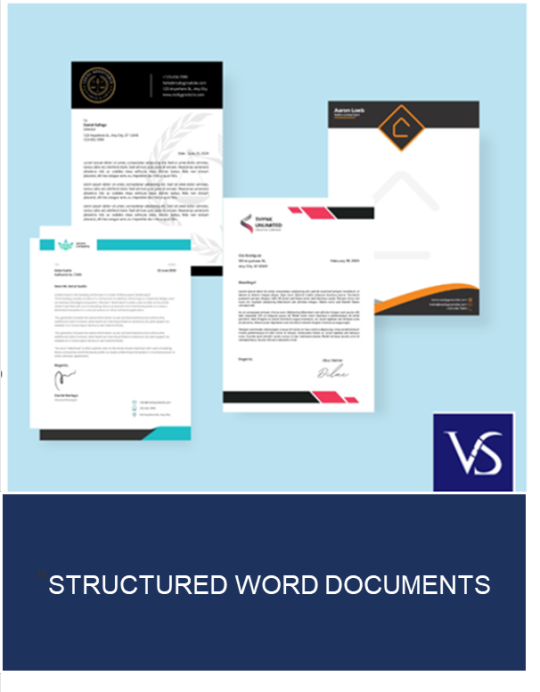
Visit: VS Website See: VS Portfolio
0 notes
Text
Top Benefits of SharePoint Migration Services for Your Business

Migrating to SharePoint is a crucial step for businesses moving to modern collaboration platforms. SharePoint migration services ensure a smooth transition without data loss or disruption. Whether you’re upgrading to SharePoint Online or migrating from older systems, professional services can simplify the process.
In this article, we’ll explore SharePoint migration services, their benefits, and how they support SharePoint migration success.
What Are SharePoint Migration Services?
SharePoint migration services help businesses move their data, documents, and applications to SharePoint. These services ensure that the migration process is smooth and error-free. Whether you’re transitioning to SharePoint Online or upgrading from older on-premises versions, experts handle every detail.
Types of SharePoint Migration
There are different types of SharePoint migration services, including:
SharePoint On-Premises Migration: Moving between older on-premises versions of SharePoint.
SharePoint Online Migration: Migrating data to SharePoint Online in Microsoft 365.
Hybrid Migration: Combining on-premises SharePoint with SharePoint Online for flexibility.
SharePoint migration services simplify all these processes.
Why SharePoint Migration Services Are Important
Migrating to SharePoint can be complex. Without proper expertise, businesses risk losing valuable data. SharePoint migration services provide the right tools and experience to avoid these challenges.
1. Saves Time and Effort
Migration services eliminate manual efforts. Professionals use advanced tools to transfer data efficiently and accurately.
2. Ensures Data Integrity
Maintaining data integrity is critical. SharePoint migration services ensure that metadata, permissions, and document versions are preserved during migration.
3. Smooth Transition to SharePoint Online
SharePoint Online migration offers modern features and cloud benefits. Migration services ensure a seamless upgrade to SharePoint Online without downtime.
4. Expert Support
SharePoint migration experts handle challenges like data mapping and permissions. Their expertise ensures a trouble-free migration experience.
Steps Involved in SharePoint Migration Services
Professional SharePoint migration services follow a structured approach. Here are the key steps:
1. Analysis and Planning
Experts analyze your existing environment and develop a migration plan. This plan includes timelines, tools, and data priorities.
2. Pre-Migration Assessment
A pre-migration assessment ensures that all data and documents are accounted for. This reduces the risk of missing content during the move.
3. Data Migration
Data is migrated using powerful tools. This includes documents, sites, permissions, and metadata.
4. Testing and Validation
After migration, testing ensures all data has been successfully transferred. Any issues are identified and fixed.
5. Post-Migration Support
Reliable SharePoint migration services provide post-migration support. This ensures smooth operation in the new environment.
Benefits of SharePoint Online Migration
Migrating to SharePoint Online offers numerous benefits for businesses:
1. Access from Anywhere
SharePoint Online allows access to documents and data from any location. This boosts collaboration and productivity.
2. Scalability
SharePoint Online can scale with your growing business. It provides storage and features that fit businesses of all sizes.
3. Integration with Microsoft 365
SharePoint Online integrates seamlessly with Microsoft 365 apps like Teams, Outlook, and OneDrive.
4. Cost-Effective Solution
With SharePoint Online, there’s no need for on-premises infrastructure. This saves costs on servers and maintenance.
5. Improved Security
SharePoint Online provides robust security features like encryption, compliance tools, and access control.
Why Choose Professional SharePoint Migration Services?
Professional migration services save time and resources. They use proven strategies to ensure success.
1. Expertise and Experience
SharePoint experts bring years of experience to handle migrations efficiently.
2. Risk Mitigation
Professionals identify and manage risks, avoiding data loss and errors.
3. Custom Solutions
SharePoint migration services offer customized solutions based on business needs.
Final Thoughts
SharePoint migration services simplify the process of transitioning to SharePoint. Whether you need SharePoint migration or SharePoint Online migration, professional services ensure success.
By leveraging expert support, businesses save time, protect their data, and unlock the full potential of SharePoint. If your organization is ready to migrate, choose professional SharePoint migration services for a smooth, efficient process.
1 note
·
View note
Text
Understanding Microsoft 365 Business Standard and Microsoft 365 Business Premium: A Comprehensive Guide

For businesses of all sizes, selecting the right productivity suite is critical to ensuring seamless collaboration, robust security, and operational efficiency. Microsoft offers two powerful plans—Microsoft 365 business standard and Microsoft 365 Business Premium—that cater to different business needs, offering a comprehensive suite of tools for collaboration, communication, and security. Choosing between these two plans depends on your organization’s requirements and goals, but both provide extensive features that empower your workforce to operate efficiently and securely.
At Cloud Galaxy, we help businesses navigate the array of Microsoft solutions available, and today, we will dive deep into what each of these plans offers and why they might be the right fit for your organization.
Microsoft 365 Business Standard: Balancing Functionality and Affordability
Microsoft 365 Business Standard is an ideal choice for businesses looking for a balanced mix of productivity tools and cloud services. It offers access to desktop, web, and mobile versions of popular Microsoft apps, along with cloud-based services for collaboration, file storage, and communication. If your business requires the desktop versions of applications like Word, Excel, and PowerPoint, along with Microsoft Teams and OneDrive, this plan delivers all the essential tools.
In the third line of this plan, the Microsoft 365 Business Standard plan allows businesses to enjoy offline capabilities through desktop apps, while offering cloud storage and collaboration tools for easy access and sharing across remote teams.
Key Features of Microsoft 365 Business Standard:
Desktop Versions of Office Apps: Unlike lower-tier plans, Business Standard offers fully installed desktop versions of apps like Word, Excel, PowerPoint, and Outlook. This means that even without an internet connection, employees can access and work on documents, making it ideal for businesses that need offline capabilities.
Email and Calendar through Exchange: A robust 50GB mailbox and custom email domains are provided through Exchange, Microsoft’s leading email platform. This is perfect for businesses that rely heavily on email communication.
Microsoft Teams: The integration of Teams within the Business Standard plan offers robust communication tools, including chat, video conferencing, and file sharing. Teams has rapidly become one of the go-to platforms for business communication and collaboration, and it’s included in the Business Standard package.
1 TB OneDrive Cloud Storage: Every user gets 1 TB of cloud storage through OneDrive, ensuring that files are securely stored and easily accessible from any device, at any time.
SharePoint and Yammer: Collaboration is further enhanced through SharePoint, where teams can share, edit, and collaborate on documents, and Yammer, an enterprise social network for communication across the organization.
Who Should Choose Microsoft 365 Business Standard?
Microsoft 365 Business Standard is designed for businesses that need a robust productivity suite with desktop and cloud services, but do not require advanced security features. It is ideal for businesses that have teams working across multiple locations or for those that operate in a hybrid environment, blending in-office and remote work. The plan supports up to 300 users, making it a great fit for small to medium-sized businesses.
Microsoft 365 Business Premium: Enterprise-Level Security and Productivity for Growing Businesses
For organizations that require more than just productivity tools, Microsoft 365 Business Premium goes a step further by adding advanced security, compliance, and management features on top of the productivity and collaboration tools provided in the Business Standard plan. This makes Business Premium the right choice for businesses that need to protect sensitive data, manage devices remotely, and ensure regulatory compliance.
The Microsoft 365 business premium plan is designed to provide enhanced security features, making it perfect for organizations in industries that require additional layers of protection, such as healthcare, finance, and legal sectors.
Key Features of Microsoft 365 Business Premium:
Everything in Business Standard: The Business Premium plan includes all the features from the Microsoft 365 Business Standard plan, including desktop and mobile versions of Office apps, Exchange email, Teams, OneDrive, SharePoint, and more.
Advanced Security Features: Microsoft 365 Business Premium offers advanced security tools, including Microsoft Defender for Office 365. This helps protect businesses from sophisticated threats like phishing attacks, ransomware, and other forms of malware.
Intune for Device Management: For businesses that need to manage company devices (whether desktops, laptops, or mobile devices), Microsoft Intune is included. Intune allows you to remotely manage devices, ensuring that security policies are applied, and protecting company data on both personal and corporate devices.
Azure Information Protection: With the increase in remote work and cloud-based operations, protecting data has never been more critical. Azure Information Protection allows businesses to classify and protect sensitive information, ensuring that it’s only accessible by authorized personnel.
Conditional Access and Multi-Factor Authentication (MFA): Multi-factor authentication adds an extra layer of protection by requiring users to verify their identity with more than just a password. Conditional access controls when and where users can access company resources based on various criteria, adding flexibility and security.
Why Choose Microsoft 365 Business Premium?
If your business deals with sensitive data or is in an industry where security and compliance are paramount, Microsoft 365 Business Premium is the best option. Not only does it include all the productivity tools available in Business Standard, but it also offers enterprise-grade security and device management, making it the go-to solution for organizations that prioritize data protection and operational security.
For instance, healthcare organizations that handle patient information under HIPAA regulations can benefit from the advanced compliance features offered in Business Premium. Similarly, businesses dealing with financial data can ensure that sensitive information is protected through Azure Information Protection and multi-factor authentication.
Pricing Comparison
Microsoft 365 Business Standard Making it an affordable solution for businesses that want robust productivity tools without the advanced security features.
Microsoft 365 Business Premium While it costs more than the Business Standard plan, the additional security features and device management tools make it worth the investment for businesses that prioritize security and compliance.
How to Choose Between Microsoft 365 Business Standard and Microsoft 365 Business Premium?
When deciding between these two plans, consider the following factors:
Size and Nature of Your Business: If you run a small or medium-sized business where advanced security features are not critical, and you simply need the core productivity tools, Microsoft 365 Business Standard should be more than sufficient.
Security Requirements: If your business deals with sensitive data, operates in a highly regulated industry, or has remote teams using personal devices for work, the advanced security and device management features in Microsoft 365 Business Premium will provide the level of protection you need.
Budget: Pricing plays a crucial role in selecting a plan. Business Premium’s additional features come with a higher price tag, but if your organization needs advanced security and compliance tools, it’s worth the investment.
Conclusion
Choosing between Microsoft 365 Business Standard and Microsoft 365 Business Premium comes down to the unique needs of your business. If you need a productivity suite with desktop apps and cloud-based collaboration tools, Microsoft 365 Business Standard provides a cost-effective solution. However, if your business requires advanced security, compliance tools, and device management capabilities, Microsoft 365 Business Premium is the better choice.
Both plans are designed to help businesses work efficiently, collaborate seamlessly, and stay secure in an increasingly digital world. At Cloud Galaxy, we can help you evaluate your business needs and choose the plan that aligns with your goals. For more information on how Microsoft 365 Business Standard or Microsoft 365 Business Premium can benefit your organization.
0 notes
Text
What Are the Benefits of Office 365 Hosting for Companies in Abu Dhabi?
In today’s rapidly evolving digital landscape, companies across the globe are continuously seeking ways to enhance productivity, security, and collaboration. This trend is no different in Abu Dhabi, where businesses are increasingly adopting cloud-based solutions like Office 365. Office 365 hosting in Abu Dhabi provides a suite of powerful tools that revolutionize the way companies operate, communicate, and manage their daily tasks.

Understanding Office 365 Hosting
Before delving into the benefits, it's essential to understand what Office 365 hosting entails. Office 365 is a cloud-based suite of productivity applications developed by Microsoft. It includes familiar tools like Word, Excel, PowerPoint, Outlook, and OneNote, and additional services like Exchange Online, SharePoint Online, and Microsoft Teams. These tools are hosted in the cloud, providing seamless access and collaboration for businesses.
By opting for Office 365 hosting Abu Dhabi, companies can take advantage of the cloud's flexibility, scalability, and security, allowing them to focus on their core competencies while leaving IT infrastructure management to Microsoft and its partners.
Let's explore the myriad benefits of Office 365 hosting and how it can reshape business operations in Abu Dhabi.
Enhanced Collaboration and Communication
Seamless Integration Across Teams
Office 365 provides tools that facilitate seamless collaboration among team members. Applications like Microsoft Teams and SharePoint Online enable employees to work together on documents, share files, and communicate effectively, regardless of their physical location. This capability is particularly beneficial for businesses in Abu Dhabi with employees in different time zones or remote work arrangements.
The integration between apps allows teams to work more efficiently by eliminating silos and ensuring everyone is on the same page. For instance, employees can co-author documents in real time, providing instant feedback and updates. This level of collaboration not only improves productivity but also fosters a culture of teamwork and innovation.
Efficient Communication with Microsoft Teams
Office 365 email hosting Abu Dhabi offers robust communication tools such as Microsoft Teams, which has become an indispensable part of modern business operations. With Teams, employees can conduct virtual meetings, share screens, and collaborate on projects, all within a single platform. The ability to host video conferences and chat in real-time ensures that employees stay connected, even when working remotely.
Moreover, Teams integrates seamlessly with other Office 365 applications, allowing users to schedule meetings directly from Outlook, share files from OneDrive, and collaborate on documents within the platform. This interconnected ecosystem simplifies communication, making it more efficient and effective.
Scalability and Flexibility
Tailored Solutions for Businesses of All Sizes
One of the standout advantages of Office 365 hosting is its scalability. Businesses in Abu Dhabi can choose from various subscription plans tailored to their specific needs, whether they are a small startup or a large corporation. This flexibility allows companies to scale their operations up or down, depending on their requirements, without incurring unnecessary costs.
The ability to add or remove users as needed ensures that businesses can adapt to changing circumstances, such as expansion or restructuring, with ease. This scalability is a critical factor for companies aiming to remain agile and competitive in today's fast-paced business environment.
Access from Anywhere
Office 365's cloud-based nature ensures that employees can access their work from anywhere, provided they have an internet connection. This feature is particularly beneficial for businesses in Abu Dhabi with remote or traveling employees, as it allows them to stay productive regardless of location.
Accessing files and applications on various devices, including laptops, tablets, and smartphones, provides the flexibility needed to accommodate different working styles and preferences. This accessibility ensures that employees can maintain a healthy work-life balance while meeting their professional responsibilities.
Robust Security Features
Data Protection and Compliance
In an era where cyber threats are prevalent, data security is a top concern for businesses. Office 365 hosting in Abu Dhabi addresses this concern by offering a range of robust security features. These include advanced threat protection, data loss prevention, and encryption, which safeguard sensitive information from unauthorized access and potential breaches.
Moreover, Office 365 complies with various industry standards and regulations, ensuring businesses meet legal requirements. This compliance is crucial for companies in Abu Dhabi operating in sectors with strict data protection regulations, such as finance and healthcare.
Secure Email Hosting
Office 365 email hosting in Abu Dhabi provides enhanced security for email communications. Features such as spam filtering, phishing protection, and multi-factor authentication ensure that company emails remain secure from cyber threats. These security measures protect sensitive business information and build trust with clients and partners who rely on secure communication channels.
Cost-Effectiveness and Efficiency
Reduced IT Infrastructure Costs
Adopting Office 365 hosting can significantly reduce IT infrastructure costs for businesses in Abu Dhabi. Since the suite is cloud-based, companies no longer need to invest in expensive hardware or maintain on-premises servers. This reduction in infrastructure costs allows businesses to allocate resources to other critical areas, such as innovation and growth.
Additionally, Office 365's subscription model offers predictable monthly expenses, enabling businesses to manage their budgets more effectively. This cost-effectiveness is especially advantageous for small and medium-sized enterprises (SMEs) looking to optimize their operations without straining their finances.
Automatic Updates and Maintenance
Office 365 ensures that businesses always have access to the latest features and updates without needing manual intervention. Microsoft regularly updates the suite, providing new tools, security patches, and performance enhancements. This automatic updating process eliminates the burden of managing software updates, allowing businesses to focus on their core operations.
Furthermore, since Office 365 is hosted in the cloud, maintenance tasks such as backups and disaster recovery are handled by Microsoft. This reduces the workload on internal IT teams, allowing them to focus on strategic initiatives rather than routine maintenance tasks.
Enhanced Productivity and Efficiency
Integration with Existing Systems
Office 365 seamlessly integrates with existing business systems, allowing companies in Abu Dhabi to enhance productivity and streamline workflows. Whether integrating with Customer Relationship Management (CRM) software or Enterprise Resource Planning (ERP) systems, Office 365 ensures that businesses can maintain a unified and efficient operation.
The suite's compatibility with third-party applications further extends its functionality, providing businesses with a comprehensive solution tailored to their unique needs. This integration capability enhances productivity by eliminating the need to switch between different applications, thus reducing downtime and increasing efficiency.
Automation and Workflow Optimization
Office 365 offers tools like Power Automate that enable businesses to automate repetitive tasks and optimize workflows. By automating routine processes, companies can reduce manual errors and save valuable time, allowing employees to focus on more strategic tasks. This efficiency improvement increases productivity and enhances overall business performance.
Moreover, automation capabilities extend to data analysis and reporting, allowing businesses to gain insights into their operations and make informed decisions. This data-driven approach empowers companies in Abu Dhabi to identify opportunities for growth and improvement, driving long-term success.
Business Continuity and Disaster Recovery
Reliable Data Backup and Recovery
In today's digital world, business continuity is paramount. Office 365 hosting in Abu Dhabi provides reliable data backup and recovery solutions that ensure businesses can continue operations even during unexpected disruptions. Cloud-based data storage means that critical business information is protected against hardware failures, natural disasters, or other unforeseen events.
The suite's built-in disaster recovery capabilities enable businesses to quickly restore data and applications, minimizing downtime and potential revenue loss. This reliability is essential for companies looking to maintain uninterrupted service delivery and protect their reputation in the competitive Abu Dhabi market.
Continuous Operations
Office 365's robust infrastructure guarantees continuous operations with minimal downtime. Microsoft maintains data centers across multiple locations, ensuring redundancy and high availability. This setup minimizes the risk of service interruptions, allowing businesses in Abu Dhabi to operate seamlessly and confidently.
Moreover, Office 365's Service Level Agreements (SLAs) provide businesses with peace of mind, as they outline Microsoft's commitment to uptime and performance. This assurance is crucial for companies that rely on Office 365 for their day-to-day operations and need a reliable and consistent platform.
Eco-Friendly and Sustainable Practices
Reducing Carbon Footprint
As environmental concerns become increasingly important, businesses are seeking ways to adopt more sustainable practices. Office 365 hosting contributes to these efforts by reducing the carbon footprint associated with traditional IT infrastructure. By moving to the cloud, companies in Abu Dhabi can minimize the energy consumption and environmental impact of maintaining on-premises servers.
Supporting Green Initiatives
Microsoft's commitment to sustainability is evident in its efforts to power its data centers with renewable energy. By choosing Office 365 hosting, businesses in Abu Dhabi align with these green initiatives, contributing to a more sustainable future.
Conclusion
In conclusion, Office 365 hosting in Abu Dhabi offers many benefits for businesses seeking to enhance productivity, security, and collaboration. From seamless integration and robust security features to scalability and cost-effectiveness, Office 365 provides a comprehensive solution tailored to the unique needs of companies in Abu Dhabi.
By adopting Office 365 email hosting in Abu Dhabi, businesses can streamline communication, protect sensitive data, and optimize workflows, ultimately driving success in the competitive market. As the digital landscape evolves, companies that embrace Office 365 hosting position themselves for long-term growth and innovation, ensuring they remain at the forefront of their industries.
0 notes
Text
What is workflow automation with Microsoft Power Automate?
Workflow automation with Microsoft Power Automate is a platform that allows users to automate and streamline business processes and tasks across multiple applications and services. Formerly known as Microsoft Flow, Power Automate provides a low-code or no-code environment for creating workflows that connect various systems and services, eliminating manual and repetitive tasks.
Power Automate integrates with a wide range of applications, including Microsoft 365, SharePoint, Dynamics 365, OneDrive, Teams, and hundreds of other popular services such as Salesforce, Twitter, Dropbox, and more. It enables users to build automated workflows by defining triggers, actions, and conditions based on events or data changes in these systems.
Here's a breakdown of the key components and functionalities of Power Automate:
Triggers: Triggers initiate the workflow when a specific event occurs. For example, a trigger can be an email arrival, a new item added to a SharePoint list, a file uploaded to OneDrive, or a form submission.
Actions: Actions are the steps performed by the workflow. Power Automate provides a wide range of pre-built actions for interacting with different systems and services. These actions can include creating, updating, or deleting records, sending notifications, generating reports, and more.
Connectors: Connectors serve as integration points between Power Automate and various applications and services. They provide a set of actions and triggers specific to each connected system, allowing seamless communication and data exchange.
Conditions and Control Statements: Power Automate allows you to define conditions and control statements to create more complex workflows. These statements enable you to control the flow of the automation based on specific conditions or criteria.
Expressions: Expressions are used to manipulate and transform data within the workflow. They allow you to perform calculations, extract specific values, format data, and apply logical operations.
Templates and Customization: Power Automate offers a wide range of templates for common automation scenarios. These templates can be customized and tailored to meet specific requirements, saving time and effort in building workflows from scratch.
Notification and Approval Processes: Power Automate includes features for sending notifications and creating approval processes. You can set up email notifications, push notifications to mobile devices, or create approval workflows for tasks that require human intervention.
Monitoring and Analytics: Power Automate provides monitoring and analytics capabilities to track the performance and usage of your workflows. You can view execution history, identify bottlenecks, and gain insights into the efficiency of your automated processes.
With Power Automate, organizations can automate repetitive tasks, streamline business processes, improve productivity, and enhance collaboration across different systems and services. It empowers users to create efficient workflows without the need for extensive coding knowledge, making automation accessible to a broader range of users within an organization.
0 notes
Text
Automating Workflows with Power Apps and Power Automate
In today's fast-paced digital world, efficiency and productivity are paramount for businesses to stay ahead of the competition. Manual and repetitive tasks can be a significant drain on resources, leading to wasted time and decreased output. This is where automation comes in, and Microsoft's Power Apps and Power Automate are two powerful tools that can revolutionize your organization's workflow.
What are Power Apps and Power Automate?
Power Apps is a platform developed by Microsoft that allows users to build custom apps without the need for extensive coding knowledge. With a user-friendly interface, anyone can create apps tailored to their specific needs, whether it's for data collection, process automation, or simplifying complex tasks.
Power Automate, previously known as Microsoft Flow, is a companion service to Power Apps that enables users to automate workflows between their favorite apps and services. It offers a wide range of pre-built connectors, making it easy to integrate various applications, such as SharePoint, Outlook, OneDrive, and more. By automating repetitive tasks, employees can focus on more strategic and value-adding activities.

The Benefits of Automation with Power Apps and Power Automate
Increased Efficiency: Automation reduces the time and effort required to complete tasks. Employees can quickly trigger actions, and the processes flow seamlessly, saving precious hours each day.
Enhanced Collaboration: Power Apps and Power Automate allow teams to collaborate effortlessly. By connecting different apps and services, information can be shared across the organization, breaking down silos, and promoting collaboration.
Error Reduction: Manual tasks are prone to human errors. Automation minimizes these mistakes, leading to more accurate and reliable results.
Cost Savings: Automating processes can lead to significant cost savings by optimizing resource utilization and reducing the need for manual labor.
Better Customer Service: With streamlined workflows, teams can respond faster to customer requests, leading to improved customer satisfaction.
Use Cases for Power Apps and Power Automate
Leave Request Management: Employees can use a Power App to submit leave requests, which are then automatically routed to their manager for approval via Power Automate. This not only saves time but also ensures proper tracking of leave balances and approvals.
Invoice Processing: Power Automate can be used to create a workflow that automatically processes incoming invoices. The app can extract relevant data, route it to the appropriate stakeholders for review, and finally update the financial system.
Data Collection: Field teams can use Power Apps to collect data on-site, such as customer feedback or equipment readings. The data is instantly synced to the central database through Power Automate, eliminating the need for manual data entry.
Issue Tracking: Power Apps can be utilized to create an issue tracking system, while Power Automate can automate the assignment of issues to respective teams and escalate them based on priority.
Conclusion
Automation is no longer a luxury but a necessity for businesses seeking to remain competitive in the digital age. Power Apps and Power Automate offer a powerful combination to streamline processes, boost efficiency, and improve collaboration across the organization. By automating repetitive and time-consuming tasks, your team can focus on high-value activities that drive growth and success. Embrace the power of automation with Power Apps and Power Automate and witness a transformation in your workflows like never before.
#Microsoft Power Automate#Microsoft Power Apps#Power Apps Development Singapore#Power Apps Development best practices#Microsoft Power App Development#Power Apps Development
0 notes
Text

Seamless Collaboration: Vancouver's Microsoft 365 Experts
Is your company ready to make the most of Vancouver Microsoft 365? Everyone in the Vancouver and Surrey areas has access to this cutting-edge collection of materials that can completely change their educational and professional experiences. You have all the tools you need to collaborate effectively with your group and generate papers that will blow everyone away. The best features of Microsoft 365 for Business in Vancouver will be covered in this post, which will greatly increase your productivity and motivation. Your exploration will open up a whole new world of possibilities.
Microsoft 365 has you covered, no matter what your budget is.
Microsoft 365 is made so that individuals of different financial backgrounds and levels of technical expertise can benefit from its wealth of practical capabilities. Whether you require a free version or want access to premium capabilities, Microsoft 365 has you covered. By including key apps like Word, Excel, and PowerPoint in the free edition, you may create and alter documents while on the go without paying any money.
A premium subscription unlocks additional services like OneDrive cloud storage and access to premium apps like Teams for smooth collaboration. You can choose the subscription that best suits your needs (whether they are personal or professional) because they range in price.
Whatever plan you choose, Microsoft 365 gives you all the tools you need to do the job. Why not wait? Click here right now to find out more about everything Microsoft 365 has to offer.
Top-notch machinery. your elite group. All human knowledge is available to you.
The right tools are essential for productivity and teamwork. Vancouver Any team may benefit from having access to a range of potent applications through Microsoft 365. From Word and Excel to PowerPoint and Outlook, you have access to all the resources you need to create, edit, and distribute documents.
That's not the end of it, though. One of Microsoft 365's most sophisticated features, real-time co-authoring, enables many team members to work on a document concurrently. Additionally, this encourages better coordination and communication between team members.
You can access information with Microsoft 365 in Vancouver from any location in the world. No matter where you are physically situated, you may access data and communicate with coworkers using cloud storage services like OneDrive. If your team has the option of safely exchanging documents with outside collaborators or clients, they will be able to do even more.
In the hectic business environment of today, having the right resources is crucial. Vancouver Your staff will get access to a variety of strong applications with Microsoft 365, which will enhance their capacity to collaborate and accomplish more. By effectively utilizing these tools, you can grow your business while keeping relationships in the modern digital environment.
Motivate your children and students to achieve more by
Vancouver Microsoft 365 provides additional resources for instructors and students to succeed. With the help of this effective software suite, classroom productivity and student engagement will increase. Teachers may create collaborative classes, distribute resources, and provide students with immediate feedback using OneNote, Teams, and SharePoint.
Students may easily keep track of their schoolwork and reference materials by taking notes and organizing them in OneNote. With the use of this tool, educators can also make and distribute digital notebooks to their pupils.
Both skills are more valuable when used collaboratively. Through tools like instant messaging and video conferencing, students may connect one-on-one with their teachers, work together on projects, and have virtual dialogues.
Teachers may collaborate on lesson ideas, manage classroom websites, and store materials in SharePoint. All staff members will always have access to the most recent versions of papers and can simply share files with one another.
Schools in Vancouver may provide their pupils with a wealth of new educational options by utilizing Surrey Microsoft 365. This collection of tools is intended to support educators and learners in a range of tasks, from creating interactive lessons to promoting group collaboration.
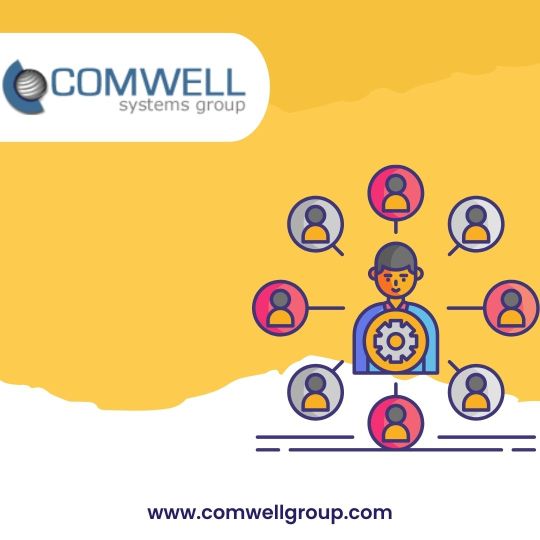
Get the Microsoft 365 mobile app for free.
Access a world of mobile productivity by free downloading Microsoft Office 365 to your mobile device. Thanks to this practical program, files, emails, and documents can all be accessible whenever, from anywhere. Modern communication solutions make it simple to stay in touch with the office and collaborate with coworkers when out of the office.
Utilize the Microsoft 365 mobile app to enjoy consistency across devices. You can utilize all of its capabilities regardless of the mobile device you use because it is compatible with both iOS and Android. Whether you want to create or edit a document, arrange a meeting, or check your email, everything you need is there at your fingertips.
The app's simple functionalities and clear appearance make it easy to stay productive. OneDrive, Outlook, Word, Excel, and PowerPoint can all be easily accessed from the same interface. You may collaborate with your team and safely share data using cloud storage.
Try out the free Microsoft 365 mobile app right away to discover whether it can make your process more efficient. Wherever life takes you, it's possible to constantly keep organized and connected.
Office "Microsoft 365" is available right now.
Microsoft 365 has replaced Microsoft Office. The new name comes with a ton of awesome new features that will completely alter the way you conduct business. Anyone's demands can be met by Microsoft 365, including those of working professionals, educators, and students.
Let's talk about working together. Working together with coworkers is a breeze with Microsoft 365. The features include safe file sharing, in-document communication, and real-time document collaboration. Consider creating your own online office!
Efficiency follows effectiveness. The programs included with Microsoft 365 are efficient and have been created to make your work more efficient. There are all the typical Office programs there, including Word, Excel, PowerPoint, and Outlook. Additionally, efficient technologies like Excel spreadsheets that can be customized and automatic grammar checkers can help you accomplish more with less work.
The last factor is mobility. You can access your files from anywhere by downloading the free Microsoft 365 mobile app for iOS and Android devices. Do you require a presentation revision right away? In no way! Open the app on your smartphone to begin making adjustments.
It's not surprising that Microsoft changed the name of Office to Microsoft 365 because both the new name and feature set are excellent. Why not wait? Start straight immediately learning how to utilize this comprehensive bundle to its fullest potential.
Make something compelling for them.
With all of the strength and adaptability of Microsoft 365 in Vancouver, there is nothing you can't accomplish. Microsoft 365 has everything you need, whether you're a student or a professional, to thrive in your studies and at work.
Give your ideas free rein and create something amazing. When you have Microsoft 365 at your disposal, the possibilities is endless. Use the more sophisticated tools to increase your flexibility of activity.
With Microsoft 365, Vancouver has access to PowerPoint for amazing presentations, Excel for effective data organization, Teams for easy collaboration, and Outlook for reliable organization.
Don't forget to use the practical, free mobile app to stay productive even when you're on the go. Since you can access all of your files and papers from a mobile device, you may do your work whenever and wherever you desire.
The Microsoft 365 office suite has been updated, bringing new capabilities and enhancing those that already present. Why not wait? Start utilizing Microsoft 365 and all that it has to offer in Vancouver right away!
0 notes
Text
How Power BI Can Be Used to Create Interactive Data Visualizations
Introduction of Power BI?
In today’s digital world, data is a valuable asset for any business or organization. However, raw data is often difficult to understand and analyze, which makes it challenging to make informed decisions. Power BI is a powerful tool that helps to transform data into interactive visualizations and business intelligence insights. In this blog post, we will discuss what Power BI is and how it can be used to create interactive data visualizations.
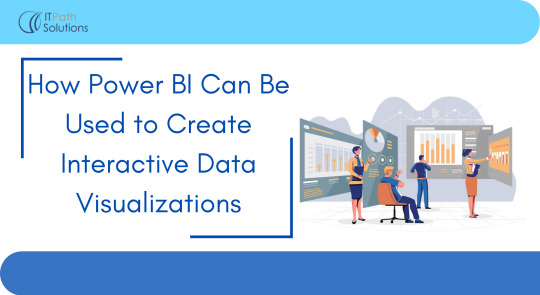
What is Power BI? Power BI is a business intelligence tool developed by Microsoft that allows users to connect to multiple data sources, transform and analyze data, and create interactive visualizations and reports. It is a cloud-based service that can be accessed from anywhere and on any device. Power BI is designed for both technical and non-technical users, making it easy for anyone to create compelling and interactive visualizations.
How can Power BI be used to create interactive data visualizations? Power BI offers a variety of features that enable users to create interactive data visualizations.
Let’s take a closer look at some of these features.
Data Connectivity:
Power BI allows users to connect to multiple data sources, including Excel spreadsheets, cloud-based data storage platforms like SharePoint and OneDrive, and big data platforms like Hadoop and Azure. This means that users can easily access their data from different sources and analyze it in one place. Once the data is connected, users can transform and shape it using the data transformation features in Power BI.
Data Transformation
Power BI provides users with a range of data transformation options, such as cleaning, shaping, and modeling data. The Power Query Editor in Power BI allows users to clean and shape their data using a simple drag-and-drop interface. Users can merge, filter, pivot, and aggregate their data without having to write complex code. Power BI also has a feature called DAX (Data Analysis Expressions), which allows users to create custom calculations and measures based on their data.
Visualizations
Power BI offers a wide range of visualizations, including charts, graphs, maps, and tables, that can be customized and configured to fit the user’s needs. Users can choose from a variety of pre-built visuals or create their own custom visuals using the Power BI developer tools. Visualizations can be customized with colors, fonts, and formatting options. Power BI also offers the ability to create hierarchies and drill-downs in visualizations, allowing users to explore their data in more detail.
Interactive Features
Power BI provides a range of interactive features that enable users to explore their data in a more detailed manner. Filters and slicers allow users to filter their data based on specific criteria, while drill-throughs allow users to see more detailed information about a specific data point. Bookmarks in Power BI enable users to save specific views of their data and navigate to them quickly. Users can also create interactions between different visuals, allowing them to cross-filter and highlight data across different parts of their report.
Sharing and Collaboration
Power BI allows users to share their visualizations and reports with others, making it easy to collaborate and share insights across teams. Users can share reports and dashboards with specific individuals or groups, and they can control who can view, edit, or publish reports. Power BI also allows users to embed their visualizations in other applications, such as SharePoint and Teams, for easier access and use.
Read More:
https://www.itpathsolutions.com/how-power-bi-can-be-used-to-create-interactive-data-visualizations/
1 note
·
View note