#xtremefirmware
Explore tagged Tumblr posts
Text
HOWTO: Installing Third Party Firmware On Flipper Zero

There are many new Flipper Zero owners and I see the Flipper Hackers Collective Facebook group is starting to get inundated with questions about firmwares and such, so I though I'll write a quick guide to get everyone started as easily as possible. If you just got your Flipper Zero, I would highly recommend that you get yourself familiarised with the stock firmware first and how to use the qFlipper app that you install on your computer. You can find all the documentation over here. After you have learnt how to use your Flipper Zero and understand the basics, you can then jump into exploring other third party firmwares. Here are the most popular third party firmwares:
Unleashed Firmware
Xtreme Firmware
RogueMaster
These third party firmwares can have different user interface design, different bundled apps, animations, etc. Generally speaking, they will be a little more complicated than the stock firmware as they are adding more functionality.
Now would be a good time to make a backup of your Flipper Zero micro SD card. If anything bad happens, you can always flash your original firmware again and restore your micro SD card contents and you will be back to where you were, so this is a pretty safe thing to do.
In general, the process to install a new third party firmware is to download the latest firmware from the Github page of that firmware, connect your Flipper Zero to your computer, run qFlipper and use it to install from the file you downloaded. This is the same process regardless of which firmware you choose. There are other ways to do this, but this is probably the most straight forward.
I will go thru the example of installing RogueMaster firmware below, but it's the same for all the others.
The Steps
First, go to the Github page of the firmware you wish to install. The links are provided above. Now scroll down a bit and look on the right side of the page, you will see a "Releases" section. Click on the latest release. In the next page, you can read thru the list of changes in this version and other information about this firmware. Some firmware might release several variants of the same version, like whether you want the extra apps or animations and such. Scroll down to the “Assets” section and download the .tgz file of the variant you want. In the screenshot below, I chose the RogueMaster firmware that includes all the animations.

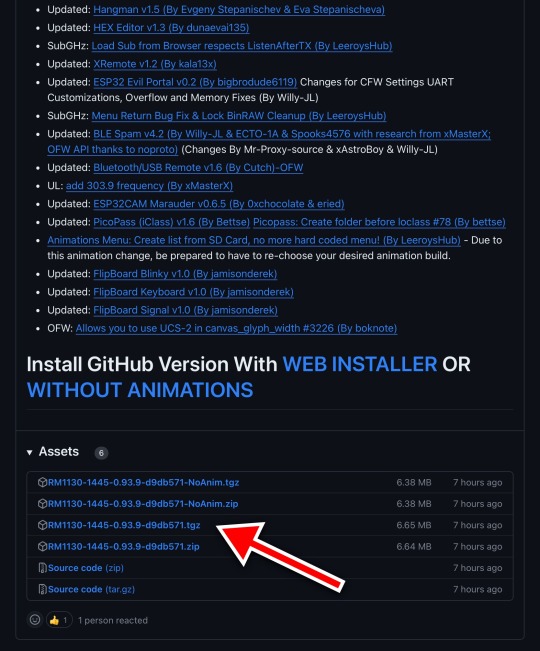
After downloading the firmware file, run qFlipper app and connect your Flipper Zero to your computer using a cable that supports data connections. If you are unsure, just use the cable that came with your Flipper Zero. If your Flipper Zero is locked by pin, you must unlock it now. On your qFlipper app, click on "Install from File", then select the firmware file that you downloaded earlier. You will be asked to confirm if you want to install the file you selected, so go ahead and click INSTALL.

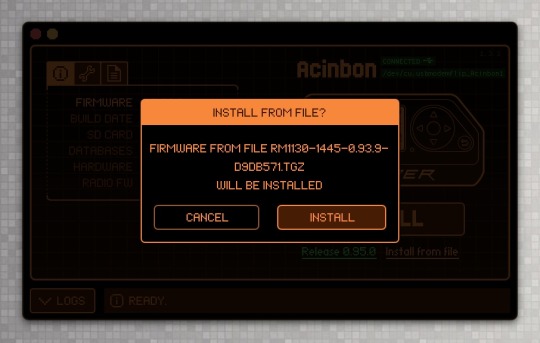
You should now see the qFlipper app go through the update process and your Flipper Zero will show that as well. The screen on your Flipper Zero might flash a few times during this process and that's perfectly normal.
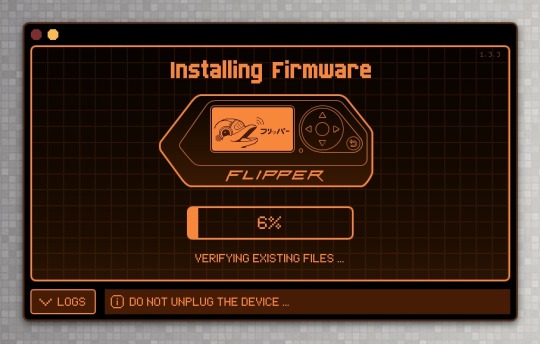


Once the qFlipper app is done uploading the firmware into your Flipper Zero, you still need to wait for your Flipper Zero to complete its part of the process, so don't disconnect your Flipper Zero just yet, until you see the success screen on your Flipper Zero.
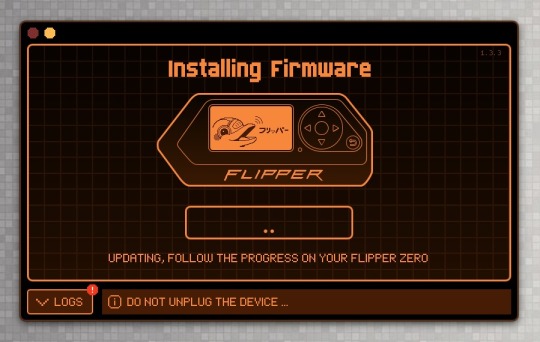

That's it. Now you can click the right arrow button to go thru some screens and you will be back in your Flipper. Depending on the firmware you chose, things can look quite different, so you need to take the time to familiarise yourself with it. In general, all the things you learnt when using the stock firmware are still there and works the same, though they might be located in a slightly different location or you might need to use different button presses to get there. Play around with it and you should be able to figure it out.
3 notes
·
View notes