#I will transition to linux before installing a later version of windows on any of my devices
Explore tagged Tumblr posts
Text
for some reason the normal way to boot windows 8.1 is to initiate the process while the PC is already up and running. like, I get that users may need to start with a healthy computer and then access safe mode for whatever reason, but be real. 99% of the time anyone needs safe mode is cause their PC is fucking up and they can't reach a functional desktop.
the secondary way to boot 8.1 into safe mode is to power the PC on and off via its power button several times until you trick the PC into thinking it's dying, which makes it boot into a recovery screen where you can access the option to restart in safe mode. kind of like you are waterboarding it.
#do not tell me to upgrade or I will kill you#I will transition to linux before installing a later version of windows on any of my devices#I already have lmde on my laptop
33 notes
·
View notes
Note
can i ask how you installed linux on your laptop? ive been thinking about doing it for a while but dont really know what i need to do to prep for it
I'm just a beginner too so I totally understand how confusing it all seems but it's not too bad if you take your time! This is going to be as quick as possible, and I'm going to assume you're choosing the Linux Mint version of Linux because it's a widely accepted opinion that it's the best for people new to this OS. (You can always add another version of Linux or change to it later on once you've had success with this!)
Note: You'll need a USB stick with at least 4GB on it, and you will want to have it dedicated to the Linux install
Back everything up! How you do this is up to you. I did it by saving anything important to an External HD (I already have a clean install of windows on a CD). If you don't have a clean install of your current OS, you can burn a restore point to a CD or DVD, or put it on a USB stick. Note: You'll be able to access all of your files on your current harddrive even after partitioning and booting on Linux! So you don't need to make two copies or transfer things over. If you have an account for your browser, sync your tabs/passwords/history/etc for a muuuuch smoother transition! Linux comes with Firefox already installed, so if you don't currently use it but want to make the change, you can port your bookmarks in from Chrome.
Get information about your system: You'll want to know your current OS (mine was Windows 7), what graphics card you have, how much RAM (memory) your computer has, and what kind of booting your system does (BIOS or UEFI), and of course, how much space on your harddrive there is. Note: I use "harddrive" to mean wherever you're installing your OS, some people install it on an external HD, or an SSD and run it from there.
Pick which distribution of Linux to install: While you can install whichever one you want, Linux Mint is the safest bet for someone new to Linux - if your computer can run a Windows or Mac OS, it can run the version of Linux Mint called Cinnamon. And that's the one that's the most user friendly. It's a great way to learn how to use the Terminal (like command prompts on Windows) in a low stress way because you still have the User Interface. It also has a robust community with plenty of information/resources out there! Super helpful. If your computer doesn't have enough space (though Cinnamon does not take up much at all, I think people say something around 165GB for Linux Mint Cinnamon), Mate is smaller and XCFE is the smallest, though they are less beginner friendly.
Decide how you want to install it: Here is an installation guide I used to get Linux Mint. Some of it I had to read a few times and only really understood once I did it, but with my backups I did it without fear. I recommend doing a Dual Boot system if you have the space, partitioning your hard drive is not nearly as complicated as I thought it'd be and also it's good for if Linux doesn't have a version for some programs you like to use. Here's another installation guide, though I think it only focuses on going from Windows to Linux. It has some great tips for post-installation though if you're not going from Windows. It also assumes you didn't pre-partition your harddrive. I partitioned mine before installation so I used the "Something Else" option when it asked me which type of install I wanted. There are instructions on that in the first installation guide! P.s. - If you're on Windows 7, the recommended USB writer program isn't available for you. I used USBImager!
Wrap up any loose ends and do web searches for anything you're not sure of. Bring things up on your phone for reference while you're mid-install. NOTE: When you boot your computer from the USB Stick with Linux Mint on it (I'm assuming other varieties of Linux too?), you have the option to try it out without installing it. Then while you're trying it out if you're ready to install it, there's an icon on the desktop you click. If you don't install it, none of your settings or anything will save and the next time you boot from the USB stick it'll be a fresh version of Linux.
https://forums.linuxmint.com/ There are mountains of information in here! And plenty of them are helpful for beginners. https://easylinuxtipsproject.blogspot.com/p/first-mint-cinnamon.html This is helpful too!!! The whole site is.
If you don't like how something looks/feels/works, there's probably a system setting for it. Do a Timeshift snapshot when you first install Linux, then one after you've spent time setting everything up! That way you're covered. After you do that second Timeshift you can start looking for programs to install if you'd like! Definitely look up tutorials/etc on that.
Okay I hope this was enough to get your started and cover a lot of bases! Remember to have patience, re-read stuff, take breaks if you're confused, and that like a million people use Linux Mint successfully so once you get through the hard part (pre-install and installing) it's pretty smooth sailing.
Let me know if you have anymore questions!
2 notes
·
View notes
Text
How I rewrote Nexus Tools with Dart
Last month, I updated a project of mine called Nexus Tools, which is an installer for Google's Android SDK Platform Tools. It's one of my most popular software projects, with around 1.1-1.3k users per month, and version 5.0 is a complete rewrite. The switch seemed to go fine (no bug reports yet!), so I wanted to write a blog post about the development process, in the hopes that it might help others experimenting with bash scripts or Dart programming.
The old bash script
Before v5.0, Nexus Tools was written as a bash script, which is a series of commands that runs in Bash Shell (or a Bash-compatible environment). I only supported Mac and Linux at first, but over the years I also added compatibility for Chrome OS, Bash for Windows 10, and Macs with Apple Silicon chips. The main process is the same across all platforms: Nexus Tools creates a folder in the home directory, downloads and unzips the SDK Platform Tools package from Google's server, and adds it to the system path. Nothing too complicated.
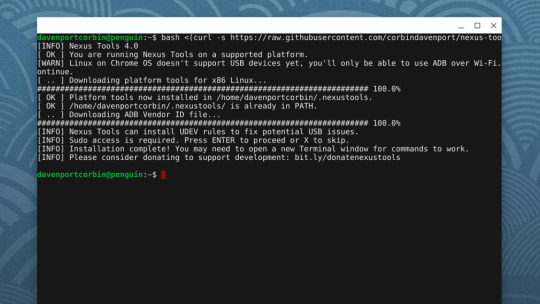
However, Nexus Tools still broke in some manner almost every time I updated it. Bash scripts are difficult to adequately test, because they are interpreted at runtime by the Bash shell, instead of being compiled as machine code. There are different versions of Bash being used today, and some versions don't support all scripting features. This is especially an issue on macOS, which still ships with Bash v3.2 from 2007, because newer versions use the GPLv3 license that Apple doesn't want to deal with. Apple switched the default shell to Zsh on newer macOS versions, but Zsh scripts are pretty different than Bash scripts.
Bash scripts also can't do much on their own — they call the applications present on the computer. Most Linux and macOS systems have the same set of basic tools installed that Nexus Tools requires (mainly curl and unzip), but verifying that each utility I wanted to use worked similarly on each supported platform was an added layer of complexity that I didn't enjoy dealing with.
In short, bash scripts are great for scripting your own PC or environments similar to each other, but less so for multiple operating systems and versions of Bash shell.
Choosing Dart
I decided to try rewriting Nexus Tools as a command-line Dart application. Dart is a programming language created by Google, originally intended for use in web applications, but more recently has become part of the larger Flutter framework for creating web/mobile/desktop apps. However, you can also create command-line applications and scripts in Dart, which can be compiled for use on Mac, Linux, and Windows.
There are many other ways of creating command-line compiled applications that are cross-platform, but Dart's JS-like syntax is easy for me to deal with, so I went with it.
The rewriting process
The bash script version of Nexus Tools was around 250 lines of code, and even with my limited Dart experience, it only took around 8-10 hours spread across multiple days to get a functionally-identical version working in Dart. Not too bad!
Just like the bash version, the Dart version created a folder in the home directory, downloaded the tools and unzipped them, and then added the directory to the system's path. The download is handled by Dart's own http library, and then unzipped with the archive library. One of my goals here was to avoid calling external tools wherever possible, and that was (mostly) achieved. The only times Nexus Tools calls system commands is for file operations and for installing ADB drivers on Windows — more on that later.
I still had to write a few functions for functionality that Dart and its main libraries don't seem to provide, like one for adding a directory to the system path and another for determining the CPU architecture. I was a bit surprised by that last one — the 'io' library has an easy way to check the host operating system, but not the CPU?
My main concern with switching to a compiled application was security on macOS. Apple requires all applications, even ones distributed outside the App Store, to be notarized with an Apple-issued developer ID or an error message will appear. However, the Nexus Tools executable created with dart compile doesn't seem to have any issues with this. Maybe Apple doesn't enforce signing with command-line applications?
Adding Windows support
Dart supports Windows, so switching to Dart allowed me to add Windows support without much extra work. The process for installing the Android SDK Tools on Windows involves most of the same steps as on Mac/Linux, but calls to the system required different commands. For example, adding Nexus Tools to the system path on Windows just requires calling the "setx" command on Windows, but on macOS and Linux I have to add a line to a text file.
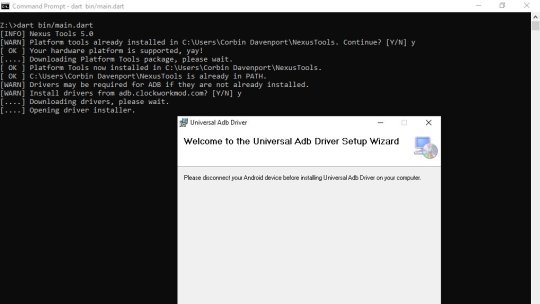
The tricky part with using the Android Platform Tools applications on Windows is usually drivers, so I wanted to integrate the step of optionally installing drivers when Nexus Tools is running on Windows. Thankfully, Koushik Dutta created a Universal ADB Drivers installer a while back that solves this problem, so Nexus Tools just downloads that and runs it.
Creating the wrapper script
The main unique feature about Nexus Tools is that it runs without actually downloading the script to your computer — you just paste in a terminal command, which grabs the bash script from GitHub and runs it in the Bash Shell.
bash <(curl -s https://raw.githubusercontent.com/corbindavenport/nexus-tools/master/install.sh)
I wanted to retain this functionality for two reasons. First, it's convenient. Second, many articles and tutorials written over the years that mention Nexus Tools just include the installation command without any links to the project.
I reduced the bash script code to the bare minimum required to download the Nexus Tools executable and run it, and you can see it here. The neat part is that it uses GitHub's permalinks for a project's downloads (e.g. project/releases/latest/download/file.zip), so the script always grabs the latest available version from the releases page — I don't have to update the script at all when I publish a new version, I just have to make sure the downloads have the correct file name.
I also created a similar wrapper script for Windows, which runs when you paste the below command into PowerShell (or the fancy new Windows Terminal).
iex ((New-Object System.Net.WebClient).DownloadString('https://raw.githubusercontent.com/corbindavenport/nexus-tools/master/install.ps1'))
I'm pretty happy that running Nexus Tools on Windows is just as quick and easy as on Mac and Linux. Here's what it looks like on Linux:
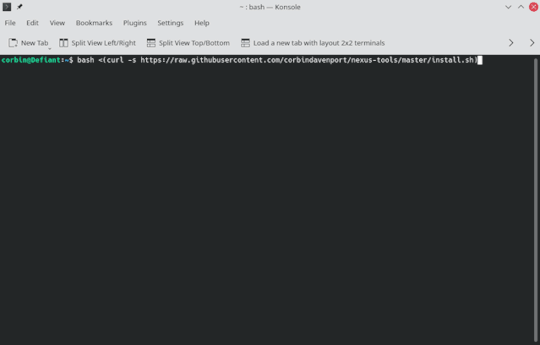
And here's what it looks like on Windows 10:
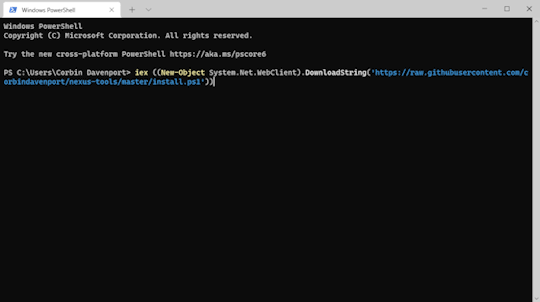
Pretty neat!
Conclusion
I definitely could have continued to maintain Nexus Tools as a bash script, given enough testing and debugging with every release. The transition was mostly for my own personal reasons rather than strictly technological reasons — I was really sick of bash scripting. And in the end, this is my software project, so I'm gonna do what I want!
I think the switch has been a success, though. It runs exactly as well as the previous bash version (you can't even tell a difference on the surface), and I've been able to add Windows support with minimal additional work. I haven't received a single bug report, and the average number of people using Nexus Tools every day has remained at the same level of 20-50 people.

The one downside is that Nexus Tools doesn't run natively on Apple Silicon Macs, because I don't have an ARM Mac to compile it on (and Dart's compiler doesn't support cross-compiling), but it works fine in Apple's Rosetta compatibility layer.
0 notes
Text
Imovie For Mac Old Version
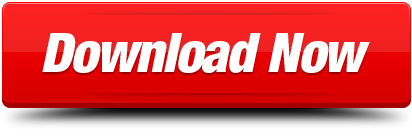
Can I Get Older Version Of Imovie
Can I Get An Old Version Of Imovie
Later that month, Apple updated the MacBook Air laptop, iLife suite of applications, and unveiled Mac OS X Lion, the last version with the name Mac OS X. citation needed On January 6, 2011, the company opened its Mac App Store, a digital software distribution platform similar to the iOS App Store.
Unfortunately, Apple doesn't offer iMovie for Windows or iMovie online, and it is very likely that there will never be a Windows version of iMovie. Keeping iMovie exclusive to Apple systems can be one of the selling points that drive more users to buy Apple products. MacOS (originally named 'Mac OS X' until 2012 and then 'OS X' until 2016) is the current Mac operating system that officially succeeded the classic Mac OS in 2001. Although the system was originally marketed as simply 'version 10' of Mac OS, it has a history that is largely independent of the classic Mac OS. The Mac Mini (stylized as Mac mini) is a SFF-class desktop computer made by Apple Inc. It is one of four desktop computers in the current Macintosh lineup, serving as an alternative to the all-in-one iMac, and sitting below the performance range iMac Pro and Mac Pro.
Introducing Apple iMovie (Mac & iOS Only)
iMovie is an innovative video editing software created by Apple Inc. Together with iPhoto, GarageBand and iDVD (discontinued), iMovie is another component of Apple's iLife suite of software applications for editing videos and making movies. iMovie for iOS is also available, with which you can even edit video on Apple's iOS products like iPhone, iPad and iPod. But the PC version of iMovie is unavailable. To make movies in Windows, you have to find an iMovie for PC alternative.
Want A Video Editor Similar to iMovie but for PC?
Nowadays, Apple's Mac and Microsoft's Windows is the main operating systems for personal users. Many people use both Mac and Windows PC computers - usually Windows at office, while Mac at home. Someone may also have transferred from Mac to Windows for its more and more optimized features. If you're previously a Mac user and familiar with iMovie, now want to edit videos on your Windows PC computer, you need an iMovie for PC video editing software.

There is so-called virtualization technology that enables you to run Mac and thus iMovie on Windows. The best virtualization software is Parallels Desktop and VMware Fusion. But you have to pay for operating system and the software itself; it requires dual boot and runs the OS-in-OS slowly.
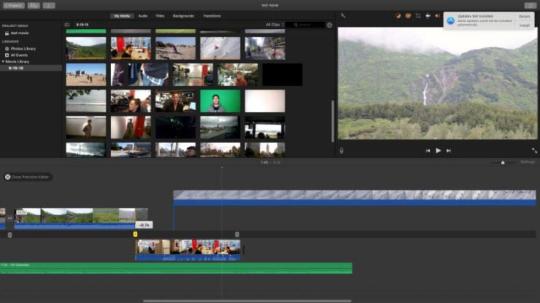
Why not simply get an iMovie but works in Windows? There are an array of video editing software applications for Windows PC. Like Movavi Video Editor, AVS Video Editor, Cyberlink PowerDirector, Corel VideoStudio, and so on.
Movavi Video Editor Is The Closest iMovie for PC Alternative
The recommended iMovie for PC equivalent is Movavi Video Editor. Like iMovie, Movavi Video Editor is a complete solution for importing/capturing, editing and sharing videos. It includes all video editing tools for both general and advanced users. Beginners will find it easy to use, while advanced users will get what they want. The key features of Movavi Video Editor include broad support for various video sources, video effects, transitions, titles, endless sharing possibilities. 7-day fully functional free trial version is available.
Download Movavi Video EditorVersion: 15.0.1File Size: 54.5 MB Platforms: Windows 10, Windows 8, Windows 7, Vista, XP
The information about the software prices and registration can be found here
What Movavi Video Editor Excels?
On one hand, some professional iMovie for PC alternative video editing programs has complex user interface, which makes it hard to master and use. On the other hand, some iMovie for Windows software applications only provide you with basic video editing tools. They are not the video editing software at the same level with iMovie.
Movavi Video Editor is the best iMovie for PC substitute in our opinions. It compromises simplicity and features. Regular users will easily edit video with common tools like Trim, Split, Merge, Rotate, Add Music, and so on; Professional users will control everything as they want. Movavi Video Editor lets you easily capture/digitize, create picture-in-picture movies, apply chroma-key effect, etc.
Install docker on oracle linux 7. In the example below, I'm using Oracle Linux yum server to provide the software updates. With a few quick steps, you'll be able to install the latest Docker release. First, update your Oracle Linux 7 instance with correct yum setting. To install the latest Docker release (17.03.1.ce), you need ol7latest, ol7uekr4 and ol7addons enabled.
Can I Get Older Version Of Imovie
Movavi Video Editor makes it easier than ever to make stunning slideshows. Download high sierra to usb. Just import photos and videos, add music and stylish titles, customize transitions, and it's ready for sharing your masterpiece with the world.
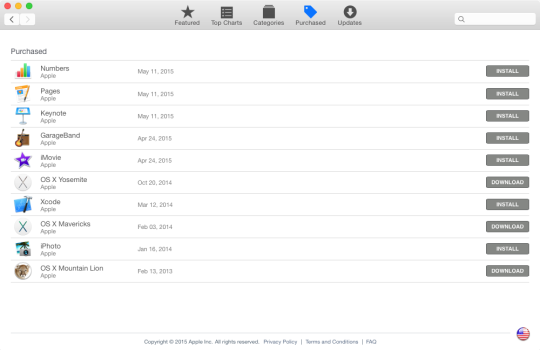
Key Features of Movavi Video Editor for Windows
An extremely intuitive interface to organize video, edit video and share video.
Make your own slideshow as easy as A-B-C.
Improve video quality and perspective with tons of special effects like Matrix, Particles, Denoise, Brightness/Contrast, Chroma Key, Split Screen, Zoom, etc.
Easily add music, titles, voiceover and recordings.
Choose from dozens of transitions between frames.
Split, crop, join and rotate videos in clicks.
Provides Storyboard and Timeline views.
Add multiple video, audio and title tracks.
Import and export 2D and 3D video in any format: SD, HD and DVD.
Capture video from camera, camcorder (DV/HDV), and TV-tuner.
Digitize your old VHS tape.
Capture video with webcam and record online video.
Import and edit 3D videos.
Supports any sound card input like microphone, computer, electric guitar, and more.
Supports all popular video and audio formats, including AVI, MP4, MKV, FLV, QuickTime, VOB, MP3, even video from DVD discs and more.
Save a video file in the desired formats, for your mobile device, or burn movies on a DVD.
Directly share video on YouTube, Facebook, or Vimeo.
Apple iMovie vs Movavi Video Editor
Below is a comparison table for Apple's iMovie and the best iMovie for PC equivalent - Movavi Video Editor.
FeaturesMovavi Video EditorApple iMovieSupported PlatformWindows and Mac (Download for PC Now) Mac & iOS Learn MoreEditingDrag and Drop3D EditingAnimation ToolsAudio Transitions-Color CorrectionDirect Camcorder CaptureDVD BurningGreen Screen (Chroma Key)HD SupportSpeed ChangeVideo TransitionsMaximum Video TracksUnlimited2Maximum Audio TracksUnlimited6Supported FormatsSaving PresetsQuickTime, Mobile Devices, DVD, HD, MPEG-4QuickTime, Mobile DevicesOutput Video Formats3GP, 3GP2, AVI, FLV, M2TS, MKV, MP4 with H.264 codec; M2TS, MPEG with MPEG2 codec.MOVOutput Audio FormatsM4A, MP3, OGG, WAV, AIF-Input Video Formats??AVI, MP4, FLV, MKV, MOV, MPEG2-TS with H.264 codec; MPEG with MPEG1/MPEG2 codec; WMV with VC-1 codec.MOV, M4VInput Audio FormatsM4A, MP3, OGG, WAV, AIFM4A, MP3Skill LevelProsumerConsumer-Application TypeDesktopMobile-Price$39.95 (Buy Now)$15
Other iMovie for PC Competitors
Can I Get An Old Version Of Imovie
Movavi Video Editor is only one of iMovie for Windows alternatives in the long list. Depending on what you need and the price, BlazeVideo Video Editor, AVS Video Editor, Cyberlink PowerDirector, or Corel VideoStudio may also a good choice. All can be tried for free before you make a decision to buy.
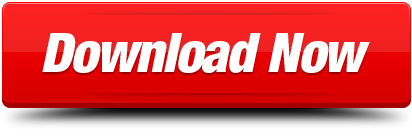
0 notes
Text
Download Office On Mac For Free
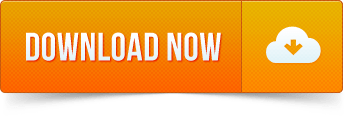
Download Office For Mac Free Trial
Download Office For Mac Free Student
Get Microsoft Office Mac
Microsoft Office for Mac Free Download: Get the functionality of Office as well as the unique Mac features in Office for Mac. You will get the Word, Excel, PowerPoint and OneNote, you can create the excellent documents and get more done.

Download openoffice mac, openoffice mac, openoffice mac download free. Text & Documents. Quintessential productivity suite and free alternative to famous programs like Apple iWork and Microsoft Office. OpenOffice.org includes a word processor (Writer), a. If you need to uninstall Office first, see Uninstall Office from a PC or Uninstall Office for Mac. Note: The steps to install the 2016 or 2013 versions of Office Professional Plus, Office Standard, or a stand-alone app such as Word or Project might be different if you got Office through one of the following. Microsoft Office 2019 for Mac. 3 months free with 1-year plan. Norton Secure VPN Best for customer support. Download Information; File Size: Not Available. This video doesn't work anymore! Please check out my updated video on how to get microsoft office 2020: -.
The latest release of Office for Mac includes a large number of highly requested features, new additions and bug fixes for the Word, Excel, Outlook and PowerPoint. It is an unmistakably Office designed for your Mac. Give your tasks the best from anywhere, anytime and with anyone.
You can get the Office 2020 for Mac is with Office 365 subscription and a single time purchase. I am going to mention the utility of Office for the Word, Excel, PowerPoint, OneNote and Outlook.
Contents
Microsoft Office for Mac free. download full Version
MS Word

It contains the state of the art authoring and reviewing tools in Word that makes the creation of polished documents easily. You can work together will many people using build-in-tools and share review documents. You can design tab that helps you to manage layout, colors and fonts across the document.
MS Excel
The Excel for Mac provides you to turn a number into insights. The familiar keyboard shortcuts and data entry and formula builder makes you brilliant. With your Excel data, you can see your data by recommending charts best suited for your numbers. The New PivotTable Slicer helps you to find patterns in a large volume of data.
MS PowerPoint
Walk to your next presentation with full confidence. The new Presenter View in PowerPoint shows the current slide, next slide, speaker notes and a timer on your Mac. It is useful when you are projecting only the presentation to your audience on the big screen. A new Animation pane helps you to design and fine-tune animations, and refined slide transitions ensure the finished product is polished.
MS One Note
Capture, share and organize your ideas with the digital notebooks which you can access from any device you like. Find the things quickly with a powerful search engine as it can track your tags, indexes and recognizes text in images and handwritten notes. You can design your note like you want such as Bold, italicize, underline, highlight, pictures, insert files and tables formats your notes. Easily share notebooks with your family, friends and colleagues so you can work together on your plans, working projects etc.
MS Outlook
The new Outlook for Mac provides the push mail support with this features you can update your inbox always up to date. The improved conversation view automatically organized in your inbox, around threaded conversations. So you don’t need to hunt for the related messages again. The new message preview gives you the first sentence of an email just below the subject line, it helps you to quickly decide whether you want to read the message or come back later.
Features of Microsoft Office for Mac
New AutoSave Features
Starting with Word, Office 365 you will get the new benefit from a new AutoSave feature when working with OneDrive and SharePoint files. These files automatically save your work. This function is similar to auto-save products such as Google Docs and can be deactivated in the program setting.
Microsoft Spreadsheet Tool Benefits
Microsoft Excel spreadsheet tool benefits from combined features in Word documents that include Waterfall, Histogram, Pareto, Box and Whisker, Treemap and Sunburst. The company can present the chart which is designed to enable the quick visualization of common financial, hierarchical and statistical data.
Real-Time Collaboration
Word is real-time collaboration and sharing. Office 365 can co-author OneDrive and SharePoint files with other users. With the latest options streamline the process of sharing OneDrive for Business and SharePoint files with your colleagues.
New Functions for Excel IFS and SWITCH
Microsoft office 2011 torrent for mac os. Specific to Excel IFS and SWITCH functions shortens and simplifies spreadsheet formula. The insider Fast build is designed with a purpose to better support for chats with PivotTable data sources and Table Slicers for quick and easy filtering.
Email Management Tool
When you move to Outlook, the email management tool receives a modest update with emoji support as you are composing messages.
Office Online
Free Office Online sync with your OneDrive account, in case you are away from Mac you can access, edit, view and share your word, Excel, PowerPoint and OneNote files from any internet-connected device running a supported browser.
Microsoft Office for Mac Free Download
Also, You can check the from the united states.
Visit the https://www.office.com/ if you are not already signed in, select Sign in if you already registered into it.
Sign in the account and use with Office. This will be your Microsoft account.
Select Install Office this install the 64-bit on a Mac. Follow the steps for your product on the device.
For any Mac running macOS 10.10 or newer
For Windows 7, 8, 10 and Windows Server starting with 2008 R2.
Download

Download Office For Mac Free Trial
.rpm package for RPM-based systems.deb package for DEB-based systems.tgz package for other systems
For 64-bit Linux systems:
.rpm package for RPM-based systems.deb package for DEB-based systems.tgz package for other systems
Before installing the software, be sure to read our detailed installation instructions.
SOFTWARE LICENSE AND WARRANTY
Read this agreement carefully. If you do not agree to its terms, abort the installation by clicking on the Cancel button.
The software which accompanies this license agreement (the 'Software') is the property of SoftMaker Software GmbH ('SoftMaker') or its licensors and is protected by copyright law. While SoftMaker continues to own the Software, you will have certain rights to use the Software after your acceptance of this license agreement. Except as may be modified by a license addendum which accompanies this license agreement, the following is agreed upon between you and SoftMaker:
YOU MAY:
Install and use one copy of the Software on up to 3 (three) computers that belong to the same family household or on 1 (one) computer that belongs to an organization;
Make a reasonable number of backup copies for archive purposes, so long as the backup copies are not distributed; and
Transfer the usage rights in the Software on a permanent basis to another person or entity, provided that you retain no copies of the Software and the transferee agrees to the terms of this agreement.
YOU MAY NOT:
Make copies of the accompanying documentation;
Sublicense, rent or lease any portion of the Software or accompanying documentation; or
Reverse-engineer, decompile, disassemble, modify, translate, make any attempt to discover the source code of the Software, or create derivative works of the Software.
LIMITED WARRANTY
Download Office For Mac Free Student
TO THE MAXIMUM EXTENT PERMITTED BY APPLICABLE LAW, SOFTMAKER DISCLAIMS ALL WARRANTIES, EITHER EXPRESS OR IMPLIED, INCLUDING BUT NOT LIMITED TO ANY IMPLIED WARRANTIES OF MERCHANTABILITY AND FITNESS FOR A PARTICULAR PURPOSE, AND ALL SUCH WARRANTIES ARE EXPRESSLY AND SPECIFICALLY DISCLAIMED. NEITHER SOFTMAKER NOR ANYONE ELSE WHO HAS BEEN INVOLVED IN THE CREATION, PRODUCTION, OR DELIVERY OF THIS SOFTWARE SHALL BE LIABLE FOR ANY INDIRECT, CONSEQUENTIAL, OR INCIDENTAL DAMAGES ARISING OUT OF THE USE OR INABILITY TO USE SUCH SOFTWARE EVEN IF SOFTMAKER HAS BEEN ADVISED OF POSSIBILITY OF SUCH DAMAGES OR CLAIMS. IN NO EVENT SHALL SOFTMAKER'S LIABILITY FOR ANY DAMAGES EVER EXCEED THE PRICE PAID FOR LICENSE TO USE THE SOFTWARE, REGARDLESS OF THE FORM OF QUALITY AND PERFORMANCE OF THE SOFTWARE. THE PERSON USING THE SOFTWARE BEARS ALL RISK AS TO THE QUALITY AND PERFORMANCE OF THE SOFTWARE.
GENERAL
This Agreement is the complete statement of the Agreement between the parties on the subject matter, and merges and supersedes all other or prior understandings, purchase orders, agreements and arrangements. This Agreement shall be governed by and construed in accordance with the laws of the Federal Republic of Germany. Exclusive jurisdiction and venue for all matters relating to this Agreement shall be in courts located in the City of Nuremberg, Germany, and you consent to such jurisdiction and venue, thereby excluding the United Nations Convention on Contracts for the International Sale of Goods and any legislation implementing such Convention, if otherwise applicable.
If any provision of this Agreement is declared by a court of competent jurisdiction to be invalid, illegal, or unenforceable, such a provision shall be severed from the Agreement and the other provisions shall remain in full force and effect.
Get Microsoft Office Mac
All rights of any kind in the Software which are not expressly granted in this License are entirely and exclusively reserved to and by SoftMaker.
Create, edit, view, print and annotate PDF files with FreePDF, the best free PDF editor for Windows.
Format seagate external for mac and pc. Download FreePDF now for free.
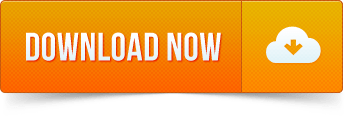
0 notes
Text
GNOME Wiki
I hate hate hate when I search gnome and this comes up! I love your name but I am not looking for you! Anyways here is the wiki article about it thought because it is still part of the gnome family...
GNOME

GNOME (/(ɡ)noʊm/) is a free and open-source desktop environment for Unix-like operating systems. GNOME was originally an acronym for GNU Network Object Model Environment, but the acronym was dropped because it no longer reflected the vision of the GNOME project.
GNOME is part of the GNU Project and developed by The GNOME Project which is composed of both volunteers and paid contributors, the largest corporate contributor being Red Hat. It is an international project that aims to develop software frameworks for the development of software, to program end-user applications based on these frameworks, and to coordinate efforts for internationalization and localization and accessibility of that software.
GNOME 3 is the default desktop environment on many major Linux distributions including Fedora, Debian, Ubuntu, SUSE Linux Enterprise (exclusively), Red Hat Enterprise Linux, CentOS, Pop! OS, Oracle Linux, SteamOS, Tails and Endless OS, as well as Solaris, a major Unix operating system; and provided as an official edition by Manjaro; also the continued fork of the last GNOME 2 release that goes under the name MATE is default on many Linux distros that targets low usage of system resources.
History
GNOME 1

GNOME was started on 15 August 1997 by Miguel de Icaza and Federico Mena as a free software project to develop a desktop environment and applications for it. It was founded in part because K Desktop Environment, which was growing in popularity, relied on the Qt widget toolkit which used a proprietary software license until version 2.0 (June 1999). In place of Qt, GTK (GIMP Toolkit) was chosen as the base of GNOME. GTK uses the GNU Lesser General Public License (LGPL), a free software license that allows software linking to it to use a much wider set of licenses, including proprietary software licenses. GNOME itself is licensed under the LGPL for its libraries, and the GNU General Public License (GPL) for its applications.
The name "GNOME" was initially an acronym of GNU Network Object Model Environment, referring to the original intention of creating a distributed object framework similar to Microsoft's OLE, but the acronym was eventually dropped because it no longer reflected the vision of the GNOME project.
The California startup Eazel developed the Nautilus file manager from 1999 to 2001. De Icaza and Nat Friedman founded Helix Code (later Ximian) in 1999 in Massachusetts; this company developed GNOME's infrastructure and applications, and in 2003 was purchased by Novell.
During the transition to GNOME 2 around the year 2001 and shortly thereafter there were brief talks about creating a GNOME Office suite. On 15 September 2003 GNOME-Office 1.0, consisting of AbiWord 2.0, GNOME-DB 1.0 and Gnumeric 1.2.0 was released. Although some release planning for GNOME Office 1.2 was happening on gnome-office mailing list, and Gnumeric 1.4 was announced as a part of it, the 1.2 release of the suite itself never materialized. As of 4 May 2014 GNOME wiki only mentions "GNOME/Gtk applications that are useful in an office environment".
GNOME 2
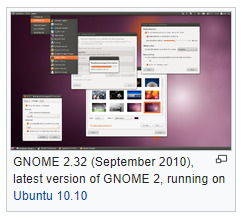
GNOME 2 was very similar to a conventional desktop interface, featuring a simple desktop in which users could interact with virtual objects, such as windows, icons, and files. GNOME 2 started out with Sawfish, but later switched to Metacity as its default window manager. The handling of windows, applications, and files in GNOME 2 is similar to that of contemporary desktop operating systems. In the default configuration of GNOME 2, the desktop has a launcher menu for quick access to installed programs and file locations; open windows may be accessed by a taskbar along the bottom of the screen, and the top-right corner features a notification area for programs to display notices while running in the background. However, these features can be moved to almost any position or orientation the user desires, replaced with other functions or removed altogether.
As of 2009, GNOME 2 was the default desktop for OpenSolaris. The MATE desktop environment is a fork of the GNOME 2 codebase (see Criticism, below.)
GNOME 3
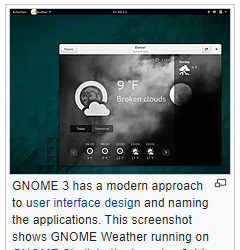
GNOME 1 and 2 followed the traditional desktop metaphor, but GNOME 3, released in 2011, changed this with GNOME Shell, a more abstract metaphor where switching between different tasks and virtual desktops takes place in a separate area called "Overview". Also, since Mutter replaced Metacity as the default window manager, the minimize and maximize buttons no longer appear by default, and the title bar, menu bar and tool bar combined in one horizontal bar called "header bar" via Client-Side Decoration mechanism. Adwaita replaced Clearlooks as the default theme. Many GNOME Core Applications also went through redesigns to provide a more consistent user experience.
Criticism
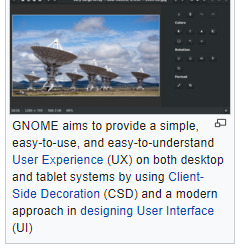
The release of GNOME 3, notable for its move away from the traditional menu bar and taskbar, has caused considerable controversy in the GNU and Linux community. Many users and developers have expressed concerns about usability. A few projects have been initiated to continue development of GNOME 2.x or to modify GNOME 3.x to be more like the 2.x releases.
GNOME 3 aims to provide a single interface for desktop computers and tablet computers. This means using only input techniques that work on all those devices, requiring abandonment of certain concepts to which desktop users were accustomed, such as right-clicking, or saving files on the desktop.
These major changes initially evoked widespread criticism. The MATE desktop environment was forked from the GNOME 2 code-base with the intent of retaining the traditional GNOME 2 interface, whilst keeping compatibility with modern Linux technology, such as GTK 3. The Linux Mint team addressed the issue in another way by developing the "Mint GNOME Shell Extensions" that ran on top of GNOME Shell and allowed it to be used via the traditional desktop metaphor. This eventually led to the creation of the Cinnamon user interface, which was forked from the GNOME 3 codebase.
Among those critical of the early releases of GNOME 3 is Linus Torvalds, the creator of the Linux kernel. Torvalds abandoned GNOME for a while after the release of GNOME 3.0, saying "The developers have apparently decided that it's 'too complicated' to actually do real work on your desktop, and have decided to make it really annoying to do". Torvalds stated that his objections were universally held by the varied Linux developers he knew. In 2013, Torvalds resumed using GNOME, saying "things had gotten much better in the past year" but noting that "they have extensions now that are still much too hard to find; but with extensions you can make your desktop look almost as good as it used to look two years ago". Torvalds has suggested that the "GNOME Tweak Tool" should be merged into GNOME 3.
As of 2015, critical reception has been much more positive. For example, Debian, a Linux distribution that had historically used GNOME 2, switched to Xfce when GNOME 3 was released but readopted GNOME 3 in time for the release of Debian 8 "Jessie".
Releases
Release cycle
Each of the component software products in the GNOME project has its own version number and release schedule. However, individual module maintainers coordinate their efforts to create a full GNOME stable release on an approximately six-month schedule, alongside its underlying libraries such as GTK and GLib. Some experimental projects are excluded from these releases.
GNOME version numbers follow the scheme v.xx.yy. Here, v is a major version, which can include large changes such as ABI breakage; these have no regular schedule and occur in response to requirements for large-scale changes. xx is a minor version, released on the above schedule of approximately every 6 months, in which the 1- or 2-digit number's parity indicates the type of release: if xx is even (e.g. 3.20) the release is considered stable, whereas if xx is odd it represents a current development snapshot (e.g. 3.21) that will eventually evolve into the next stable release. yy indicates a point release, e.g. 3.20.6; these are made on a frequency of weeks in order to fix issues, add non-breaking enhancements, etc.
GNOME releases are made to the main FTP server in the form of source code with configure scripts, which are compiled by operating system vendors and integrated with the rest of their systems before distribution. Most vendors only use stable and tested versions of GNOME, and provide it in the form of easily installed, pre-compiled packages. The source code of every stable and development version of GNOME is stored in the GNOME git source code repository. Interested users can always obtain a snapshot of the _master_ development branch or any other branch/tag and build a cutting-edge version for their own use.
A number of build-scripts (such as JHBuild or formerly GARNOME) are available to help automate the process of compiling the source code.
Release history
Features
User interface design
See also:
Worse is better, KISS principle, Principles of user interface design, Minimalism (computing), Usability
The Official GNOME Human Interface Guidelines
Since GNOME 2, productivity has been a key focus for GNOME. To meet this end, the GNOME Human Interface Guidelines (HIG) were created. All GNOME programs share a coherent style of graphical user interface (GUI) but are not limited to the employment of the same GUI widgets. Rather, the design of the GNOME GUI is guided by concepts described in the GNOME HIG, itself relying on insights from cognitive ergonomics.[74] Following the HIG, developers can create high-quality, consistent, and usable GUI programs, as it addresses everything from GUI design to recommended pixel-based layout of widgets.
During the GNOME 2 rewrite, many settings deemed of little value to the majority of users were removed. Havoc Pennington summarized the usability work in his 2002 essay "Free Software UI", emphasizing the idea that all preferences have a cost, and it is better to make software behave correctly by default than to add a UI preference to get the desired behavior:
A traditional free software application is configurable so that it has the union of all features anyone's ever seen in any equivalent application on any other historical platform. Or even configurable to be the union of all applications that anyone's ever seen on any historical platform (Emacs *cough*). Does this hurt anything? Yes it does. It turns out that preferences have a cost. Of course, some preferences also have important benefits – and can be crucial interface features. But each one has a price, and you have to carefully consider its value. Many users and developers don't understand this, and end up with a lot of cost and little value for their preferences dollar.
Accessibility
GNOME aims to make and keep the desktop environment physically and cognitively ergonomic for people with disabilities. The GNOME HIG tries to take this into account as far as possible but specific issues are solved by special software.
GNOME addresses computer accessibility issues by using the Accessibility Toolkit (ATK) application programming interface, which allows enhancing user experience by using special input methods and speech synthesis and speech recognition software. Particular utilities are registered with ATK using Assistive Technology Service Provider Interface (AT-SPI), and become globally used throughout the desktop. Several assistive technology providers, including Orca screen reader and Dasher input method, were developed specifically for use with GNOME.
Internationalization and localization
Main article:
Internationalization and localization
The internationalization and localization of GNOME software relies on locale.
Desktop
GNOME provides three different login sessions for desktop:
GNOME Flashback

GNOME Flashback is an official session for GNOME 3. It is based on GNOME Panel and Metacity (window manager), it is lightweight, has lower hardware requirements and uses less system resources (memory and CPU) than GNOME Shell. It provides a traditional and highly customizable taskbar (panel) with many plug-ins bundled in one package (gnome-applets) including a customizable start menu. It provides a similar user experience to the GNOME 2.x series and has customization capacities as built-in.
GNOME Flashback consists of the following components:
Metacity (window manager)
GNOME Panel – a highly configurable taskbar
gnome-applets – a collection of useful applets for the GNOME Panel
GNOME Shell

This session is based on GNOME Shell and Mutter (window manager). It is default and offers a mobile-like paradigm for launching applications and accessing open windows and virtual desktops, but through the use of extensions it is possible for the appearance to be that of a traditional taskbar and provide a basic start menu. This session uses more RAM and CPU due to use of JavaScript for GNOME Shell and all of its extensions, and requiring 3D acceleration.
GNOME Shell is the default graphical shell of GNOME. It features a top bar holding (from left to right) an Activities button, an application menu, a clock and an integrated system status menu.[80][81] The application menu displays the name of the application in focus and provides access to functions such as accessing the application's preferences, closing the application, or creating a new application window. The status menu holds various system status indicators, shortcuts to system settings, and session actions including logging out, switching users, locking the screen, and suspending the computer.
Clicking on the Activities button, moving the mouse to the top-left hot corner or pressing the Super key brings up the Overview.[82] The Overview gives users an overview of current activities and provides a way to switch between windows and workspaces and to launch applications. The Dash on the left houses shortcuts to favorite applications and open windows and an application picker button to show a list of all installed applications.[80] A search bar appears at the top and a workspace list for switching between workspaces is on the right. Notifications appear from the bottom of the screen.[83]
GNOME Classic
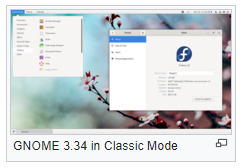
Beginning with GNOME 3.8, GNOME provides a suite of officially supported GNOME Shell extensions that provide Applications menu (a basic start menu) and "Places menu" on the top bar, and a panel with windows list at the bottom of the screen that lets quickly minimize and restore open windows, a "Show Desktop" button in the bottom left and virtual desktops in the bottom right corner.
Mobile
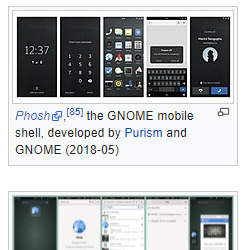
By using GNOME Shell, client-side decoration, and the libhandy library, GNOME and its applications provide a responsive user interface that works on all the three desktop, tablet, and mobile form factors without the need to be designed and compiled separately for each one.
Development
GNOME is developed by The GNOME Project, and, like most free software projects, GNOME development is loosely managed. Discussion chiefly occurs on a number of public mailing lists.GNOME developers and users gather at an annual GUADEC meeting to discuss the current state and the future direction of GNOME.[ GNOME incorporates standards and programs from freedesktop.org to better support interoperability with other desktops.
GNOME is mainly written in C, XML, C++, C#, HTML, Vala, Python, JavaScript, CSS, and more. A number of language bindings are available
Development platform
The GLib data structures and utilities library, GObject object and type system and GTK widget toolkit comprise the central part of GNOME development platform. This foundation is further extended with D-Bus IPC framework, Cairo 2D vector-based drawing library, Clutter accelerated graphics library, Pango international text rendering library, PulseAudio low-level audio API, GStreamer multimedia framework, and several specialized libraries including NetworkManager, PackageKit, Telepathy (instant messaging) and WebKit.[90]
GNOME Display Manager (GDM), which manages user sessions, X and Wayland alike.
Tracker automatically searches the specified directories for files and keeps an index of them to provide fast search; heavily integrated into GNOME Shell and GNOME Files
GVfs, an abstraction layer framework for file systems augmenting GIO; well integrated into GNOME Files and GNOME Disks
dconf a backend for GSettings
Mutter, the Wayland compositor and X Window Manager
Linux color management, udev, etc.
Evolution Data Server, responsible for managing mail, calendar, address book, tasks and memo information
Meson is replacing GNU Build System (autotools) as build automation tools of choice
BuildStream a distribution agnostic build and integration tool
Dependencies
The GNOME desktop environment does not consist solely of the graphical control element library GTK and the core applications that make use of it. There are quite a few additional software packages that make up the GNOME desktop environment, such as the above.
Wayland or X Window SystemMain article:
Wayland (display server protocol)
GNOME runs on Wayland and the X Window System. Wayland support was introduced in GNOME 3.10 and deemed "for the majority of users […] a usable day to day experience" by 3.20, at which point Wayland became the default user session. GNOME 3.24 will extend Wayland compatibility to Nvidia drivers. With GNOME 3.30, it is possible to run GNOME without X.Org Server, using only Wayland.
systemd
In May 2011 Lennart Poettering proposed systemd as a GNOME dependency. As systemd is available only on Linux, the proposal led to a discussion of possibly dropping support for other platforms in future GNOME releases. Since GNOME 3.2 multiseat support has only been available on systems using systemd. In November 2012 the GNOME release team concluded there will be no compile time dependency on systemd for basic functionality, like session tracking. For non-basic functionality, like power management, compile time dependency is possible. For example, there is no concept of systemd inhibitors in alternatives like consolekit. A package manager may want to ensure that the system is not turned off while the upgrade is taking place.
Application
Core Applications
GNOME Core Applications
There are a large number of GTK and Clutter-based programs written by various authors. Since the release of GNOME 3.0, The GNOME Project concentrates on developing a set of programs that accounts for the GNOME Core Applications. The commonalities of the GNOME Core Applications are the adherence to the current GNOME Human Interface Guidelines (HIG) as well as the tight integration with underlying GNOME layers like e.g. GVfs and also with one another e.g. GOA (gnome-online-accounts)settings and GNOME Files with Google Drive and GNOME Photos with Google Photos. Some programs are simply existing programs with a new name and revamped user interface, while others have been written from scratch.
Games
GNOME Games have the look and feel of the GNOME Core Applications and are released simultaneously with GNOME. All have been rewritten to conform to the current GNOME Human Interface Guidelines.
Development tools
Programmers have written software to provide development tools consistent with the GNOME desktop and to facilitate the development of GNOME software.
GNOME Builder is the new integrated development environment, Anjuta is the older one. Glade Interface Designer software constructs graphical interfaces using the graphical control elements in GTK. Devhelp is an API browser, Accerciser an accessibility explorer.
There are several debugging tools, including Nemiver, GtkInspector and Alleyoop, have also been provided to facilitate development of GNOME software.
Integration options for third-party development tools (e.g. NoFlo) also exist.
The libsoup library enables access to HTTP servers from GNOME applications.
BuildStream is a flexible and extensible framework for the modelling of build and CI pipelines in a declarative YAML format, written in Python. Its mascot is a Beaver, because beavers build things in a stream.

https://en.wikipedia.org/wiki/GNOME
That concludes that! It is everywhere though! Once again Thank you Wiki!
0 notes
Text
Windows Developer Day – Creators Update
Back in October, Satya, Terry and Panos introduced the Windows 10 Creators Update. They showed some of the new features and announced some amazing new additions to our Surface family of devices. Since then, my team has been working to complete the platform work for the Creators Update to deliver the full power of the Universal Windows Platform to our developers around the world.
Today, I had the chance to host the Windows Developer Day for the Creators Update and to share some of the developer-focused features that are coming soon. You can get started using these today by becoming a Windows Insider and downloading our latest preview SDK, which is now feature complete.
This is an exciting day for me because I love getting to spend time and share information with our developers. We are all driven by our mutual passion to build technology, whether we work on apps for enterprise, games or anything in between.
UWP Improvements
The Universal Windows Platform (UWP) enables your Windows apps to take advantage of the full power of the PC. To show an example of this power, I was joined on stage by Vincent Hardy from Adobe Systems, who showed us Adobe XD, a full-featured and sophisticated desktop application built on UWP. The Adobe XD app combines beauty and power to deliver a great experience across multiple devices, form factors and input modalities.
We know that many developers want to take full advantage of modern Windows capabilities delivered in UWP, while still retaining their existing technology and code investments. The Desktop Bridge for Windows enables existing desktop applications to call UWP APIs and to be distributed and updated via the Windows Store. The Desktop Bridge makes it easier than ever to share code between Win32, .NET and UWP, taking advantage of the store’s ability to deliver easy and automated upgrades to help ensure that customers are always running the latest and best versions of their apps. Today, I showed Evernote, Photoscape X Pro and KODI, just three of the more than 330 Windows apps and games published to the store in the first four months of availability.
We believe we can work faster and smarter to deliver the best platform for developers if we work with the community. To do just this, I announced that we will make all Microsoft developer documents available and open for community collaboration. In addition, we will open our bug and feature backlog to the public and take bug contributions and feature requests starting today at noon.
In that spirit of openness, I was joined on stage by Todd Anglin from Progress, makers of the powerful Telerik controls. Telerik is popular with enterprise developers, enabling them to build great business applications with a rich set of easy-to-use UI controls. Todd showed us what these great controls can do, and announced that they are now Open Source and available on GitHub and also as NuGet packages. Find out more at telerik.com/uwp.
One of the great powers of UWP is its ability to run across a wide range of Windows devices and enable a wide range of experiences. Today, I showed a few examples of this ability:
Developers will be able to use the Windows Holographic Platform to bring amazing 3D experiences, both apps and games, not just to HoloLens, but to the wide range of mixed-reality headsets coming soon. We showed how easy it is to make a single app look fantastic across HoloLens and occluded headsets.
The new Cortana Skills Kit gives developers new and natural ways to connect user to their apps and services. We built a Cortana Skill on stage today and showed how easy it is to integrate bots created using the Microsoft Bot Framework and LUIS.
We know that your users interact with a variety of devices throughout the day, so we are building UWP capabilities (called “Project Rome”) to help your experiences flow seamlessly across devices, and guide users to your best and richest experience. Rome provides “apps for websites”, a simple tool that directs users to your apps (with the right context) rather than simply opening the browser. Rome’s cross-device services make it easy for users to continue an activity within your app as they move from one device to another, including Android devices. To make this possible, we released today the Rome SDK for Android.
Whenever I talk to developers, I hear that it is critically important for us to enable you to build apps that are visually beautiful and engaging, and that also take advantage of the latest and coolest hardware capabilities. It is also a high priority for us. Today, I showed some of the new capabilities that are coming to the visual and XAML layers of the platform that enable you to create beautiful user experiences through the use of effects, animations and transitions. With only a small amount of code, you can bring these effects to your apps with amazing results that delight users. In the Creators Update, we have worked to deliver new capabilities in pen and ink, including a more powerful ink toolbar that’s easy for any developer to use; smart ink, which enables recognition of lists, simple shapes and even math symbols; and enhanced APIs that enable you to do more than ever with the Surface Dial. Check out the video of the presentation for a full demo that shows a lot of these features coming together to make a beautiful and engaging app.
Games on UWP
I talked a lot about apps, but we’re also building UWP to be the best platform for building amazing games that run across the PC and Xbox One. With the Creators Update, UWP makes game development faster, easier and better. Specifically, I’d like to call out three key UWP improvements that will be appreciated by gamers and devs alike:
Game Mode: Windows 10 can optimize system resources to deliver the best PC gaming experience possible.
UWP on Xbox: UWP games (along with apps) will now be available on Xbox One via the Windows Store.
Windows Sonic: Microsoft’s next-gen spatial audio platform provides a powerful, immersive sound experience with support for Dolby Atmos. Windows Sonic will be available on Xbox One and Windows 10 PCs, also supporting both speakers and headphones.
Intelligent install: Lastly, the UWP packaging format makes it easier to install the bits in the right order, letting players jump into a new game (or app) before it has fully downloaded. And updates focus on downloading only the bits that have changed, so players can jump back in even faster.
For more information on these features and many more coming this year, tune into the Xbox sessions at GDC in a few weeks.
Windows is the home for all developers
I’m a developer, and my team is a team of developers. Like you, we love our tools and services and we’re very demanding of them. We want Windows to be the very best place to develop experiences, whether for Windows, the web or cross-platform. Today, we showed some of the performance, stability and debugging improvements in Visual Studio 2017. We demonstrated improvements to the Console and Bash, as well as to the Windows Subsystem for Linux. We showed remote access to device information via the Windows Device Portal, and even pixel-level GPU debugging with the new PIX tool for Windows.
The Windows Store team walked through several new and improved services coming in the next few months. Store Services APIs provide services to help you understand how your app is performing in the wild, including analytics and telemetry, flighting, automated submissions and updates, and ad campaigns. The team also highlighted updated services to enable better user engagement using A/B testing, targeted push notifications and more.
And, of course, I recognize that you use lots of services from providers other than Microsoft, so today it gave me great pleasure to show powerful additions to the collection of middleware that is available to Windows Developers. Today, we announced the immediate availability to two important libraries:
The Windows SDK for Google Analytics brings one of the most popular and powerful real-time analytics packages to Windows. The core library works with UWP, Xamarin, Windows Forms and WPF, allowing for maximum code reuse.
Facebook App Install Ads are now available for UWP apps. Facebook App Install Ads are displayed in the Facebook newsfeed both on the web and in the Facebook app, bringing immense reach to Windows developers, as well as rich targeting capabilities (including interests, location and demographics) and their ads manager dashboard.
Where to get the bits
Here’s a quick recap of some of the announcements we made today:
Windows SDK Availability: Become a Windows Insider and get the newest feature-complete flight of the Windows 10 Creators Update SDK today.
Documentation: For the first time, all of Microsoft’s developer documentation will be in one place (http://ift.tt/26PPg9U) where it will be easier to find and use. We are also opening up the docs to community contribution.
Developer Platform Backlog: My team and I are making our backlog public, for both features and bugs. This will be online at noon today at http://ift.tt/2lrdMLQ.
Telerik Controls: The Telerik UWP control library is now open source and available on GitHub and as NuGet packages. Find out more at telerik.com/uwp.
Cortana Skills Kit: The Cortana Skills Kit will enter open Developer Preview later this month.
Rome SDK for Android: This is a new SDK that brings the cross-devices services of “Project Rome” to Android devices, allowing easy and powerful integration with Windows. Find the new SDK at http://ift.tt/2ls3Dif.
UWP Community Toolkit 1.3: Today, we are releasing a big update to the toolkit that includes many contributions from our developer community.
Windows SDK for Google Analytics: This new SDK, available now, enables Windows developers (UMP, Xamarin, WPF and WinForms) access to one of the more popular and powerful real-time analytics suites. Get this today at http://ift.tt/2kq7BJH.
Windows SDK for Facebook: With one billion users, Facebook offers one of the most powerful tools for you to acquire new users for your app or game. Check out the new SDK here: http://ift.tt/2lrZE56.
It was a great day today, and there is more to come. We look forward to seeing you at Build in a few months when we will go deeper into the Creators Update capabilities for developers, and take a look at what’s coming next. In the meantime, I’d like to invite all of you to get started developing for Windows Creators Update today. Download the SDK, update your applications with new features (or build all-new apps that deliver the best new experiences), and please keep giving us feedback.
— Kevin
from DIYS http://ift.tt/2llvIeq
0 notes