#OCR Software
Explore tagged Tumblr posts
Text
How to Automate Document Processing for Your Business: A Step-by-Step Guide
Managing documents manually is one of the biggest time drains in business today. From processing invoices and contracts to organizing customer forms, these repetitive tasks eat up hours every week. The good news? Automating document processing is simpler (and more affordable) than you might think.
In this easy-to-follow guide, we’ll show you step-by-step how to automate document processing in your business—saving you time, reducing errors, and boosting productivity.
What You’ll Need
A scanner (if you still have paper documents)
A document processing software (like AppleTechSoft’s Document Processing Solution)
Access to your business’s document workflows (invoices, forms, receipts, etc.)
Step 1: Identify Documents You Want to Automate
Start by making a list of documents that take up the most time to process. Common examples include:
Invoices and bills
Purchase orders
Customer application forms
Contracts and agreements
Expense receipts
Tip: Prioritize documents that are repetitive and high volume.
Step 2: Digitize Your Paper Documents
If you’re still handling paper, scan your documents into digital formats (PDF, JPEG, etc.). Most modern document processing tools work best with digital files.
Quick Tip: Use high-resolution scans (300 DPI or more) for accurate data extraction.
Step 3: Choose a Document Processing Tool
Look for a platform that offers:
OCR (Optical Character Recognition) to extract text from scanned images
AI-powered data extraction to capture key fields like dates, names, and totals
Integration with your accounting software, CRM, or database
Security and compliance features to protect sensitive data
AppleTechSoft’s Document Processing Solution ticks all these boxes and more.
Step 4: Define Your Workflow Rules
Tell your software what you want it to do with your documents. For example:
Extract vendor name, date, and amount from invoices
Automatically save contracts to a shared folder
Send expense reports directly to accounting
Most tools offer an easy drag-and-drop interface or templates to set these rules up.
Step 5: Test Your Automation
Before going live, test the workflow with sample documents. Check if:
Data is extracted accurately
Documents are routed to the right folders or apps
Any errors or mismatches are flagged
Tweak your settings as needed.
Step 6: Go Live and Monitor
Once you’re confident in your workflow, deploy it for daily use. Monitor the automation for the first few weeks to ensure it works as expected.
Pro Tip: Set up alerts for any failed extractions or mismatches so you can quickly correct issues.
Bonus Tips for Success
Regularly update your templates as your document formats change
Train your team on how to upload and manage documents in the system
Schedule periodic reviews to optimize and improve your workflows
Conclusion
Automating document processing can transform your business operations—from faster invoicing to smoother customer onboarding. With the right tools and a clear plan, you can streamline your paperwork and focus on what matters most: growing your business.
Ready to get started? Contact AppleTechSoft today to explore our Document Processing solutions.
#document processing#business automation#workflow automation#AI tools#paperless office#small business tips#productivity hacks#digital transformation#AppleTechSoft#business technology#OCR software#data extraction#invoicing automation#business growth#time saving tips
1 note
·
View note
Text
ocrinvoice.com Launches Advanced AI-Powered Invoice OCR Software to Automate AP Processes
0 notes
Text
An Introduction to OCR Tools
Optical Character Recognition software, or OCR software, are digital tools designed to process documents in various formats and convert the information into machine-readable text. From extracting texts from images to automating data entry, businesses are increasingly using these tools for several purposes these days.
0 notes
Text
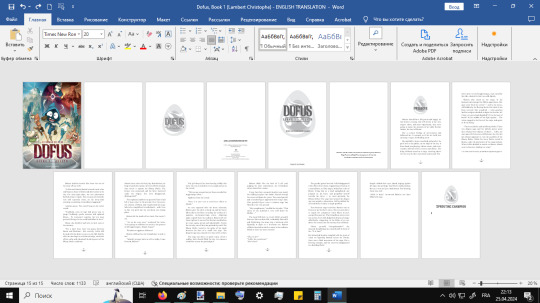
ypou wouldnt last an hour in the asylim i put myself in
#ro.txt#this is a screenshot of my progress from yesterday.#man thank fuck ocr software exists. if i had to transcribe this book into google translate i would kill myself.#its an interesting novelization. still wish i had aux tresors novels instead
14 notes
·
View notes
Text
youtube
Receipt OCR
The best receipt OCR model is that found in the Tabscanner API. Their advanced AI machine learning and deep learning have made Tabscanner the fastest, most accurate and cheapest receipt OCR API. Supporting all languages in all countries, it is the best option, especially with the recent free option added.
2 notes
·
View notes
Text
Extracting data from purchase orders can be a tedious and error-prone process, especially when dealing with a high volume of documents. Manual extraction methods are often inefficient and costly.
However, with AlgoDocs Purchase Order AI OCR app, you can seamlessly automate this process. Our advanced technology accurately extracts essential details such as purchase order numbers, dates, item descriptions, shipping addresses, costs, and more. This automation saves you valuable time and resources, allowing you to focus on other critical tasks. To learn more about how AlgoDocs can revolutionize your purchase order data extraction with AI, read our comprehensive guide.
#ocr#algodocs#ocralgorithms#ai tools#dataextraction#purchase order software#idp#Intelligent Document Processing#pdfconversion
0 notes
Text
Use Cases of OCR Translation. Which is the best Image to Text Converter Online?

Learn How Optical Character Recognition Can Make a Difference Discover how OCR with enhanced efficiency, accuracy, and automation is transforming finance, healthcare, logistics, and much more.
OCR Translation helps to read and transform the printed, written, or scribbled characters. The computer alters the image content into machine-encoded texts. This is a subcategory of image recognition. The character recognition application converts a digitized or scanned material into a written document.
In this in-depth write-up, we explore OCR use cases and the uses of OCR Translation technology and common and industry-specific applications that highlight the importance of text extraction. OCR APIs were developed to transcribe text coming from handwritten documents for better interpretation by machines. There are now increasing applications being used across industries.
There are common applications of OCR Translation such as:
Extracting text from scanned documents for digital archiving
Text recognition for images to automate data entry.
Convert readable PDFs into writable formats.
Increase accessibility by converting printed text into digital text for screen readers.
OCR technology improves data accuracy, manages workflows, and increases industry productivity.
Common Optical Character Recognition (OCR) applications and use cases
1. Invoice processing
Data extraction: Retrieves invoice numbers, vendor information, amounts, and dates to ensure precise and error-free data capture.
Efficiency boost: It enhances overall efficiency in managing documents through ease of handling and organizing large volumes of documents.
Knowledge management: It assists the organization in better management and exploiting its knowledge assets.
2. Document digitization
Physical to digital conversion: Image to Text Converter Online is used to convert paper-based documents to digital, thus making their handling and storage easier.
Easy access: Makes historic records, contracts, and legal papers easily traceable; hence, access to information will be faster.
Storage needs: It reduces the use of physical storage space contributes to less clutter and saves on the cost of storage.
3. Recover information from forms
Automatic processing of forms: Assists in gathering information fast and accurately through form processing using registration documents, application forms, and survey forms.
Environmental impact: It applies in reducing paper usage toward achieving sustainability since it reduces the carbon footprint of any organization.
Saving time: This accelerates the data entry processes that enable the applications and forms to be processed fast.
Applications in industry: It is useful for the intake forms of patients in hospitals, loan applications in banks, and all application procedures in government offices.
Error Reduction: It greatly diminishes the likelihood of data entry errors. More accurate records are ensured.
4. Making documents searchable
Text scanning: Scanned images and documents are made into searchable text for ease of retrieval.
Improved retrieval: The process improves the location of specific information in big text repositories, saving time and effort.
Documentation management: Organizing files and retrieval in virtual archives enhances efficiency in a firm's operational activities.
OCR Translation technology has enormous potential in all industries. We discussed how OCR enhances data management. Automated digitized documents and invoice processing extract data to enhance document searchability and different forms of image content.
Organizations can perform data entry from printed papers or data records using OCR as input, including passports, portfolios, financial records, sales receipts, and business cards.
#Online OCR Tools#Image To Text Converters#Free OCR Software#Best OCR Technology#Accurate Text Recognition
0 notes
Text
OCR Technology Software Services - Piazza Consulting Group
Unlock the full potential of your documents with our cutting-edge Optical Character Recognition (OCR) technology. At Piazza Consulting Group, we specialize in transforming your paper-based and digital documents into actionable data, enhancing efficiency and accuracy across your organization.
Why Choose Our OCR Technology Software Services?
High Accuracy and Precision Our OCR solutions are designed to deliver exceptional accuracy, ensuring that every detail of your documents is captured and processed correctly. With advanced algorithms and machine learning, our technology minimizes errors and maximizes data integrity.
Versatile Document Handling Whether you have invoices, receipts, contracts, or handwritten notes, our OCR software can handle a wide range of document types. It recognizes and processes various fonts, languages, and formats, making it a versatile tool for all your document needs.
Seamless Integration Our OCR technology seamlessly integrates with your existing systems, enabling smooth data flow and easy implementation. We work with your IT team to ensure a hassle-free integration process, so you can start benefiting from our services immediately.
Enhanced Productivity Automate data entry and reduce manual processing time with our OCR solutions. By converting documents into searchable and editable formats, you can streamline your workflows, improve productivity, and focus on more strategic tasks.
Secure and Compliant Security is our top priority. Our OCR software complies with industry standards and regulations, ensuring that your data is protected throughout the processing cycle. We implement robust security measures to safeguard your sensitive information.

Our OCR Technology Services Include:
Document Digitization Convert your physical documents into digital formats for easy storage, retrieval, and sharing. Our OCR technology ensures that all information is accurately captured and preserved.
Data Extraction Extract key data points from your documents, such as names, dates, and amounts, and populate your databases automatically. This eliminates the need for manual data entry and reduces the risk of errors.
Text Recognition Recognize and convert printed and handwritten text into editable formats. Our OCR software can handle various text styles and complexities, ensuring comprehensive text recognition.
Image to Text Conversion Convert images containing text into machine-readable text. Our OCR technology processes images from different sources, such as scanned documents and photographs, to extract valuable information.
Searchable PDF Creation Create searchable PDFs from scanned documents, allowing you to quickly locate and retrieve information. Our OCR software adds a layer of searchability to your PDFs, enhancing document management.
How It Works:
Document Submission Submit your documents through our secure portal. Our OCR software begins processing them immediately.
Data Extraction and Conversion Our advanced algorithms extract and convert text from your documents, ensuring high accuracy and precision.
Integration and Output The processed data is integrated into your systems or delivered in your preferred format, ready for use.
Review and Quality Assurance We conduct a thorough review to ensure the highest quality and accuracy of the processed data.
Get Started with Piazza Consulting Group
Transform your document management processes with our state-of-the-art OCR technology. Contact Piazza Consulting Group today to learn more about our OCR software services and how we can help your organization achieve greater efficiency and accuracy.
Contact Us:
United States
115 W. Century Road Suite 130 Paramus, NJ 07652 India p.No-9./1, opp. It Raheja Park, Sector 3, HUDA Techno Enclave, HITEC City, Hyderabad, Telangana 500081, India
877-317-1680
https://www.linkedin.com/company/piazzaconsulting
0 notes
Text
OCR Invoice AI Launches Intelligent Invoice Data Extraction Software for Businesses
0 notes
Text
Scaricate ora un OCR per macOS molto utile, gratuito solo per oggi
Grazie all’indicazioni di Indie App Santa oggi abbiamo scoperto un’app molto interessante, offerta gratuitamente per 24h. Si tratta di TextSniper, un OCR semplice ma molto efficace. Per ottenerlo vi basterà recarvi nella pagina del software e aggiungerlo nel carrello, il codice FREEFOR24H sarà già applicato e risulterà a costo zero. In basso troverete una casella per specificare una email e…

View On WordPress
0 notes
Text
Image to Data Entry Notepad RTX Conversion, Image to Notepad Plus Conversion, Image to Pixcel Notepad Conversion, Image to Text Conversion. All India Data Entry Type Work Solutions and Softwares. Call us at 7428811442 INTELLITECH DATA SERVICES
Image to Notepad Plus Conversion Software available .wrt Image to Pixcel Notepad Convertor available .nts. Bulk Text Encryptor (100% Non detection Gurantee) Don't use Any Autotyper on company Notepads because these notepads are highly encrypted and autotyper types fix keystrokes in non encrypted manner hence it is detected in company Quality Check. You have already been warned not to use any autotyper or third party program. Be safe use safe software.
Call us at 7418811442 @intellitechdataservices @intellitechdataservice Email:- intellitechdataservices@gmail. How to convert Image to Notepad Plus? How to convert Jpeg to Notepad Plus? How to copy paste text in Notepad Plus? How to edit text in Notepad Plus? How to save text in Notepad Plus? How to install Notepad Plus Software? How to transfer text in Notepad Plus? How to get text from Images? How to convert Image to typing? How to convert Image to Notepad? How to convert Images to Notepad? Notepad Plus Hacks Notepad Plus Tips Notepad Plus Tricks Notepad Plus Download Notepad Plus Install Notepad Plus 2023 NotepadPlus.exe Notebook.exe How to Convert Image to Wrt? How to Convert Jpg to Wrt? How to Convert JPEG to Wrt Wrt Convertor Software Notepad Plus Convertor Software Notepad Plus Conversion Software Notepad Plus Typer Notepad Plus Autotyper Notepad Plus Encryptor Notepad Plus All Hacks Notepad Plus Enable Copy Paste Option Notepad Plus India Notepad Plus Data Entry Notepad Plus Typing Notepad Plus Fast typing Notepad Plus Fast typer Notepad Plus Automatic Tying How to convert Image to Notepad Plus? How to convert Jpeg to Notepad Plus? How to copy paste text in Notepad Plus? How to edit text in Notepad Plus? How to save text in Notepad Plus? How to install Notepad Plus Software? How to transfer text in Notepad Plus? How to get text from Images? How to convert Image to typing? How to convert Image to Notepad? How to convert Images to Notepad? Notepad Plus Hacks Notepad Plus Tips Notepad Plus Tricks Notepad Plus Download Notepad Plus Install Notepad Plus 2023 NotepadPlus.exe Notebook.exe How to Convert Image to Wrt? How to Convert Jpg to Wrt? How to Convert JPEG to Wrt Wrt Convertor Software Notepad Plus Convertor Software Notepad Plus Conversion Software Notepad Plus Typer Notepad Plus Autotyper Notepad Plus Encryptor Notepad Plus All Hacks Notepad Plus Enable Copy Paste Option Notepad Plus India Notepad Plus Data Entry Notepad Plus Typing Notepad Plus Fast typing Notepad Plus Fast typer Notepad Plus Automatic Tying How to Install Notepad Plus on Windows 7? How to Install Notepad Plus on Windows 8? How to use Notepad Plus? How to check errors in Notepad Plus? How to find errors in Notepad Plus? Notepad Plus Error checking? Notepad Plus Qc Software How to Save text in Notepad Plus? Notepad Plus Free Software Notepad Plus free trick Notepad Plus free Autotyper Notepad Plus free Autotyping Software Notepad Plus free Download Notepad Plus free hack Notepad Plus Mod Notepad Plus Latest Mod
#notepadplus#pixcelnotepad#imagetotext#imagetonotepad#imagetonotepadconversion#dataentryimagetotext#dataentryimagetonotepad#ocr#imagetotextconvertor#imagetonotepadconvertor#autotyper#freeautotyper#freesoftware#software#pdftotext#pdftonotepadplus#StartTXT#Pixcel#pixelnotepad#imagetopixelnotepad
0 notes
Text
Cki engineers are like: we've created a software that reads cards worse than ever before
#white borders? commanders? core sets? mystery boosters? promos?#u thought google ocr was bad just wait til u rry our newer and shittier proprietary software#ur gonna WISH u had to manually push through phyrexian lands after 5 minutes on our software
0 notes
Text
looking into various optical character recognition software and stuff because whilst i do geniuenly like manually retyping japanese and looking up kanji I don't know, it's gonna take me 50 years to transcribe one volume lmao
#ivan.docx#i am sorta slow with translation but if no one is actively caring about the manga getting translated then i will. i care.#even with my japanese vocab being less than 2000 words. im DYING TO KNOW WHAT THEY IN LATER VOLUMES#like the point the anime ends is nowhere close to the actual end#but anyways. the orange logi website seems to have some recommendations for OCR software so we good
1 note
·
View note
Text
Speed and Accuracy Unite: Embrace Meon Technologies' OCR Solutions

Meon Technologies has undoubtedly established itself as a leader in the OCR industry, providing businesses with powerful tools to unlock the full potential of their data. Their advanced OCR software enables businesses to boost efficiency, accuracy, and productivity, ultimately leading to better decision-making and improved customer experiences. As technology continues to evolve, Meon Technologies remains at the forefront of innovation, driving businesses towards a more digitized and data-driven future.
0 notes
Note
In what way does alt text serve as an accessibility tool for blind people? Do you use text to speech? I'm having trouble imagining that. I suppose I'm in general not understanding how a blind person might use Tumblr, but I'm particularly interested in the function of alt text.
In short, yes. We use text to speech (among other access technology like braille displays) very frequently to navigate online spaces. Text to speech software specifically designed for blind people are called screen readers, and when use on computers, they enable us to navigate the entire interface using the keyboard instead of the mouse And hear everything on screen, as long as those things are accessible. The same applies for touchscreens on smart phones and tablets, just instead of using keyboard commands, it alters the way touch affect the screen so we hear what we touch before anything actually gets activated. That part is hard to explain via text, but you should be able to find many videos online of blind people demonstrating how they use their phones.
As you may be able to guess, images are not exactly going to be accessible for text to speech software. Blindness screen readers are getting better and better at incorporating OCR (optical character recognition) software to help pick up text in images, and rudimentary AI driven Image descriptions, but they are still nowhere near enough for us to get an accurate understanding of what is in an image the majority of the time without a human made description.
Now I’m not exactly a programmer so the terminology I use might get kind of wonky here, but when you use the alt text feature, the text you write as an image description effectively gets sort of embedded onto the image itself. That way, when a screen reader lands on that image, Instead of having to employ artificial intelligences to make mediocre guesses, it will read out exactly the text you wrote in the alt text section.
Not only that, but the majority of blind people are not completely blind, and usually still have at least some amount of residual vision. So there are many blind people who may not have access to a screen reader, but who may struggle to visually interpret what is in an image without being able to click the alt text button and read a description. Plus, it benefits folks with visual processing disorders as well, where their visual acuity might be fine, but their brain’s ability to interpret what they are seeing is not. Being able to click the alt text icon in the corner of an image and read a text description Can help that person better interpret what they are seeing in the image, too.
Granted, in most cases, typing out an image description in the body of the post instead of in the alt text section often works just as well, so that is also an option. But there are many other posts in my image descriptions tag that go over the pros and cons of that, so I won’t digress into it here.
Utilizing alt text or any kind of image description on all of your social media posts that contain images is single-handedly one of the simplest and most effective things you can do to directly help blind people, even if you don’t know any blind people, and even if you think no blind people would be following you. There are more of us than you might think, and we have just as many varied interests and hobbies and beliefs as everyone else, so where there are people, there will also be blind people. We don’t only hang out in spaces to talk exclusively about blindness, we also hang out in fashion Facebook groups and tech subreddits and political Twitter hashtags and gaming related discord servers and on and on and on. Even if you don’t think a blind person would follow you, You can’t know that for sure, and adding image descriptions is one of the most effective ways to accommodate us even if you don’t know we’re there.
I hope this helps give you a clearer understanding of just how important alt text and image descriptions as a whole are for blind accessibility, and how we make use of those tools when they are available.
389 notes
·
View notes
Note
May I ask what scanners / equipment / software you're using in the utena art book project? I'm an artist and half the reason I rarely do traditional art is because I'm never happy with the artwork after it's scanned in. But the level of detail even in the blacks of Utena's uniform were all captured so beautifully! And even the very light colors are showing up so well! I'd love to know how you manage!
You know what's really fun? This used to be something you put in your site information section, the software and tools used! Not something that's as normal anymore, but let's give it a go, sorry it's long because I don't know what's new information and what's not! Herein: VANNA'S 'THIS IS AS SPECIFIC AS MY BREAK IS LONG' GUIDE/AIMLESS UNEDITED RAMBLE ABOUT SCANNING IMAGES
Scanning: Modern scanners, by and large, are shit for this. The audience for scanning has narrowed to business and work from home applications that favor text OCR, speed, and efficiency over archiving and scanning of photos and other such visual media. It makes sense--there was a time when scanning your family photographs and such was a popular expected use of a scanner, but these days, the presumption is anything like that is already digital--what would you need the scanner to do that for? The scanner I used for this project is the same one I have been using for *checks notes* a decade now. I use an Epson Perfection V500. Because it is explicitly intended to be a photo scanner, it does threebthings that at this point, you will pay a niche user premium for in a scanner: extremely high DPI (dots per inch), extremely wide color range, and true lossless raws (BMP/TIFF.) I scan low quality print media at 600dpi, high quality print media at 1200 dpi, and this artbook I scanned at 2400 dpi. This is obscene and results in files that are entire GB in size, but for my purposes and my approach, the largest, clearest, rawest copy of whatever I'm scanning is my goal. I don't rely on the scanner to do any post-processing. (At these sizes, the post-processing capacity of the scanner is rendered moot, anyway.) I will replace this scanner when it breaks by buying another identical one if I can find it. I have dropped, disassembled to clean, and abused this thing for a decade and I can't believe it still tolerates my shit. The trade off? Only a couple of my computers will run the ancient capture software right. LMAO. I spent a good week investigating scanners because of the insane Newtype project on my backburner, and the quality available to me now in a scanner is so depleted without spending over a thousand on one, that I'd probably just spin up a computer with Windows 7 on it just to use this one. That's how much of a difference the decade has made in what scanners do and why. (Enshittification attacks! Yes, there are multiple consumer computer products that have actually declined in quality over the last decade.)
Post-processing: Photoshop. Sorry. I have been using Photoshop for literally decades now, it's the demon I know. While CSP is absolutely probably the better piece of software for most uses (art,) Photoshop is...well it's in the name. In all likelihood though, CSP can do all these things, and is a better product to give money to. I just don't know how. NOTENOTENOTE: Anywhere I discuss descreening and print moire I am specifically talking about how to clean up *printed media.* If you are scanning your own painting, this will not be a problem, but everything else about this advice will stand! The first thing you do with a 2400 dpi scan of Utena and Anthy hugging? Well, you open it in Photoshop, which you may or may not have paid for. Then you use a third party developer's plug-in to Descreen the image. I use Sattva. Now this may or may not be what you want in archiving!!! If fidelity to the original scan is the point, you may pass on this part--you are trying to preserve the print screen, moire, half-tones, and other ways print media tricks the eye. If you're me, this tool helps translate the raw scan of the printed dots on the page into the smooth color image you see in person. From there, the vast majority of your efforts will boil down to the following Photoshop tools: Levels/Curves, Color Balance, and Selective Color. Dust and Scratches, Median, Blur, and Remove Noise will also be close friends of the printed page to digital format archiver. Once you're happy with the broad strokes, you can start cropping and sizing it down to something reasonable. If you are dealing with lots of images with the same needs, like when I've scanned doujinshi pages, you can often streamline a lot of this using Photoshop Actions.
My blacks and whites are coming out so vivid this time because I do all color post-processing in Photoshop after the fact, after a descreen tool has been used to translate the dot matrix colors to solids they're intended to portray--in my experience trying to color correct for dark and light colors is a hot mess until that process is done, because Photoshop sees the full range of the dots on the image and the colors they comprise, instead of actually blending them into their intended shades. I don't correct the levels until I've descreened to some extent.
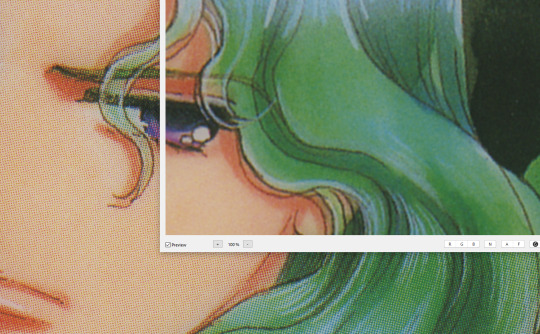
As you can see, the print pattern contains the information of the original painting, but if you try to correct the blacks and whites, you'll get a janky mess. *Then* you change the Levels:
If you've ever edited audio, then dealing with photo Levels and Curves will be familiar to you! A well cut and cleaned piece of audio will not cut off the highs and lows, but also will make sure it uses the full range available to it. Modern scanners are trying to do this all for you, so they blow out the colors and increase the brightness and contrast significantly, because solid blacks and solid whites are often the entire thing you're aiming for--document scanning, basically. This is like when audio is made so loud details at the high and low get cut off. Boo.
What I get instead is as much detail as possible, but also at a volume that needs correcting:
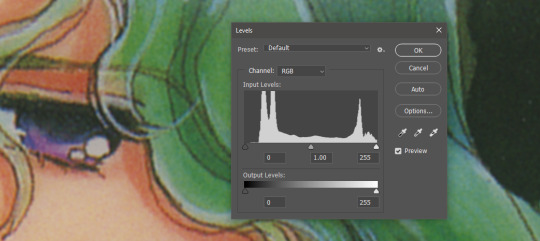
Cutting off the unused color ranges (in this case it's all dark), you get the best chance of capturing the original black and white range:
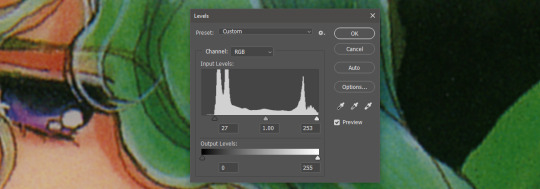
In some cases, I edit beyond this--for doujinshi scans, I aim for solid blacks and whites, because I need the file sizes to be normal and can't spend gigs of space on dust. For accuracy though, this is where I'd generally stop.
For scanning artwork, the major factor here that may be fucking up your game? Yep. The scanner. Modern scanners are like cheap microphones that blow out the audio, when what you want is the ancient microphone that captures your cat farting in the next room over. While you can compensate A LOT in Photoshop and bring out blacks and whites that scanners fuck up, at the end of the day, what's probably stopping you up is that you want to use your scanner for something scanners are no longer designed to do well. If you aren't crazy like me and likely to get a vintage scanner for this purpose, keep in mind that what you are looking for is specifically *a photo scanner.* These are the ones designed to capture the most range, and at the highest DPI. It will be a flatbed. Don't waste your time with anything else.
Hot tip: if you aren't scanning often, look into your local library or photo processing store. They will have access to modern scanners that specialize in the same priorities I've listed here, and many will scan to your specifications (high dpi, lossless.)
Ahem. I hope that helps, and or was interesting to someone!!!
#utena#image archiving#scanning#archiving#revolutionary girl utena#digitizing#photo scanner#art scanning
242 notes
·
View notes