#Spreadsheet tips
Text
Master the Art of Excel: A Comprehensive Guide
Excel Like a Pro with These Tips!
Excel is more than just a spreadsheet tool; it’s a robust platform that allows you to manage data, perform complex calculations, and even develop custom applications. Whether you’re a finance expert, a data analyst, or someone who loves to organize and analyze data, Excel can be your best friend—if you know how to use it effectively. Let’s dive into a short…

View On WordPress
#Advanced Excel#data analysis#Excel charts#Excel for beginners#Excel formulas#Excel guide#Excel macros#Spreadsheet tips
0 notes
Text
youtube
001 : Excel Tips & Tricks : Learn, How to Apply Automatic Cell Formatting in Excel [2 min]
Subscribe to "Learn And Grow Community"
YouTube : https://www.youtube.com/@LearnAndGrowCommunity LinkedIn Group : https://www.linkedin.com/groups/7478922/
Blog : https://LearnAndGrowCommunity.blogspot.com/
Facebook : https://www.facebook.com/JoinLearnAndGrowCommunity/
Twitter Handle : https://twitter.com/LNG_Community
DailyMotion : https://www.dailymotion.com/LearnAndGrowCommunity
Instagram Handle : https://www.instagram.com/LearnAndGrowCommunity/
Follow #LearnAndGrowCommunity
#Excel tips#Excel tricks#automatic cell formatting#Excel cell formatting#conditional formatting#productivity#data analysis#data visualization#spreadsheet tips#Excel formulas#Excel sheets#Microsoft Excel#Excel tutorial#Excel training#Excel guide#Excel hacks#Excel techniques#Excel mastery#ExcelTips#ExcelTricks#CellFormatting#ConditionalFormatting#ProductivityHacks#DataAnalysis#SpreadsheetTips#ExcelMastery#Youtube
1 note
·
View note
Text

day 1522
#amphibian#frog#frogsona#tip: dont become self employed you have to do so much taxes related stuff all. the. time#(in my country. who knows about america based on what ive heard about your taxes its probably worse)#i dont neeed help btw im just complaning because i had to look at The Spreadsheets#didnt do my bookkeeping correctly for 2 months but i fixed it👍#its not even THAT bad i just needed to draw like. corporate vent art i guess
443 notes
·
View notes
Text
For those who are interested in using Spreadsheets for their character sheets, but don't know how to build them, you can usually find some for free just by googling "[insert system here] excel character sheet". Especially for the popular systems, you're almost certain to find an excellent tool that's already been made.
And if you are interesting in learning how to build your own, I still recommend you do this just so you can see how someone else did it and learn from an experienced example.
You don't need to own Excel - spreadsheets also work in LibreOffice, which is free. If you use Google Drive, you can also load and make spreadsheets using Google Sheets.
Some of the already created tools out there are a lifesaver. For example, ship building in Starfinder is kind of a hassle. So I looked up to see if someone had made a ship building spreadsheet and found the excellent Nickela's Starfinder Ship Calculator. You input how many buildpoints you have and then can select different upgrades for your ship. It keeps track of how many points you've spent and how many you have left, and also generates a finished character sheet with your choices. It works very well and looks sleek as hell. Saves me a ton of time, too.
104 notes
·
View notes
Text
BELOVED GAMERS
i have made (am making) a handy dandy DRAGON AGE QUEST TRACKER that YOU can use to track your quests, companions, approval, and more in the dragon age games! it is HOT DRAGON AGE SUMMER so replay the games in style!


OOOH!!! AHHH!!!!
inquisition is currently in progress, i will post when it's finished :D
LINK HERE!!!
#my post#dragon age#dai#da2#dav#dave#datv#dao#origins#inquisition#dragon age 2#spreadsheet#veilguard#the veilguard#tools#tips#help#quest tracker#lmk if you have questions hehe
140 notes
·
View notes
Text
Oh boy! A new not-cat has entered the village, I think it's time we get to know them!
Walks up to them with a clipboard with a genetics spreadsheet in it: "Yeah hi are you recessive for anything we should know about. If you were to become a mercat today what color tail would you have"
#my post#pixel cats end#pce-mme#yes I am thinking about setting up the ideal job spreadsheet too#flight rising taught me well that the answer to simple problems on pet sites is spreadsheets#anyways if only it wasn't so easy to do this. i would totally gene test people's cats for them for tips but no one would pay for it
23 notes
·
View notes
Text
How to download your complete AO3 history
In case you're looking for a way to download your complete A03 history (not the text of the fics themselves, just the info that is listed on your history page), here is the method I used:
Make sure you’re using Firefox as your browser (because of the next step, but also because it’s better than Chrome).
(From Reddit:) "Use this add on to load all the history pages on the same page, hold the pagedown button down for a few minutes or weigh it down with an object. It takes a few minutes or more to load them in, then you can Ctrl+f for keywords. I would recommend to not do 1000 pages at a time, not all computers can handle that I wager." https://addons.mozilla.org/en-US/firefox/addon/pagezipper/
Download the beta version of this. You can use the stable version, but it brings a lot less information from each fic. https://random.fangirling.net/scripts/ao3_works_stats
Now you can sort, search, etc. your spreadsheet however you’d like 😊
#ao3#ao3 history#ao3 stuff#ao3 search#ao3 fanfic#ao3 download#ao3 spreadsheet#archive of our own#archive of our own history#tech#helpful tips
8 notes
·
View notes
Text
And the wedding is ruined by...
*drumroll*
Gatecrasher exposing the groom's hidden identity!
#i fear this is the one that tips me over into making a spreadsheet#honestly i was expecting more murder#i mean there is murder happening it's just not happening at the wedding venue itself this time
10 notes
·
View notes
Note
Oooo different anon but
Please do share you spreadsheets tricks! I only use spreadsheets if I have to make a table (because somehow it's easier to copy paste it from there instead of making one in documents...) but it seems like a such an useful tool that I don't have motivation to learn how to use :/
Hello! And I'll try my best! Some of these may seem more basic, but they can do absolute wonders for organization. Now this is a long post, with screenshots!, so buckle up your seatbelts.
All screenshots will be from Google Sheets. I do have and use Excel on occasion, and some of these items can be found on that program as well, although it may be placed elsewhere.
Please note, too, that all examples are done on a PC device. For mobile phones or tablets, some of these keyboard shortcuts might not work the same and may require a little more finagling to get right.
I'll start with making something called a "Header Row". Basically it's how you name your columns so you know what should be in each.
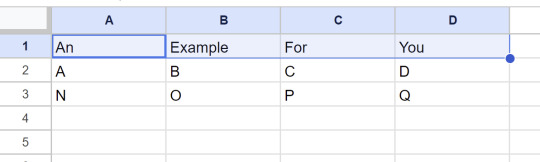
This is just an example spreadsheet, but it'll work lol. (If you don't know how to highlight those four cells, select A1, hold Shift key and use the Right Arrow key [->] until you have highlighted all the results you want for your Header Row.)
From here, you go to View on the panel and select/hover over Freeze, where you can then select "1 row". This should freeze your selected row. So no matter how far down you scroll, or how much information you have recorded, you'll always know what's supposed to be listed there.
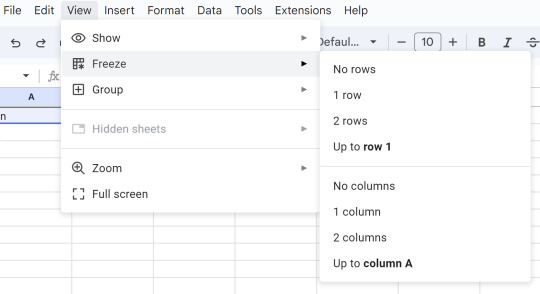
Next we have something called "Conditional Formatting". This can be really useful if for filtering data. In this example, I changed the spreadsheet to have various cells with "Yes" or "No", to show what it can do.
---
Once you've selected the cells/rows/columns you want, choose Format, then Conditional Formatting.
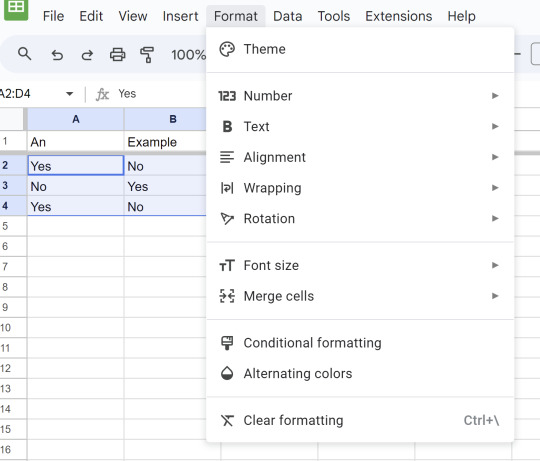
From there, it should give you a panel on the right side of your screen that looks a little something like this:

You can do a lot with this! You can even adjust the range here if you realize you picked the wrong ones or changed your mind for any other reason. But to format it, you need to choose the rule. Here is some examples that they offer you:

In this case, I am going to choose the Text Contains rule. From there, I pick what the text should say. I even get to pick and choose my colors. So at the end it'll look like this:
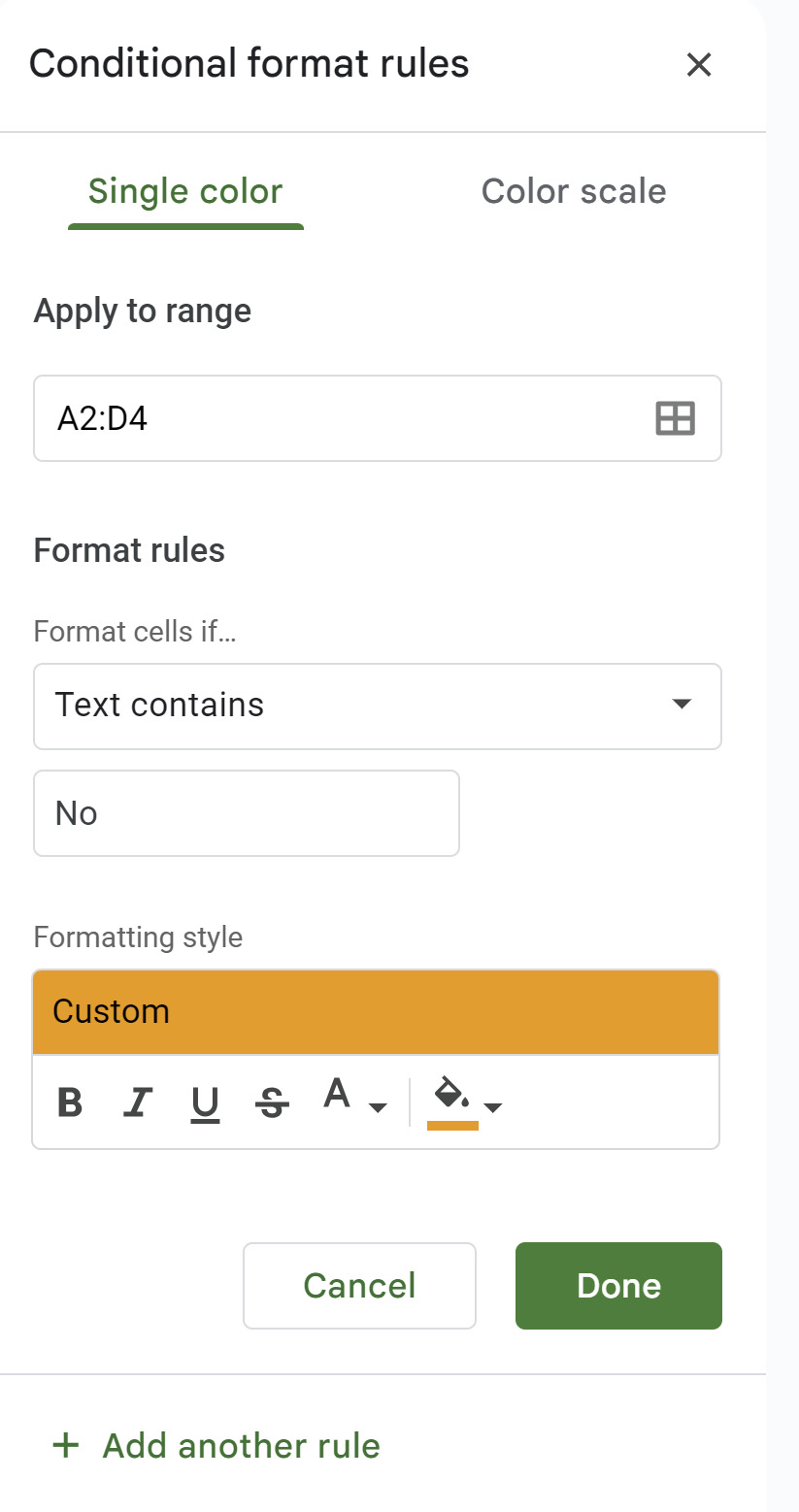
My spreadsheet will reflect this rule as well.
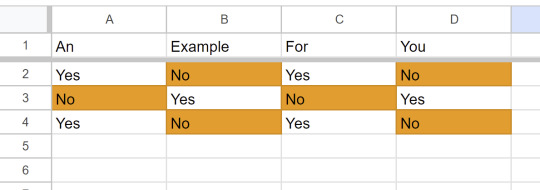
You can also add as many rules as you want! Just use that "+ Add another rule" at the bottom there and repeat the process.
---
Now this next one is among my personal favorites: Dropdown menus!
This can also cover something called "Data validation", but I won't bore you with that explanation just yet.
Go back to that Insert tab and you'll see Dropdown further down the list. (Smart Chip functions in a very similar way, but it's works better for collaborative projects or scheduling needs.) We'll get to Checkbox in the next round.
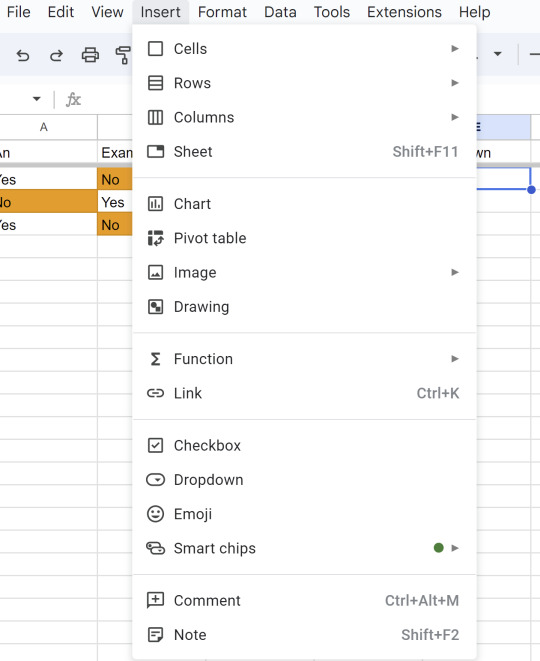
When you click on Dropdown, you'll get this window:
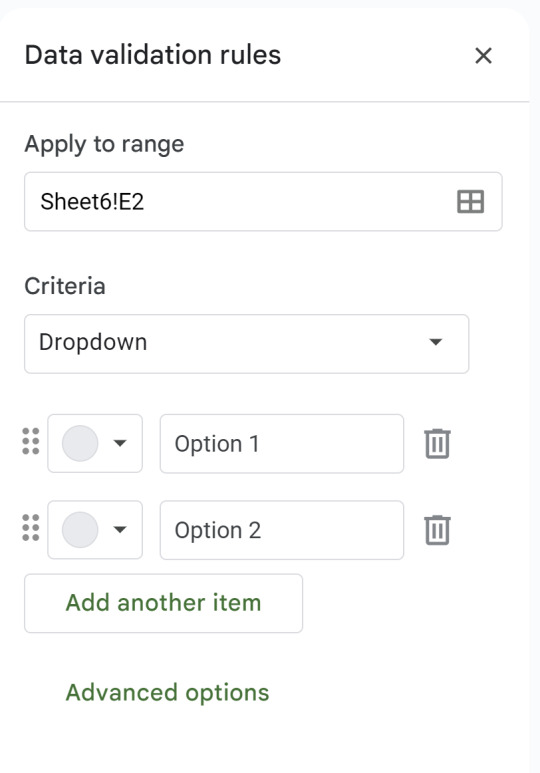
Much like with Conditional Formatting, Dropdown allows you to customize what your options are and how they're colored. I'll use some basic examples for you to get an idea.
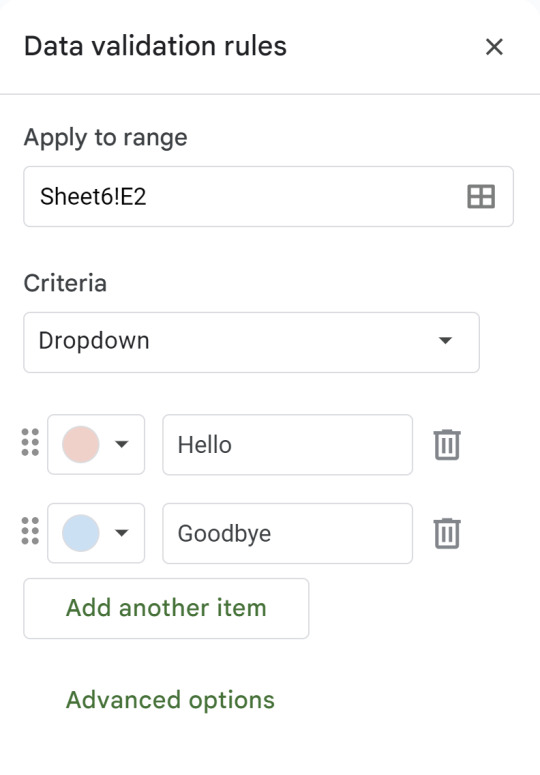
And of course you can add or delete as many options as you need.
So when we go back to our spreadsheet, it'll look a little something like this:
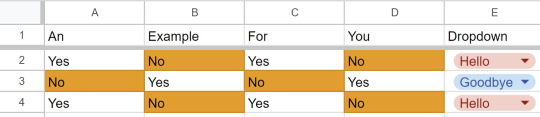
---
Checkbox is fairly simple, and doesn't allow much for customization. But if you go back to the Insert tab and click on that option, you can get a little something like this:

A nice little checklist if you need it!
---
A simple trick to filling more cells is actually fairly easy. You see that little blue dot on the bottom right corner?

If you're using a formula, you can just double click that dot and it'll usually just fill in all the cells for you! And if you're not using a formula, dragging works just fine. You can also use the Insert Row/Column/Cell option by right clicking with your mouse, or referring to the Insert tab on the top panel.
---
If you want to make your cells/rows/columns stand out a little more, might I recommend Borders?

They give you a lot of options for what it'll look like. For this example, I'll use the fourth option of the first row. That'll make it look a little something like this:
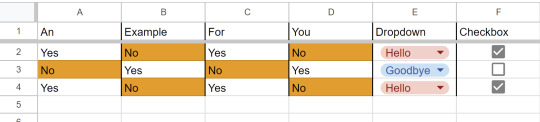
And hmm... I don't like how they're leaning to the left. Let's fix that too.

And maybe a few more cosmetic changes...
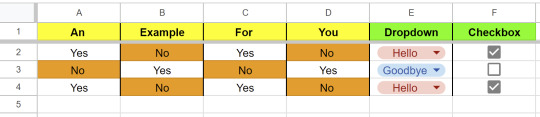
And BOOM! It already looks a lot different! At just a glance now you can tell what goes where based on colors alone! You can also customize colors if you don't like the basic ones, but I think I'll leave that mystery to you. ;)
I hope this gave you a good head's start! And don't worry if it feels overwhelming at first. I know I forgot a lot of tricks and tips (and a good number of keyboard shortcuts) when I went a long time between using spreadsheets. You're free to refer to this guide any time you want or need to, and if you have questions, I'll try my best to help!
Classes have always taught me this: never feel embarrassed to look something up. There are websites like Github or Stack Overflow for paid professionals to get help and advice. We should be allowed to do the same.
Now that I have sufficiently buried you in information, I hope you have a wonderful new year!
17 notes
·
View notes
Note
As far as I'm aware if people are sending you asks about donations, that's usually a scam exploiting the situation
Hey anon! Thanks for your concern! I am aware of some accounts that send asks that are scams, and I do try to vet any asks with donations that come in to my account. If you see me reblog or answer any asks that you know are scams, then please let me know and I'll delete the post.
Here's a link to a spreadsheet that you can use to check fundraisers related to Gaza you see on your dash, or asks that you receive, or just to donate:
#Anonymous#I get worrying about buying into scams#I typically have delayed answering asks until I'm able to search them online#pro tip: Tumblr search is a good first step for finding known scammers#after that using the spreadsheet or checking if the post has been vetted works#if it ever gets to a point where there's too many for me to sort through in my inbox I'll just switch to sharing vetted posts every so ofte#hello hello to the ask box!
4 notes
·
View notes
Text
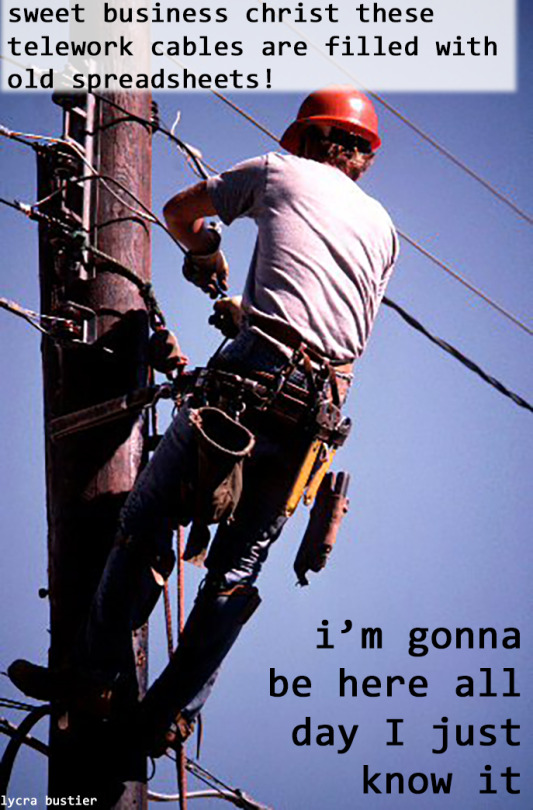
if you don't encrypt and tab-delimit your spreadsheets before deletion they will cause problems in the lines.
#business#businesscore#business memes#office space#memes#80s aesthetic#retro tech#lineman#wires#cables#spreadsheets#business tips
14 notes
·
View notes
Text
I made an AO3 Tag spreadsheet and thought other people might like it so here's the link and tutorial:

But first, why I made this:
I have a hard time keeping track of what tags I need for any given fic, so I organized the columns into tag categories, like Genre, Tropes, Content Warnings, etc.
I also like to add tags in a specific order so readers can tell where to look for a particular category of tag.
Instead of adding tags one-by-one in the tag field in AO3, I wanted a way to add them all at once when I'm ready to post a new fic.
I used a textjoin() function to make the K1 cell list all the tags together (and in order!) so it's easy to copy all the tags and move them into AO3 all at once. If you're like me and add tags as you write, this makes it easy to keep track of them and put them in order before posting. Happy tagging!
Tutorial under the cut 👇
Step 1: Make a Copy
Open the Sheet called AO3 Tag Organization (MAKE A COPY)
Click File > Make a copy
Rename the file to something you can find easily
Make sure it's on your Drive somewhere you can find it
Click Make a copy

Step 2: Add your tags
Type the tags you intend to use under each tag category.
If the tag you're using exists on AO3, it helps to find the tag in AO3 and copy it exactly so that when you move it over the tag will be attached to the correct metadata.
Sort each column alphabetically if you want to [Select cells in column > Data > Sort Range (A-Z)]

Step 3: Copy the formula cell
Click on cell K1
Ctrl+C (or Cmd+C on Mac)
Step 4: Add tags to AO3
From your AO3 user dashboard, click Post New
Scroll down to the Additional Tags field and click in the text box

Ctrl+V (or Cmd+V on Mac) into the text box (it will look like a mess, trust the process)
Type a comma [ , ]
Enjoy your organized tags

7 notes
·
View notes
Text
youtube
2 notes
·
View notes
Text
Y’all I have become unbelievably obsessed with stardew valley the past few weeks (7 years late, I know) and I can barely focus on anything else bc I just want to be playing on my little farm!!
#I have not been this fixated on anything in forever#I literally have spreadsheets! I found a website that lets you do mock layouts!#like it’s probably not the healthiest situation but I’m having so much fun#(also I’m terrible at time/priority management in this game so any tips are appreciated)
8 notes
·
View notes
Text
Can we leave ugly spreadsheets behind?
It's 2024, there's no more excuses for spreadsheets that make the eyes water. This especially includes messy, hard-to-read, clutters of data (coworkers read up!). Is some of this over-the-top? No.
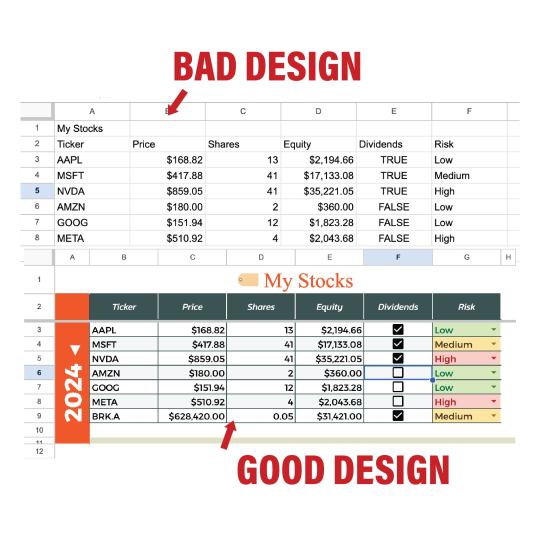
Here's some styling tips for your spreadsheets!
1. Use Custom Colors (Color Palette)
I like to start my spreadsheets off by choosing a color theme to get an overall feel for it, and a color palette is a great way. Take advantage of custom colors, and not just the ones provided for you (they are bland and basic). Custom colors make a beautiful spreadsheet.
2. Text Alignment and Merging
Aligning your text appropriately adds a professional touch and overall a cleaner feeling to your spreadsheet design. Don’t forget you can horizontally (left, center right) and vertically (bottom, center, top) align! Merge cells when needed!
3. Vertical and Rotate Text
An unknown but useful tool. You have the option to rotate text and make it vertical. This opens up many possibilities for your spreadsheet design!
4. Text Fonts (Additional Fonts)
Just like the colors, spreadsheets give limited font options. However, you can add additional fonts very easily.
Take advantage of bolding and italics, which adds depth to our design. For fonts, many people like to use a serif and a sans-serif font to complement each other, but I am not an expert in font design!
5. Adding Borders
Adding borders is an easy thing to add to make your spreadsheet more readable. You have unlimited options, you can add borders to any edge of a cell, customizing the color and line type. Keep in mind, if you select multiple cells it will act like just one cell when you add borders.
6. Alternating Colors
Alternating colors is a great feature that will automatically make each row an alternating color as you create rows. This makes large amounts of data much easier to follow and read!
7. Emojis and Images
Emojis are the easiest way to spice up your spreadsheets with pictures. The best part? It’s a built-in feature for most spreadsheet software.
See? Emojis aren’t just for fun facial reactions. They add a nice and simple touch. They can be used as icons, visual aids, and much more. Furthermore, you can add your custom images.
8. Freeze Rows/Columns and Adjust Cell Sizes
Freezing the header will make it stay on top as you scroll. This can be done by dragging down the thick gray bars on the top left corner. You can also do this with columns.
9. Add Checkboxes and Dropdowns
Both great ways to style your spreadsheet!
10. Final Touches
I like to remove unused columns and rows, this makes the workspace smaller and cleaner.
Additionally, group and hide columns to keep things clean. Also, make sure to take advantage of the spell check feature.
Here's a run through of me taking a basic spreadsheet and making it beautiful! Good luck! Visual person? Watch this short YouTube playlist I made.
2 notes
·
View notes
Text
i lobve. dnd. I ran a 7 hour session yesterday for my favourite rpers and they all loved it >:} one guy sent the big boss to eeby deeby
#mishapen dms#i made a battle map but we dont use roll20 or anything#so it was still primarily theatre of the mind#which i think is fine for smaller battles but in the future ill play around with roll20 and see if we can get that workinf#hot tip for dms: USE. SPREADSHEETS#that way you can sort by initiative and see hp/ac at just a glance#genuinely saved my entire life#goddamn howd they live tho#i was Prepared for if they died i had sound effects prepped okay#but they DIDNT#they managed to come back from one pc and one npc against like 6 enemies#one of which was the boss who actively wanted them dead#and like???#hot damn#now i need to think of a reward for them because Sometjing Happened so theres still gonna be consequences#(fun ones for the angst lovers)#but. how the fuck do i reward that they just kicked So Much Ass
3 notes
·
View notes