#hence me only coming up with new markups for all sizes below that! which is what all that math on the sticky notes is
Photo
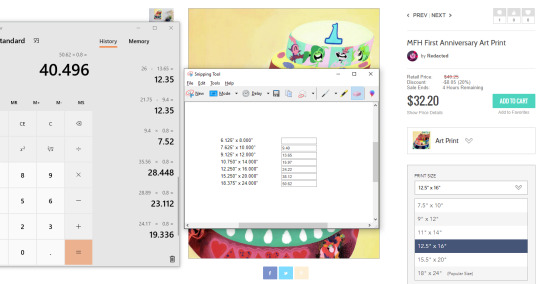
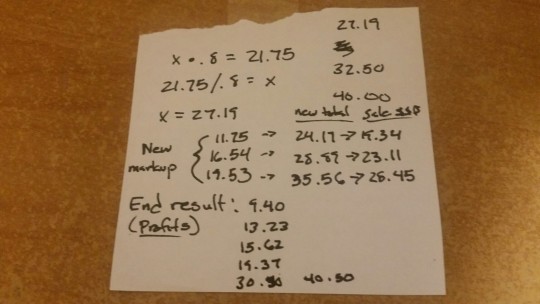
All the math I gotta do to figure out some new markups for one of my prints on fineartamerica to make up for the fact that they’re aLWAYS DOING 20% OFF SALES 😅😅😅
#end result... how much I'd make on sales of prints of every size after changing the markups of the first three... comes out literally perf..#btw when i say sales there i mean both meanings of da word... sales during literal 20% off sales#what I have screenshot in snipping tool are all the original/current markups (how much I make)#and when there's a 20% off sale WHICH I SWEAR TO GOD THEY DO LIKE EVERY SINGLE DAY i also lose 20% of those intended profits!!!#so I like...#wanted to see about coming up with new markups so that I would make THOSE ORIGINAL AMOUNTS I WANNA MAKE during them damnb sales#but not for all sizes bc 12.5 x 16 in prints cost about the same amount as they do on redbubble during these sales#(w/ shipping included they cost a lot less actually!!! haha oop) and I didn't wanna mess with that#hence me only coming up with new markups for all sizes below that! which is what all that math on the sticky notes is#and on my computer calculator to compare everything (and also - yanno - do the math itself bc that's what computers fOR)#SO YEAH I CAME UP WITH NEW MARKUPS & WHEN CHECKING HOW THE NEW & UNCHANGED PRICE TOTALS ALL COMPARE DURING SALES... IT'S LITERALLY PERF AAAA#THAT!!! FUCKS!!!#takeaway here (besides that u really do need to know the bare basics of algebra & percentages) IS GOD BLESS PAST!ME.........#SHE SAT ON ALL THESE FOR DAYS STRAIGHT COMING UP WITH PRINT SIZE MARKUPS CALCULATING WHAT TOTALS ON EVERYTHING WOULD BE..#FUCKIMNG FIGURING OUT THE DAMNB BASE PRICES FOR ALL THE DIFF PRINT SIZES BC FOR W/E REASON THIS SITE DOESN'T TELL U...#COMING UP WITH LIKE PATTERNS OR SOMETHING FOR HOW DIFFERENT SHE WANTED THE PRICE INCREASES ACROSS THEM TO BE OR W/E IDK#LITERALLY I HAVE NO CLUE WHAT EXACTLY I DID BACK THEN OTHER THAN GOING BACK & FORTH ON THINGS SO MANY TIMES. DOING SM ON THE CALCULATOR...#\WHATEVER THAT HYPERFOCUSED PATTERN-SEEKING OVERLY PERFECTIONISTIC LITLE WEIRDO FUCKIMNG DID IT ENABLED ME TO GET TO HERE AND!!! OGUGH!!!!#MY GOD THAT'S AWESOME IDK WHAT THE FUCK YOU DID PAST!ME BUT YOOOOOOO#and now to never lose this sticky note bc god knows if i'll ever need to come back to tweaking any of these again aAA
2 notes
·
View notes
Text
Pro Engineer For Mac

A great deal of digital ink has been spilled (pixels have been randomly arranged?) over whether the iPad is actually a useful productivity tool and much of it has been written by artists, technology journalists and bloggers, but I have yet to see much of a comprehensive examination of the iPad from an engineering perspective.
Engineer Mac Unit
Pro Engineer For Mac High Sierra
Pro Engineer For Mac Installer

Before I go further, if you prefer listening to podcasts, I talk about it extensively on Episode 68: Paperless of Pragmatic on The Engineered Network.
Jun 29, 2020 Not only has the iPad Pro moved towards the ethos of a MacBook with the release of a Magic Keyboard and touchpad for the tablet, the user interface of both MacOS and iPadOS have a growing similarity. Aug 11, 2020 New Apple MacBook Pro (16-inch, 16GB RAM, 512GB Storage, 2.6GHz Intel Core i7) - Space Gray Universities like Virginia Tech recommend the highest graphics possible with a good screen resolution. The new 16-inch Macbook Pro with retina display is the only contender for a Macbook for engineering majors.
I know several other engineers that aren’t interested in the Apple cult, and prefer the configurability of Microsoft products of the past and they latched on to the Surface when it came out however reports of its sluggishness and heft as a tablet made it more of a laptop with a detachable keyboard than an actual tablet, and the Surface Pen was not held in very high regard either. I heard of issues with palm rejection and accuracy as well as lag, but observation is the best tell and I’ve observed those people using their Surface almost exclusively as a laptop, and seldom if ever using the Pen.
As I am more personally invested in the Apple ecosystem, I’ve owned and throughly used an iPad 1, iPad 2, iPad Air, iPad Mini, iPad Mini 2 and now an iPad Pro. In that time I’ve used a Griffin 2-in-1 Pen/Capacitive Stylus, an Adonit Jot Pro and now an Apple Pencil. So with those qualifications out of the way…
What’s Special About Engineering?
Engineer Mac Unit
Engineering involves conveying a lot of information diagrammatically and it’s not the only profession that does. In that sense marking up drawings, flow charts, red lines and whiteboards are our tools for this job, but what frustrates me more than the old tongue in cheek comment “the age of the paperless office” which apparently happened in the 80s but the world must have missed it somehow, as I intuitively know that moment is coming. What device/service or combination thereof will finally deliver on that promise-turned-running-gag?
To be effective as an engineering tool for me personally it needs to solve several problems I have:
An engineering notebook everywhere that stores sketches, handwritten as well as typed notes
Accurate markups of PDFs without loss of resolution
Creating flow charts and diagrams quickly and easily
Portable enough to take everywhere with me
Able to physically sign documents, in Word and PDFs accurately
The goals are to eliminate three issues I encounter every day at work:

I need to carry three pens everywhere (Blue, Black and Red) and they leak, they get lost, they run out of ink, they suck
I currently have to print a document, write my markups on it, then scan it in again which erodes the resolution every time and makes the original document unsearchable even with the best OCR software currently available.
I make notes in my engineering notebook (a legal requirement) and need to take it everywhere with me but its size is limited so I move from book to book with transitional periods between books requiring that I carry multiple at once.
Pro Engineer For Mac High Sierra
iPad for Engineering: Take 1
The iPad Pro for engineering is therefore first and foremost about the stylus, but the ability to use the device with a touch screen keyboard would be a huge plus as well if it could pull it off. That said I’d tried styluses before without much luck and touch screen keyboards as well without any success, so call me skeptical from the outset.
I drew several Enginerd comic strips using my iPad Mini 2 and the Griffin and Adonit mentioned previously but to be honest it was difficult and frustrating. I tried to use older iPads and styluses at work and the two big issues that kept arising were:
Stylus accuracy and speed made drawing markups, signatures and notes effectively impossible to do
I found myself regularly erasing and trying strokes and signatures again and again and eventually giving up (signatures bared no resemblance to my signature with a traditional pen and paper)
Typing was slow because the key sizes on the Mini were too cramped and on the original iPad the typing lag was beyond horrible much of the time
Of course the typing problems of an iPad can be overcome in some ways by using an external keyboard. To that end I used an original iPad keyboard dock with all of the models from time to time, even using a 30-pin dock to lightning adaptor with a box of old business cards to support the weight of the iPad (a trick that worked fine until the iPad Pro came about). It was excellent, however only useful on my desktop at work and for portability to meetings and on the train it was useless.
I also tried the Clamcase, but it just wasn’t stable enough even on the train with the keyboard component regularly disconnecting and being horribly sluggish at the best of times. I wrote about it, I podcasted about it and honestly I gave up on the iPad as an engineering productivity tool.
That was, until the iPad Pro and the Apple Pencil were released.
iPad for Engineering: Take 2
Ever willing to give technology another chance, I obtained an iPad Pro, Apple Pencil and Smart Cover and took it to work for several weeks in the lead up to Christmas determined that if it didn’t work out, I would return them. If they couldn’t earn their place then they had no place. The TL;DR: I still have them all.
Double Touch Typing
Yes I did a year of typing classes at high school and I’m a touch typist as a result of those hard yards. Keyboard key spacing is critical when I’m going from device to device. I’ve tried many times to use touch screen keyboards for touch typing, but there have always been two issues: No locators for your index fingers (see those notches on your F and J keys on your physical keyboard? Yeah those things) and the key-sizing and inter-key spacing a were always just off/small enough such that when typing on the screen like it was a physical keyboard, many keys didn’t align. Typing on older/smaller iPads was slower, very inaccurate and ultimately frustrating typing and in the end I just gave up.
Pro Engineer For Mac Installer
When I’m talking about key-sizing and inter-key spacing, what I’m referring to is that the physical dimensions of the screens on iPads make it physically impossible to create a virtual keyboard that matches a physical equivalent. The same is true of the iPad Pro, actually but it’s damned close. The key sizes and spacing on the iPads 1, 2, Mini, Pro, Smart Keyboard and a Apple Wireless keyboard for comparative purposes as shown below:
Device / KeyboardWidth (mm)Height (mm)Key Spacing (mm)iPad Mini Landscape1211.514.5iPad Pro Portrait1211.513.5iPad 1 & 2 Landscape151417iPad Pro Landscape161518iPad Pro Smart Keyboard1514.519Standard MBP and 1st Generation Aluminium Physical Keyboards161519
A real world physical keyboard is 273mm wide from the left hand edge of the Caps Lock to the right hand edge of the Return key. The full width of the iPad Pro screen is only 263mm, and that missing 10mm has to come from somewhere. As you can see from the table above, Apple shaved it off the inter-key spacing, which is the obvious choice and honestly the one I would have made as well.
Touch Typing: How Fast is Fast?
As a way to test just how different the typing was between the touch screen and a real physical keyboard, I took a good old-fashioned typing test, using a 1st Generation Aluminium Apple physical keyboard as well as the new Smart Keyboard vs the iPad Pro touch screen keyboard in landscape mode. I used the app “TapTyping” and each test was performed three times in each configuration and the best time taken from each.
Just for good measure I threw in a test on the same hardware and software by using the iPad Pro in portrait mode whose keyboard dimensions closely approximates my previous failed attempts to get screen touch typing utility from the iPad Mini keyboard. Hence, same software, same hardware iPad with only the keyboard data entry as the variable. The results:
Device/KeyboardSpeed (wpm)Accuracy (%)iPad Pro soft keyboard in Portrait Mode3994iPad Pro Smart Keyboard6396iPad Pro soft keyboard in Landscape Mode6797iPad Pro with Apple Bluetooth Keyboard8598
It’s important to note that the typing test accuracy does not rely on auto corrections and letters must be corrected prior to proceeding. That said, the occasional need to glance down at my virtual keys really hurt my speed and the slightly different key spacings also hurt my accuracy, but it’s the same old story: physical keyboards will always be faster for raw speed.
Without a physical edge to feel for, once your fingers are visually aligned on the F&J keys, the maximum error on the iPad Pro is now only 1mm for the standard keyboard keys. For me at least, that turns out to be the threshold of usability for the first time for touch typing on a touch screen. (I henceforth refer to that as double touch typing)
I’m still slowed down initially when I glance down at the glass to position my fingers for the first letters but after that it doesn’t require any further thinking or retraining and I’m happily typing away. My fingers sometimes need to realign on the stretch keys that can drag my hands away from their home position over the F&J keys which then slows me down.
The verdict though: the iPad Pro is by the far the best and perhaps only iPad out there that I can double touch type on.
Smart Keyboard
The Smart Keyboard is designed to work only with the iPad Pro and uses the three small and well disguised pins located on the left hand side of the tablet. It has several folding configurations depending upon whether you want to use the keyboard or not, or in carrying mode. All of these took a fair amount of practice in the store to get your head around.
I tried typing on the Smart Keyboard in an Apple Store several times for up to 30 minutes at a time trying to decide what I thought about the key mechanism but I ultimately came away with the impression that it felt rubbery, sluggish and annoying.
Interestingly though, despite being a physical keyboard, I wasn’t able to type faster than the touch keyboard, but as the results show it’s not by much of a margin. The marginally smaller keys and texture of those keys made it harder to feel the edges than the standard Bluetooth keyboard but those locating notches were nevertheless helpful.
The truth is however, if I wanted to lug around a physical keyboard it needs to have more normal physical keys on it. The keys on the Smart Keyboard feel like a material compromise too far, most likely as a weight reduction measure, thinness and possibly also for moisture resistance, but either way it doesn’t feel that great, and for that kind of money it needs to.
I wanted to try the touch typing experience on the touch screen before I spent money on the smart keyboard and with the results of the touch keyboard being promising, for the moment at least I think I’ll pass on the smart keyboard. If I didn’t have a laptop and the iPad Pro was my only device then I could understand buying a physical keyboard as well.
Such a big screen needs some sort of protection however so if you’re serious about protecting your investment then the ideal typing experience could include a Smart Cover and an external keyboard of some kind. To that end I looked at two Apple-based options.
DeviceCost (AUD)Cost (USD)Weight (g)Smart Keyboard$269$169337Apple Wireless Keyboard$165$99231Smart Cover$89$59162(AWK + SC Combination)-$15-$11+56
The best typing experience would be to buy the Bluetooth keyboard and the Smart Cover and only take the keyboard when lots of typing was anticipated. I dare say for the vast majority of tablet owners the Smart Keyboard will get little use if they have another computing device with a genuine keyboard. I think, to borrow Tim Cooks expression, the keyboard makes the iPad a more “confusing product” than it needs to be. Especially when you consider just how good the double touch typing experience now is on the iPad Pro screen.
Also to prove the point that the touch screen is plenty good, this entire article was typed in double touch.
Apple Pencil
I’ve always dreamed of having both a responsive and an accurate stylus but until I tried this one, I hadn’t found it. Yes I did the slow motion thing and I know there is still lag, and yes some apps haven’t been updated to fully utilise the Apple Pencil specific APIs. Honestly though, those apps that have been updated are a dream to use and the drawing lag is barely perceptible unless you’re trying to find it.
Before we get to that though, as a drawing device I had no option but to compare them with the competition:
Writing ImplementWeight (g)Papermate InkJoy boring old normal ball-point pen7Apple Pencil20.5Adonit23
Of course it’s not a fair fight since the Apple Pencil is an active device with a battery and such, and the metal case of the Adonit makes it quite a bit heavier, but the thing I noticed the most was that the Apple Pencil feels like the heaviest pen to hold in your hand when you’re writing like due to its weight distribution. I sometimes remove the lid from pencils to make them lighter and reduce their overall length when using them for longer periods. (Reduces hand fatigue) This also has the effect of reducing the pressure I write with when I do so. The plug/cap on the end of the Apple Pencil doesn’t make much of a difference to either the weight or the length of the device and it still feels just as heavy.
Okay that’s a bit of a nit pick for sure but I personally don’t like a hefty pen when I’m writing with it for a long period of time. It feels unnecessary and adds no real value since it appears as though they’ve added steel to weight it to prevent rolling and also to be attracted to the magnets mounted in the iPad. Directly comparing it then, I’ve found using it for longer periods tires my hand more so than a traditional pen would, which is understandable given the additional weight.
I can get used to that of course, since I used to be able to write six pages of text notes during a two hour lecture 20 years ago without my hand cramping. Those were the days…(insert old man comment here)
Logistics
Carrying the iPad Pro between meetings is no different to bringing my traditional notebook, and the battery life easily lasts the day with practically constant use. I do get annoyed about the short battery life of the Apple Pencil with a full day of use in my job requiring an emergency charge mid-afternoon on two separate days. That said, the charging was quick even though inserting it into the Lightning port looks ridiculous and is particularly prone to accidental damage if you or someone close by is careless.
Software
I started out using the built in Notes app for taking my notes but moved to GoodNotes shortly thereafter and even transcribed my notes into that app for its amazing handwriting recognition features. I’ve been using Grafio for charts and diagrams and PDF Pen for marking up PDFs. Sync services via iCloud and Dropbox for those apps work really well but refer to my individual reviews of those apps for more about the software component of the iPad Pro equation.
Non-Engineering Tasks
Having owned and extensively used all of the iPad form factors now, I can safely say that the size extremes have clear use cases with the mid-size model being a bit of both.
Mini is for single handed use and great for reading novels
Pro is for two handed use and great for newspapers and comics
Air is a bit of both and balances portability with the above two
There is something magical about being able to touch the screen and see things respond directly to your touch. When I used my first light pen in the late 80s I was impressed but it was nothing like what we have now. I worry that people get a bit blasé about it with the near ubiquity of smartphones these days, but the fact remains the immersiveness you feel interacting with a touch device only draws you in more, the larger the screen is.
I use my laptop on the train a few hours each work day but primarily at my desk. I use my iPad on the couch or in a comfy chair. For reading Twitter, the newspaper, Instapaper, my RSS feeds, and just surfing the Internet the iPad Pro has been the best iPad yet for those tasks.
I thought that I would miss the one handed operation of the Mini but ultimately I just prop the Pro up on my leg or knee bent at a comfortable angle and don’t really hold it at all and I’ve been fortunate to spend a few hours in that position over the Christmas holidays and it hasn’t been an issue.
Video and audio playback is simply amazing with excellent bass reproduction and the volume can easily fill a small room. Much to be happy about there.
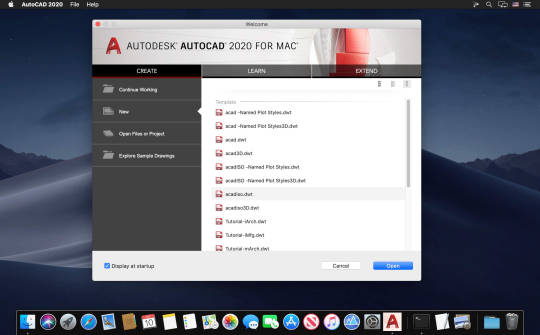
I’ve been avoiding using my iPad in bed for a few months now since I’ve trying to avoid artificial light before bed so that hasn’t been issue either. In short: one-handed operation of an iPad turns out to not be a big issue for me. Your mileage may vary.
Conclusion
There is no doubt that achieving a truly paperless office is a challenging task. Asking yourself the question: ‘do I really need that printout?' certainly helps, but truly collaborative software tools are only just now becoming available that allow the sorts of digital collaboration we need to bring ourselves over the line technologically speaking.
So long as organizations and legislators rely on wet ink-signatures, we’ll be stuck with paper. So long as employees are given laptops and not tablets and styluses for their jobs, we’ll be stuck with paper. Where we have a choice, or decide to draw a line and stump up our own funds to try and escape the shackles of the paper world and all of its flaws, I think going paperless is absolutely possible.
The iPad Pro and the Apple Pencil, in conjunction with GoodNotes has allowed me to completely ditch my written notebooks. I can search those notes with good accuracy, and I can double-touch type on the tablet with no external keyboard or special (heavier) cover required, at quite a respectable speed for the first time ever.
For me at least, I’ll be keeping this device and using it for my job every day, and for many days to come.
16-inch model
The ultimate pro.
Starting at $2399
New
13-inch model
Power to go.
Starting at $1299
MacBook Pro16-inch model
13.3-inch
Up to 4-core Intel Core i7
Up to 32GB
Up to 4TB
Intel Iris Plus Graphics
Up to AMD Radeon Pro 5600M with 8GB of HBM2 memory
Up to 10 hours
Backlit Magic Keyboard, Touch Bar, Touch ID, and Force Touch trackpad
Backlit Magic Keyboard, Touch Bar, Touch ID, and Force Touch trackpad
Apple Trade In
Get up to $1760 for your current computer.*
Just trade in your eligible computer. It’s good for you and the planet.

Free delivery
And free returns. See checkout for delivery dates.
Find the card for you
Get 3% Daily Cash with Apple Card or get special financing.

0 notes
Link
The following blog post, unless otherwise noted, was written by a member of Gamasutra’s community.
The thoughts and opinions expressed are those of the writer and not Gamasutra or its parent company.
This post is co-authored by Pietro Polsinelli and Daniele Giardini.
In this post we discuss two themes:
How to facilitate writing for games?
Given that writing say partially generative in-game dialogue is a specific process, how can one minimize the impact on writing of values from state and output variations technicalities?
and
How to design an in-game dialogue user interface?
Designing in-game dialogues doesn’t seem to generally get much attention with respect to other kinds of game assets. We look at existing usages and we point out features to be considered when designing dialogues’ user interface.
A note on the use of the author’s point-of-view. We sometime write as “we”, in the outlining sections, and sometime use “I” as a part may be one of the authors writing his direct experience, be it Daniele or Pietro. Bare with us - him - me :-)
Stories are remarkably useful tools for creating good games, Bogost aside. But writing for games is hard for several different reasons.
In The future of dialogue in games Adam Hines is quoted:
Writing for games and writing for anything else is a totally different job. It’s more like trying to solve a very complex mathematical problem than it is a pure writing exercise.
Most media have a predetermined, linear, progress. Even when the writer tries to hide this under a complex narrative, there's only one way to go from beginning to end. Under this aspect, games are a completely different medium: writing a game means dealing with mutations, branching narratives, and is a sort of chaos theory applied to storytelling.
Hence the writing style for games needs to be quite specific - this is from Writing for Animation, Comics, and Games:
Animation, comics, and games fall into the category I think of as “shorthand” writing. This is in contrast to prose writing, where a writer can write plot, description, and dialogue to any length, and can cover all of the senses—sight, sound, touch, taste, smell—using both external storytelling (description, dialogue) and internal storytelling (thought processes, emotional description).
This specialized form of “shorthand” writing requires the discipline to write within a structured format; to pare description down to an absolute minimum; to boil dialogue down to a pithy essence; and to tell concise, tightly plotted stories.
In the following we consider how shorthand writing merged with state and variations handling can be smoothened for writers using specific tools. Methodological advances in how writing can be prototyped and tested can make a crucial difference in the quality of results (see How We Design Games Now and Why for an historical perspective) and so adding practical writing applications to your toolset can be useful.
Another feature of writing for games is that it has specific properties in the testing process: when you write say a short novel, you can do testing by printing drafts on paper, or reading it out loud, but in all cases you are working on a unique draft. In the case of in game state you need a way to do quick testing and changes while testing multiple possible results.
For example this allows testing of the logic of what your characters end up saying in different situations.
Narrative in games can solve problems - but it must be capable to relate and change in connection with dynamic state.
Here is a problem described by Daniele that having a dynamic flow tool that supports interactive writing and testing can probably help to solve:
As a short out-of-theme anecdote, Pietro wanted me to write about one thing I mentioned in our talks, a thing that always kinda annoys me, and which represents a good example of bad flow. It's what I call the "wall of NPCs" effect, which is typical of RPGs but also of some adventure games.
It's when, for a few hours, you went around exploring and met no more than a couple people to talk to, then suddenly you reach a city. And kaboom, tons of people appear and, if you're a completionist / narrative - explorer like me, you HAVE to talk to each and every one of them. If the group of people was small, let's say four people, it would be a welcome change in pace. When the group is city-sized though, the flow completely breaks and you simply enter the "wall of NPCs" section of the game, which I find to be both interesting and stressful, mostly because all these people are not introduced gradually, but as a sudden presence, a feat, you have to overcome.
One solution to this problem is already used by less dialogue-centric games, where most NPCs are idiots with nothing to say. This removes depth from the characters, but keeps the flow, uh, flowing, since the player doesn't see them as a weight anymore. Still, I'm sure there's better solutions for more dialogue-centric games. Just something to ponder about.
So let’s have a look at the existing writing tools for games.
Inkle’s Ink
A remarkable tool that allows all above is Inkle’s Ink, presented generally by Jon Ingold here and in more technical detail in this GDC’s talk by Joseph Humfrey.
Ink is free and open source, just download it, install and there you go. Writing is linear (top down), the syntax is a markup language of sorts, and you control everything directly from text.
This is how Ink’s author sums it up:
Possible problems with this (wonderful) tool is that it seems really hard for anyone to get what is happening in anybody else’ writing, and possibly the writer herself could get lost when the text gets longer.
Dialogue as flow graph
A different approach is to write by creating nodes of a connected graph on a plane, as in the pictures below.
Night School Studio’s Oxenfree dialogue editor - image from The future of dialogue in games.
Daniele’s Outspoken (see below).
In a recent podcast by Keith Burgun interviewing Raph Koster, the latter made a wonderful casual observation about IDEs (Interactive Development Environment, Unity's in particular) embodying in their evolution some principles of game design. In the case of Unity, some of this learning by the IDE structure is built-in, and sometimes it is provided by third-party extensions. For the case of writing tools for games, let’s see an example from one of the author’s: Daniele Unity’s plugin Outspoken.
Outspoken
A while ago I (Daniele) found myself in need of a dialogue editor to use in Unity. I'm sure there's some marvellous in-house editors out there, but for what concerns publicly available stuff, I couldn't find anything that suited my tastes, most of all because all editors were pretty writer-unfriendly (except Ink, which is great but is missing a quick visual/organizational side which for me is—totally subjectively—fundamental). So I started the taxing feat of making my own internal dialogue editor, Outspoken. Please note that this is not advertising for Outspoken, especially because it is internal/for-friends-only. It's just a good example of the philosophy behind an in-house dialogue editor which I obviously know extremely well.
So. The philosophy I decided to follow for the editor:
1. It must be, first and foremost, writer-centric.
As a writer, I will write directly inside it, so I want its flow to be fast, easy to read/use, and pleasant. If my focus is lost and I'm distracted by the usage/complexity of the editor, the coherence and verve of my writing will resent it.
2. It must be fun to use, almost giving the writer the feeling of a comic.
Because this editor is very personal to me and I'm a comic writer too, so that mindset works perfectly for me.
3. Nice to the eye, no cluttering UI.
A dialogue node shouldn't be cluttered with encumbering UI, and should be as small as possible. In the end, I decided to hide all UI that is not always necessary (which means a lot of it) unless ALT is pressed.
4. Keyboard shortcuts for the win.
They allow to write without moving your hands back and forth between mouse and keyboard, which is a focus-breaker.
5. It must obviously have all necessary features, and be expandable.
"Necessary" as in "what I personally deem necessary" :P Which means actors, audio clip references, a custom in-dialogue scripting language, in-dialogue text blocks either randomized or chosen from variables/gender/etc, localization, global and local variables, etc.
It was a lot of work, but I used it for a few games and I can say I'm pretty happy with it (and the few friends that used it, Pietro first among them, seem happy too). Clearly, I'm also constantly evolving it.
How to design beautiful dialogues in games? Here we begin by presenting some example of existing in-game dialogues and then describing what we learned from developing several projects with such dialogues.
Learn from comics
I (Daniele) come from a strong comic culture. I loved, studied, cherished, all forms of comics — and also made tons of them. Thus when I made my first mini-adventure, Faith No More, it felt natural to me to look in that direction and start experimenting.
There's one thing comics understand very well, out of necessity. Lettering/written-dialogues are, or should be, an art. They can be used to convey emotions, mystery, fascination, as much — sometimes even more — as the text they display. Videogames instead, either consider text as mere subtitles, even when there's no audio, or as a beautifully printed paragraph from a book, sometimes surrounded by a multitude of decorations (there's just few recent exceptions I can think of, like Night in the Woods and Oxenfree, both inspired from comics). In short, every dialogue is, if not a wall, a brick of text. And that's bad: lettering can be so infinitely better. Both in how it displays text and in how it composes its elements, pulling them apart, shrinking and distorting them, giving a director's touch to their flow. Just look at these wonderful works — please enlarge those images to watch them in full glory.
Cerebus: Dave Sim and Gerhard
Snapchat: Chris Ware
Arkham Asylum: Grant Morrison, Dave McKean, lettering by Gaspar Saladino
Giallo Scolastico: Andrea Pazienza
Elektra Assassin: Frank Miller, Bill Sienkiewicz, lettering by Jim Novak
Obviously, comics have it easy. Everything is—kind of—created altogether in there, with perfect knowledge of each, utterly static, element. Videogames instead live in a dynamic state, with lots of variables messing things up. They're much more complicated. So I'm not saying, "Look at them comics! Let's just make dialogues like they do!" I'm just saying it's a pretty cool visual culture to start from, in order to find one's own way.
Learn from games
Let’s start with a negative example, or “how not to do it” / the standard way / the obvious way: I (Pietro) chose The Banner Saga, because it’s a wonderful game and also its narrative flow is a marvel but its dialogue user interface may be its less curated feature, as you can see from the screenshots:
The great quality of the graphic design of the game is a bit in contrast with the dialogue and ensuing choices UI. It looks like the designers have a cinematographic sensitivity, that does not consider “user interface” as deserving design attention beyond the basics.
A (very) positive example of user interface for in game dialogue is Night In The Woods (best comic-based example in our opinion - it's just beautiful):
As Night in the Woods dialogues are explored best when seen in animation (and that already tells something), check out this: 24 Minutes of Gorgeous Night in the Woods Gameplay.
For each of the examples we’ll list a recap of the design choices is expresses.
Choices for the user interface: text all caps, fixed font size, animated background, left aligned.
In 80 Days, there are two kinds of dialogues. The most used is a flow of pure text in a graphic context:
And a second less used style is with characters on the side:
Choices for the user interface: sentence case, no balloon, left aligned on left and right aligned on right.
Now let’s see three examples of user interface for in game dialogue we (the authors) developed.
Faith No More + Nothing Can Stop Us - link
Notes on the user interface: (Daniele) apart from the comic-based approach, the interesting thing here is the choice of leaving previous balloons present in the background. In my opinion, this helps readability, since the player can see a partial history of the dialogue (still, in a new game I'm working on, I'm scrapping this "history" concept to have single animated balloons, so it all depends on the context—see work-in-progress example of a "thought balloon" below).
In hindsight, I have to say I find the dialogue user interface of the two pictures above as nothing more than interesting experiments, still lacking a lot of the depth and charm they should strive to achieve. The one on the bottom is already going in a better direction. Whew, did I write too much here? Pietro never scolds me and then this is what happens!
Football Voodoom - link
Choices: centered balloon text, fixed font size, standard “sharp” pointer, slight bounce of talking character.
The above dialogue design examples draw ideas and techniques from comics and game feel (see An Incomplete Game Feel Reader to learn about the latter). What is the conclusion?
The conclusion is that there is no conclusion. What are you, crazy, in thinking the creative work of crafting a dialogue user interface can be concluded anyhow? It's a constant never ending work in progress, and being inspired from comics is just a suggestion, mostly to point out a different creative direction than the "widely accepted and standardized" one :-) But games are games, not comics nor books nor movies, so it's an open ground for experimentation and for bringing your own personality in play. Cheers!
You can follow Daniele and Pietro on Twitter.
0 notes