#skedit
Text


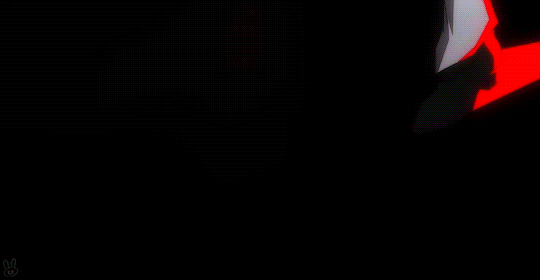


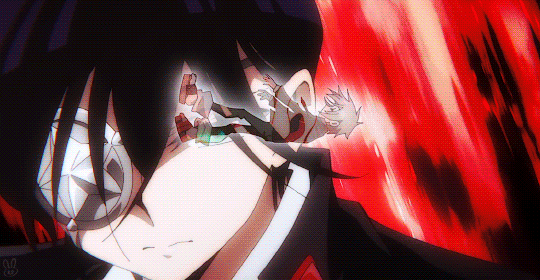

♫ TURN THE WORLD | Shaman King: FLOWERS OP
#HAO SAMAAA my dear king god its so nice to see you so fiery again the singing part was a pleasant surprise!!#shaman king#shaman king flowers#hana asakura#yohane asakura#alumi niumbirch#hao asakura#yoh asakura#tamao tamamura#anime gif#animeedit#shounenedit#skedit#anime#anime op/ed#*#animangaboys#animangahive#fyanimegifs#shaman king 2021
119 notes
·
View notes
Text
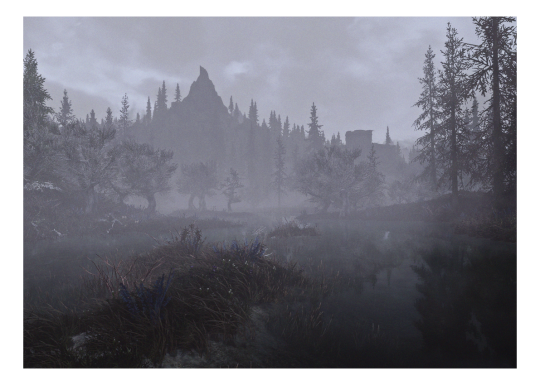

—
185 notes
·
View notes
Photo




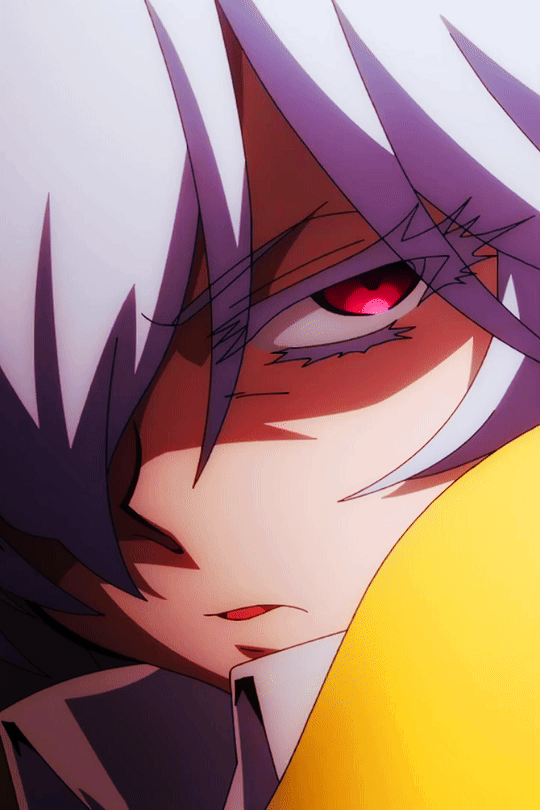
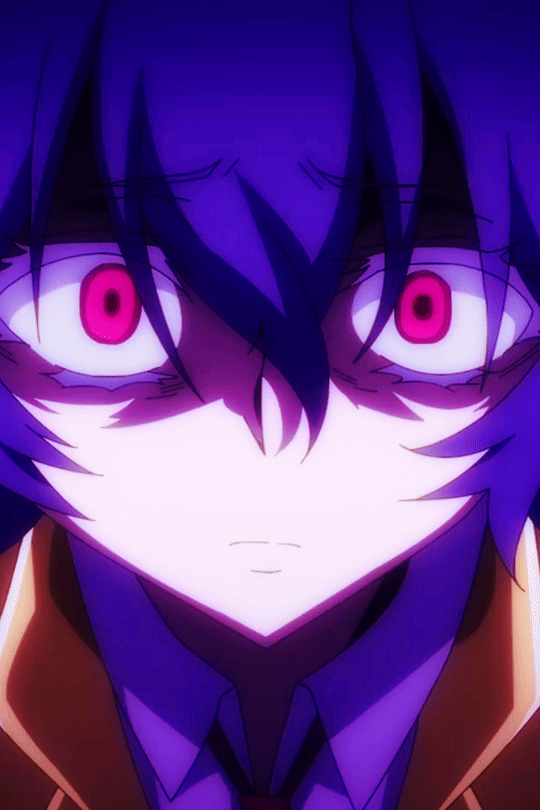
Men Tao (メンタオ) - Shaman King: Flowers - Episode 11
35 notes
·
View notes
Text




stana Katic
My favorite Instagram photos
Happy birthday queen
#stana katic#*#skedit#stanakaticedit#black and white#black & white#ig original#my top favorite stana ig pictures#idk why I love her in black and white but i do#kris brkljac
55 notes
·
View notes
Photo



Shanaya Kapoor
Viral Photoshoot.
#Shanaya Kapoor#shanayakapooredit#skedit#skapooredit#userthing#userladiesblr#everythingdaily#femalestunning#femaledaily#femaleactress#flawlessbeautyqueens#flawlesscelebs#thequeensofbeauty#m!lfsource#photoset
8 notes
·
View notes
Text



green miku icons && reblog and credit if using!
psd by cutesieplushi mask by ashenscion
#project sekai edit#prsk edit#prsk icons#miku icons#hatsune miku icons#hatsune miku#icons with psd#inspired by d-skedits. i am never doing this again tho#idk why this felt difficult to me maybe i just need a larger canvas. dont want one tho:)#.icons#⤿ my edits
10 notes
·
View notes
Text
#booktok books booklover romance kaisling skeditions instabook bookstagram bookaddict livreaddict#books & libraries#writing#amoureuxdeslivres lecteursdetiktok booktoker lecteursdetiktok
1 note
·
View note
Text
Skedit iphone
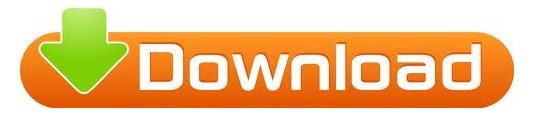
#Skedit iphone install#
#Skedit iphone android#
#Skedit iphone software#
#Skedit iphone plus#
#Skedit iphone download#
In the list of actions, the user should select Send Message via WhatsApp, and then choose the recipient.After the message is entered, the user needs to tap the + sign below the text field and look for WhatsApp in the search bar.After that, enter the message in the text field.For this, in the search bar, type Text and then choose Text from the list of actions that are shown. You will then need to add the action the user wants to automate.After this, select the Time of Day option to schedule the automation and in case of the WhatsApp message, select the date and time when the user wants to send it.Tap the + sign and create a personal automation.Select the Automation tab at the bottom of the screen.
#Skedit iphone download#
Download the Shortcuts app from the Apple App Store and open it.
Here’s how it works.Īrm sues Qualcomm, aiming to unwind Qualcomm’s $1.4 billion Nuvia purchase While iOS does not have any third-party apps for scheduling such messages, iPhone users can turn to Siri Shortcuts, to help send the WhatsApp messages at a scheduled time due to its reliance on automation. While this will make the scheduled message sending automatic and instant, it could lead to compromised privacy and hence this is not a recommended option.
However, if the user chooses to not be asked when sending the message, they will be asked to disable the phone’s screen lock and the phone’s battery optimization.
Once that is done, the user can see the message being delivered in real time.
If the user has chosen the option to be asked when the message is sent, then on the scheduled day, they will receive a notification asking for approval to complete the action.
The message is scheduled after this action. The users can choose to toggle this option to ‘on’ and then tap the tick icon.
After this, the user will finally be asked if they wish to be asked before the message is sent.
The user will also be asked if they wish to repeat the scheduled message.
After this, fill in the details like the recipient, the message the user wants to send and the time and date the user wants to send the message on.
Go to Enable Accessibility > SKEDit then toggle on Use Service to allow.
Grant the permissions the app asks for.
After signing up, tap WhatsApp on the main menu.
When the app is first launched, the user will have to sign up.
#Skedit iphone install#
Install SKEDit from Google Play Store and open the app.
Step 3: Turn on the Send away message feature, then tap on the message to customise it with the text you want. Step 2: Under Business Tools, select Away Messages. Step 1: Go to WhatsApp and select the "More" option. What is the best way to use it? Take a look at the steps below. WhatsApp's "Using Away Messages" feature is only available to Business accounts and can be used to schedule messages to be sent at a specific time. Your message has been successfully scheduled! Choose the recipient, then touch Next, and then Done.
#Skedit iphone plus#
Then, below the text area, tap the Plus icon to seek for WhatsApp and input your message that you wish to schedule. Then tap Add Action and type text from the list of actions into the search bar. Choose a time of day when you want your automation to run. Create personal automation by tapping the Plus symbol. The Siri Shortcuts app is the answer! You simply need to download it and open it on your iPhone. But don't be concerned! We've got a solution for that as well.
#Skedit iphone software#
However, there is no such third-party software for iOS users.
#Skedit iphone android#
SKEDit, an Android software that schedules messages in a simple manner, is one such app. You may utilise the scheduling message feature on Android and iOS with other third-party apps. To use the Schedule messaging feature, you'll need to find a different solution, which entails downloading a third-party app that's tied to WhatsApp. Unfortunately, this feature is not available to users of the instant messaging app. The WhatsApp function that allows users to schedule messages can be quite handy in ensuring that they do not forget to send birthday or anniversary greetings on time. This function allows you to plan a message ahead of time so that you don't miss out on critical messages just because you forgot. One of the most significant features that consumers demand on the app is the ability to schedule WhatsApp conversations. New Delhi: WhatsApp continues to roll out new features to improve the messaging experience for its users.
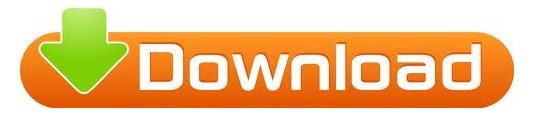
0 notes
Text
Skedit iphone
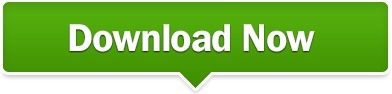
SKEDIT IPHONE FOR ANDROID
SKEDIT IPHONE FREE
You can set your favourite messenger to get notified when your messages was sent successfully via auto send (SMS only).You can import your contacts' birthdays to Scheduled.Once you connect your calendars with Scheduled App, it can help you schedule messages by giving you suggestions for important messages each week. This iOS text scheduler can connect your iOS-calendars.This Scheduled App supports scheduling iMessages/SMS (with Auto Send), Facebook messages, Line, Telegram, Twitter, Linkedln, Skype and phone call for you easily. Some users reflected that the app doesn't send the scheduled text message automatically on time.It seems that this app is not stable at some time.It helps you organize your work and life more effectively.
SKEDIT IPHONE FREE
Totally free and can work as your personal virtual assistant.
SKEDit is also a free and easy-to-use scheduling app for you to schedule text messgaes, WhatsApp messages, send emails later, set call reminders, and more.
Some users reflected that this app sometimes cannot send messages at the scheduled time.
A Wake Lock built in this app ensures the messages to go out at the scheduled time and not delayed if your device is in sleep mode.
So please make sure you have a texting plan through your carrier. It send standard SMS messages so you will be charged by your carrier regarding the sending of the SMS messages.
SKEDIT IPHONE FOR ANDROID
Text Later is a simple solution to send SMS at a later date for Android users.
This text scheduler saves the scheduled text messages in the stock SMS app, so there is a possibility that it may be deleted by accident.
It's necessary if you're sending texts that are greater than 160 characters, while other apps only send the first segment of the message, rather than the whole thing.
You can send messages in multiple parts.
7 different languages available: Vietnamese, English, French, Polish, Russian, Slovenian, Serbian.
With this text scheduler, you can schedule to send SMS at any time in the future as you like.
You need to keep the app running in background all the time, otherwise it will fail to deliver the scheduled messages in some occasions.
There are too many ads in this app, which makes users feel annoying.
You can create, edit, and delete scheduled messages.
And there are multiple options for delay frequency (hourly, daily, weekly, monthly, annually).
It supports for exact time and time-range.
It not only supports for scheduling SMS messages, but also for Email sending, Social network posting, Calling reminder.
Do It Later is one of the best apps to help you schedule text messages, Tweets, emails and even calls for a time that suits you. Just as its name suggests, this app helps you do things on a delayed time automatically.
It allows you to add multiple dates of month in same scheduled SMS.
You just need to write the message and set date and time well, then this text scheduler will send the message for you automatically on the exact date without any user intervention any more. Use SMS Scheduler, you will never miss birthdays, anniversaries, holiday greetings, important meetings and occasions. SMS Scheduler is a free text scheduling app for Android users. Also, if you want to read similar articles then here are a few recommendations for you guys.Part 1: SMS Schedulers for Android Device 1. I hope this article was helpful, if it was then do let us know in the comments down below. These are a few of the many benefits of scheduling messages. But you’ll still get a notification for it which will act as a reminder for you.
Acts as a remainder- Suppose you’ve scheduled a message but forgotten about it later.
Healthy work-life balance– If you often forget to send important mail or message to your boss or colleague at an off time of day or night, scheduling messages might help you to create a healthy work-life balance.
Here are some benefits of scheduling messages on WhatsApp or any other app. Using this method, you can only schedule messages for up to a week in advance. Tap the notification and it’ll open WhatsApp with the message posted at the text field.
Now at the scheduled time, you’ll receive a notification from the Shortcuts App.
Now select “Send message via WhatsApp”, choose the recipient and click on “Next”.
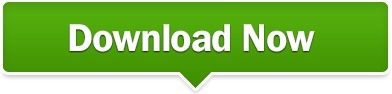
0 notes
Text
Skedit iphone
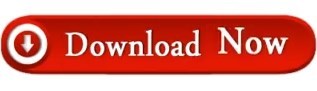
#SKEDIT IPHONE FOR FREE#
#SKEDIT IPHONE HOW TO#
#SKEDIT IPHONE INSTALL#
#SKEDIT IPHONE DOWNLOAD#
#SKEDIT IPHONE FREE#
#SKEDIT IPHONE FREE#
These applications are easy to use and provide a limited number of functions in their free or basic versions. You can schedule text messages, photographs, and videos using apps like WhatsApp Scheduler, SKEDit, Do It Later, and many others. Having said that, a number of third-party apps are available on the Google Play Store that allows users to plan any message for delivery at a specific time and date. Unfortunately, WhatsApp does not have a feature to schedule any message within the app. But occasionally, we need to send a message at a specified time, perhaps to wish someone a happy birthday or to convey greetings or a reminder. Users can instantaneously communicate through messages, photographs, and videos. So, friends, this is the end of the article, If you liked this post, please do not forget to share it.Almost everyone uses WhatsApp, one of the most popular instant messaging services in the world, on a regular basis. Now stay in touch with your loved ones without any interruption.
#SKEDIT IPHONE HOW TO#
So using these tricks, you can easily send schedule message on whatsapp?, and I covered " How To Set Schedule Messages On WhatsApp | SKEDit Scheduling App" So in this way you can schedule the message for anyone. If you want to review any other important message before sending it, then select the 'Ask me before Sending' option found in the app, and toggle it on.Īfter which this app will take permission from you before sending the message.
#SKEDIT IPHONE DOWNLOAD#
Youtube Video Downloader - Best way to Download Youtube Videos!.
STEP8 Once you have written the message and set the time, you just have to click on the 'Schedule' button in the top right of the display, after which your message will be scheduled. Note: If you want to send the same message multiple times, then you can schedule it every hour, every day, or every week from year to year. STEP7 To select what time to send the message, click the Schedule button shown below the attachment icon, and the same if you want to send the message on another day, So select the date by clicking on the date option and you can send the message by setting the time.
How to Transfer Data From iPhone to Android(Photos,Transfer Contacts, Messages) in 2020.
Like Video or Audio, you can also send them by clicking on the icon of attachments. STEP6 After selecting the contact, now you have to write the message that you want to send to WhatsApp. STEP5 After which you will start seeing your contact list here and you can select from here. STEP2 After opening the app, and sign in with Facebook account or create a new account to sign in.
#SKEDIT IPHONE INSTALL#
STEP1 First of all, download the SKEDit app from Google Play Store, and install it in your phone and then open it, Download link is below, you can download it from there. you can easily send a schedule message on whatsapp. After that, now you have to follow the steps mentioned above. We are talking about WhatsApp here, so here you have to choose WhatsApp. How to send schedule message on whatsapp?
Easiest way to Configure iphone with wifi calling | How to set up wifi calling on iphone/iOS Device.
Once you install this app on your phone, after that you will have to give some permissions to this app so that this app can work, and then you have to choose the app on which to set the schedule here. So you can think, how important is this app for you.
Online SMS Bomber - Send Unlimited SMS Online | TOP 5 SMS Bomber Apps and Website-2020Īpart from WhatsApp, this app can be used for message scheduling on other apps like - WhatsApp Business, E-Mail, SMS, Calls, and Facebook.
#SKEDIT IPHONE FOR FREE#
You will get this app to download for free on Google Play Store, where this app can not only schedule WhatsApp's message but you can also use it on other messaging apps with the help of this app. SKEDit Scheduling App: Schedule WhatsApp SMS Calls: With the help of SkedIt App, you can send scheduled messages on WhatsApp – You can do this work very easily, to do this work you just have to schedule on WhatsApp. Then in such a situation, you will not even have to touch the phone, and your work will also be done. 10+ iPhone Secret Tricks and Hacks You Cannot Miss 2020!.But friends, if there is such a trick, with the help of which we set the time in advance to send the message on WhatsApp, and that message will be sent when you set the time.
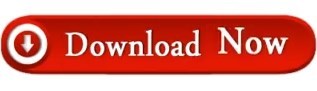
0 notes
Text






SHAMAN KING FLOWERS ↝ January 2024
#idk if mankin fam is still around but have this anyway#shaman king#shaman king flowers#hana asakura#amidamaru#yohane asakura#men tao#anime gif#animangaboys#shounenedit#anisource#fyanimegifs#animangahive#dailyanimatedgifs#animeedit#eri gifs#anime#skedit#*
124 notes
·
View notes
Text

IT'S AMBROSE LUMIERON, AND HE'S BACK WITH A NEW BLOG. THIS TIME, PLEASE DON'T FOLLOW IF YOU'RE UNDER 16. I'M SO SERIOUS. SAME 'OL EVERYTHING THOUGH. CAN I GET A PROMO. HERE'S MY CARRD FOR INFO.
@gloombears, @ashenscion, @didlivio, @d-skedits, @valentias, @theunderdome, @toranekooo and whoever else wants to promo me (^///^)
#{promo}#yes my legal name is totally ambrose lumieron. believe me please#but now its ambrose diaflan. smirks.
49 notes
·
View notes
Photo




Ren Tao “Len” (道 蓮) - Shaman King (2021) - Episode 52
230 notes
·
View notes
Text

「This isn't a dream, because now you’re here! (Hop, step, jump, yeah!) 」

🍑 → " Yahoo it's time for a promotion Can this lovely idol get a promotion? "
@battampria @mod-ais-icons @utaicon @d-skedits @demeurel @deatharcanas @idolsignal @cuteshii @otoripink @yaosaki @rosendoru & anyone else interested!!
16 notes
·
View notes
Text
How to Schedule WhatsApp Messages
While WhatsApp boasts a plethora of features, scheduling messages isn't officially supported within the app itself. This is where third-party apps come into play. These tools act as intermediaries, working seamlessly with WhatsApp to automate sending messages at a predetermined time. This blog delves into the world of WhatsApp Messages scheduling, exploring the methods available, their functionalities, and the best practices to leverage this powerful tool.
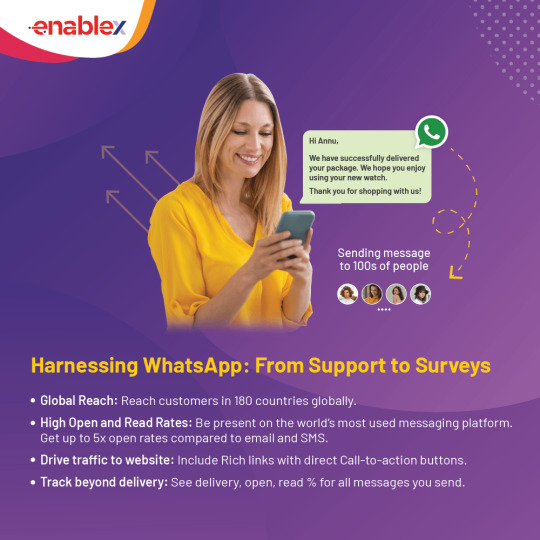
Understanding the Limitations: Why Can't We Schedule Messages Natively?
Unlike some email clients and project management tools, WhatsApp doesn't offer built-in message scheduling functionality. The exact reason behind this remains undisclosed by WhatsApp, but here are some possible explanations:
Focus on Real-Time Communication: WhatsApp prioritizes real-time interactions, fostering a sense of immediacy and presence. Scheduling messages might go against this core principle.
Simplicity and Security: Adding scheduling features could introduce complexity and potential security vulnerabilities.
Third-Party Integration Concerns: Integrating with third-party scheduling apps might raise privacy and security concerns for WhatsApp.
Why Schedule Your WhatsApp Messages?
The benefits of incorporating message scheduling into your WhatsApp routine are numerous:
Punctuality Personified: Never miss a birthday wish, congratulatory message, or important reminder again. Scheduling ensures your messages arrive precisely when intended, leaving a positive and thoughtful impression.
Effortless Time Management: Batch schedule your messages for the week ahead, freeing up mental space and ensuring you don't get caught scrambling at the last minute.
Global Coordination: Manage communication across time zones seamlessly. Schedule messages to arrive when the recipient is most likely to be active, fostering better engagement.
Business Efficiency: For businesses, scheduling allows for automated post-purchase messages, appointment confirmations, or special offer announcements, streamlining communication and enhancing customer experience.
Important Note: While scheduling offers advantages, it's crucial to use it strategically. Avoid bombarding recipients with messages or scheduling overly personal greetings.
Exploring WhatsApp Scheduling Methods
Here's the key takeaway – WhatsApp itself doesn't currently offer a built-in scheduling function. However, there are two effective methods to achieve scheduled messaging on both Android and iPhone devices.
Method 1: Third-Party Apps (Android Only)
While there are no official WhatsApp scheduling apps for iPhone, the Android ecosystem offers a variety of third-party options. Here's a breakdown of using a popular app, SKEDit:
Download and Install: Head to the Google Play Store and download "SKEDit - WhatsApp Scheduler."
Grant Accessibility: The app requires accessibility permission to function. Navigate to your phone's Settings > Accessibility and grant SKEDit the necessary permissions.
Crafting Your Scheduled Message: Open SKEDit and tap the "+" symbol. Choose the WhatsApp contact or group you want to send the message to.
Time & Date Selection: Select the date and time for your message delivery.
Compose Your Message: Craft your message within the designated space. You can even attach media if needed.
Scheduling Options (Optional): SKEDit allows you to schedule recurring messages or set a confirmation prompt before sending.
Hit Schedule! Tap the "Schedule" button to finalize your scheduled message.
Method 2: Siri Shortcuts (iPhone Only)
For iPhone users, Siri Shortcuts offers a creative way to achieve a pseudo-scheduling experience. Here's a general outline, keeping in mind that specific steps might vary depending on the desired functionality:
Open Shortcuts App: Locate the Shortcuts app pre-installed on your iPhone.
Create New Shortcut: Tap the "+" icon in the top right corner to initiate a new shortcut.
Building the Shortcut: Utilize various actions within the Shortcuts app to build a workflow that ultimately opens WhatsApp, selects the recipient, and allows you to compose a pre-written message. You can explore automation triggers based on time or location to achieve a scheduling-like effect.
Pro Tips for Effective WhatsApp Scheduling:
Clarity is Key: Keep your scheduled messages clear, concise, and contextually relevant.
Avoid Over-Scheduling: Don't bombard recipients with automated messages. Use scheduling strategically for important reminders or greetings.
Proofread Before You Schedule: Double-check your message for typos or grammatical errors before scheduling to avoid sending out inaccurate information.
Consider Manual Follow-Up: Scheduled messages can be a great tool, but don't rely solely on them. A personal follow-up message can strengthen communication.
By understanding the limitations, choosing reliable apps, and employing best practices, you can become a master of WhatsApp Business scheduling, ensuring your messages arrive precisely when they matter most. As technology evolves, perhaps one day we'll see official scheduling functionality from WhatsApp itself. But until then, these third-party tools empower you to take control of your WhatsApp communication and schedule your way to success.
FAQs
1. Can I schedule messages directly within the WhatsApp app?
Unfortunately, no. WhatsApp itself doesn't offer built-in message scheduling functionality.
2. How can I schedule WhatsApp messages?
You can schedule messages using third-party apps. These apps work alongside WhatsApp, allowing you to compose and schedule messages for future delivery.
3. What are some recommended scheduling apps for Android?
Popular options for Android include SKED it - WhatsApp Scheduler and What slater. Both offer user-friendly interfaces and features like recurring messages and attachment support.
4. Are there any scheduling apps available for iPhone?
Due to Apple's App Store restrictions, functionalities are limited. However, you can utilize the built-in Shortcuts app to create automated workflows that trigger Siri to send a WhatsApp message at a specific time. This method requires some technical knowledge.
5. What features should I look for in a WhatsApp scheduling app?
Key features to consider include:
Scheduling for specific dates and times
Recurring messages for regular reminders
Group scheduling to send messages to entire groups.
Message editing to ensure accuracy before sending.
Attachment support for including photos, videos, or documents.
Preview function to double-check message content and timing.
6. Are there any security concerns when using a scheduling app?
Yes, security and privacy are crucial. Choose a reputable app with good user reviews and that only requests access to WhatsApp's messaging functionality. Ideally, the app shouldn't store your message content on their servers.
7. How can I use WhatsApp scheduling effectively?
Here are some best practices:
Plan ahead for well-timed messages like greetings or reminders.
Avoid spamming contacts with excessive scheduled messages.
Proofread your message before scheduling to ensure clarity.
Be aware that scheduling apps rely on WhatsApp functionality, so delays might occur during WhatsApp outages.
0 notes
Text
Как да изпратите съобщение с бъдеща дата в WhatsApp?

Как да изпратите съобщение с бъдеща дата в WhatsApp?
Изпращането на съобщения с бъдеща дата в WhatsApp може да стане чрез инсталиране на приложения на трети страни. И така, как да изпращате WhatsApp съобщения с време? Функцията за изпращане на съобщения с бъдеща дата в WhatsApp е много любопитна за потребителите на iOS и Android устройства. В WhatsApp, едно от най-популярните приложения днес, потребителите могат да изпращат съобщения на по-късна дата, а не веднага. Въпреки това функцията за изпращане на съобщения на WhatsApp все още не е разработена за устройства с iOS и Android. Приложенията на трети страни могат да се използват за препращане на съобщения в WhatsApp. Чрез инсталиране на приложения на трети страни на устройства с Android и iOS могат да се изпращат съобщения с часове на WhatsApp. Съобщенията могат лесно да се изпращат от WhatsApp до бъдещи дати с методите, които ще споменем по-долу.
Как да изпратите времево съобщение в WhatsApp?
Можете да опитате следните начини за извършване на обработка на съобщения по график в WhatsApp:
Изпращане на WhatsApp Timed съобщения с приложения на трети страни
Изпращане на бъдещи съобщения WhatsApp На устройства с Android може да се изтегли и използва приложение на трета страна, наречено SKEDit. Приложението може да бъде изтеглено безплатно от Google Play Store. Приложението SKEDit може да се използва по следния начин;
- След изтегляне на приложението SKEDit на устройството с Android трябва да се отвори акаунт.
- След като отворите акаунта, щракнете върху иконата + в долния ъгъл.
- WhatsApp трябва да бъде избран от списъка в приложението SKEDit.
- След това приложението получава разрешение за достъпност.
- Контактът е избран за изпращане на съобщения с време на WhatsApp чрез приложението .
- На екрана ще се появи кутия. Часът се задава чрез въвеждане на съобщение в полето.
- Освен това може да се активира функцията „Попитай ме преди изпращане“.
- По този начин потребителят се информира от приложението преди изпращането на съобщението.
Изпращайте WhatsApp Timed съобщения със Siri Shortcuts на iPhone устройства
Действията могат да се извършват автоматично с приложението за преки пътища на Apple. Съобщения с последваща дата могат да се изпращат в WhatsApp чрез приложението за бърз достъп на Apple. Временните съобщения на WhatsApp могат да се изпращат от iPhone устройства с преки пътища на Siri. За целта трябва да се следват следните стъпки;
- Кликнете върху приложението за преки пътища от iPhone устройства. Ако приложението Shortcuts не е налично на устройството, Shortcuts могат да бъдат изтеглени и използвани.
- Изберете раздела Автоматизация и натиснете иконата + в горния десен ъгъл.
- След това докоснете раздела „Създаване на лична автоматизация“.
- Щракнете върху опцията „Час на деня“ и изберете деня и часа за изпращане на съобщението.
- Времето трябва да бъде избрано от опциите специално време, дни от седмицата, изгрев и залез.
- Трябва да се избере времето и да се щракне върху бутона „Напред“.
- След това изберете „Добавяне на действие“.
- След горната стъпка щракнете върху „Изпращане на съобщение чрез WhatsApp“. Приложението WhatsApp също може да се търси и намира от лентата за търсене в долната част.
- Натиснете иконата „+“ до „Изпращане на съобщение“. За да напишете съобщението от следващата страница, влезте в секцията "Съобщение". В раздела "Получатели" се избират хората, на които ще бъде изпратено съобщението.
- Първо натиснете бутона "Напред" и след това изберете опцията "Готово".
- След горните стъпки могат да се изпращат автоматични съобщения с време за WhatsApp. Потребителят може по-късно да редактира съобщението, което е задал в бъдеще.
Изпращане на съобщения след дата в WhatsApp Business
Съобщения с последваща дата могат да се изпращат чрез WhatsApp Business. Трябва да се следват следните стъпки за изпращане на бъдещи съобщения чрез WhatsApp Business;
- Първо, приложението трябва да бъде инсталирано на телефона.
- Приложението WhatsApp Business трябва да се регистрира с реален номер и да се създаде профил.
- Влезте в менюто с три точки от приложението и натиснете раздела „Настройки“.
- Изберете Бизнес инструменти в раздела Настройки.
- Кликнете върху секцията „Планирано съобщение“ под „Съобщения“.
„Изпращане на съобщение“ в горната част е активирано.
- Има икона на молив до секцията „Планирано съобщение“. Кликнете върху него и напишете съобщение.
- Чрез докосване на секцията График се избират опциите, които се появяват на екрана, или опцията „Персонализиран“.
- Времето се настройва след щракване върху една от горните опции.
- От раздела "Получатели" се избират хората, на които ще бъде изпратено съобщението и се натиска бутона "Запиши", който се намира горе вдясно.
- Така се реализира изпращане на съобщения с бъдеща дата в WhatsApp Business.
Амбициозен ход от WhatsApp: Разработване на инструмент за бюлетин!
Read the full article
0 notes