#tumblr how to
Text
how to find literally any post on a blog in seconds (on desktop)
there are so many posts about ~tumblr is so broken, you can’t find any post on your own blog, it’s impossible, bluhrblub~
I am here to tell you otherwise! it is in fact INCREDIBLY easy to find a post on a blog if you’re on desktop/browser and you know what you’re doing:
url.tumblr.com/tagged/croissant will bring up EVERY post on the blog tagged with the specific and exact phrase #croissant. every single post, every single time. in chronological order starting with the most recent post. note: it will not find #croissants or that time you made the typo #croidnssants. for a tag with multiple words, it’s just /tagged/my-croissant and it will show you everything with the exact phrase #my croissant
url.tumblr.com/tagged/croissant/chrono will bring up EVERY post on the blog tagged with the exact phrase #croissant, but it will show them in reverse order with the oldest first
url.tumblr.com/search/croissant isn’t as perfect at finding everything, but it’s generally loads better than the search on mobile. it will find a good array of posts that have the word croissant in them somewhere. could be in the body of the post (op captioned it “look at my croissant”) or in the tags (#man I want a croissant). it won’t necessarily find EVERYTHING like /tagged/ does, but I find it’s still more reliable than search on mobile. you can sometimes even find posts by a specific user by searching their url. also, unlike whatever random assortment tumblr mobile pulls up, it will still show them in a more logically chronological order
url.tumblr.com/day/2020/11/05 will show you every post on the blog from november 5th, 2020, in case you’re taking a break from croissants to look for destiel election memes
url.tumblr.com/archive/ is search paradise. easily go to a particular month and see all posts as thumbnails! search by post type! search by tags but as thumbnails now
url.tumblr.com/archive/filter-by/audio will show you every audio post on your blog (you can also filter by other post types). sometimes a little imperfect if you’re looking for a video when the op embedded the video in a text post instead of posting as a video post, etc
url.tumblr.com/archive/tagged/croissant will show you EVERY post on the blog tagged with the specific and exact phrase #croissant, but it will show you them in the archive thumbnail view divided by months. very useful if you’re looking for a specific picture of a croissant that was reblogged 6 months ago and want to be able to scan for it quickly
url.tumblr.com/archive/filter-by/audio/tagged/croissant will show you every audio post tagged with the specific phrase #croissant (you can also filter by photo or text instead, because I don’t know why you have audio posts tagged croissant)
the tag system on desktop tumblr is GENUINELY amazing for searching within a specific blog!
caveat: this assumes a person HAS a desktop theme (or “custom theme”) enabled. a “custom theme” is url.tumblr.com, as opposed to tumblr.com/url. I’ve heard you have to opt-into the former now, when it used to be the default, so not everyone HAS a custom theme where you can use all those neat url tricks.
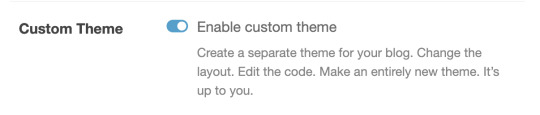
if the person doesn’t have a “custom theme” enabled, you’re beholden to the search bar. still, I’ve found the search bar on tumblr.com/url is WAY more reliable than search on mobile. for starters, it tends to bring posts up in a sensible order, instead of dredging up random posts from 2013 before anything else
if you’re on mobile, I’m sorry. godspeed and good luck finding anything. (my one tip is that if you’re able to click ON a tag rather than go through the search bar, you’ll have better luck. if your mutual has recently reblogged a post tagged #croissant, you can click #croissant and it’ll bring up everything tagged #croissant just like /tagged/croissant. but if there’s no readily available tag to click on, you have to rely on the mobile search bar and its weird bizarre whims)
#tumblr#tumblr tips#tumblr tags#tumblr search#tumblr how to#new to tumblr#why did I pick croissants as the example? who knows!#but I'm a pro at finding things on people's blogs especially my own#takes me like 4 seconds to find Exactly The Post I'm Looking For no matter how long ago I reblogged it
48K notes
·
View notes
Text
[Shut off last version of this post to avoid possible continual spread of misinformation that was corrected by staff. Reposting clean with corrected info]
So I'm sure almost everyone knows about the porn bot problem by now, so here's a post detailing why it's a problem, and what we need to do about it.
First off, yes, always block the porn bots. Don't be mislead into thinking they're ok to keep around because they 'inflate your follower count.'
Firstly, no one cares about, nor can anyone even see, your follower count. Be free from the shackles that are the bullshit other socials told you was important. Don't let your ego be tied to a number. Having a lot of followers won't earn you any clout here.
Secondly, bots only follow blogs to try and legitimize their malware (and other dodgy) links. This post goes into more detail about that.
Now that that's out of the way, you'll need to know how to recognize a porn bot. This round the template seems to be:
A profile photo of a pretty lady or guy, usually in their underwear, with a similar header photo.
A bio with some combination of: [Age] // [Name] // [Location] // [Emoji] // [Top Bullshit% OnlyFans]
URL consisting of a name followed by a number (i.e: firstlast999)
Typically an empty blog, or if there is content, it's all dodgy links. Visible, but empty, Likes Tab, & occasionally a visible Following Tab.
You likely recognize the pattern.
So, what you want to do is, first, report the blog as spam On mobile it'll look like this:

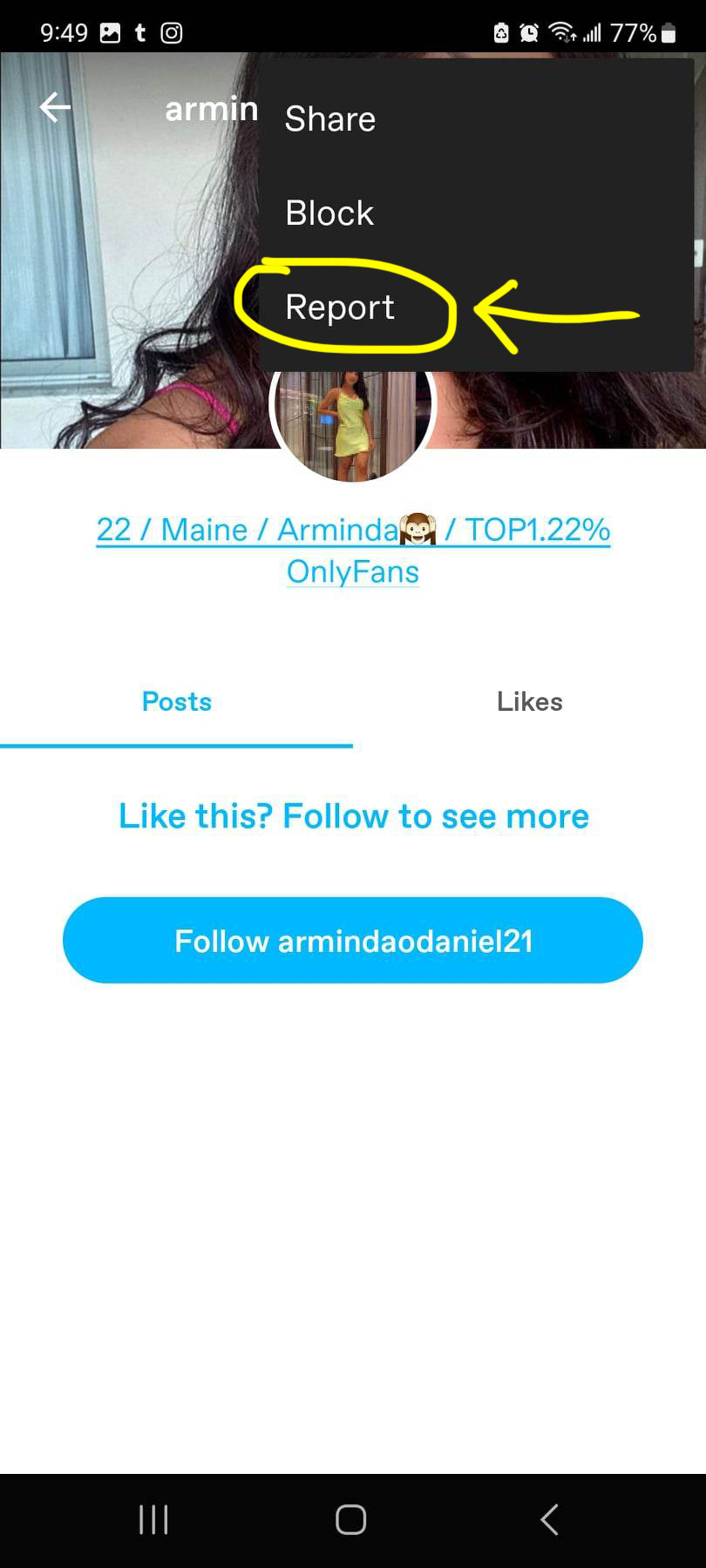

On mobile you'll need to report spam first, and then go back to the menu again to block.
On desktop it will look like this, and unlike mobile, you'll be able to report spam and block in the same motion:
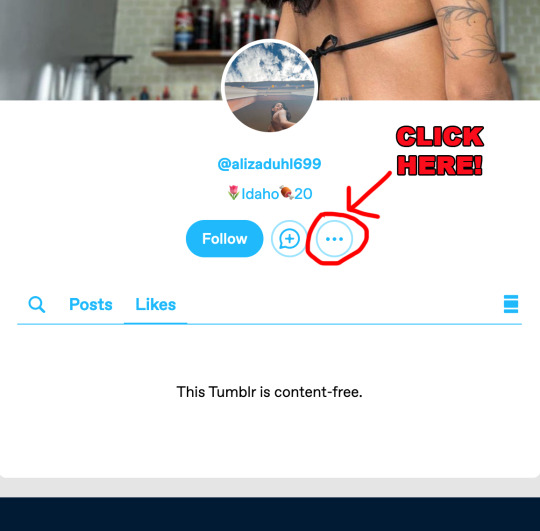
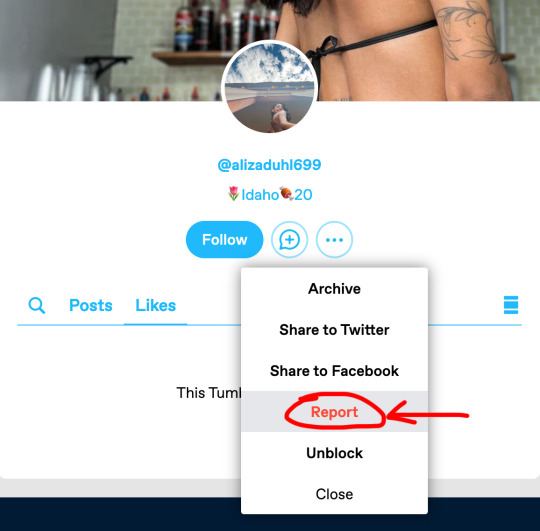
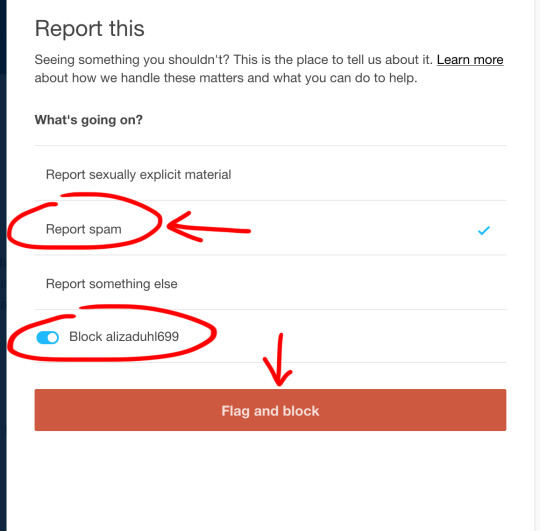
If I remember correctly,* be sure to "Report Spam", not "Report sexually explicit material" to feed the bots to the proper channels. Because the blog is empty, they haven't posted anything explicit that would violate TOS. However, staff can recognize a bot, and if you report the blog for spam (the actual problem) they'll take a look, more than likely find that the blog is posting or DMing dodgy links, and dispose of it.
And I think that's it. Here's wishing you all a happy and safe blogging experience!
[UPDATE: It was suggested on another post that the bots track your IP if you click on them to send more your way. However, someone from staff corrected and said this is incorrect. They also corrected the 'guilt by association' myth that bots following you can get your blog flagged by tumblr.
That said, that trail all led to another, easier, way to report/block the bots all from your Follower Tab instead of visiting each blog separately, unfortunately it only works on desktop:
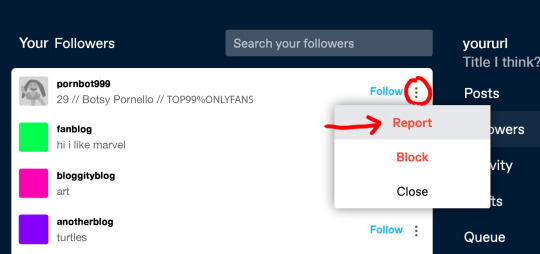
(For newbies, click on the little person icon at the top right of your screen and scroll to find the Followers tab under the blog/sideblog you need to block a pornbot from.)
*I remember this information from a blog that used to be all about taking down the pornbots. Unfortunately I do not know if that blog is still active, nor can I remember the URL. If anyone knows what blog I'm referring to, and/or if they're still active, please feel free to tag them so others can follow them for more tips!
#psa#reblog to boost#reblog to spread the word#tumblr#bots#tips#newbie guide#helpful#useful stuff#tumblr user manual#tumblr tips#tumblr stuff#how to tumblr#tumblr how to#tumblr guidelines#long but important#pornbot invasion#pornbots
36K notes
·
View notes
Text
Using this anon hate I got as a teaching example
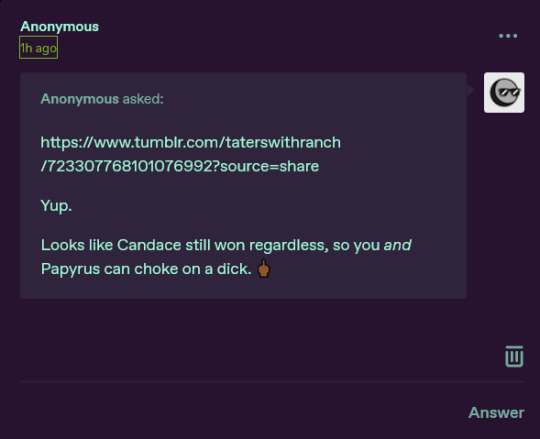
So if you get anon hate like this, there is a few things you can do. (Also once again the person linked is totally innocent, anon is just using a link to them for some reason, do not bother them)
First of all, Tumblr made it so only people who have accounts and are logged in can send anons AT ALL. So if you want to you can click the three little dots in the upper right corner and report them

Anyways once you're there, select the type of harassment you're getting, after consulting a few people on discord I decided it was the second to last one.

Then of course you fill out the little form

Afterwards you can hit "Submit and Block"

Fun fact: when you block an anon you permanently (there is no way to reverse it) block their IP address and they can't send you any more anons, also as a bonus, if you've received a LOT of anon hate and then you block one of them, reload your inbox to see how many it got rid of, because it might have just been one loser spamming you. If you don't feel like reporting them then that's fine too, just block those suckers.
And finally, you can take solace in the fact that you could never be as big of a loser as the anons sending people hate.
6K notes
·
View notes
Text
Welp, it happened.
I have posted before about how blocking content on tumblr has no stigma attached
You – yes, you, person reading this – are allowed to block whatever tags/ content you want
You don’t need to have a “reason”, you are allowed to block and filter content “just because” or “because I don’t want to see it”
Content does not need to trigger or squick you for you to be allowed to filter it
This post is officially your personal permission to filter out whatever content you would rather not see
And this includes filtering/ blocking “#current events” “#current news” “#global news”
You are allowed to exclude/ block out current world events from your tumblr experience
This does not mean you don’t care!
Yes, you are allowed to filter content “just because” or “because I don’t care”
But filtering exhausting and upsetting content does not imply you do not care!
Compassion fatigue is a real thing!
Especially if you (like me) follow several, multiple, a bunch of activist bloggers
There are global crises everywhere, I just read of 6 genocides happening which is precisely why I decided to finally block/ filter out those “current events” tags
How to filter in the tumblr app:
Go to your own blog >
click the little gear in the top corner >
General Settings >
scroll down >
just above “Color Palette” there it is >
Filtering
Type in whatever tags or words you want to not see in the future
This works for filtering out user-URLs too, if you have specific people you’d like not to see posts by
The “full text” filter will, however, 1) also look at the URL of the prev to who put it on your dash 2) ignores spaces in the post
Example 1: You follow “microplasdick” and you filtered “orange”; if the OP is called “orange-fishburne” your filter will hide that post; if the person microplasdick reblogged is “orange-cucumber” your filter will hide the post. Doesn’t matter if the word “orange” is not within the post itself
Example 2: You have filtered “orange” and a post goes “I also ran getting to my bus” – that post would get filtered because it contains “o ran ge” in that sequence
So “#tumblr is my safe space” and for that to stay true, you’re most definitely allowed to block out current events/ world news
Please take care <2
#filtering#blocking is self care#how to filter#how to tumblr#tumblr how to#tumblr filters#tumblr filter#compassion fatigue#this has been a psa#selfcare#self care#tumblr dashboard#the tumblr experience#tumblr is my safe space#long post#bold text#big text#large text#genocide mention#new to tumblr
76 notes
·
View notes
Text
"there are no instructions on how to use tumblr!" and "I've been here for years (joined after 2017) and didn't know this feature existed!"
do some of you just never explore things ever? like you join a site, don't check the TOS, don't check your privacy options, don't check all the settings, never look at your stuff in desktop, and only pay attention when someone makes a post like "omg turn off this feature immediately!" ?
bro. it's your house. know where everything is and what it does, the real estate agent isn't going to hold your hand
and help yourself by following @changes so you'll actually know when tumblr announces every minor change no one notices for a couple weeks until one person screams that their favorite button was moved slightly to the left on mobile
#sincerely#i have never had a problem using tumblr#unless it was mobile#you all just expect websites to hand you instructions?#what like f*cebook and insta telling you how to get data mined?#find crap out yourself#freakin app generation right here y'all expect things to be streamlined and packaged#“but that's so much extra work---” actually it isn't#i joined at nineteen and figured it out#if you're dumber than me at nineteen that's on you#og#dnly rants#tumblr etiquette#tumblr how to
136 notes
·
View notes
Text
Reminder: blacklisting tags/ words is not a judgement nor a reflection of you
Here, on tumblr, blacklisting tags and filtering out specific words has no judgement attached whatsoever!
I promise you, it’s okay!
You can put any and all stuff you don’t want to see into your filtered tags/ filtered words
It doesn’t mean the stuff you filter/ blacklist is bad, it doesn’t mean you judge people or people’s posts
Some examples I blacklisted:
“#sdv” – that’s “#stardew valley”
“#minecraft”, “#smp”, and anything else relating to popular Minecraft YouTubers
“#sylvanian families”
I don’t know how many tags about dan & phil and their “phandom” (not to be confused with the Danny Phantom phandom)
I just don’t care for these topics and that’s why I preemptively put them to be filtered
And you can – btw – also put user URLs into the “filtered words”, you don’t even need to type the whole URL if it’s unique enough, usually the first 8 letters are enough for the filter to block the URL/ user
Curating your online experience is so easy on tumblr, please do it
There is no reason to scroll through things you don’t want to see
So please see this as your permission to filter/ blacklist/ outright block topics and blogs you don’t want to interact with, you don’t need a reason
You do not ever need a reason to block another tumblr user, blocking is without judgement
And I’m honestly still unlearning this myself because sometimes I can’t reblog from someone and that shows me I’ve been blocked by the OP and that makes me go “hey :(” – but it’s okay people block my URLs, it’s their right to do that
38 notes
·
View notes
Text
Did you know that you can copy and paste your tags?
If I'm remembering correctly, the legacy editor had an issue with this so I was so excited when I found out that this is one of the "hidden" features in the new post editor. It can be quite useful for content creators who don't want the hassle of using an auto-tagger. It works for reblogs too!
Step 1: Highlight the tags on a published post and press Ctrl/Command + C on your keyboard
Edit: It just occurred to me that you could have a running doc with all of your tags (w/ the hashtags (#)) to copy from as opposed to searching your blog for a post
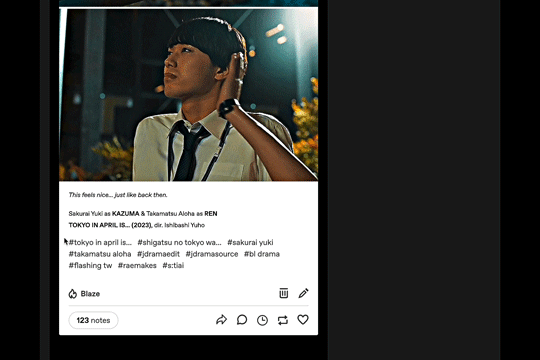
Step 2: On your new post, click on "add tags to help others find your post" and press Ctrl/Command + V

Step 3: Edit your tags if needed, then save, queue, or publish your post
Hope this helps :)
#tumblr how to#tagging some cc friends#tuserchlo#lextag#userjaehwany#tuserhidden#samblr#tonanons#userstorge#userspicy#tusercelia#usertaeminie#userpharawee#userjap#usermor#hipranparakul#tuserfaiza#mjtag#uservid
47 notes
·
View notes
Text
Hi artists coming here from twitter! Tumblr doesn’t have a gallery function like twitter, so here’s a step by process of what you can do to make sure people can actually find your art! (Me, I’m people, I want to see your art, please god)
More under the cut!
1. MAKE AN ART TAG
Just make a specific tag to tag all of your art with, it can be “my art”, “art”, “homoerotic bible passages”, anything you want as long as you’ll remember it.
If you have a lot of posts already, you can edit a bunch at once through your ARCHIVE page, reachable through [your_url].tumblr.com/archive
2a. FEATURED TAGS
Go into your blog settings and scroll down a bit, you’ll find a section labeled “featured tags”

Input your art tag into that
now when people go to your blog in dashboard view it will be the very first suggested search!
2b. CUSTOM DIRECTORY
Go into your blog settings
Look for the “Custom Theme” section, and click “Enable Custom Theme”
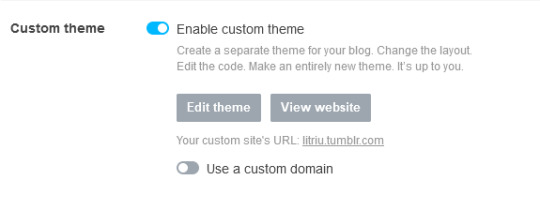
Go to your tumblr page (the one that goes [your_url].tumblr.com) and click the paint palette icon.
Find a tumblr theme with a CUSTOMIZEABLE LINK DIRECTORY with the “FIND THEMES” button! It might be called “sidebar links” or just “links” in different themes.
You can find an assortment of free themes with this functionality, try them out and play with them.
Make one of those customizable links your art tag by using the link [your_url].tumblr.com/[your art tag]
You can also do this with other social media links, a link to your commission info, your portfolio, etc.!
Congrats, you’ve made your art accessible on both the dashboard and your custom blog! If you want to be extra though:
3. MAKE AN ABOUT PAGE (optional)
Scroll to the very bottom of your theme customizing options (the paint palette icon we clicked earlier) and find the “Add A Page” button.

Give that a click, and it will let you make another custom page!
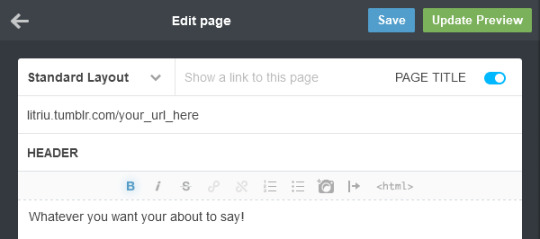
Make sure you click the “Show a link to this page” switch.
In the text box next to that switch, put whatever you’d like the page to show up listed as in your blog directory. In this case, I’d title it “about” or “about me”
Most themes will automatically add this page to the sidebar directory under this name, and it should show up in dashboard view too.
There will be an option for a custom URL for the page under that! In this case, you can just do [your_url].tumblr.com/about for example.
Below that will be a box for the Page Title/Header. This is optional, but put whatever you want there.
Finally is the text box! Put whatever you want in there, but I add my art tag (+specific fandom or warning tags, textpost/reblog tab, etc.), my TOS, and things like my pronouns!

Once you’re done, click save and you’re good to go!
All finished! You have now made your art super easy to find! Great job. :]
304 notes
·
View notes
Text
hi everyone! if you're a new user who fled here from twitter, I'm about to save your life: tumblr is a hellsite that can sometimes be hard to figure out how to make work for you. But it's okay; people here have utilized third-party extensions to make Tumblr an actual functional site for nearly as long as it’s been around.
If you're using this site on desktop–and let's be real here, you should be because the mobile app sucks–go download Ublock Origin (the best ad blocker around) and the ‘XKit Rewritten’ extension (Firefox, Chrome) and prosper while enjoying no ads, increased functionality, greater accessibility options, and several fun extras
#they're godsends and i see no ads or blazed posts at all while browsing#and I genuinely don't know how I would survive without xkit#tumblr#twitter#elon musk#the twitter situation#tumblr how to#twitter migration
291 notes
·
View notes
Text
i need help w tumblr posting! i’m semi new
is there a way to create a post that you can like pin to the top of your account and link to other posts? i have a lot of info about the sherlock publishing i want to create a mega post for that i can add to as i go
#elementary sherlock#sherlock#sherlock fandom#sherlock holmes#bbc sherlock#sherlock & co#sherlockbbc#cbs elementary#elementary cbs#autism#neurodivergent#special interest#hyperfixation#tumblr help#tumblr how to
22 notes
·
View notes
Text
Readmores And You - A Really Great Tumblr Feature!
(this is technically directed at stuff I've seen in a specific tag because of the content of said tag makes it more likely to spoiler things, but it applies to anyone likely learning the ins and outs of a new site. speaking of which, hello! welcome to tumblr!) (this got. longer than anticipated. apologies, I get bogged down in trying to make things as clear as possible. ^^")
I've seen this a lot recently in the VC tags especially, where the post goes something to the effect of "tw bloody animal!" then like six periods and the images of whatever dead thing the post is about.
I recognize this is probably being carried over from some other website (...reddit probably? maybe insta?) but please. I appreciate y'all so much for trying to do what you're doing. but this method of hiding pictures isn't effective on tumblr, but there is an infinitely better option!
"but why? it works fine on other sites?" firstly, a few extra lines typically don't even take up enough space on mobile (let alone desktop) to hide your pics, so even at a glance anyone is likely still seeing at least the top half of whichever picture you posted before even noticing the trigger warning on top. second, because you have to scroll all the way past the images at the bottom of your post anyway to get to the next one on your dash/in the tag/etc. so if someone comes across your post and the trigger warning is applicable as something they want to avoid, unless they have access to a keyboard to use a keybind shortcut that ive been here 12 years and still cant remember, they can't see any other posts after it without either having to scroll through the pics or outright block you. which is... not the most ideal of options I would say.
"but what else am I supposed to do then!?" I hear you ask.
READMORES!
tumblr has a wonderful feature known as a "readmore" that's built into the site! it creates a break in your post, which hides any content - be it words, images, whatever - that you place underneath it, not showing it unless the person viewing it clicks on the words "keep reading" (formerly "read more" - hence the name :D).
Cool, how do I do that?
on mobile you can place one by tapping an empty line and clicking the grey squiggle icon from the selection that allow you to insert an image/vid/link

which will place a squiggly line into the post you're making:

(desktop uses the same icon, it's just in a more compact row of icons.)
you can drag it around after placing it too, just like photos. (note: mobile can get finicky with this and it's usually just easier to remove it -click the big red X- and add it in the new place you want it.)
EDIT: some of the versions of mobile editor are broken and don't show the icons. to add it in manually type ":readmore:" (with the colons, but not the quotation marks) on its own line. Thank you for the reminder, LovingTogetic!
this is also a nice way to keep your blog tidy and not swamped in long and/or spoilery posts (say if you're posting 5k word fics, or extensive meta, or gushing over the ending of the latest game or TV show most people probably haven't seen yet)! it's not required, obviously, but it's generally considered a common courtesy for others that will be seeing your post cross their dashboard.
finally, an example of the readmore in action:
(ta-da!)
have fun out there y'all, I hope this is helpful ^^
as an aside (I wasn't sure where to put this but under the break seemed appropriate), you may also see a lot of personal/vent posts be fully under readmores as well, even if the post is only a sentence or two long. this is mostly so followers don't necessarily see it unless they specifically click, but there's a more frustrating history to it becoming a thing: when a post is reblogged, any content above the break is permanently frozen as it existed at the time, but anything under it will reflect edits made to the post. while not common, a certain type of user sometimes browse the various "do not rb" tags and will purposefully reblog personal posts in order to upset and distress the users. putting those things under a readmore make it so even if that happens, the text can be deleted from all iterations of the post. recently the site rolled out an option to lock a post to reblogs, but you gotta mess with the settings and it's mostly a habit after a decade here dealing with the nonsense.
#tumblr guide#hope it's okay to tag i'll remove if asked but#vulture culture#how to#tumblr how to#readmores#tumblr how-to
78 notes
·
View notes
Text
reminder: post timestamps are useful and make it easier to not spread time-limited or outdated information!
(for instance: the post I just saw calling out a Tumblr moderation issue was dated 2021.)
flip the toggle under settings / dashboard.
21 notes
·
View notes
Text
To ppl who are sick of Goncharov posting or new people in general who may not know: Remember you can filter posts by tags AND content!
Filter by tags:
Filters by tags on the reblog you are seeing
Filters by tags on the original post by OP
Filter by post content:
Does not filter the tags
Can filter usernames and/or parts of words (I once filtered "dabi" and every post from user "leonardodabinchisboy" ended up blocked)
If filtering the "goncharov" tag isn't working, try also filtering the word goncharov or the year in parentheses (1973)
Those will both leave a notification on your dashboard that there is a filtered post. Want to never see a post again (on desktop only)? Xkit rewritten has a post-block feature. No trace will ever remain that the post existed.
203 notes
·
View notes
Text
How To - Tumblr Community Labels
Hey Friends!
I'm back with more helpful tips! This time I will try and walk you through how to fix your Community Labels Settings!
This is only for PC/Laptop help.
**If you need to set them through your mobile device, please see that instructional post: HERE
Please don't steal my hard work or pictures, but absolutely REBLOG to help fellow Tumblrinas!
First, you will need to go to your own page by clicking on your icon at the left of your Dashboard options:
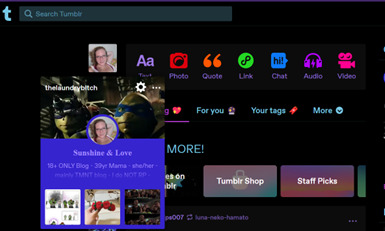
Next go to Blog Settings:
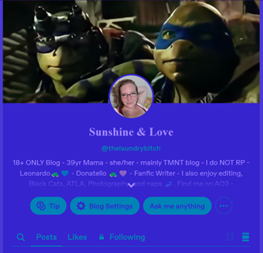
That should bring up these options:
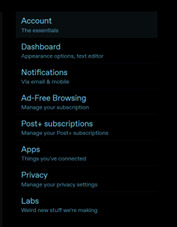
Click on ACCOUNT.
Once your Account pops up, the first thing you want to do is scroll down and check out your birthday settings!
*Fun fact! If you don't have your year set or if you are underage, Tumblr automatically blocks certain content.*
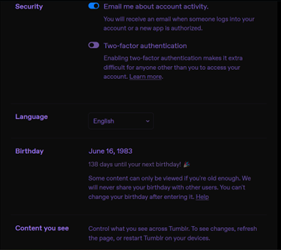
Once you've made sure your birthday and year are in there, keep scrolling!
You are looking for COMMUNITY LABELS.
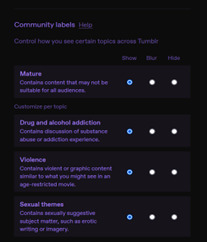
Please read through these CAREFULLY! And choose what is best FOR YOU!
You are responsible for the content you want to see and read!
BUT WAIT! THERE'S MORE!
If you scroll down a bit more, you will see this:
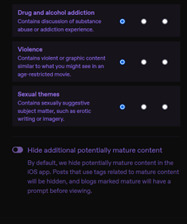
"Hide additional potentially mature content"
This is directly under the COMMUNITY LABELS settings.
Again, choose what is best FOR YOU.
And remember, if you don't like the content you are seeing coming across your dashboard, you can always change your settings.
Please be responsible, choose wisely, and keep yourself and everyone else safe while rummaging through all the fantastic content on this Hellsite (affectionate).
As always, please reach out if you have questions or need assistance!💕
Love to you all!
theLaundryBitch 💙💜

The Fam tags:
@leosgirl82 @turtle-babe83 @post-apocalyptic-daydream @tmnt-tychou @scholastic-dragon @nittleboo @8pmblackcoffee @raphslovemuffin80 @mysticboombox @raphsweapondealer @sharpwindow @fluffytriceratops @rheawritesforfun @s-s-ironnie @drowninghell @turtlesmakemehappy @chicchanmooshy @roxosupreme @xanadu-702 @pheradream15 @sewerninno @tmntspidergirl @zombiesnips-blog @meowph-132 @clockworkmorningglory @hotredphoenix @dilucsflame33 @happymoonangel @sketch-and-write-lover @memes-in-a-half-shell @morning-sun-brah @lec743 @shakeyourtrees @raisin-shell @sivy-chan-blog @dangerous-collection-nightmare @fyreball66 @waterstar2016
119 notes
·
View notes
Note
Oop, hello there! ^^ I remember you from DA, still think your art is so cool!! Still fond of the vintage characters and the world of Tessa n' Val!
I'm currently testing the waters on Tumblr lol, hoping to get around a different vibe for documenting my projects n' chatting about stuff I like, and wanted to ask: as someone who's been on Tumblr for a while, what are your main tips for a starting artist in the platform?
Wish ya a great day! Stay artful n' creative :]
HI!!!! i remember you too, i always get really excited when artists i like come here. tumblr is the only website i really use for myself and not just to post art, so it means i get to follow them and interact with their art 🥺 i ditched deviantart for everything that isn't posting art and bitching about the website via status updates lmfao, the new inbox and watched deviants tabs are so... out of the way and counter intuitive. hate it there.
anyway, I've written a general tumblr how-to post because there's been so many exoduses (exodi??) from other platforms over the last few years, but I don't think I've ever written one for artists? or at least I can't find it if I did. so here are some hot tips 😎👉👉
NUMBER ONE BIGGEST RULE: if you're an artist and you want to actively gain a following and curate your art, please have a separate art blog where you post exclusively or near exclusively art. it's ok to reblog a post here or there, but tumblr is a website About curating and having specific blogs! it's not that people don't want to see or hear about the artist behind the work, but they don't want 43289 unrelated memes and posts for fandoms they're not in 😅 admittedly i have skipped following some good artists here because their reblogs completely drown out their art and clog my dashboard. people really like curated blogs, almost every artist has a separate art blog 'round these parts. (it's completely fine to post WIPs and text posts discussing your art too, some people would like to see your process!)
speaking of curating: tags are your best friend! tumblr tracks the first 20 tags I believe, so use the first 20 tags to add your important search terms. this is where you put anything you'd want to turn up in the search. really you probably wont have more than 10 of these tags. after that you are welcome to ramble in the tags or use organizational tags for your specific blog.
not sure how to tag? search up what terms you'd use to try to find your own post if you were someone else, and see what tags popular posts in that tag used. you should ALWAYS use the #art and #artists on tumblr tags, as well as any relevant common trigger/content warning tags :D here's how i do it:
FOR FANDOM POSTS: where applicable, I tag Fandom, Fandom Acronym, Featured Characters, Featured Ships, and sometimes #[fandom] fanart and/or #[fandom acronym] fanart.
FOR ORIGINAL POSTS: you can tag your art medium (digital art, traditional art, sculpting, etc), the general aesthetic or themes, time periods, and if it features your OCs you can use #oc and their names so if people want to see all your OC content they can find it. admittedly i mostly post fanart so i am very spontaneous with the tags i use on my original art posts lol
4. shorter captions seem to be preferred by the masses, I personally either dump my extra comments in the tags of the original post or I'll put them under a cut. unless it's extremely relevant to the post, like explaining ideas or headcanons
5. have all your handy links in your bio! you can use basic HTML coding to insert links with text and put in line breaks. you should have links to other socials (or something like a carrd that links them for you) and your support streams, like shops and tip jars and patreons. and ofc a little about you and what people can expect to see you draw!
6. have your inbox open! you don't have to take requests, but sometimes someone will throw a brilliant idea at you that you may Coincidentally be inclined to draw. it's also just fun to interact with people who like what you do! sweet comments go a long way
7. last one i can think of - do a seIf-reblog at some point in the day. people live in different timezones and not everybody finishes their dashboard. personally I schedule posts for 12 pm cst and then one seIf-reblog at 8 pm cst. it's also okay to reblog your older artworks for new followers to see, especially if you haven't posted in a while. TV airs re-runs and so can you B)
hope some of it helps!
#tumblr guide#tumblr how to#artists#ask#ninacti0n#will be following u from my main hehe#tumblr artists
27 notes
·
View notes
Text
How To Use Tumblr
How do u use Tumblr?
#help#send help#pls help#someone help#please help#i am so tired#how to use tumblr#tumblr how to#Im 30
7 notes
·
View notes