Text
Mastering Exchange Migration: Strategies for a Seamless Server Transition
Migrating from one Exchange environment to another is not a routine task. It requires precise planning, infrastructure analysis, and a methodical execution strategy. Whether you're upgrading from legacy Exchange servers or transitioning to a hybrid or cloud model, the process must be streamlined to avoid downtime and data loss. A successful Exchange migration depends on how well you address challenges and manage the transition phases.
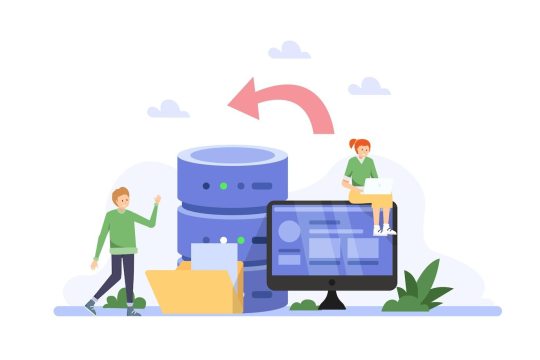
Assess the Existing Exchange Environment
Begin with a detailed assessment of your current environment. This includes identifying the number of mailboxes, their sizes, mailbox roles, shared calendars, public folders, and retention policies. Validate the Active Directory sync status and confirm that there are no corrupted mailboxes or invalid permissions. These checks will help you establish a clear baseline before migration.
Outdated permissions or disjointed mailbox dependencies can disrupt the process. Resolve them in the pre-migration stage to avoid critical failures.
Define the Right Migration Strategy
The success of your migration depends on selecting the appropriate migration approach. Options include cutover, staged, hybrid, and tenant-to-tenant migrations. Cutover is ideal for small organizations that want to switch all users at once. Staged and hybrid migrations are better suited for larger environments where coexistence or phased moves are necessary.
Align the migration type with your organizational structure and business needs. A mismatch in the strategy can lead to unnecessary complexity and service interruptions.
Execute a Pilot Migration
A pilot run helps identify hidden issues before the actual migration. Select a group of users with different mailbox types and roles. Migrate their data and observe system behavior. Monitor data throughput, throttling responses, and the end-user experience.
This controlled test allows you to refine mailbox mapping rules, filter settings, and scheduling. Use the findings to adjust the final migration plan for accuracy and stability.
Plan for Mailbox Mapping and Permissions
Mapping mailboxes and replicating permissions is a critical part of the migration. Manually assigning mailbox relationships in large organizations is time-consuming and prone to errors. Automated tools that offer mailbox auto-mapping and permission migration reduce the risk.
Ensure that Send As, Full Access, and delegate permissions are preserved. This ensures that users retain access to shared resources without reconfiguration post-migration.
Optimize Large Mailbox and Archive Transfers
Large mailboxes can slow down the migration or cause failures if not managed properly. Apply filters to migrate only the most recent or essential data in the first phase. Schedule the migration of older data during low-traffic hours or in secondary phases.
In cases where users rely on in-place archives or third-party archiving systems, special consideration must be taken. Use tools that allow selective migration and incremental sync to control the load and avoid reprocessing already moved data.
Use a Dedicated Exchange Migration Tool
Manual migration using PowerShell or native Exchange utilities can work for simple cases, but they lack automation, error handling, and advanced features. For enterprise-scale or time-sensitive projects, a professional migration solution like EdbMails is highly recommended.
EdbMails supports Exchange to Exchange, Exchange to Office 365, and cross-forest migrations. It simplifies mailbox mapping, preserves folder structures, supports granular filtering, and handles throttling without manual input. The tool ensures AES-256 encrypted data transfer and generates detailed migration logs for auditing.
Post-Migration Testing and Validation
Once the migration is complete, conduct thorough testing. Verify mailbox accessibility, confirm that email flow is functioning correctly, and check calendar sync and public folder access. Also, verify DNS configurations and AutoDiscover services.
Encourage users to report anomalies early. Resolving small issues proactively helps maintain productivity and builds trust in the IT process.
Maintain Detailed Documentation
Documentation is essential for continuity, compliance, and future planning. Record all configuration settings, migration schedules, error logs, mailbox mappings, and change reports. This documentation helps during rollback or audits and provides a reference for upcoming migrations.
In environments with regulatory compliance requirements, documentation also serves as proof of data integrity and transfer protocols followed.
Final Thoughts
Mastering Exchange migration is about more than just transferring data. It’s about executing the migration with precision, preserving user access, and minimizing disruption. The right strategy, backed by a reliable migration tool, can turn a complex task into a structured process.
EdbMails Exchange Migration Tool empowers IT teams with automation, control, and secure data movement. If you’re planning a migration project, using a purpose-built solution like EdbMails ensures that every step from pre-migration analysis to post-migration validation is handled with professional accuracy.
0 notes
Text
Reliable Microsoft 365 Migration Software for Large-Scale Enterprise Deployments
Enterprise-level Microsoft 365 migrations demand more than just mailbox transfers. The complexity increases with scale, data volume, legacy dependencies, compliance mandates, and tight downtime windows. Without a reliable migration solution, organizations risk email interruptions, data loss, and productivity setbacks. Choosing the right software is critical to ensure a smooth and secure transition.

Enterprise Migration Challenges That Demand Robust Solutions
Large-scale deployments typically involve thousands of mailboxes and terabytes of data. Migrating this data is not just about speed. It’s about integrity, continuity, and control. Enterprises often face issues such as throttling by Microsoft servers, broken mailbox permissions, calendar inconsistencies, and bandwidth limitations during migration windows.
Handling multiple domains, public folders, archive mailboxes, and hybrid configurations further complicates the process. Standard migration tools fail to handle these requirements efficiently. A purpose-built migration platform is essential for structured execution.
Features That Define Reliable Microsoft 365 Migration Software
A reliable enterprise migration solution must address the full lifecycle of the migration. It should support planning, execution, monitoring, and validation. It should also provide flexibility in terms of migration types and scenarios.
Support for tenant-to-tenant migration, Exchange to Microsoft 365, and PST import is a baseline. But what truly defines enterprise-grade software is its ability to handle granular mailbox filtering, role-based access control, auto-mapping, and impersonation-based migration.
Bandwidth throttling by Microsoft 365 is another concern. The right software must manage these limitations intelligently. It should use multithreaded connections and automatic retry mechanisms to maintain performance without violating Microsoft’s service boundaries.
Audit trails and reporting are equally important. Enterprises require a complete overview of what data moved, what failed, and what requires attention. Detailed logs and reports ensure transparency and make post-migration validation easier.
EdbMails: A Purpose-Built Tool for Enterprise Migrations
EdbMails Microsoft 365 Migration Software is built to address the challenges of enterprise deployments. It simplifies complex migration scenarios by providing automated features that reduce manual intervention. The software handles large user volumes efficiently without compromising speed or accuracy.
It supports tenant-to-tenant migrations with automatic mailbox mapping. This eliminates the need for extensive scripting or manual assignment. Its impersonation mode ensures that all mailbox items including contacts, calendar entries, notes, and permissions are transferred without requiring individual user credentials.
EdbMails also includes advanced filtering options. You can choose to migrate only specific date ranges, folders, or item types. This level of control helps in managing data volume and compliance boundaries.
Its incremental migration feature ensures that only new or changed items are migrated during subsequent syncs. This reduces server load and prevents duplicate content. Built-in throttling management ensures optimal data transfer rates even during peak usage times.
The software generates real-time progress dashboards and post-migration reports. These reports help IT administrators validate the outcome and identify any gaps immediately. The logs also serve as compliance evidence during audits.
Deployment and Usability at Scale
One of the key factors in enterprise environments is usability. EdbMails offers a clean, GUI-based interface that minimizes the learning curve. Admins can initiate and manage large-scale batch migrations from a centralized dashboard. There’s no need for extensive PowerShell scripting or third-party integration.
It supports secure modern authentication, including OAuth 2.0, ensuring that enterprise security policies remain intact. The software does not store any login credentials and operates under the secure authorization flow.
Another benefit is the ability to pause and resume migrations. In case of planned maintenance or network downtime, the migration process can be continued from where it left off. This reduces the risk of data loss and eliminates the need to restart from scratch.
Final Thoughts
Large-scale Office 365 migration require a solution that can handle complexity with accuracy and consistency. EdbMails stands out by offering an enterprise-ready platform that simplifies the migration journey. It reduces risks, accelerates deployment timelines, and ensures a seamless transition to the cloud.
For IT teams managing enterprise workloads, reliability is non-negotiable. EdbMails delivers that reliability with the technical depth and automation required for large-scale success.
0 notes
Text
How Exchange Migration Tools Simplify Complex Server Transitions
Addressing Large Mailboxes and Multiple Users
Migrating Exchange servers involves more than just moving emails. It requires careful coordination of data, user access, and system compatibility. Complex environments often pose challenges such as data loss, downtime, and configuration mismatches. Exchange migration tools are designed to address these difficulties and streamline the entire process. One major complexity in Exchange migrations is handling large mailboxes and multiple users. Manually migrating this data risks errors and extended downtime. Migration tools automate these tasks, ensuring precise data transfer without interruption to user access. This automation speeds up the process while maintaining mailbox integrity.

Preserving Data Fidelity
Data fidelity is another critical aspect. Reliable tools preserve folder hierarchies, metadata, permissions, and calendar events. This comprehensive data handling ensures that no important information is lost or corrupted during migration. Native methods often overlook these details, resulting in incomplete migrations.
Ensuring Security Throughout the Migration
Security is paramount during any server transition. Exchange migration tools offer encrypted data transfer and support for multi-factor authentication. This protects credentials and sensitive information throughout the migration lifecycle. Proper role-based access controls further reduce the risk of unauthorized actions.
Simplifying Mailbox Mapping and User Provisioning
Mailbox mapping and user provisioning are simplified by intelligent automation. Migration tools link source mailboxes to target ones accurately, avoiding manual errors. This feature minimizes administrative overhead and ensures users access the correct mailboxes post-migration.
Leveraging Incremental Migration for Efficiency
Advanced features such as incremental migration reduce the need for repeated full transfers. Migration tools detect and transfer only new or changed items after an initial migration. This minimizes downtime and keeps mailboxes up to date during the transition period.
Providing Real-Time Tracking and Reporting
Real-time tracking and detailed reporting provide administrators with visibility into migration progress. These insights help identify issues early and confirm successful completion. Having comprehensive logs supports compliance and troubleshooting efforts.
Conclusion In summary, Exchange migration tool transform complex server transitions into manageable, predictable operations. By automating critical tasks, preserving data integrity, enhancing security, and providing transparency, these tools empower IT teams to execute migrations with confidence and minimal disruption.
0 notes
Text
5 Strategic Reasons to Adopt Microsoft 365 for Enterprise IT
Enterprises today demand platforms that offer scalability, control, and long-term value. Microsoft 365 goes beyond basic productivity to deliver a unified cloud-based ecosystem that transforms how IT departments operate. For enterprise IT leaders evaluating long-term investments, Microsoft 365 offers more than just email and collaboration. It brings strategic advantages that align with modern infrastructure, compliance, and workforce agility.

1. Integrated Security and Compliance Framework
Microsoft 365 is built on a zero-trust architecture that embeds security across every layer of the platform. From endpoint protection to real-time threat detection, it provides tools like Microsoft Defender, Information Protection, and Secure Score. These capabilities help IT teams enforce identity-driven access, DLP, encryption, and regulatory compliance without relying on fragmented third-party tools such as EdbMails office 365 migration software. Whether it's GDPR or HIPAA, Microsoft 365 gives enterprises a centralized way to manage data governance across workloads.
2. Streamlined Identity and Access Management
Managing users across multiple systems often creates security gaps and administrative overhead. Microsoft 365 solves this with Azure Active Directory, which enables single sign-on, multi-factor authentication, and conditional access policies. IT teams gain complete visibility over who accesses what, from where, and under what conditions. This unified control reduces the attack surface and simplifies lifecycle management of user accounts across hybrid and remote environments.
3. Scalable Collaboration and Remote Productivity
Enterprises no longer operate in confined office spaces. Microsoft 365 provides real-time collaboration through Teams, SharePoint, and OneDrive. Files are always accessible and version-controlled. Teams integrates with project workflows, third-party apps, and virtual meetings, which means IT does not need to manage multiple disconnected systems. From project execution to knowledge management, Microsoft 365 creates a consistent experience for both desk-based and remote employees.
4. Centralized Administration and Automation
Enterprise IT must scale with minimal complexity. Microsoft 365 includes the Microsoft 365 Admin Center and Power Platform, which offer centralized dashboards, automation, and reporting. Admins can deploy updates, enforce policies, and monitor usage without touching end-user machines. With tools like Power Automate and Intune, repetitive tasks can be scripted and managed with minimal human intervention. This reduces operational friction and accelerates response times during audits or incidents.
5. Future-Proof Architecture and Interoperability
Technology stacks must evolve as the business evolves. Microsoft 365 is tightly integrated with Azure and supports hybrid cloud setups. Its API-driven ecosystem enables extensibility for custom apps and industry-specific solutions. Enterprises benefit from continuous innovation without needing disruptive upgrades. New features, AI enhancements, and analytics are rolled out without downtime. IT teams can future-proof their environment while maintaining backward compatibility with legacy systems when required.
Final Thoughts
Microsoft 365 is not just another subscription service. For enterprise IT, it represents a strategic foundation that connects security, identity, collaboration, and automation in one unified platform. It reduces complexity, enhances visibility, and scales with business demands. As enterprises move toward digital maturity, adopting Microsoft 365 is not a tactical shift. It is a strategic evolution that empowers IT to lead from the front.
0 notes
Text
Office 365 to Exchange Migration: Overcoming Compatibility and Data Integrity Challenges
Migrating from Office 365 to Exchange is not a typical cloud trajectory. But for certain organizations, especially those in highly regulated industries or with on-premises infrastructure commitments, this move is strategic. While technically feasible, it brings critical compatibility concerns and serious risks to data integrity that must be addressed with precision.

Why Reverse Migration Is Gaining Attention
Not every IT strategy is cloud-first forever. Some businesses shift back to Exchange due to compliance mandates, network control, or integration with legacy systems. In hybrid environments, administrators often seek to consolidate workloads under Exchange Server for governance or policy enforcement. The challenge starts the moment Office 365 data must align with Exchange architecture.
Compatibility: A Real and Immediate Roadblock
Office 365 evolves continuously. Many cloud-native features do not exist or behave differently in on-premises Exchange. These include modern authentication methods, shared mailbox behavior, calendar sharing models, and retention policies. When data is exported, formatting, metadata, and flags may not map accurately.
Outlook clients configured for modern authentication may fail during the reconfiguration process. Autodiscover may point to incorrect records if DNS cleanup isn’t handled precisely. These issues multiply when multiple mailboxes, service accounts, and shared folders are involved. Compatibility cannot be an afterthought. It must be audited and remediated before the first batch migration begins.
The Threat of Data Loss During Repatriation
Office 365 stores data across multiple layers. Mail, calendars, contacts, tasks, and archives live in distinct locations. Repatriating this data requires extracting it in a format Exchange can understand. Exporting mailboxes to PST sounds straightforward, but issues arise when mail size limits, corrupted items, or orphaned folders are involved.
Calendars are particularly fragile. Recurring meetings often break when moved across platforms. Folder permissions may not retain their original hierarchy. Rules, categories, and MAPI properties may be lost if the migration tool does not support full-fidelity transfers.
Data integrity is more than preserving emails. It’s about keeping context, structure, and function fully intact. A partial or malformed restore can impact compliance audits and user productivity.
Avoiding Migration Disasters with Technical Foresight
Planning for Office 365 to Exchange migration must include:
Pre-migration audits: Understand mailbox size, item count, shared access patterns, and retention policies
DNS and Autodiscover configuration: Prevent mail flow interruptions and profile rebuilds
Tool selection: Choose solutions that support direct migration from Office 365 to Exchange without intermediate steps
Incremental syncs: Avoid full cutovers when mailbox activity is high
Detailed testing: Validate not just content transfer but also usability post-migration
Automate with Precision: Use Purpose-Built Migration Software
Manual exports introduce delays, errors, and inconsistencies. Relying on native methods or PowerShell scripts is rarely scalable. A purpose-built solution like EdbMails Office 365 migration software supports direct and secure migration to Exchange. It ensures folder structure, metadata, and user permissions are preserved accurately. With support for large mailboxes, advanced filtering, and incremental sync, EdbMails helps IT teams maintain compatibility and data integrity at scale.
Avoid post-migration surprises. Plan smart, validate every stage, and use a trusted solution that minimizes risk.
Additional links:
👉 Import multiple PST files to Office 365
👉 Microsoft 365 tenant to tenant migration
0 notes
Text
Facing Compatibility Issues During Microsoft 365 Migration? Here's What You Need to Know
Microsoft 365 migration is never just a click-and-go process. Behind every successful move is a thorough compatibility check between systems, services, and user environments. If not done right, compatibility issues surface and disrupt everything from mailbox access to user authentication. These issues are more common than they should be, and they can derail your entire migration strategy.
Here’s a practical look at what causes these compatibility breakdowns and what steps you need to take to prevent them.

Legacy Systems That Don’t Meet Microsoft 365 Standards
Many organizations continue to operate with outdated infrastructure. Systems like Windows 7, older Outlook versions, or Exchange 2010 lack the protocols and security standards required by Microsoft 365. Without modernization, they create roadblocks during migration. For instance, a system that doesn’t support TLS 1.2 or Modern Authentication will fail to connect with Microsoft 365 services.
To prevent this, perform a full compatibility assessment of your OS, Exchange servers, and Outlook clients. Upgrade the environment or establish a hybrid setup that ensures continuity while you transition users.
Authentication Failures Due to Identity Conflicts
Identity and access management is a critical pillar in Microsoft 365. If your existing setup includes outdated AD FS configurations or incomplete Azure AD synchronization, users will face login failures, broken SSO, and token-related issues. Compatibility mismatches between your on-prem directory and cloud directory often go unnoticed until users can’t sign in after cutover.
Define your identity model well in advance. Whether you choose cloud-only, hybrid, or federated, validate it with pilot users. Ensure directory sync, UPN alignment, and conditional access policies are correctly applied.
Unsupported Add-ins and Custom Applications
Custom Outlook add-ins, CRM connectors, or VBA-based automations are often built around legacy environments. These integrations may fail in Microsoft 365 because they rely on outdated APIs or local server paths. Post-migration, users report missing features or broken workflows, which is not a mailbox problem but a compatibility one.
Catalog all active plugins and applications. Check vendor documentation for Microsoft 365 support. Transition to updated versions or re-develop legacy tools using supported APIs like Microsoft Graph.
PST and Archive Data That Can’t Be Imported
PST files from end-user systems or public folder archives frequently carry hidden corruption, non-compliant data formats, or unusually large attachments. These can cause import failures or lead to incomplete data availability after migration.
To avoid surprises, pre-scan PST files using tools that verify integrity. Break large PSTs into manageable sizes. Use modern utilities that support direct PST import with accurate folder mapping and duplicate prevention.
Email Clients and Mobile App Incompatibility
Not all email clients are built to support Microsoft 365. Legacy Android apps, IMAP clients, or older iOS Mail apps often lack support for OAuth or Modern Authentication. Once migrated, users might encounter repeated login prompts or full access loss.
Standardize supported apps in advance. Recommend and configure Outlook for mobile. Use device management policies to enforce security compliance. Disable access for non-compliant clients using conditional access in Microsoft 365 admin settings.
Loss of Mailbox Permissions and Calendar Access
Access issues post-migration are common when shared mailbox permissions or calendar delegation rights aren’t migrated properly. Users may suddenly lose visibility into shared mailboxes or receive errors when trying to access team calendars.
Before migrating, document all mailbox and folder-level permissions. After migration, reapply them using PowerShell scripts or a tool that automates permission preservation. Always validate shared access functionality with test users before expanding the migration to all users.
Conclusion
Compatibility issues don’t happen randomly during Microsoft 365 migrations. They are the result of incomplete planning or assumptions that legacy systems will integrate seamlessly with modern cloud environments. The only way to mitigate them is through comprehensive discovery, pre-validation, and the right migration tooling.
If you want to reduce risk and accelerate your migration with minimal disruption, consider using EdbMails Office 365 migration tool. It simplifies complex moves, retains all mailbox properties and permissions, supports hybrid and tenant-to-tenant scenarios, and ensures seamless migration across environments. It’s a trusted choice for IT teams who need control, flexibility, and reliability.
Additional links:
👉 Export Microsoft 365 Mailbox to PST
👉 Move public folders to office 365
#edbmails#office 365 migration software#incremental migration#office 365 migration#artificial intelligence#coding
0 notes
Text
Automation, Reporting, and Filters: Critical Capabilities of Migration Tools
Migration projects have evolved from simple data transfers to highly strategic operations. Businesses today demand precision, speed, and control when moving workloads to platforms like Microsoft 365 or Exchange Online. Manual methods are no longer practical for large-scale or regulated environments. Modern migration tools must offer more than basic mailbox transfer. They must include automation, detailed reporting, and granular filters to meet enterprise-level requirements.
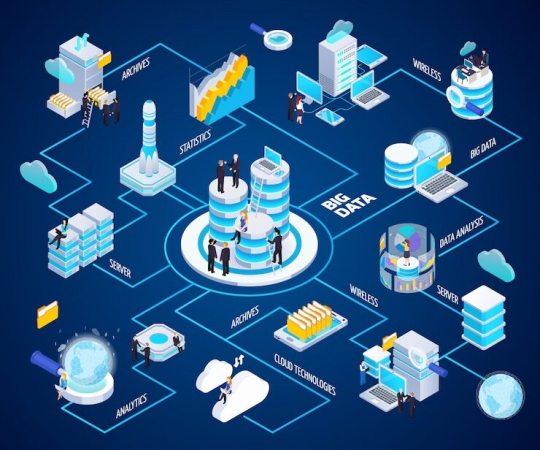
Automation Reduces Complexity and Human Error
Automation is one of the most crucial elements in modern Office 365 migration tool. It eliminates repetitive manual tasks that would otherwise slow down the process and introduce errors. With features like automatic mailbox mapping, batch scheduling, and preconfigured settings, admins can execute migration operations with minimal supervision.
For example, automatic mailbox mapping ensures that source and target accounts align correctly. This prevents misrouting and reduces manual entry. Automation also supports throttling management and auto-reconnect mechanisms that keep the migration active without constant input. These capabilities are vital when working with cloud platforms that impose rate limits or session timeouts.
Filters Provide Control Over What Gets Migrated
Granular filtering capabilities allow organizations to migrate only what is necessary. Instead of moving the entire mailbox or database, admins can select specific folders, item types, or date ranges. This reduces migration time and storage consumption in the target environment.
Filters are especially useful when dealing with legacy archives or large attachments. For instance, organizations can exclude sent items older than a specific year or avoid migrating calendar entries from past events. This level of control not only improves efficiency but also supports compliance goals by avoiding unnecessary data transfer.
Real-Time Reporting Builds Transparency and Confidence
Visibility into the migration process is essential. Real-time reporting and detailed logs allow IT teams to monitor progress, detect issues, and ensure data integrity. Migration tools that offer live dashboards, error breakdowns, and completion statistics help teams stay proactive.
Comprehensive reports serve more than just operational purposes. They provide documentation for audits, compliance checks, and post-migration reviews. If any items fail to migrate, the logs pinpoint the exact cause, enabling fast resolution. Without this level of reporting, teams risk losing visibility and control during complex operations.
Integrated Features Streamline End-to-End Execution
The best migration tools combine automation, reporting, and filtering into a single platform. They reduce reliance on third-party scripts or manual checkpoints. This all-in-one approach speeds up execution and reduces the learning curve for administrators.
For example, some tools allow simultaneous mailbox migrations using multi-threaded engines. Others automatically retry failed items or throttle requests based on server load. When integrated with robust filtering and real-time insights, these features create a streamlined and dependable experience.
Conclusion
Migration is more than just moving data. It is about ensuring continuity, compliance, and performance. Tools that support automation, detailed reporting, and flexible filters provide the control and efficiency needed in today’s business environments. These capabilities are not optional. They are essential for a successful and secure migration process.
If you are planning a Microsoft 365 migration, consider using EdbMails Office 365 migration software. It combines automation, real-time reports, and powerful filters into one reliable solution.
Additional links:
Seamless Office 365 Tenant-to-Tenant Migrations with EdbMailsEnsuring Zero Downtime During Office 365 Migrations Using EdbMails
0 notes
Text
Why Businesses Are Making the Shift to Microsoft 365 in 2025
The business landscape in 2025 is rapidly evolving. Organizations are re-evaluating legacy systems to stay competitive in a hybrid and cloud-first world. Among the many platforms leading this transition, Microsoft 365 has emerged as the clear choice for companies looking to modernize their collaboration, communication, and data security frameworks.

This shift isn’t driven by trends. It’s fueled by tangible needs and technical advantages that directly address the gaps in traditional setups.
Unified Productivity Across Devices and Locations
Modern businesses no longer operate within the confines of office walls. Teams work across time zones, from multiple devices, and demand seamless access to files and communication tools. Microsoft 365 provides a consistent experience across desktop, web, and mobile platforms. Whether it’s collaborating in real-time on Word documents or scheduling across departments in Outlook, everything stays synchronized without manual effort.
Integrated Security with Zero Trust Capabilities
In 2025, security is no longer about firewalls and antivirus tools. Organizations are adopting zero trust architectures that assume no user or device can be inherently trusted. Microsoft 365 supports this model with tools like Microsoft Defender, Conditional Access, and compliance score dashboards. Identity-based protection, automated threat detection, and advanced encryption ensure that sensitive data is safeguarded at every access point.
Simplified IT Management with Centralized Controls
Managing infrastructure across multiple systems creates operational silos. Microsoft 365 addresses this by offering a unified admin center that allows IT teams to control users, licenses, policies, and compliance settings from a single dashboard. Endpoint management with Intune and integration with Azure Active Directory further reduces friction in managing distributed devices and user identities.
Built-In Tools for Automation and Custom Workflows
Time-consuming manual tasks impact productivity. Microsoft 365 empowers businesses to build automation without the need for complex coding. Power Automate enables workflow automation between applications. Teams can set triggers for approvals, data collection, notifications, and document routing. The integration with Power Platform also allows enterprises to build low-code apps that extend beyond default functionality.
Scalable Licensing and Predictable Cost Model
Unlike traditional software that requires hefty upfront investments, Microsoft 365 offers flexible subscription models. Businesses can scale licenses based on growth without over committing resources. This pay-as-you-go structure provides financial predictability while ensuring access to the latest features and updates without additional costs or downtime.
Advanced Collaboration in Microsoft Teams
Email is no longer the sole communication tool for agile teams. Microsoft Teams has become the digital workspace for file sharing, video meetings, and project coordination. With integration to SharePoint, OneDrive, Planner, and Loop components, Teams provides a unified platform where work happens without switching between tools. The 2025 enhancements also bring improved AI-driven meeting summaries, language translation, and collaboration insights.
Seamless Integration with Third-Party and Legacy Systems
Enterprises often rely on third-party tools or legacy applications for daily operations. Microsoft 365 supports deep integrations with popular platforms like Salesforce, Adobe, and Service Now. Additionally, with connectors, APIs, and hybrid deployment options, businesses can bridge the gap between on-premises data and cloud services without disrupting existing workflows.
Compliance and Data Residency Control
Regulatory compliance is a key driver for digital transformation. Microsoft 365 offers built-in solutions for eDiscovery, data retention, legal holds, and audit trails. The platform supports regional data residency requirements, helping businesses stay compliant with local and international data protection laws. With tools like Microsoft Purview, organizations can monitor and manage their data classification and governance policies centrally.
AI and Analytics for Smarter Decision Making
Productivity alone doesn’t drive business value. Organizations need insights. Microsoft 365 brings intelligence into everyday workflows. With Microsoft Copilot, users receive AI-powered suggestions directly inside Word, Excel, and Outlook. Viva Insights offers behavioral analytics to enhance team well-being and performance. These tools help businesses move from reaction to prediction, enabling proactive decision-making.
Future-Ready Cloud Infrastructure
Scalability and redundancy are core to any enterprise IT strategy. Microsoft 365 is built on the global Azure infrastructure which offers 99.99% uptime, geo-redundancy, and disaster recovery support. Businesses migrating in 2025 are positioning themselves for the future by eliminating hardware dependencies and ensuring business continuity even under unexpected conditions.
A Trusted Ecosystem for Migration and Implementation
Many businesses rely on certified solutions to facilitate the migration process and reduce the risk of data loss or downtime. EdbMails Office 365 migration tool simplify complex migration scenarios such as PST to Microsoft 365, cross-tenant transitions, and legacy email platform imports. This ensures that businesses can make the shift with precision and minimal disruption.
Conclusion
The Office 365 migration in 2025 is not just about moving email to the cloud. It's a strategic upgrade in how businesses operate, secure data, and empower teams. Enterprises are choosing it not because it’s popular, but because it offers unmatched control, scalability, and innovation that aligns with their long-term digital strategy.
Those who invest in this transition are not simply upgrading technology. They are redefining the way their workforce collaborates, communicates, and creates value in a digital-first economy.
Additional resources:
👉 Tenant to tenant migration
👉 Migrate Archive Mailbox to Office 365
0 notes
Text
Ensuring Zero Downtime During Office 365 Migrations Using EdbMails
In today's fast-paced business environment, organizational productivity depends heavily on email systems and collaborative platforms. Microsoft Office 365 stands as the pinnacle choice for enterprises seeking robust productivity tools. However, migrating to Office 365 presents significant challenges that can disrupt business operations if not handled properly. The primary concern during migration remains maintaining continuous access to critical data and applications.

The Challenge of Downtime in Office 365 Migrations
Traditionally, email migrations have meant scheduled downtime—often during weekends or after hours—creating stress for IT teams and potential productivity losses. For global organizations operating across time zones, finding an appropriate maintenance window becomes nearly impossible. Even planned downtime can translate to substantial financial losses as employees lose access to essential communication tools.
Research indicates that unplanned IT downtime costs enterprises an average of $5,600 per minute. While planned migration downtime costs less, the cumulative impact remains significant. Organizations must therefore prioritize solutions that minimize or eliminate downtime during Office 365 migration.
Understanding Zero-Downtime Migration Approaches
A zero-downtime migration strategy enables users to continue working seamlessly throughout the migration process. This approach requires specialized tools and methodologies that maintain system availability while transferring data between environments. EdbMails Office 365 Migration Tool has established itself as an industry leader in facilitating such transitions.
Unlike traditional migration methods that require complete system shutdowns, modern approaches employ parallel processing techniques. These methods create synchronized environments where data moves progressively while maintaining functionality in both source and target systems until cutover occurs.
Key Features of EdbMails for Zero-Downtime Migrations
Incremental Migration Capability
EdbMails implements a sophisticated incremental migration mechanism that transfers data in stages. The initial migration moves the bulk of historical data while subsequent incremental passes synchronize only new or modified items. This approach significantly reduces the final cutover time to mere minutes rather than hours or days.
The tool's delta synchronization algorithm identifies and transfers only changes made since the previous migration session. This capability proves invaluable for organizations with large mailboxes or limited migration windows.
Concurrent Processing Architecture
The multi-threaded architecture of EdbMails allows simultaneous processing of multiple mailboxes and folders. Administrators can configure the level of parallel processing based on available network bandwidth and server resources. This architecture dramatically accelerates migration speed without overwhelming system resources.
Automatic Retry Mechanism
Network interruptions can derail migration processes. EdbMails incorporates an intelligent retry mechanism that automatically resumes failed transfers without manual intervention. This feature ensures migration continuity even during temporary connectivity issues.
Granular Item Selection
The platform offers precise control over what items migrate. Administrators can filter content based on date ranges, item types, folder paths, and size limitations. This granularity allows organizations to prioritize essential current data for initial migration phases while scheduling less critical historical content for later transfers.
Implementing a Zero-Downtime Migration Strategy with EdbMails
Phase 1: Discovery and Planning
Before initiating migration, thorough assessment of the existing environment becomes crucial. EdbMails provides comprehensive pre-migration analysis tools that:
Identify total data volume requiring migration
Flag potential compatibility issues
Estimate migration timeframes based on available bandwidth
Detect corrupted items that might require attention
This discovery phase helps establish realistic migration timelines and resource requirements while identifying potential roadblocks before they impact the migration process.
Phase 2: Pilot Migration
Starting with a small user subset validates the migration approach and identifies potential issues before full-scale implementation. EdbMails facilitates this approach through its selective migration capabilities. Typically, IT staff mailboxes serve as excellent pilot candidates since they can provide immediate feedback on migration quality.
Phase 3: Bulk Data Transfer
Once the pilot proves successful, the main data transfer begins. During this phase, EdbMails transfers the majority of mailbox content while users continue working in their original environment. The key advantage here lies in transparency—users remain completely unaware of the background migration process.
Phase 4: Delta Synchronization
As users generate new content during the bulk migration phase, EdbMails tracks these changes through its incremental synchronization engine. Multiple delta synchronization passes may occur, each transferring progressively smaller data sets as the final cutover approaches.
Phase 5: Final Cutover
The moment of truth arrives during final cutover. Thanks to the previous delta synchronization passes, only minimal changes require transfer at this stage. EdbMails completes this final synchronization rapidly—typically in minutes rather than hours—minimizing user impact.
Advanced Techniques for Ensuring Business Continuity
Staggered Migration Approach
Rather than migrating all users simultaneously, EdbMails allows organizations to implement a staggered migration strategy. This approach divides users into logical groups—often by department or location—with separate migration schedules. Each group undergoes its own migration cycle, distributing the workload and reducing risk.
Migration During Business Hours
Contrary to conventional wisdom that relegates migrations to weekends or nights, properly executed EdbMails migrations can occur during regular business hours. Since users maintain full mailbox functionality throughout the process, organizations can leverage normal working hours for migration activities, reducing overtime costs and staff burnout.
Real-time Monitoring and Reporting
EdbMails provides comprehensive monitoring dashboards that display migration progress in real-time. These insights enable administrators to:
Track completion percentages across mailboxes
Identify bottlenecks affecting migration speed
Monitor resource utilization on migration servers
Receive alerts for items requiring attention
These monitoring capabilities ensure transparency throughout the migration process while providing documentation for compliance and audit purposes.
Addressing Common Zero-Downtime Migration Challenges
Network Bandwidth Constraints
Limited bandwidth can throttle migration speeds. EdbMails addresses this challenge through bandwidth throttling controls that balance migration performance against network availability for business operations. Organizations can schedule higher bandwidth utilization during off-peak hours while limiting resource consumption during critical business periods.
Large Mailbox Handling
Exceptionally large mailboxes present unique challenges during migration. EdbMails employs specialized handling for these scenarios through segmented transfers and prioritized content migration. The tool can prioritize recent items first, ensuring that users have access to their most relevant content early in the migration process.
Public Folder Migration
Public folders often contain critical business data accessed by multiple users. EdbMails includes specialized public folder migration capabilities that maintain accessibility throughout the transfer process. The tool preserves permissions, folder structures, and content while ensuring users retain access to this shared information.
Conclusion: The Business Value of Zero-Downtime Migration
Implementing a zero-downtime migration strategy with EdbMails delivers substantial business value beyond the obvious benefit of continuous operations. Organizations experience reduced project risks, lower migration costs, and enhanced user satisfaction throughout the transition.
The technology landscape continues evolving, and migration tools like EdbMails have transformed what was once a dreaded IT project into a manageable business process. By leveraging these specialized tools and methodologies, organizations can now approach Office 365 migrations as strategic opportunities rather than operational disruptions.
For enterprises prioritizing business continuity, EdbMails provides the technical foundation necessary to achieve seamless Office 365 migration without sacrificing productivity or risking data integrity. The result is a modern workplace transformation that happens behind the scenes—exactly as good IT should function.
0 notes
Text
Office 365 Migration: 7 Essential Tips for a Smooth Transition
Migrating to Office 365 offers businesses the opportunity to enhance collaboration, scalability, and security. However, the migration process can be complex, especially for organizations dealing with large volumes of data. To ensure a smooth and hassle-free transition, it's important to approach the process strategically. In this article, we’ll outline seven essential tips to help make your Office 365 migration seamless and successful.

1. Assess Your Current Environment
Before you begin the migration, it's crucial to assess your existing infrastructure. Identify the mailboxes, files, and applications that need to be migrated. Understand the data volume, user accounts, and the overall complexity of your current setup. This assessment helps you avoid potential issues during migration and allows for better planning. Tools like migration readiness assessments can provide detailed insights into what needs to be transferred and what can be left behind.
2. Choose the Right Migration Method
There are several methods available for Office 365 migration, each suited to different business needs. Whether you opt for a cutover migration, staged migration, or a hybrid migration, choosing the right method depends on your organization’s size, timeline, and resources. For smaller companies, a cutover migration might work best, while larger organizations may benefit from hybrid options that allow for a phased approach. Selecting the right migration type is key to minimizing disruptions during the transition.
3. Back Up Critical Data
While Office 365 offers robust security features, it's always a good idea to back up your critical data before starting the migration process. Backups ensure that in the event of any data loss or corruption during the transition, you can easily restore information without any lasting damage. Many third-party backup solutions integrate with Office 365, providing extra layers of security and peace of mind.
4. Plan for User Training and Adoption
Migrating to Office 365 isn’t just about transferring data; it's also about ensuring that your team can fully utilize the platform’s features. Provide adequate training and support to help users adapt to the new environment. Familiarizing employees with tools like OneDrive, SharePoint, and Teams will increase productivity post-migration. Training sessions and informative resources can also help smooth the transition and avoid productivity dips during the learning phase.
5. Use Automated Tools for Efficiency
Manual migrations are prone to errors, time-consuming, and labor-intensive. Automating the migration process with tools like EdbMails Office 365 migration software helps streamline the transition, reducing human error and ensuring data integrity. Automated tools come with features such as automatic mailbox mapping, advanced filters, and detailed reports, which simplify the migration process while providing real-time insights into progress.
6. Manage Office 365 Throttling Policies
Office 365 enforces throttling policies to protect its infrastructure from being overwhelmed. These policies can slow down your migration, especially if you're transferring large volumes of data. Planning for throttling and utilizing software with automatic throttling management ensures that your migration continues without significant delays. By staying within the throttling limits, you avoid interruptions and ensure a consistent migration pace.
7. Test the Migration Before Going Live
One of the most critical steps in ensuring a smooth transition is testing. Before conducting the full migration, perform a pilot test with a small number of mailboxes to identify any potential issues. Testing allows you to troubleshoot problems, verify data integrity, and confirm that the migration process will work smoothly when scaled up. A test phase helps mitigate risks and gives you the confidence that the actual migration will proceed without major hiccups.
Conclusion
A smooth Office 365 migration requires careful planning, the right tools, and effective communication with your team. By assessing your current environment, selecting the appropriate migration method, backing up data, and leveraging automated tools, you can avoid common pitfalls and ensure a successful transition. Training your team and managing throttling policies will also contribute to a smooth experience, minimizing downtime and disruptions. Ultimately, following these essential tips will help your organization unlock the full potential of Office 365, ensuring a seamless migration that enhances productivity and collaboration.
Additional Links:
👉 Office 365 to Exchange migration
👉 Import multiple PST files to Office 365
0 notes
Text
0 notes
Text
0 notes
Text
0 notes
Text
How to Handle Email and Data Migration in Office 365 with Minimal Downtime
Migrating to Office 365 can be a transformative step for organizations looking to harness the power of cloud computing. However, one of the key concerns for businesses during this process is avoiding operational disruptions. Minimizing downtime while handling email and data migration is critical to ensure that employees can continue their work without interruptions. In this guide, we'll explore best practices and strategies to handle Office 365 migration efficiently, with minimal downtime.

Introduction to Office 365 Migration
Office 365, now known as Microsoft 365, has become the go-to solution for businesses to improve collaboration, productivity, and cloud storage. Migrating to this platform brings multiple benefits, including enhanced email management, secure cloud storage, and access to Microsoft’s suite of productivity tools. But to realize these benefits without impacting day-to-day operations, you must carefully plan the migration.
Email and data migration in Office 365 involves moving email accounts, calendars, contacts, and data from on-premises or other platforms to Microsoft’s cloud environment. Whether you are migrating from legacy systems or performing a tenant-to-tenant migration, a structured approach can significantly reduce downtime and ensure smooth transitions.
Why Minimizing Downtime is Crucial
Downtime during email and data migration can halt business communications and workflows, potentially leading to lost productivity and revenue. Employees depend on access to emails and files to perform their tasks. Prolonged unavailability can result in missed deadlines, delayed responses, and customer dissatisfaction.
Downtime isn’t just about system unavailability; it can also refer to periods when users experience slower access or disruptions to critical services during migration. To avoid these issues, organizations must implement strategies that allow them to migrate while maintaining user access and performance.
Pre-Migration Planning
1. Assess Your Current Environment
The first step in reducing downtime during Office 365 migration is understanding your current infrastructure. Analyze where your emails and data are stored. Are they on a local Exchange server, another cloud provider, or a hybrid environment? This evaluation helps you determine the scale and complexity of the migration and how much data you’ll be transferring.
Inventory all mailboxes, shared mailboxes, contacts, calendars, and permissions. Knowing the volume of data and the number of users affected will help you develop a clear plan.
2. Choose the Right Migration Method
There are multiple methods to migrate emails and data to Office 365. The choice depends on your existing infrastructure and business needs:
Cutover Migration: Ideal for small organizations with fewer than 150 mailboxes. All email data is migrated at once, and users are switched to Office 365 within a short time.
Staged Migration: Suitable for larger organizations where data is migrated in batches. This approach reduces the risk of large-scale disruptions.
Hybrid Migration: If your organization has a mix of on-premises and cloud environments, hybrid migration allows you to move users and data gradually. It’s a flexible option for companies planning to maintain some on-premises infrastructure.
Each method has its own implications for downtime. For example, cutover migration could cause a brief period of downtime as users transition to the new system, while staged and hybrid migrations allow for more continuity.
Implementing Office 365 Migration with Minimal Downtime
1. Schedule Migration During Non-Peak Hours
To minimize user disruption, schedule migration during non-peak hours when fewer employees are actively using the email system. For international organizations, this might mean carefully coordinating migration times across different time zones. You can also leverage weekends or holidays when business activity is typically lower.
2. Perform a Pilot Migration
Before committing to a full-scale migration, perform a pilot migration with a subset of users. A pilot allows you to identify potential issues and address them before affecting the entire organization. This test run helps you evaluate the migration process, understand the time it takes, and determine the impact on users.
3. Utilize Incremental Migration
One of the key strategies for reducing downtime during email and data migration is incremental migration. Incremental migration ensures that only new or modified data is transferred, rather than migrating everything at once. This reduces the load on your network and helps keep systems running for users. Any changes made during the migration process are automatically updated in Office 365 without causing disruptions.
4. Enable Coexistence
Coexistence allows your on-premises systems and Office 365 to work together during the migration. This strategy provides a seamless experience for users, as they can access their mailboxes and data in both environments simultaneously. As emails and data are being transferred to Office 365, users continue to send and receive emails without noticing any disruptions. This approach is particularly useful for hybrid migration scenarios.
5. Secure Authentication and Encryption
Security should not be compromised during migration. Implement OAuth 2.0 and TLS encryption to ensure secure connections between servers. Use AES 256-bit encryption to protect data in transit, ensuring that sensitive information remains secure. Advanced encryption helps prevent data breaches or unauthorized access during the transfer.
6. Use Reliable Migration Tools
One of the most efficient ways to minimize downtime during migration is by using a reliable migration tool. Tools like EdbMails Office 365 Migration Software offer features like automatic mailbox mapping, concurrent migrations, and automatic throttling management. These capabilities enable organizations to migrate efficiently without overloading systems or causing user interruptions.
Additionally, migration tools with batch migration support allow you to manage multiple mailboxes at once, which can save time and ensure that the process is completed faster with minimal impact on day-to-day operations.
Post-Migration Best Practices
1. Monitor the Migration
Monitoring is critical during and after migration. Track the status of the migration in real-time and look out for any potential issues such as throttling or errors. Reliable migration tools provide detailed reports that help you identify any problem areas and resolve them quickly.
2. Communicate with Users
Keep users informed throughout the migration process. Send regular updates about what to expect, how to access the system post-migration, and any potential delays. Clear communication will reduce confusion and help employees prepare for any short periods of downtime.
3. Validate and Test After Migration
Once the migration is complete, validate that all mailboxes, data, and permissions have been successfully transferred. Test to ensure that users can access their emails, contacts, and calendars without issues. Address any remaining concerns before considering the migration fully completed.
Conclusion
Handling email and data migration in Office 365 with minimal downtime is achievable with careful planning and the right strategies. By assessing your current environment, choosing the appropriate migration method, scheduling during non-peak hours, and utilizing tools like EdbMails to facilitate secure and incremental migration, organizations can transition smoothly without disrupting business operations. Always prioritize security with advanced encryption protocols and maintain clear communication with users throughout the process to ensure a seamless experience. With the right approach, Office 365 migration can be both efficient and minimally disruptive.
👉 Detailed guide for Office 365 to Exchange migration
👉 A complete guide to export Office 365 to PST
0 notes
Text
EdbMails Review: Top Reasons to Choose This Office 365 Migration Software
Migrating to Office 365 is a major step for businesses aiming to improve collaboration and productivity. However, without the right tools, the process can be complex and time-consuming. EdbMails Office 365 Migration Software stands out as a powerful and reliable solution that simplifies this transition. In this review, we’ll dive into the top reasons why EdbMails is the ideal choice for Office 365 migrations and how it addresses key challenges.
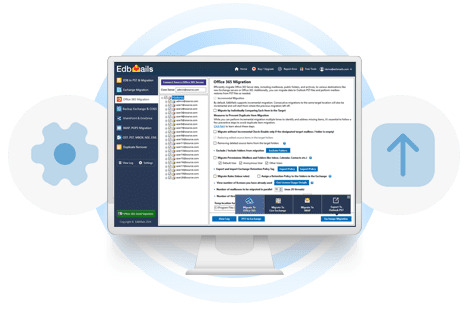
1. Intuitive GUI for Seamless Navigation
EdbMails features an intuitive Graphical User Interface (GUI) that makes the migration process accessible for users of all technical levels. Whether you're a seasoned IT professional or someone with basic tech skills, the software’s user-friendly interface ensures you can navigate through the entire migration process with ease. From start to finish, the design prioritizes simplicity, ensuring you don’t need to wrestle with complex configurations.
2. Simple Source and Target Configuration
One of the standout features of EdbMails is its effortless source and target configuration. You can easily select your source and target mailboxes with minimal steps. This makes it perfect for businesses seeking a solution that reduces the complexity of setup while allowing for precise control. There’s no need to go through multiple layers of technicalities, which streamlines the migration significantly.
3. Direct Migration Without Intermediate Steps
EdbMails enables direct migration from your source to the target Office 365 environment without requiring intermediate stages or temporary storage. This not only accelerates the process but also reduces the risk of data loss or corruption. With direct migration, you can be confident that your data is being moved securely and efficiently.
4. Automatic Mapping for Simplified Workflow
When handling large datasets and multiple mailboxes, manual mapping of user accounts can be tedious. EdbMails’ automatic mailbox mapping feature eliminates this hassle. It matches source mailboxes to target mailboxes automatically, which saves a lot of time and minimizes errors during migration.
5. Automatic Creation of Target Mailboxes
EdbMails goes beyond just mapping mailboxes—it can also create target mailboxes automatically in the destination Office 365 environment. This feature ensures that even if the target mailboxes don’t exist, EdbMails will handle the creation, allowing for a smooth and uninterrupted transition without requiring manual intervention.
6. Advanced Filter Settings for Precise Migration
Not all data needs to be migrated at once. With EdbMails’ advanced filtering settings, you can choose specific date ranges, folders, or item types to migrate. This helps you control the size of the migration, ensuring that only relevant data is transferred. The feature is ideal for reducing unnecessary clutter and making the migration more efficient.
7. Concurrent Migration for Faster Transfers
EdbMails supports concurrent mailbox migration, enabling multiple mailboxes to be migrated simultaneously. This significantly speeds up the process, especially for organizations with a large number of mailboxes. The ability to run concurrent migrations ensures that the entire process is completed in a fraction of the time it would take with sequential migrations.
8. Zero Downtime Migration
One of the most critical concerns during migration is avoiding downtime. EdbMails addresses this with its zero-downtime migration feature, ensuring your business operations remain unaffected while the migration takes place. This is crucial for organizations that cannot afford disruptions in their email services.
9. Detailed Migration Reports for Full Transparency
EdbMails provides detailed migration reports that offer full transparency into the migration process. These reports include key metrics such as migrated items, errors (if any), and completion status. Having access to detailed reports ensures that you can monitor progress, troubleshoot issues, and confirm that everything has been transferred as expected.
10. Batch Migration Support
For large-scale migrations, batch migration support is essential. EdbMails allows you to migrate multiple batches of mailboxes at once, making it highly scalable for enterprises with complex migration needs. Whether you're moving dozens or hundreds of mailboxes, the software is designed to handle bulk operations with ease.
11. Multilingual Support for Global Users
EdbMails caters to a global audience with its multilingual support feature. Whether your organization is based in an English-speaking country or elsewhere, the software’s interface and support materials are available in multiple languages. This ensures that non-English users can comfortably use the software, enhancing accessibility for diverse teams.
12. Cost-Effective Solution with No Hidden Costs
For organizations looking for a budget-friendly migration solution, EdbMails is highly cost-effective. Its pricing model is transparent, offering great value without any hidden fees. You get a lifetime license, free updates, and continuous support, making it a smart investment for businesses of all sizes.
13. Script-Free Migration for Ease of Use
Many migration tools require complex scripting, which can be challenging for users without programming expertise. EdbMails eliminates the need for any scripting, providing a straightforward, script-free migration process. This makes it an ideal solution for businesses looking for simplicity and ease of use without compromising on performance.
14. Metadata Integrity to Preserve Data Quality
Maintaining metadata integrity is critical when migrating mailboxes, as it ensures that attributes like sender, recipient, timestamps, and folder structure remain intact. EdbMails prioritizes metadata integrity throughout the migration, ensuring that all data retains its original context and quality after the transfer.
15. Incremental Migration to Avoid Duplicates
One of the standout features of EdbMails is incremental migration. This ensures that after the initial migration, only newly added or modified items are transferred during subsequent migrations. By avoiding duplicate items, this feature saves bandwidth, time, and resources, ensuring an efficient and clean migration process.
👉 Step-by-Step guide: Office 365 to Office 365 migration
Conclusion
EdbMails Office 365 Migration tool is a comprehensive and robust solution for businesses of all sizes. Its intuitive interface, advanced features, and focus on security make it an ideal tool for managing Office 365 to Office 365, Office 365 to Exchange, and PST migrations. Whether you're dealing with a small number of mailboxes or a large-scale enterprise migration, EdbMails ensures a smooth, efficient, and reliable migration experience. The combination of zero downtime, detailed reporting, and automatic mailbox creation makes it a leader in the migration software space. Choosing EdbMails means investing in a secure, fast, and feature-rich migration tool that delivers results without complexity. If you're looking for a cost-effective, script-free, and user-friendly migration solution, EdbMails is the software you can trust. Explore its free trial today and see firsthand how it can simplify your Office 365 migration process.
0 notes