Text

Everything About The Twitch Dashboard In 2024 - HowDiscover
The Twitch Dashboard Revealed: An In-Depth Tutorial
As mentioned above, the Twitch Dashboard is vital for content providers to manage and improve their broadcasting experiences.
The Twitch Dashboard enables streamers at every stage, from planning live broadcasts to connecting with viewers and assessing channel success.
To continue to be with us to dive into the details and learn more about the Twitch Dashboard:
·Stream Details & Personalization
The power to mold one’s streaming experience is central to the Twitch Dashboard. To help viewers better understand the content, streamers can specify the broadcast title and game genre. So they have the chance to manage Twitch Channel. A compelling and easily recognizable channel may be built around this modification.
·Chat Moderation & Community Management
The Twitch Dashboard is great for managing communities and moderating chats since it facilitates effective communication. Using features to ban, time out, and designate moderators, streamers may easily manage their live chat. An important tool that helps maintain a welcoming environment free of hate speech is Automod, which is integrated into the dashboard.
·Interaction in Real Time
Streamers can see how their content is coming across to viewers in real-time on the Twitch Dashboard, which gives them a sneak peek at the live broadcast. Streamers can stay in touch with their audience’s reaction via viewing data, such as the current viewer count and alerts for Bits and new subscriptions. This improves the whole interactive experience.
·Stream Configuration & Technical Settings
To ensure a problem-free streaming experience, it is essential to configure the stream and adjust all technical parameters precisely. Streamers can adjust crucial technical parameters like bitrate, resolution, and frame rate via the Twitch Dashboard. The broadcast software and the Twitch channel can only communicate securely when the user can access the one-of-a-kind broadcast Key.
·Analytics & Performance Insights
Gaining a grasp on channel performance is critical for expansion, and this is where analytics and performance insights come in. Views, unique viewers, and follower growth may be explored with the Twitch Dashboard’s detailed metrics. Streamers may use this data to their advantage by making better judgments, improving their content strategy, and building a loyal following.
·Video Producer & Content Management
You can easily manage your prior broadcasts and highlights using the Video Producer function inside the Twitch Dashboard. This does double duty: it keeps content around for a long time and allows producers to highlight their finest work.
·Extensions & Additional Functionalities
The Twitch Dashboard is designed to enhance the broadcasting experience by seamlessly integrating extensions and additional features. These updates inject the channel with interactive features, making it more engaging and giving viewers something they haven’t seen before.
·Channel Points & Viewer Rewards
Personalization is the secret ingredient to engaging viewers. Streamers can customize Channel Points in the Twitch Dashboard to reward viewers for their commitment and engagement. An interesting and dedicated community may be built with the help of this feature.
1 note
·
View note
Text
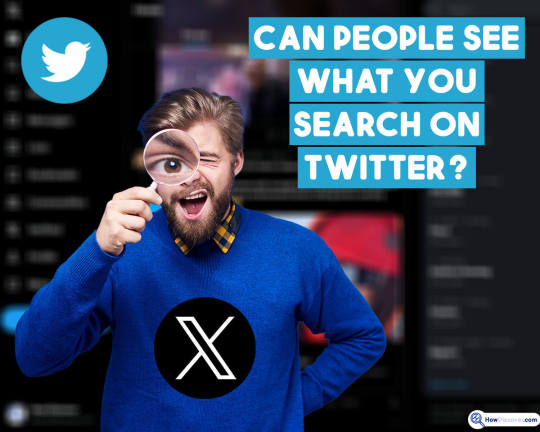
Can People See What You Search On Twitter (Or X)? - HowDiscover
Can people see what you search on Twitter?
As mentioned, and you know, Twitter is now one of the most popular and useful social networking platforms out there. It’s a great place to look for serious articles instead of funny memes, posts, or pictures.
Many Twitter users are concerned about the safety of their personal information and the confidentiality of their tweets. Your Twitter search history is private knowledge.
So, it is obvious that because Twitter doesn’t show your search history to individuals who follow you, your followers won’t know what you’re looking for.
No matter what privacy settings you use or don’t use, no one will ever see what you search on Twitter unless you want to share that information with them.
If you search for someone on Twitter by using their handle, Twitter won’t let them know that you conducted that search, and if you visit their profile, they won’t know that you looked for them either.
1 note
·
View note
Text

How To Unhide Facebook Post From TimeLine 2024?[+ ON Phone/PC] - HowDiscover
Unhiding a post on Facebook using a PC or Laptop
Unhiding a Facebook post via a browser takes less than a minute.
In order to access a hidden Facebook post on a desktop computer or laptop, please complete these four steps below:
Begin the unhiding Facebook post by going to Facebook’s website on your choice web browser. Enter your login information (email or phone number) to access your account.
After you’ve signed into Facebook, go to your profile by clicking the photo of yourself that appears in the upper right corner of your page. Your profile page will be shown.
Locate the activity log by going to your profile and looking for the menu that appears under your profile picture. Find the “Activity Log” button or link and click on it. Posts likes, comments and anything else you do on Facebook are all visible in the Activity Log.
You can categorize your actions by category in the activity log using the filter or menu on the left-hand side. Try to find a filter that says “Hidden from timeline” or something like that. You can see all the posts you’ve hidden from your timeline if you choose this.
To reveal a hidden post, just scroll down the list until you reach the one you want to reveal. Next to the post, you should see a button or an icon, which is usually a pencil or an ellipsis. A menu with many choices will pop up when you click this. Choose either “Allowed on Timeline” or “Unhide.”
To save your changes, click “Unhide,” and the post will be visible again on your timeline. If the post doesn’t show up again after you reload your profile page, try again.
In order to make a post public to everyone, you may need to go into the post’s settings and change the privacy settings. You may adjust the visibility of a post on your timeline by clicking on the privacy symbol, which is often a little figure or a globe adjacent to it.
1 note
·
View note
Text

How To Turn Off Vanish Mode On Instagram? (Android & IOS In 2024) - HowDiscover
Step-by-step guide for Instagram Vanish Mode deactivation
As mentioned above, Instagram has lots of features that users can utilize to enjoy; one of them is vanish mode.
The Instagram feature “Vanish Mode” can be turned off by following these simple steps:
· First, launch Instagram.
Get the Instagram app from the App Store or Google Play and use it on your mobile device while connected to your account.
· Second, get on the chat.
To access your private messages, tap the paper aircraft symbol in the upper right corner of the screen.
· Third, open the chat with Vanish Mode.
Find the thread where you were hiding in plain sight. You should disable Vanish Mode in this conversation.
· Fourth, swipe up.
Pull up from the bottom of the chat screen. By doing so, you’ll have access to the chat preferences.
· Fifth, turn off the disappearing Mode.
The “Vanish Mode” setting can be found in the conversation preferences. It’s often situated in the conversation window’s footer.
· Sixth, Disable disappearing chat on Instagram.
Select “Vanish Mode” from the menu to turn it off. You may have to verify your selection. Verify that you want to disable Vanish Mode for this chat.
· Exit the chat settings.
After turning off Vanish Mode, you may return to ordinary chat by hitting the “X” or swiping down on the chat settings screen.
So long! You have successfully ended Vanish Mode on Instagram for the selected conversation. You may use the same procedure to turn off Vanish Mode in any other conversations.
1 note
·
View note