Text
5 Simple Tips To Free-up Disk Space on Mac
If you download a lot of stuff on your Mac - movies, games, and songs - there are chances that you might see a “your startup disk is almost full” message sooner or later. Low disk space not only affects your computing experience by slowing down Mac, it also makes organizing existing and adding new files a frustrating task. You don’t always need to upgrade the hard disk to increase free space and optimize Mac experience. From using a duplicate file remover to Mac hard disk cleaner, you can take several steps to increase the disk space.
We list five simple tips in this blog post.
1. Delete Duplicate Files
You may not realize, but your Mac may have a lot of identical files, removing which can help you free up disk space. If you’re using a new photo app, for instance, and have already used iPhoto before, your Mac may have duplicate iPhoto libraries unnecessarily wasting disk space. Finding and removing duplicate files manually is time-consuming. So, use a Mac hard disk cleaner software that comes with a duplicate file removal feature.
2. Uninstall Unused Apps
Many users like trying a number of new apps available in iStore. When it comes to actual usage though, they may be using only a few. The remaining apps just sit there and consume disk space. If your Mac too has a lot of apps that you don’t use anymore, remove them to make space for important files and optimize its performance. Use an app cleaner for the job, as it will also help remove files such as preference panes attached to existing apps.
3. Transfer Old Photos and Videos
The presence of too many photos and videos can soon make your disk run out of space, especially if your hard disk is of not more than 128 GB. If you have too many old photos that you don’t see or post anymore, why not transfer them to an external drive such as iCloud or Dropbox. This action will help free up disk space and also backup your files.
4. Delete Temp Files
Most applications create a lot of temp files when you use them. Most of the times, except when you need to recover lost in-use data or restore an active session, you don’t need these files. Deleting temp files from Mac therefore, is another way to free up disk space and make your Mac run fast.
5. Get rid of Language Packs
Many apps come with language packs to help you use the program in the language you understand. If you are a native English speaker, there are chances that you may not use other language files, deleting which is another way to free up disk space. Here are the steps to delete these language files:
Open the Finder window Go to Applications Ctrl+click on an application Select Show Package Contents Click on Contents > Resources and search for files ending in .lproj
Conclusion
Regular usage, especially if you are a heavy downloader, can declutter Mac and affect its performance. You can use the above hard drive clean-up tips to free up disk space and optimize the performance of your MacBook. To automate most of the above steps, use a Mac hard disk cleaner app that can help you not just delete duplicate files but also remove unwanted apps and temp files in a few clicks.
0 notes
Photo

Running low on hard disk space? Here’s how to clean up your Mac’s hard drive. https://idoctorapp.com/blog/heres-how-to-clean-up-your-macs-hard-drive
0 notes
Photo

Top 5 #MacMaintenance Myths Debunked - https://idoctorapp.com/blog/top-5-mac-maintenance-myths-debunked
0 notes
Text
4 Factors to Consider When Choosing a Mac Data Recovery Software
Data loss is one of the major concerns of PC users around the world, including Mac owners. If you too have lost some important data due to a system crash or a virus attack, or have mistakenly deleted some important files on your Mac, downloading a Mac recovery tool can help you recover your lost data. Mac recovery data software scans the drive and helps locate recoverable data. The software then pieces the fragmented bits together to salvage data. There are many Mac data recovery professional software available in the market and chances are that you might get confused as to which one to choose.
To help you make an informed decision, the post discusses some factors you must consider before putting your money down. Read on.
1. Your Need
If you use an Apple device and store data on it, you can use a Mac file recovery tool that is designed to recover data from multiple devices, in case your data gets lost. If you want partial data recovery, look for a software with basic features that can help recover data from recycle bin. However, you would need a more advanced tool, if you want to recover the entire content of your hard drive.
2. Compatibility With Different File Formats
Some Mac data recovery software are designed to recover specific file formats such as word, and excel files. Some others are compatible with a wide variety of file formats. Invest in a Mac recovery tool that is compatible with different file formats. This will not help you save some precious space on your hard drive but will also save you the headache of using different software for different file types.
3. Cost
Look for a free trial version first, if you are using a Mac recovery tool for the first time. That way you can test different tools help in choosing the best one according to your needs. When you have zeroed down on a particular Mac data recovery software, consider factors such as upgradation costs, customer support and others. Conducting a cost analysis will also help avoid extra costs, and unpleasant surprises.
4. Product Features
Look for a software that has a good recovery speed (the time taken by the software to write back data in another location), especially if you want to recover heavy files. Other features to look for are file preview, and document classification. If you are using a hard drive with 1TB or more storage capacity, look for a software with a high scan speed (especially if you need to scan the entire drive to recover deleted files).
Conclusion
Using Mac recovery data software is one of the most effective ways to recover lost data. Look for tools that are user-friendly, and safe to use. Go through product reviews and visit Mac user forums to learn about the latest tools in the market. Last but not the least, make sure the provider offers service support.
0 notes
Photo

https://idoctorapp.com/blog/5-lesser-known-reasons-for-a-slow-mac - One of the biggest reasons for slow Mac performance is poor usage habits. Know what else is.
0 notes
Photo

https://idoctorapp.com/blog/demystifying-5-myths-about-mac-security #macsecurity #macmyths
0 notes
Photo

Optimize the Performance of Solid State Disks
0 notes
Photo

https://idoctorapp.com/blog/6-tips-to-beef-up-your-mac-security
0 notes
Photo

https://idoctorapp.com/blog/protect-your-mac-from-ke-ranger-ransomware-attacks Ways to protect Your #Mac from Ke Ranger #RansomwareAttacks
0 notes
Photo

Tips to Beef Up Your #Mac Security - https://idoctorapp.com/blog/6-tips-to-beef-up-your-mac-security
0 notes
Photo

Tips to #Optimize the #macperformance of #SolidStateDisks
0 notes
Photo

#MacSecurity Trends in 2017
0 notes
Photo

https://idoctorapp.com/blog/10-latest-malware-designed-to-infect-mac-part-2-of-2 Latest Malware Designed to Infect Mac
0 notes
Text
Need to Optimize Your Mac? Here Are 5 Steps You Must Follow
Most Mac users around the world realize the importance of Mac optimization only when their Mac machine starts showing diverse issues such as an unresponsive mouse cursor, freezing applications and system latencies. Though Mac machines are supposedly immune to performance issues, periodic optimization and tuneups are a must to keep the device running in its top form.
To help you get started with Mac optimization, we list five steps that you must follow to get the best out of your Mac. Take a look.
1. Get Rid of DMG and ISO Files
The Downloads folder on your Mac gradually becomes a dumping ground for files that you download from the Internet. Many Mac users realize this fact only after they start experiencing performance issues such as freezing of applications. Most DMG and ISO files are required only for installation and therefore, it is advisable to delete these files from the downloads folder before it slows down your Mac. To delete, go to the Downloads folder and type “disk image” in the finder section. Wait a while until all DMG and ISO files are listed on the screen. Select the files and hit the delete button.
2. Delete Email Attachments
If you use the standard email application on your Mac, and are experiencing performance issues with your computer, it might be because of the bulky email attachments. These attachments occupy several GBs of hard disk space within a few months, leading to significant performance issues such as boot up problems. To save the precious hard drive space that is occupied by email attachments, use the Spotlight search feature. Type “Mail Downloads” in the search box and hit enter. Select the files you want to delete and notice the difference in the system speed thereafter.
3. Clear Junk Files
Running applications and browsers, leads to creation of junk files on your Mac. These files clutter your Mac and consume system resources, gradually slowing down the system. Though you can’t stop the formation of junk files, you can always clear them to ensure they never impact system performance. Install a Mac system optimizer that silently runs in the background, automatically clearing the junk files at periodic intervals. After installing a Mac system optimizer, you don’t have to bother about manually finding and clearing junk files, as the utility does the job and keeps your system in good shape.
4. Clean Caches and Logs
Mac stores a lot of caches and logs generated by the system, application and browser. Though caches help improve performance when accessing frequently visited web pages, and logs assist in finding-out errors, they consume a lot of hard disk space, resulting in slower systems. It is, therefore, advisable to clean caches and logs at regular intervals before they start hampering system performance. You can do it manually by accessing the library folder where cache files are stored. Finding and deleting cache can, however, be quite mundane and frustrating. Install an app-based system optimizer to automatically clear caches and logs and get the best performance from your Mac computer.
5. Uninstall Futile Applications
Most Mac users install more applications than what the system can handle that leads to freezing screens and other sorts of performance issues. Even if you use an application or two to perform regular tasks, applications that are either infrequently used or remain unused clutter the system hard disk. Identify all such applications, no matter the size and simply uninstall them. Most applications leave behind a sizable amount of junk files even after uninstallation, which is why it is advisable to perform a complete uninstallation. Use a Mac performance optimizer tool that shows you the files that are there on the Mac even after uninstalling applications.
Optimize Your Mac Today
Macs are widely appreciated for their superlative quality and gratifying user experience, however, they slow down over time owing to several performance issues. To prevent these issues you need to ensure your Mac undergoes regular tuneups. If Mac optimization feels like an exercise, and you are too lazy to optimize your Mac, you can automate the process by installing a Mac system optimizer. The tool will notify you about your system health at regular intervals, suggest corrective actions and glitch free performance.
0 notes
Photo

If your #macsystem is performing sluggishly, it is time to #optimizeyourMac performance. http://bit.ly/2nCA2H2
0 notes
Photo
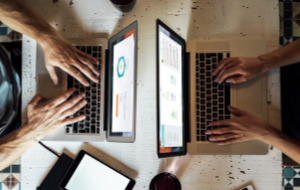
Startup options will help you learn more about your Mac processes and be more experienced in resolving different issues. http://bit.ly/2ndhuws
0 notes
