Don't wanna be here? Send us removal request.
Photo

Speaking of old devices, the #iPhone 6s still works surprisingly well and is worth considering used if you're on a budget #Apple #ebay #smartphones https://www.instagram.com/p/BuLMRCAgcjX/?utm_source=ig_tumblr_share&igshid=g4tfyaf2iy7y
0 notes
Photo

Still getting updates on now vintage #Surface RT #microsoftsurface #microsoft #tablet https://www.instagram.com/p/BuLH642gZDM/?utm_source=ig_tumblr_share&igshid=1ume7bzqd67qc
0 notes
Text
How to set up an Alexa Echo Dot

Android 8.0 / iOS 12 Amazon's Alexa-enabled smart-home devices were big sellers this past holiday season and it is easy to see why. In Alexa, Amazon has developed a digital information portal that is personalised, easy to use, useful and fun. Moreover, its capabilities are constantly expanding. You can ask it to play music, read the news headlines, read recipes, wake you up in the morning, operate other smart-home devices and do many other things, including call friends and family who have their own Alexa gadgets. And with your Alexa device you can do all this with your voice. What's more, there are Alexa-enabled devices to suit almost every wallet, beginning with the Echo Dot, which can be found for around $30 CAN in Amazon sales. Don't know what an Echo Dot is? See our article here for an introduction. Also, if you need help getting started with the Alexa app, you'll find our tutorial for that here. If you got your first Echo Dot over the holidays, however, you might be wondering how to get it set up. Read on because in this tutorial we show you how to get up and running from installing the Alexa app to getting your Dot connected to the internet. Connecting the Alexa app to your Echo Dot

STEP 1

STEP 2 STEP 1: Open the Alexa app. The app's home screen will show you the weather, date and other information. To begin setting up your Echo, tap the three lines in the top left corner. STEP 2: Tapping the three lines will bring up a menu. Tap the first item, Add Device.

STEP 3

STEP 4 STEP 3: This screen asks you what type of device you are setting up. Tap the Amazon Echo icon or menu option. STEP 4: On this screen you are asked what kind of Echo or Alexa device you are setting up. Tap Echo Dot.

STEP 5

STEP 6 STEP 5: You will next be asked whether you are setting up the newest (3rd Generation) model of the Echo Dot or an older model. Manual set up is basically the same for all generations but for this tutorial we will go through set-up for older devices to cover all steps. Tap 1st or 2nd GENERATION. STEP 6: You are almost ready to get your device connected to the Internet. Tap CONTINUE to proceed. Connecting your Echo Dot to the internet

STEP 7

STEP 8 STEP 7: At this point, make sure you have plugged your Echo Dot into a mains power outlet. If you are not sure what the parts are that came with you device, check our article here. After you have plugged into your Echo Dot you should see it light up. After a few seconds you should see an orange light that moves around the outside. If you don't see this, try holding down the button on top that has a dot on it. Once you see the orange light, tap CONTINUE. STEP 8: After tapping CONTINUE, you should hear a message from your Echo Dot confirming that the app has detected your device and it is ready to connect to the internet. You now have to leave the Alexa app and go to your phone's Settings app. Go to your phone's Home screen.
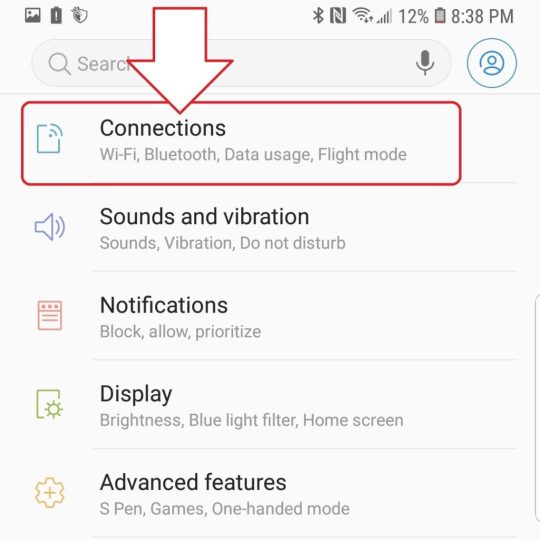
STEP 9 (Android)

STEP 9 (iPhone) STEP 9 (Android): Leave the Alexa app by going bac to your phone's homescreen. Then find your phone's Settings app and open it. In the Settings app on an Android phone tap on Connections. STEP 9 (iPhone): On an iPhone, tap on Wi-Fi in the Settings app.

STEP 10 (Android)

STEP 10 (iPhone) STEP 10 (Android): Under AVAILABLE NETWORKS, look for a wi-fi network with a name similar to the one shown in the screenshots above. When you find it, tap on it to connect your phone to that network. STEP 10 (iPhone): On an iPhone the Echo Dot's network should appear under CHOOSE A NETWORK. The name of that network should be similar to the ne shown in the screen shot above but the letters might be slightly different.

STEP 11

STEP 12 STEP 11: You should hear a voice message from the Echo Dot speaker confirming that your phone and Alexa device are connected. When you hear this, go back to the Alexa app. You should see the screen shown above. Tap CONTINUE. STEP 12: In this step, you will connect the device to your home's wireless network. The list of networks you will see on this screen will be different from those above. Tap on the name of your home wireless network to select it.

STEP 13

STEP 14 STEP 13: After you have selected your network, you will be prompted to enter the password for that network. It is a good idea to tick the box that says Save password to Amazon so that you don't have to enter it again if you get more Alexa devices later. Then tap CONNECT. STEP 14: After you tap CONNECT you should saying that your Echo Dot is connecting and then this message, which confirms that your Echo Dot now has access to the internet. You can test that by asking it a question such as "What time is it?" or "What is the weather forecast?". When you are ready, tap CONTINUE.

STEP 15

STEP 16 STEP 15: There are just a couple of steps to go to finish the setup. On this screen tap Use Echo Built-In Speaker. STEP 16: Finally, the app will ask if you want to give your speaker a name. You can skip this step but it is useful to choose a name for your speaker to identify it. Pick whatever you like and tap CONTINUE. You should then find yourself back at the Alexa app's home screen. The basic setup of your device is now complete. MORE YOU CAN DO: We will go into more detailed Echo settings in a future article. If you would like to explore other settings, tap the three lines in the top left and choose Settings from the menu. For a screen-by-screen demonstration of this tutorial, see the video below on the mobile basics YouTube channel. https://youtu.be/KXEJF4rKXFo Read the full article
0 notes
Photo

Impressed so far with this G7 One running #AndroidOne courtesy of @lgcanada. Review coming on www.mobilebasics.ca (at British Columbia) https://www.instagram.com/p/BuKGLpmgzXE/?utm_source=ig_tumblr_share&igshid=xuur1v4mr2qq
1 note
·
View note