hannah | ts4 | maxis mix | she/her | @simnnah on instagram!
Don't wanna be here? Send us removal request.
Text






Love Wins All with Xavier 🤣
#loveanddeepspace #thesims4
Pose Creator: @simnnah
4 notes
·
View notes
Text
Automation tips for CC creation (using photoshop + other softwares)
As someone who had to deal with 2000+ files several times in different ways, I've come up ways to do the minimum amount of manual work and just let the 'puter do the heavy lifting 😆 gotta keep that wrist healthy, ok?

very long post ahead 👇

// Convert .DDS files to .PNG in bulk
Oftentimes, you can use S4S built-in export all feature to export all images/swatches at once and give you the .PNGs you need. Sometimes, you can only do so via the batch export button, which only exports them as .DDS files (and they usually need further tweaking if they have alpha/transparency and you want to further edit them). Here's a quick way to convert many .DDS files into .PNG!
tools used: photopea

Batch export all textures that you want to edit from your package file
Using Photopea > click File > Automate... > Convert Formats > select previously exported images and choose PNG as format
Save .zip file and voila! They'll all retain the filename structure that S4S uses for batch export/import :-)
// Convert .PNG files back to .DDS in bulk
Some textures can only work properly if the file format imported is in .DDS. Unfortunately, converting them into .DDS using Photopea's feature wasn't working for me, so instead I found and used this program that does it automatically! (here I am contemplating all the time spent on manually converting files one by one and complained all the way through :'))
tools used: DDS converter

Source Folder: where your .dds files are; Target Folder: where your .png files are saved
To input, just drag and drop the folders into each text box and it will automatically fill in for you their folder paths
Choose the Output Format and Options depending on what you need, and Convert! (Check via S4S to see which settings you need to input.)
For example, some UI-related textures must be imported as .DDS with RGBA8, w/ alpha/transparency and no mip maps. So I selected RGBA as the Output Format, enabled alpha in Options, and disabled everything else.

// Photoshop's Actions for anything that can be automated
I won't get too much into this since there are tutorials using Photoshop Actions for recoloring a base texture/making an all-in-one recoloring set, but it can also be used to apply a set of steps/actions to several texture files, which leads me to the next point/tip:
// Photoshop's Batch feature
Say you have 50+ similar looking but not 100% identical textures that you want to edit, but going to each file and editing them takes a bit of time of your day. Easy fix!

tools used: photoshop/photopea
Create/record actions as usual on one of the files (and make sure it works well/comes out right).
File > Automate > Batch
Select your recently made action > choose source files/folder you want to apply the action to.
⚠️⚠️ Make sure that you don't have the .PSD file of the texture you were editing on in the source folder, or else the batch feature will apply the action on your .PSD file as well and mess it up (guess who learned the hard way? haha)
Choose Destination as either Save and Close (will override) or Folder (makes a duplicate, can be renamed, more safe too).
examples of what I've used it for: - applying different backgrounds for my TidyCAS thumbnails - making previews for my CAS lighting mods - recoloring 30+ ts4 cursors into ts2 style cursors - editing 1000+ texture files for the club gathering icon (only took 20~ minutes) - recoloring 2000+ CAS/BB thumbnails for my Pastel UI by copying an adjustment layer for one color (manually) then letting the action do the rest to my existing icons (pasting and merging the layers together, all automatic)
// Export layers to files
Getting sidetracked a little bit, but if you use an all-in-one recolor action set that applies different color swatches to different layers, you can use Photoshop's Export Layer to Files feature to quickly export them into their own files! I wrote about its features >> here <<

// Photoshop's Layer Comps for everything in general
Honestly? Such an underrated feature and one I'm most excited to use/talk about. With S4S batch feature in mind, layer comps can be used to rename & export your files in the format that S4S uses to batch import them (so you don't need the hassle of manually saving textures, most of the work is done at the initial stage). What's great about this is that you can:
Utilize layer comps for recoloring instead of using photoshop actions + you can easily update them if you make any changes to the base texture/adjustment layer :D
(Better yet, you can create a base .psd file with layer comps for each swatch, then copy that base file whenever you start a new recoloring project. I've tried saving a psd with layer comps (pic below) vs a psd w/ all-in-one action set applied to the base texture then merged, and it's 28mb smaller in size! Very adjustment layer friendly and doesn't require you to make a complicated action set.)

Create multiple variations of your texture in the same .psd/project file and save them as layer comps, instead of trying to remember which layer to show/hide.
examples: - making my eye recolors where I've separated the iris, pupil, and sclera into different layers and enabling/disabling when needed so - making my highlighter set where I've separated different sections of the highlight (forehead, nose, cheeks) into diff layers that I can show/hide - making my custom texture for CAS/BB thumbnails for my Sims 2 UI mod in very few files instead of making different .psd files per icon.
Rename the layer comps to match with the original texture(s) file name, so that they can be used for batch importing later on.
(When you import multiple files into an opened photoshop document (not as individual files), it will keep the filename it has on, and you can copy those filenames as you create new layer comps.)

Last but not least, if you make a new layer or added a layer mask to the base texture, you can add those additions to the existing layer comps by selecting all layer comps > select only the layers you've modified, then click on the eye icon (third from the left) so that it shows up on all layer comps. You can reorder the layer comps anytime you want as well.
// Batch export Layer Comps into files
Now if you went 👀 at its features, then this one's as exciting, because the layer comps you created can be exported with the name that you gave the layer comps with! To export them:

File > Export > Layer Comps to Files
Enable Index if you didn't name the layer comps properly (but have arranged them in the order you want them to show up in). Useful too if you add new layer comps in between and don't want to rename everything else that comes afterwards.

// Bulk Rename Utility
On the occasion that I don't name my layer comps properly (like the hair swatch example), I just use the bulk rename tool to add the necessary prefix/suffix :-) and practically anything else you may need the tool for.

here's an example when the layer comps are exported with index # enabled (starts as 0000).
// S4S batch export & import

for importing/exporting CAS/BB items quickly
352 notes
·
View notes
Text






















prev | next | start ♬ and we both wanna stop the bleeding, but we're the ones who hold the knife
360 notes
·
View notes
Text

























prev | next | start ♬ on this night, and in this light, maybe you'll change your mind
374 notes
·
View notes
Text

my sims as kpop demon hunters characters
milo -> mira (bad ass bitch)
kai -> jinu (awkward but somehow has aura)
mari -> zoey (babygirl)
bruno -> baby (cutie with deep ass voice)
eden -> rumi (insane vocalist)
cooper -> abby (abs. thats it.)
1 note
·
View note
Text

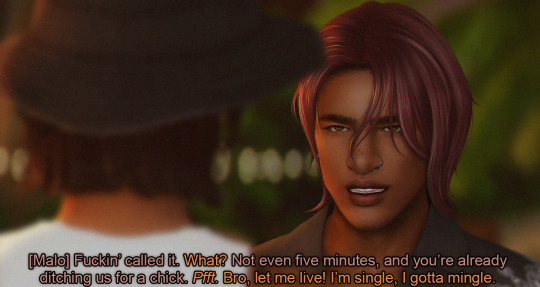
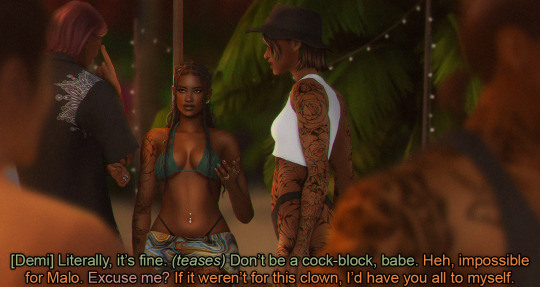
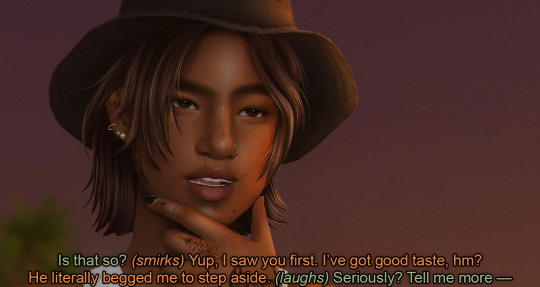
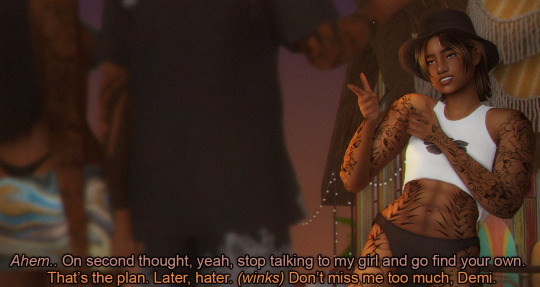
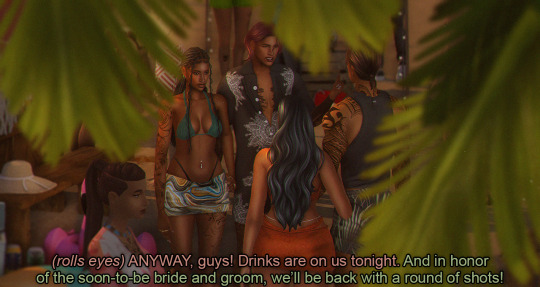
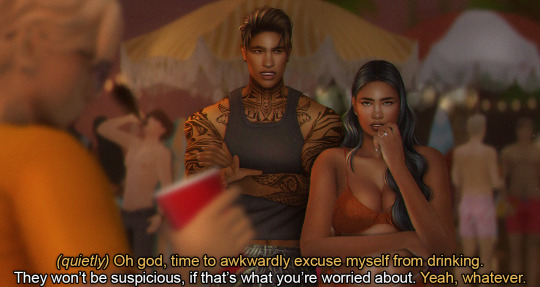

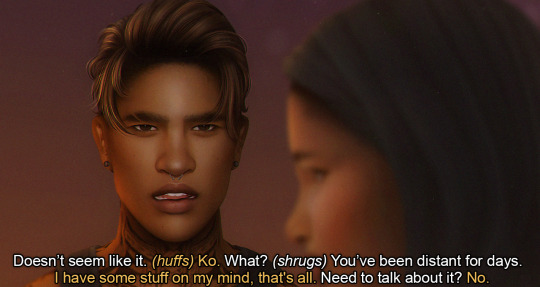
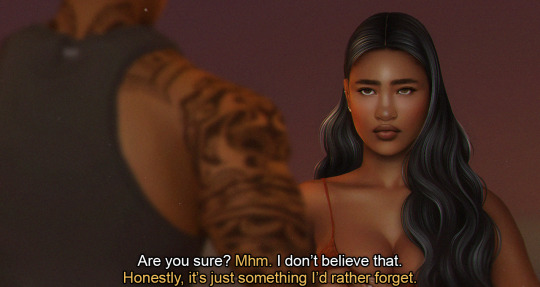
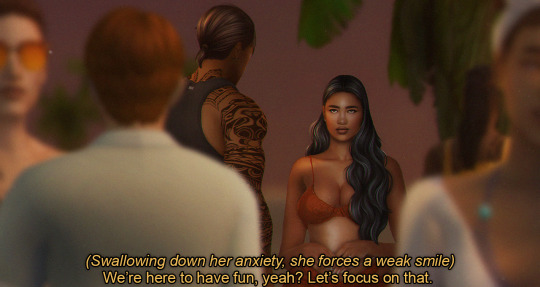
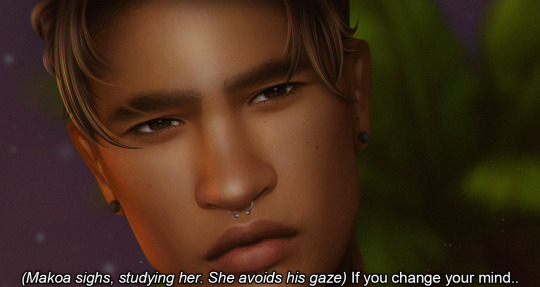
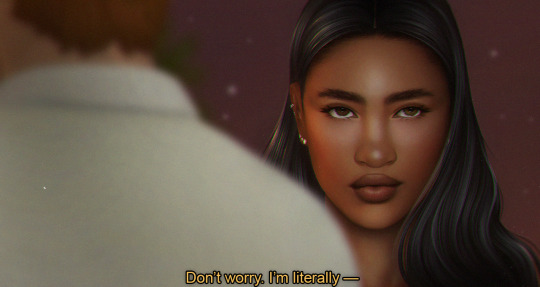

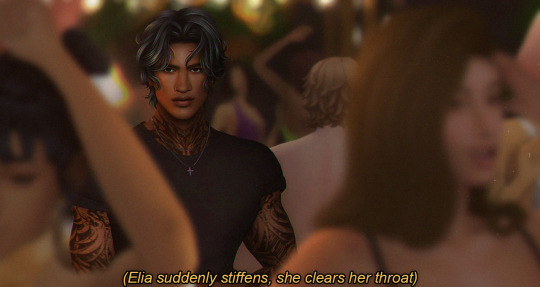
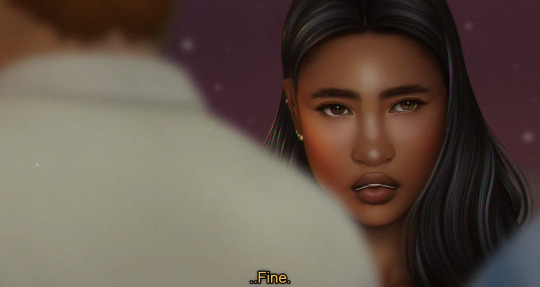
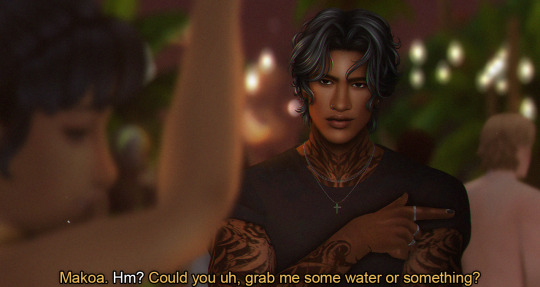
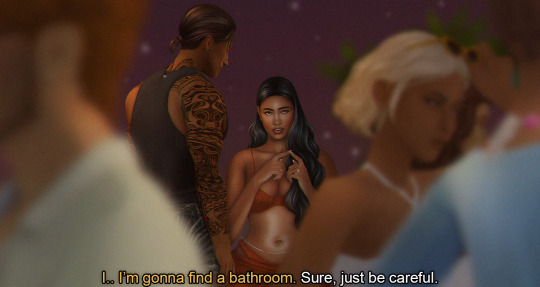


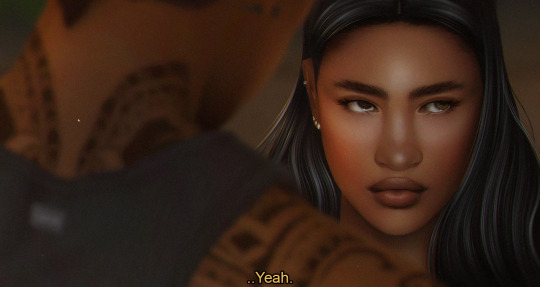
prev | next | start ♬ your man does nothin' but adore ya, but i wonder what would he say?

my mood making this scene
323 notes
·
View notes
Text


















prev | next | start ah, the island is small after all.. ☼
318 notes
·
View notes
Text



















prev | next | start ♫ my heart just can’t be faithful for long
483 notes
·
View notes
Text



after naming so much of my cc after them, i finally saw stray kids live <3 orlando had muscles galore
1 note
·
View note
Text

youtube
Lovebugs
owners of canfield coffee & books ☆
Henry Warren
FACE
hair @joshseoh
eyebrows @sims3melancholic
skinblend
skin details
lighting overlay @joshseoh
eyes @pralinesims
nose mask @sammi-xox
teeth @lightdeficient
piercings @pralinesims
BODY
top @its-adrienpastel
bottoms @aladdin-the-simmer
socks
shoes @jius-sims
body hair @javitrulovesims
Lisa Canfield
FACE
hair @simnnah
eyebrows @sims3melancholic
glasses @pralinesims
lashes @pralinesims
skinblend @simbience
skin details @okruee
lighting overlay @joshseoh
beauty mark @frenchiesimgirl
moles @kiwitrait-sims
eyes @pralinesims
eye mask @sammi-xox
eyeshadow @crypticsim
nose mask @sammi-xox
blush @breezytrait
lip mask @sammi-xox
lips @northernsiberiawinds
earrings @baddiesims
BODY
outfit @cloudcat
nails @joliebean
shoes @joliebean
tattoos @kiwitrait-sims
cleavage overlay (tsr) @pralinesims
belly overlay @sammi-xox
body hair @bobnewbie
cellulite @miikocc
download ☆ patreon | sfs
gameplay
31 notes
·
View notes






































