A sideblog where I can post the gifsets and edits I make, and reblog useful things to that end. Do not repost my art, edits, icons, or gifs, to any other sites without permission and credit.
Don't wanna be here? Send us removal request.
Text


CLAIR OBSCUR: EXPEDITION 33 (2025) | INSP.
#clair obscur expedition 33#coe33#e33#expedition 33#expedition33edit#dailygaming#my gifs#clair obscur gustave#gamingmen#gamingedit#this happens in the first 45 mins of the game I'm not tagging it as spoilers :')#also! idk why the text in the second gif is the same in-app but when I save it photopea changes it slightly#but I don't want to waste more time troubleshooting it#so that was definitely intentional yessir
30 notes
·
View notes
Text


For those who come after.
CLAIR OBSCUR: EXPEDITION 33 (2025)
#clair obscur expedition 33#clair obscur spoilers#coe33 spoilers#expedition 33 spoilers#gustave#expedition33edit#flickering gif#flashing gif#<tagging just in case
81 notes
·
View notes
Text
Rp blogs reblogging my gifs I see you and I love you
#this is how I found one of my rp partners actually lmao#I can't remember who but if I really dug through the archive I'd probably find it#IF NOBODY GOT ME RP BLOGS GOT ME#CAN I GET AN AMEN
1 note
·
View note
Text



"A lifetime? A lifetime with my family torn apart? No. I want my family back." "They're not your family."
CLAIR OBSCUR: EXPEDITION 33 (2025)
#coe33 spoilers#clair obscur spoilers#expedition 33 spoilers#expedition33edit#clair obscur expedition 33#COE33#verso#verso dessendre#gifsets that took me. way too long to make because I had to go capture footage w/o subs myself: this
137 notes
·
View notes
Text
photopea gif tutorial under the cut because i've seen a few but they tend to miss detail and shortcuts that make it a much smoother experience!! this will be maybe a little too detailed, but a lot of it is just advice or steps for the way i personally do things, feel free to customise it to your own preferences. this is also windows specific, sorry about that, i don't have experience with any other operating system, but most of the steps should be relatively similar.
yt-dlp is also useful and free. go here for a tutorial.
the main tool this tutorial uses is photopea which is a free browser based photoshop alternative.
you may also want to download ffmpeg for some steps, it isn't necessary but can be helpful. it's free and open source and works in the command line. go here for a tutorial on how to install it.
i have a folder for gifs, then subfolders for each specific gifset, and subfolders for each specific gif in that gifset. this is what works best for me but use a different structure if that works better for you.
download video using your method of choice and split into clips you want to make into gifs. i use yt-dlp and ffmpeg for this. open the command line, use cd and then the path to the folder where your yt-dlp installation is (there's usually an option to copy the path in most file explorer programs) to go to that folder and be able to use yt-dlp. then copy the link to the video and type in the command
yt-dlp youtubelink (paste in the link instead of youtubelink)
and press enter. this is windows specific, idk how it works on other operating systems, and it's also youtube specific and you will have to use another method for videos from other sites. the video should download into the same folder as the yt-dlp installation, after it downloads i move it into the gifset subfolder.
i then trim the video using the built in windows editor. i give each clip very simple names, usually just 1.mp4, 2.mp4, 3.mp4 etc (this will help the next step), and then i put each clip in an individual gif subfolder. the gif subfolders are really important because they stop the frames of different gifs from getting mixed up in the next step.
split clips into frames, i use ffmpeg for this. use cd again to get into the folder for each individual gif, you should have the clips you want to gif saved in these folders. type the command
ffmpeg -i input.mp4 -vf fps=30 %03d.png
replacing input with the filename of the clip. this samples frames at 30fps - this is the best framerate in my opinion as it keeps the gif smooth without the file getting too large. the %03d.png means that the frames will be named 000.png, 001.png etc, with 3 digits in each filename. this should be easily enough - if you need 1000 frames or more it is too long for a gif, my limit is usually 200 at the absolute most. if you really need 1000 frames for some reason though write %04d.png instead. the frames will be saved into the same folder as the clip.
you can also use vlc media player, there is a tutorial for that here but i don't know a lot about it and it kind of confused me when i tried to use it.
here you can look at the frame thumbnails in the folder and delete any from the start/end that obviously shouldn't be there, this will make it quicker to import them into photopea.
check resolution of video, go to photopea and create a document that size.
go to file -> open and place, select all frames from the gif (if you have a slow computer or a lot of frames you may have to do this in smaller batches). this puts one frame on each layer. make sure the frames are in the folder in chronological order, or they will be out of order when they go into the document. usually this comes automatically with the filenames that come from splitting the frames.
select all layers (except background), then click layer -> rasterize and layer -> animation -> make frames.
use the crop tool on the toolbar at the side and crop the gif to include the area you want, click the tick icon at the top when done.
go to image -> image size and rescale, if you type in the width or length box and keep the chain icon selected it will keep the proportions the same. tumblr's gif width limit is 540px so keep the width smaller than that, the size i rescale to usually depends on the level of detail i want to keep in the gif - between 360 and 540 if it's a close up of someone's face but if its in minecraft or a simple graphic i might go down to as low as 120. ultimately you should try different sizes and see what works best. i have also noticed larger gifs take longer to load on tumblr, so if you are posting multiple gifs you may want to make them smaller for the people seeing the post. this is also a good time to test out exporting the gif (file -> export as -> gif) and deleting any frames you don't want from the start and end again. more detail on exporting in the last step, this is just a preliminary check. you can go back and delete frames at any point in the process to make the gif shorter and cut out bits you don't want.
sharpen the gif by going to filter -> sharpen -> smart sharpen. the exact parameters you use here will depend on the gif and your taste. the default usually works fine, i also like to use settings i saw on some random tutorial which i think give a slightly more subtle sharpen. first i set amount to 500% and radius to 0.1px, sharpen, and then sharpen again with amount set to 10% and radius to 10px. check and uncheck the preview setting a few times to see if you like the changes, and adjust the parameters until you feel it looks good.
create a folder above all the animation layers for your colouring layers. you can do this by clicking the folder icon in the bottom right on the layers tab. then click the half shaded circle icon next to the folder icon to add colouring layers.
this step is very much up to your personal taste, i like to use a curves layer to darken the dark areas and brighten the highlights, and mess with the amounts of different colours in different brightness ranges. the way it works is kind of too complicated to go into here, so either experiment and see what happens or look up a tutorial on youtube - i learned from "master curves" by piximperfect. i also like to use colour balance, which is also a little complicated and kind of similar to curves, that is another experiment/look up a tutorial type of layer. i also like vibrance, vibrance is basically a way to make the colours pop a bit more without turning up the saturation a crazy amount and is a lot more simple to use. you can also use coloured layers and blending options to change colours of certain areas of the image. theres so much to say about gif colouring that i can't really fit here, it just depends how much you want to learn and how far down the rabbit hole you want to go, you don't have to go crazy with it if you don't want to. i would also advise not just colouring the gif for the sake of it, only if you see actual things you think could be better, or you can go overboard with pointless extra layers and it might actually look worse. i used to do this and it was badddd.
when you have your folder with colouring layers in, you can uncheck the eye icon on the whole folder to see the difference from the original image, or uncheck individual layers to see what difference that specific layer makes. if you have multiple gifs open in different tabs, you can copy the whole folder and then paste it into another gif to add the same colouring to multiple gifs.
go to file -> export as -> gif. photopea assumes the gif is at 60fps, so if you cut the frames at 30fps you need to change the speed to 200% to have it normal speed (and 300% for 20fps, 600% for 10fps etc). the "dither" option makes the shading on a gif smoother - this is really good for gifs from irl camera videos but can make gifs with simpler blocky colours look messy, look at it both ways and see which you prefer for the individual gif. you may also have to wait a while in this screen for things to load when you change an option, just be patient and don't do anything. then name the gif and save it.
if the gif is larger than 10mb, it won't post to tumblr. my fix for this is going to ezgif.com/optimize, putting in the gif, and turning up the slider bit by bit until it's just under 10mb - this will ensure you lose the least amount of quality. however remember that larger gifs are slower to load on the dashboard, so you may want to sacrifice a small amount of quality for that loading time. ezgif's optimisation tool is pretty good, it takes a lot of optimisation to notice any significant difference in quality.
post to tumblr, if you have multiple gifs you can move them around in the post editor and see how you like different orders of the set. i also recommend linking the source if it's from a video that isn't yours. as well as being a courtesy to the person who posted the video, this helps people find it if they see the gif and get curious about the full video it came from.
that's it!! if you have any questions feel free to ask, i will try to answer as soon as possible :)
19 notes
·
View notes
Text


CLAIR OBSCUR: EXPEDITION 33
ACT 1: GUSTAVE / ACT 3: MAELLE
#expedition33edit#clair obscur expedition 33#clair obscur spoilers#expedition 33 spoilers#clair obscur expedition 33 spoilers#coe33 spoilers#gustave#lune#maelle#verso
69 notes
·
View notes
Text


Oh, FUCK the mission! Fuck the mission, Lune!
Clair Obscur: Expedition 33 (2025)
35 notes
·
View notes
Text



Clair Obscur: Expedition 33 (2025) dev. Sandfall Interactive
2K notes
·
View notes
Text
been seeing way too many posts today about gifmakers getting constant hate over their work and it’s honestly exhausting like??............. folks out here putting hours into coloring, clipping, sharpening — just for some dusty anon to roll up and go “ur gifs look bad”, “coloring looks like trash”, “scene’s grainy af” …damn, be serious................................................ if you don’t like something — idk babe just keep scrolling?? no one’s forcing u to hit reblog lmao no one deserves to be harassed for making something they love sending love to every single gifmaker out there — your work is dope, your effort is valid, you make dashboards look 1000x better and you don’t owe anyone shit 🫶
10 notes
·
View notes
Text
yo, heads up, respect the fucking content creators you all use gifs from. it's not that hard to be grateful and kind for most of us giving you resources for the muses you write.
6 notes
·
View notes
Text



I will have my revenge.
#elden ring nightreign#nightreign spoilers#revenant#nightreign revenant#my gifs#there was An Attempt#nightreignedit#eldenringnightreignedit#fromsoftwareedit#soulsborneedit
136 notes
·
View notes
Text



"Don't you think we should study how a creature like this survives regardless of the radiation it absorbs?"
Takashi Shimura as Dr. Kyohei Yamane in ゴジラ (GOJIRA, 1954) dir. Ishiro Honda
#i think about this moment on a daily basis#thank you takashi shimira you are underrated as fuck even as one of the most prolific actors of your day#godzilla#godzilla 1954
464 notes
·
View notes
Text






Clark Kent (Christopher Reeve) & Lois Lane (Margot Kidder) + taking bullets
"I guess I've known [you're Superman] for the longest time." "You do realize, of course, that if you'd been wrong, the real Clark Kent would be dead." "With a blank?"
SUPERMAN (1978), DIR. RICHARD DONNER & SUPERMAN II THE RICHARD DONNER CUT (1980, 2006)
#70s movies#80s movies#supermanedit#cloisedit#superhero movies#why the FUCK was the scene cut from the theatrical of two holy shit#lois FIGURED THAT SHIT OUT#AND WOULD HAVE SHOT CLARK DEAD IF SHE WERE WRONG!!!#lois lane#clark kent#also the contrast of him smirking in 1 and just :| in 2#cries....#i would like to point out also#not pictured here.... SUPERMAN FEELS SO LITTLE FROM BULLETS THAT HE DOESN'T KNOW A LIVE ROUND FROM A BLANK#BC THEY FEEL THE SAME!!!! TO HIM!!! B R O!!!
38 notes
·
View notes
Text
idk if anyone whos following me has experienced the sudden flood of scam bots mentioning you and several other random people in posts asking for donations, but i sure have.
i got tagged in the replies of a post which had 4000 notes but almost all of them were like 5 different bots spamming mentions in the replies. definitely not suspicious at all...
anyway, just making my point that these are Scams, and if you dont want to be tagged in them, be sure to go into your settings and change who can mention you on each blog you have.
Mobile: settings wheel > account settings > mentions > tap blog of choice > dropdown
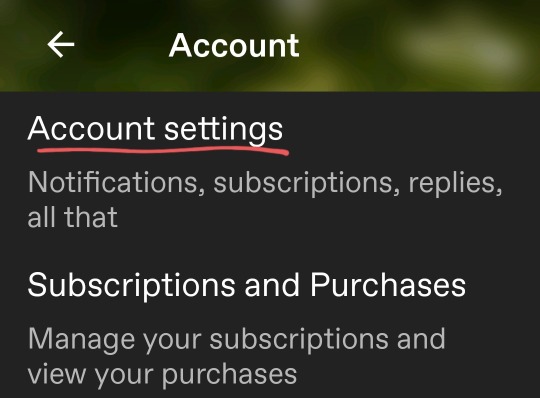
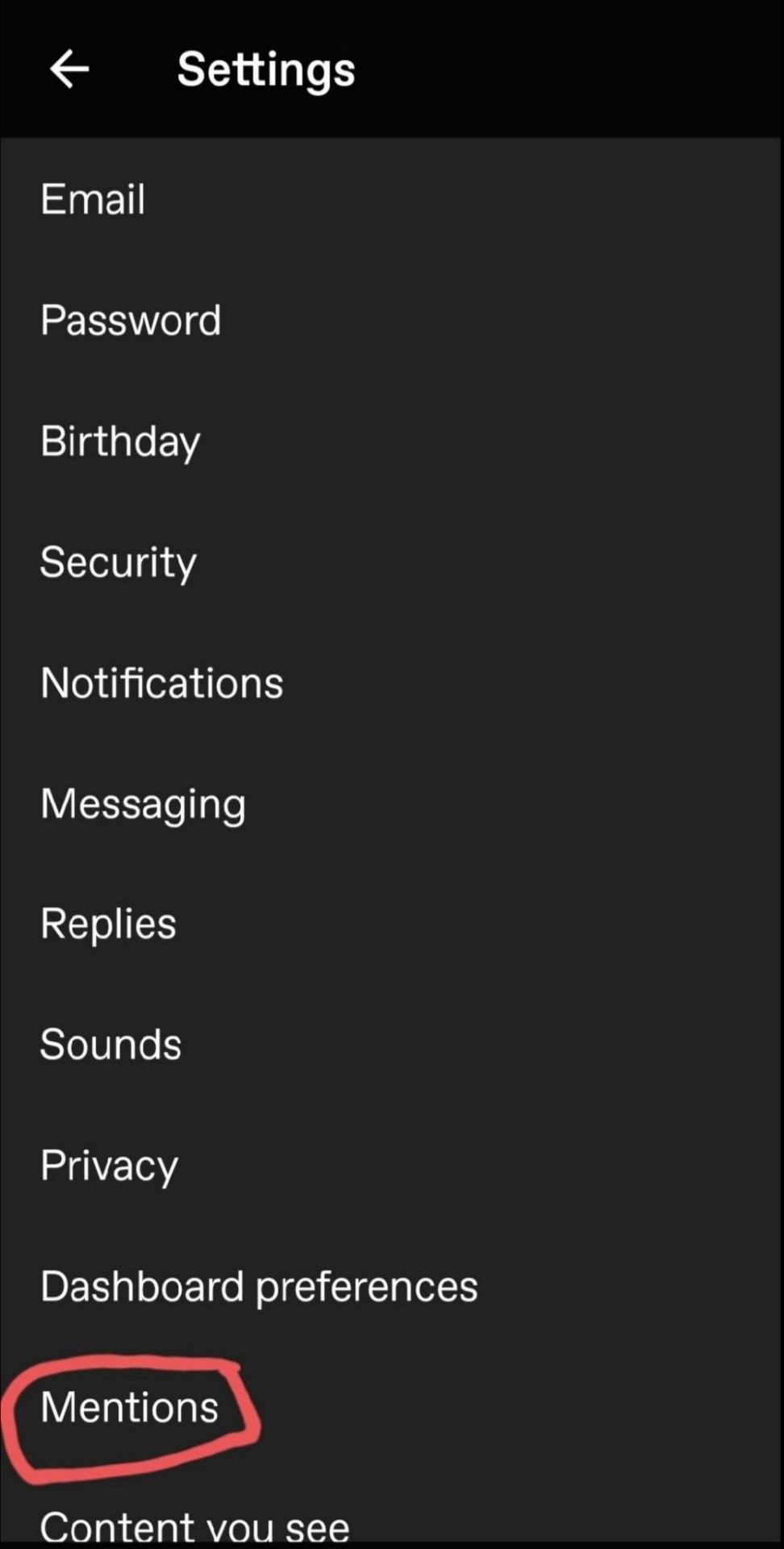
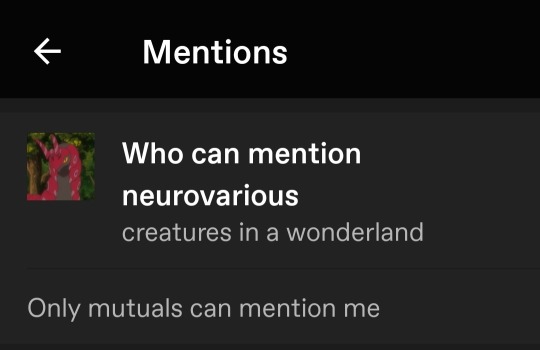
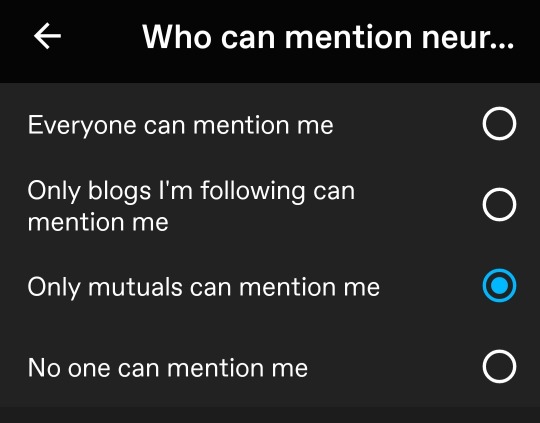
Desktop: blog settings > scroll down to mentions > click the dropdown


"everyone can mention me" is the culprit here i do believe, so turn that shit off. and do this with ALL your blogs, i got tagged on my art blog as well.
344 notes
·
View notes
Text
Send one-time login code to your phone? Set up 2-factor authentication today? Send a code to your e-mail now? You were logged out for security reasons, please wait to log back in. Confirm your recovery phone number now? Enter e-mail to recover username?We've automatically logged you out due to inactivity. Your new password can't be the same as your old password. Please enter your phone number so we can confirm your identity. Update your password today? Your password must contain a symbol. Send a one-time code to log in? Refreshing the page. For security reasons, we've logged you out after 5 minutes. Your user ID was requested, was this you? Security alert, you logged in to your account from a computer, please confirm.
5 notes
·
View notes


