#Alt keyboard shortcut bullet point
Explore tagged Tumblr posts
Text
When I write a post on tumblr dot com, I rarely (if ever) use proper punctuation, capitalization, or sentence structure. However, when I write as an author, or in any other structured manner (recipes for strangers, explanations/trying to Properly Share Knowledge, school) my writing would almost certainly be flagged as AI.
Because I'm autistic. And when I am writing seriously, I Follow The Rules.
Different circumstances require different writing styles. These can be replicated by AI easily because they each have neat little rulesets. You can make your little bot write in a certain voice; you can make it write casually or you can have it make bulleted lists full of professional jargon relating to the topic you're generating content for. Just take five minutes to scroll the chatGPT subreddit, and you'll see dozens of examples of douchebags telling the stupid AI "hey write that again but in a more professional voice/more casual/with better grammar" and the damn fucking bots can do it. There is literally no telling what is 100% AI anymore because they've unfortunately trained the models to be able to write in any fucking voice they want.
I had to LEARN how to write less professionally because, growing up, school was one of the only places in which it wasn't incredibly difficult for me to thrive, so I applied The Writing Rules everywhere. If I could count the number of times I've been told I "talk like a robot" -- even 20 years ago -- I'd like, have a loose bag of change, but enough to make a point here. Point here being that "your writing is too structured so you must be using AI to generate a post" = really kinda messed up ableist rhetoric.
Not because "wahhhhhh I can't write my post I NEED AI" but because you haven't taken into account that numerous autistic people just. Write like that. AND SO DO THOUSANDS OF PEOPLE WHO AREN'T ON THE SPECTRUM! Because it was their job! Because it's how they learned to write in school! Because they didn't grow up terminally online!
And that right up there (the double dash --) automatically converts to an em dash in almost any functioning word processor. Because it's literally normal-ass punctuation. There's like, settings to turn it on or off, sure, but default? It gets converted. Because it's not something used frequently enough to have a dedicated key on a keyboard -- but it IS something frequently enough used to have a generally recognized shortcut that doesn't require using ALT codes.
Anyway, this got longer than I wanted it to. But immediately labeling a numbered/bulleted list or writing that uses em dashes as AI is really messed up, considering a dude can just say "hey rewrite that without the dashes" and -- surprise -- now your tactics are useless. And now you're attacking a real person who uses a real punctuation mark to emphasize or explain their points. Like,
"this is DEFINITELY written by AI, I can tell because it uses the writing quirks that AI uses (because it was trained on real people who write with those quirks)"
c'mon dudes we have got to do better than this
27K notes
·
View notes
Text
Understanding the Three Pillars of SEO: Authority, Experience, and Relevance
In the ever-evolving landscape of digital marketing, mastering SEO is crucial for businesses aiming to enhance their online presence. To achieve high rankings on search engines like Google, it's essential to focus on the three fundamental pillars of SEO: Authority, Experience, and Relevance. These pillars form the foundation of effective SEO strategies and are key to driving organic traffic, boosting visibility, and establishing trust with your audience.
In this blog, we’ll dive deep into these three pillars of SEO, explaining how each contributes to your website’s success. For businesses looking to elevate their SEO game, partnering with a leading SEO agency in Pune like Osumare can ensure that your strategy aligns perfectly with these core principles. For expert guidance and services, visit osumare.com.
1. Authority: Building Trust and Credibility
Authority refers to the perceived trustworthiness and credibility of your website in the eyes of search engines and users. It’s about demonstrating that your site is a reliable source of information within your industry or niche. Google and other search engines assess a website’s authority through various signals, including backlinks, domain age, and content quality.
How to Build Authority:
High-Quality Backlinks: One of the strongest indicators of authority is the number and quality of backlinks pointing to your site. These are links from other reputable websites that vouch for your content. Building a robust backlink profile involves outreach, guest blogging, and creating link-worthy content that others want to reference.
Consistent Content Creation: Regularly publishing high-quality, informative, and engaging content not only helps your audience but also signals to search engines that your site is active and valuable. Focus on creating in-depth articles, guides, and resources that address the needs of your audience.
Earning Trust Signals: Trust signals like HTTPS encryption, privacy policies, and secure payment options are crucial for building authority. Ensuring that your website is secure and user-friendly enhances your credibility.
Social Proof: Positive reviews, testimonials, and social media mentions contribute to your site’s authority. Encourage satisfied customers to leave reviews and engage actively on social media platforms.
2. Experience: Prioritizing User Experience (UX)
Experience refers to how users interact with your website, including site speed, mobile-friendliness, and overall usability. A positive user experience keeps visitors on your site longer, reduces bounce rates, and increases the likelihood of conversions, all of which are favorable in the eyes of search engines.
How to Enhance User Experience:
Fast Loading Times: Slow websites frustrate users and lead to high bounce rates. Optimize images, use efficient coding, and leverage caching techniques to ensure your site loads quickly.
Mobile Optimization: With the majority of web traffic coming from mobile devices, it’s essential to have a mobile-friendly site. Implement responsive design to ensure your site looks great and functions well on all screen sizes.
Easy Navigation: A well-structured website with intuitive navigation helps users find what they’re looking for quickly. Use clear menu labels, breadcrumbs, and internal linking to enhance the user journey.
Engaging Design and Content: A visually appealing design with high-quality images, videos, and interactive elements keeps users engaged. Break content into digestible sections with headers, bullet points, and visuals to improve readability.
Accessibility: Ensure your website is accessible to everyone, including users with disabilities. Use alt text for images, maintain high contrast ratios, and design your site to be navigable using keyboard shortcuts.
3. Relevance: Aligning Content with Search Intent
Relevance is about how closely your content matches the search intent of users. Search engines prioritize delivering results that are most relevant to a user’s query. Your content needs to address what the user is looking for, whether it’s answering a question, solving a problem, or providing information.
How to Increase Relevance:
Keyword Research and Optimization: Understanding what your audience is searching for is the first step in creating relevant content. Use tools like Google Keyword Planner, Ahrefs, or SEMrush to identify keywords that align with your business and audience. Integrate these keywords naturally throughout your content, including in titles, headings, and meta descriptions.
Content Alignment with Search Intent: Different searches have different intents—informational, navigational, or transactional. Tailor your content to match the specific intent behind the keywords. For example, if the keyword suggests informational intent, focus on providing comprehensive guides or how-to articles.
Regularly Update Content: Relevance is not static. Regularly updating your content ensures it remains current and valuable. Refresh old blog posts, update statistics, and add new insights to keep your content in line with the latest trends and user expectations.
Structured Data and Schema Markup: Use structured data to help search engines understand your content better and display it in rich snippets. This enhances your content’s relevance and can improve click-through rates from search results.
Why Partner with an SEO Agency in Pune?
Navigating the complexities of SEO requires a strategic approach that focuses on authority, experience, and relevance. An expert SEO agency in Pune like Osumare offers the skills, tools, and insights needed to optimize your website according to these three pillars. By analyzing your current SEO performance and implementing tailored strategies, Osumare ensures that your website not only ranks higher but also delivers an exceptional user experience.
Conclusion
Understanding and implementing the three pillars of SEO—Authority, Experience, and Relevance—is essential for achieving long-term success in digital marketing. These pillars work together to improve your search rankings, drive quality traffic, and establish your brand as a trusted authority in your industry. To stay ahead of the competition and maximize your online potential, consider partnering with an expert SEO agency in Pune like Osumare.
For comprehensive SEO services and expert guidance, visit osumare.com and take the first step toward enhancing your website’s authority, experience, and relevance today.
#seo services in pune#seo agencies in pune#seo company in pune#seo agency in pune#seo companies in pune
0 notes
Text
Alt keyboard shortcut bullet point
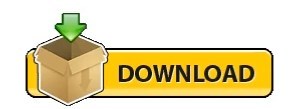
Alt keyboard shortcut bullet point how to#
Alt keyboard shortcut bullet point manual#
Alt keyboard shortcut bullet point code#
Hitting the Alt key (a second time) closes them.
Hitting Esc on your keyboard walks you back a level.
Hitting the Alt key activates them (PC versions of PowerPoint only).
You do not need to hold them down to make them work.
Microsoft introduced the Ribbon Guide shortcuts to the Microsoft Office suite in November 2006, and their common characteristics are: That’s why I want to make sure you learn them in this mini-series.
Alt keyboard shortcut bullet point how to#
And yet, very few people know how to effectively use them! While these are Microsoft’s newest keyboard shortcuts, they are still over 10 years old. The great thing about these shortcuts are you do not need to memorize them to immediately start taking advantage of them. Ribbon Guide shortcuts are visible keyboard shortcuts that allow you to visually access any command or feature that exists in your PowerPoint Ribbon. Ribbon Guide Shortcuts BasicsĪs a quick recap, here is where you now are on the PowerPoint Shortcut Mountain. Here we discussed how to add Bullet Points in Excel cells using various methods with examples.Submitting. This has been a guide to Bullet Points in Excel Cell. It is used when the order of the list is not important.Bullet points are used to display key features of some issues.Step 5: Then click OK it will add a bullet point in the cell.Step 4: Under the type text box, write “Bullet point” or Alt+7 and write as a text place holder.Step 3: Select the Number tab and click on custom from category.Step 2: Choose Format cells from the Context menu by clicking the right button of mouse or press Ctrl + 1.Step 1: Select the cell where you want to insert the bullet point.Let’s see how this custom bullet format works: read more will help you spare the difficulty of inserting bullet points again and again and help you to automatically insert the bullet points. #5 Creating Custom Bullet Points in ExcelĬustom number format Custom Number Format Excel custom number formatting is nothing but making the data look better or make the data visually more appealing. Step 3: Write the number 149, then close the round bracket and press the enter key.Step 1: Select the cells where you want to fill the bullet.
Alt keyboard shortcut bullet point code#
Suppose, at the same time, we want to insert multiple bullet points, we can use CHAR Function in Excel.ĬHAR function will return the specific character based on a set of charters used by the computer.Īs we have seen above that code 0149 is used for the round filled bullet. #4 Inserting Bullet Points in Excel Cell using Excel Formula This will paste all the lists along with the bullet points. Step 4: To paste the list, press Ctrl + V.Step 3: Select the cell in which you want to insert the bullet point in excel.Step 1: Simply select the bullet list in Word.Suppose we have already created a bullet list in Word, we can copy all the lists and can paste it in the Excel. Now that the Symbol will be inserted in the selected cell. Click on the symbol you would like to use for a bullet point.Select the cell in which you want to insert the bullet point.A symbol dialog box will appear on the screen.Click on the Insert tab, then select the Symbols group at last and click on.#2 Adding Bullet Point in Excel Cell using Symbol Menu The cells which are not adjacent, we can copy-paste the bullet point to it by copying the bullet using Ctrl + C and press Ctrl + V in order to paste the copied bullet. read more to copy it to the alongside cells. This tiny cross is a versatile tool in the Excel suite that can be used for data entry, data transformation, and many other applications. To copy the bullet into other cells, we can drag the fill handle Fill Handle The fill handle in Excel allows you to avoid copying and pasting each value into cells and instead use patterns to fill out the information. There are many different types of the fancy bullet we can insert in excel. Select the cell in which you want to insert the point, then press the Alt + 7 or Alt + 0149 for a solid bullet.
Alt keyboard shortcut bullet point manual#
The fastest way to insert a bullet point is by using a keyboard shortcut Keyboard Shortcut An Excel shortcut is a technique of performing a manual task in a quicker way. #1 Inserting Bullet Points using Keyboard Shortcuts
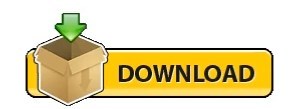
0 notes
Text
Boost Your Efficiency In MS Office 2019 With These Quick Tricks
If you're like most people, you're busy. You have a lot of things to do, and you don't always have time to take the time to do them the right way. Microsoft Office 2019 is an amazing tool, but it can be hard to maximize its potential. Here are some tips that can help you work more efficiently in Office 2019.
Get to know the basics
The basics of MS Office 2019 can help boost your efficiency. Familiarizing yourself with the main features and tools can save you time and frustration in the long run. Knowing how to navigate the software will help you get tasks done faster. Additionally, taking advantage of the benefits of MS Office 2019 can further improve your productivity. For example, using templates can help you create documents quickly and easily. Learning how to use the search function can also help you find what you need without having to browse through all of your files. Finally, adjusting the settings to best suit your needs can make working in MS Office 2019 more comfortable and convenient for you.
Keyboard shortcuts
There are many keyboard shortcuts to boost your efficiency in MS Office 2019. Many of these shortcuts were available in older versions of MS Office, but some are new to Office 2019. Among the most useful are those that let you move quickly between applications, or between windows within an application. For example, pressing Alt+Tab switches between open applications, and pressing Ctrl+Alt+Tab switches between open windows within an application.
Formatting
If you're looking to be more efficient when working in Microsoft Office 2019, formatting is a great way to remain ahead. Formatting options within the software can help improve the readability of your documents and make them easier to use. Formatting styles allow you to quickly and easily format text as a heading, paragraph, or list item. You can also create custom styles that match the look and feel of your document. To apply a style, select the text and then click on the style that you want to use from the Styles pane.
Another way to format text is by using bullets and numbering. Bullets and numbering can help organize your thoughts and make it easy for readers to follow along.
Charts
Looking to be more efficient in your workday? You may want to check out some of the new charting tools, which can help you quickly create and modify charts for your presentations and reports. The new charts are designed to be more intuitive and easier to use, so you can spend less time formatting them and more time getting your work done. Additionally, they’re now compatible with Excel 2016 charts, so you can easily switch between the two versions without having to reformat your data. If you’re looking to get the most out of your Office 2019 software, make sure to check out the updated charting tools – they may just help you become a little bit more efficient in your work.
Tables
The new table styles in Microsoft Office 2019 are designed to help you create tables that are easier to read and use. The table styles have been streamlined and simplified, so you can quickly and easily get the look you want. In addition, there are now more options for sorting and filtering data, making it easier to find the information you need. And with Excel's new search box, you can quickly locate any table cell or data point.
Use templates
Templates are pre-designed documents that you can use as a starting point for your own document. They come with predefined formatting, styles, and content, which makes them a great way to get started on a new project. You can also use templates to save time when creating similar documents. For example, if you need to create a report or presentation, you can use a template as the starting point for your document. This will help ensure that your document looks consistent with other documents that have been created by others.
0 notes
Text
On Word

Below is a listing of the more commonly used shortcut keys in Microsoft Word. See the computer shortcuts page if you are looking for a list of shortcut keys used in other programs. Please be aware that some of these shortcuts may not work in all versions of Microsoft Word.
Ruler On Word
L o a d i n g o a d i n g. On words is contained in 1 match in Merriam-Webster Dictionary. Learn definitions, uses, and phrases with on words.
Note
A collection of free online word games. Includes fast-paced anagram and vocabulary games as well as word mastermind, cryptograms, hangman and a wordsearch generator. Word makes listening possible by using the text-to-speech (TTS) ability of your device to play back written text as spoken words. There are multiple tools for listening to your Word documents: Read Aloud reads all or part of your document. You can use Read Aloud on its own or within Immersive Reader for Word in Windows and MacOS. As the inventor of the PDF file format, Adobe makes sure our Acrobat PDF to Word conversion tool preserves your document formatting. When you use our online PDF converter, your fonts, images, and alignments will look as expected on Mac and Windows. The converted file is an editable Word.
If the device you are using does not have function keys (F1-F12) on its keyboard, like a Chromebook, certain shortcuts are unavailable to you.
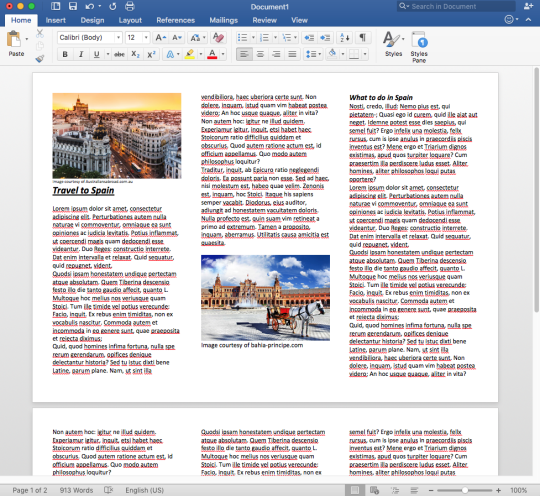
Note
Some of the Microsoft Word shortcut keys below may not work in Word 365, and most shortcut keys do not work in Word on a mobile device.
ShortcutDescriptionCtrl+0Toggles 6pts of spacing above the paragraph.Ctrl+ASelect all contents of the page.Ctrl+BBold highlighted selection.Ctrl+CCopy selected text.Ctrl+DOpen the font preferences window.Ctrl+EAligns the line or selected text to the center of the screen.Ctrl+FOpen find box.Ctrl+IItalic highlighted selection.Ctrl+JAligns the selected text or line to justify the screen.Ctrl+KInsert a hyperlink.Ctrl+LAligns the line or selected text to the left of the screen.Ctrl+MIndent the paragraph.Ctrl+NOpens new, blank document window.Ctrl+OOpens the dialog box or page for selecting a file to open.Ctrl+POpen the print window.Ctrl+RAligns the line or selected text to the right of the screen.Ctrl+SSave the open document. Like Shift+F12.Alt+F, ASave the document under a different file name.Alt+XShow the Unicode code of a highlighted character.Ctrl+TCreate a hanging indent.Ctrl+UUnderline the selected text.Ctrl+VPaste.Ctrl+WClose the currently open document.Ctrl+XCut selected text.Ctrl+YRedo the last action performed.Ctrl+ZUndo last action.Ctrl+Shift+ASets the selected text to all capital letters.Ctrl+Shift+DAdds double underline to the selected text.Ctrl+Shift+EEnable or disable revision tracking.Ctrl+Shift+FOpens Font window to change the font.Ctrl+Shift+LQuickly create a bullet point.Ctrl+Shift+>Increase selected font +1pts up to 12pt and then increase font +2pts.Ctrl+)Increase selected font +1pts.Ctrl+Shift+<Decrease selected font -1pts if 12pt or lower; if above 12, decreases font by +2pt.Ctrl+(Decrease selected font -1pts.Ctrl+/+CInsert a cent sign (¢).Ctrl+'+<char>Insert a character with an accent (acute) mark, where <char> is the character you want. For example, if you wanted an accented é you would use Ctrl+'+e as your shortcut key. To reverse the accent mark, use the opposite accent mark, often found on the tilde key.Ctrl+Shift+*View or hide non printing characters.Ctrl+Left arrowMoves one word to the left.Ctrl+Right arrowMoves one word to the right.Ctrl+Up arrowMoves to the beginning of the line or paragraph.Ctrl+Down arrowMoves to the end of the paragraph.Ctrl+DelDeletes word to right of cursor.Ctrl+BackspaceDeletes word to left of cursor.Ctrl+EndMoves the cursor to the end of the document.Ctrl+HomeMoves the cursor to the beginning of the document.Ctrl+SpacebarReset highlighted text to the default font.Ctrl+1Single-space lines.Ctrl+2Double-space lines.Ctrl+51.5-line spacing.Ctrl+=Set selected text as subscript.Ctrl+Shift+=Set selected text as superscript.Ctrl+Alt+TInsert trademark (TM) symbol.Ctrl+Alt+1Changes text to heading 1.Ctrl+Alt+2Changes text to heading 2.Ctrl+Alt+3Changes text to heading 3.Ctrl+Alt+F2Open new document.Ctrl+F1Open the Task Pane.Ctrl+F2Display the print preview.Ctrl+Shift+>Increases the font size of selected text by one point.Ctrl+Shift+<Decreases the font size of selected text by one point.Ctrl+Shift+F6Switches to another open Microsoft Word document.Ctrl+Shift+F12Prints the document.F1Open help.F4Repeat the last action performed (Word 2000+).F5Open the Find, Replace, and Go To window in Microsoft Word.F7Spellcheck and grammar check selected text or document.F12Save As.Shift+F3Change the text in Microsoft Word from uppercase to lowercase or a capital letter at the beginning of every word.Shift+F7Runs a Thesaurus check on the selected word.Shift+F12Save the open document. Like Ctrl+S.Shift+EnterCreate a soft break instead of a new paragraph.Shift+InsertPaste.Shift+Alt+DInsert the current date.Shift+Alt+TInsert the current time.
You can also utilize the mouse to perform some common actions. The following section contains examples of mouse shortcuts.
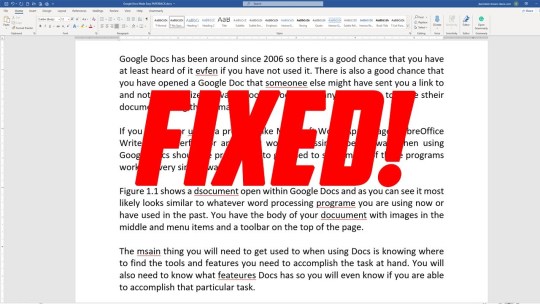
Mouse shortcutsDescriptionClick, hold, and dragSelects text from where you click and hold to the point you drag and let go.Double-clickIf double-clicking a word, selects the complete word.Double-clickDouble-clicking the left, center, or right of a blank line makes the alignment of the text left, center, or right aligned.Double-clickDouble-clicking anywhere after text on a line sets a tab stop.Triple-clickSelects the line or paragraph of the text where the mouse is triple-clicked.Ctrl+Mouse wheelZooms in and out of document.

Ruler On Word
Additional information

0 notes
Text
Inserting A Bullet Into Text In Word For Mac

How Do I Insert A Picture Into Text In Word
How To Turn A Table Into Text In Word
How To Turn A Picture Into Text In Word
How To Convert Table Into Text In Word 2013

No offense intended :-) but it isn't 'super simple' because it is 'super unorthodox' -- i.e., contradictory to the intended purpose of a Bulleted/Numbered List. Although you can get the visual effect by doing as Rich suggested you're actually creating separate Bulleted lists.
Click in a text box. Do so in the place where you want the bullet point. If you haven't already created a text box, drag the Type Tool to create a box where you want the text to be, then click in the place where you want the bullet point. The word bullet comes from the French word boulette, which has more to do with food than with round pieces of lead quickly exiting a firearm, like this: Bang! To apply bullets to your text, highlight the paragraphs you want to shoot and click the Bullets button, shown here.
Another approach is to not use the Bullet formatting feature at all. Instead, use Option+8 to insert a Bullet character [•] anywhere you want to have one. You also can use the Symbols palette in the Media Browser or the OS X Character Viewer to insert any character if you don't know its keyboard equivalent.
The purpose of Bulleting is to have all items of equal import listed as individual items in separate paragraphs. Items subordinate to another item also occupy separate paragraphs but demoted to a lower level in the hierarchy. Bullets are used instead of Numbers to indicate that there is no priority or preferred sequence associated with items of the same level... Essentially, an outline using Bullet characters rather than numbers.
Active9 months ago
Bullet Symbols. Here you can find the list of bullet symbols alt codes and unicode symbols. To make a bullet symbol or a circle symbol text, you can copy and paste bullet point symbol from the table below. Click on that and then choose the PDF file you want to insert. Then go to the Word file and insert it with a single click. Insert a Bullet in the Middle of a Sentence in Word Helpdeskgeek.com To insert a bullet graphically in Word, put the insertion point where you want to insert the bullet and click the Insert tab on the ribbon. How to Curve Text in Word. Inserting Exponents in Word. How to Merge Word Documents. Use Word for Mac Templates to Insert a Polished Cover Page. How to Insert Source Code Into a Word Document. Create Free, Fillable Forms in Microsoft Word.
Open Word and insert a table (1 x 1 will work just fine).
Right-click in the table and, in the context menu, select 'Bullets' and a bullet image from the bullet library.
Type something and press enter.
Type something else, but, instead of clicking enter, right-click and select 'Increase Indent'
Notice something else moves into the proper indentation of a nested bullet:
Outside of a Word table, you would simply press tab to get this behavior, but I want a keyboard shortcut (if available) to do this inside the table.
This is what I've tried:
Ctrl + Tab: Just indents the text, not the bullet
Ctrl + T: Same as Ctrl + Tab
Ctrl + M: Indents the text and the bullet but does not change thebullet style
How Do I Insert A Picture Into Text In Word
Can this be done outside the right-click context menu?
ray023ray023
86222 gold badges1313 silver badges2727 bronze badges
10 Answers
In at least Word 2010, you can use Shift+Alt+→/← to increase/decrease the indent in a bulleted or numbered list.
DrewDrew
Press Enter twice. It works. The first one creates the next nested line at the current indent, but the second stroke decreases the indent to the previous indent and section heading.
user222101user222101
For mac word 2011 also see,
Cmd+Shift+M to decrease indentation of bullet
Control+Shift+M to increase indentation of bullet
Lernkurve
1,15444 gold badges1717 silver badges3131 bronze badges
Jeromy AnglimJeromy Anglim
46711 gold badge66 silver badges1717 bronze badges
You can record a macro (using the Developer tab), and assign it to a keyboard shortcut combination. (Using the Macro Recorder is the easiest way to set this up, but you could also just insert the command Selection.Range.ListFormat.ListIndent in the macro VBA.
kmotekmote
2,04733 gold badges1818 silver badges2626 bronze badges
How To Turn A Table Into Text In Word
For Word 2011 for Mac the combination that works is:
control + shift + Left/Right Arrow
DeesbekDeesbek
You might also try Alt+Right Arrow. It's bound to function IncreaseIndent in Word 2010.
How To Turn A Picture Into Text In Word
FranFran
Alt+Shiftright arrow/left arrow works for me inside a table!
Jawa
3,21988 gold badges2424 silver badges3535 bronze badges
user249100user249100

Bao TonBao Ton
Increase indent.. TABDecrease indent.. SHIFT + TAB
user868678user868678
shift + tab is the shortcut to decrease the bullet point level
How To Convert Table Into Text In Word 2013
Emily RumpfEmily Rumpf
Not the answer you're looking for? Browse other questions tagged microsoft-wordkeyboard-shortcuts or ask your own question.

0 notes
Video
youtube
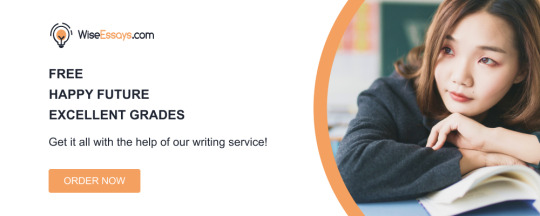
power point help
About me
Powerpoints
Powerpoints org elementary to learn to say and ask age and telephone number. For 1 5 that is OK but for six 10 this is a bit more troublesome if considered one of our palms is holding our cellphone or a bag of buying . Within the PowerPoint Insert tab click on the icon to open the Slide field. This is the place all of your slide numbers footers date amp time and different content material placeholders are managed. 9 84 votes Ordering Numbers 0 10 and zero 20 PowerPoint 10 member evaluations Classic Collection Click for extra information. You also can customise the shortcuts to make them simpler to recollect Preferences gt Customize Keyboard . But you possibly can simply insert varied symbols using one of many alt keys on the keyboard. Follow these steps Open Device Manager and broaden the Keyboards category. PowerPoint 2019 is the most powerful presentation software obtainable to create and edit slide present shows for work house or school. Keyboard shortcuts for laptop computer systems may also differ. zero 19 Hyperlink textual content 1 34 Hyperlink an object 2 33 Hyperlinking groups of objects doesn 39 t work 2 43 Adding a hyperlink 1. To open a list of keyboard shortcuts in Google Docs press Ctrl Windows Chrome OS or Mac . I 39 m positive that you 39 re going to surf the web browser will full power. Oct This problem just isn't restricted to the keys we 39 ve been discussing right here. If the commands aren't working subsequent strive utilizing the Edit menu approach of manually selecting Copy and Paste. You can use keyboard navigation and shortcuts to make working in Webex Teams extra accessible based mostly in your wants and also to save lots of time and cut back the variety of mouse clicks. The more difficult the quantity word system is the harder it is for children to study the counting sequence. If you're social media marketer or you're running any type of enterprise associated to Social networks Sociallita Infographic Powerpoint Template can be perfect software to represent your knowledge. Instead of typing letters like Ctrl just strike that key in your keyboard. Both of your arms can Aug Not solely can keyboard shortcuts prevent a lot of time however figuring out important shortcuts when delivering a presentation might help everything run extra smoothly. 20 minutes is the longest period of time you need to communicate. Click inside the Number slides from subject then enter the starting number that you just would like to use. Start with a brand new presentation select a slide and click on the Insert possibility from the traditional PowerPoint ribbon. Technically it 39 s Ctrl Shift because you want Shift to get . Here s a few keyboard short cuts for strike by way of on MS Office products OneNote Ctrl Excel Ctrl 5 Word Ctrl D font menu then Alt K tick strike via then Enter Not exactly constant but helpful nonetheless. Currently this shortcut is simply available to Insiders right now. To launch the buttons on the Quick Access Toolbar through a keyboard shortcut press the Alt key on your keyboard then press the number key that matches the button you want to launch. Dec Due to the massive amount of labor spent within the Office background working with keyboard shortcuts can considerably improve productiveness. Here are some shortcuts for frequent PowerPoint formatting enhancing and file and document tasks. The trick when presenting text like a short listing of bullets is to make your point with out losing the viewers. Number reveal for eleven twelve thirteen fourteen fifteen sixteen seventeen eighteen nineteen and twenty Express VPN Best for privateness. I even have the same problem all keyboard shortcuts work aside from Ctrl Shift Del which I use sorry USED very incessantly as I need to clear cache cookies often for creating testing functions. Memorizing these hotkeys may help you stay more productive by maintaining your arms on the keyboard. Is it Appearing in Disk Management Part 2 Reset Your Keyboard Settings Part three What If when Basic Shortcut Keys Not Working Select and edit text and objects.
0 notes
Photo
Productivity Tips & Hacks February 1, 2018 http://ift.tt/2BIidsZ
√ Add "Delete Table Row/Column" & "Create PDF" shortcuts to Microsoft Word-Quick Access Toolbar and share with the entire company/family & friends √ Include: "We hope you are satisfied with my service, if you have any feedback please email my manager at [managername]@company.com." in the first line of our email signatures in all companies. √ Press and hold: Ctrl + Shift + T to resurrect the accidentally closed internet browser tab. √ "Grammarly" app - Google Chrome Web Browser extension supports grammar and typo corrections in Gmail and documents. Redirect your mental energy from checking grammar into higher priority tasks such as strategic analysis. √ Doubled productivity by switching mouse speed to 100% max speed. √ Get people to prioritise on acting on your email by : Using this format for your email titles "Due DD/MM (e.g. 4/05) ►Urgent Request for Document on Mr John Doe◄" Press ALT + 1 + 6 for keyboard shortcut on right arrow triangle and ALT + 1 + 7 for left arrow triangle. Always include clients full name in email titles. #Apple #google #microsoft #banks #tech #office #email √ How to use keywords in Chrome address bar to quickly access bookmarks, search G Drive, Gmail and add events into G Calendar to save days off your lifespan for your family, friends, circle of influence & future generations √ Search Google Drive and Gmail; Add events to Google Calendar; Access bookmarks with a single keyword code directly from Google Chrome address bar (See my Articles) √ Open all web pages relating to one client in a single Chrome window > Bookmark all tabs into a folder > PC Shut down for the day or Boss change your urgent work task every 30 mins to a new client > Reopen bookmarks in saved folder with a single click √ Implement "SIGN HERE" stickers / "Please tick here" wording below checkboxes in PDF or as an Image file in all internal/external correspondence. √ Office located at floor level nearest to the ground floor. √ No Smoking Signs outside the front entrance of Office Building. √ Highlight Text and Type Over with new Text Entry instead of pressing Delete Key. √ Move Windows taskbar to the right-hand side so that you can view opened document names quickly (Right click on Taskbar > Properties > Taskbar Buttons > Never Combine). √ Remove "Type" and "Size" and turn on "Preview" & "Detailed" view in Windows Explorer folder. √ All employees contribute to Google Sheet on behaviours that represent company values. Winner rewarded weekly. √ Use "Ticks" as bullet points next to selling points. √ Use "Draft" email function to take quick notes √ Highlight template in red font, as you update each area with the correct data, turn those text to black fonts. This minimises errors due to distractions in the open plan office. √ Why not implement smiling headshot photo of self in email signature to instill a sense of ownership in everyone? Eliminate waiting for document to open by using Windows Explorer "File Preview" mode in any folder How to copy text from docs quickly? Highlight Sentence A, > CTRL >Highlight Sentence B, > CTRL >Highlight Sentence C = "COPY" + "Paste" at your desired location. Will management approve of adjusting the right hand side of google chrome internet browser address bar to hide app icons and eliminate clutter for the whole company and new joiners? √ How to compare different sections in the same document at the same time for error checking? Microsoft Words > View > New Window > Opens two window of the same doc. √ Hide Desktop Icons and set Desktop background as black. Primarily use Windows Explorer in List View to declutter from Icon View √ Eliminate purchasing physical calculators by training staff to use inbuilt Computer Calculator Software. √ Use LinkedIn profile to create immediate value for readers √ Use checklists for repetitive tasks. √ Eliminate "Hi" from "Hi XYZ" when sending internal emails. √ Gmail Multiple Inboxes feature to prioritise emails √ Watch videos for company training purposes at 1.25 speed. √ Start Emails with a positive note to include benefits to the recipient, solution and reason for action (problem) √ These tips may not be product or services that create $1 million dollar profits to one company but create $1 profits each to more than a billion people in the world. √ Set Computer calendar as two weeks view √ Tag emails without client names by forwarding email with added client first and last name to yourself = easy search later using client's names √ Seldom used stationary e.g. 1 x Scissor in the drawer located in central part of office reduced stationary expenses by >70%. Instead of buying 50 scissors for 50 staff, have one scissor for the lifespan of the company existence. Do you know you can search unique customer reference number or e.g. case or policy numbers in email / Gmail attachments for productivity? #Technology In windows 10, "windows" key + "tab" key to open multiple instances of desktop to manage your browsers & documents for different clients. We implemented "Task Type" in User Task Assignment Dashboard so the entire AdvisorLogic User Base could Effectively & Efficiently Prioritise their Tasks across the world until the Bankruptcy of AdvisorLogic at zero dollars to us. We identified opportunity to takeover servicing rights of our clients policies in their best interests. We identified need for team member to contact clients to follow up for implementation docs to increase Wealth Protection Plans inforce rates. Escalated insurance variation form error to First State Super and was fixed. Benefits for all form users nationwide for the next few years until the next form version. Escalated to AdvisorLogic to update default value from "Annual" to "Blank" for premium frequency in Insurance Details for Client Profile to significantly reduce data entry errors to benefit user base nationwide until bankruptcy of AdviserLogic. This has been revamped Started a rumour that staff that does not use company’s products, bank accounts and credit cards will not have salary increase or promotion. This led to numerous employees & management & their circle of influence buy into bank’s products generating significant profits at no benefits to myself. √ Share with the team via email: Internet Browser > Settings > On Start-Up > Continue where you left off. So when you close the browser, it will reopen the tabs on it √ Eliminate Management Overheads, Outsource Team and Back Office Staff by firing all of them and just earn referral fees from the respective accounting, banks and insurers. √ Read ebook from Amazon on Office Kaizen 1 & 2. √ Save $110 a year by unsubscribing from Microsoft Office and using Google docs and sheets for work & home. √ Save paper by printing 2 / 4 doc pages on 1 A4 paper √ Sick of waiting 30 mins and watching 4 full trams/buses/trains pass you during peak hours? Take the Public Transport in the opposite direction for a few stops > Cross the street/platform and board a non-crowded Transport. √ Afraid of transferring money to the wrong bank account? Transfer a small amount to the recipient bank account no. Once you have confirmed that the deposit is successful > Transfer the large full same to the recipient where her bank account no. is now saved in your online banking address book. √ Provide single phonetic sound of your name for takeaway coffee/tea instead of your full name to save time √ Isn't it difficult to locate which tabs is for which website you have opened when you have 10+ tabs open? In Chrome Browser: Press "Shift + Esc" to bring up Chrome Task Manager for a view of your Chrome Tabs in List view. Double-Click on any of the items in the list in Task Manager to navigate to your tab. √ Company Wide Default Print Settings for Microsoft Office and Other Programs to Print Both Sides translates cost savings into your salary increase. √ Centralised Google Contacts containing email addresses and phone numbers of all stakeholders accessible by all Team Members. √ Gmail prompts you if you try to send an email with keyword "attached" but you forgot to attach your file. √ Archive all emails that do not require any action from you. This will eliminate grey boundaries and clutter from your Gmail leaving everything in your Gmail that requires you to act upon. √ Quickly locate client's email by searching Gmail using the client's email address rather than the first and last name of the client. √ Send an email to yourself akin to setting it as a task / to-do and label it. √ Move your most frequently used Chrome Browser Tab to the left-hand side of the browser window for efficiency. √ Populate a template document by turning repetitive words into a unique code and use "Find & Replace" to convert the code into the desired word. E.g code: clientfirstname1 is replaced by "John". √ Google Chrome theme 'Black & White' by Adam D (kirb) √ Single touch on screen button to lock IPhone. Settings > Accessibility > Assistive touch > delete all icons > set 1 custom icon to 'Lock' √ HP Classic Keyboard for one click: Cut, Copy or Paste. √ Office located at floor level nearest to the ground floor. √ No Smoking Signs outside the front entrance of Office Building. √ Move Windows taskbar to the right-hand side so that you can view opened document names quickly (Right click on Taskbar > Properties > Taskbar Buttons > Never Combine). √ Remove "Type" and "Size" and turn on "Preview" & "Detailed" view in Windows Explorer folder. √ All employees contribute to Google Sheet on behaviours that represent company values. Winner rewarded weekly. √ Why doesn't your management and employee reply/notify via email to task assigner that they have completed the task request assigned to them? √ Insurance Weekly Suspense Report need to have column "days in suspense" and first column sorted by "case app expiry date" √ Suggested to Insurers to revamp website interface for advisors to DIY download client's correspondence & Income Protection tax statements which improve productivity; cut costs to translate to management's bonus. √ Feature in the Insurance Adviser Self - Service Centre to select Advisor code > download Income Protection Tax Statements > Select Financial Year > click the download button. This will allow the advisor to download all the PDF tax statements in a zip file from Insurer's website. (The IP Tax Statements will be named with Policy no., Client First and Last Name, Financial Year and Document Name) Optional: Advisor could have an optional feature to download the IP FY16 figures in an Excel sheet with relevant details. Additionally, the insurer IT backend proactively send an email to the advisor to notify them that the IP tax statements are ready for DIY download. √ Identified AdvisorLogic's Design flaw in Data Import Function thus bringing productivity and profits to their current and future user base. √ Revamped AdvisorLogic so that upon loading the web page, the user can immediately type the client name to bring up its profile without clicking anything. √ Recommended ClearView Life to provide Weekly Suspense Reports to Advisers Nationwide. √ Suggested to Clearview Life to implement financial underwriting requirements and forms attachments in their online quoting system. √ Eliminate filling in Super Research Forms & uploading to the database (2 steps) by instead entering data directly into AdvisorLogic (1 step). √ When redacting docs, print in A3 to triple check. √ Wish Management and Employee Salaries are structured 20% - Individual Performance, 20% Manager Appraisal, 20% Peer Appraisal, 20% - Subordinate Appraisal, 20% - Company Performance - Communicate the breakdown factors that resulted in his/her Salary Increase or Stagnation to the manager or employee during his/her Performance Appraisal or Now. √ Why doesn't your management and employee reply/notify via email to task assigner that they have completed the task request assigned to them? √ Label your sent email in the Sent box of your email program as 'Follow-up' to take ownership & control of deliverables that might be ignored or forgotten by the recipient. √ Insert unique selling points of your company into your email signature and in footer of internal & external correspondence. √ Send hyperlink of cloud document through instant message to boss for his approval. This will save boss's time for searching for my email with the doc attachment. √ Embed cloud links of related docs into a single working doc to save multiple team members time in searching for the same docs again and again. Do it once, do it right, do it for the team. √ Type faster on your keyboard by focusing your line of sight only on the keys your are typing. Let autocorrect do the rest. Edit 2% when you are double checking. You will be 50% faster with 98% accuracy. √ Read Harvard Business Review archives for leisure & work √ Based on scientific research, we see the world based on positive associative memory. Given the success of APPLE, why don't we use similar font type akin to APPLE font type (based on multi-million dollar research) - e.g. Calibri / Helvetica Neue in docs/slides/sheets √ iPhone > settings > general > keyboard > text replacement > add phrase shortcuts for productivity > E.g. Email address: shortcut key "h" for phrase [email protected]. Or enter shortcut keys for home addresses, commonly used words, phone numbers or hash tags Learnt about identifying business opportunities in all aspects of life & work Family business. Insurer's Business Development Manager to eliminate giving hard copies of contact sheet to Adviser's office. Instead use a single hard copy contact sheet to intro insurer's team during meeting. Delegate admin to email soft copy of contact sheet to adviser's office to eliminate time wasted from adviser's admin in copying 10 contacts from paper (data entry error risks) to adviser's office, Team based Google Sheet - Contacts. Save the trees & $$$$.
Productivity, Productivity - Office February 01, 2018 at 10:37PM
0 notes
Text
How to add a list to a Cascade story map
Several story map authors have requested that Cascade builder support the creation of lists. While the team is still looking to add this to a future release, you may be interested to know that you can already add lists to a Cascade story using a few simple keyboard tricks.
Normally, when you press ENTER in the Cascade builder the cursor jumps down to a new paragraph.
However, if you press SHIFT-ENTER you’ll drop down to the next line in the same paragraph.
Using this technique you can easily create a bulleted or numbered list in your Cascade. Simply indent each line old-school style (using the spacebar). Oh, and please don’t degrade your beautiful Cascade story by using common asterisks or drab dashes for your bullets — no, no, no! There’s an easy keyboard shortcut for inserting a nice bullet icon: on Mac it’s OPTION-8, and on Windows it’s ALT-7 (that’s 7 on the numeric keypad).
You should use numbers if the order of your list items is important, and you can copy and paste special characters like checkmarks or arrows to use as bullet points, if you like. Feel free to add links or other formatting to your list like italics, color, etc.
Also, be sure to preview your story on a mobile device to make sure your lists look acceptable for folks reading your story on their phone.
One thing to note is that if you have long list items that wrap, the subsequent lines of text won’t be indented under the bullet like they normally are with a true list.
…
More Information
For more tips and advice on building Cascade stories see these blog posts and John Nelson’s entertaining and informative How-To Cascade series.
Intro Photo by Glenn Carstens-Peters on Unsplash
from ArcGIS Blog http://ift.tt/2xfTZXH
0 notes
Text
Bullet Points in Excel: 6 Easy Methods (+Download)
No matter if you use Microsoft Word, PowerPoint, Outlook or OneNote: You can easily insert bullet points and created bullet point lists. In Excel you can’t. But there are some simple workarounds. In this article, you learn 6 methods for bullet points in Excel.
Introduction
Like said in the introduction, there is no very smooth way to create bullet point lists in Excel. Either the methods require several steps or the result just doesn’t look very nice. In this article, you learn 6 methods of inserting bullets in Excel – either directly into the Excel cell or to a text box. In the summary section of this article, you can download all 6 methods in a comprehensive Excel workbook.
Methods
Method 1: Alt + 7, Alt + 9 or Alt + 0149
Insert the bullet symbol with the keyboard shortcut Alt + 7 (on the number pad).
The first method is usually also the fastest: Insert the bullet symbol with a keyboard shortcut. In order to achieve this, enter a cell (for example by pressing F2 on the keyboard) and press Alt + 7 on the number pad.
Use Alt + 7 for the “normal” bullets •.
Press Alt + 9 for empty bullets ○.
Use Alt + 0149 for “normal” bullets •.
Please note:
The keyboard shortcut only works with the number pad. Not with the number keys above the normal letter keys.
Press and hold the Alt key while pressing the number keys consecutively.
Text cells with line breaks don’t look very nice because the second line doesn’t have the same indentation as the first line.
As you can see on the screenshot above, you can also have several bullets within one cell. Add line breaks by pressing Alt + Enter on the keyboard.
Method 2: Insert the bullet symbol from “Symbols”
Insert a bullet character from the “Symbol” feature in Excel.
The second method is quite similar to our first method above. But instead of using a keyboard shortcut, you manually insert the bullet character.
Click on “Symbol” on the right-hand side of the “Insert” ribbon.
Select the character you’d like to use as the bullet symbol.
Press Insert.
Please note:
Instead of the conventional bullets, you could also insert any other type, for example empty bullets, square bullets or empty square bullets for to-do lists.
Like with method 1 above, multi-line texts don’t look very well because the text has no indentation.
.aq_block_23554 h6 { color: #ff6200; } .aq_block_23554 p { color: ; }
Hold on a second. Was this information helpful so far?
.aq_block_53554 h3 { color: #2b803f; } .aq_block_53554 p { color: ; }
If yes: Why don't you subscribe to our monthly, free Excel newsletter? You get all this:
.aq_block_63554 h1 { color: ; } .aq_block_63554 p { color: ; }
The best Excel tips, tricks and tutorials. 1x per month. No spam. Promised.
.aq_block_93554 h1 { color: ; } .aq_block_93554 p { color: ; }
Your welcome gift: Our big 45 pages keyboard shortcuts package.
.aq_block_123554 h1 { color: ; } .aq_block_123554 p { color: ; }
Subscribe now!
.aq_block_133554 h1 { color: ; } .aq_block_133554 p { color: ; }
#mc_embed_signup{clear:left; font:14px Helvetica,Arial,sans-serif; } /* Add your own MailChimp form style overrides in your site stylesheet or in this style block. We recommend moving this block and the preceding CSS link to the HEAD of your HTML file. */
(function($) {window.fnames = new Array(); window.ftypes = new Array();fnames[0]='EMAIL';ftypes[0]='email';fnames[1]='FNAME';ftypes[1]='text';}(jQuery));var $mcj = jQuery.noConflict(true);
Learn more
Method 3: Copy and paste the bullet character (from here)
This method is again very similar to methods 1 and 2 above. Instead of inserting bullet character with a keyboard shortcut or from the “Symbol” menu, you could just copy and paste it from there. Please feel free to copy any of the characters below.
• ● ◦ ▪ □ ♥ ─ − → ►
Method 4: Use a custom number format
Use a custom number format in order to create a bullet point list.
If you don’t want to insert the bullet character for every cell again you could just define a custom number format which adds the bullet character automatically.
In order to achieve this, select a cell or a cell range and press Ctrl + 1 on the keyboard.
Go to the “Number” tab and select “Custom” on the left-hand side.
Write
• @
into the field for “Type”.
Confirm with “OK”.
Please note:
You can copy and paste this format using the “Format Painter”.
If you want to know more about custom number format, please refer to our comprehensive guide.
Method 5: Add an additional column
Use an additional column for inserting bullet points.
The fifth method for inserting bullet points usually looks most tidy. The idea is to insert an additional column containing the bullets. Please take a look at the example on the right-hand side.
Column B contains the bullet points whereas column C contains the text cells without any bullet symbols. Please refer to the methods 1 to 3 in order to insert a bullet symbol.
The formatting of column B is
Align top.
Align right.
Remove the border between columns B and C.
Please note:
This method is especially nice if your text cells have line breaks.
Setting up an additional column usually takes a little more work than the other methods mentioned above.
.aq_block_23038 h1 { color: ; } .aq_block_23038 p { color: ; }
Excel too slow? Speed it up. Get the book now!
.aq_block_63038 h1 { color: ; } .aq_block_63038 p { color: ; }
Tired of waiting for Excel? Use the 30 best methods described in this book to speed up Excel calculations!
Learn how Microsoft Excel performs calculations
Use the simple and effective step-by-step guide to master each method
Get to know the impact each method will have on performance
Learn more or get it on Amazon!
Method 6: Bullets in text boxes and charts
You can add bullets to text boxes in Excel easily.
If you don’t want to add bullet points inside an Excel cell but to a text box in Excel instead, you can use the built-in function.
Insert a text box either into your chart or the worksheet itself. In order to achieve this, click on “Insert” and then “Shapes”. Select the text box and draw it onto the screen.
Right click into the new text box.
Click on “Bullets”. If you want to change the type of bullets, click on the small right arrow.
That’s it. Now you can start typing your text.
Summary
In this article, you learn how to insert bullets to text cells and text boxes in Excel. The first 4 methods introduced above insert the bullet symbol into your Excel cell. Method 5 uses an additional column which has the advantage, the multi-line cells have a nice line break. The sixth method deals with bullets in text boxes.
Method 1 Method 2 Method 3 Method 4 Method 5 Method 6 Name Alt + 7, Alt + 9 or Alt + 0149 Insert the bullet symbol from “Symbols” Copy and paste the bullet character (from here) Use a custom number format Add an additional column Bullet points in text boxes and charts Description Insert the bullet symbol Insert the bullet symbol Insert the bullet symbol Insert the bullet symbol Use a helper column for the bullet symbol Insert a text box and right click into it. Then click on “Bullets” Works on multi-line cells No No No No Yes Yes
Please feel free to download the example workbook here. It contains 6 detail worksheets (for each method one worksheet) plus the summary table.
Was this page useful for you?
If not: Please let us know how we could improve it for you.
If yes: Why don’t you sign up for our free, monthly newsletter?
Der Beitrag Bullet Points in Excel: 6 Easy Methods (+Download) erschien zuerst auf Professor Excel.
from Professor Excel http://ift.tt/2uobDYX
0 notes
Text
127 Time-Saving Keyboard Shortcuts for Social Media Marketers
I used to think the few seconds I save by using keyboard shortcuts are not useful. I mean, what can I do with those few seconds?
A lot, it seems…
A few seconds here and there can add up. And according to Brainscape, you can save up to eight workdays per year! Just by using shortcuts—enough time for a long vacation.
Being a social media marketer, you spend a lot of time on the various social media platforms and your favorite social media tools. Often repeating the same actions: Like, reply, and more.
Let’s help you save your eight precious days every year with these social media keyboard shortcuts.
Top Social Media Keyboard Shortcuts to Save You Time
Here’re all the social media platforms and tools we’ll cover in this blog post. Click on the respective bullet point to jump to the platform or tool you’re interested in:
Social media platforms
Facebook
Messenger
Twitter
LinkedIn
Instagram (mobile app shortcuts)
Pinterest (mobile app shortcuts)
Google+
YouTube
Medium
Tumblr
Tools
Buffer
Respond
Feedly
Pocket
Canva
Trello
One Keyboard Shortcut to Rule Them All
I struggle to remember all the keyboard shortcuts since different platforms and tools tend to have different keyboard shortcuts (even for similar actions such as Liking a post).
Fortunately, many platforms and tools have a keyboard shortcut to show all the keyboard shortcuts! If there’s one to remember, this is it.
“?” or Shift + /
Facebook Keyboard Shortcuts
Facebook keyboard shortcuts differ by computer operating system and by browser:
Chrome for PC: Alt + #
Firefox for PC: Shift + Alt + #
Internet Explorer for PC: Alt + #, then Enter
Chrome, Safari, and Firefox for Mac: Ctrl + Opt + #
Replace # with the following numbers to access the respective features or pages on Facebook. For example, Alt + 1 will bring you to your Facebook home page on Chrome on a PC.
0 – Help
1 – Home
2 – Timeline
3 – Friends
4 – Inbox
5 – Notifications
6 – Settings
7 – Activity Log
8 – About
9 – Terms
Here’re a few more keyboard shortcuts for actions you might regularly take:
j or k – Scroll down or up between News Feed stories
Enter – See more of the selected story
p – Post a new status
l – Like or unlike the selected story
c – Comment on the selected story
s – Share the selected story
o – Open the link or expand the photo from the selected story
/ – Search
To see the full list of keyboard shortcuts, type “?” on any Facebook page.
[Back to navigation]
Messenger Keyboard Shortcuts
Increasingly, more businesses are using Messenger to provide social customer support. Being able to speed up your workflow allows you to reply your customers faster. The only keyboard shortcut for Messenger seems to this:
Opt + Up arrow or Down arrow / Alt + Up arrow or Down arrow – Jump to the conversation above or below
If you want to enhance your Messenger workflow, Allen Guo has developed a Chrome extension and a Firefox add-on, which adds several useful keyboard shortcuts to the Messenger web app (i.e. messenger.com).
Here’re two handy ones to know:
Opt + Shift + (number) / Alt + Shift + (number) – Jump to the X-th conversation from the top (e.g. Opt + Shift + 3 brings you to the third conversation from the top)
Opt + Shift + q / Alt + Shift + q – Search
[Back to navigation]
Twitter Keyboard Shortcuts
Hop to different Twitter pages with these keyboard shortcuts:
g + h – Home
g + n – Notifications
g + r – Mentions
g + p – Profile
g + l – Likes
g + i – Lists
g + m – Messages
g + s – Settings
g + u – Go to user…
Here’re a few more keyboard shortcuts for actions you might regularly take:
n – New tweets
Cmd + Enter / Ctrl + Enter – Send tweets
j or k – Next or previous tweet
l – Like
r – Reply
t – Retweet
m – Direct message
Enter – Open tweet details
o – Expand photo
/ – Search
To see the full list of keyboard shortcuts, type “?” on any Twitter page.
[Back to navigation]
LinkedIn Keyboard Shortcuts
It seems that LinkedIn does not have keyboard shortcuts for navigation and actions. But here’re two browser shortcuts you can use when commenting on a post:
Tab + Enter – Add an image
Tab + Tab + Enter – Post your comment
Do you know of any other handy LinkedIn keyboard shortcuts? Share them in the comments.
[Back to navigation]
Instagram App Shortcuts
While Instagram doesn’t have any keyboard shortcuts, it has some shortcuts for its mobile app.
Tap and hold a post in grid view in Search & Explore or on a profile – Expand the post (then swipe up to like the post, view the profile, or send the post as a message)
Tap and hold a profile or hashtag on your feed – Get a preview of the recent posts (then swipe up to view the profile, turn post notifications on, or send the profile or hashtag as a message)
Give the app icon a firm press – Get shortcuts to create a new post, view activities or direct messages, search, and more (only for iPhone 6s or later)
[Back to navigation]
Pinterest App Shortcuts
Pinterest also doesn’t have any keyboard shortcuts but if you use Pinterest on your mobile phone (iPhone 6s or later, Android 7.1 or higher), give the app icon a firm press and you’ll see four Pinterest shortcuts.
Lens – Find pins related to anything you snap (only available to users with the Lens feature)
Explore – See the trending ideas for the day
Saved – Jump right to the ideas you saved
Search – Search for ideas on Pinterest
For Android users, you can even move the shortcuts onto your home screen by tapping and dragging the shortcut over.
[Back to navigation]
Google+ Keyboard Shortcuts
Google+ uses a few different keyboard shortcuts from most social media platforms for common actions such as comment and +1 (or Like). Just type “?” on most Google+ pages when you want to see the keyboard shortcuts.
j or k – Next or previous post
/ – Search
c – Create a new post
r – Comment on selected post
s – Share selected post
v – View attachment on selected post
+ – Add or remove a +1 on the selected post
Here’s a little bonus: Google+ might be the only major social media platform where you can style your text with markdown.
– (dash before and after the text) – Strikethrough
* (asterisks before and after the text) – Bold
_ (underscore before and after the text) – Italics
[Back to navigation]
YouTube Keyboard Shortcuts
YouTube has over 30 keyboard shortcuts. Here’re the few you might use most often:
k or Spacebar – Play or pause video
Left arrow or j – Go back 5 or 10 seconds
Right arrow or l – Go forward 5 or 10 seconds
1 to 9 – Skip to X0 percent of the video (e.g. 5 skips to 50 percent of the video)
0 – Restart video
> or < – Speed up or slow down the video
Shift + n or p – Next or previous video in the playlist
c – Turn captions on or off
If you would like to learn all the keyboard shortcuts, Hong Kiat has compiled a great list on its site.
[Back to navigation]
Medium Keyboard Shortcuts
Medium does not have keyboard shortcuts for navigation but its keyboard shortcuts for editing and formatting can save you quite some time!
Here’re a few notable ones:
Cmd + k / Ctrl + k – Add a link (works for images, too)
Cmd + Alt + 5 / Ctrl + Alt + 5 – Block quote (press again for a pull quote)
Cmd + Enter / Ctrl + Enter – Add a separator
t + k – Leave a TK reminder
Cmd + Alt + 8 / Ctrl + Alt + 8 / Shift + f – Set image as featured image
Opt + Click / Alt + Click – Set focal point on featured image (which will be taken into account when the image is cropped on the feed)
` + ` + ` – Add a code block
To see the keyboard shortcuts while you are writing your Medium post, hit Cmd + ? or Ctrl + ?.
[Back to navigation]
Tumblr Keyboard Shortcuts
Tumblr has keyboard shortcuts for navigation, posting, and composing (such as inserting a GIF ). Type “?” on your Tumblr dashboard to pull out the list of keyboard shortcuts.
Here’re a few you might use more frequently:
j or k – Next or previous post
l – Like a post
s – Share a post
n – View a post’s notes
Enter – Open a post’s blog
/ – Search
Opt + c / Alt + c – Compose a new post
Opt + r / Alt + r – Reblog a post
Opt + e / Alt + e – Add a post to your queue
Oh, and of course,
Cmd + Shift + g / Ctrl + Shift + g – Insert GIF
Tumblr keyboard shortcuts also work on its mobile app if you have a Bluetooth keyboard connected to your mobile device.
[Back to navigation]
Buffer Keyboard Shortcuts
We also have some nifty keyboard shortcuts for the Buffer app and browser extension to help you speed up your social media sharing and management.
Opt + (number) / Alt + (number) – Switch between your connected profiles in the Buffer dashboard
Opt + b / Alt + b – Open the Buffer browser extension if you have it installed
Cmd + Enter / Ctrl + Enter – Add updates to your Buffer queue
You can customize the keyboard shortcut for opening the browser extension in your browser extension settings. For example, for Chrome, go to Settings > Extensions > Options (under Buffer).
[Back to navigation]
Respond Keyboard Shortcuts
We built Respond to help you engage with your social media fans more effectively. Naturally, we included many keyboard shortcuts to help you zoom through your social media conversations. (This is the secret to our fast responses during #bufferchat!)
Here’re the few shortcuts that I use regularly:
g + o – Go to team inbox
g + m – Go to mine (conversations assigned to you)
f – Like a tweet or Facebook comment
w – Follow user
e – Archive conversation
Enter – Focus on the composer
Cmd + Enter / Ctrl + Enter – Send reply, archive conversation, and move to the next conversation
Cmd + Shift + Enter / Ctrl + Shift + Enter – Send reply and stay in the conversation
: – Insert emoji (e.g. :smile:)
You can see the full list of keyboard shortcuts here or from the app (Help > Keyboard Shortcuts).
[Back to navigation]
Feedly Keyboard Shortcuts
Feedly is my go-to tool for staying up to date with industry news. Learning its keyboard shortcuts allowed me to quickly navigate around my Feedly dashboard and catch up on the blogs I’m following.
Here’re the few I found very useful:
g + g – Search and navigate to a particular feed or source
g + f – Go to Favourites feed
g + l – Go to Read later feed
n or p – Next or previous story
o – Open or close currently selected story
v – Open original in a new tab
x – Mark as read and hide
[Back to navigation]
Pocket Keyboard Shortcuts
Pocket is one of our favorite content curation tools, and I found out that it also has several keyboard shortcuts to help me navigate and find the articles and videos I want quickly.
Here’re the ones I like:
g + l or f or a – Switch to My List, Favorites, or Archive
g + r or v or i – Filter by articles, videos, or images
g + s – Search
j or k – Next or previous item
a – Archive the selected item
f – Favorite the selected item
o – Open the original of selected item in a new tab
[Back to navigation]
Canva Keyboard Shortcuts
We use and recommend Canva regularly because it’s easy and quick for creating social media graphics. With its keyboard shortcuts, you can reduce the time you take to create graphics even further.
Here’re a few handy ones to know:
t – Add a text
Opt + Shift + b / Alt + Shift + b – Add border around your text box
Cmd + Shift + k / Ctrl + Shift + k – Transform your text to uppercase
Cmd + Shift + l or r or c / Ctrl + Shift + l or r or c – Left or right or center align your text
Cmd + g / Ctrl + g – Group elements (Add Shift to ungroup)
Cmd + Click / Ctrl + Click – Select elements behind other elements
Cmd + Up arrow or Down arrow / Ctrl + Up arrow or Down arrow – Move an element in front of or behind other elements
Cmd + ; / Ctrl + ; – Turn grid lines on or off
Canva provides tutorials where you can learn and practice the most useful keyboard shortcuts.
[Back to navigation]
Trello Keyboard Shortcuts
Trello is a great tool for managing your social media schedule (and a tool we heavily rely on in the marketing team). While Trello is already easy to use, knowing the keyboard shortcuts can help you quickly create, change, and archive your cards.
Hover over a card to use the respective shortcuts on the card.
e – Open quick edit mode (for changing the title, labels, members, and more)
l – Open labels option
c – Archive the card
d – Set or change due date
f – Open card filter menu
, or . – Move the card to the bottom of the list on the left or right
< or > – Move the card to the top of the list on the left or right
[Back to navigation]
What are your favorite keyboard shortcuts?
With so many keyboard shortcuts available on all the social media platforms and tools, I’m sure you have found several that you love and use regularly.
Which are the ones that you use most often or the ones that save you the most time?
—
Image credit: Unsplash, Tumblr, MacRumors, and Hong Kiat
127 Time-Saving Keyboard Shortcuts for Social Media Marketers posted first on http://ift.tt/2qbaJ0t
0 notes
Text
127 Time-Saving Keyboard Shortcuts for Social Media Marketers
I used to think the few seconds I save by using keyboard shortcuts are not useful. I mean, what can I do with those few seconds?
A lot, it seems…
A few seconds here and there can add up. And according to Brainscape, you can save up to eight workdays per year! Just by using shortcuts—enough time for a long vacation.
Being a social media marketer, you spend a lot of time on the various social media platforms and your favorite social media tools. Often repeating the same actions: Like, reply, and more.
Let’s help you save your eight precious days every year with these social media keyboard shortcuts.
Top Social Media Keyboard Shortcuts to Save You Time
Here’re all the social media platforms and tools we’ll cover in this blog post. Click on the respective bullet point to jump to the platform or tool you’re interested in:
Social media platforms
Facebook
Messenger
Twitter
LinkedIn
Instagram (mobile app shortcuts)
Pinterest (mobile app shortcuts)
Google+
YouTube
Medium
Tumblr
Tools
Buffer
Respond
Feedly
Pocket
Canva
Trello
One Keyboard Shortcut to Rule Them All
I struggle to remember all the keyboard shortcuts since different platforms and tools tend to have different keyboard shortcuts (even for similar actions such as Liking a post).
Fortunately, many platforms and tools have a keyboard shortcut to show all the keyboard shortcuts! If there’s one to remember, this is it.
“?” or Shift + /
Facebook Keyboard Shortcuts
Facebook keyboard shortcuts differ by computer operating system and by browser:
Chrome for PC: Alt + #
Firefox for PC: Shift + Alt + #
Internet Explorer for PC: Alt + #, then Enter
Chrome, Safari, and Firefox for Mac: Ctrl + Opt + #
Replace # with the following numbers to access the respective features or pages on Facebook. For example, Alt + 1 will bring you to your Facebook home page on Chrome on a PC.
0 – Help
1 – Home
2 – Timeline
3 – Friends
4 – Inbox
5 – Notifications
6 – Settings
7 – Activity Log
8 – About
9 – Terms
Here’re a few more keyboard shortcuts for actions you might regularly take:
j or k – Scroll down or up between News Feed stories
Enter – See more of the selected story
p – Post a new status
l – Like or unlike the selected story
c – Comment on the selected story
s – Share the selected story
o – Open the link or expand the photo from the selected story
/ – Search
To see the full list of keyboard shortcuts, type “?” on any Facebook page.
[Back to navigation]
Messenger Keyboard Shortcuts
Increasingly, more businesses are using Messenger to provide social customer support. Being able to speed up your workflow allows you to reply your customers faster. The only keyboard shortcut for Messenger seems to this:
Opt + Up arrow or Down arrow / Alt + Up arrow or Down arrow – Jump to the conversation above or below
If you want to enhance your Messenger workflow, Allen Guo has developed a Chrome extension and a Firefox add-on, which adds several useful keyboard shortcuts to the Messenger web app (i.e. messenger.com).
Here’re two handy ones to know:
Opt + Shift + (number) / Alt + Shift + (number) – Jump to the X-th conversation from the top (e.g. Opt + Shift + 3 brings you to the third conversation from the top)
Opt + Shift + q / Alt + Shift + q – Search
[Back to navigation]
Twitter Keyboard Shortcuts
Hop to different Twitter pages with these keyboard shortcuts:
g + h – Home
g + n – Notifications
g + r – Mentions
g + p – Profile
g + l – Likes
g + i – Lists
g + m – Messages
g + s – Settings
g + u – Go to user…
Here’re a few more keyboard shortcuts for actions you might regularly take:
n – New tweets
Cmd + Enter / Ctrl + Enter – Send tweets
j or k – Next or previous tweet
l – Like
r – Reply
t – Retweet
m – Direct message
Enter – Open tweet details
o – Expand photo
/ – Search
To see the full list of keyboard shortcuts, type “?” on any Twitter page.
[Back to navigation]
LinkedIn Keyboard Shortcuts
It seems that LinkedIn does not have keyboard shortcuts for navigation and actions. But here’re two browser shortcuts you can use when commenting on a post:
Tab + Enter – Add an image
Tab + Tab + Enter – Post your comment
Do you know of any other handy LinkedIn keyboard shortcuts? Share them in the comments.
[Back to navigation]
Instagram App Shortcuts
While Instagram doesn’t have any keyboard shortcuts, it has some shortcuts for its mobile app.
Tap and hold a post in grid view in Search & Explore or on a profile – Expand the post (then swipe up to like the post, view the profile, or send the post as a message)
Tap and hold a profile or hashtag on your feed – Get a preview of the recent posts (then swipe up to view the profile, turn post notifications on, or send the profile or hashtag as a message)
Give the app icon a firm press – Get shortcuts to create a new post, view activities or direct messages, search, and more (only for iPhone 6s or later)
[Back to navigation]
Pinterest App Shortcuts
Pinterest also doesn’t have any keyboard shortcuts but if you use Pinterest on your mobile phone (iPhone 6s or later, Android 7.1 or higher), give the app icon a firm press and you’ll see four Pinterest shortcuts.
Lens – Find pins related to anything you snap (only available to users with the Lens feature)
Explore – See the trending ideas for the day
Saved – Jump right to the ideas you saved
Search – Search for ideas on Pinterest
For Android users, you can even move the shortcuts onto your home screen by tapping and dragging the shortcut over.
[Back to navigation]
Google+ Keyboard Shortcuts
Google+ uses a few different keyboard shortcuts from most social media platforms for common actions such as comment and +1 (or Like). Just type “?” on most Google+ pages when you want to see the keyboard shortcuts.
j or k – Next or previous post
/ – Search
c – Create a new post
r – Comment on selected post
s – Share selected post
v – View attachment on selected post
+ – Add or remove a +1 on the selected post
Here’s a little bonus: Google+ might be the only major social media platform where you can style your text with markdown.
– (dash before and after the text) – Strikethrough
* (asterisks before and after the text) – Bold
_ (underscore before and after the text) – Italics
[Back to navigation]
YouTube Keyboard Shortcuts
YouTube has over 30 keyboard shortcuts. Here’re the few you might use most often:
k or Spacebar – Play or pause video
Left arrow or j – Go back 5 or 10 seconds
Right arrow or l – Go forward 5 or 10 seconds
1 to 9 – Skip to X0 percent of the video (e.g. 5 skips to 50 percent of the video)
0 – Restart video
> or < – Speed up or slow down the video
Shift + n or p – Next or previous video in the playlist
c – Turn captions on or off
If you would like to learn all the keyboard shortcuts, Hong Kiat has compiled a great list on its site.
[Back to navigation]
Medium Keyboard Shortcuts
Medium does not have keyboard shortcuts for navigation but its keyboard shortcuts for editing and formatting can save you quite some time!
Here’re a few notable ones:
Cmd + k / Ctrl + k – Add a link (works for images, too)
Cmd + Alt + 5 / Ctrl + Alt + 5 – Block quote (press again for a pull quote)
Cmd + Enter / Ctrl + Enter – Add a separator
t + k – Leave a TK reminder
Cmd + Alt + 8 / Ctrl + Alt + 8 / Shift + f – Set image as featured image
Opt + Click / Alt + Click – Set focal point on featured image (which will be taken into account when the image is cropped on the feed)
` + ` + ` – Add a code block
To see the keyboard shortcuts while you are writing your Medium post, hit Cmd + ? or Ctrl + ?.
[Back to navigation]
Tumblr Keyboard Shortcuts
Tumblr has keyboard shortcuts for navigation, posting, and composing (such as inserting a GIF ). Type “?” on your Tumblr dashboard to pull out the list of keyboard shortcuts.
Here’re a few you might use more frequently:
j or k – Next or previous post
l – Like a post
s – Share a post
n – View a post’s notes
Enter – Open a post’s blog
/ – Search
Opt + c / Alt + c – Compose a new post
Opt + r / Alt + r – Reblog a post
Opt + e / Alt + e – Add a post to your queue
Oh, and of course,
Cmd + Shift + g / Ctrl + Shift + g – Insert GIF
Tumblr keyboard shortcuts also work on its mobile app if you have a Bluetooth keyboard connected to your mobile device.
[Back to navigation]
Buffer Keyboard Shortcuts
We also have some nifty keyboard shortcuts for the Buffer app and browser extension to help you speed up your social media sharing and management.
Opt + (number) / Alt + (number) – Switch between your connected profiles in the Buffer dashboard
Opt + b / Alt + b – Open the Buffer browser extension if you have it installed
Cmd + Enter / Ctrl + Enter – Add updates to your Buffer queue
You can customize the keyboard shortcut for opening the browser extension in your browser extension settings. For example, for Chrome, go to Settings > Extensions > Options (under Buffer).
[Back to navigation]
Respond Keyboard Shortcuts
We built Respond to help you engage with your social media fans more effectively. Naturally, we included many keyboard shortcuts to help you zoom through your social media conversations. (This is the secret to our fast responses during #bufferchat!)
Here’re the few shortcuts that I use regularly:
g + o – Go to team inbox
g + m – Go to mine (conversations assigned to you)
f – Like a tweet or Facebook comment
w – Follow user
e – Archive conversation
Enter – Focus on the composer
Cmd + Enter / Ctrl + Enter – Send reply, archive conversation, and move to the next conversation
Cmd + Shift + Enter / Ctrl + Shift + Enter – Send reply and stay in the conversation
: – Insert emoji (e.g. :smile:)
You can see the full list of keyboard shortcuts here or from the app (Help > Keyboard Shortcuts).
[Back to navigation]
Feedly Keyboard Shortcuts
Feedly is my go-to tool for staying up to date with industry news. Learning its keyboard shortcuts allowed me to quickly navigate around my Feedly dashboard and catch up on the blogs I’m following.
Here’re the few I found very useful:
g + g – Search and navigate to a particular feed or source
g + f – Go to Favourites feed
g + l – Go to Read later feed
n or p – Next or previous story
o – Open or close currently selected story
v – Open original in a new tab
x – Mark as read and hide
[Back to navigation]
Pocket Keyboard Shortcuts
Pocket is one of our favorite content curation tools, and I found out that it also has several keyboard shortcuts to help me navigate and find the articles and videos I want quickly.
Here’re the ones I like:
g + l or f or a – Switch to My List, Favorites, or Archive
g + r or v or i – Filter by articles, videos, or images
g + s – Search
j or k – Next or previous item
a – Archive the selected item
f – Favorite the selected item
o – Open the original of selected item in a new tab
[Back to navigation]
Canva Keyboard Shortcuts
We use and recommend Canva regularly because it’s easy and quick for creating social media graphics. With its keyboard shortcuts, you can reduce the time you take to create graphics even further.
Here’re a few handy ones to know:
t – Add a text
Opt + Shift + b / Alt + Shift + b – Add border around your text box
Cmd + Shift + k / Ctrl + Shift + k – Transform your text to uppercase
Cmd + Shift + l or r or c / Ctrl + Shift + l or r or c – Left or right or center align your text
Cmd + g / Ctrl + g – Group elements (Add Shift to ungroup)
Cmd + Click / Ctrl + Click – Select elements behind other elements
Cmd + Up arrow or Down arrow / Ctrl + Up arrow or Down arrow – Move an element in front of or behind other elements
Cmd + ; / Ctrl + ; – Turn grid lines on or off
Canva provides tutorials where you can learn and practice the most useful keyboard shortcuts.
[Back to navigation]
Trello Keyboard Shortcuts
Trello is a great tool for managing your social media schedule (and a tool we heavily rely on in the marketing team). While Trello is already easy to use, knowing the keyboard shortcuts can help you quickly create, change, and archive your cards.
Hover over a card to use the respective shortcuts on the card.
e – Open quick edit mode (for changing the title, labels, members, and more)
l – Open labels option
c – Archive the card
d – Set or change due date
f – Open card filter menu
, or . – Move the card to the bottom of the list on the left or right
< or > – Move the card to the top of the list on the left or right
[Back to navigation]
What are your favorite keyboard shortcuts?
With so many keyboard shortcuts available on all the social media platforms and tools, I’m sure you have found several that you love and use regularly.
Which are the ones that you use most often or the ones that save you the most time?
—
Image credit: Unsplash, Tumblr, MacRumors, and Hong Kiat
Thank 127 Time-Saving Keyboard Shortcuts for Social Media Marketers for first publishing this post.
0 notes
Text
127 Time-Saving Keyboard Shortcuts for Social Media Marketers
I used to think the few seconds I save by using keyboard shortcuts are not useful. I mean, what can I do with those few seconds?
A lot, it seems…
A few seconds here and there can add up. And according to Brainscape, you can save up to eight workdays per year! Just by using shortcuts—enough time for a long vacation.
Being a social media marketer, you spend a lot of time on the various social media platforms and your favorite social media tools. Often repeating the same actions: Like, reply, and more.
Let’s help you save your eight precious days every year with these social media keyboard shortcuts.
Top Social Media Keyboard Shortcuts to Save You Time
Here’re all the social media platforms and tools we’ll cover in this blog post. Click on the respective bullet point to jump to the platform or tool you’re interested in:
Social media platforms
Facebook
Messenger
Twitter
LinkedIn
Instagram (mobile app shortcuts)
Pinterest (mobile app shortcuts)
Google+
YouTube
Medium
Tumblr
Tools
Buffer
Respond
Feedly
Pocket
Canva
Trello
One Keyboard Shortcut to Rule Them All
I struggle to remember all the keyboard shortcuts since different platforms and tools tend to have different keyboard shortcuts (even for similar actions such as Liking a post).
Fortunately, many platforms and tools have a keyboard shortcut to show all the keyboard shortcuts! If there’s one to remember, this is it.
“?” or Shift + /
Facebook Keyboard Shortcuts
Facebook keyboard shortcuts differ by computer operating system and by browser:
Chrome for PC: Alt + #
Firefox for PC: Shift + Alt + #
Internet Explorer for PC: Alt + #, then Enter
Chrome, Safari, and Firefox for Mac: Ctrl + Opt + #
Replace # with the following numbers to access the respective features or pages on Facebook. For example, Alt + 1 will bring you to your Facebook home page on Chrome on a PC.
0 – Help
1 – Home
2 – Timeline
3 – Friends
4 – Inbox
5 – Notifications
6 – Settings
7 – Activity Log
8 – About
9 – Terms
Here’re a few more keyboard shortcuts for actions you might regularly take:
j or k – Scroll down or up between News Feed stories
Enter – See more of the selected story
p – Post a new status
l – Like or unlike the selected story
c – Comment on the selected story
s – Share the selected story
o – Open the link or expand the photo from the selected story
/ – Search
To see the full list of keyboard shortcuts, type “?” on any Facebook page.
[Back to navigation]
Messenger Keyboard Shortcuts
Increasingly, more businesses are using Messenger to provide social customer support. Being able to speed up your workflow allows you to reply your customers faster. The only keyboard shortcut for Messenger seems to this:
Opt + Up arrow or Down arrow / Alt + Up arrow or Down arrow – Jump to the conversation above or below
If you want to enhance your Messenger workflow, Allen Guo has developed a Chrome extension and a Firefox add-on, which adds several useful keyboard shortcuts to the Messenger web app (i.e. messenger.com).
Here’re two handy ones to know:
Opt + Shift + (number) / Alt + Shift + (number) – Jump to the X-th conversation from the top (e.g. Opt + Shift + 3 brings you to the third conversation from the top)
Opt + Shift + q / Alt + Shift + q – Search
[Back to navigation]
Twitter Keyboard Shortcuts
Hop to different Twitter pages with these keyboard shortcuts:
g + h – Home
g + n – Notifications
g + r – Mentions
g + p – Profile
g + l – Likes
g + i – Lists
g + m – Messages
g + s – Settings
g + u – Go to user…
Here’re a few more keyboard shortcuts for actions you might regularly take:
n – New tweets
Cmd + Enter / Ctrl + Enter – Send tweets
j or k – Next or previous tweet
l – Like
r – Reply
t – Retweet
m – Direct message
Enter – Open tweet details
o – Expand photo
/ – Search
To see the full list of keyboard shortcuts, type “?” on any Twitter page.
[Back to navigation]
LinkedIn Keyboard Shortcuts
It seems that LinkedIn does not have keyboard shortcuts for navigation and actions. But here’re two browser shortcuts you can use when commenting on a post:
Tab + Enter – Add an image
Tab + Tab + Enter – Post your comment
Do you know of any other handy LinkedIn keyboard shortcuts? Share them in the comments.
[Back to navigation]
Instagram App Shortcuts
While Instagram doesn’t have any keyboard shortcuts, it has some shortcuts for its mobile app.
Tap and hold a post in grid view in Search & Explore or on a profile – Expand the post (then swipe up to like the post, view the profile, or send the post as a message)
Tap and hold a profile or hashtag on your feed – Get a preview of the recent posts (then swipe up to view the profile, turn post notifications on, or send the profile or hashtag as a message)
Give the app icon a firm press – Get shortcuts to create a new post, view activities or direct messages, search, and more (only for iPhone 6s or later)
[Back to navigation]
Pinterest App Shortcuts
Pinterest also doesn’t have any keyboard shortcuts but if you use Pinterest on your mobile phone (iPhone 6s or later, Android 7.1 or higher), give the app icon a firm press and you’ll see four Pinterest shortcuts.
Lens – Find pins related to anything you snap (only available to users with the Lens feature)
Explore – See the trending ideas for the day
Saved – Jump right to the ideas you saved
Search – Search for ideas on Pinterest
For Android users, you can even move the shortcuts onto your home screen by tapping and dragging the shortcut over.
[Back to navigation]
Google+ Keyboard Shortcuts
Google+ uses a few different keyboard shortcuts from most social media platforms for common actions such as comment and +1 (or Like). Just type “?” on most Google+ pages when you want to see the keyboard shortcuts.
j or k – Next or previous post
/ – Search
c – Create a new post
r – Comment on selected post
s – Share selected post
v – View attachment on selected post
+ – Add or remove a +1 on the selected post
Here’s a little bonus: Google+ might be the only major social media platform where you can style your text with markdown.
– (dash before and after the text) – Strikethrough
* (asterisks before and after the text) – Bold
_ (underscore before and after the text) – Italics
[Back to navigation]
YouTube Keyboard Shortcuts
YouTube has over 30 keyboard shortcuts. Here’re the few you might use most often:
k or Spacebar – Play or pause video
Left arrow or j – Go back 5 or 10 seconds
Right arrow or l – Go forward 5 or 10 seconds
1 to 9 – Skip to X0 percent of the video (e.g. 5 skips to 50 percent of the video)
0 – Restart video
> or < – Speed up or slow down the video
Shift + n or p – Next or previous video in the playlist
c – Turn captions on or off
If you would like to learn all the keyboard shortcuts, Hong Kiat has compiled a great list on its site.
[Back to navigation]
Medium Keyboard Shortcuts
Medium does not have keyboard shortcuts for navigation but its keyboard shortcuts for editing and formatting can save you quite some time!
Here’re a few notable ones:
Cmd + k / Ctrl + k – Add a link (works for images, too)
Cmd + Alt + 5 / Ctrl + Alt + 5 – Block quote (press again for a pull quote)
Cmd + Enter / Ctrl + Enter – Add a separator
t + k – Leave a TK reminder
Cmd + Alt + 8 / Ctrl + Alt + 8 / Shift + f – Set image as featured image
Opt + Click / Alt + Click – Set focal point on featured image (which will be taken into account when the image is cropped on the feed)
` + ` + ` – Add a code block
To see the keyboard shortcuts while you are writing your Medium post, hit Cmd + ? or Ctrl + ?.
[Back to navigation]
Tumblr Keyboard Shortcuts
Tumblr has keyboard shortcuts for navigation, posting, and composing (such as inserting a GIF ). Type “?” on your Tumblr dashboard to pull out the list of keyboard shortcuts.
Here’re a few you might use more frequently:
j or k – Next or previous post
l – Like a post
s – Share a post
n – View a post’s notes
Enter – Open a post’s blog
/ – Search
Opt + c / Alt + c – Compose a new post
Opt + r / Alt + r – Reblog a post
Opt + e / Alt + e – Add a post to your queue
Oh, and of course,
Cmd + Shift + g / Ctrl + Shift + g – Insert GIF
Tumblr keyboard shortcuts also work on its mobile app if you have a Bluetooth keyboard connected to your mobile device.
[Back to navigation]
Buffer Keyboard Shortcuts
We also have some nifty keyboard shortcuts for the Buffer app and browser extension to help you speed up your social media sharing and management.
Opt + (number) / Alt + (number) – Switch between your connected profiles in the Buffer dashboard
Opt + b / Alt + b – Open the Buffer browser extension if you have it installed
Cmd + Enter / Ctrl + Enter – Add updates to your Buffer queue
You can customize the keyboard shortcut for opening the browser extension in your browser extension settings. For example, for Chrome, go to Settings > Extensions > Options (under Buffer).
[Back to navigation]
Respond Keyboard Shortcuts
We built Respond to help you engage with your social media fans more effectively. Naturally, we included many keyboard shortcuts to help you zoom through your social media conversations. (This is the secret to our fast responses during #bufferchat!)
Here’re the few shortcuts that I use regularly:
g + o – Go to team inbox
g + m – Go to mine (conversations assigned to you)
f – Like a tweet or Facebook comment
w – Follow user
e – Archive conversation
Enter – Focus on the composer
Cmd + Enter / Ctrl + Enter – Send reply, archive conversation, and move to the next conversation
Cmd + Shift + Enter / Ctrl + Shift + Enter – Send reply and stay in the conversation
: – Insert emoji (e.g. :smile:)
You can see the full list of keyboard shortcuts here or from the app (Help > Keyboard Shortcuts).
[Back to navigation]
Feedly Keyboard Shortcuts
Feedly is my go-to tool for staying up to date with industry news. Learning its keyboard shortcuts allowed me to quickly navigate around my Feedly dashboard and catch up on the blogs I’m following.
Here’re the few I found very useful:
g + g – Search and navigate to a particular feed or source
g + f – Go to Favourites feed
g + l – Go to Read later feed
n or p – Next or previous story
o – Open or close currently selected story
v – Open original in a new tab
x – Mark as read and hide
[Back to navigation]
Pocket Keyboard Shortcuts
Pocket is one of our favorite content curation tools, and I found out that it also has several keyboard shortcuts to help me navigate and find the articles and videos I want quickly.
Here’re the ones I like:
g + l or f or a – Switch to My List, Favorites, or Archive
g + r or v or i – Filter by articles, videos, or images
g + s – Search
j or k – Next or previous item
a – Archive the selected item
f – Favorite the selected item
o – Open the original of selected item in a new tab
[Back to navigation]
Canva Keyboard Shortcuts
We use and recommend Canva regularly because it’s easy and quick for creating social media graphics. With its keyboard shortcuts, you can reduce the time you take to create graphics even further.
Here’re a few handy ones to know:
t – Add a text
Opt + Shift + b / Alt + Shift + b – Add border around your text box
Cmd + Shift + k / Ctrl + Shift + k – Transform your text to uppercase
Cmd + Shift + l or r or c / Ctrl + Shift + l or r or c – Left or right or center align your text
Cmd + g / Ctrl + g – Group elements (Add Shift to ungroup)
Cmd + Click / Ctrl + Click – Select elements behind other elements
Cmd + Up arrow or Down arrow / Ctrl + Up arrow or Down arrow – Move an element in front of or behind other elements
Cmd + ; / Ctrl + ; – Turn grid lines on or off
Canva provides tutorials where you can learn and practice the most useful keyboard shortcuts.
[Back to navigation]
Trello Keyboard Shortcuts
Trello is a great tool for managing your social media schedule (and a tool we heavily rely on in the marketing team). While Trello is already easy to use, knowing the keyboard shortcuts can help you quickly create, change, and archive your cards.
Hover over a card to use the respective shortcuts on the card.
e – Open quick edit mode (for changing the title, labels, members, and more)
l – Open labels option
c – Archive the card
d – Set or change due date
f – Open card filter menu
, or . – Move the card to the bottom of the list on the left or right
< or > – Move the card to the top of the list on the left or right
[Back to navigation]
What are your favorite keyboard shortcuts?
With so many keyboard shortcuts available on all the social media platforms and tools, I’m sure you have found several that you love and use regularly.
Which are the ones that you use most often or the ones that save you the most time?
—
Image credit: Unsplash, Tumblr, MacRumors, and Hong Kiat
127 Time-Saving Keyboard Shortcuts for Social Media Marketers posted first on http://ift.tt/2rAuuxO
0 notes
Text
Excel FAQ
There are many annoyances and troubles in Excel. Most of them you can easily fix. For example: You can’t scroll up and down. Or the formula bar is gone. Or you can’t group and ungroup rows and columns. The problem: Often it’s not very intuitive to find the right button or setting. Check our comprehensive FAQ!
Something missing in Excel?
Column and row headings missing in Excel
If the column letters and row numbers are missing, go to View and click on “Headings”.
Sometimes the row and column headings are gone. So there is not written A, B, C and so on above the columns. And 1, 2, 3… is missing to identify the rows.
In order to show (or hide) the row and column numbers and letters go to the View ribbon. Set the tick at “Formula Bar”. That’s it!
Formula bar is missing in Excel, how can I get it back?
If the formula bar in Excel is missing, go to View and set the tick at “Formula Bar”.
Formula Bar in Excel gone?
If the formula bar in Excel is missing, you can easily show it again. Therefore, go to the View ribbon. Set the tick at “Formula Bar”. That’s it!
Column Headings: Column numbers instead of letters?
Switch column headings from numbers to letters within the Excel options.
Excel provides the function to switch from column letters (=default) to numbers. In some cases it makes sense to use numbers instead of letters:
Working with VBA macros.
If you need to count the number of columns, e.g. when using VLOOKUP.
However, in most cases you want to use column letters. The problem: Formulas look much different if you use column letters. So how to switch from column numbers to letters?
Go To File and click on Options.
Select Formulas on the left hand side.
Set the tick at “R1C1 reference style”.
Switching back from numbers to letters works the same way. Only in the last step, you have to remove the tick from “R1C1 reference style”.
Sheet tabs on the bottom of the Excel window missing. How can I get them back?
Show the sheet tabs: Go to File, Options and set the tick of “Show sheet tabs” in the advanced tab.
You can’t see the worksheet names on the bottom of the Excel window? All sheet tabs are gone?
You can easily restore them:
Go to File and click on Options.
Navigate to “Advanced” on the left side.
Scroll down until the group “Display options for this workbook:…”. Set the tick for “Show sheet tabs”.
That’s it, the worksheet names should be shown now.
Images, charts or other objects missing in Excel?
Images, charts, drawings etc. missing? Click “For objects, show all” within the Excel options.
You had images, charts or other objects (e.g. drawing) in your Excel workbook, but now they are gone? There are basically two possibilities:
You’ve (accidentally) deleted them?
They are just not being displayed.
There is a hidden setting in Excel with says “For objects, show:”. Here you can select if you want to show all such objects. Objects are in general everything which is not inside cells. So everything from images, drawings, charts, drop-down lists, etc.
You can easily reactivate them. But it’s a little bit hidden:
Go to File and click on Options.
On the left side click on “Advanced”.
Scroll down to the “Display options for this workbook:”. The last bullet point says “For objects, show:”. Set the tick at “All”.
That’s it
.aq_block_33554 h3 { color: #2b803f; } .aq_block_33554 p { color: ; }
Save time and impress your co-workers? Become a keyboard shortcut expert! Download our big 45 pages keyboard shotcuts guide!
Get any keyboard shortcut you want. With 2 simple tricks.
Learn 15 most important keyboard shotcuts in detail.
Stick the top 33 keyboard shortcuts under your screen with a handy print out.
That's not enough? Check out the long lists of keyboard shortcuts.
The best: It's free! Just sign up for our free newsletter and you can download the complete keyboard package instantly.
Something not working?
Buttons for inserting images or charts are greyed out in Excel?
You want to add a charts, image or drawing to your Excel workbook, but the buttons are greyed out like in the screenshot below?
Images, charts, drawings etc. missing? Click “For objects, show all” within the Excel options.
There are two possible causes:
You are inside a cell, typing something. In that case just press enter or escape on the keyboard to leave the cell.
Objects are hidden within the Excel settings. In that case follow the steps below:
There is a setting in Excel with says “For objects, show:”. Here you can select if you want to show all objects, including images, charts, drop-down lists and so on. Objects are in general everything which is not inside cells.
Go to File and click on Options.
On the left side click on “Advanced”.
Scroll down to the “Display options for this workbook:”. The last bullet point says “For objects, show:”. Set the tick at “All”.
Now the buttons shouldn’t be greyed out any longer.
Why I can’t choose rows and columns to repeat on print outs in Excel?
Set the rows and columns to repeat by clicking on “Print Titles” within the “Page Layout” ribbon.
If your worksheet spreads over more than one printed page, you can define rows and columns to repeat. That way, the header row or column will be printed on each page. Large tables are much easier to read.
The problem: Often the fields for defining the rows and columns to repeat are greyed out. This occurs, when you just press Ctrl + p and go through the print preview.
Instead, you have to go through the “Page Layout” ribbon and set the print range there.
Click on “Print Titles” within the “Page Setup” section on the “Page Layout” ribbon.
Select the rows or column you want to be repeated.
Confirm by clicking on “OK”.
For more information about printing Excel sheets please refer to our large print guide.
Why are values not updating or calculating in Excel?
Keep calm and press F9 – green
Your Excel results are obviously wrong? Maybe you’ve just changed something but the results are still the same, Excel is not updating the results?
In such case it’s probable, that your workbook is set to manual calculation. That way, Excel recalculates your workbook only when you ask it to. You got the following options:
Press F9 on the keyboard. That way, all changed formulas and their depending cells will be recalculated.
In some rare cases, pressing F9 doesn’t solve the problem. Try pressing Ctrl + Alt + F9 on the keyboard. That way, all formulas – no matter if they changed or not – will be recalculated.
If the problem persists, please check your formulas…
For more information about the calculation modes in Excel, please refer to our detailed article.
Why I can’t add groupings to rows or columns in Excel?
You try to add groupings to selected rows or columns in Excel but it’s not working? Maybe even the corresponding buttons are greyed out on the data ribbon?
There are several possibilities:
Have you selected several worksheets at the same time? In such case, you can’t add groupings. You can only do it sheet by sheet.
Are you inside an Excel cell? If yes, you have to leave the cell first in order to add groupings.
The worksheet is protected? In that case you’d usually receive an error message.
I can’t scroll in Excel. Why?
You can’t scroll up and down or side wards?
Supposing you’ve checked your hardware (and confirmed that your mouse works correctly…), please check the following things:
Are there frozen panes? E.g. the first row or column? If yes, try to unfreeze them. Therefore, go to View and click on Freeze Panes and again on Freeze Panes. Can you scroll now? The reason: Maybe the frozen section is larger than the screen. Please refer to this article for more information about freezing panes.
Are there any (hidden) other windows open? For example a sort window, but shown somewhere else (e.g. on another screen)?
.aq_block_23038 h1 { color: #2b803f; } .aq_block_23038 p { color: ; }
EXCEL ADD-IN: PROFESSOR EXCEL TOOLS
.aq_block_33038 h1 { color: ; } .aq_block_33038 p { color: ; }
Save a lot of time in Excel!
'Professor Excel Tools' extend your Excel with great new functions. The goal: Make you saving time. Help you with your every day work. Try it for free now - usually it's worth within the first days of use.
Add more than 60 great functions to Excel.
Extremely easy to use, lightweight.
No sign-up, no installation. Try it for free!
.aq_block_43038 h1 { color: ; } .aq_block_43038 p { color: ; }
.aq_block_53038 h1 { color: ; } .aq_block_53038 p { color: ; }
Overview Features Download (No sign-up, download starts directly, no installation)
Other questions
Grouping direction above or left of data in Excel?
You can change the direction of grouping in Excel.
Usually when you use groupings on rows, the small + or – sign is below the grouped data. The same for columns: The little + and – sign for showing or hiding grouped columns is located on the right side of the data. But sometimes it’s the other way around, how to change this?
Admittedly, it’s quite hidden:
Go to the Data ribbon.
Click on the tiny arrow in the bottom corner of the outline section.
Set the ticks according to your desired direction, e.g. “Summary rows below detail”.
Do you want to do this for several worksheets at the same time? Take a look at our Excel add-in “Professor Excel Tools“. The layout manager provides a function to apply such layout to the complete workbook or just some worksheets.
Buttons and ribbons are very big and spacious in Excel. How can I make them smaller?
Your ribbon looks like this:
The buttons are large and very spacious. The problem when working on a normal computer: Less buttons can be shown. Don’t worry, that’s not a bug. It’s called “Touch mode”. It’s made for working on tablets when you use your fingers on the touch screen.
Unfortunately, the option for disabling this feature is not found within the normal menu structure. If you can find this symbol in your Quick Access Toolbar you are lucky. Just click on it and switch to mouse mode (see no. 1 on the image on the right hand side).
If you don’t have this symbol in your Quick Access Toolbar, you got two options:
Add it to the Quick Access Toolbar. Therefore, click on the small arrows like shown at number 2 on the image on the right side. Next click on “Touch/Mouse Mode”.
If you got Excel 2016, you can also use the text input field saying “Tell me what you want to do”. Just type “Touch Mode” and you’ll see the button as in number 3 of the picture.
What version of Excel am I using?
Look up the version number of your current Excel version.
You want to know which version of Excel you are running? E.g. Excel 2016 or 32/64-bit?
You can look it up with just a few clicks.
Within Excel, click on “File”.
In the lower part on the left side click on “Account”.
There is a large button with a question mark on the right side. It says “About Excel”. When you click on it, a new window opens.
The top of the new window shows the version number.
Your question not listed above? Ask it here!
[contact-form]
Der Beitrag Excel FAQ erschien zuerst auf Professor Excel.
from Professor Excel http://ift.tt/2kL3QMA
0 notes