#BrowserUpdate
Explore tagged Tumblr posts
Link
جوجل توقف دعم ميزة Chrome Sync للإصدارات القديمة من المتصفح بداية 2025 أعلنت شركة جوجل عن نيتها إيقاف دعم ميزة Chrome Sync للإصدارات القديمة من متصفح Chrome بداية عام 2025. هذه الميزة، التي تتيح للمستخدمين مزامنة البيانات مثل الإشارات المرجعية (Bookmarks)، وكلمات المرور، وسجل التصفح، والألسنة المفتوحة، والإعدادات عبر الأجهزة المختلفة، ستتوقف عن العمل في الإصدارات الأقدم من أربع سنوات. جاء هذا الإعلان عبر منصة
0 notes
Text
Google Chrome Now Tells You Which Tab is Using Too Much RAM
Google Chrome is notorious for its memory-consuming tabs, despite its memory-saving features. However, the popular internet browser now has a new feature to help identify which tabs are using the most memory. The latest update introduces “Performance issue alerts” and enhancements to the existing Memory Saver feature, which automatically optimizes resources for inactive tabs. A newly…
0 notes
Text

The newest release brings some exciting updates, including improved speed, enhanced privacy features, and a sleek new design. It's definitely worth giving it a try if you're looking for a better browsing experience. Let me know if you have any questions about it!
#Firefox#BrowserUpdate#Tech#Internet#Upgrade#WebBrowser#OnlineExperience#DigitalLife#TechSavvy#Innovation#Speed#Safety#Efficiency#DigitalWorld#Browsing#WebSurfing#NewRelease#Technology#DigitalInnovation#EnhancedExperience#StayConnected#DigitalTransformation#InternetLife#SurfTheWeb#FastBrowsing
0 notes
Text
Mozilla Firefox is a versatile, open-source web browser known for its speed, privacy features, and customization options. Regular updates enhance performance and user security, offering a robust browsing experience while prioritizing user control and open-source development.
#MozillaFirefox#Firefox#WebBrowser#OpenSource#Privacy#TechNews#BrowserUpdates#InternetSecurity#UserPrivacy#WebExtensions#Performance#Mozilla#DigitalPrivacy#TechCommunity#BrowserFeatures
2 notes
·
View notes
Text
Microsoft Edge Introduces Screenshot Prevention And Mandatory Updates For Enhanced Security
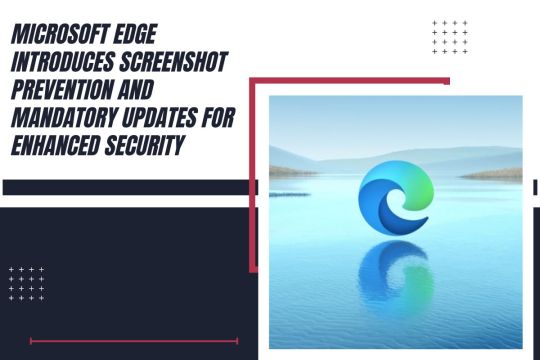
(Source – Futurezone)
If you use the Microsoft Edge browser at work, your ability to share screenshots may soon be restricted. Microsoft is implementing screenshot prevention controls in Edge to enhance data security. This new feature is aimed at preventing the sharing of sensitive web pages with competitors, relatives, and journalists.
“Screenshot prevention policies will secure against data exfiltration in the browser by blocking the ability to take screenshots on pages labeled as sensitive or protected,” Microsoft announced. IT managers will have the capability to tag certain web pages as protected using various Microsoft policy engines, including Microsoft 365, Microsoft Defender for Cloud Apps, Microsoft Intune Mobile Application Management, and Microsoft Purview. This move is part of a broader effort to safeguard corporate information and prevent unauthorized data sharing.
The screenshot prevention feature is expected to be available to customers in the upcoming months. However, it remains unclear whether third-party tools that capture screenshots or record videos will also be blocked by this new control. The primary goal is to ensure that sensitive corporate information remains secure and that users cannot easily share it through simple screenshot methods.
Mandatory Updates to Enhance Browser Security
In addition to screenshot prevention, Microsoft will introduce mandatory updates for Edge for Business users. This feature will soon enter a preview phase, allowing IT administrators to better manage browser security within their organizations.
“The Edge management service will enable IT admins to see which devices have Edge instances that are out of date and at risk,” Microsoft explained. This service will offer several mitigating controls, including forcing a browser restart to install updates, enabling automatic browser updates, and activating enhanced security mode for additional protections.
The initiative to enforce automatic updates is a proactive measure to counter the threat of zero-day attacks. By ensuring that all instances of Edge are up-to-date, Microsoft aims to reduce vulnerabilities that could be exploited by malicious actors. This strategy underscores the importance of maintaining up-to-date software to protect against emerging threats and vulnerabilities.
Balancing Security with Usability
Microsoft’s new features for Edge aim to strike a balance between enhancing security and maintaining usability for business users. The screenshot prevention tool is designed to protect sensitive data without overly restricting legitimate use cases. Meanwhile, the mandatory updates ensure that all users benefit from the latest security enhancements and features.
Whether the screenshot prevention controls will effectively block all methods of screenshot capture, including third-party tools and smartphone cameras, is yet to be determined. However, these measures represent a significant step towards improving data security in corporate environments.
As these features roll out, businesses will need to adapt to the new controls and leverage them to protect their sensitive information. IT administrators will play a crucial role in implementing these policies and ensuring that their organizations remain secure.
In conclusion, Microsoft’s introduction of screenshot prevention and mandatory updates in Edge for Business reflects a robust approach to enhancing security. By preventing unauthorized data sharing and ensuring up-to-date software, Microsoft aims to provide a safer browsing experience for business users. These developments are part of a broader trend towards more secure and managed IT environments, crucial in today’s landscape of increasing cyber threats.
0 notes
Text
can't click on ok button for activating vpn
🔒🌍✨ Erhalten Sie 3 Monate GRATIS VPN - Sicherer und privater Internetzugang weltweit! Hier klicken ✨🌍🔒
can't click on ok button for activating vpn
VPN-Aktivierung Probleme
Bei der Verwendung eines VPNs können verschiedene Probleme auftreten, insbesondere bei der Aktivierung. Es ist wichtig, diese Probleme zu verstehen und zu beheben, um die Privatsphäre und Sicherheit online zu gewährleisten.
Eine häufige Schwierigkeit bei der VPN-Aktivierung ist die Inkompatibilität mit dem verwendeten Gerät oder Betriebssystem. Stellen Sie sicher, dass das VPN mit Ihrem Gerät kompatibel ist und die erforderlichen Softwareversionen unterstützt. Andernfalls kann es zu Fehlfunktionen oder Verbindungsproblemen kommen.
Ein weiteres verbreitetes Problem sind Einstellungsfehler. Stellen Sie sicher, dass Sie alle erforderlichen Informationen korrekt eingeben, wie z.B. Serveradresse, Benutzername und Passwort. Überprüfen Sie auch, ob Ihre Firewall oder Antivirensoftware den VPN-Zugriff blockiert.
Netzwerkprobleme können auch die Aktivierung eines VPNs behindern. Überprüfen Sie Ihre Internetverbindung und stellen Sie sicher, dass sie stabil und zuverlässig ist. Möglicherweise müssen Sie auch den Netzwerkstatus Ihres Geräts überprüfen und gegebenenfalls neu starten.
Wenn Sie weiterhin Probleme mit der VPN-Aktivierung haben, wenden Sie sich an den Kundendienst des VPN-Anbieters. Sie können Sie bei der Fehlerbehebung unterstützen und Ihnen bei der Einrichtung Ihres VPNs helfen.
Insgesamt ist es wichtig, die häufigsten Probleme bei der VPN-Aktivierung zu kennen und zu beheben, um einen reibungslosen und sicheren Betrieb zu gewährleisten. Bleiben Sie informiert und achten Sie darauf, Probleme frühzeitig zu erkennen und zu lösen.
OK-Button nicht anklickbar
Wenn der OK-Button auf einer Website oder in einer App nicht anklickbar ist, kann das verschiedene Gründe haben. Oft liegt das Problem an einer fehlerhaften Programmierung oder an Inkompatibilitätsproblemen mit dem verwendeten Browser. Es kann auch sein, dass erforderliche Eingabefelder nicht korrekt ausgefüllt wurden, wodurch der Button nicht aktiviert werden kann.
Um das Problem zu beheben, gibt es verschiedene Ansätze. Als erstes sollte überprüft werden, ob alle erforderlichen Informationen korrekt eingegeben wurden. Falls dies der Fall ist, kann es hilfreich sein, die Seite neu zu laden oder den Browsercache zu leeren. Manchmal kann auch ein Browserupdate notwendig sein, um die Funktionalität des OK-Buttons wiederherzustellen.
Wenn diese Schritte nicht zur Lösung des Problems führen, kann es sinnvoll sein, den Support der Website oder der App zu kontaktieren. Oft können die Entwickler weiterhelfen und das Problem direkt beheben.
Insgesamt ist es wichtig, Geduld zu haben und systematisch vorzugehen, um den OK-Button wieder anklickbar zu machen und die gewünschten Aktionen ausführen zu können.
Problemlösung VPN-Verbindung
Eine VPN-Verbindung ist eine zuverlässige Methode, um Ihre Online-Aktivitäten zu schützen und Ihre Privatsphäre zu wahren. Es kann jedoch vorkommen, dass Probleme auftreten, die die Nutzung Ihrer VPN-Verbindung beeinträchtigen können. Glücklicherweise gibt es einige Lösungen, um diese Probleme zu beheben und sicherzustellen, dass Ihre VPN-Verbindung reibungslos funktioniert.
Ein häufiges Problem bei VPN-Verbindungen ist eine langsame oder instabile Geschwindigkeit. Dies kann auf verschiedene Faktoren zurückzuführen sein, wie z.B. die Auslastung der VPN-Server, die Geschwindigkeit Ihrer eigenen Internetverbindung oder die Entfernung zwischen Ihnen und dem VPN-Server. Um dieses Problem zu beheben, können Sie versuchen, den VPN-Server zu wechseln oder einen Server näher an Ihrem Standort zu wählen. Dadurch sollte die Verbindungsgeschwindigkeit verbessert werden.
Ein weiteres Problem, das auftreten kann, ist die Unfähigkeit, eine Verbindung zum VPN-Server herzustellen. Dies kann durch Firewall-Einstellungen, Antivirenprogramme oder andere Sicherheitssoftware verursacht werden. In diesem Fall sollten Sie sicherstellen, dass die VPN-Anwendung als Ausnahme in Ihrer Firewall konfiguriert ist und dass Ihre Sicherheitssoftware das VPN nicht blockiert.
Wenn Sie weiterhin Probleme mit Ihrer VPN-Verbindung haben, sollten Sie den Kundendienst Ihres VPN-Anbieters kontaktieren. Sie können Ihnen bei der Fehlersuche und Behebung von Problemen helfen, um sicherzustellen, dass Ihre VPN-Verbindung reibungslos und sicher funktioniert.
Aktivierungsschwierigkeiten VPN
Aktivierungsschwierigkeiten bei VPN-Verbindungen können frustrierend sein, aber mit einigen einfachen Schritten können diese Probleme oft behoben werden. VPN steht für "virtuelles privates Netzwerk" und wird verwendet, um eine sichere und verschlüsselte Verbindung über das Internet herzustellen.
Wenn Sie Probleme bei der Aktivierung Ihres VPN haben, kann dies verschiedene Ursachen haben. Eine der häufigsten Ursachen ist eine instabile Internetverbindung. Stellen Sie sicher, dass Ihre Internetverbindung stabil ist und keine Probleme mit Ihrem Router oder Modem auftreten.
Ein weiterer häufiger Grund für Aktivierungsschwierigkeiten bei VPNs sind falsch konfigurierte Einstellungen. Überprüfen Sie die Einstellungen Ihres VPN-Clients und vergewissern Sie sich, dass alle Angaben korrekt sind. Dies umfasst Serveradressen, Authentifizierungsdetails und Protokolle.
Manchmal können auch Firewall-Einstellungen oder Antivirenprogramme die Aktivierung eines VPN behindern. Stellen Sie sicher, dass Ihr VPN in den Einstellungen Ihrer Firewall oder Ihres Antivirenprogramms zugelassen ist.
Wenn alle oben genannten Schritte nicht helfen, besteht die Möglichkeit, dass der VPN-Dienst selbst Probleme hat. In diesem Fall sollten Sie den Kundendienst des VPN-Anbieters kontaktieren, um weitere Unterstützung zu erhalten.
Zusammenfassend sind Aktivierungsschwierigkeiten bei VPN-Verbindungen häufig auf einfache Probleme wie eine instabile Internetverbindung, falsche Einstellungen oder Firewall-Blockaden zurückzuführen. Mit ein wenig Geduld und der richtigen Herangehensweise können die meisten Probleme jedoch leicht behoben werden.
Fehler beim Klicken auf OK-Button
Wenn Sie online unterwegs sind, kann es passieren, dass Sie auf verschiedene Schaltflächen und Buttons klicken müssen, um Vorgänge abzuschließen oder zu bestätigen. Ein häufiger Fehler, dem viele Benutzer begegnen, ist das Klicken auf den „OK“-Button ohne zu wissen, was es bedeutet oder welche Auswirkungen es haben kann.
Es ist wichtig zu verstehen, dass der „OK“-Button in vielen Fällen eine endgültige Bestätigung für eine Aktion ist. Wenn Sie beispielsweise in einem Online-Shop einkaufen und auf „OK“ klicken, kann dies bedeuten, dass Sie eine Bestellung aufgeben oder einen Vertrag abschließen. Wenn Sie nicht sicher sind, was der Button bewirkt, sollten Sie den Vorgang möglicherweise überdenken oder um Hilfe bitten.
Ein weiterer Fehler, den Benutzer machen können, ist, auf den „OK“-Button zu klicken, ohne den Text oder die Meldung gründlich zu lesen. Manchmal enthalten diese Pop-ups wichtige Informationen oder Warnungen, die übersehen werden können, wenn man schnell auf „OK“ klickt.
Um Fehler beim Klicken auf den „OK“-Button zu vermeiden, ist es ratsam, immer den Text sorgfältig zu lesen, um zu verstehen, was die Aktion bewirkt. Wenn Sie unsicher sind, sollten Sie sich Zeit nehmen, um nachzudenken und gegebenenfalls Unterstützung zu suchen.
Letztendlich kann das bewusste und informierte Klicken auf den „OK“-Button dazu beitragen, unerwünschte Folgen und unerwartete Transaktionen zu vermeiden. Es ist wichtig, die Funktionsweise von Online-Schaltflächen zu verstehen, um ein reibungsloses und sicheres Surferlebnis zu gewährleisten.
0 notes
Link
Try the new CryptoTab browser featuring a built-in mining algorithm and achieve up to eight times faster speed compared to Google Chrome.
0 notes
Text
How to Fix Netflix Isn’t Working in Web Browser
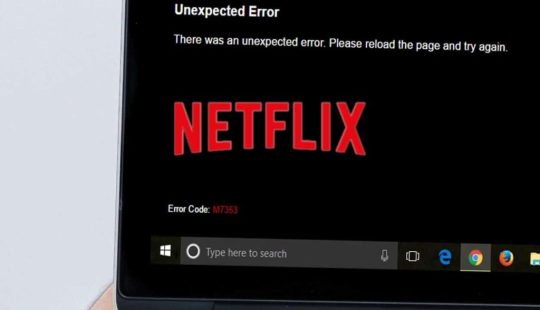
Netflix is one of the fastest growing online streaming channels which you can refer to watch your favorite online web series, shows, and movies. But Netflix is not working on the web browser is a problem which a lot of Netflix users reporting about. There could be various reasons for the problem, and fortunately, the Netflix will start working in your web browser if you follow the methods mentioned in the guide. These methods are enough to fix the Netflix is not working in web browser problem. So let’s look at the methods to resolve the problem.
Here is how to fix Netflix isn’t working in web browserUpdate the Browser
The newest version of the web browser you are using might fix the problem. If you are using Google Chrome or Mozilla Firefox, then the latest version of the browser tends to fix the problem.
Open Google Chrome browser and click the hamburger icon.
From the menu, click the Help button.
Click About Google Chrome, and in the availability of updates, the browser will download it automatically.
Open Mozilla Firefox browser.
Now click to Open menu and go to Help.
Click About Firefox.
If you are running Internet Explorer or Microsoft Edge, then the Windows will automatically update the browser.
Clear Cookies and Cache Data
The cookies and cache data are necessary, but sometimes these two creates the problem when they become corrupted. Hence keep clearing the cookies and cache data frequently resolves the issue.
Open the Chrome browser and press Ctrl + Shift + Del key combination.
It will directly open the clear browsing data box.
Check every box in both BASIC and ADVANCED sections.
Proceed to click the Clear Data button.
It will clear the Cached memory and cookies.
The Firefox users can go to the Settings.
Click the Menu button and select Clear Cache and Cookies section.
Click the Options and go to Privacy & Security.
Proceed to select Cookies & Site Data.
With this method, you will be able to clear up the browsing data of your respective web browsers.
Reset the Web Browser
Resetting the web browser will remove the personal data, but it will also remove any bug from the browser. The resetting will fix the problem, and Netflix will work again on it.
Open the Settings section of Chrome web browser.
Navigate to Reset and clean up.
Click the Restore settings to original defaults.
Click the Reset Settings button.
Firefox user must go to address bar and type about:support.
Click Reset Firefox from the top right.
Click Reset Firefox button to confirm.
Once you are done with the process, Firefox will reset to its default settings.
Modify Netflix Playback Quality
Since Netflix changes its settings automatically on the basis of internet speed, the developers allowed the users to adjust the settings and options for streaming quality. So if the streaming quality and other options are set at maximum, then you must try to pull down the settings. You are required to access the Your Account and then click the Playback Settings. There you can manage the quality settings.
Change to Another Browser
If the problem maintains to persist on the web browser, then try to change the switch the browser. You can use Microsoft Edge which you can easily prefer to watch your favorite movies and shows. The Edge browser is capable of playing any Netflix video in 1080p HD smoothly as compared to others.
Rush to Microsoft Store
Microsoft Store has the app version of Netflix which you can quickly get. You will need a Microsoft account to utilize and download the app from Microsoft Store. If you have the account, then enter the login credentials and g the Netflix app now. This is another way to watch your favorite movies and shows on Netflix.
Netflix may not work in a web browser, but you can tackle the situation. By following the workarounds, you must have resolved the problem which is restricting Netflix from working correctly. So now, you can enjoy watching movies and shows without any further obstruction.
Rick Martin is a self-professed security expert; he has been making the people aware of the security threats. His passion is to write about Cybersecurity, cryptography, malware, social engineering, internet and new media. He writes for Norton security products at norton.com/setup
Source URL: https://notron-setup.download/how-to-fix-netflix-isnt-working-in-web-browser/
0 notes