#CGAffineTransform
Explore tagged Tumblr posts
Text
Что такое CPM

Что такое CPM — что же такое модель покупки 1000 показов и для чего она в основном используется. Три волшебные буквы в интернет рекламе. Какие KPI применяются для данной модели закупа и какой этап воронки наиболее релевантный этой модели.
CPM - ключевой показатель в мире рекламы: расшифровка, расчёт и реальность
Привет! Давай поговорим о мире рекламы, который цветет и пахнет даже в самые насыщенные информационные времена. Среди самых важных показателей здесь - Cost Per Mille. Сокращение, которое может показаться загадкой, на самом деле простое и прозрачное, как стекло.
Разгадаем азбуку: что за зверь этот CPM?
Итак, начнём с разгадки аббревиатуры. CPM - это стоимость тысячи показов (от англ. Cost Per Mille, где Mille - тысяча по-латыни). То есть это ценник для рекламодателя, сколько он заплатит за каждую тысячу показов его объявления на вебсайте, в приложении или другой платформе.
Как это работает?
Представь, ты хочешь продать что-то уникальное, скажем, летающий ковёр. Ты обращаешься к тому, кто может "выложить" эту инфу перед глазами тысяч людей. И вот ты отдаёшь, скажем, 200 животворящих рублей за то, чтобы 1000 потенциальных покупателей узрели твою чудо-товарину.
А как же считать-то этот Cost Per Mille
Погружаться в мир цифр надо аккуратно, но мы не в обиде за вопросы. Итак, формула для расчета CPM выглядит так:
Формула расчёта CPM
CPM = (стоимость рекламной кампании / количество показов) * 1000 Проще говоря, делим затраты на количество показов, умножаем на тысячу, и вуаля: знаем, сколько стоит заставить тысячу человек глянуть на рекламу.
Калькулятор CPM
Общая стоимость, ₽ Заполните это поле Количество показов, шт. Заполните это поле
Пример из жизни, чтобы дошло
- Допустим, ты потратил 5000 рублей. - Показы твоего объявления составили 100,000. - Значит, Cost Per Mille будет равен: (5000 / 100,000) * 1000 = 50 рублей. Это значит, что каждая тысяча показов обойдется тебе в 50 рублей.
Чем же привлекателен CPM для рекламодателей?
Удобство для крупного масштаба Друг мой, если ты хочешь захватить обширные просторы сразу, то CPM – это твой выбор. По-большому счету, ты оплачиваешь объёмы, а не действия. Легкость в анализе Ты всегда знаешь, сколько заплатил и сколько человек теоретически видело рекламу. Это упрощает планирование бюджета и помогает в расчётах эффективности. CPM и брендинг Когда твоя цель - загнать в головы людей твой уникальный бренд, то Cost Per Mille является основным союзником. Чем больше показов – тем шире узнаваемость.
А кто на этом поле боя остаётся вне игры?
Ну, друг, если ты работаешь на конкретные цели, вроде кликов по объявлению или заполнения формы, то может быть, CPC (стоимость за клик) и CPA (стоимость за действие) окажутся твоими лучшими партнёрами. CGAffineTransform

CPM на практике: вот это я понимаю, таблица!
Мы стобой - не служба книг, пардон, данных, но для наглядности схвати таблицу на память: Бюджет рекламной кампанииКоличество показовСредний CPM (рублей)5000 рублей50,00010010,000 рублей200,0005030,000 рублей600,00050
Часто задаваемые вопросы (ЧаВо)
Что такое CPM? CPM (Cost Per Mille) — это стоимость тысячи показов рекламы. Этот показатель показывает, сколько рекламодатель платит за 1000 показов его объявления на различных платформах, таких как сайты и приложения. Как рассчитать CPM? Формула расчета Cost Per Mille выглядит так: Cost Per Mille = (стоимость рекламной кампании / количество показов) * 1000. Например, если вы потратили 5000 рублей на рекламу и получили 100,000 показов, то CPM будет равен 50 рублей. Когда использовать модель Cost Per Mille? Модель CPM удобна для масштабных рекламных кампаний и особенно полезна, если цель — повышение узнаваемости бренда. Она помогает охватить широкую аудиторию и оценить видимость рекламы, но не гарантирует конкретные действия, как клики или продажи. В чем отличие Cost Per Mille от CPC и CPA? Cost Per Mille ориентирован на показы, а CPC (стоимость за клик) — на клики по рекламе. CPA (стоимость за действие) ориентирован на конкретные действия пользователя, такие как покупка или регистрация. CPM эффективен для увеличения охвата, а CPC и CPA лучше подходят для кампаний, направленных на выполнение конкретных действий. Как снизить CPM? Снизить Cost Per Mille можно, оптимизируя таргетинг, улучшая качество рекламного контента и экспериментируя с разными форматами видео. Также анализ и настройка кампаний на основе собранных данных помогают улучшить стоимость за 1000 показов.
В заключение: CPM - не панацея, но и не слабак
Мир рекламы богат и многогранен. CPM - это всего лишь инструмент, и как любой инструмент, он эффективен в правильных руках и при правильном применении. Если ты хочешь выстрелить, как из ��ушки, перед широкой аудиторией, то бери Cost Per Mille на вооружение. Но помни, что от показов до покупок - дорога иногда не один шаг. Всё, на этом я, товарищ и маркетолог в одном лице, заканчиваю тебе вещать про Cost Per Mille. Вперёд, создай рекламу, которая заставит сердца биться чаще и кошельки открываться шире! Посмотрите больше постов про интернет-маркетинг в моём блоге. Засим позвольте откланяться. Read the full article
0 notes
Text
Color code generator white
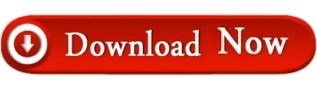
#Color code generator white full#
#Color code generator white code#
#Color code generator white code#
Mixing these three colors would give you a rgb color code represented like this RGB (23,34,255). Each of the colors takes a value between 0 and 255, a total of 256, with which a total of 256 x 256 x 256 is achieved 16,777,216 different colors.
#Color code generator white full#
By default, the maxColorValue argument from the rgb. The RGB Color Value, Red - Green - Blue, is based on mixing these 3 colors to get the full range. If let outputImage = filter.outputImage?. Paste the HEX reference of a color and obtain the RGB code (in two different scales) to input in R. Let transform = CGAffineTransform(scaleX: 2, y: 2) The code that I found in the mean time was compiling but didn't work, it was a SO example using the "CIFalseColor" filter: var qrImage = UIImage(systemName: "xmark.circle") ? UIImage()įtValue(data, forKey: "inputMessage") light ? lightImage : darkImageīut otherwise it worked. I had to modify the imageAsset?.register check to the following as I could not use Environment(.colorScheme) because the Struct was not a View, as in other part of the my code, which was in SwiftUI: var osTheme: UIUserInterfaceStyle QrImage.imageAsset?.register(whiteImage, with: UITraitCollection(userInterfaceStyle. assign the white version to be used in dark mode Let whiteImage = context.createCGImage(whiteCIImage, from: whiteCIImage.extent).map(UIImage.init)! Color Color Code Color Color Code Red FF0000 White FFFFFF Turquoise 00FFFF Light Grey C0C0C0 Light Blue 0000FF Dark Grey 808080 Dark Blue 0000A0. Let blackImage = context.createCGImage(blackCIImage, from: blackCIImage.extent).map(UIImage.init)! Let whiteCIImage = maskFilter.outputImage! Let blackCIImage = maskFilter.outputImage! Instead of boring your visitors with regular black and white design, the addition of an interesting color palette makes sure your vision shines brighter. create a version of the code with black foreground. MaskFilter.maskImage = qrCode.applyingFilter("CIColorInvert") Let maskFilter = CIFilter.blendWithMask() and the background becomes black, because white = let color through, black = transparent. Note that we need to invert the code for that, so the actual code becomes white Use the QR code as a mask for blending with a color. So you can, for example, create a black and a white version and use the register(.) method of UIImage to "bundle" them both into one dynamic image: let qrCode = filter.outputImage!.transformed(by: transform) You can use the QR code as a mask and blend it with a solid color to effectively colorize it.
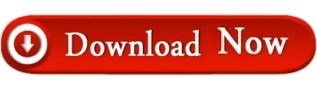
0 notes
Text
Rotate Image iOS Tutorial
The Core Animation framework makes it possible to perform all type animations on a view, including rotation. In this tutorial an image will be rotated. This tutorial is made with Xcode 10 and built for iOS 12.
Open Xcode and create a new Single View App.
For product name, use IOSRotateImageTutorial and then fill out the Organization Name and Organization Identifier with your customary values. Enter Swift as Language and choose Next.
Go to the Storyboard. Add an Image View from the Object Library to the main view and go to the Size Inspector. Enter the following values to position the Image View.
Select the Resolve Auto Layout Issues button and select Reset to Suggested Constraints.
Download the zip file containing the image. Extract it and drag the file to the Assets Library. In the storyboard select the image View and in the Attribute Inspector add the image name in the Image field.
The Storyboard should look like this.
Open the Assistant Editor and make sure the ViewController.swift file is visible. Ctrl + drag from the Image View to the ViewController class and create the following Outlet.
Ctrl + drag from the Rotate button to the ViewController class and create the following Action.
Go to the ViewController.swift file and implement the rotateImage method.
@IBAction func rotateImage(_ sender: Any) { UIView.animate(withDuration: 2.0, animations: { self.imageView.transform = CGAffineTransform(rotationAngle: (180.0 * .pi) / 180.0) }) }
The image will rotate 180 degrees using the CGAffineTranform function. Build and Run the project and tap the Rotate Button to rotate the image.
You can download the source code of the IOSRotateImageTutorial at the ioscreator repository on Github
0 notes
Quote
Favorite tweets: Come hear @emarley, @OmniGroup engineer and @AppCamp4Girls volunteer, talk about Rubber Ducking CGAffineTransforms: https://t.co/sG8MhAZBpc http://pic.twitter.com/6fAMIO0yfU— CocoaConf (@cocoaconf) May 11, 2017
http://twitter.com/cocoaconf
0 notes
Text
How to rotate a UIView to 90' in iOS
How to rotate a UIView to 90′ in iOS
CustomView.transform = CGAffineTransformMakeRotation(90.0*M_PI/180.0);
-ktrkathir
View On WordPress
#APP#Apple#Background transfer service#CGAffineTransform#CGAffineTransformMakeRotation#Developer#Developers#Development#Directory#forum#Ios#iOS 8#iOS 8.1#iOS7#iOS7.1#iPad#iPhone#iPod#kathir#ktr#ktr kathir#ktrakathir#ktrkathir#Label#link#MAC#mobile Developer#objective c#Rotate#Sample code
0 notes
Text
Scale Image with Pinch Gesture iOS Tutorial
The UIKit framework provides predefined gesture recognizers that detect common gestures. Gesture recognizers are objects that you attach to a view, which allows the view to respond to actions. In this tutorial we will display an image, which can be scaled up and down with the pinch gesture.This tutorial is made with Xcode 10 and built for iOS 12.
Open Xcode and create a new Single View App.
For product name, use IOSScaleImageTutorial and then fill out the Organization Name and Organization Identifier with your customary values. Enter Swift as Language and choose Next.
We will need an image to scale, so download the following image, and move the image to the Assets folder in the project.
Go to the Storyboard and drag an Image View to the main View. Select the Image View and go to the Attributes Inspector. In the Image View section set the Image field to the downloaded image.
To resize the Image View to the dimensions of the image, select the image then go to the Editor menu and choose Size to Fit Content.
Next, drag a Pinch Gesture Recognizer on top of the Image View, this will attach the pinch gesture to our image. User Interaction is not enabled by default on an Image View, so select the Image View and go to the Attributes Inspector. In the View section enable the User Interface Enabled checkbox.
The Storyboard will look like this.
Open the Assistant editor and make sure the ViewController.swift file is visible next to the Storyboard. Ctrl-drag or right click-drag from the Image View to the ViewController class and create the following Outlet.
When the user starts a pinch gesture we need a callback method to handle the pinch and to alter the image. Ctrl-drag from the Pinch Gesture Recognizer to the ViewController class and create the following Action. Make sure the Type field is changed from Any to UIPinchGestureRecognizer.
Next, implement the scaleImage Action method
@IBAction func scaleImage(_ sender: UIPinchGestureRecognizer) { imageView.transform = CGAffineTransform(scaleX: sender.scale, y: sender.scale) }
Every view has a transform that is applied to it, this is information of the rotation,translation and scale that can be applied to the current view.The CGAffineTransform(scaleX: y:) function is used to scale the view's transform based on the gesture.
Build and Run the project on an iOS device instead of the Simulator, because it is a lot easier to do a pinch gesture on a real device. Try to scale the image back and forth using the pinch gesture.
You can download the source code of the IOSScaleImagesTutorial at the ioscreator repository on github.
0 notes
Text
Screen Edge Pan Gesture iOS Tutorial
A Screen Edge Pan Gesture is a panning gesture that start near an edge of the screen. When you drag from top to bottom in iOS8 the Notification Screen is displayed. In this tutorial a soccer bal will rotate with a Screen Edge Pan Gesture. This tutorial is made with Xcode 10 and built for iOS 12.
Open Xcode and create a new Single View App.
For product name, use IOSScreenEdgePanGestureTutorial and then fill out the Organization Name and Organization Identifier with your customary values. Enter Swift as Language and choose Next.
We need an image of the soccer ball, download it and add it to the project. Go to the Storyboard and drag an Image View to the main view. Select the Image View, go to the Size Inspector and fill in the following values.
Select the Image View again and go to the Property Inspector. In the Image View section select the soccer ball image in the Image field.
Select the main View and change the background color to green, The Storyboard should look like this.
Next, we need to add the Auto Layout values. Ctrl and Drag from inside the image to a little bit to the left, while staying inside the image. Hold down the Ctrl key and select both the Width and Height options.
Ctrl and Drag from the image to the top of the view. Select "Top Space to Top Layout Guide" and "Center Horizontally in Container"
Select the Assistant Editor and make sure the ViewController.swift is visible. Ctrl and drag from the Image to the ViewController class and create the following Outlet.
Go to the ViewController.swift file and add the following properties
var screenEdgeRecognizer: UIScreenEdgePanGestureRecognizer! var currentRadius:CGFloat = 0.0
Change the viewDidLoad method to
override func viewDidLoad() { super.viewDidLoad() screenEdgeRecognizer = UIScreenEdgePanGestureRecognizer(target: self, action: #selector(rotateBall)) screenEdgeRecognizer.edges = .left view.addGestureRecognizer(screenEdgeRecognizer) }
a UIScreenEdgePanGestureRecognizer object is initialized. When this gesture is detected from the left side to inside of the view, the rotateBall method is called.
@objc func rotateBall(sender: UIScreenEdgePanGestureRecognizer) { // 1 if sender.state == .ended { // 2 if currentRadius==360.0 { currentRadius=0.0 } UIView.animate(withDuration: 1.0, animations: { self.currentRadius += 90.0 self.imageView.transform = CGAffineTransform(rotationAngle: self.currentRadius * .pi / 180.0) }) } }
if the gesture is ended the code inside the if-block is executed
if the ball has rotated a whole circle the radius is reset to 0.
An animation is performed where the ball rotates 90 degrees in 1 second.
Build and Run the project, Make a Screen Edge Pan Gesture from the left side to rotate the ball.
You can download the source code of the IOSScreenEdgePanGestureTutorial at the ioscreator repository on Github.
0 notes
Text
Rotate Image iOS Tutorial
The Core Animation framework makes it possible to perform all type animations on a view, including rotation. In this tutorial an image will be rotated. This tutorial is made with Xcode 8.3 and built for iOS 10.3.
Open Xcode and create a new Single View Application.
For product name, use IOS10RotateImageTutorial and then fill out the Organization Name and Organization Identifier with your customary values. Enter Swift as Language and make sure only iPhone is selected in Devices.
Go to the Storyboard. Add an Image View from the Object Library to the main view and go to the Size Inspector. Enter the following values to position the Image View.
Select the Image View and select the Auto Layout align button. Select the "Horizontally in Container" checkbox and click "Add 1 Constraint".
Select the Image View and select the Auto Layout pin button. Pin the label to the top and select the Width and Height checkboxes. Click "Add 3 Constraints".
Download the zip file containing the image. Extract it and add the file to the project. Make sure you check the "Copy items if needed" checkbox.
Drag a Button to the main view and place it below the Image View. Give it a title of "Rotate". Select the button and Ctrl + drag to the Image View. Hold down the Ctrl button and select "Vertical Spacing" and "Center Horizontally".
The Storyboard should look like this.
Open the Assistant Editor and make sure the ViewController.swift file is visible. Ctrl + drag from the Image View to the ViewController class and create the following Outlet.
Ctrl + drag from the Rotate button to the ViewController class and create the following Action.
Go to the ViewController.swift file and implement the rotateImage method.
@IBAction func rotateImage(_ sender: Any) { UIView.animate(withDuration: 2.0, animations: { self.imageView.transform = CGAffineTransform(rotationAngle: (180.0 * .pi) / 180.0) }) }
The image will rotate 180 degrees using the CGAffineTranform function. Build and Run the project and tap the Rotate Button to rotate the image.
You can download the source code of the IOS10RotateImageTutorial at the ioscreator repository on Github
0 notes
Text
Scale Images with Pinch Gesture iOS Tutorial
The UIKit framework provides predefined gesture recognizers that detect common gestures. Gesture recognizers are objects that you attach to a view, which allows the view to respond to actions. In this tutorial we will display an image, which can be scaled up and down with the pinch gesture. This tutorial is made with Xcode 8.2.1 and built for iOS 10.2.
This tutorial is made with Xcode 8.2.1 and built for iOS 10.2.
For product name, use IOS10ScaleImagesTutorial and then fill out the Organization Name and Organization Identifier with your customary values. Enter Swift as Language and make sure only iPhone is selected in Devices.
We will need an image to scale, so download the following image, and add the image to the project. Select the Copy items if needed checkbox.
Go to the Storyboard and drag an Image View to the main View. Select the Image View and go to the Attributes Inspector. In the Image View section set the Image field to the downloaded image.
To resize the Image View to the dimensions of the image, select the image then go to the Editor menu and choose Size to Fit Content.
Next, drag a Pinch Gesture Recognizer on top of the Image View, this will attach the pinch gesture to our image. User Interaction is not enabled by default on an Image View, so select the Image View and go to the Attributes Inspector. In the View section enable the User Interface Enabled checkbox.
The Storyboard will look like this.
Open the Assistant editor and make sure the ViewController.swift file is visible next to the Storyboard. Ctrl-drag or right click-drag from the Image View to the ViewController class and create the following Outlet.
When the user starts a pinch gesture we need a callback method to handle the pinch and to alter the image. Ctrl-drag or right click-drag from the Pinch Gesture Recognizer to the ViewController class and create the following Action. Make sure the Type field is changed from Any to UIPinchGestureRecognizer.
Next, implement the scaleImage Action method
@IBAction func scaleImage(_ sender: UIPinchGestureRecognizer) { myImageView.transform = CGAffineTransform(scaleX: sender.scale, y: sender.scale) }
Every view has a transform that is applied to it, this is information of the rotation,translation and scale that can be applied to the current view.The CGAffineTransform(scaleX:, y:) function is used to scale the view's transform based on the gesture.
Build and Run the project on an iOS device instead of the Simulator, because it is a lot easier to do a pinch gesture on a real device. Try to scale the image back and forth using the pinch gesture.
You can download the source code of the IOS10ScaleImagesTutorial at the ioscreator repository on github.
0 notes