#Chrome Remote Desktop
Explore tagged Tumblr posts
Text
Turns ou that, apparently, you can use both your android and apple devices as a drawing tablet for windows and linux. I did only a short test, but chrome remote desktop seems to be working pretty ok actually
would be very fucking cool if it works for me after more testing
#chrome remote desktop#obviously there's latency#but if its latency i can work with then i have a drawing tablet :D
1 note
·
View note
Note
All hail ask culture, may she come back from near-death!! How has your day been so far? Gimme one bitching point and one nice thing!
babe!!! yes YES help me with my crusade!
gonna answer this about yesterday (bc today I'm freshly woken up)
bitching point: so. I work in IT. my actual job description is testing and being a help desk for NEW systems being implemented. pay attention to that "new".... because one else at my company does! they think I'm google! "hey so X program closed on me without saving how can I recover what I was working on?" "I need new lines on this excel table can you come over and insert some" (I wish I was joking) "ummmm outlook isn't showing me my calendar" (this one happens once a week. to the same person). I feel like goddamned sisyphus.
one nice thing: I TOOK MOM TO THE THEATER LAST NIGHT FOR HER BIRTHDAY. There was a production of Cyrano and it. was. bloody FANTASTIC. mom fell asleep in the intermission and I bullied her for it ("claims to love theater" etc) after I woke her up and the second bit resumed. afterwards we went out for beer and ummmm what do you call them in English? calamari rings, fried. it was a GOOD night
#how I help those people:#I get on the phone with them while remotely accessing their desktop#open Google chrome (invariably they ALL use chrome of course)#google the problem they said they had. yes this is in front of them.#open the first non-ad link and follow the guide#if that doesn't fix it go back and open the next link.#HR recently updated the job description and the survey asked what skills are essential to you job. I literally answered “using Google”#she thought I was joking until she had a problem and called me over. I went over opened Google and typed exactly what she said#first link had the solution.#“so you see Google is an essential skill in my job”#I have NO idea how she spinned it for her assignment and I don't care#(hopefully she googled it. but I'm not holding my breath)
2 notes
·
View notes
Text
Want to keep using Ad Blockers? Stop Using Chrome, Switch to Firefox.
So with the rollout of Manifest V3, Google Chrome is pretty much crippling all ad blockers on Chrome. Effectively, ad blockers can no longer update their lists without fully updating their plugins. It's pretty shitty.
And you may be asking yourself -- what can I do? The answer is simple:
Switch to Firefox. Now.
Now I've been a Firefox evangelist for a long time, I know, but it's a free, open source browser made by a nonprofit org. It's literally the most ethically developed any software could possibly be. It's on every major desktop platform, and it's just... good.
Why would you use a browser made by a corporation that literally removed "Don't be evil" from their mission instead of this? I know that, like, a long ass time ago Chrome was faster, but that's not remotely true anymore. Heck, on Mac Chrome eats way more RAM than Firefox. It's ridiculous.
That's not even mentioning the fact that the amount of Chromium engine browsers out there is kind of ruining the web. Mozilla has their own rendering engine built on open web standards, and diversity in rendering engines helps everyone.
So yeah. If you're using a computer, go get Firefox. They have an Android version too. (They sorta have an iOS app -- but that uses Webkit because of Apple's limitations on third party browser engines -- but it will let you access your sync'd Firefox passwords).
Make your life better.
190 notes
·
View notes
Text
Chromebook Tech Literacy Masterpost
I've seen a lot of posts about the systemic death of tech literacy in schools with the advent of ChromeOS, and instead of responding to them one by one, I want to create a masterpost to destroy the system. First: FUCK CIPA. The Children's Internet Protection Act is a United States FCC act that standardizes internet safety across the country. Public schools are not required to comply with this act, but they will lose discounts offered for the E-rate program. In short, if you don't want to put up web filters, then you don't get government grants for technology and Internet. Fuck that. Many of these workarounds bank on my personal experiences, so some solutions may not work with your web filters, but they definitely are a step in the right direction. For talking with friends: chat rooms are your friend. Many chat rooms for professional use act just like Discord, and many are just a single text channel. Several I've used include: Google Messages, Rumbletalk, Slack, Element, ClickUp, Pumble, and... in a pinch, Google Docs can give you a shared document that's practically impossible to block. For watching videos: some chat rooms, especially Rumbletalk, allow you to directly embed a YouTube video. This is rare, however, so we found some workarounds. Canva has a video search and embed function that allows you to play YouTube videos straight from the editing page of their slideshows. For anime, a website that I don't think is maintained as well but should still work is AnimeTribes. It is a .ru site but it is perfectly safe, as long as you don't click on ads. I've never seen it redirect you otherwise, and the owner used to be commonly found on the chat page. Another piracy site is 9Anime, which doesn't work on Chromebooks but is an infinitely better source in general. A non-anime video piracy site is Arc018, which is my favorite. It does redirect you decently commonly, but just take care to avoid those redirects and follow piracy suggestions that I will lay out further down. For adblocking: the easiest method is to use uBlock Origin. Though, with all the stuff that Google has been doing, I'm not entirely sure if it works anymore. I gave up on Chrome the second I could get away from it and I suggest you all do the same. For playing games: so. I'm a nerd. I play Pokemon games. SO if you do too you're in luck. The only thing I could come up with was to download GPemu, a ChromeOS based emulator. Unfortunately it's pretty bad, but apparently there's an alternative called EmulatorJS. I never used it myself, but if someone wants to try it and let me know how it goes, that would be appreciated. HOWEVER, none of these work without the games to play them with. I'm going to detail piracy safety later, but for now: Vimm's Lair recently got axed by Nintendo's DMCA, but some ROMs may still be available. Another source (which is admittedly undergoing some major changes) is The Internet Archive. I haven't done a lot of searching on the Archive, and I don't know if it works on Chromebooks, but try it and let me know :).
Circumventing the web filter: While those solutions work for specific things you can do online, these present a general solution, capable of multitasking and providing you much more extended freedom. The first is CroxyProxy, a completely free proxy service that can be added through the Chrome Web Store. If the Web Store is blocked, it can be accessed via the direct website or through specific IP addresses. These change frequently, and I’m absolutely positive the ones that I have access to are blocked or simply go nowhere useful. The other option, assuming you have a home computer connected to the Internet at all times, is Chrome Remote Desktop. It will work as long as both computers are signed in to one shared Google account and both are connected to the Internet.
But Ty... none of this works for me: Oh boy. I guess it's time for my trump card. The pinnacle of my Chromebook workaround career has culminated in this. The ultimate destruction of ChromeOS, all without jailbreaking the computer and getting in a LOT of trouble (don't do that please). My magnum opus came from my blossoming understanding of emulation and, specifically, Windows images. During my senior year, I successfully used a trusted and necessary source (unblockable) to emulate a Windows computer entirely through a single Chrome tab. This source… Microsoft Azure. This cloud computing service allows the creation of a remote desktop that will save data when offline. The biggest hurdle with Azure is that… it costs money. However, when I did it, I got 200 hours of emulation FREE, and I would highly recommend you find the same deal, if it still works. Things to note: you can make multiple accounts, but you will need to also have separate payment cards, as multiple accounts with the same card will flag and not be usable. The frame rate is decently shit, and there is no physical graphics card, so the vast majority of games will not run. I mostly used it for Discord. However, feel free to experiment and make it your own. Use this knowledge wisely, and run free, my friends. Fuck CIPA, and fuck ChromeOS!
Please feel free to reblog or comment with more suggestions, because I would love to add them!
#boost this post so it reaches as many eyes as possible!#i want people to know about the ways they can fight against their schools!#tech literacy#chromebook#chromeos#school system#united states#masterpost#tech tag
22 notes
·
View notes
Text
Dev Log Mar 7 2025 - All Hands on Deck
Crescent Roll v1.0 is now live on Steam, but with it being something of a soft launch, there's quite a bit of work still to be done. And our first order of business is getting together a Steam Deck version so the more players can take advantage of those all-too-essential motion controls.
The Steam Deck is a Linux machine with a custom OS (aptly called SteamOS) that has a compatibility layer called Proton that lets you run most Windows games straight out of the box. However, Crescent Roll is not most Windows games. We use .Net8 and WebView2 on Windows, neither of which Proton is able to efficiently emulate straight out of the Steam library (you can do some trickery on Desktop mode to get it running, but the point of the Deck is to make it easier for non-tech people, so that ain't gonna fly) Fortunately, we've already thought on this for quite a bit. The .Net platform can be embedded in the executable itself with no need to install anything, which solves problem 1. The replacement for WebView2 is a little more tricky - we have to embed essentially an entire web browser into the game. Steam uses something called the Chromium Embedded Framework, or CEF, to show the popover that you see in games, as well as their storefront and a bunch of other little widgets. It's essentially a self-bundled customized Chrome instance that you can stick in pretty much anything. That would be perfect, but unfortunately for us, after searching for days, it doesn't seem to be exposed anywhere in the Steam runtime, so we can't piggyback off of that. Unfortunate. Embedding it ourselves is also going to add a whopping 1GB to our 100MB install, so uh, perhaps not. So, alternatively, there's WebKit. It's to Safari what CEF is to Chrome. Just the bare minimum of a web browser that you can slap into anything. SteamOS doesn't have it pre-bundled, but it's around 100MB-ish, so you know - better than CEF. So, there we go. Except, CEF expected you to just drag-and-drop libcef.so into your project, and WebKit wants to be installed separately. Which you can't really do on the Steam Deck. So, what I've been doing for the past week is chopping up and patching pieces of the WebKit2GTK project to get it running on the Deck under our sub-directory. Which has not been remotely fun, and will probably get its own write-up here to help out anybody else doing the same thing. But...

It works. Well, as of writing this, it's mostly works. The audio isn't playing, and we're locked at 20FPS display even though the game runs at full speed and is only using 10% of the CPU, but it's actually entirely playable. We were hoping to start releasing a weekly update every Monday starting next week. Fingers crossed we'll be able to iron those last two issues out for it. Although this is big enough that if we're close, we might just wait for Tuesday to ship out both at once. Fortunately, nobody seems to be knocking down our door for this, so we've got a little bit of leeway.
3 notes
·
View notes
Text
10 applications indispensables
Heardly - Youper AI - Chrome Remote Desktop - ELSA Speak - Black Screen - AR LOOPA - Google Socratic - ChatGPT Mobile App - SmartBird - Bardeen AI
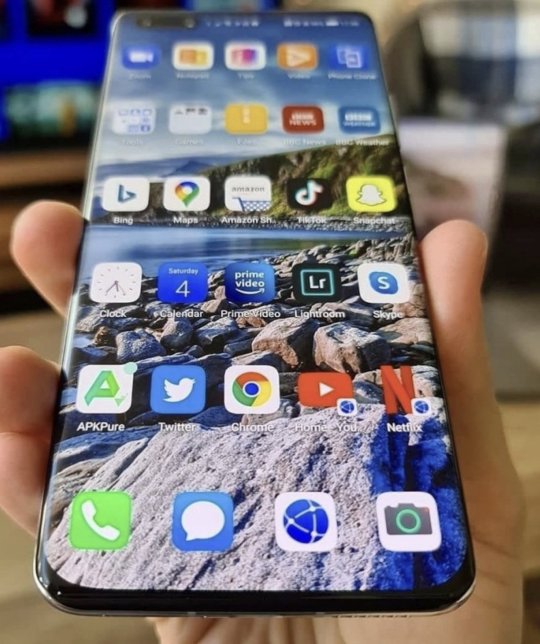
10 apps you need but didn't know about
7 notes
·
View notes
Text
Thess vs The Most Annoying Reprieve
So I stepped out and picked up the big pain meds, because dear gods did I need them, and came back to an issue that on one level has freed me from overtime today but on the other hand has ensured that my weekend will be a living hell.
See, I left my machine locked down but turned on, because the time it takes for that annoying piece of plastic to boot up is not to be borne. But when I switched it back on, I noticed that Google Chrome (the browser I pretty much have to use on my machine; no one's letting me install Firefox, apparently) had switched itself off ... and the icon was missing from the desktop. I clicked onto where I had it pinned to the taskbar and got, "Sorry, this .exe has been moved or deleted. Do you want to delete this shortcut?"
...wut.
So I did a restart, which did nothing. Then I went hunting in the start menu ... and there was a Google folder, but no .exe, and I wasn't even allowed to open the error log folder. So that was a bust. Now, of course, the stupid machine does have Microsoft Edge on it as default, so I decided to try that. So it accepted my credentials, but then said, essentially, "Sorry, but you're not allowed to access this site with this browser".
......WUT.
Tried the version of Chrome on the remote desktop where our transcription software lives, but I got the same basic thing. So apparently it has to be through the main desktop, and through Chrome, or I'm not allowed to access it. And Chrome vanished without trace for no apparent reason.
This is apparently a thing, though. Having searched here on my main computer, one suggestion is to restart the machine four times. I guess I'll try that while I type this. But the likelihood seems to be that I am getting a reprieve from overtime tonight, with a view to even worse overtime tomorrow, Friday, and possibly over the weekend. Why do I say "possibly over the weekend"? Because yet again, everyone's leaving the long shit for me to deal with, and working unbelievably slowly. Goblin was in for about half the day today and she took all the short things that people put into the queue between 2-3pm yesterday afternoon, leaving all the Monstrosities from the Breast Guy, the Placenta Guy, this new woman who is absolute shit at GI reports, and several others that were put into the queue between 11:45 and 2pm. Goblin left those. New Girl left those. Scruffman left those. Even Milady, who's usually better than that, left those. Temp still isn't in, but she would have left them too. And I am so. Very. Tired of being left with all of it.
Honestly, I'm just tired in general. We have 375 items in the queue right now. Most of that seems to fall on me, and I am fed right up. Also I hurt. And the restart upon restart upon restart doesn't seem to have done anything so it's going to be up to IT to reinstall or fix whatever update bullshit caused this mess. So while I at least don't have to near-on kill myself typing tonight, I have to sit with the sure and certain knowledge that tomorrow, and Friday, and possibly the weekend, are going to be worse. Because no one in that fucking office is going to even try to get us onto an even keel except me.
I swear to the gods, I read through that fucking competency assessment form that we're apparently self-assessing, and realised how much they fucking shouldn't be. There was a whole section on prioritising in chronological order except for urgent cases, and nobody does that shit but me. Worst part is, not only is it very clear they know that, but they take advantage of it to stick me with the bullshit. (I understand with Scruffman, I admit - he's having to do the manager work too and can't afford to be stuck in a ten minute Monstrosity from Breast Guy when an urgent call comes up needing him to browse away from a half-done document to look up a case on the system. The rest of them? The rest of them are just awful.) Anyway, summary is that their self-assessment is all going to be, "We're fine; we know what we're doing" when they FUCKING DO NOT. No wonder they get away with murder.
So I've replaced working myself to death tonight with stressing myself to death tonight over probably having to work myself to death for several more days upcoming, and probably having to cancel my Saturday D&D afuckinggain, because no one in my office seems to give much of a fuck that we are dealing with patient's lives here. I know it sounds like an exaggeration, but it's not. Another part of the competency assessment was "Hey, you do realise that if you screw around or fuck up, it could cause serious damage to the patients' lives, right?" And they're all going to answer, "Yep, I totally understand" and then just ... continue their lazy-ass way through this, and leave me as the only person in the office who understands what we actually do.
Sometimes I wish I still drank. I technically can, but that hits too hard with my meds, so I don't. I guess hot bath, sort out something about dinner, maybe see if the hurt stops enough to do anything but slump in a chair? I typed this mostly in the spirit of, "If I don't vent, I am going to punch a wall" ... and while that would at least give me a break, we can't afford that right now, and it would hurt, and I play games with those hands, so...
5 notes
·
View notes
Text
Chrome Remote Desktop – Phần Mềm Điều Khiến Máy Tính Từ Xa
1 note
·
View note
Text
2025’s Top Remote Desktop Applications for Effortless Connectivity
In the evolving landscape of digital workspaces, remote desktop software plays a pivotal role in ensuring seamless access, collaboration, and management. With businesses and individuals relying heavily on remote access software, the need for reliable tools has never been greater. This article explores 2025’s top remote desktop applications, highlighting their features, benefits, and why they stand out. Among these, Troop Messenger emerges as a frontrunner for its innovative approach to connectivity and productivity.
1. Troop Messenger: The All-in-One Collaboration and Remote Access Tool
Troop Messenger is more than just a remote desktop application—it is a unified platform designed for modern businesses. Combining robust remote management software capabilities with powerful collaboration tools, Troop Messenger has positioned itself as a go-to solution for teams across industries.
Core Features of Troop Messenger:
Remote Control Software: Gain full control over devices to troubleshoot, update, or manage systems remotely.
Advanced Screen Sharing Apps: Share screens in high resolution for presentations, support, or team discussions without lag.
Security Innovations: Features like end-to-end encryption and support for quantum cryptography protect sensitive data from emerging threats.
Integrated Collaboration Suite: Chat, video conferencing, file sharing, and task management—everything in one platform.
Customizable Permissions: Assign specific roles and access levels to team members for secure, streamlined workflows.
Benefits of Troop Messenger:
Ideal for IT professionals managing remote networks.
Simplifies collaboration with its user-friendly interface.
Boosts productivity through integration with existing workflows.
Troop Messenger redefines remote desktop software by combining security, flexibility, and ease of use, making it an indispensable tool for businesses in 2025.
2. AnyDesk: Lightning-Fast Connectivity for Every Device
Known for its ultra-lightweight design, AnyDesk remains one of the best remote desktop software solutions in the market. Its focus on speed and simplicity makes it a favorite among individual users and small teams.
Standout Features:
Low Latency Performance: Enjoy smooth connections even on low-bandwidth networks.
Cross-Platform Support: Available on Windows, macOS, Linux, iOS, and Android.
Top-Tier Security: Protects data with TLS 1.2 encryption and device authorization.
Effortless Setup: Quick and easy installation for immediate use.
AnyDesk’s efficiency and performance make it a must-have for those looking for reliable remote software.
3. TeamViewer: Comprehensive Remote Management for Enterprises
TeamViewer continues to dominate as one of the most trusted names in remote desktop applications. With a feature-rich ecosystem, it caters to businesses of all sizes, from startups to large enterprises.
Key Features:
Device Agnostic Access: Manage a wide range of devices, including desktops, servers, and IoT systems.
Screen Share Excellence: High-quality screen-sharing capabilities for support and collaboration.
Enhanced Security: Includes two-factor authentication and AES 256-bit encryption.
Flexible Licensing: Offers scalable pricing plans tailored to business needs.
TeamViewer’s blend of flexibility and security makes it an excellent choice for companies seeking robust remote control software.
4. Chrome Remote Desktop: A Free and Easy Solution
For users seeking simplicity and affordability, Chrome Remote Desktop offers a straightforward approach to remote access. As one of the best free remote desktop software options, it provides essential functionalities without unnecessary frills.
Features at a Glance:
Browser-Based Access: Operates directly from the Chrome browser or Chrome OS.
Completely Free: Delivers reliable remote access software without any cost.
Intuitive Setup: Simple installation process with no advanced configurations.
Google-Powered Security: Built on Google’s trusted security framework.
Chrome Remote Desktop is ideal for personal use or small-scale professional requirements, where simplicity is key.
5. Microsoft Remote Desktop: Perfect for Windows Ecosystems
Microsoft Remote Desktop is tailored for professionals entrenched in the Windows ecosystem. Its seamless integration with Windows tools and systems makes it a reliable choice for remote management software.
Why Choose Microsoft Remote Desktop?
Optimized for Windows Devices: Ensures smooth operation across all Windows platforms.
Enterprise Features: Designed for managing large-scale IT environments.
Secure Connectivity: Protects data with multi-layer encryption.
Rich Collaboration Tools: Offers robust screen share functionalities for teamwork.
Microsoft Remote Desktop is a go-to solution for businesses that rely on Windows infrastructure for their daily operations.
Trends Shaping Remote Desktop Software in 2025
The future of remote desktop applications is defined by cutting-edge technologies and innovative functionalities. Some trends to watch in 2025 include:
AI Integration: Automating troubleshooting, predictive analytics, and performance optimization.
Quantum Cryptography: Revolutionizing data security by making it virtually unbreachable.
Augmented Reality (AR): Enhancing remote support with immersive, real-world interaction.
Seamless Integration: Connecting remote access tools with collaboration and project management platforms.
These advancements underscore the importance of staying updated with the latest developments in remote software.
How to Choose the Right Remote Desktop Software
When selecting the best remote desktop software, consider the following factors:
Security: Ensure robust encryption and secure access protocols.
Performance: Look for tools with low latency and high reliability.
Compatibility: Choose software that supports multiple devices and operating systems.
Cost: Evaluate whether free or premium options align with your budget and needs.
Platforms like Troop Messenger, AnyDesk, and TeamViewer cater to diverse requirements, making it easier to find a solution that matches your goals.
Empower your remote work environment with the right tools. Whether you're managing IT systems, collaborating across time zones, or enhancing productivity, the right remote desktop application can make all the difference.
#screen share#screen sharing#screen share software#screen share apps#screen share app#quantum cryptography#remote desktop#remote desktop software
1 note
·
View note
Text
The only thing school chromebooks taught me is that accessing websites through recent archives in the Wayback Machine usually surpasses any restrictions, and many school networks still allow for Chrome Remote Desktop with an unrestricted device elsewhere.
We need to lay more blame for "Kids don't know how computers work" at the feet of the people responsible: Google.
Google set out about a decade ago to push their (relatively unpopular) chromebooks by supplying them below-cost to schools for students, explicitly marketing them as being easy to restrict to certain activities, and in the offing, kids have now grown up in walled gardens, on glorified tablets that are designed to monetize and restrict every movement to maximize profit for one of the biggest companies in the world.
Tech literacy didn't mysteriously vanish, it was fucking murdered for profit.
78K notes
·
View notes
Text
🖥️📁 How to Use Google Drive Offline on Desktop
No internet? No problem. With Google Drive’s offline feature, you can access and edit your important documents without needing a connection. Whether you're traveling, working remotely, or just facing connectivity issues — this guide is for you!
💡 In this post, you'll learn: ✅ How to set up offline access step-by-step ✅ Which tools and extensions you need ✅ Tips for syncing and managing your files ✅ Why Google Chrome is a must for offline mode
🔗 Read the full guide here: 👉 https://www.abrartoolsinfo.com/how-to-use-google-drive-offline-on-desktop
💬 Don’t forget to share your experience or ask if you need help!
#GoogleDrive#OfflineAccess#ProductivityHacks#TechTips#HowToGuide#GoogleDocsOffline#AbrarToolsInfo#CloudStorage#DigitalTools
1 note
·
View note
Text
Empowering Productivity with Compuser.ai: The Ultimate Computer Agent AI
In today’s digital age, Compuser.ai stands at the forefront of intelligent computing. Designed as a next-generation computer agent, Compuser.ai revolutionizes how tech-savvy users and businesses interact with their devices. Whether you're a developer, remote team, or everyday user, Compuser.ai transforms your workflow by offering seamless computer AI support and time AI assistant functionality.
What Is a Computer Agent?
At its core, a computer agent is software that autonomously executes tasks or assists users. With Compuser.ai, this concept evolves into a powerful, AI-driven agent computer that performs complex tasks—like document editing, code analysis, or research—intelligently and efficiently.
Why Use Compuser.ai?
Efficient Workflow No more context-switching. Compuser.ai integrates as a trusted computer agent real-time AI assistant, helping you stay focused. Whether it’s summarizing long reports or searching across platforms, Compuser.ai does the heavy lifting—so you can concentrate on creating.
Smart Use Browser Compuser.ai includes a seamless agent browser option, operating directly inside your browser. Need to research “agent computer use” or “agent task”? Just ask, and Compuser.ai finds, summarizes, and presents the best information in real time—without ever leaving your current workspace.
Versatile Agent Tasks From handling email triage to generating slides from brief outlines, Compuser.ai manages everyday "agent task" automation smoothly. The result? You regain valuable time and mental focus.
Truly Integrated Experience Compuser.ai merges with your OS, apps, and daily routines. Whether you're coding in VS Code or drafting a presentation, your computer AI assistant is always ready.
Key Features of Your Agent Browser Revolution
Instant Context-Aware Help Highlight paragraphs anywhere on your screen—web, documents, code—and get immediate explanations, translations, or insights with Compuser.ai’s contextual awareness.
Cross-Platform Compatibility Compuser.ai works seamlessly on macOS, Windows, Linux, and Chrome. Use the agent browser plugin to browse smarter and faster—without repeating searches or switching tabs.
Multimodal Intelligence Use text, voice, or even image prompt input. Simply describe your goal—like “organize meeting notes from today’s chat”—and the AI agent handles it.
Task Automation On‑Demand Say goodbye to repetitive tasks—Compuser.ai can schedule events, draft emails, format documents, summarize, and more—all triggered by natural language commands.
Secure & Private by Design Your data stays local or encrypted. Compuser.ai follows privacy-first protocols, ensuring your content—even during agenttask execution—remains confidential.
Real‑World Use Cases
Coding Assistant: Ask Compuser.ai to “write a Python script that clears CSV headers,” and receive clean, ready-to-run code instantly.
Research Pro: Conduct deep dives. The agent browser fetches and condenses the web best—just type “usebrowser use agentcomputer”.
Creative Drafting: Need inspiration? Tell Compuser.ai to “create a blog outline on
sustainable tech,” and get a fully organized roadmap in seconds.
Smart Summaries: Paste lengthy emails or reports and get crisp summaries—ready to forward or archive.
Why “Compuser” and What Makes It Unique?
The name “Compuser” fuses computer and user, underscoring how your personal AI agent uses computer AI in real-time to empower your productivity. Compuser.ai acts like a quintessential agentcomputer real-time AI assistant—available across devices, platforms, and contexts.
How to Get Started with Compuser.ai
Visit Compuser.ai – See how the computer agent works in real environments.
Install our lightweight plugin—available for Chrome, Edge, Safari, and desktop clients.
Log in securely. Enjoy guided onboarding.
Start typing or speaking commands like “Summarize this article” or “Generate task list from meeting notes.”
It’s that easy. Your digital productivity will soar as Compuser.ai takes care of repetitive tasks and offers the perfect companion in research, drafting, coding, summarizing—and everything in between.
The Future of Computer Agent AI
As AI continues to evolve, Compuser.ai stays ahead—continually improving with faster processing, deeper integrations, and smarter real-time features. Whether you say “computer agent,” “agent computer use,” or “time AI assistant,” Compuser.ai delivers with unwavering accuracy and intuitive usability.👉 Ready to elevate your workflow? Head to Compuser.ai, unleash your full potential, and get your own AI assistant now!
0 notes
Text
0 notes
Text
To 4 type of Software is Used to Control a Computer?
There are various types of software used to operate and manage computers. Each has a distinct role in keeping the system running smoothly and efficiently. The following are the primary types:
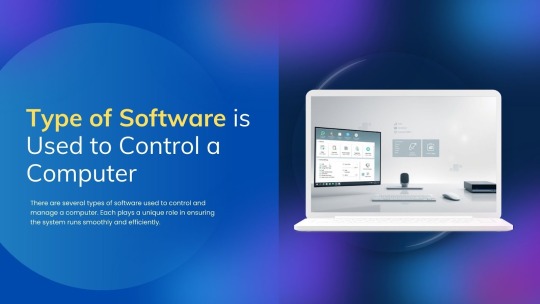
1. Operating System (OS)
Definition: The most important software for managing all hardware and software on a computer, Just like Windows, macOS, Linux, Android.
Actions:
Manages memory and processes
Controls hardware like CPU, keyboard, mouse
Runs applications
Provides a user interface
2. Device Drivers
Definition: Specialized programs that allow the operating system to communicate with hardware devices, such as Printer driver, graphics card driver, sound driver.
Actions:
Enables the proper operation of connected devices
Acts as a translator between hardware and the operating system.
3. System Utilities
Definition: Software tools that help maintain, analyze, and optimize the performance of a computer, like as Disk Cleanup, Antivirus software, File Manager, Task Manager.
Actions:
Cleans temporary files
Protects against malware
Monitors system performance
4. Firmware
Definition: Permanent software programmed into a computer’s hardware (e.g., BIOS), as like BIOS/UEFI firmware in computers, embedded software in devices.
Actions:
Starts the computer
Controls low-level hardware Actions
Performs system checks before OS loads
5. Remote Access Software
Definition: Allows users to control a computer from a distant location, as some example TeamViewer, AnyDesk, Chrome Remote Desktop.
Actions:
Remote support and administration
File sharing and desktop control over the internet
Conclusion
To efficiently control a computer, several types of software must work together. The Operating System serves as the primary controller, with assistance from device drivers, system utilities, and, on occasion, firmware or remote access tools. Each kind is required for complete system functionality and user control.
0 notes
Video
youtube
Access another computer with Chrome Remote Desktop
0 notes
Text
What is WebRTC (Real-Time Peer-to-Peer Communication)?
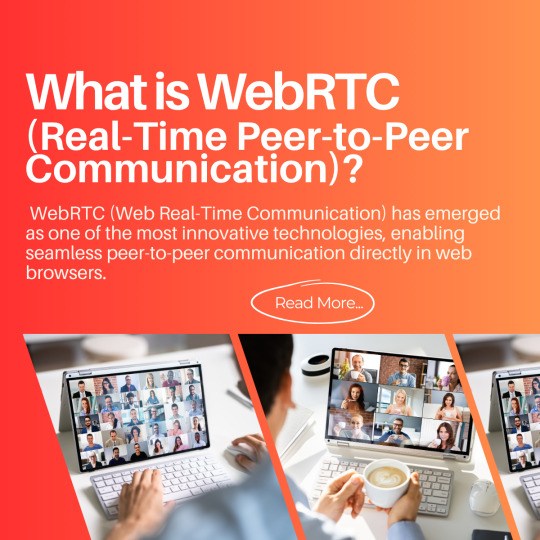
In a world that thrives on real-time digital communication, WebRTC (Web Real-Time Communication) has emerged as one of the most innovative technologies, enabling seamless peer-to-peer communication directly in web browsers. Whether you’re making a video call, joining a conference meeting, or chatting live on a support portal, chances are you’re benefiting from WebRTC’s powerful capabilities — often without even realizing it.
Understanding WebRTC
WebRTC is an open-source project developed by Google that allows direct peer-to-peer communication via audio, video, and data sharing without the need for plugins or third-party software. It is built into most modern browsers, including Chrome, Firefox, Safari, and Edge, making it easily accessible to developers and users alike.
The primary goal of WebRTC is to establish real-time, low-latency connections between users. This is achieved using a set of standardized APIs that allow devices to discover one another, negotiate communication parameters, and exchange encrypted data streams — all within the browser.
How WebRTC Works
To appreciate the power of WebRTC, it’s helpful to understand the basic flow of how it works:
Signaling: Before a connection is established, WebRTC needs a signaling mechanism (not defined by WebRTC itself) to exchange metadata like network information and media capabilities. This is usually done through WebSocket or HTTP.
ICE Framework: WebRTC uses ICE (Interactive Connectivity Establishment) to discover the best path between devices by testing a series of connection candidates.
STUN/TURN Servers: These servers help navigate NATs (Network Address Translators) and firewalls. STUN servers find the public IP address, while TURN servers relay data if a direct connection can’t be established.
Media and Data Channels: Once the connection is made, WebRTC enables the real-time exchange of media (audio/video) or generic data through secure channels.
Key Features of WebRTC
Plugin-Free Communication: Unlike traditional VoIP or video services, WebRTC does not require any software installation or browser plugins.
Cross-Platform Compatibility: Works on all major desktop and mobile browsers.
Security: Encrypted media and data using DTLS and SRTP protocols.
Low Latency: Ensures real-time communication suitable for video conferencing, gaming, or live support.
Data Channels: Beyond voice and video, WebRTC allows the exchange of files or text data securely.
WebRTC Use Cases
1. Video Conferencing
Services like Google Meet and Facebook Messenger use WebRTC to provide smooth video calling experiences. It supports group calls, screen sharing, and adaptive streaming.
2. Customer Support Chat
Many businesses integrate WebRTC to enable real-time chat and call support directly within their websites — no downloads required.
3. Telehealth Services
Doctors can securely consult patients using video calls facilitated by WebRTC, helping extend healthcare access remotely.
4. Online Gaming and Collaboration Tools
Real-time voice chat and data sharing enhance the gaming experience, while collaboration tools like whiteboards and co-editing apps use WebRTC to maintain instant updates.
5. Affordable International Calling
Companies leveraging WebRTC can offer competitive calling services. For example, they enable users who are Ready to Make Affordable International Calls right from a browser window, bypassing traditional telecom infrastructure.
Why WebRTC Matters in Today’s Digital World
The global shift to remote work, online learning, and virtual socializing has amplified the need for reliable, real-time communication. Traditional systems like PSTN (Public Switched Telephone Network) or even some VoIP protocols often involve complex setups or subscription models. WebRTC breaks down those barriers by being free, efficient, and developer-friendly.
Furthermore, by enabling international calling directly from browser, WebRTC removes the friction often associated with downloading software or using hardware-based phones. This is especially advantageous for people in regions with limited access to traditional telephony or for companies looking to serve global audiences efficiently.
WebRTC and the Telecom Industry
The telecom landscape is evolving. Once dominated by landlines and cellular services, the focus is shifting toward digital-first solutions. WebRTC plays a crucial role in this transformation, allowing providers to offer more flexible and cost-effective communication services.
For example, users can now Call landlines and mobiles anywhere in the world through web-based platforms powered by WebRTC. This innovation not only simplifies international communication but also drastically reduces the associated costs.
Startups and enterprises alike are incorporating WebRTC into their offerings to disrupt traditional calling plans. By doing so, they empower individuals and businesses to be Ready to Make Affordable International Calls — whether for personal use, customer support, or business meetings.
Challenges and Limitations
While WebRTC is powerful, it’s not without challenges:
Browser Compatibility: Although support is widespread, there are still minor differences in how browsers implement WebRTC.
Network Reliability: Performance can be affected by poor internet connections, especially during high-bandwidth activities like HD video calls.
Scalability: Peer-to-peer connections are optimal for small groups. For large-scale broadcasts, you need additional infrastructure like SFUs (Selective Forwarding Units).
Security and Privacy: Even though WebRTC uses strong encryption, developers must still follow best practices to ensure user data is protected.
Future of WebRTC
As the demand for real-time communication grows, so will the capabilities of WebRTC. New updates aim to improve codec efficiency, integrate with machine learning tools (e.g., for noise suppression or auto-captioning), and enhance support for multi-party calls.
With the increasing integration of 5G and edge computing, WebRTC is poised to deliver even more responsive and immersive communication experiences across devices and platforms.
WebRTC represents a paradigm shift in how we communicate online. From casual video chats to enterprise-grade conferencing systems, it enables efficient, scalable, and secure real-time communication across the web. Whether you’re looking to chat face-to-face, collaborate on projects, or are Ready to Make Affordable International Calls, WebRTC is the technology powering these seamless experiences.
As digital transformation continues to unfold across industries, WebRTC will remain a foundational element, enabling users to Call landlines and mobiles anywhere in the world with just a click — no downloads, no delays, just real-time connection.
#WebRTC#Peer to peer communication#international call#communication#internet communication#web technology#Calls#5G#browser#pc call
0 notes