#Coreldraw vs illustrator
Explore tagged Tumblr posts
Text
CorelDRAW vs Illustrator: Which One to Choose in 2024?

In the world of graphic design, choosing the right software is crucial for efficiency and creativity. Two of the most popular design tools are CorelDRAW and Adobe Illustrator. Both programs offer powerful features tailored for vector graphic design, but they differ in functionality, usability, and target audience. In this blog, we’ll explore the key differences between CorelDRAW vs Adobe Illustrator and help you decide which one is right for you in 2024.
What is CorelDRAW?
CorelDRAW is a vector graphic design software developed by Corel Corporation. It has been a favorite among designers for decades due to its user-friendly interface and robust tools. CorelDRAW is often used for creating logos, brochures, flyers, and other marketing materials. Its features include powerful drawing tools, advanced typography, and layout capabilities, making it ideal for both beginners and experienced designers.
What is Adobe Illustrator?
Adobe Illustrator, on the other hand, is a part of Adobe Creative Cloud and is considered the industry standard for vector graphic design. It offers a comprehensive suite of tools that allow designers to create complex illustrations, intricate typography, and visually stunning graphics. Illustrator is widely used in various industries, including print media, web design, and animation, thanks to its versatility and integration with other Adobe products.
User Interface and Ease of Use
CorelDRAW
CorelDRAW is known for its intuitive and straightforward interface. The workspace is customizable, allowing users to arrange tools and panels according to their preferences. This ease of use makes it a great choice for beginners who might find the complexity of other software overwhelming.
Illustrator
Adobe Illustrator, while powerful, has a steeper learning curve. Its interface is packed with features, which can be intimidating for new users. However, once you familiarize yourself with the tools, Illustrator offers unparalleled flexibility and depth in design options.
Features and Tools
CorelDRAW
CorelDRAW boasts several features that cater to different design needs:
Vector Illustration: CorelDRAW’s vector tools are robust, allowing for precise and scalable designs.
Page Layout: The software includes layout capabilities that make it easy to create multi-page designs.
Bitmap-to-Vector Conversion: CorelDRAW has powerful tools for converting bitmap images into vector graphics.
Collaboration Tools: It offers features for easy collaboration with team members, which is beneficial for group projects.
Illustrator
Illustrator is packed with advanced features that make it a favorite among professional designers:
Precision Drawing Tools: Illustrator offers advanced pen and shape tools, making it ideal for detailed illustrations.
Typography: The software includes extensive typography options, allowing for detailed text manipulation and creative layouts.
Integration with Adobe Suite: As part of Adobe Creative Cloud, Illustrator integrates seamlessly with Photoshop, InDesign, and other Adobe products, enhancing workflow efficiency.
3D Effects: Illustrator provides tools for creating 3D graphics, which can add depth and realism to designs.
Pricing and Availability
CorelDRAW
CorelDRAW offers a more flexible pricing model with options for one-time purchases or subscription plans. This can be an attractive choice for freelancers or small businesses looking for a cost-effective solution without committing to a monthly subscription.
Illustrator
Adobe Illustrator operates on a subscription-based model through Adobe Creative Cloud. While this means regular updates and access to the latest features, it can become costly over time, especially for individual users or small teams.
Target Audience
CorelDRAW
CorelDRAW is popular among small businesses, freelance graphic designers, and users in industries like print and marketing. Its ease of use and affordability make it appealing for those who need effective design tools without extensive training.
Illustrator
Adobe Illustrator is widely used by professional graphic designers, illustrators, and large design agencies. Its advanced features cater to users who require precision and versatility in their work. For those who already use Adobe products, the seamless integration can be a significant advantage.
Conclusion: Which One Should You Choose?
Choosing between CorelDRAW and Adobe Illustrator depends on your specific needs and experience level:
Choose CorelDRAW if: You are a beginner or a small business owner looking for a user-friendly interface and a flexible pricing model. It’s great for creating marketing materials, logos, and simpler designs.
Choose Adobe Illustrator if: You are a professional designer who requires advanced features, precision tools, and integration with other Adobe applications. It’s ideal for detailed illustrations and complex graphic designs.
Ultimately, both CorelDRAW and Illustrator have their strengths, and the best choice for you will depend on your design requirements and workflow preferences. In 2024, either software can enhance your creative projects, so take the time to explore both options and find the one that fits your style.
0 notes
Text
From Sketch to Submission: Turning Ideas into Patent-Ready Drawings
Whether you're an independent inventor or part of a corporate R&D team, turning an idea into a patent-ready drawing is a critical part of the innovation process. These drawings are more than just illustrations; they’re legal documents that visually define and protect your invention. And while it may start with a simple sketch on paper, the path from concept to a professional, compliant patent drawing involves several important steps.
In this article, we break down the journey of creating patent drawings, from rough ideas to submission-ready formats, and explain how patent drawing services can streamline the process.
Why Patent Drawings Matter
Patent drawings are essential for:
Visualising your invention clearly and completely
Supporting your written patent claims
Improving the chance of patent approval
Meeting the legal and technical requirements of various patent offices (USPTO, EPO, CNIPA, etc.)
They are especially important for design patents, where the drawing defines the entire scope of protection, and for utility patents, where drawings help clarify complex mechanical or structural features.
Step 1: Capture the Idea — The Initial Sketch
Most inventions start with a burst of inspiration and a rough sketch. This sketch can be on paper, a whiteboard, a tablet, or any medium that helps you visualise the form and function of your concept.
Tips:
Include multiple angles or views if possible.
Use labels or annotations to describe parts and movements.
Even if you're not an artist, clarity matters more than beauty.
These early sketches serve as the foundation for your final patent drawing.
Step 2: Clarify the Function and Components
Before formalising the drawing, take time to:
List all parts and their names
Describe how the invention works
Note any special features, measurements, or proportions
This is where collaboration with a patent attorney or technical expert becomes valuable. They help ensure your drawing reflects what’s being claimed, nothing more and nothing less.
Step 3: Decide on Patent Type — Design vs. Utility
Your approach to drawing changes based on the type of patent:
Design Patent Drawings focus solely on appearance. Every surface, contour, and detail must be clearly represented.
Utility Patent Drawings explain function. The internal mechanisms, structure, or system must be well-illustrated with cutaways or exploded views if needed.
Knowing this distinction early helps determine:
Which views are required (top, bottom, side, isometric, sectional)
How much detail to include
Whether shading or phantom lines are appropriate
Step 4: Create the Draft — Technical Illustration Begins
Once you have clear direction, the rough sketch is turned into a technical draft. This is usually done using specialised CAD or illustration software like:
AutoCAD
SolidWorks
Adobe Illustrator
CorelDRAW
Key features of a draft:
Proper scaling and proportions
Clean lines (no hand-drawn elements)
Use of correct symbols, labels, and dimensions
Consistency across all views
You may go through several iterations before reaching a final version.
Step 5: Review for Patent Office Compliance
Every patent office has strict formatting rules:
Margins: Must follow office-specific guidelines (e.g., USPTO requires 2.5 cm top/left).
Sheet Size: Usually A4 or US letter.
Black and White Only: Most offices don’t accept colour.
Numbering and Labels: Must match specification references.
No Text or Branding: Avoid marketing language or annotations outside of reference numerals.
This step is where professional patent drawing services really prove their worth — they know the exact rules for USPTO, EPO, CNIPA, and PCT submissions and ensure your drawings meet them.
Step 6: Finalise and Submit
After review, your finalised drawings are:
Exported in appropriate file formats (PDF, TIFF, or DOCX)
Properly numbered and organised
Integrated into the full patent application with the written specification
At this stage, your drawings are officially patent-ready and submitted with your application to the patent office.
Why Use Professional Patent Drawing Services?
Doing it yourself might be tempting, but errors in patent drawings can lead to:
Office Actions and delays
Invalidation of claims
Increased legal costs
Experienced patent illustrators:
Know international standards
Translate complex ideas into precise visuals
Save time with fast turnaround
Ensure legal compliance from the start
They also provide revisions, multi-jurisdictional formatting, and expert guidance for both design and utility patent drawings.
Summation
What begins as a simple napkin sketch can evolve into a fully protected invention, but only if the journey from concept to patent-ready drawing is handled with care and precision.
Each step in the process, from clarifying functionality to meeting global compliance standards, plays a critical role in how your invention is interpreted and protected. Mistakes at any stage can cost you time, money, and legal ground.
That’s why working with professional patent drawing services isn’t just a convenience; it’s a strategic investment. These experts transform rough ideas into polished, compliant drawings that support your claims and withstand scrutiny in any jurisdiction.
In the world of patents, visuals speak volumes. And the clearer your drawings, the stronger your protection. So take that napkin sketch seriously; it could be the first step toward securing your next big innovation.
0 notes
Text
DTF vs Sublimation: Which Method is Right for You?
In the world of custom printing, two methods often take center stage: DTF (Direct to Film) and sublimation. Both methods have their unique advantages, applications, and quirks that can make the decision-making process quite complex. So, whether you're a business owner looking to expand your service offerings or a DIY enthusiast wanting to create custom apparel, understanding these techniques is essential.
youtube

In this comprehensive guide, we'll explore every nook and cranny of DTF vs Sublimation: Which Method is Right for You? By the end of it, you'll have a clearer understanding of which printing method suits your needs best.
What is DTF Printing? Understanding DTF Transfers
DTF printing best DTF printer reviews involves creating designs on a special film that can then be transferred onto various surfaces using heat. This process has gained popularity due to its flexibility and ease of use.
The Process of DTF Printing Design Creation: Software like Adobe Illustrator or CorelDRAW is used to create your design. Printing: A direct-to-film printer prints the design onto a special film using water-based inks. Powder Adhesive Application: A powdered adhesive is applied to the wet ink. Curing: The film is cured in an oven so that the powder adheres properly. Heat Transfer: Finally, the design is heat-pressed onto the garment. Advantages of DTF Printing Versatility in materials Vibrant colors Ability to print on dark fabrics Disadvantages of DTF Printing Requires specialized equipment Initial setup costs can be high What is Sublimation Printing? Understanding Sublimation Printing
Sublimation printing uses heat to transfer dye onto materials like fabric, metal, or plastic. Unlike DTF, sublimation requires specific types of fabrics—typically polyester or polymer-coated substrates.
The Sublimation Process Design Creation: Similar software as above can be used for creating designs. Printing: The design is printed using sublimation ink on special transfer paper. Heat Pressing: The transfer paper is placed on the substrate and heated until the ink turns into gas and permeates the material. Advantages of Sublimation Printing High-quality finishes Excellent durability No hand feel; dyes become part of the fabric Disadvantages of Sublimation Printing Limited to light-colored polyester substrates Higher setup time and costs for certain items Key Differences Between DTF and Sublimation Material Compatibility
One significant difference lies in material compatibility. While DTF can be used on a variety of fabrics including cotton, sublimation strictly requires polyester or specially coated materials.
Color Brightness and Finish
Sublimation offers vibrant colors that are embedded into the fabric itself, resulting in no hand feel—great for sport
0 notes
Text
How to Create USPTO-Approved Utility Drawings and Patent Illustrations
The Patent Experts
Introduction to Utility Patent Drawings
Creating USPTO-approved utility drawings is one of the most important steps in securing a utility patent for your invention. These drawings aren’t just supplementary — they are legally required and must accurately depict the invention’s structure and functionality. Poorly executed drawings can lead to rejections, delays, or even disapproval of your patent application.

In this guide, we’ll break down the process into practical, actionable steps. Whether you’re an inventor, startup founder, or patent agent, this resource will help you prepare error-free, professional drawings that meet the USPTO’s exact standards.
Why Utility Patent Drawings Matter
Drawings provide clarity. They visually represent elements of your invention that written words alone can’t always describe. When the examiner at the USPTO reviews your application, these illustrations help them understand how your invention works.
Consider this: if your utility patent covers a mechanical device with several interrelated components, a clear cross-sectional or exploded view may help illustrate relationships between parts far better than a few paragraphs of text.
Real-World Example
A startup developing a smart lock once submitted a utility patent with vague line art drawn in a basic graphic editor. Their application was rejected twice due to unclear illustrations. After hiring a certified patent illustrator and submitting revised figures, the patent was approved in under two months. The new drawings clearly showed mechanical parts, sensor placement, and wiring layouts.
USPTO Utility Drawing Requirements: What You Must Know
The USPTO is strict about formatting and style. Here are their core requirements:

Paper Size: 8.5 x 11 inches (21.6 x 27.9 cm)
Margins: 1-inch top and left, 3/8-inch right and bottom
Color: Only black and white drawings are allowed (except when color is necessary and approved in advance)
Line Quality: Uniform, clean, and dense enough for reproduction
Labeling: Use reference numerals (not text) to label parts of the invention
Pro Tip
Use Arial or a similar sans-serif font in your numerals. Avoid cursive or decorative fonts. Make sure text remains upright and legible when the page is viewed upright.
Essential Tools and Software for Patent Illustration
If you’re planning to create your own utility drawings, use industry-standard tools:
AutoCAD: Excellent for technical line work
CorelDRAW: Ideal for complex shapes and control over stroke details
Adobe Illustrator: Offers precise vector control, perfect for intricate inventions
SolidWorks or Fusion 360: Great for 3D modeling, which can be converted into orthographic 2D views
How to Structure Patent Drawings
Always include multiple views if your invention requires it:
Top View
Side View
Front View
Exploded View
Cross-Sectional View
Each view should show unique features. If two views are identical, omit one to avoid redundancy.
Example
An ergonomic keyboard might include:
A top view showing key layout
A side view showing hand support curvature
A cross-section showing the internal mechanics of each key switch
Proper Labeling and Numbering Techniques
Every part should have a reference numeral. These numerals must match those described in the detailed written description of your utility patent.
Place numerals outside the object with a straight lead line
Use the same numeral consistently throughout all views
Avoid overlapping lines and cluttered layouts
Top Mistakes That Lead to Rejections
Using color or grayscale unless explicitly permitted
Inconsistent line weights
Overcrowding details or overlapping objects
Missing views that are essential for understanding the invention
Incorrect or missing labels and numerals
A single mistake can result in a formal objection or even rejection.
Professional Patent Illustrators vs. DIY
While DIY can work for those with technical drawing experience, most inventors benefit from hiring a professional.
Benefits of Hiring a Professional:
Deep understanding of USPTO rules
Access to advanced software
Faster turnaround with guaranteed compliance
Visual consistency across multiple drawings
Case Study:
An independent inventor tried to illustrate a wearable health tracker. His initial submission lacked internal component detail and violated margin requirements. After working with a patent illustration service, he received compliant illustrations within four business days. The result? Approval on the first round.
Frequently Asked Questions (FAQs)
Q1: Do I need drawings if my invention is simple? Yes. Even simple inventions need at least one compliant drawing to be accepted by the USPTO.
Q2: Can I use photographs instead of drawings? No. The USPTO does not accept photographs unless you file a petition and get prior approval.
Q3: Can I add drawings after filing my patent? You can add new drawings during the prosecution phase, but you cannot introduce new content. It must relate to your original disclosure.
Q4: What resolution should my drawings be? Submit high-resolution vector files or scanned PDFs at 300 DPI or better. Avoid JPEGs or compressed formats.
Q5: Are 3D models acceptable? No. While you can use 3D software to create 2D views, you must submit flat drawings in the required format.
Tips for a Successful Submission
Use vector graphics for clarity and scalability
Preview prints to catch layout or alignment issues
Verify that numbering matches your written description exactly
Review line thickness — make sure all lines are uniform and dark
Before submitting, double-check for any annotations, measurements, or comments that shouldn’t be included. These often slip in during the drafting process.
Conclusion
Creating utility patent drawings that meet USPTO standards is a blend of technical precision and clear visual communication. It’s not just about drawing what your invention looks like — it’s about demonstrating how it works, how it’s structured, and why it’s unique.
Avoid shortcuts, follow the USPTO’s formatting rules, and don’t hesitate to seek expert help when needed. A clear and accurate set of drawings could be the difference between approval and rejection.
Need Professional Help With Your Patent Drawings?
Get your invention illustrated the right way — fast, accurate, and 100% USPTO-compliant. Whether you’re filing for the first time or correcting a previous rejection, our team can help.
Click here to order USPTO-approved utility patent drawings from the experts
Get peace of mind knowing your illustrations are in expert hands.
#utility patent drawings#utility drawing#utility illustration#utility patent drawing#utility patent illustration#uspto drawings#patent illustration#patent drawings services#patent application#patent drawing expert#professional patent drawings#uspto compliant drawings#technical drawings#technical patent illustration#digital patent drawing#utility patent services#patent filing
0 notes
Text
Kiến thức học thiết kế đồ họa từ cơ bản đến nâng cao
Học thiết kế đồ họa từ cơ bản đến nâng cao với lộ trình chi tiết. Khám phá công cụ, xu hướng, kỹ năng quan trọng để trở thành designer chuyên nghiệp!
Tham khảo thêm:
1. Học thiết kế đồ họa – Cơ hội sáng tạo không giới hạn
Bạn có từng ấn tượng bởi những mẫu quảng cáo bắt mắt hay logo thương hiệu độc đáo? Đó chính là thành quả của ngành thiết kế đồ họa! Học thiết kế đồ họa không chỉ giúp bạn làm chủ nghệ thuật sáng tạo mà còn mở ra nhiều cơ hội nghề nghiệp hấp dẫn.
Thiết kế đồ họa là sự kết hợp giữa hình ảnh, chữ viết và màu sắc để truyền tải thông điệp. Ngành này không chỉ áp dụng trong marketing, quảng cáo mà còn xuất hiện khắp nơi trong cuộc sống: từ bao bì sản phẩm đến giao diện website hay ứng dụng di động.
Vậy ai phù hợp để học thiết kế đồ họa? Nếu bạn yêu thích sáng tạo, có tư duy thẩm mỹ và luôn muốn thử thách bản thân với những ý tưởng mới, thì đây chính là lĩnh vực dành cho bạn!
2. Bắt đầu học thiết kế đồ họa từ con số 0
Tìm hiểu các nguyên tắc cơ bản trong thiết kế
Một tác phẩm thiết kế đẹp không chỉ đơn thuần là sự sắp xếp hình ảnh và chữ viết mà cần tuân theo các nguyên tắc quan trọng như:
Màu sắc: Biết cách kết hợp màu sắc sẽ giúp thiết kế trở nên ấn tượng và có tính thẩm mỹ cao.
Bố cục: Cách sắp xếp các yếu tố trong khung hình để tạo sự hài hòa.
Typography: Chọn font chữ phù hợp với thông điệp và đối tượng mục tiêu.
Công cụ quan trọng cần thành thạo
Không thể làm thiết kế đồ họa nếu thiếu các phần mềm chuyên dụng. Một số công cụ phổ biến mà designer cần biết:
Adobe Photoshop – Xử lý hình ảnh chuyên nghiệp, tạo hiệu ứng đẹp mắt.
Adobe Illustrator – Thiết kế vector, logo, icon, bộ nhận diện thương hiệu.
CorelDRAW – Phù hợp cho thiết kế in ấn, bảng quảng cáo.
Figma – Công cụ hỗ trợ thiết kế UI/UX hiện đại.
Nền tảng kỹ thuật số cần nắm vững
Hiểu rõ về định dạng file và cách hoạt động của các loại ảnh sẽ giúp bạn làm việc hiệu quả hơn:
Vector vs Raster: Vector có thể phóng to vô hạn mà không bị vỡ hình (AI, SVG), trong khi Raster là ảnh điểm ảnh có giới hạn (JPEG, PNG).
Các định dạng file phổ biến: JPEG (hình ảnh nén), PNG (ảnh trong suốt), PDF (tài liệu in ấn).
Xem thêm tại:
3. Nâng cao kỹ năng thiết kế đồ họa
Phong cách thiết kế và xu hướng thịnh hành
Thiết kế đồ họa luôn thay đổi theo thời gian, việc cập nhật xu hướng mới sẽ giúp bạn không bị tụt hậu. Một số phong cách đang thịnh hành hiện nay:
Minimalism: Đơn giản nhưng tinh tế, ít chi tiết nhưng giàu ý nghĩa.
Flat Design: Thiết kế phẳng, sử dụng màu sắc tươi sáng và icon đơn giản.
3D Design: Tạo hiệu ứng chân thực, mang lại cảm giác sống động.
Tư duy thẩm mỹ và sáng tạo
Không chỉ làm theo xu hướng, một designer giỏi cần có phong cách riêng. Hãy rèn luyện khả năng phối màu, tìm kiếm cảm hứng từ thiên nhiên, nghệ thuật để tạo nên những thiết kế độc đáo.
Thực hành qua các dự án thực tế
Lý thuyết chỉ là một phần, thực hành mới là yếu tố quyết định. Hãy bắt tay vào thiết kế logo, banner, poster hoặc UI/UX để rèn luyện tay nghề. Làm việc với khách hàng hoặc tham gia các dự án freelance cũng là cách tốt để tích lũy kinh nghiệm.
4. Lộ trình phát triển thành designer chuyên nghiệp
Chọn hướng đi phù hợp
Thiết kế đồ họa có nhiều lĩnh vực để lựa chọn, hãy tìm ra hướng đi phù hợp với sở trường của bạn:
Thiết kế thương hiệu: Logo, bộ nhận diện thương hiệu.
UI/UX: Thiết kế giao diện website, ứng dụng di động.
Thiết kế quảng cáo: Banner, poster, video marketing.
Xây dựng portfolio cá nhân ấn tượng
Portfolio chính là “bộ mặt” của designer. Hãy chọn lọc những sản phẩm tốt nhất, trình bày chuyên nghiệp để gây ấn tượng với nhà tuyển dụng hoặc khách hàng.
Tham gia cộng đồng và cập nhật xu hướng liên tục
Học thiết kế đồ họa là quá trình không ngừng cập nhật. Hãy tham gia các nhóm designer, theo dõi các trang web chuyên ngành và học hỏi từ những người đi trước để phát triển bản thân.
Tìm hiểu ngay:
Kết luận
Học thiết kế đồ họa là một hành trình đầy sáng tạo và thử thách. Nếu bạn kiên trì rèn luyện, không ngừng cập nhật xu hướng và thực hành thực tế, cơ hội thành công trong ngành này là rất lớn. Bắt đầu ngay hôm nay, ai biết được, có thể bạn sẽ trở thành một designer tài năng trong tương lai!
0 notes
Text
Logo Design: Crafting Your Brand Identity
A logo is more than just a graphic—it’s the face of your brand. A well-designed logo encapsulates your brand's values, mission, and personality, leaving a lasting impression on your audience. Whether you're starting a new business or rebranding, creating a logo is a crucial step in establishing your visual identity.
This guide explores the essentials of logo design, popular styles, design tips, and the importance of a memorable logo.
What is a Logo?
A logo is a graphic symbol, wordmark, or combination of both that represents a brand, organization, or individual. It serves as a visual cue to help people recognize and remember the brand.
Common types of logos include:
Wordmarks (Logotypes): Logos that consist only of text (e.g., Google).
Lettermarks (Monograms): Initials or abbreviations as the logo (e.g., IBM).
Pictorial Marks: Iconic images that represent the brand (e.g., Apple).
Abstract Marks: Non-representational shapes or designs (e.g., Nike swoosh).
Mascots: Characters that embody the brand’s identity (e.g., KFC's Colonel Sanders).
Combination Marks: Text and symbols used together (e.g., Adidas).
Emblems: Text inside a symbol or icon (e.g., Starbucks).
Key Elements of a Successful Logo
Simplicity
A clean and straightforward design is easy to recognize and remember.
Relevance
Reflects your brand’s identity, values, and target audience.
Memorability
A unique design ensures your logo stands out from competitors.
Scalability
Looks good at any size, whether on a business card or billboard.
Timelessness
Avoids overly trendy elements that may become outdated.
Versatility
Works in color, black-and-white, and across various mediums.
Popular Logo Design Styles
Minimalist
Focused on simplicity and clarity, often with a modern aesthetic.
Vintage/Retro
Nostalgic designs that evoke history and tradition.
Geometric
Incorporates shapes and patterns for a clean, structured look.
Hand-Drawn
Adds a personal, artisanal touch, often seen in creative industries.
Dynamic/Interactive
Logos that adapt or change based on context (e.g., Google Doodles).
Typography-Centric
Heavily relies on creative use of fonts and text placement.
Steps to Create a Logo
Research and Define Your Brand
Understand your brand's mission, values, and target audience.
Identify the emotions and ideas you want your logo to convey.
Explore Inspiration
Study logos in your industry for inspiration.
Use platforms like Behance, Dribbble, or Pinterest for creative ideas.
Choose Your Design Style
Decide on the type of logo and design style that best suits your brand.
Select Colors and Typography
Use color psychology to choose hues that align with your brand’s message.
Pick fonts that are legible and reflect your brand’s tone (e.g., playful vs. professional).
Sketch and Brainstorm
Start with rough sketches to explore different ideas and layouts.
Digitize Your Design
Use design software like Adobe Illustrator, Canva, or CorelDRAW to create a polished version.
Refine and Simplify
Focus on simplicity while retaining distinctiveness.
Ensure scalability and versatility.
Gather Feedback
Share your logo with peers or target audience for constructive feedback.
Finalize and Deliver
Export the logo in multiple formats (e.g., PNG, SVG, EPS) for various uses.
Logo Design Tools
Professional Software: Adobe Illustrator, CorelDRAW.
Online Platforms: Canva, Looka, Tailor Brands.
AI-Based Tools: LogoMaker, Hatchful by Shopify.
Free Alternatives: Inkscape, GIMP.
Tips for Effective Logo Design
Avoid Overcomplicating
Too many details can make the logo hard to reproduce and recognize.
Think Long-Term
Design for longevity; avoid relying heavily on fleeting trends.
Ensure Originality
Avoid copying; create a design that is unique to your brand.
Focus on Versatility
Test your logo in various scenarios (color, black-and-white, large, small).
Get Professional Help
If possible, hire a graphic designer or agency for expert input.
The Importance of a Well-Designed Logo
First Impressions Matter
Your logo is often the first interaction people have with your brand.
Brand Recognition
A strong logo helps customers remember your brand.
Establishes Credibility
A professional logo signals trustworthiness and quality.
Supports Marketing Efforts
Logos are central to advertising, social media, and promotional materials.
Conclusion
A logo is a visual anchor for your brand. A thoughtfully designed logo not only attracts attention but also communicates your brand’s essence to your audience. Whether you’re designing a logo yourself or working with professionals, focus on simplicity, relevance, and originality to create a symbol that represents your brand’s identity and stands the test of time.
1 note
·
View note
Text
Adobe InDesign vs CorelDRAW: Mana yang Lebih Baik untuk Company Profile?

Dalam pembuatan company profile, pemilihan software desain yang tepat sangat mempengaruhi kualitas hasil akhir. Dua pilihan utama yang sering digunakan oleh desainer grafis adalah Adobe InDesign dan CorelDRAW. Kedua software ini memiliki keunggulan masing-masing, dan memilih mana yang lebih baik tergantung pada kebutuhan spesifik perusahaan Anda. Berikut perbandingan antara Adobe InDesign dan CorelDRAW dalam konteks pembuatan company profile.
1. Kelebihan Adobe InDesign
Adobe InDesign adalah pilihan yang sangat populer di kalangan desainer profesional, terutama untuk pembuatan materi cetak seperti brosur, majalah, dan company profile. InDesign memiliki kontrol yang sangat baik terhadap layout, teks, dan tipografi. Hal ini membuatnya sangat cocok untuk desain yang melibatkan banyak teks dan elemen tata letak yang kompleks. InDesign juga memungkinkan pengaturan halaman ganda, yang berguna untuk desain company profile dengan beberapa halaman.
Selain itu, InDesign terintegrasi dengan baik dengan produk Adobe lainnya seperti Illustrator dan Photoshop, yang memudahkan Anda untuk menambahkan elemen desain yang lebih rumit. Jika perusahaan Anda membutuhkan company profile yang sangat terstruktur dan berfokus pada teks, InDesign adalah pilihan yang sangat baik.
2. Kelebihan CorelDRAW
CorelDRAW, di sisi lain, lebih dikenal sebagai software desain berbasis vektor yang sangat kuat dalam menciptakan grafik dan ilustrasi. Jika company profile Anda memerlukan banyak ilustrasi, logo, atau elemen desain vektor, CorelDRAW bisa menjadi pilihan yang lebih tepat. Software ini memiliki fitur unggul dalam pembuatan desain berbasis gambar, dan sangat cocok bagi perusahaan yang ingin menonjolkan elemen visual.
CorelDRAW juga terkenal karena kemudahan dalam penggunaannya, dengan antarmuka yang lebih intuitif bagi pemula. Jika Anda membutuhkan desain company profile yang lebih kreatif dan berbasis gambar, CorelDRAW dapat membantu Anda mencapainya.
3. Mana yang Lebih Baik untuk Company Profile?
Jika company profile Anda lebih fokus pada teks dan layout, serta membutuhkan tata letak yang sangat terstruktur, maka Adobe InDesign adalah pilihan yang lebih baik. Namun, jika desain Anda lebih berorientasi pada grafik, ilustrasi, dan elemen vektor, CorelDRAW bisa menjadi pilihan yang lebih tepat.
4. Harga Jasa Pembuatan Company Profile
Pemilihan software yang tepat tidak hanya bergantung pada preferensi desain, tetapi juga pada biaya. Jika Anda memilih untuk menggunakan harga jasa pembuatan company profile dengan software profesional seperti Adobe InDesign atau CorelDRAW, Anda akan mendapatkan hasil yang sangat terperinci dan sesuai dengan standar industri. Penyedia jasa desain yang berpengalaman akan memilih software yang tepat sesuai dengan kebutuhan desain perusahaan Anda, memastikan company profile Anda terlihat profesional dan menarik.
Secara keseluruhan, baik Adobe InDesign maupun CorelDRAW memiliki keunggulannya masing-masing, dan pilihan terbaik tergantung pada jenis desain yang diinginkan untuk company profile Anda. Jika Anda ingin hasil yang optimal, mempertimbangkan harga jasa pembuatan company profile dari penyedia profesional bisa menjadi pilihan yang bijak.
0 notes
Text
Differences between Diploma and Certificate Courses in Graphic Design
Diploma courses and certificate courses are the two common courses for learning graphic design. They both provide useful skills. They are different in duration, level of details, and the knowledge they teach. You can choose the best path for fulfilling your goals if you are aware of these differences. Graphic Design Institute offers both diploma and certificate programs to every need.
Importance of choosing the right course
Selecting the right path is important for making your future in graphic design. Selecting the right classes is important for strarting design projects or learning new skills. We understand the need of flexible learning choices. At Graphic Design Institute we provide various types of courses to help you succeed.
Overview of Diploma Courses in Graphic Design
Diploma courses provided by GDI give complete education in graphic design. These Graphic Design Diploma Courses cover many different subjects for students to become field experts:
Graphic Design Master Plus Course with duration of 12 Months
Advertising Design Standard Course with duration of 12 Months
Graphic Design Master Course with duration of 8 Months
Graphic Design Premium Course with duration of 6 Months
Curriculum and Specializations
Graphic Design Institute diploma programs offer complete training in various types of software. Students might choose to focus in fields like advertising, computer graphics, and logos.
Eligibility Criteria
For diploma courses, students needed to finish their high school education (12th grade). Beginners are welcome; some programs might suggest a basic understanding of design concepts.
Overview of Certificate Courses in Graphic Design
Certificate programs are shorter and concentrate on particular software or abilities. For people wanting fast training, these courses are perfect.
At Graphic Design Institute, we offer many Graphic Design Certificate Courses in Delhi:
Short-term Graphic Design Course with duration of 4 Months
Photo Editing Master Course with duration of 3 Months
Adobe Photoshop Course with duration of 2 Months
Adobe Illustrator Course with duration of 2 Months
Lightroom Master Course with duration of 1 Month
Adobe InDesign Course with duration of 2 Months
CorelDraw Master Course with duration of 2 Months
Curriculum and Specializations
Our certificate programs focus on particular technologies like Photoshop, Illustrator, or Lightroom and help fast learning. Professionals who want to improve the skills they have for their resumes may find these courses perfect.
Eligibility Criteria
Students who completed the 10th grade usually get in these certificate programs, which have clear standards. These courses are suitable for beginners because knowledge of design is usually not needed.
Key Differences: Diploma vs Certificate Courses
1. Course duration:
While certificate programs take one to four months, diploma courses are longer and take six to twelve months.
2. Curriculum and software covered:
Diploma programs cover a variety of design software and techniques. Certificate programs offer specific tool lessons with a focus on certain software.
3. Career options:
Graduates with a GDI diploma can work as graphic designers and have many job options. With extra abilities, certification helps individuals to progress from starting positions.
4. Fees: Certification courses usually cost between 10k - 40k, while diploma courses cost between 45k - 1,20k, approx.
Advantages and Benefits of Diploma Courses
Detailed training: Diploma programs provide from the basics to the most advanced parts of graphic design.
More knowledge and skills: Students fully learn design concepts and programs such as CorelDraw, Photoshop, Illustrator, and InDesign.
Better career options with good salary: Due to their better skills, people with degrees sometimes get more jobs.
Some Advantages and Benefits of Certificate Courses
Fast and quick training: Professionals or students can learn new skills quickly with the help of certificate courses, which are short.
Tool-specific training: These classes cover particular software, such as Adobe Illustrator or Photoshop, and make it easy to improve your skills fast.
Cost-effective and affordable: Because certificate programs are more affordable, a larger variety of students can enroll in them.
How to Choose the Right Course for You
According to your time, interests, and goals, select the graphic design diploma or certificate offered by GDI. You will get deeper skills with a diploma if you are serious about pursuing a career in graphic design. Perhaps If you need to learn certain tools, a certificate course would be a better choice.
Conclusion The Graphic Design Institute offers both diploma and certificate programs, each with unique benefits. While certificate programs offer fast, specific learning, diploma courses offer full learning. Knowing your needs allows you to make smart choices and begin your graphic design career. You can also take our Best Online Graphic Design Courses to improve your abilities from anywhere.
#Short Term Graphic Design Courses in Delhi#Photo Editing Course in Delhi#Best Adobe Photoshop Course in Delhi#Best Adobe Illustrator Course#Lightroom Master - Best Certificate Course in Delhi#InDesign Training Center in Delhi#CorelDRAW Training Institute in Delhi#Best Photoshop Photography Course#Best Diploma Courses in Graphic Design in Delhi#best institute for graphic designing in Delhi#Graphic Design Course in Delhi.#Graphic design training in Rohini
0 notes
Text
Best CorelDraw Course In Jalandhar
CorelDRAW is a vector graphics design software widely used for creating illustrations, logos, web graphics, and print designs. A course on CorelDRAW would typically cover the following areas:
Introduction to CorelDRAW Overview of CorelDRAW and its user interface. Understanding vector vs. raster graphics. Basic tools and workspace customization.
Working with Shapes and Objects Drawing basic shapes (rectangles, ellipses, polygons). Selecting, moving, and transforming objects. Combining and welding shapes. Aligning, distributing, and organizing objects.
For More Info: Coreldraw Training course in Jalandhar - 100% Placement Assistance (gtbinstitute.com)
0 notes
Text
Illustrator Vs CorelDRAW: Which One Is Better?

Choosing the right graphic design software can significantly impact your creative projects. Adobe Illustrator and CorelDRAW are two of the most popular tools in the industry, each offering unique features and capabilities. Illustrator is known for its powerful vector editing tools and seamless integration with other Adobe Creative Cloud apps, making it a favorite among designers for logos, icons, and complex illustrations. On the other hand, CorelDRAW is celebrated for its user-friendly interface and robust print design capabilities, often used for marketing materials, signage, and detailed technical drawings.
In this article, we'll compare Illustrator and CorelDRAW, highlighting their key differences, strengths, and weaknesses. By the end, you'll have a clearer understanding of which software might be the best fit for your design needs. Whether you're a beginner or an experienced designer, this guide will help you make an informed decision about which graphic design software to use.
Understanding Illustrator and CorelDRAW
Overview of Adobe Illustrator
Adobe Illustrator is a leading vector graphics editor developed by Adobe Inc. It’s widely used by designers to create logos, icons, sketches, typography, and complex illustrations for print, web, video, and mobile.
Key Features and Capabilities
Vector Editing Tools: Precise tools for creating and manipulating vector graphics.
Advanced Typography: Extensive text manipulation options with a wide range of fonts.
Integration with Adobe Creative Cloud: Seamless integration with other Adobe apps like Photoshop, InDesign, and After Effects.
Scalability: Ability to scale designs to any size without losing quality.
Custom Brushes and Patterns: Options to create and use custom brushes, patterns, and textures.
Illustrator on iPad: Mobile app version that syncs with the desktop version for on-the-go design.
Target Audience and Use Cases
Graphic Designers: For creating detailed vector illustrations, logos, and branding materials.
Web and UI/UX Designers: For designing scalable user interfaces and web graphics.
Illustrators and Artists: For detailed, scalable artworks.
Marketing Professionals: For creating promotional materials, infographics, and advertisements.
Overview of CorelDRAW
CorelDRAW is a versatile graphic design software developed by Corel Corporation. It’s known for its user-friendly interface and powerful design tools, suitable for various design projects, especially in print media.
Key Features and Capabilities
Vector Illustration Tools: Comprehensive tools for creating vector graphics.
Page Layout: Advanced layout capabilities for multi-page documents.
Corel PHOTO-PAINT: Integrated photo editing software.
Typography Tools: Wide range of fonts and advanced text formatting options.
Design Templates and Clipart: Extensive library of templates, clipart, and design elements.
Color Management: Professional color management tools for print accuracy.
CorelDRAW.app: Web-based app that allows users to access and edit their designs from anywhere.
Target Audience and Use Cases
Print Designers: For creating brochures, posters, business cards, and other print materials.
Sign Makers and Engravers: For designing signage and engraving templates.
Marketing and Advertising Professionals: For developing marketing collateral and advertisements.
Technical Illustrators: For creating detailed technical drawings and diagrams.
Freelancers and Small Business Owners: For versatile design needs with a single software package.
By understanding the core features and primary use cases of Adobe Illustrator and CorelDRAW, you can better determine which tool aligns with your specific design needs and professional requirements.
Key Differences Between Illustrator and CorelDRAW
User Interface
Comparison of Interface Design and Usability
Adobe Illustrator: Illustrator's interface is sleek and modern, consistent with other Adobe Creative Cloud apps. It offers customizable workspaces and a wide range of tools accessible via the toolbar and panels. The interface can feel overwhelming for new users due to the extensive options available.
CorelDRAW: CorelDRAW's interface is known for being user-friendly and intuitive. It features a more straightforward layout, making it easier for beginners to navigate. CorelDRAW also offers customizable workspaces, but the overall design is less complex compared to Illustrator.
Learning Curve for Beginners
Adobe Illustrator: Illustrator has a steeper learning curve due to its vast array of advanced tools and features. Beginners may need more time to become proficient, but there are many tutorials and resources available.
CorelDRAW: CorelDRAW is generally considered easier for beginners to learn. Its simpler interface and more intuitive tools make it more accessible for those new to graphic design.
Vector Graphics Capabilities
How Each Software Handles Vector Graphics
Adobe Illustrator: Illustrator excels in creating and manipulating vector graphics with precision. It offers advanced tools for paths, shapes, and vector editing, allowing for intricate and detailed designs.
CorelDRAW: CorelDRAW also handles vector graphics efficiently, with robust tools for creating and editing vectors. While it may not have the same level of precision as Illustrator, it offers powerful vector capabilities suitable for most design tasks.
Scalability and Precision
Adobe Illustrator: Illustrator is known for its exceptional scalability and precision, making it ideal for detailed and complex vector illustrations. Designs can be scaled to any size without losing quality.
CorelDRAW: CorelDRAW provides good scalability and precision, although it may not match Illustrator’s level of detail. It is well-suited for creating large-format designs like posters and banners.
Design Features
Unique Tools and Features of Illustrator
Pen Tool: For creating precise paths and shapes.
Shape Builder Tool: For combining and editing shapes easily.
Gradient Mesh Tool: For creating complex color gradients and shading.
Adobe Stock Integration: Access to a vast library of stock images and graphics.
Artboards: Multiple artboards for working on different design elements in a single document.
Unique Tools and Features of CorelDRAW
LiveSketch Tool: Allows for freehand vector drawing with enhanced precision.
Corel Font Manager: For managing and organizing fonts efficiently.
Photo-PAINT Integration: Seamless integration with Corel PHOTO-PAINT for photo editing.
PowerTRACE: Converts bitmaps into editable vector graphics.
Multi-Page View: Easily work on and view multi-page documents within a single workspace.
Performance and Efficiency
Speed and Resource Usage
Adobe Illustrator: Illustrator is a resource-intensive application, requiring a powerful computer for optimal performance. It can handle large and complex files but may slow down on less powerful systems.
CorelDRAW: CorelDRAW is generally less demanding on system resources, making it more efficient on a wider range of computers. It offers good performance even with large files.
Efficiency in Handling Complex Projects
Adobe Illustrator: Illustrator excels at handling complex projects with multiple layers, artboards, and detailed vector work. Its advanced tools and features support high-level design tasks.
CorelDRAW: CorelDRAW is highly efficient for projects involving multi-page documents, print design, and large-format graphics. It handles complex layouts and designs well but may not offer the same level of detail for intricate vector work as Illustrator.
By understanding these key differences, you can better decide whether Adobe Illustrator or CorelDRAW is the right choice for your specific graphic design needs, considering factors like user interface, vector capabilities, design features, and performance.
Use Cases and Applications
Illustrator's Strengths
Best Uses
Logo Design: Illustrator’s vector-based tools ensure logos are scalable to any size without loss of quality, making it ideal for logo creation.
Illustrations: The precision of Illustrator’s tools makes it perfect for creating detailed and complex vector illustrations.
Typography: Illustrator offers advanced typography tools that allow designers to create custom text effects and manipulate type with great control.
Web Design: Illustrator is excellent for creating scalable web graphics and UI/UX elements.
Infographics: Its powerful vector tools and extensive library of shapes make it suitable for designing intricate infographics.
Examples of Successful Projects
Nike: The Nike swoosh logo, an iconic design, was created using vector tools similar to those in Illustrator.
Google Doodles: Many of Google’s interactive doodles are designed using vector graphics for scalability and detail.
Magazine Covers: Numerous magazine covers with detailed illustrations and custom typography are designed in Illustrator to ensure high-quality print and digital output.
CorelDRAW's Strengths
Best Uses
Print Design: CorelDRAW excels in creating detailed print designs like brochures, flyers, posters, and business cards due to its robust page layout features.
Marketing Materials: It’s well-suited for creating various marketing materials, including banners, signs, and promotional items.
Technical Drawings: CorelDRAW’s precision tools and multi-page capabilities make it ideal for technical illustrations and complex diagrams.
Signage: The software's scalability and accuracy are perfect for designing large-format prints like signage and billboards.
Packaging Design: CorelDRAW is often used for designing product packaging due to its extensive design features and color management tools.
Examples of Successful Projects
Coca-Cola: CorelDRAW has been used in creating various marketing materials for Coca-Cola, including posters and promotional items.
Siemens: Technical illustrations and detailed diagrams for Siemens' product manuals and guides have been created using CorelDRAW.
Trade Show Graphics: Large-format trade show graphics and exhibition designs often use CorelDRAW to ensure precise, high-quality output.
By understanding the strengths and best use cases of both Adobe Illustrator and CorelDRAW, designers can choose the right tool for their specific project needs. Illustrator is the go-to for detailed vector illustrations and web graphics, while CorelDRAW shines in print design and technical illustrations.
Pros and Cons
Adobe Illustrator
Advantages
Infinite Scalability: Illustrator’s vector-based design tools ensure that graphics can be scaled to any size without losing quality.
Precision and Accuracy: The software provides highly precise tools for detailed vector work, making it ideal for complex illustrations and designs.
Advanced Typography: Illustrator offers extensive text manipulation options, allowing designers to create custom typography effects.
Integration with Adobe Creative Cloud: Seamless integration with other Adobe apps like Photoshop, InDesign, and After Effects enhances workflow efficiency.
Rich Feature Set: The wide range of tools and features available in Illustrator supports a variety of design tasks, from logo creation to web graphics.
Disadvantages
Steep Learning Curve: The extensive range of features and tools can be overwhelming for beginners, requiring significant time to learn and master.
High Cost: Adobe Illustrator is available through a subscription model, which can be expensive over time, especially for freelancers and small businesses.
Resource-Intensive: The software demands a powerful computer to run smoothly, particularly when handling large or complex files.
CorelDRAW
Advantages
User-Friendly Interface: CorelDRAW is known for its intuitive and accessible interface, making it easier for beginners to learn and use.
Versatility in Print Design: The software excels in creating detailed print materials such as brochures, posters, and business cards.
One-Time Purchase Option: CorelDRAW offers a one-time purchase option in addition to subscription plans, making it a cost-effective choice for long-term use.
Powerful Vector Tools: CorelDRAW provides robust tools for vector graphic creation and editing, suitable for a wide range of design tasks.
Multi-Page Layouts: The ability to work on multi-page documents within a single workspace is ideal for complex print projects and technical illustrations.
Disadvantages
Limited Photo Editing: While CorelDRAW includes Corel PHOTO-PAINT for basic photo editing, it doesn’t match the advanced capabilities of Adobe Photoshop.
Less Precision in Complex Vector Work: While powerful, CorelDRAW’s vector tools may not offer the same level of precision and detail as Illustrator for highly complex designs.
Smaller User Community: CorelDRAW has a smaller user base compared to Adobe Illustrator, which means fewer tutorials, resources, and community support.
Conclusion
Choosing the right graphic design software is essential for achieving the best results in your projects. Adobe Illustrator and CorelDRAW each have their own strengths. Illustrator is great for precise vector work, logos, and web graphics, while CorelDRAW excels in print design and has a user-friendly interface.
Ultimately, the best choice depends on your specific needs. Illustrator is ideal for those needing advanced tools and integration with Adobe products, while CorelDRAW is perfect for print-focused designers looking for an accessible option.
We encourage you to try both tools to see which one suits you best. Experimenting with each will help you find the right fit for your design work.
#designer#graphic design#logo design#creative logo#logo#logomaker#brand identity#graphic art#logotype#motion#ui ux design#uidesign#webdesign#ux#tech#trending#design
0 notes
Text
From Sketch To Screen: The process of Digital Illustration in Graphic Design

Our Digital marketing Agency has transformed the landscape of graphic design, offering artists unparalleled creative freedom and flexibility. In this article, we'll explore the intricate process of digital illustration, from initial conception to final execution, shedding light on the tools, techniques, and trends that define this dynamic field.
Introduction to Digital Illustration
In the realm of graphic design, digital illustration refers to the creation of visual artwork using digital tools and software. This method has revolutionised the industry, allowing designers to produce stunning visuals with precision and efficiency. From intricate character designs to vibrant landscapes, digital illustration has become a cornerstone of modern graphic design practices.
Tools and Software for Digital Illustration
At the heart of digital illustration lie the tools and software that empower artists to bring their visions to life. Leading the charge is Adobe Illustrator, a vector graphics editor renowned for its robust features and versatility. Additionally, platforms like Procreate, CorelDRAW, and Affinity Designer offer a diverse range of tools tailored to the needs of digital illustrators, providing a seamless workflow from sketch to screen.
Sketching and Conceptualization
Every digital illustration begins with a spark of inspiration. Artists often start by sketching out rough ideas and concepts, exploring different compositions and visual styles. This phase is crucial for laying the foundation for the final artwork, allowing designers to refine their ideas before transitioning to the digital realm.
Digitization of Sketches
Once the initial sketches are finalised, they are digitised using specialised software or scanning equipment. This process enables artists to manipulate their sketches digitally, adding layers, colours, and textures with ease. By digitising their sketches, artists can seamlessly integrate them into their digital workflow, refining and enhancing them as needed.
Vector vs. Raster Graphics
Understanding the distinction between vector and raster graphics is essential for digital illustrators. While raster graphics are composed of pixels and are ideal for detailed images, vector graphics utilise mathematical equations to create smooth, scalable artwork. Each has its strengths and limitations, depending on the specific requirements of the project.
Colouring and Shading
One of the most exciting aspects of digital illustration is the ability to experiment with colour and shading. Artists can choose from a vast array of hues and tones, applying them with precision to achieve the desired effect. Techniques such as layering, blending, and masking allow for intricate shading and highlighting, adding depth and dimension to the artwork.
Textures and Effects
To add realism and visual interest to their illustrations, artists often incorporate textures and special effects. Whether it's simulating the texture of wood or adding a subtle glow to an object, these elements can elevate the overall quality of the artwork and make it more visually engaging. Digital illustrators can leverage a variety of tools and techniques to achieve the desired aesthetic effect, from simple gradients to complex texture overlays.
Composition and Layout
A well-composed illustration is not only aesthetically pleasing but also effectively communicates its intended message. Designers must carefully consider the arrangement of elements within the composition, ensuring balance, harmony, and focal points that draw the viewer's eye. By experimenting with different layouts and compositions, artists can create visually compelling artwork that resonates with their audience.
Iterative Process and Feedback
The journey from concept to completion is often iterative, involving multiple rounds of feedback and revisions. Designers collaborate closely with clients or stakeholders, incorporating their input and making adjustments as necessary to achieve the desired outcome. This iterative process is essential for refining the artwork and ensuring that it meets the client's expectations and objectives.
Finalization and Exporting
Once the illustration is refined and finalised, it's prepared for final output. Designers must consider factors such as resolution, file format, and colour profile to ensure compatibility across various mediums. Whether it's printing on paper or showcasing on a digital screen, the artwork must be optimised for its intended use, maintaining its quality and integrity across different platforms and devices.
Case Studies: Real-life Examples
To illustrate the power and versatility of digital illustration, our digital marketing agency showcases some real-life examples of projects created by our digital marketing agency, Nword. From eye-catching social media graphics to intricate product illustrations, these case studies highlight the diverse applications of digital illustration in modern marketing and branding initiatives.
Tips for Aspiring Digital Illustrators
For those looking to pursue a career in digital illustration, we offer some valuable tips to help you get started. Practice regularly, experiment with different styles and techniques, and seek inspiration from a wide range of sources, from nature to pop culture. By honing your skills and staying curious, you can unlock your full creative potential and embark on a rewarding journey in the world of digital illustration.
Challenges in Digital Illustration
While digital illustration offers many benefits, it also comes with its fair share of challenges. From creative blocks to tight deadlines and client expectations, artists must navigate various obstacles throughout the design process. However, by embracing these challenges as opportunities for growth and learning, digital illustrators can push the boundaries of their creativity and deliver exceptional results that exceed expectations.
Future Trends in Digital Illustration
As technology continues to evolve, so too does the field of digital illustration. Advancements in artificial intelligence, augmented reality, and immersive storytelling are reshaping the landscape of graphic design, opening up new possibilities for artists and marketers alike. By staying abreast of these trends and embracing innovation, digital illustrators can stay ahead of the curve and position themselves as leaders in their world.
0 notes
Text
How to Save a Photoshop File as A Vector
Adobe Photoshop is undoubtedly one of the most powerful and versatile graphic design software tools available today. While it excels in raster-based editing, it's not typically thought of as a vector graphics editor like Adobe Illustrator. However, there are instances where you might want to save a Photoshop file as a vector for various reasons, such as scaling without loss of quality or exporting artwork for print. In this comprehensive guide, we'll explore the techniques and best practices for saving a Photoshop file as a vector.
Read More
Understanding Raster vs. Vector Graphics
Before we dive into the process of saving a Photoshop file as a vector, it's essential to understand the fundamental difference between raster and vector graphics.
Raster Graphics: Raster graphics, also known as bitmap graphics, are composed of pixels. Each pixel contains color information, and when you zoom in on a raster image, you'll notice it becomes pixelated. Raster images are suitable for photographs and images with complex gradients.
Vector Graphics: Vector graphics, on the other hand, are created using mathematical formulas. They are composed of paths, lines, and shapes. Vector designs are goal-free, and that implies you can increase them or down without losing quality. They are perfect for logos, illustrations, and designs that require scalability.
Preparing Your Photoshop File
Before you can save your Photoshop file as a vector, you need to ensure it is well-prepared. Follow these steps:
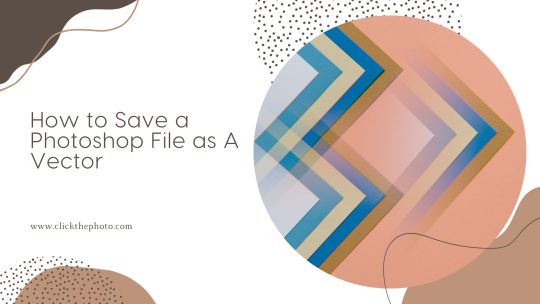
Create Vector Shapes: Use Photoshop's vector tools (e.g., Pen Tool) to create vector shapes in your design. These vector shapes can be edited and scaled without quality loss.
Organize Layers: Keep your layers well-organized. Each layer should contain distinct vector elements to maintain flexibility during the conversion process.
Use Shape Layers: Whenever possible, use shape layers instead of pixel layers. Shape layers are vector-based and are ideal for maintaining quality.
Simplify Paths: If you've used complex paths or effects, consider simplifying them. Overly complex paths can lead to issues during the vectorization process.
Converting to a Vector
Once your Photoshop file is prepared, it's time to convert it into a vector format. There are a few methods to achieve this:
Export as SVG (Scalable Vector Graphics): Photoshop allows you to export your file as an SVG, which is a widely accepted vector format. To do this, go to "File" > "Export" > "Export As." In the format dropdown, choose "SVG" and customize the settings as needed.
Raster to Vector Software: If your design is more complex or includes a lot of raster elements, you can use specialized software like Adobe Illustrator's Image Trace feature, CorelDRAW, or dedicated raster-to-vector conversion tools. These software applications can automatically convert your raster image into vector graphics.
Pen Tool: For a hands-on approach, you can use the Pen Tool in Adobe Illustrator to manually trace your Photoshop design. Create new vector paths by following the outlines of your existing raster design.
Learn More: Image Color Correction Services
Exporting from Illustrator
If you choose to use Adobe Illustrator for vectorization, follow these steps to save your design as a vector:
Open the Photoshop file in Illustrator: Import the Photoshop file into Illustrator. Ensure that the file is in CMYK color mode if it's intended for print or RGB for web use.
Manually Trace: If you've used the Pen Tool to create vector shapes in Photoshop, you may only need to adjust the paths in Illustrator. If not, use the Pen Tool to manually trace the raster elements.
Group and Organize: Organize your vectors into groups and layers for easier editing and future modifications.
Export as Vector Format: To save your file as a vector format, go to "File" > "Save As" and choose a vector format such as AI (Adobe Illustrator), EPS (Encapsulated PostScript), or PDF (Portable Document Format). These formats are widely compatible and retain vector properties.
Best Practices for Vectorization
To ensure the best results when saving your Photoshop file as a vector, consider the following best practices:
Keep It Simple: Simple designs convert more effectively to vectors. Complex textures and shading may require more extensive manual work.
Maintain Consistency: Use consistent line weights and colors throughout your design.
Check for Errors: After converting, zoom in to check for any irregularities or errors in your vector paths. Manually adjust them if necessary.
Consider Text: If your design includes text, convert it to vector paths to maintain font consistency.
Applications and Use Cases
Saving a Photoshop file as a vector can be advantageous for various applications:
Logo Design: Vector logos are essential for brand consistency, as they can be scaled to any size without loss of quality.
Illustrations: Create detailed, scalable illustrations for various media, such as books, websites, and marketing materials.
Print Projects: Prepare vector graphics for high-resolution printing, such as brochures, posters, and banners.
Web Design: Use vector graphics for icons, buttons, and other elements on your website.
Conclusion
While Adobe Photoshop is primarily a raster-based image editing software, it's still possible to save your files as vectors using the methods discussed in this guide. By carefully preparing your Photoshop file, converting it into a vector format using Adobe Illustrator or other tools, and following best practices, you can create high-quality vector graphics for a wide range of applications. Whether you're designing a logo, creating illustrations, or preparing artwork for print or the web, mastering the art of saving Photoshop files as vectors is a valuable skill for any designer.
0 notes
Text
The Best Graphic Design Software of 2023
Graphic Design Software For Designers In 2023: Q & A Tutorial
1. What are the top graphic design software options for designers in 2023?
Top graphic design software options in 2023 include Adobe Creative Cloud (Photoshop, Illustrator, InDesign), CorelDRAW, Canva. Each offers unique features for different design needs, from photo editing to vector graphics and layouts. For web and UI design, tools like Adobe XD is also popular among designers.
2. How has graphic design software evolved in 2023?
In 2023, graphic design software has evolved with enhanced AI integration, offering features like automated design suggestions and advanced image editing tools. Cloud-based collaboration has improved, allowing real-time teamwork. User interfaces have become more intuitive, and tools for 3D design and animation have expanded. Additionally, accessibility features have increased, catering to a broader range of users and skill levels.
3. What features should designers look for in graphic design software in 2023?
In 2023, graphic designers should look for software with user-friendly interfaces, robust collaboration tools, cloud integration, advanced editing capabilities, and support for various file formats. Features like AI-driven design suggestions, customizable templates, and cross-platform compatibility are essential, along with strong customer support and frequent updates to stay current with design trends.
4. What is the difference between vector and raster graphic design software in 2023?
Vector graphic design software uses mathematical equations to create images, allowing for infinite scalability without loss of quality. Common examples include Adobe Illustrator. Raster graphic design software, like Adobe Photoshop, works with pixel-based images, which can lose quality when resized. In 2023, both types are essential for different applications, with vectors favoured for logos, illustrations and rasters for detailed images.
5. Are there any new graphic design software launches for 2023?
Yes, several new graphic design software and updates were launched in 2023. Notable mentions include Adobe's updates to Creative Cloud applications, the release of new features. Additionally tools and received significant enhancements. Always check official websites for the latest information on features and releases.
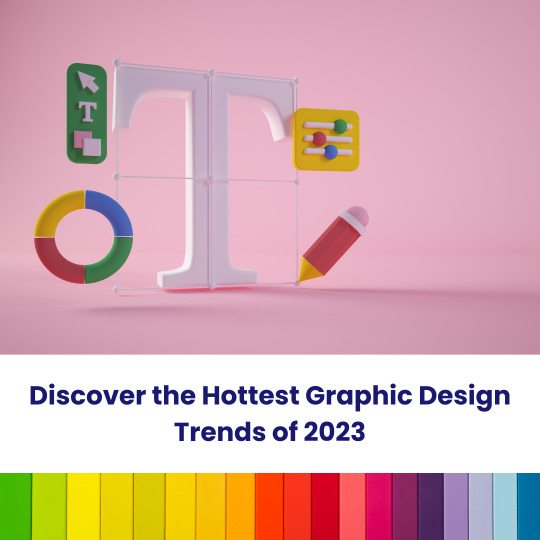
Visit: VS Website See: VS Portfolio
0 notes
Text
The Battle of Design Titans: Corel DRAW vs. Adobe Illustrator

Here is a more detailed comparison of Corel DRAW and Adobe Illustrator: Features Both Corel DRAW and Adobe Illustrator offer a wide range of features for creating and editing vector graphics. However, there are some key differences in the features that each program offers. Corel DRAW includes a wider range of tools for creating vector graphics. For example, CorelDRAW has a dedicated tool for creating freehand drawings, while Adobe Illustrator requires you to use a combination of the Pen Tool, Pencil Tool, Smooth Tool, and Brush Tool to create freehand drawings. CorelDRAW also includes a number of tools for creating technical drawings, such as a 3D CAD tool and a tool for creating flowcharts. Adobe Illustrator, on the other hand, has more powerful and versatile features for editing vector graphics. For example, Adobe Illustrator has a feature called the Shape Builder Tool that allows you to quickly and easily combine and manipulate shapes. Adobe Illustrator also has a more robust text engine than CorelDRAW, which makes it easier to create complex and sophisticated text effects. Pricing Corel DRAW is available in both a subscription and a perpetual license model. The subscription model costs $19.99 per month or $179.99 per year. The perpetual license costs $499.99. Adobe Illustrator is only available in a subscription model. The subscription costs $20.99 per month or $239.88 per year. Learning curve Corel DRAW has a relatively shallow learning curve. The interface is easy to understand, and the tools are easy to use. Adobe Illustrator has a steeper learning curve. The interface is more complex, and the tools are more powerful. Integration Corel DRAW integrates with a number of other Corel products, such as Corel Photo-Paint and Corel AfterShot HDR. Adobe Illustrator integrates with a number of other Adobe products, such as Adobe Photoshop and Adobe InDesign. Which one is right for you? The best choice for you will depend on your individual needs and preferences. If you are a beginner or a casual user who just needs to create basic vector graphics, then Corel DRAW is a good option. It is easier to learn and use, and it is more affordable. However, if you are a professional graphic designer or you need to create complex vector graphics, then Adobe Illustrator is the better choice. It has more powerful and versatile features, and it is more widely used in the industry. Conclusion Corel DRAW and Adobe Illustrator are both powerful vector graphics software programs. The best choice for you will depend on your individual needs and preferences. If you are a beginner or a casual user, then CorelDRAW is a good option. If you are a professional graphic designer or you need to create complex vector graphics, then Adobe Illustrator is the better choice. Here is a table that summarizes the key differences between Corel DRAW and Adobe Illustrator: Feature Corel DRAW Adobe Illustrator Price Subscription or perpetual license Subscription only Learning curve Shallow Steep Integration With Corel products With Adobe products Features Wide range of tools for creating vector graphics More powerful and versatile features for editing vector graphics Popularity Less popular than Adobe Illustrator More popular than Corel DRAW Read the full article
0 notes
Text
Coreldraw vs illustrator

#Coreldraw vs illustrator software
Here if we compare them on the basis of ease then CorelDraw 🙂 is the winner clearly while Illustrator not.
#Coreldraw vs illustrator software
You can create different points and complete the shape by joining different points.Įven many tutorials are uploaded on the internet by different experts but still one needs proper training from a good graphic design institute for learning Illustrator.Īdobe Illustrator is a vast software with so many tools and features that differs it from CorelDRAW so this is not possible without proper training. Illustrator has different tool sets and curves are controlled with the Curvature tool. While, Adobe Illustrator is regarded as matured software, involving stiff learning curves. Many tutorials are available online and this application can be learnt easily with the help of online stuff. anyone can learn it, It’s easy to use 3-point curves in CorelDRAW which specifies height and width easily and with this tool, you can create any shape such arch, symmetrical, and circular curves without manipulating original points called “nodes” and these curves can easily be controlled with the help of Shift and Ctrl buttons. Learning CurvesĬorelDraw software is user-friendly and has lesser learning curves i.e. This is a successful software to design vector projects and has been designer’s first choice in the printing industry in India.īoth applications have some great points here so none is a winner but we can decide it according to our work and need of the project. Whereas,ĬorelDraw is a drawing program from Corel, mainly used to create varied types of documents ranging from visiting cards to big hoardings. Uses and functionalityĪdobe Illustrator is used as a vector graphics editor for drawing various types of things such as designing logos, drawing maps, illustrations, packaging design, etc.Īdobe Illustrator is considered as the most versatile software for vector based work and has attracted designers more towards its creative and amazing features because of its viable range of functions and features available that has attracted creative designers all over the globe. Adobe Systems and Corel Corporations are the main creators of Adobe Illustrator and CorelDRAW respectively. CorelDraw Adobe Illustrator Year introduced and the creatorĪdobe Illustrator came into light in 1986 on the other hand CorelDRAW was launched in the next year, 1987. Now let’s look at the major differences between the two graphic designing software. Both Illustrator and CorelDraw are vector-based illustration software, developed to deliver fast results and to meet the demands of our graphic designing professionals and graphic artists and knowledge of both apps is must if you are looking for a career in graphic designing. Presently Illustrator and CorelDraw serves as the two most sophisticated graphic design software widely used in the graphic design industry. This is something very important and we have seen people asking and little confuse about these two applications. also offers dedicated solutions, such as monday dev and monday sales CRM, designed to answer the needs of specific industries.Hi, based on our experiences and vast knowledge in Graphic Designing, we would like to share some of the important differences between Adobe Illustrator and CorelDraw. In addition, integrations with apps such as Outlook, Microsoft Teams, Gmail, and Excel, allow you to easily continue working with your favorite tools directly within the platform. Multiple visual board views such as Gantt, Kanban, and Cards help you prioritize, structure, and navigate tasks and projects the way that suits you and your team’s needs, while dashboards give a high-level overview of your progress and help you make data-driven decisions. With you can easily plan, manage, and track every project in one place, with the help of time-saving and easy-to-use features such as automations, time tracking, document sharing, real-time collaboration, and more. This software provides fully customizable solutions for a wide range of use-cases such as marketing, sales, operations, IT, HR, and many more. Work OS is a no-code work management platform that helps teams manage projects and workflows more efficiently.

0 notes
Text
Differences Between Adobe Illustrator and CorelDraw

Get to know the differences in a unique way - Adobe Illustrator vs CorelDRAW
2 notes
·
View notes