#Enter Recovery Mode on iPad Pro 2018
Explore tagged Tumblr posts
Text
❤ How to Enter Recovery Mode on iPad Pro (2018)
New Post has been published on https://is.gd/KPxfhm
❤ How to Enter Recovery Mode on iPad Pro (2018)
Rarely you may need to enter into Recovery Mode on an iPad Pro in order to restore iOS or update iOS software. The latest iPad Pro models without a Home button make the typical process of getting into Recovery Mode impossible however, so if you have a new iPad Pro 11 inch or 12.9 inch model without a Home button you might be wondering how to enter into Recovery Mode on the 2018 iPad Pro and beyond.
We’ll show you how to enter into Recovery Mode on the 2018 model year iPad Pro 11 inch and 12.9 inch devices, and also how to exit out of Recovery Mode on the same iPad Pro models.
How to Enter Recovery Mode on iPad Pro 11-inch or 12.9-inch (2018 models)
You will need a USB cable and a computer with iTunes. Be sure you update to the latest version of iTunes on the Mac or Windows PC before beginning this process. You will want a backup of the iPad Pro handy before starting this process, as restoring may result in data loss otherwise.
Connect the iPad Pro to a computer with a USB cable
Open iTunes on the computer (Mac or Windows)
Press and release Volume Up
Press and release Volume Down
Press and hold the Power button until the iPad Pro is in recovery mode
iTunes will alert that a device has been found in Recovery Mode
Once in Recovery Mode within iTunes, you can update the iPad Pro or restore with iTunes as usual. You can also use IPSW if necessary, though the IPSW file must be signed and matching the iPad Pro model as usual. You can find find IPSW files here if needed.
Remember that restoring any iOS device may result in data loss, you will want to be sure you have a backup available to restore your data from, otherwise you may have data loss.
How to Exit Recovery Mode on iPad Pro
If you want to exit out of Recovery Mode on iPad Pro without restoring or doing anything to it from iTunes, simply force restart the iPad Pro:
Disconnect iPad Pro from the computer
Press and release the Volume Up button
Press and release the Volume Down button
Press and hold the Power button, hold until you see the Apple logo appear on screen
Remember that Recovery Mode is not as low-level as DFU Mode, but for most troubleshooting issues requiring a device restore, Recovery Mode on iPad Pro will do the job. DFU Mode is really only necessary when a device is completely stuck in an unusable or bricked state like during a failed iOS update or something similar.
Note this only applies to the iPad Pro models without any button on the front of the device (the home button), meaning the 2018 model year onward, but only for the iPad Pro. The normal iPad continues to have a Home button, and the 2018 base iPad with a Home button can enter into Recovery Mode and DFU Mode the same as all prior iPad models with a Home button did.
Recovery Mode and DFU Mode can be helpful for troubleshooting iOS devices that are not functioning as intended. These other articles on the topic but for other iPad and iPhone models may be helpful in that regard:
How to enter and exit Recovery Mode on iPhone (iPhone 6s and earlier only)
How to enter DFU Mode on iPad with Home buttons (applies to all iPad models with a Home button)
How to enter DFU mode on iPhone X, iPhone 8, iPhone 8 Plus
How to enter DFU mode on iPhone 7, iPhone 7 Plus
How to enter DFU mode on earlier iPhone models
How to enter DFU mode on Apple TV
While this process may seem new and different from prior iPad models, it’s standard on all the new iOS devices that have no Home button. Other changes have come to the latest iPad Pro models as a result of removing the Home button too, including taking screen shots on iPad Pro as well as forced rebooting and entering DFU Mode on the device too.
#Enter Recovery Mode on iPad Pro#Enter Recovery Mode on iPad Pro 2018#iPad Pro 2018#iPad Pro 2018 Repair#iPad Pro 2018 Repair Costs#iPad Pro 2018 Screen Replacement Costs#iPad Pro 2018 Sydney CBD Repairs#Recovery Mode
0 notes
Text
Download Facebook Password Sniper V1.2 For Android
Facebook password sniper 2014 v1.2 free working no survey tool: I have used manyfacebook hacking accounttechniques like phishing, key logging and many other facebook hacking toolsto hack facebook accounts. Alass! Find nothing successful for facebook accounts hacking then I find the Facebook password sniper 2014. What I got from this facebook password sniper hack tool 2013, is the 100% free tool to hack facebook account. Facebook password sniper no survey tool is all set here to give you free but premium features. Serato dj free download for android. Say yes! If anyone ask you to hack facebook account.
Download Facebook Password Sniper V1.2 For Android Download
Download Facebook Password Sniper V1.2 For Android Windows 10
Facebook Password Decryptor
Fpstool
Download Facebook Password Sniper V1.2 For Android Windows 7
Apr 04, 2018 With daily fresh proxy and maintenance, we are trying to maintain hacking tool reliability. Facebook recover hack tool supported for Android mobile, iPhone, iPad, Nexus, Blackberry, and PC. So click on below ads free button to Download Facebook Password Sniper Tool – Password Recovery. On the demand of our respected daily viewers. Facebook Password Sniper Free Download for Pc & Mac. Facebook Password Sniper is a hack tool which is launched on may 23. This tool is used to hack and recover facebook accounts. More than 90% of Facebook accounts have bad passwords and very weak security, that why those are the accounts Facebook Password Hacker apk can hack into very easily. There obviously are accounts that have very.
Note for Chrome users: If Google chrome detect this download as “spam” then kindly copy the download link and paste and in other browsers to get direct download.
Facebook password sniper 2014 v1.2:
Facebook has covered its all security loop hole recently. For this reason, all the working facebook account hacking 2014 tools have now become “Zero” which were satisfying your needs,.This facebook password sniper 2014 v1.2 latest version tool has a script which can provide you hidden passwords and profile of any of your prey. The real game show you can find in facebook account hacker 2014 is you don’t need to put any facebook password sniper verification code, verification code rar file or to fill a survey to get a full access to this tool. Just make a download of this tool install it enjoy it. Let show some aggressive attitude to those who are annoying for you. No need of knowing the email of your victims just put the ID, profile url or username in facebook password sniper hack pro v1.2 and get the blast.
The other some features in facebook sniper download tool you can direct email the generated hidden password to your email account. No need to show off your password sniper hack tool. You can also enjoy the verification code youtube videos. Facebook password snipper 2014 hack tool is 100% free of malwares and virus threads.
KingoRoot - The Best One Click Android Root Apk for Free. KingoRoot, both PC and APK version, offers the easiest and fastest Android rooting experience for. Root my phone free download.
Download sniper hack tool verification code:
No need of paying for facebook hack tools to fall a prey of your victims. Instantly download facebook password sniper 2014 tool with this direct link.
Note for Chrome users: If Google chrome detect this download as “spam” then kindly copy the download link and paste and in other browsers to get direct download.
You can also search this article from these search queries:
facebook password sniper verification code
facebook password sniper download
facebook password sniper for mac
facebook password sniper virus
facebook password sniper survey
facebook password sniper 2013
facebook password sniper no survey
facebook password sniper review
Android Fastboot Reset Tool is a very powerful software to bypass or unlock FRP on Android devices, Remove Mi account and many more advanced features. Have you forgotten your Android phone pattern? No problem. You can now reset it using Android Fastboot Reset Tool. Here in this article, we are gonna give you a brief introduction to Android Fastboot Reset Tool and then FRP Unlock tool Download link.
What is FRP in Android?
FRP stands for Factory Reset Protection. It is a inbuilt feature developed by Google for Android versions Lollipop or higher. You can check Which Android version you are using. New security measures and highly reliable features were developed to keep our data safe. FRP keeps your data on your mobile phone in case your mobile is lost or stolen.
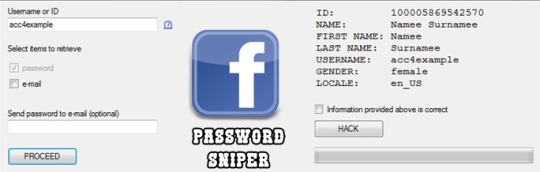
You can prevent others from using your data if factory reset option being used without your permission. Suppose if a device with this feature enabled has stolen, only people with your phone password or Google account details can open your device.
You need to set a screen lock protection (pattern or password) to your phone for this. Here is how you can Set screen lock for Android device. Also you need to add your Google account to your phone.
What FRP Unlock Tool or Android Fastboot Reset Tool does?
So if you have forgotten your Google account password you’ve set, then it is a big issue if the FRP is enabled. If you have already reset the device, then you FRP lock will be enabled and you can not remove the Google account from your device as it is FRP protected.
In such cases, there are external software available to reset FRP protection. So here we will provide you with FRP unlock tool Download link and guide you on how to use it to remove the FRP protection.
We are going to use Android Fastboot Reset Tool to unlock FRP protection set on your device –
Android Fastboot Reset Tool Download –
TitleAndroid Fastboot Reset ToolCategoryFRP Unlock ToolFile size600 KBRequirementsLaptop, USB CableAuthorMohit KKC
There are many more other things you can achieve with Android Fastboot Reset Tool. Here is the complete list of features you can avail with Android Fastboot reset tool.
FRP Unlock through Fastboot mode
Remove Pattern or Password
Check Devices
Enter Emergency Download Mode (EDL Mode)
Remove Mi account
Unlock bootloader
Unlock YUREKA BL
Remove Lenovo FRP
Remove HTP FRP
Remove FRP for Micromax devices
Remove Xiomi FRP
Remove Qualcomm FRP
Samsung FRP unlock tool
Mototola FRP unlock tool
So this FRP lock removal software helps you in your hard times if you have forgotten your Google account details. Now let’s see how you can unlock FRP using Android Fastboot Reset Tool.
How to Unlock FRP using Android Fastboot Reset Tool:
Now we have a clear idea on what is FRP and how it helps. Let’s see how we can remove FRP lock using Android Fastboot Reset Tool.
Download Android Fastboot Reset Tool using above Download link. It will take few seconds to Download the zip file on to your laptop.
Open you Mobile phone and connect it to your laptop via USB cable.
Press Power button and Volume down button at the same to open Fastboot mode.
Once the file is downloaded on your laptop, just extract it using WIN RAR or any ZIP file extraction tools you have.
Open the extracted folder now. You will find Android Fastboot Reset Tool V1.2 file with exe extension. Just double click on the file to open it.
You will find bunch of options with numbers or alphabets. Now choose the number which is relevant to your phone brand. (Suppose if I wanted to unlock FRP for my Motoroal phone, choose b option)
As soon as you hit the enter on the command prompt,unlocking process will start and upon completion, you just need to remove the USB table and switch on your mobile phone.
Voila! You have FRP unlock tool download and bypass the FRP lock successfully. Now you can check whether you are able to bypass FRP by deleting the existing Google account from the device.
Download Facebook Password Sniper V1.2 For Android Download
How to Bypass or Unlock FRP protection manually?
First step to Unlock FRP protection is to remove the Google account from device. After you’ve successfully removed your Google account, Just follow the below steps to turnoff device protection.
Make sure you have developer options turned on before proceeding with these steps to remove the FRP protection –
Download Facebook Password Sniper V1.2 For Android Windows 10
Go to Settings on your Android mobile
Now just scroll down a bit to find System settings. Just tap on that option.
Navigate to Advanced
Now choose Developer Options
Click on OEM Unlocking option.
Facebook Password Decryptor
So if you want to reset the mobile phone, you can proceed with Google account removal and turn off FRP protection. Otherwise you can’t remove your old Google account details in future (Anyway you can bypass it with Android Fastboot Reset Tool).
Fpstool
Disclaimer: This guide is only for educational purposes. We are not responsible for any damage to your device. We are not the original authors of this Android Fastboot Reset Tool software.
Download Facebook Password Sniper V1.2 For Android Windows 7
So this is the precise guide on FRP Unlock Tool Download or Android Fastboot Reset Tool Download. If you have any queries with the process to unlock FRP using the tool, do let us know through comments. We will be glad to help you. Cheers!
1 note
·
View note
Text
The complete guide on Reiboot Mac Download
From this article, we covered full guidelines for Reiboot Mac Download. Let's start to learn about the complete guide on Reiboot Mac from the beginning.

Description to Reiboot Mac Download for Free
As a computer-based application, Reiboot Download comes to the market to fix 180+ system problems on any iOS and Android device with just one click. Indeed, it is a highly recommended one-click boot repair tool that you can use as a risk-free tool. It is 100% safe to use a boot repair tool for your smart devices. If your Android device is getting stuck with the Samsung logo, Android system cache, and other issues, Reiboot Mac Download is the better solution. It is the most supported system repair tool to fix unlimited issues inside any Android or iOS operating system-supported smartphone or tablet device.
No doubt, it is frequently updated with the latest bug-fixed versions of its series. Keep in mind that Reiboot is a computer-based software application that you can use to get the system repair experience through the Windows OS or Mac OS computer or laptop devices. Also, you can download the Reiboot tool in two versions. There are the Reiboot Free and Reiboot Pro versions. No doubt, all these versions are available to get the best experience with the latest features and updated versions.
Today, ReiBoot App is the most useful system recovery tool to repair your iOS and Android system issues quickly. If you have any system problems, you can Download ReiBoot on your PC. Then it allows solving all the bugs on your Android and iOS devices so you do not get too much time to get your damaged smart device back to work.
Available Latest Versions of Reiboot for Mac
ReiBoot v7.2.9 - 09 Jun 2019 (Latest version)
ReiBoot v7.2.3 - 14 Dec 2018
ReiBoot v7.1.6 - 15 Nov 2018
ReiBoot v7.1.3.2 - 20 Sep 2018
ReiBoot v6.5.0.0 - 29 Jun 2017
ReiBoot Pro Compatibility of Mac OS
With time-to-time updates of the ReiBoot series, you can download the ReiBoot app on your iPhone, iPad, iPod Touch, and Android devices using Mac PC. Here is the list of the Mac OS versions that you can Download Reiboot Mac without any troubles.
Mac OS X
Mac OS X Public Beta, 10.0 (Cheetah), 10.1 (Puma), Mac OS X 10.2 Jaguar, Mac OS X 10.3 Panther, Mac OS X 10.4 Tiger, Mac OS X 10.5 Leopard, Mac OS X 10.6 Snow Leopard
OS X
OS X 10.7 Lion, OS X 10.8 Mountain Lion, OS X 10.9 Mavericks, 10.10 Yosemite, 10.11 El Capitan
macOS
macOS 10.12 Sierra, macOS 10.13 High Sierra, 10.14 Mojave, 10.15 Catalina, macOS 11 Big Sur, macOS 12 Monterey
Features of Reiboot Mac Free Download - Boot Repair Tool
Reiboot Mac Download is the easiest-to-use one-click boot-repair app for you. It helps to fix the system problems in your smartphone or tablet device with just one click. As you read before, the ReiBoot Free version is only available to fix the limited system issues on your Android or iOS devices. That means you can use the free versions such as below.
Fix one click to enter fastboot mode
Fix one click to exit fastboot mode
Fix one click to enter recovery mode
Fix one click to exit recovery mode
Features of Reiboot Mac Pro Download - Boot Repair Tool
Reiboot is a trouble-free boot repair tool for iOS and Android devices. Therefore, almost all smart device users are willing to use this application to get their damaged smart device back to work. Anyone can download the Reiboot Pro version of its series and it helps to fix the unlimited system problems using the Mac PC. Yes, you can easily boot into enter or exit fastboot mode or recovery mode with this Pro version. As you read before, you can experience all the Free version features through the Reiboot Pro Download.
Also, this allows fixing troubleshoot software problems on your smartphone instantly. Without causing problems, it helps quickly fix the iDevice Boot Loop, iTune errors, stuck with the Apple logo or Samsung logo, flash/install custom ROM and kernels by entering the Android recovery mode, and more. You can quickly clear the Android System Cache or iOS issues. There are amazing features to solve the issues of your devices without any doubt.
No doubt, all the iPhones, iPads, iPod touch devices, and Android devices are compatible with the Reiboot Mac Download. You can use it on your Mac OS computer and laptop device. There is a user-friendly interface and ReiBoot is 100% safe to use system recovery software to get your Android or iOS back to normal without any data loss. So, ReiBoot is the best boot repair tool for your smart devices. Try to Download ReiBoot and use it as a trusted boot repair tool for your smart devices.
Are there any ReiBoot APK Versions?
No, Reiboot is computer-based software. It is not a mobile-based application. Therefore, you can’t find any APK version of this series. However, ReiBoot is compatible with the Windows OS and Mac OS lineups. If you are a Mac or Windows computer or laptop device user, you can download the Reiboot tool to fix all the system problems on your smart devices without any data loss.
How to Download Reiboot Mac?
If you have any problems as we talked about earlier, you can download the ReiBoot application that comes with both ReiBoot Pro and ReiBoot Free versions. Using a Mac OS computer, you can fix unlimited system problems on your smart device with just one click.
If so, what are you waiting for? You can click on the link Reiboot Mac Download here to visit the official website to download the most recently released Reiboot Mac version on your Mac PC and repair all the system troubles by connecting the device to the PC. This is the most highly recommended software application to fix issues and turn the device back to use without any troubles.
0 notes
Text
Iphone 4 country code unlock free

Iphone 4 Unlock - How to Unlock a Disabled iPhone.
Free iPhone 4, 4S Bypass iCloud Activation Lock | Tethered.
How to unlock iPhone for use with any carrier - Setapp.
How to unlock your iPhone for use with a... - Apple Support.
Generate Unlock Code for Free! - Sim Network Unlock Pin Codes.
Unlock iPhone 4 Free by IMEI - Sim unlock code.
How to Unlock iPhone 12 Pro Max | Carrier Free & IMEI method.
Instant Unlock - Unlock Apple iPhone 5S by imei online for.
IPhone carrier unlock by IMEI | Permanent Network Unlocking.
Completely Free Iphone Imei Unlock.
How to unlock your iPhone for use with a different carrier.
Unlock iPhone by IMEI, official factory unlock - Unlock phone.
How to Unlock iPhone - Free guide: Unlock any UK network.
Iphone 4 Unlock - How to Unlock a Disabled iPhone.
Make sure lastest version of your iPhone updated by official iTunes. 3. Connect phone to iTunes with non accepted simcard. 4. Wait until iTunes detects your phone. 5. Now disconnect the phone and reconnect after 10 seconds. 6. Your iPhone from Softbank Japan is now unlocked.
Free iPhone 4, 4S Bypass iCloud Activation Lock | Tethered.
May 10, 2018 · Steps to Factory Unlock iPhone. Step 1: Download and open iMyFone LockWiper software on your PC and click “ Unlock Apple ID ”. Step 2: With the aid of a lightning cable, connect your iOS device to the computer. Then click on Start to Unlock button. Step 3: The unlocking process will begin, just wait a moment, your iPhone will be factory.
How to unlock iPhone for use with any carrier - Setapp.
Nov 03, 2017 · Use iMyFone LockWiper to Unlock your iPhone 4/5/6/7/11/12/13 without iTunes: Step 1: Open iMyFone LockWiper and click " Start ". Then connect your iOS device with a USB cable. Step 2: Put your iPhone/iPad into DFU mode. If you can’t get into DFU Mode, just switch to get your iPhone 4 into Recovery Mode.
How to unlock your iPhone for use with a... - Apple Support.
Depending on the service you've selected enter the model and carrier the iPhone is currently locked to (if required) and enter the IMEI or Serial number. If you don't know your IMEI number then dial *#06# into your phone. If you don’t know the carrier your device is locked to please use our IMEI carrier check service. 02. Find your Device IMEI number by Dialing *#06# on your iPhone Dialer. 3. MAKE PAYMENT AND SUBMIT YOUR ORDER. Submit your order and payment on the Following page and wait for us to email you the unlock code. 4. YOUR PHONE IS NOW UNLOCKED!.
Generate Unlock Code for Free! - Sim Network Unlock Pin Codes.
First, download and install SIMUnlocker on your computer. Then click the “Start” button on the main interface. FREE DOWNLOAD Secure Download FREE DOWNLOAD Secure Download Step 2: Connect your iPhone After installing, connect your iPhone to the PC using the USB cable. Once you connect, SIMUnlocker will take you into the jailbreak process. The main benefits of a permanent IMEI unlock are: it's simple, and official (registered as officially unlocked in Apple's database) it works with any iPhone, even on-contract (iPhone 2G, 3G, 3GS, 4, 4S, 5, 5s, iPhone 6, iPhone 6 Plus, iPhone 7, and iPhone 7 Plus) the iPhone can't be locked again, even if you update your device in iTunes.
Unlock iPhone 4 Free by IMEI - Sim unlock code.
How to Unlock Softbank iPhone for free guide. Unlock Softbank iPhone Japan network to start using it with any network you want, including philippines.... I have a gold iPhone 6 plus carrier Softbank, Japan country, IMEI: 356995063243365... how do I enter the unlock code once I buy it from you? thank you. Reply. Zisis January 6, 2015 - 12:34 pm.
How to Unlock iPhone 12 Pro Max | Carrier Free & IMEI method.
4 Ways to unlock iPhone carrier. Method 1: Contact your carrier. Method 2: Unlock iPhone carrier with software. Method 3: Unlock iPhone carrier with online unlock service. Method 4: Unlock carrier with SIM unlock chip. In order to network unlock Apple iPhone 4S via IMEI using original factory unlock: Get the IMEI by entering *#06#. Alternatively you can access the IMEI via the Settings->About menu of your model. Submit the order within this page. As soon as the network unlocking is complete will send you a SMS with instructions.
Instant Unlock - Unlock Apple iPhone 5S by imei online for.
We are providing free Iphone unlock code, phone & sim unlocking codes. If you are looking network unlock code or pin then you can easily visit our website and download app for unlocking phone.... Country Network Model Time to Unlock UNLOCK NOW.... Some of the so-called usual way is the use of free sim unlock, free IMEI unlock code or.
IPhone carrier unlock by IMEI | Permanent Network Unlocking.
Feb 07, 2014 · We Can Unlock Your Apple iPhone 4 Cell Phone for FREE, regardless of what network it is currently locked to! Our Apple unlocks by remote code (no software required) are not only FREE, but they are easy and safe. Once it is unlocked, you may use any SIM card in your phone from any network worldwide!.
Completely Free Iphone Imei Unlock.
You are at the right place. We are able to get your phone Samsung, iPhone, Nokia Lumia, Sony Xperia, Alcatel, Huawei, LG, HTC, Motorola, ZTE unlocked by an IMEI code in the fastest possible time. IMEI, the International Mobile Equipment Identity number is a serial number used to identify the phone. Only the safest technology is used to unlock. 1. Provide your devices IMEI 2. Select its country and provider 3. Receive the unlock code and instructions In the first step, you enter your devices IMEI in our application. You can easily find your phones IMEI. Just dial *#06# as if you were making a phone call. This will display the IMEI. To get the unlock code, you must have a sim card from a network other than the one your cellphone is locked to currently. Put that sim card in and turn it on. Your cell should then prompt you to insert a network unlock pin, this is when you input the unlock code we sent you, and your phone will unlock! The process could not be easier and should.
How to unlock your iPhone for use with a different carrier.
To begin the process, visit our unlocking tool page by clicking this buton. There are a few simple instructions, and if you don’t want to read about them, you can watch our video on getting your iPhone 4 unlocked for free. First step: enter your IMEI number. You’ll need to enter the IMEI number of your smartphone inside our program. Your iPhone will be unlocked automatically Over-The-Air, simply connect it to a Wifi network (Available for iOS 7, iOS 8, iOS 9, iOS 10 or higher, iOS 6 or lower should be unlocked by iTunes) All features such as: iMessenger, Facetime, 3G, 4G, Wifi, Contacts, Phone... will work well without any restriction.
Unlock iPhone by IMEI, official factory unlock - Unlock phone.
Virgin Mobile Samsung Unlock Codes:The entire Samsung series of phones (Galaxy S4,S3,S2 ,Notes, etc.) whether locked to Virgin Canada , Virgin Australia, Virgin UK or any other subsidiary of Virgin mobile can be unlocked by using codes provided by GSMLiberty. Unlocking a Samsung Galaxy S4 from Virgin is very easy. Once you get the unlock codes for your phone, there are two methods to enter the.
How to Unlock iPhone - Free guide: Unlock any UK network.
Step 1: After downloading and installing iOS Unlock Tool, launch it whenever you need to bypass Apple iPhone 4 lock. Click on the option of "Unlock" from the welcome screen. Step 2: Connect your Apple iPhone 4 to the system and let the application detect it automatically. Click on the "Start" button whenever you need to initiate the. Step 3: Generate Unlock Code. Based on your submitted IMEI, country and carrier information, our tool will generate a unique iPhone 6 unlock code within the next minutes. More on that, you will get the step by step instructions on how to unlock iPhone 6 with generated NCK code. On the next page. Clicking on the button below will redirect you to. Bypass iCloud Activation Lock Screen on any iPhone 4, 4S. Please note, this is tethered iCloud bypass. The tethered bypass can only temporarily unlock iPhone 4, 4S during a one-time boot. After bypass you will be able to use your device without abilities to make outgoing and incoming calls. Supports only iPhone 4, 4S model running on iOS 6 & iOS 7!.

0 notes
Text
❤ How to Enter DFU Mode on iPad Pro (2018 and Later)
New Post has been published on https://is.gd/xza02L
❤ How to Enter DFU Mode on iPad Pro (2018 and Later)
Sometimes, an iPad Pro must be placed into DFU mode as a troubleshooting step before being able to restore the iPad Pro. DFU stands for Device Firmware Update and DFU mode is basically a lower-level device restore state than regular Recovery Mode for iPad Pro.
Placing an iPad Pro into DFU mode is for advanced users and for specific troubleshooting scenarios where an iPad Pro is unable to recover or restore through regular methods.
This approach for entering into DFU mode covered here applies only to newer iPad Pro devices of the 2018 model year and later, meaning those without a Home button and with Face ID as the primary unlock mechanism, including the iPad Pro with 11″ screen and iPad Pro with 12.9″ screen. Other iPad models with Home button can enter DFU mode with these instructions instead, which uses a different method.
To use DFU mode properly, you’ll need the iPad Pro a USB cable, and a Mac or Windows PC with iTunes, or macOS Catalina.
How to Enter DFU Mode on iPad Pro
Warning: Restoring a device with DFU mode will erase the iPad Pro and may cause permanent data loss. If you do not have a backup of the iPad Pro available you will have no data to restore to the device.
Connect the iPad Pro to the computer by using a USB cable
Open iTunes on the Mac or Windows PC (this is not in MacOS Catalina)
Press the Volume Up button and release it on the iPad Pro
Press the Volume Down button and release it on the iPad Pro
Now press and hold the Power button until the iPad Pro screen turns black, this can take 10-15 seconds or so
While still holding the Power button, now press and hold both the Power and the Volume Down button for another 5 seconds
Release the Power button, but continue to hold the Volume Down button for another 10 seconds
At this point iTunes should pop-up an alert message stating that “iTunes has detected an iPad in recovery mode. You must restore this iPad before it can be used with iTunes”, this indicates the iPad Pro is successfully in DFU mode
After the iPad Pro is in DFU mode it can be restored or updated as necessary.
If on the computer you do not see an “iTunes has detected an iPad in recovery mode. You must restore this iPad Pro before it can be used with iTunes” message, then start the process of entering DFU mode over again. Following the steps exactly is necessary to properly enter DFU mode.
If the iPad Pro screen turns on, or if you see an Apple logo on the iPad Pro, or if you see an iTunes logo on the display of iPad Pro, then the iPad Pro is not properly in DFU mode. If you see the iTunes logo on the screen it likely means the iPad Pro is in Recovery Mode instead, which sometimes is sufficient to restoring a problematic device, but generally people aim to enter DFU mode because Recovery Mode fails.
Usually you can simply restore the device from iTunes or MacOS to whatever the latest available version is, but you can also use firmware to restore from if desired. You can get iOS IPSW firmware files here if needed. To use an IPSW file you must be sure you are using the proper version for the particular device, and it must be actively signed by Apple. You must use an iOS firmware file that is compatible with the iPad Pro model, and the iOS IPSW file must be signed by Apple in order to use and restore from.
How to Exit DFU Mode on iPad Pro
Exiting DFU mode can be achieved by successfully restoring the device, or by rebooting the iPad Pro with the following steps:
Press and release Volume Up button
Press and release Volume Down button
Press and hold the Power button until the Apple logo appears on screen
This effectively force restarts the iPad Pro, causing it to leave DFU mode. Of course if an iPad Pro is ‘bricked’ and must be restored through DFU mode, then exiting DFU mode this way is not going to solve anything because the device must be restored through iTunes or macOS.
Every iPad, iPhone, iPod touch, Apple Watch, and Apple TV can enter into DFU mode (as well as recovery mode), though how to do so depends on the particular device and model. Other DFU mode instructions are as follows:
Entering DFU mode on iPad with Home buttons, including iPad, iPad mini, iPad Air, and older iPad Pro
entering DFU mode on iPhone XS, iPhone XR, XS Max
Entering DFU mode on iPhone X, iPhone 8, iPhone 8 Plus
Entering DFU mode on iPhone 7, iPhone 7 Plus
Entering DFU mode on older iPhone models
Entering DFU mode on Apple TV
Ultimately using DFU mode with iPad Pro (or any other device) is rarely needed, because with almost all regular troubleshooting scenarios you can restore an iPad Pro either directly through iTunes, macOS, or by using Recovery Mode.
#DFU Mode#DFU Mode on iPad Pro#ipad pro#iPad Pro Repair#iPad Pro Repair Costs#iPad Pro Screen Replacement Costs#iPadPro Sydney CBD Repairs
0 notes
Text
❤ How to Fix iPad Stuck on Apple Logo Screen
New Post has been published on https://is.gd/hM4pNV
❤ How to Fix iPad Stuck on Apple Logo Screen
Rarely, an iPad may get stuck on an Apple logo screen when the device is booting or restarting. Getting stuck on the Apple logo usually happens during a failed software update, whether it was interrupted or incomplete, but it can sometimes happen during restores and during other operations as well.
If an iPad, iPad Pro, iPad Air, or iPad mini is stuck on an Apple logo screen, you can use the tips below to troubleshoot the problem and resolve the issue.
How to Fix an iPad, iPad Pro, iPad Air, iPad Mini Stuck on Apple Logo
This guide will aim to review troubleshooting solutions to resolve an iPad, iPad Pro, iPad Air, or iPad mini that is stuck on a black Apple logo screen. Follow in the order presented, and be sure to use the advice specific to the iPad model, as the troubleshooting steps differ between iPad with Face ID and iPad with Home buttons.
0: Wait! Does the Apple logo screen on iPad have a progress bar?
If the Apple logo screen has a progress bar underneath the Apple logo, then that likely means the device is installing a system software update, or is being restored. In that situation, you will not want to interrupt the system software update process.
If you see the Apple logo screen on an iPad and it has a progress bar underneath the Apple logo, let it sit for a while with the device plugged into a power source.
If a software update is being applied, the iPad will complete the installation and restart itself normally when it has finished.
You may pick up an iPad and notice it’s on the Apple logo screen seemingly out of nowhere if you have automatic iOS / iPadOS software updates enabled on the iPad. Just let the update complete, do not interrupt it.
If the iPad remains unresponsive and stuck on the black Apple logo screen for an extended amount of time, say after an hour or so, it may be stuck and need further troubleshooting. When the iPad is truly stuck on the Apple logo screen, use the troubleshooting tricks below to resolve the issue.
1: Force Restart the iPad
Sometimes simply forcibly restarting the iPad will resolve being stuck on an Apple logo screen. Forcibly rebooting an iPad varies on the iPad model and the iPad model year, use the instructions below depending on the specific iPad, iPad Air, iPad mini, or iPad Pro.
Force Restart iPad Pro 11″ and iPad Pro 12.9″ (2018 and newer)
You can force restart iPad Pro with Face ID (2018 and newer) including the iPad Pro 11″ and iPad Pro 12.9″ models, with the following instructions:
Press and release Volume Up, press and release Volume Down, press and hold Power button until the iPad Pro restarts
Force Restart iPad, iPad Air, iPad mini, and older iPad Pro
You can force restart an iPad with a clickable Home button, including iPad, iPad Air, iPad mini, and older iPad Pro models, with the following instructions:
Hold the HOME button and POWER button concurrently until the device screen turns off to black and back on to an Apple logo screen appears
Occasionally, force rebooting works and the iPad returns to the lock screen or home screen as usual. If not, carry on for more troubleshooting.
2: Update iPad with Recovery Mode (or Restore)
The next troubleshooting trick is to update the iPad using Recovery Mode. Using Recovery Mode requires the use of a computer (Mac or Windows PC) with a modern version of iTunes, and you will need a USB cable to connect the iPad to the computer. Much like force rebooting, entering Recovery Mode varies per iPad model.
Update iPad Pro with Face ID via Recovery Mode
If the iPad has Face ID and no Home button, you can enter Recovery Mode on iPad Pro (2018 and newer) with the following instructions:
Open iTunes on the computer (or Finder if Mac is running Catalina)
Press and hold the Power button and Volume Up button until the “Slide to Power Off” screen appears, then drag that slider to turn OFF the iPad Pro
Next, hold down the POWER button and connect the iPad Pro to a computer with a USB cable. Continue holding the POWER button until iPad is in Recovery Mode
Choose “Update” when the alert message appears on screen
Updating the iPad in Recovery Mode may take a while so be patient and let 20 minutes or so pass. If this is successful, the iPad Pro will update the system software and then reboot itself eventually back and work as normal.
If this fails, you will need to repeat the steps above, but at step 4 choose to “Restore” the iPad instead of ‘update’ (Important note: by restoring the iPad it will reset it as new and erase all data on the iPad, however if you have a backup you can restore from that backup when complete).
Update any iPad with Home button via Recovery Mode
If the iPad has a Home button, you can enter Recovery Mode on iPad, iPad Air, iPad mini, and older iPad Pro with the following instructions:
Open iTunes on the computer (or Finder if Mac is running Catalina)
Press and hold the Power button until the “Slide to Power Off” screen appears, then slide to turn OFF the iPad
Hold down the HOME button while connecting the iPad to a computer using a USB cable
Continue holding the HOME button until the iPad is in Recovery Mode and detected by the computer
Choose “Update” when the alert message appears on screen
Updating the iPad can take a while, give it at least 20 minutes to see if this works. If updating is successful, the iPad will reboot and become usable as usual.
If this fails, you will need to repeat the steps above, but at step 5 choose to “Restore” the iPad rather than update. (Important note: restoring the iPad will erase all data on the iPad and set it up as new, however if you have a backup you can restore from that backup during the setup after restore).
3: Erase & Restore iPad with DFU Mode
If the above Recovery Mode methods fail to resolve the issue, you can try to use DFU mode to restore the iPad or iPad Pro instead. DFU mode is a lower restore method that may work when Recovery Mode fails. Using DFU mode will erase the iPad completely, meaning all data on the iPad will be lost. If you have a backup of the iPad, you can restore the iPad backup to the iPad when DFU restore has finished.
Restoring iPad, iPad Air, iPad mini, older iPad Pro with DFU Mode
You can enter DFU mode on any iPad with a Home button with these instructions:
Connect iPad to a computer (Mac or PC) and launch iTunes (or Finder if Mac is running Catalina)
Hold down the POWER button and the HOME button at the same time, and continue holding both of those buttons for 10 seconds
After 10 seconds, release the POWER Button but continue to hold the HOME button for another 5 seconds
Choose to Restore the iPad with iTunes, this will erase all data on iPad and set it up as new
Restoring iPad Pro (2018 and newer) with DFU Mode
Entering DFU mode on iPad Pro with Face ID (2018 and newer) is achieved through the following steps:
Connect iPad Pro to a computer and launch iTunes (or Finder if Mac is running Catalina)
Press and release Volume UP, then press and release Volume DOWN, then press and hold the POWER button for 10 seconds
While still holding the Power button, also press and hold Volume DOWN button for another 5 seconds
Release the Power button but continue to hold Volume DOWN for another 10 seconds
When you see an alert on the computer that a device has been detected in recovery mode, choose to Restore to erase the iPad and set it up as new
When the iPad Pro has successfully restored you can either set it up as new or then restore it from an available backup during the setup.
Fortunately getting stuck on a black Apple logo screen is a pretty rare occurrence for iPad, and while the same thing can happen on an iPhone it’s also not particularly common to run into with that device either. Usually the troubleshooting steps outlined above will resolve the issue. Let us know in the comments below what worked to resolve your problem.
Tried all of the above and still stuck on an Apple logo screen? Something else may be going on, so the next best option is to contact official Apple Support or an Apple Authorized Repair Center for further assistance in repairing the iPad, iPad Air, iPad mini, or iPad Pro.
#iPad#iPad Repair#iPad Repair Costs#iPad Screen Replacement Costs#iPad Stuck on Apple Logo Screen#iPad Sydney CBD Repairs#Stuck on Apple Logo Screen
0 notes
Text
❤ How to Enter Recovery Mode on iPad, iPad Air, iPad Mini, Early iPad Pro
New Post has been published on https://is.gd/byvV5V
❤ How to Enter Recovery Mode on iPad, iPad Air, iPad Mini, Early iPad Pro
Sometimes an iPad must be placed into Recovery Mode before it can be restored or updated successfully with a computer. For example, if an iPad gets stuck on a black screen with an Apple logo for a very long time, Recovery Mode can usually remedy that. Typically Recovery Mode is used for a troubleshooting endeavor, but it can also be used for downgrading from iOS beta / iPadOS beta versions as well.
The instructions here will show how to enter Recovery Mode on iPad, iPad Air, iPad mini, and the earlier iPad Pro models with a Home button. Basically if the iPad has a Home button, the instructions detailed here will work to put the iPad into Recovery Mode. However, any newer model iPad Pro without any front buttons and with Face ID instead must use these instructions to enter Recovery Mode instead on iPad Pro 2018 and newer devices.
How to Enter Recovery Mode on iPad, iPad Air, iPad mini, early iPad Pro
To enter Recovery Mode on iPad, iPad Air, iPad mini, and earlier iPad Pro with Home button (2017 and earlier models, this will not work on the modern iPad Pro 2018 and later models), you will need a computer (Mac or Windows PC) with iTunes and a USB cable to connect the device to the Mac or PC with.
First turn the iPad off, do this by pressing and holding the Power button until the Power Off slider appears on the screen and then sliding on that to power it off
Launch iTunes on the computer *
Hold down the Home button while connecting the iPad to the computer with a USB cable
Continue holding the Home button until iTunes (or Mac Finder) shows a message stating that an iPad in Recovery Mode has been detected
After the iPad, iPad mini, or iPad Air has been detected by iTunes (or Finder), it can be restored with iTunes, or updated as usual. If you’re on a beta iOS version, you can also downgrade to the last stable build while in Recovery Mode.
* Use iTunes for MacOS Mojave 10.14 and earlier, and all Windows PC computers will use iTunes too. If the Mac is on MacOS Catalina 10.15 or later, then use the Mac Finder instead of iTunes.
Exiting Recovery Mode on iPad, iPad Air, iPad mini
If you want to exit out of Recovery Mode without performing any action in iTunes, you can do so with a simple force restart of the iPad.
Hold down the POWER button and the HOME button concurrently until the Apple logo appears on the screen, signifying it has been force restarted
After you reboot the device to exit recovery mode, it will boot as normal. Or if it was experiencing difficulty, like getting stuck on the Apple logo screen, it will probably just boot directly back into that if you didn’t actually run through recovery to restore the iPad.
Almost all serious issues with an iPad can be resolved through Recovery Mode, but rarely in some very stubborn cases you may need to put the iPad into DFU mode instead and restore from there. That’s quite rare however, and is really only applicable for when Recovery Mode is not working successfully for a restore or device update.
All iPad, iPhone, and iPod touch models can be placed into Recovery Mode, though the instructions for doing so differs per device.
#iPad#iPad Air#iPad Air Repair#iPad Air Repair Costs#iPad Air Screen Replacement Costs#iPad Air Sydney CBD Repairs#ipad mini#iPad Mini Repair#iPad Mini Repair Costs#iPad Mini Screen Replacement Costs#iPad Mini Sydney CBD Repairs#ipad pro#iPad Pro Repair#iPad Pro Repair Costs#iPad Pro Screen Replacement Costs#iPad Repair#iPad Repair Costs#iPad Screen Replacement Costs#iPad Sydney CBD Repairs#iPadPro Sydney CBD Repairs#Recovery Mode on Early iPad Pro#Recovery Mode on iPad#Recovery Mode on iPad Air#Recovery Mode on iPad Mini
0 notes