#How To Edit WordPress Plugins
Explore tagged Tumblr posts
Text
"how do I keep my art from being scraped for AI from now on?"
if you post images online, there's no 100% guaranteed way to prevent this, and you can probably assume that there's no need to remove/edit existing content. you might contest this as a matter of data privacy and workers' rights, but you might also be looking for smaller, more immediate actions to take.
...so I made this list! I can't vouch for the effectiveness of all of these, but I wanted to compile as many options as possible so you can decide what's best for you.
Discouraging data scraping and "opting out"
robots.txt - This is a file placed in a website's home directory to "ask" web crawlers not to access certain parts of a site. If you have your own website, you can edit this yourself, or you can check which crawlers a site disallows by adding /robots.txt at the end of the URL. This article has instructions for blocking some bots that scrape data for AI.
HTML metadata - DeviantArt (i know) has proposed the "noai" and "noimageai" meta tags for opting images out of machine learning datasets, while Mojeek proposed "noml". To use all three, you'd put the following in your webpages' headers:
<meta name="robots" content="noai, noimageai, noml">
Have I Been Trained? - A tool by Spawning to search for images in the LAION-5B and LAION-400M datasets and opt your images and web domain out of future model training. Spawning claims that Stability AI and Hugging Face have agreed to respect these opt-outs. Try searching for usernames!
Kudurru - A tool by Spawning (currently a Wordpress plugin) in closed beta that purportedly blocks/redirects AI scrapers from your website. I don't know much about how this one works.
ai.txt - Similar to robots.txt. A new type of permissions file for AI training proposed by Spawning.
ArtShield Watermarker - Web-based tool to add Stable Diffusion's "invisible watermark" to images, which may cause an image to be recognized as AI-generated and excluded from data scraping and/or model training. Source available on GitHub. Doesn't seem to have updated/posted on social media since last year.
Image processing... things
these are popular now, but there seems to be some confusion regarding the goal of these tools; these aren't meant to "kill" AI art, and they won't affect existing models. they won't magically guarantee full protection, so you probably shouldn't loudly announce that you're using them to try to bait AI users into responding
Glaze - UChicago's tool to add "adversarial noise" to art to disrupt style mimicry. Devs recommend glazing pictures last. Runs on Windows and Mac (Nvidia GPU required)
WebGlaze - Free browser-based Glaze service for those who can't run Glaze locally. Request an invite by following their instructions.
Mist - Another adversarial noise tool, by Psyker Group. Runs on Windows and Linux (Nvidia GPU required) or on web with a Google Colab Notebook.
Nightshade - UChicago's tool to distort AI's recognition of features and "poison" datasets, with the goal of making it inconvenient to use images scraped without consent. The guide recommends that you do not disclose whether your art is nightshaded. Nightshade chooses a tag that's relevant to your image. You should use this word in the image's caption/alt text when you post the image online. This means the alt text will accurately describe what's in the image-- there is no reason to ever write false/mismatched alt text!!! Runs on Windows and Mac (Nvidia GPU required)
Sanative AI - Web-based "anti-AI watermark"-- maybe comparable to Glaze and Mist. I can't find much about this one except that they won a "Responsible AI Challenge" hosted by Mozilla last year.
Just Add A Regular Watermark - It doesn't take a lot of processing power to add a watermark, so why not? Try adding complexities like warping, changes in color/opacity, and blurring to make it more annoying for an AI (or human) to remove. You could even try testing your watermark against an AI watermark remover. (the privacy policy claims that they don't keep or otherwise use your images, but use your own judgment)
given that energy consumption was the focus of some AI art criticism, I'm not sure if the benefits of these GPU-intensive tools outweigh the cost, and I'd like to know more about that. in any case, I thought that people writing alt text/image descriptions more often would've been a neat side effect of Nightshade being used, so I hope to see more of that in the future, at least!
246 notes
·
View notes
Text
Exciting times for developers! 🚀 WordPress 6.8 is here, the only major release for 2025. Dive into the latest features, updates to blocks, and how to prepare your plugins. Join us in shaping the future of WordPress! Read more here:
5 notes
·
View notes
Note
how did you make your art gallery website? was it all done from scratch?
omg I completely forgot to answer this I'm so sorry X_X Anyway, as much as I'd like to say it was all from scratch, I had to get some help with a wordpress plugin to get a decent gallery system that wasn't cumbersome to work with Not to say it's perfect, there's a lot I dislike about it that I actually could do myself, but I can't really edit the plugin as much as I'd like to :/ But yes, everything else aside from strictly the archive gallery + tag system was made by my own dirty little hands
4 notes
·
View notes
Text
How to Show Featured Images in Your WordPress Posts [Step-by-Step]

A featured image is a key element in making your WordPress posts visually appealing and engaging. Here’s a detailed guide on how to display featured images effectively.
Understanding the Importance of Featured Images
A featured image is the primary visual for your post, often shown on the homepage and social media. It sets the tone and context for your content.
Steps to Display a Featured Image
Access Your WordPress Admin: Log into your WordPress dashboard.
Create or Edit a Post: Select "Posts" from the left menu and choose "Add New" or an existing post to edit.
Find the Featured Image Section: Look for the "Featured Image" box on the right sidebar.
Add Your Image:
Click on “Set featured image.”
Choose from the media library or upload a new image.
Click “Set featured image” to confirm your choice.
Update Your Post: Ensure you publish or update to reflect the changes.
Best Practices for Featured Images
Select Quality Images: High-resolution images will capture more attention.
Optimize for Performance: Use image compression tools to keep your site fast.
Know Your Theme’s Specs: Different themes require different image sizes.
Common Issues and Solutions
If your featured image isn’t displaying:
Check Your Theme Settings: Make sure it supports featured images.
Look for Plugin Conflicts: Disable plugins to find any issues.
Clear Your Browser Cache: Sometimes changes won’t show until the cache is cleared.
Conclusion
Utilizing featured images effectively can enhance your posts and engage your audience. Should you need to hide a featured image for specific posts, explore How to Hide Featured Image in WordPress Post. Implementing these tips will elevate your blog’s visual presence!
4 notes
·
View notes
Text
Boost Your Online Presence with a WordPress Site
WordPress is a leading content management system (CMS) used by businesses, bloggers, and creators worldwide. With its user-friendly interface, customization options, and extensive plugin library, WordPress enables website owners to create a visually appealing, functional site without needing advanced coding knowledge. In this article, we’ll explore the benefits of using a WordPress site and offer tips to enhance its SEO, ensuring you’re on track to increase your online visibility and reach.
Why Choose WordPress for Your Site?
Ease of Use WordPress is designed for all experience levels. Its intuitive dashboard lets users manage content, images, and plugins easily, making it simple to maintain and update. Plus, with thousands of themes and plugins available, users can tailor their site’s appearance and functionality to align with their brand and goals.
Flexibility and Customization WordPress offers a variety of themes and plugins to match any industry or style. Whether you’re launching a portfolio, eCommerce store, or blog, WordPress provides flexible design options. With plugins like WooCommerce, you can turn your WordPress site into an online store. For added customization, many themes support page builders like Elementor and Divi, which enable drag-and-drop editing without coding.
SEO-Friendly Features WordPress is inherently SEO-friendly, offering features such as customizable permalinks, mobile-responsive designs, and support for structured data. Optimizing these elements enhances your site’s discoverability on search engines. WordPress also makes it easy to manage SEO-related tasks, especially when paired with the right plugins.
How to Optimize Your WordPress Site for SEO
To fully leverage WordPress for SEO, follow these essential tips:
Use an SEO Plugin Plugins like Yoast SEO and Rank Math provide comprehensive tools to optimize meta tags, sitemaps, and content readability. They guide you in adding keywords, optimizing images, and creating a structured site map that helps search engines crawl and index your site more efficiently.
Optimize Page Speed Site speed is a crucial ranking factor. Optimize images using plugins like Smush or Imagify to reduce file sizes without compromising quality. Use a caching plugin, such as WP Rocket or W3 Total Cache, to improve load times by storing static versions of your pages. A faster site enhances user experience and ranks better on search engines.
Mobile Responsiveness With mobile searches outpacing desktop, having a mobile-friendly site is essential. Most WordPress themes are designed to be responsive, but always check how your site displays on mobile devices. Google’s Mobile-Friendly Test can help you ensure your site provides a seamless experience on all screens.
Optimize Permalinks and URLs By default, WordPress offers several permalink structures. Choose a structure that includes keywords and is easy to read, such as "Post name." For example, change URLs like “mysite.com/?p=123” to “mysite.com/wordpress-seo-tips” to improve clarity and relevance to search engines.
Use Internal and External Links Internal links guide users through your site, encouraging them to explore more content. They also help search engines understand your site's structure and content relationships. Additionally, linking to authoritative external sources can enhance your site’s credibility. Just ensure these links are relevant to your content.
Regularly Update Content Keeping your content fresh signals to search engines that your site is active and valuable. Update blog posts with recent information, check for broken links, and add new pages when relevant. Regular updates can boost your search engine ranking and engage returning visitors.
Focus on Quality Content Content is a major SEO factor. Create high-quality, valuable content targeting keywords relevant to your audience. Instead of keyword-stuffing, focus on naturally incorporating primary and secondary keywords to maintain readability and relevance.
Conclusion
A well-optimized WordPress site is a powerful tool to boost your online visibility. With easy-to-use plugins and a range of customization options, WordPress makes it simpler to maintain an SEO-friendly site. By following these best practices, you’ll improve search engine rankings, drive organic traffic, and strengthen your online presence. Whether you’re new to WordPress or a seasoned user, these tips will help you get the most out of your site.
2 notes
·
View notes
Text
Navigating the WordPress Admin Dashboard: A User-Friendly Guide

The WordPress Admin Dashboard is the central hub for managing your website’s content, settings, and appearance. It offers a streamlined interface where you can control everything from posts to plugins. One particularly useful feature is the ability to Master Admin Search in WordPress Dashboard, allowing you to efficiently find the content and settings you need as your site grows.
To access the dashboard, simply add “/wp-admin” to your site’s URL (e.g., www.yoursite.com/wp-admin) and log in using your credentials. Once inside, you’ll have full control over your website’s backend.
How Do You Access The WordPress Admin Dashboard?
Gaining access to the WordPress Admin Dashboard is straightforward. You just need to visit your website’s URL and add “/wp-admin” at the end (e.g., yoursite.com/wp-admin). After entering your username and password, you’ll be directed to the dashboard where you can start managing your site.
How to Search in WordPress Dashboard?
The WordPress Admin Dashboard features a built-in search bar located in the upper-right corner. This function allows you to search for posts, pages, or settings within the dashboard quickly. If you're working with a larger site, using advanced search tools might be beneficial to narrow down results more effectively.
How Do I Find My WordPress Admin Dashboard?
To find your WordPress Admin Dashboard, just type “/wp-admin” after your website’s domain. For instance, if your website is “example.com,” simply type “example.com/wp-admin” into your browser’s address bar. This will take you to the login page, where you can enter your credentials to access the dashboard.
How Do I Do an Advanced Search in WordPress?
If you require more robust search capabilities within the WordPress Admin Dashboard, there are several plugins available that offer advanced search options. Plugins like "Relevanssi" or "Admin Search" allow you to filter results more precisely. For further details on enhancing your search functionality, refer to Mastering Admin Search in WordPress Dashboard.
Conclusion
The WordPress Admin Dashboard is a powerful tool for managing all aspects of your website. Whether you're editing posts, adjusting settings, or searching for specific content, knowing your way around the dashboard is essential. If you need more advanced search functionality, plugins can help make site management more efficient, especially as your website grows in complexity.
#wordpress#wordpress theme#wordpress plugin#wordpress development#wordpress developers#developer#plugin#Admin Search in WordPress
2 notes
·
View notes
Text
Choosing the Right CMS for Your Website

It probably goes without saying that when developing any kind of website, one of the most strategic actions you will be taking is determining which CMS to use. It can simply be described as an application that enables users who may not have extensive knowledge on coding to build, design and edit content on their website. Like any other professional web design service provider can explain, the selection of proper CMS for your site can greatly influence how doable or manageable your site is.
Why Choosing the Right CMS matters
Choosing the right CMS is really important as it decides on how your website operates and how convenient it is to administer. A good web design company appreciates the role of a good CMS that reduces costs and time required in maintaining a site. It can also influence your website performance and that is important for enhancing users satisfaction and also the position of your website on the search engines.
Popular CMS Options
WordPress
Wordpress is one of the Content Management Systems that is on high demand in the modern Internet market. Currently, many website designing companies advise and encourage users to adopt the WordPress website since it is convenient. It is perfect for blogs and small businesses and useful for large websites. It has access to thousands of themes and plugins which will allow you to have the specific layout you require.
Joomla
The other CMS is Joomla and it is slightly complicated as compared to WordPress. It is suitable if one requires enhanced functionality and is okay with going through a complex learning curve. There are some website designing companies which prefer Joomla for the complex projects.
Drupal
Some of the benefits of using Drupal include; it has strong security measures and is known to support large and complicated websites. Still, Hadoop is mostly employed in governmental bodies together with huge-scale businesses. Despite the fact that relatively more programming skills are needed, many web site designing companies use Drupal for those clients who have particular security requirements or who have a complex structure of their web site.
Factors to talk about when Identifying the CMS.
Ease of Use
Where does or do you/your team stand in terms of your comfort level with technology? When you use CSM platforms, they vary depending on how friendly they are to the users. When it comes to selecting the right CMS, a good website designing company will guide you to the selection of the right CMS that you have adequate skills in using.
Scalability
Consider what your needs are going to be in the future. Will your website have a great expansion? But not all the CMS platforms manage growth in the same way. When choosing the best CMS for your business, your website designing company needs to factor in your vision in future.
Customization Options
If you want your website to be completely distinctive, then this is how you can achieve that. Depending on the specific CMS being used there can be quite a large variation between the amount of control each platform allows. Explain your design requirements to the website designing company so that the choice of CMS will effectively meet your requirements for the design.
Support and Community
Ensure that the chosen CMS has a good support system and a good customer base. This can be extremely beneficial when needing support and or to include more functionalities to your page. An experienced web designing company can help you in identifying the available cms platforms with better support systems.
Making Your Decision
Selecting the right CMS can be quite a significant decision and that you don’t have to make on your own. Often it might be prudent to consult a professional website designing company that can consider your needs, budget and technical capacities to suggest you the most appropriate CMS for the undertaking in question. They can also assist you to choose your ideal CMS and implement it with the specific aim and appearance of your website in mind.
Just be advised that there are no two identical CMS platforms and there is nothing which fits all. Sometimes the strategies that a particular website uses will not be as effective for another website. Be patient and do not rush into enrolling in any college without consulting and gather as much information as you can. Therefore by choosing the right CMS and working with a good website designing company you will be on the right path as far as establishing and managing a successful website is concerned.
2 notes
·
View notes
Text
Lightweight JavaScript Plugin for Rich Text Editing - HREditor
HREditor is a lightweight rich text editor with a customizable toolbar offering various formatting options and media insertion capabilities. It allows you to format text bold, italic, underline, and more, insert images and videos, create ordered or unordered lists, and insert hyperlinks easily. Additionally, you can configure the toolbar according to your preferences. How to use it: 1. Add the…
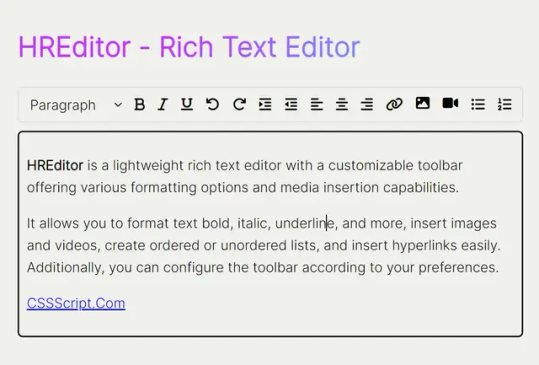
View On WordPress
6 notes
·
View notes
Text
Early days of WordPress websites

Back in 2004, WordPress websites got their first big upgrade with version 1.0, named "Miles" after the cool jazz musician Miles Davis. Released on 3rd January, this update brought some awesome features that made the platform way better. It introduced a new templating system, so users could create their own custom themes and styles, giving them more control over their site's look. The admin interface also got a major makeover, making it super user-friendly with easier post editing, better user role management, and smoother navigation.
One of the most exciting additions was the introduction of plugins. Just like how Apple’s app store changed the game for the iPhone, WordPress plugins let third-party developers add all sorts of cool features and tools. This made WordPress super flexible and perfect for more than just blogging. Plus, it opened up opportunities for developers and designers to make a living by creating and selling plugins and themes.
Fast forward to today, and there are nearly 60,000 free plugins on the WordPress.org repository, along with loads of paid options. WP Engine estimated the WordPress ecosystem's value at a whopping $635 billion by the end of 2021. This shows just how massive and valuable the platform has become for users and developers alike, with the plugin market playing a huge role in making WordPress a powerful and adaptable tool for creating websites.

MaxiBlocks a tool for modern WordPress websites
MaxiBlocks is like the ultimate cheat code for WordPress websites! It's a super versatile plugin that lets you build stunning pages with a simple drag-and-drop interface, making it perfect for everyone, from beginners to pros. With MaxiBlocks, you can easily create eye-catching layouts and add cool features without touching a single line of code. It’s packed with pre-designed blocks and templates, so you can mix and match to create the perfect look for your site. Whether you're building a blog, an online store, or a portfolio, MaxiBlocks makes the process fun, fast, and super easy!
#wordpress#maxiblocks#page builder#wordpress website builder#wordpress block templates#wordpress block themes#wordpress websites
2 notes
·
View notes
Text
10+ Excellent Web Design Tools & Resources to Use in 2024 - Web Design Ledger
New Post has been published on https://thedigitalinsider.com/10-excellent-web-design-tools-resources-to-use-in-2024-web-design-ledger/
10+ Excellent Web Design Tools & Resources to Use in 2024 - Web Design Ledger
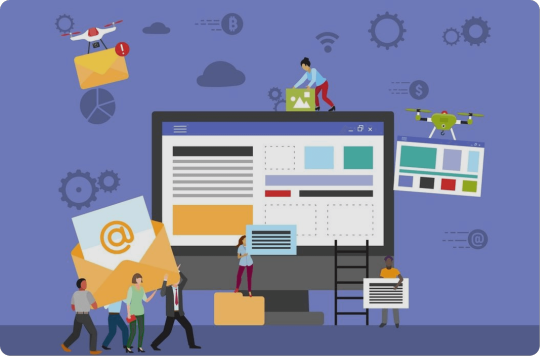
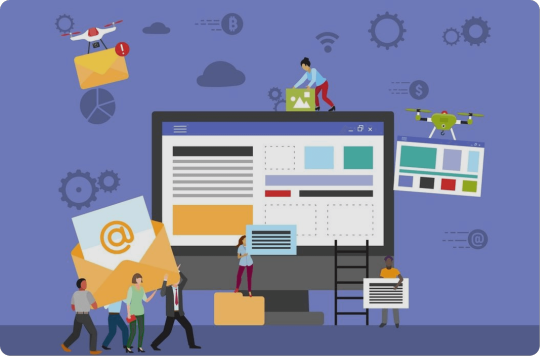
It’s a New Year, but one thing hasn’t changed. The number of web design resources and tools just keeps on increasing. That’s a good thing. But it does make it that much more difficult to find a theme, plugin, or resource you really have a need for if you are to stay abreast of or leapfrog the competition.
We are in a position to make your search easier. Much easier in fact. We reviewed and tested web design tools & resources we believe many users, designers, and developers have a genuine need for. The types we believe to be essential, and that you will see in our final list of 15 are:
website builders for building landing pages and multiple-page websites quickly, easily, and without any need for coding.
WordPress plugins that can incorporate potentially game-changing functionalities, that are challenging to design, into websites.
WordPress themes for building complex and high-conversion rate websites and online stores.
Vector illustrations that can give a website a whimsical or entertaining aspect.
font identifiers to identify and provide access information to a “must have” font or fonts.
A majority of the web design resources and tools in the following list have a free or trial version:
What are a few of the important attributes these Excellent Web Design Tools & Resources for Designers and Agencies share?
They look premium. There is something about a top tool or resource that makes you wish you had acquired it a long time ago, e.g., how enjoyable it is to use.
They are intuitive. From signing up, to downloading, using, cancelling, and anything in between, everything needed is placed precisely where it should be.
They add real value. They facilitate getting more and higher paid assignments by helping you deliver web design projects faster, making your final deliverables more attractive, or both.
15 best web design Tools & Resources for Designers and Agencies
To help you in your research, we’ve included top features, customer average grade on non-biased platforms such as Trustpilot, Capterra or WordPress.org, and client feedback.
Ready? Then let’s get started.
1. Brizy Builder™
Brizy is the best website builder for Agencies, Designers, and anyone else in need of a White Label solution.
Brizy’s top feature is without a doubt its 100% customizable White Label solution that allows its users to add their own branding, including the builder name, builder logo, domain URL, support link, about link, and project subdomain.
Brizy Builder’s library of demo/template/prebuilt websites is also highly popular with its users. Soulful and Cuisine is one of the 5 most downloaded pre-built websites. It is attractive and inspirational, and while it provides an ideal foundation for a restaurant or bistro, the layout can be used for other service-oriented website types as well.
There’s more to like as well. New users quickly become aware of Brizy’s intuitiveness, and their ability to edit any type of content in place. Many competing builders force their users to create their content in a disjointed sidebar. That’s not the case with Brizy.
Customer Average Grade: 4.6/5 on Trustpilot
Client Feedback: “I am amazed by my experience with Brizy. The tool is easy to use, and the support is one of the best I have ever experienced. Fast replies and my contact really went the extra mile in helping me solve my problem. I can only recommend Brizy to everyone who’s looking to build their own website”!
Instant Support Materials: Documentation, Brizy Academy, Useful Blog Posts and YouTube videos
View the Builder
2. Trafft – Booking Software
The Best Free Scheduling Online Software Solution for Business Owners.
Flexibility is always important when selecting a theme or plugin. The top feature of this software solution is the ability to operate in a wide range of languages because of its powerful Multilingual Notifications System.
This user favorite:
facilitates the effective management of appointments and events using email, SMS and/or WhatsApp messages.
keeps users informed about the status of appointments or events.
offers custom notifications that enable users to tailor alerts for specific services or events.
The library of prebuilt websites also plays a significant role in making working with Trafft a pleasant experience. The Career Mastery Coaching prebuilt website illustrates what an effective event booking system might look like.
Key features users notice once they start using Trafft include easy backend and frontend interface navigation and the power the customization options bring to the table.
Web developers and digital design agencies can be expected to be more than pleased to discover that Trafft offers a White Label option.
Customer Average Grade: 5 stars on Capterra
Client Feedback: “ I love that Trafft has so much included – and that you can customize literally everything, including the email & SMS notification wording (which is a big deal for me since I like communications to be in my brand voice).”
Support Materials: Trafft’s ticketing system. Support manual, YouTube videos, social media, and email.
View the Booking Solution
3. wpDataTables -The Best Tables & Charts WordPress Table Plugin
wpDataTables offers an ideal solution for businesses and individuals who need to create tables and charts.
The wpDataTable plugin’s top feature, its Multiple Database Connections capability, represents a data management breakthrough by empowering every table to become a data hub that can pull information from different databases or servers.
By simplifying data management tasks, wpDataTables allows its users to create custom, responsive, easily editable tables and charts with ease. A bookseller could probably put this Responsive Catalog Table with Books to good use.
Features new wpDataTables users will discover include:
an abundance of useful functionality wrapped in an intuitive package.
the ability to adroitly manage complicated data structures.
wpDataTables also supports separate connections for working with specialized database systems and features chart engines for displaying data for marketing, financial, and environmental uses.
Customer Average Grade: 4.5/5 pm WprdPress.org
Client Feedback: “WpDataTables is an excellent WordPress Plugin. What you are able to accomplish with this plugin is nothing short of amazing. Their support is even better! Highly, highly recommend using this product and supporting this company.
I have tried different utilities for creating charts out of a series of CSV files I use for weather data, but it has been a hassle until I discovered wpDataTables which does exactly what I need. Very user friendly and versatile. And it also understands that there are other standards for date, decimal, and time apart from the Americas.”
Instant Support Materials: Support manual, the Facebook community, and YouTube videos
View wpDataTables
4. Uncode – Creative & WooCommerce WordPress Theme
Uncode is the #1 WordPress and WooCommerce theme for creatives, professional designers, and agencies looking for an ideal solution for any project.
While Uncode’s ensemble of website building tools and options would seem to more than justify its popularity, most of its users say the demo library is its #1 feature. The demos not only exhibit exceptional attention to detail but have proven to be excellent sources of inspiration as well.
Uncode’s classic Web Experiences is one of the 5 most downloaded demos. Just imagine what you could do with it.
New users are impressed with the value inherent in Uncode’s demos and wireframes, the level of customization, and the top-notch customer support.
Uncode’s principal users are:
Agencies and Freelancers, because of the multitude of options that cover the needs of every customer or client.
Shop creators, who can easily make effective use of Uncode’s advanced WooCommerce features.
Customer Average Grade: 4.89/5
Client Feedback: “I have used Uncode on 6+ websites now, and it’s absolutely my go-to theme! The features, quality, and customer support are outstanding. The developers do an incredible job of keeping the theme up to date and stable, constantly implementing new features and optimizing the theme. A solid product with great documentation and responsive support team. Kudos!”
Instant Support Materials: Support manual, Facebook groups, YouTube videos
Purchase the Theme
5. LayerSlider – Best WordPress Slider Builder Plugin
LayerSlider, the top-rated WordPress slider plugin, empowers web designers to effortlessly enhance websites and make them truly shine.
LayerSlider’s scroll effect has emerged as its top feature. You can find it prominently displayed in the recent batch of full-size hero scene and whole website templates. Scroll through the Flavor Factory pre-built web page and see how easy it can be to use LayerSlider to help capture and engage visitors.
LayerSlider easily accommodates a range of uses, from creating simple sliders or slideshows to sprucing up your site with captivating animated content.
Newer users appreciate:
LayerSlider’s customizable interface that suggests the plugin was created specifically for their use only.
easy access to millions of stock photos and videos plus other integrated online services.
the Project Editor that ensures that what you need is right where you need it.
LayerSlider also really shines when there is a need to create content for marketing purposes. Marketers are impressed with the mind-blowing effects that can be incorporated into their popups and banners.
Client Feedback: “A fantastic slider plugin with regular updates to make sure compatibility is never a problem. Keep up the amazing work!”
Support Materials: Product manual, In-editor help, support tickets, and email.
Preview LayerSlider
6. Amelia – WordPress Booking Plugin for Appointments and Events
Amelia is the best WordPress plugin for Agencies and Businesses in need of a streamlined booking solution.
The automated notifications system is Amelia’s top feature. Users could tell you how easy it was to categorize and position appointments as pending, approved, cancelled, rejected, or rescheduled. Special notices such as upcoming events or birthday congratulations can also be forwarded via the notifications system to assist clients and enhance their loyalty.
Amelia offers a number of templates that can be customized to help businesses grow. Yoga Studio is a notable example of how a template can be put to use to advertise a business.
Those new to Amelia could tell you about:
the ease of navigation they discovered, the innovativeness exhibited in the backend and frontend interfaces, and its functionality and user-friendly design.
the value its transparent pricing policy offers.
the extent of the customization options.
The Amelia plugin offers an ideal booking solution for service-oriented businesses including those specializing in ticket sales and/or events. Programming agencies and developers could also profit from having Amelia in their design toolkits.
Customer Average Grade: 4.8 on Capterra
Client Feedback: “Great plugin, I have tested similar, but Amelia seems to be the best for my site, I have many customers through the site, and everybody is satisfied with this appointment system. Sometimes there are a few bugs but quickly corrected through regular updates. Globally very good notation.”
Instant Support Materials: YouTube videos, Discord Group, and Support Manual
View Amelia
7. WhatFontIs
The most powerful and accurate free font identifier.
This tool’s top feature is its accuracy. WhatFontis users have a 90%+ chance of finding whatever free or licensed font they want identified.
No other system can claim that accuracy, and most of them charge a fee for whatever service they provide. It is worth noting that the ability of WhatFontis to identify a given font correctly can be compromised if the quality of the submitted image is subpar, and that is what accounts for some of the roughly 10% of missed identifications.
WhatFontis can do what it does best in part because of its database of 990K+ free and commercial fonts. This is nearly 5 times as many fonts as that attributed to the nearest competitor.
Whether the goal is to identify a specific font sent by a client, or simply because it is attractive, a customer wants to know what it is and where to find it. A search can be conducted for a font regardless of its publisher, producer, or foundry.
The process is as easy as can be.
Upload a clean font image.
In response, an AI-powered search engine identifies the font and as many as 60 close neighbors.
Links are provided that show where a free font can be downloaded or where a commercial font can be purchased.
Note: Cursive font letters must be separated before being submitted.
Client Feedback: “I came across this website courtesy Google search, used their services successfully; and today I find out it’s on product hunt! If you are ‘driven’ by the need to discover what font ‘that person/ company’ uses, then this should be your go-to solution site. For most of us it would be a once in a blue moon need, except for the professionals.”
Types of Instant Support Materials: User Forum
View WhatFontis
8. Slider Revolution – More than just a WordPress Slider
Slider Revolution is the best WordPress plugin for Designers, Web Developers and anyone seeking a way to create jaw-dropping animated sliders.
This plugin’s top feature is the ability it gives to its users to visually create stunning animated effects for WordPress.
The Slider Revolution plugin is not limited to creating sliders. It can be used to:
create stunning home pages that immediately engage its visitors.
create portfolios that will be viewed a second, or third, time because of the method of presentation.
design eye-catching sections anywhere on a website.
A stroll through Slider Revolution’s library of 250+ templates may be all that’s necessary if you need a little inspiration to get started. These templates have been 100% optimized for different screen configurations and feature special effects you won’t see on most websites. The Woodworking Website template for example, makes clever use of the hover effect to highlight both text and images. The layout itself can be used for a wide variety of website types or niches.
The Slider Revolution plugin is tailor made for individual web designers and developers, web shops, and small agencies.
Customer Average Grade: 4.6/5 on Trustpilot
Client Feedback: “I absolutely love the Slider Revolution. It does wonders for my projects. I am super excited about all of the templates that are ready for use. Their support has been incredible”.
Instant Support Materials: Support Manual, YouTube videos
View the Plugin
9. Getillustrations – Creative Stock Illustrations Library
The best resource for designers who are looking for top quality illustrations with terrific attention to detail.
Getillustrations’ top feature is three things in one; 21,500+ vector illustrations, free updates for one year, and new illustrations added every week. In other words, once you get started, good things keep coming your way!
You will have 40+ nicely arranged categories to select from. Most categories have several hundred illustrations, a few have more than 1,000.
These illustrations appeal to clients ranging from students and businesses to designers and developers. You’ll find pencil and basic ink illustrations, several 3D illustration categories, and fitness, logistics, and ecology illustrations to name but a few, and since they are exclusive to Getillustrations you will have an edge over those using other stock illustration resources.
You can purchase illustrations by the pack if you choose to. The Motion Illustrations pack is one of the larger ones with 1,090 vector web illustrations at latest count .These Motion illustrations feature a diverse range of themes, each of which makes a statement.
Client Feedback: “I really like the different styles available in this library. I used it to illustrate some of my blog posts. Since you get vector files, you can also recolor them to have them match your brand and product identity!”
Support Materials: Vector stock illustrations in .Ai .Figma .PNG and .SVG
View Getillustrations Offerings
10. Mobirise AI Website Builder
The best tool for creating and downloading full page websites using prompt commands only.
The Mobirise AI website builder is a revolutionary tool that uses intelligent algorithms to generate beautiful websites. Its top feature enables its user to generate a website using a single prompt.
The super-intuitive single prompt interface makes Mobirise AI an ideal choice for anyone looking for a simplistic yet efficient design approach.
Describe in detail what your site is all about, and this AI website builder will take your data and through the use of intelligent algorithms auto-generate a basic layout.
Once that is accomplished you can use prompts to customize style, colors, fonts, etc., and edit pre-generated content to suit your needs.
When you have the beautiful, optimized for Google and mobile devices website you want you can launch it with a single prompt.
Note: Even though Mobirise AI does much of the work, you retain full ownership of your website.
Client Feedback: “The AI website builder was astonishingly intuitive. What I appreciated the most was the seamless drag-and-drop interface which allowed me to position elements anywhere on my site. The AI’s design recommendations saved me hours of second-guessing my layout choices. Not to mention, the automatic SEO feature was a godsend–it optimized my site without me having to learn the complex ins and outs.”
Instant Support Materials: Support Manual, User Forum, YouTube Videos
View the AI Website Builder
11. XStore – Best WooCommerce WordPress Theme
XStore is the best WooCommerce theme for anyone looking to quickly build a high-converting online store.
XStore is obviously tailored for use by shop owners and prospective shop owners who seek an online presence. While the selection of ready-made stores (pre-built websites) has always been highly popular, the recently introduced selection of Sales Booster features has emerged as the top favorite.
New users soon come to appreciate the Builders Panel and the intuitive XStore Control Panel, both of which give them the store-building and customization flexibility needed to create the custom store they envision.
They also like the solid start XStore’s pre-built websites make possible. The layout of the Marseille prebuilt website is an excellent example of why it’s possible for a novice to get a store up in running in a few hours.
XStore doesn’t stop there. Its users have instant access to the powerful family of Single Product, Checkout, Cart, Archive Products, and 404 Page Builders; all favorites of shop owners.
Customer Average Grade: 4.87/5
Client Feedback: “I love this theme! There’s a wider learning curve to go through before getting a hang of the features, but the overall versatility and aesthetic factor is excellent.”
Instant Support Materials: Support Manual, YouTube videos
Buy the Theme
12. Blocksy – Premium WooCommerce WordPress theme
Blocksy is the best free WordPress theme for building attractive, lightweight websites in 2024.
There doesn’t appear to be much about Blocksy that its users don’t love. Consequently, when it comes to identifying this premium WooCommerce WordPress theme’s top feature, there’ s a 4-way tie.
Blocksy’s footer and header builders are super-user friendly.
Gutenberg support ensures top performance.
Developers love the advanced hooks and display conditions.
Everyone appreciates seamless WooCommerce integration together with its associated features.
And on top of it all, Blocksy is free!
Several of the things new users quickly recognize is that Blocksy:
uses the latest web technologies.
provides exceptional performance.
integrates easily with the most popular plugins.
Cosmetic is a beautiful, meticulously crafted starter site with a pleasant design that lets products take center stage. While centered on beauty products, its layout can be used for a wide variety of website niches. Cosmetic is one of the 5 most commonly used starter sites.
Customer Average Grade: 5/5 on WordPress.org
Client Feedback: “Blocksy is fast and light, responsive and beautiful. Blocksy has nothing superfluous and has everything you need. I love Blocksy, and Blocksy loves me.”
Instant Support Materials: A readily accessible Documentation Section, Support Manual, YouTube videos. Facebook Group
View Blocksy
13. Total WordPress Theme
Total is the best WordPress theme for web designers and developers seeking the flexibility required to design from-scratch.
Total’s top feature is its seemingly unlimited flexibility. Its assortment of design tools and options makes it a Swiss Army knife of website design and is one reason its name is so appropriate. A well-deserved reputation for amazing support also tends to set Total apart.
Not long after becoming acquainted with Total, its users could tell you about a number of things they discovered and like including the fact that:
Total has settings for everything, tons of page building options, a font manager, custom post types, and more.
Total is speed optimized.
Total provides dynamic templates for posts and archives.
Total’s pre-built website collection is another favorite. Synergy’s minimalistic design lends itself to a wide range of uses and is one of the 5 most widely used pre-built websites.
Total is tailored for beginners, developers, and DIYers. Advanced designers like Total as well, and for all intents and purposes, anyone else will too.
Customer Average Grade: 4.86/5
Client Feedback: “I have been using Total for several years now for several (10+) websites. Out of the box it’s already a great theme and very well documented. Some websites required specific functionality and so far, there was nothing I couldn’t provide. If I can’t figure it out myself, support is always willing to help. I don’t need another theme anymore.”
Instant Support Materials: Support Manual
View the Theme
14. Essential Grid – WordPress Gallery Plugin
Essential Grid is the best WordPress Gallery Plugin for businesses who want to capture visitors’ attention with breathtaking galleries.
Essential Grid is the best WordPress Gallery Plugin for anyone who wants to create a unique, attention-getting gallery.
Essential Grid’s library of 50+ unique grid skins is its top feature and is what this WordPress gallery plugin is all about. Why these skins are such a favorite is easy to see. Most web designers and developers would not want to have to take the time to create a gallery from scratch and the grid skins offer an excellent alternative approach.
In addition to making it easier to create a gallery layout you want, it’s also possible you’ll come across a grid skin layout you haven’t even thought possible and can’t wait to put into use. The YouTube Playlist layout for example shows how the hover effect can transform a seemingly run-of-the-mill gallery into a real attention getter.
Essential Grid’s users will tell you how much of a time saver this plugin can be, and how effective it is at helping them organize their content streams.
Customer Average Grade: 4.7/5 on Trustpilot
Client Feedback: “I have to say that the level of support I received is definitely one of the best I have ever experienced. Big thumbs up!”
Instant Support Materials: Support manual and YouTube videos
View Essential Grid
15. WoodMart – WordPress WooCommerce Theme
WoodMart is the best WooCommerce theme for niche ecommerce design.
Just a glance at the WoodMart website is enough to grab your attention. Woodmart’s top feature, super-realism, pops right out at you. The custom layouts for shop, cart, and checkout pages are so well done that it’s easy to forget where you are and start window shopping.
There is plenty more to about WoodMart too, for example:
A multiplicity of available design options.
Easy customization to fit the brand.
The time-saving Theme Settings Search and Theme Settings Performance Optimization features.
Widely used “Frequently Bought Together”, “Dynamic Discounts”, and social integrations options.
WoodMart also has a White Label option.
Finding the most popular demos isn’t easy since most of them enjoy lots of usage. WoodMart Organic Baby Clothes is one of the 5 most downloaded demos.
Customer Average Grade: 4.93/5
Client Feedback: “This theme is perfect. It has all the options you can imagine and tooltips to help you understand what you are about to change. It’s fast out of the box and makes a great use of Elementor. Great responsive design.”
Instant Support Materials: Support Manual and YouTube Videos
View the Theme
*******
Do you see one or more web design resources and tools you would like to add to your toolkit? It would certainly be easier than having to sift through hundreds on your own. That is why we did the vetting process for you. You still will want to preview those that interest you and try them out if possible. The free ones are of course for the taking.
What will you be looking for? These 15 excellent web design tools & resources have several characteristics in common. Characteristics that are necessary to be considered as “best-in-class”. Those characteristics are as follows.
Plugins, themes, and resources are easy to install or set up and are user friendly.
They give your website an edge in terms of design, functionality, or visitor appeal; or all three.
Customer support is friendly, fast, and competent.
They allow you to test the product for free. Or give you enough information to ensure that won’t end up feeling like the product you purchased is markedly different from the one you saw advertised.
Check out any or all of the 15 best web design tools and resources you believe you could put to good use. Test them out if you can and either add them to your toolkit or write them off.
Are you done? Not really. Since there are many new web design tools & resources coming into the marketplace every day, some of which might offer greater opportunities, your search will never really end.
#000#2024#250#3d#Accounts#ai#AI-powered#alerts#Algorithms#amazing#Americas#amp#approach#attention#baby#best web design resources#birthday#Blog#Blue#Books#box#Branding#bugs#Building#Business#Capture#career#change#chart#charts
3 notes
·
View notes
Text
If I disappear from society, don't be surprised.
I am so so so tired of capitalism.
For Christmas I got a Raspberry Pi. The goal was to host my own website off it. This was entirely for fun.
Step one: set up raspberry Pi so I can host a site on it. Easy. Ubuntu is free (thank fuck), I know how to set it up, but hold on! According to xfinity, I cannot change dmz or dms rules on their router. I can't even REQUEST it. I can't even use a workaround because I'm not allowed to edit the port forward that was automatically added to my router. I dig through years old forums and find out that this is because I'm using the modem provided by xfinity. I now have to buy a new modem from xfinity's "approved list".
Step two: get a domain. I swim through 4 million outrageous prices that say shit like "pay $0.01 for the first year!" with the text below saying "with purchase of 3 year agreement". I finally get to godaddy and am able to convince the stupid checkout to give me 1 year of my domain (after, of course, it corrected my awful mistake to 3 years and, if I hadn't been hyper-vigilant, I wouldn't have noticed. I have to dig through 5 pages in settings to find a way to turn off auto pay because I know better by now. While I'm there I also turn off all email notifications, which were all automatically on. It also didn't tell me that I can't transfer my domain outside of godaddy for 60 days, so I just essentially paid for something I can't use for 2 months. Great. (out of curiosity, I dug through godaddy for some time. The 60 day thing appears nowhere except on the help center page when specifically searching for it.)
Step three: create a site. WordPress, once my most beloved website creation software, now slams subscription fees on me like cardi B audios on teenager girls's tiktoks. Unrelenting. Bloodthirsty. I power through to just get past "let AI design your site!" and "pick one of our patterns" so I can reach the point where I can edit the template. I already have a free template zip file. I drop it in the box. "wait!" says WordPress, in a screen-covering popup "upgrade to the creator plan to access the theme install features!" I click the only button on the screen. It takes me IMMEDIATELY to a filled out checkout page. WordPress Creator is $300 per year. Per. Year.
I read through the "features included with your purchase" to see things like "sftp/SSH certificates", "github deployments", "free staging site", and "install plugins and themes". All of these were free 5 years ago. "Save 20% by paying for two years!" No, I don't think I will.
Out of pure spite against the demon that is modern capitalism, I'm teaching myself html and css. I would kiss the creator of w3schools on the mouth, right after I kiss the creator of Ubuntu. I'm so angry. The internet is useless now.
5 notes
·
View notes
Text
How to design Interactive Web Design in best price?
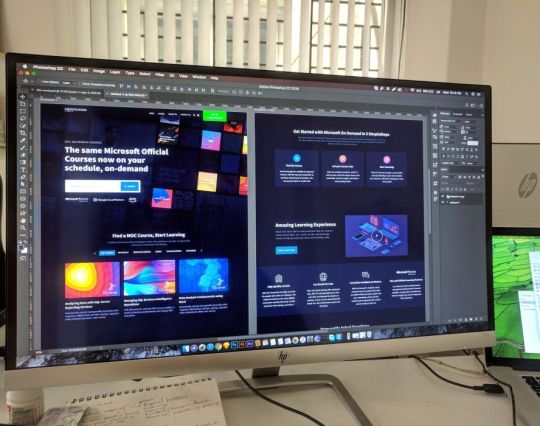
Designing an interactive web design on a budget requires careful planning, creativity, and efficient use of resources. In this guide, I'll provide you with a step-by-step approach to creating an engaging and interactive web design within the best price constraints.
Interactive web design is a powerful tool for creating memorable and effective online experiences that benefit both users and businesses alike. As technology continues to evolve, web designers must keep innovating and adapting interactive elements to cater to the ever-changing expectations of users.
Set Clear Goals and Scope
Before starting any project, define your goals and project scope. Understand the purpose of the Interactive Websites, its target audience, and the specific Interactive Websites elements you want to include. Having a clear vision will help you stay focused and avoid unnecessary expenses.
Choose the Right Platform and Tools
Select a web development platform that aligns with your budget and requirements. Popular cost-effective options include WordPress, Joomla, or using a website builder like Wix or Squarespace. These platforms often come with built-in interactive features and templates that can save you time and money. Utilize free or affordable design tools like Canva or GIMP for graphics and image editing.
Responsive Design
Ensure your web design is responsive, meaning it adapts to different screen sizes and devices. Responsive Interactive Websites design eliminates the need for separate mobile versions, reducing development costs.
Minimalistic Design Approach
Embrace a minimalistic design approach that focuses on simplicity and clean aesthetics. Fewer design elements mean less time spent on development and lower costs. Use negative space effectively and choose a cohesive color palette to create an elegant yet cost-efficient design.
Open-Source Templates and Themes
Explore free and open-source website templates and themes available online. Platforms like WordPress offer a wide range of themes with Interactive Websites elements that can be customized to suit your needs, saving you both time and money.
DIY vs. Hiring Professionals
Assess your skills and expertise in Interactive Websites and development. If you have the required knowledge, consider doing some parts of the design yourself. For complex interactive features, like animations or custom coding, it may be worth hiring freelancers or a web development agency. Compare prices and portfolios to find the best fit for your budget.
Optimize for Performance
Performance optimization is crucial for user experience and search engine rankings. Compress images, minify CSS and JavaScript, and enable caching to reduce loading times. Faster-loading pages often lead to higher engagement and conversion rates with your Interactive Websites.
User-First Approach
Place user experience at the forefront of your design. Ensure that Interactive Websites elements enhance usability and engagement, rather than complicating the navigation. Conduct user testing and gather feedback to refine your design iteratively.
Integrate Social Media
Use social media integrations to increase user engagement and expand your online presence. Social media plugins and sharing buttons can be easily added to your Interactive Websites for little to no cost.
Educational Content and Tutorials
Create educational content and Interactive Websites tutorials that provide value to your audience. Informative videos, infographics, and interactive guides can be cost-effective ways to engage users and establish your expertise.
Continuous Maintenance and Updates
Regularly update and maintain your website to ensure it stays relevant and functional. Promptly fix any bugs or issues that arise to avoid costly repairs in the future.
Therefore creating an interactive web design on a budget requires smart decision-making and resourceful use of available tools and platforms. By following these guidelines and maintaining a user-centric approach, you can design an engaging website without breaking the bank. Remember to regularly evaluate the performance and user feedback to make improvements over time.
Interactive Web Design
Interactive web design refers to the process of creating web pages or applications that engage users and allow them to interact with the content and functionality. The primary goal of interactive web design is to enhance user experience, encourage user participation, and make the website or web application more enjoyable and effective.
Key Elements of Interactive Web Design:
User Interface (UI): The UI is the visual and Interactive Websites elements of the website that users interact with, such as buttons, menus, forms, and navigation. A well-designed UI makes it easy for users to understand and use the website's features.
User Experience (UX): UX focuses on creating a positive and seamless experience for users while they interact with the website. This involves considering user needs, preferences, and behaviors to design intuitive and efficient interactions.
Animation and Transitions: Adding subtle animations and transitions to elements can make the website feel more dynamic and responsive. However, it's essential not to overdo it, as excessive animation can lead to a cluttered and distracting experience.
Responsiveness: Interactive web design should adapt to different devices and screen sizes. This means the website should be mobile-friendly and work well on various devices, including smartphones, tablets, and desktop computers.
Feedback and Validation: Providing real-time feedback to users when they interact with elements like forms or buttons helps them understand their actions and prevents errors. Validation messages for form inputs are crucial to guide users and reduce frustration.
Microinteractions: These are small, subtle interactions that serve a specific purpose, such as liking a post, clicking a button, or expanding a menu. Microinteractions add a sense of delight and engagement to the user experience.
Scroll and Parallax Effects: Scrolling can be used creatively to enhance storytelling or to trigger animations and effects as users move down the page. Parallax effects, where background elements move at a different speed than foreground elements, can create a sense of depth and immersion.
Gamification: Incorporating game-like elements, such as points, badges, or progress bars, can make the website more fun and encourage users to explore and engage with the content.
Multimedia Elements: Using images, videos, audio, and interactive elements like sliders and carousels can make the website more engaging and visually appealing.
Personalization: Tailoring the user experience based on individual preferences and behavior can make the website feel more relevant and user-centric.
Remember that interactive web design should not sacrifice usability and accessibility for the sake of novelty. The goal is to strike a balance between creativity and user-friendliness, ensuring that all visitors can easily interact with and enjoy the website.
Interactive web design is a powerful and essential approach to creating engaging and user-friendly websites. By incorporating interactive elements, such as animations, hover effects, interactive forms, and dynamic content, web designers can enhance the user experience and encourage visitors to stay longer on the site.
One of the key benefits of interactive web design is its ability to create a more memorable and enjoyable browsing experience. Users are more likely to connect with a website that responds to their actions and provides instant feedback. This increased engagement can lead to higher user retention, increased conversions, and improved brand perception.
Furthermore, interactive web design plays a crucial role in keeping up with the ever-evolving digital landscape. As technology advances and user expectations grow, static and traditional web designs may fall short in delivering the desired user experience. By embracing interactive design principles, websites can adapt to various devices and cater to different user preferences, ensuring they remain relevant and competitive in the online space.
Additionally, interactive web design fosters better communication and interaction between businesses and their customers. Through interactive elements like chatbots, feedback forms, and interactive product showcases, companies can gather valuable insights, understand their audience better, and provide personalized solutions to their users' needs.
However, while interactive web design can be highly beneficial, it should be approached with care. Overloading a website with unnecessary animations or complex interactions can lead to slow loading times and a cluttered user interface, which can be counterproductive and frustrating for users. Thus, striking the right balance between functionality, aesthetics, and user-friendliness is crucial.
Interactive web design is a vital component of modern web development that can significantly impact user engagement, brand perception, and business success. By creating dynamic, user-centric, and visually appealing experiences, web designers can elevate their websites and ensure they stay ahead in an increasingly competitive digital world.
2 notes
·
View notes
Text
The Ultimate Guide to Website Design Templates
How to Choose, Customize, and Launch a Beautiful Site—Fast
Building a website from the ground up used to demand weeks of coding and design. Today, website design templates let anyone launch a polished, responsive site in a fraction of the time—and often for free. In this guide you’ll discover the most popular template types, where to find the best free website templates, and smart tips for choosing and customizing layouts that fit your brand.
1. Why Use Website Templates?
Using website design templates offers several benefits that make them ideal for beginners and professionals alike. First, they are cost-effective, with dozens of high-quality free website template options available online. These templates also allow for rapid deployment, enabling you to launch a fully functional website in just hours instead of weeks.
Most templates require no heavy coding, especially when using drag-and-drop builders or simple HTML and CSS templates, making them accessible even to non-developers. Additionally, they provide design consistency, offering pre-tested user experiences, well-balanced typography, and cohesive color palettes. Best of all, most templates are responsive out-of-the-box, meaning they are already optimized for mobile devices without needing additional work.
Whether you’re a freelancer, small business, or startup, templates reduce overhead so you can focus on content and customers, not plumbing.
2. Main Types of Website Design Templates
A. Static HTML/CSS Templates
Pure HTML and CSS template files—great for landing pages or brochure sites.
Popular sources:
Colorlib – sleek one‑pagers
HTML5 UP – creative, fully responsive designs
GitHub repos – community‑maintained free css template collections
B. Framework‑Based Templates (Bootstrap)
Bootstrap templates use the world’s most popular CSS framework for instant responsiveness.
Free Bootstrap templates at BootstrapMade, StartBootstrap
Ready‑made grids, modals, navbars—perfect for rapid prototyping
Easy to extend with custom SCSS or JavaScript
C. CMS & Theme Templates
Platform Example Template Best For WordPress Astra theme Blogs, small business, WooCommerce stores Shopify Dawn E‑commerce Joomla / Drupal Helix, Gantry Community and portal sites
These “themes” plug into a CMS and let you control content with zero code.
D. Design‑Only Templates (Figma)
Figma templates are editable design files—perfect for designers who hand off to dev teams. Export assets, tweak typography, and test UX flows before writing code.
3. Where to find free & Premium Templates
TemplateMonster HTML, Bootstrap, WordPress, Shopify Free–\$99+
ThemeForest WordPress, React, HubSpot \$10–\$79
Creative Market Figma, Webflow, email templates \$8–\$99
Envato Elements Unlimited downloads, subscription \$16.50/mo (sub)
StartBootstrap Free & premium bootstrap templates Free–\$39
4. How to Choose the Right Template Design
Match Your Goal – Portfolio? Pick a gallery‑centric layout. SaaS? Opt for a pricing‑focused landing page.
Check Responsiveness – Test demos on phone and tablet.
Inspect Code Quality – For free HTML templates, confirm semantic HTML5 and organized CSS.
Review Licensing – Some free assets require attribution.
Assess Performance – Lightweight Bootstrap templates often score higher in Core Web Vitals than bloated themes.
5. Customizing Your Template
Editing Static Templates
Update images and copy in /assets and /index.html.
Modify colors in style.css or add your own custom.css for maintainability.
WordPress / Astra Theme
Install Astra Starter Templates plugin.
Import a starter site.
Use the WordPress Customizer or Elementor to tweak fonts, layouts, and sections—no PHP needed.
Bootstrap‑Powered Sites
Override variables in scss/_variables.scss.
Use Bootstrap Icons for on‑brand visuals.
Bundle with Gulp or Webpack for minification.
Figma Templates
Rebrand colors via global styles.
Export SVGs/PNGs for direct use in your html css template.
Share with developers through Figma Inspect for CSS snippets.
6. Templates Categories & Best Picks(2025)
Portfolio “Photon” (HTML5 UP), “Brooklyn” (ThemeForest)
Blog “Astra” free starter blog, “Newspaper X” (Envato)
Business “BizLand” (BootstrapMade), “Consulting WP” (TemplateMonster)
eCommerce “Shopper” (Colorlib), “Flatsome” WooCommerce theme
Landing “Creative” (StartBootstrap), “LeadGen” HTML + Sass template
7. Future of Website Templates
No‑code builders: Webflow, Wix, Squarespace keep adding AI design assistants.
Component marketplaces: Buy individual sections instead of full themes.
Dark‑mode ready: Expect templates with instant light/dark toggles.
Accessibility baked in: WCAG‑compliant color contrast and ARIA roles by default.
FAQs
Q: Are free website templates safe? Yes—when sourced from reputable sites. Scan code for hidden links and keep CMS plugins updated.
Q: What’s the difference between “template” and “theme”? A template is any pre‑designed file set; a theme is a template built specifically for a CMS like WordPress or Shopify.
Q: Can I use Figma templates to build a real site? Absolutely—export assets or hand off to devs who convert designs into HTML CSS templates or Bootstrap templates.
Conclusion
Whether you grab a minimalist free bootstrap template, a multipurpose Astra theme, or craft pixel‑perfect layouts in Figma, website design templates slash development time and budget. Start with a design that matches your goals, customize it to reflect your brand, and launch—faster than ever.
Ready to explore? Check out TemplateMonster for new releases or spin up a Spring Boot‑powered backend to pair with your shiny new front‑end template design.
1 note
·
View note
Text
CMS Based Website Design – A Smarter Way to Build and Manage Your Website in 2025
In today’s digital-first business landscape, a professional website isn’t just a nice-to-have — it’s a must-have. But the good news is, you don’t need to be a tech expert or hire a full-time developer to launch a modern, responsive, and scalable website. The solution? CMS-based website design.
A CMS (Content Management System) empowers business owners, freelancers, and content creators to manage their websites with ease — no coding required.

What is CMS Based Website Design?
CMS-based website design refers to building websites using platforms like WordPress, Wix, Shopify, Webflow, or Joomla. These platforms provide intuitive dashboards, drag-and-drop tools, and customizable templates so you can control your content, design, and structure — all without touching code.
Whether you're running a blog, an eCommerce store, or a service-based business, CMS design allows you to create a professional online presence that’s both easy to manage and built to scale.

Why Choose a CMS for Your Website Design?
No Coding Needed You don’t need to be a developer to create or update your site. It’s all visual and user-friendly.
Custom Design with Flexibility Use templates or go fully custom — CMS platforms give you design freedom while maintaining structure.
Content Control Easily add new pages, update text, publish blogs, or upload images anytime you want.
Mobile & SEO Friendly Modern CMS platforms are optimized for mobile responsiveness and come with built-in SEO tools or plugins.
Scalable for Growth Start small, expand big. You can add eCommerce, bookings, blogs, or more features later on.

Best CMS Platforms for Web Design in 2025
Here’s a quick breakdown of the top CMS platforms:
WordPress — The most flexible CMS, great for blogs, business sites, and advanced customization
Shopify — Ideal for online stores with built-in eCommerce tools
Wix — Beginner-friendly with beautiful templates and drag-and-drop editing
Webflow — Combines design freedom with CMS power — perfect for creative professionals
Joomla — For developers needing more complex functionality and flexibility
Choosing the right CMS depends on your goals, audience, and how much control you want.

Who Benefits Most from CMS Based Website Design?
Small Business Owners — Who want a website they can update without technical help
Freelancers & Creators — Looking to showcase their work with style and functionality
eCommerce Brands — Selling products with easy-to-manage inventory and payment tools
Coaches & Consultants — Offering services, scheduling, and publishing valuable content
Bloggers & Educators — Sharing articles and building an engaged audience

CMS Design with a Professional Touch
While CMS platforms are beginner-friendly, a professional designer ensures:
Custom branding and user experience
Speed, security, and responsive layout
On-page SEO optimization
Plugin setup and maintenance
User training to help you manage it smoothly
With expert help, your site not only looks stunning — it works efficiently, converts better, and is built to grow.

Looking Ahead
In 2025, users expect fast, mobile-ready, visually appealing websites that deliver value — instantly. CMS-based design makes it easy to stay in control, stay competitive, and stay ahead.
Thinking about launching or redesigning your website? Let’s build a CMS-powered site that reflects your brand and grows with your business — beautifully and effortlessly.
0 notes
Text
🧩 WordPress Tip of the Day: Use a Child Theme — Always
Planning to customize your theme? 🎯 Don’t edit the main theme files directly. Use a Child Theme instead!
Here’s why:
✅ Keeps your changes safe during theme updates ✅ Clean separation of custom code and original theme files ✅ Easier to manage, debug, and scale your site
📌 How to set it up:
Create a new folder in /wp-content/themes/
Add a style.css and functions.php file
Import the parent theme styles using @import or wp_enqueue_style
💡 Pro Tip: Use a plugin like “Child Theme Configurator” to do it in 2 clicks!
If you’re building a brand, a blog, or a store — future you will thank you for using a child theme. 😌
0 notes
Text
Full WooCommerce Shop Page Design — StoreBuild
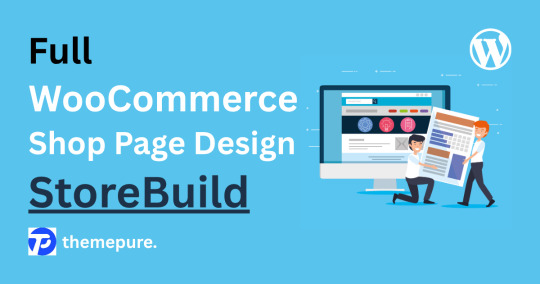
Designing a professional, user-friendly WooCommerce shop page no longer demands coding expertise or hours of trial-and-error adjustments. Thanks to the StoreBuild Addons Plugin, WordPress users can now customize their shop pages with precision using drag-and-drop tools, enhancing visual appeal, user experience, and sales conversions all in one place.
Why Choose StoreBuild?
Traditional customization methods such as WooCommerce hooks, filters, or manual CSS styling require technical knowledge and time. StoreBuild eliminates that complexity, offering a streamlined approach with over 40 powerful widgets and layout modules that let you tweak everything — from product listings to sidebar filters — visually and intuitively.
Getting Started
To build a full shop page, first install and activate Elementor and StoreBuild. Head to your WordPress dashboard under StoreBuild > Widgets & Modules, and enable the modules you plan to use. These tools work together to provide real-time editing flexibility without needing custom code.
Step-by-Step WooCommerce Shop Page Design
1. Create Your Template
Go to StoreBuild > Templates and click Add New Template. Name your design, select “Shop” as the page type, and choose a layout that fits your brand identity. Click Save Template, then launch the Elementor Editor for visual customization.
2. Structure Your Layout
Using Elementor, you can start building the page layout by inserting widgets like:
Product Grid
Product Cards
Category Filter
Top-Rated Products
Recent Products
These elements provide total control over how your products and filters appear on desktop, tablet, and mobile screens.
Sidebar Styling & UX Enhancements
Customizing your sidebar sections further boosts usability:
Price Filters & Category Lists: Adjust font styles, background colors, borders, shadows, and button effects.
Ratings & Recent Products: Showcase high-performing items and new arrivals with thumb-optimized product displays and hover effects.
Advanced Customization
StoreBuild supports advanced design tweaks:
Motion Effects for interactive transitions
Responsive Layouts optimized for all screen sizes
Custom CSS for unique branding enhancements
Background & Mask Settings for creative visual styles
This depth of control allows for full personalization to match your store’s identity and audience.
SEO & Performance Optimization
StoreBuild also makes it easy to structure your shop page for better search engine performance:
Use relevant keywords in product titles and descriptions
Optimize image alt tags
Maintain fast load speeds with compressed images and lean code
Ensure mobile responsiveness to improve rankings and UX
A well-structured shop page built with StoreBuild delivers more than good looks — it boosts functionality, increases conversion rates, and simplifies future edits. Whether you’re launching a new WooCommerce store or refining an existing one, StoreBuild provides all the tools to design with ease and impact.
🎥 Helpful BlogTutorials
For a Pro walkthrough, check out these excellent tutorials:
Full WooCommerce Shop Page Design — StoreBuild
0 notes