#How to Backup Outlook Mail
Explore tagged Tumblr posts
Text
Streamlining Email Management: A Comprehensive Guide
Email communication remains a cornerstone of business and personal interactions in the digital age. Whether you’re a professional managing multiple accounts or an individual seeking efficient email organization, having the right tools and methods at your disposal is crucial. This guide aims to provide solutions to common email management challenges, covering a wide range of topics from migrating…

View On WordPress
#Apple Mail to Outlook#apple mail to pst#Backup Office 365 Mailbox to PST#EDB to MS Outlook#EDB to PST#Email#Email Marketing#eml to outlook#eml to pst#Export edb files to Outlook PST#Export OLM Files to PST#how to convert from msg to pst#import pst to outlook#mbox converter#mbox exporter#mbox to outlook#mbox to pst#OutLook#outlook pst repair
0 notes
Text
Understanding IMAP Sync: A Reliable Email Synchronization Solution
In today’s connected world, email remains a vital communication tool for businesses, professionals, and individuals alike. As organizations evolve and adopt new technologies, the need to migrate or synchronize email data between servers or providers becomes more common. This is where IMAP Sync plays an essential role. It is a tool designed to replicate emails from one server to another securely and accurately, ensuring minimal downtime and maximum data integrity during transitions.
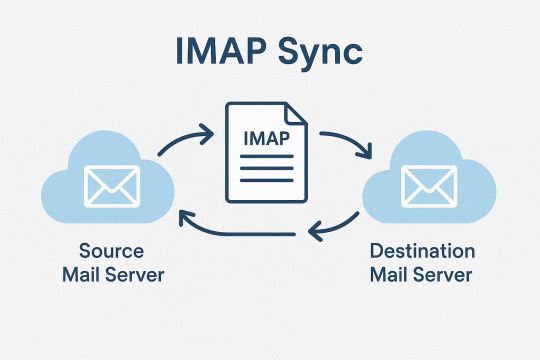
What is IMAP Sync?
IMAP Sync (Internet Message Access Protocol Synchronization) is a process and a tool used to synchronize emails between two mail servers that support IMAP. The primary purpose of IMAP Sync is to ensure that the contents of one mailbox (including all folders, emails, and metadata such as read/unread status) are mirrored on another server. This makes it a go-to solution during email migrations, system upgrades, and backup procedures.
The tool that enables this process is usually a command-line program known as imapsync, an open-source utility developed to facilitate the efficient transfer of email data from a source IMAP server to a destination IMAP server. It performs incremental synchronization, meaning that only new or modified messages are transferred after the initial sync, saving time and reducing bandwidth consumption.
How IMAP Sync Works
IMAP Sync connects to both the source and the target mail servers using the IMAP protocol. Once connected, it authenticates the user credentials for each server and then begins comparing the folders and messages. It identifies differences and starts copying the missing data from the source to the target server. This includes not only the email messages but also the folder structures and message flags (such as read, unread, or flagged).
The tool can be configured to run manually, or automated to perform scheduled synchronizations. It is especially effective when dealing with large mailboxes or multiple user accounts, offering flexibility and control to administrators during large-scale migrations.
Key Benefits of Using IMAP Sync
Seamless Email Migrations: One of the most common uses of IMAP Sync is during email migrations. Whether moving to a new email provider, transitioning to a different server, or consolidating accounts, IMAP Sync ensures that no email is left behind. It minimizes disruption by allowing a gradual and error-free transfer.
Reliable Backups: IMAP Sync can also be used to create regular backups of email data by syncing a live server to a backup server. In case of hardware failure or data corruption, having a synchronized copy ensures business continuity and data recovery.
Cross-Platform Compatibility: Since it uses the IMAP protocol, IMAP Sync works with virtually any email service that supports IMAP—such as Gmail, Outlook, Yahoo, Zimbra, and private mail servers.
Incremental Updates: After the initial synchronization, IMAP Sync only transfers new or changed messages. This allows repeated runs without duplicating data, making it ideal for ongoing syncing during long migration projects.
Preservation of Metadata: IMAP Sync ensures that email flags like read/unread status, attachments, folder names, and even timestamps are preserved during the migration. This means users won’t notice any difference when switching between servers.
Considerations and Best Practices
While IMAP Sync is powerful, it requires careful handling. Users should ensure the following:
Both mail servers must support IMAP.
Proper credentials and access permissions must be set up.
Sufficient storage space should be available on the destination server.
Running the sync during off-peak hours can help minimize server load and avoid disruptions.
It is also important to test with a few sample mailboxes before executing a full-scale migration, especially in enterprise environments.
Conclusion
IMAP Sync is a trusted and efficient solution for synchronizing emails between two IMAP-compatible servers. Its reliability, flexibility, and ability to preserve all critical email data make it an indispensable tool for email migrations, backups, and server upgrades. Whether you are a system administrator handling a corporate transition or a tech-savvy user moving to a new email host, IMAP Sync offers a smooth path to maintaining email continuity and data integrity.
0 notes
Text
Future-Proofing Communication: The Evolution and Advancements of Webmail Sunpharma

In today’s corporate landscape, email remains one of the most vital tools for communication. For Sun Pharmaceutical Industries, Webmail Sunpharma is more than just an internal mailing system—it’s a secure, scalable, and evolving digital platform tailored to meet the dynamic needs of a multinational pharmaceutical enterprise. This article dives into the evolution of Webmail Sunpharma, its recent advancements, and how it is preparing Sun Pharma for future communication challenges.
The Origins of Webmail Sunpharma
When Sun Pharma expanded globally, a need arose for a centralized, reliable email solution that could:
Connect employees across time zones
Support secure internal and external communication
Provide IT control and compliance with healthcare regulations
This led to the creation of Webmail Sunpharma, a customized platform built on enterprise-grade email frameworks. It brought together high uptime, intuitive access, and integration capabilities.
Key Milestones in Webmail Sunpharma’s Evolution
Initial Rollout (Early 2010s) Basic webmail features such as inbox, drafts, folders, and spam filters.
Mobile Integration Compatibility with Android and iOS apps increased flexibility and accessibility.
Enhanced Security Protocols Introduction of SSL encryption, two-factor authentication (2FA), and anti-phishing filters.
Calendar and Task Sync Integration with calendar systems allowed for seamless scheduling and project tracking.
Cloud Backup and Archiving Cloud infrastructure enabled email archiving, reducing risk of data loss.
Current Capabilities of Webmail Sunpharma
Today, Webmail Sunpharma offers a rich suite of features tailored for enterprise-scale operations:
Cross-platform compatibility (web, mobile, desktop)
Real-time calendar and contact sync
Enterprise-grade spam and malware filtering
Multi-language interface support
Automated email routing and rules
Compliance-friendly data retention policies
With these functionalities, Webmail Sunpharma addresses both productivity and regulatory needs.
Security and Compliance: The Foundation of Webmail Sunpharma
In a pharma organization, protecting sensitive information is critical. Webmail Sunpharma adheres to:
HIPAA for healthcare data
GDPR for European users
21 CFR Part 11 for electronic records and signatures
Internal compliance protocols for R&D confidentiality
Security updates are routinely pushed to the system, ensuring user protection against the latest threats.
How Webmail Sunpharma Prepares for the Future
1. AI-Powered Email Sorting
Future updates may integrate machine learning for automatic classification of emails into categories like “HR,” “Legal,” “R&D,” and “Finance.”
2. Advanced Analytics
Admin dashboards with usage stats, performance metrics, and delivery reports will improve IT oversight.
3. Smart Suggestions and Auto-Reply
Webmail Sunpharma is exploring intelligent features like predictive text, smart replies, and sentiment analysis.
4. Voice Command and Accessibility
To support all users, future releases may support voice-activated functions and screen reader optimization.
5. Cloud-First Infrastructure
With migration to cloud-first models, users can expect faster load times, better scalability, and reduced downtime.
Integration with Other Tools and Platforms
Webmail Sunpharma is increasingly interoperable with:
Microsoft 365 (Outlook, Teams, SharePoint)
Google Workspace
CRM systems for sales and customer service
Project management tools like Jira or Asana
This flexibility allows departments to use their preferred tools while staying connected through a unified communication system.
Employee Feedback and Continuous Improvement
Sun Pharma regularly surveys employees for feedback on Webmail Sunpharma performance. Common suggestions include:
Improving mobile UI
Faster search and filtering
More cloud storage
Smarter spam detection
The development team uses this feedback to release iterative updates, ensuring that Webmail Sunpharma remains relevant and user-centric.
Future Challenges and Webmail Sunpharma’s Response
Remote Work and Global Teams
As distributed workforces become the norm, Webmail Sunpharma will continue enhancing cross-border communication and data synchronization.
Rising Cyber Threats
Webmail Sunpharma is investing in AI-powered anomaly detection and real-time threat alerts to pre-empt sophisticated attacks.
Regulatory Changes
The email system is built to adapt quickly to changing global compliance mandates through modular updates and region-specific policies.
FAQs
Q1: How often is Webmail Sunpharma updated? Ans. Security patches are pushed monthly, with major updates every quarter.
Q2: Can Webmail Sunpharma integrate with cloud storage platforms? Ans. Yes, integration with OneDrive and Google Drive is currently available in beta.
Q3: Will AI features be available to all users? Ans. AI features will roll out in phases, starting with pilot departments.
Q4: How does Webmail Sunpharma ensure data is not lost? Ans. All emails are backed up to a secure cloud server with 30–90 day retention.
Q5: Is there a mobile app for Webmail Sunpharma? Ans. While there is no dedicated app, it integrates seamlessly with native mail apps on Android and iOS.
Q6: How is employee feedback collected? Ans. Via periodic surveys and IT ticket trends reviewed during planning cycles.
Q7: Can users customize the interface? Ans. Yes, options include dark mode, font size, and folder arrangement.
Q8: Will Webmail Sunpharma support offline mode? Ans. Offline access is planned for future updates, especially for travel-based employees.
Q9: What makes Webmail Sunpharma different from Gmail or Outlook? Ans. It is tailored for Sun Pharma’s compliance, user control, and internal integration needs.
Q10: How does Webmail Sunpharma handle downtime? Ans. It has a 99.9% uptime SLA, and failover systems ensure uninterrupted access.
Conclusion
Webmail Sunpharma has come a long way from a basic email tool to a robust, enterprise-level communication platform. With secure architecture, advanced features, and ongoing innovation, it stands ready to meet the future demands of Sun Pharma’s global workforce. As technology and communication evolve, Webmail Sunpharma will remain a cornerstone in keeping Sun Pharma connected, compliant, and competitive.
0 notes
Text
Portable Outlook Mac Backups with Mail Backup X: Built to Move
Data that lives in one machine, tied to one setup, often becomes fragile. You may not notice this until something shifts, such as acquiring a new device, changing your workspace, traveling, or needing a repair. Outlook for Mac does its job well inside its own environment, but its data doesn’t travel easily. Mail Backup X shifts the balance by creating portable Outlook Mac backups independent of the client or the system.

You can take your archives with you, store them on multiple platforms, and open them independently of Outlook. This creates a working model where your information remains accessible wherever you are.
Setting Up an Outlook Mac Backup That Moves with You
So, first, let’s see how exactly you can do that with the help of “Mail Backup X.”
Begin by opening Mail Backup X and clicking on “My Backup Profiles.” Select “Add New Backup” to begin.
Choose Outlook Mac and then the tool will locate and link to the local database without needing a manual path.
Pick the folders you want to back up.
Give the backup profile a name that reflects its purpose or contents.
Select a storage location. This might be your Mac’s internal drive, an external USB drive, or a connected cloud account. All options create the same .mbs format.
Since portability is the goal, use cloud or external drives as your primary or mirror location. You can add one or more mirrors by clicking the “Add Mirror” button and selecting additional destinations.
Set the schedule. Automatic backups can detect new emails and act as needed. Recurring backups can run at fixed times, every hour, daily, weekly, based on your preference.
If you plug in a USB drive and register it, the tool can automatically copy your Outlook Mac backups to that drive each time it connects.
Click save. The first backup starts immediately. You can continue using Outlook Mac while it runs in the background.
Accessing Your Portable Outlook Mac backups
Once the backup of your Outlook Mac data exists, you can move it anywhere. If you open the software on another Mac or a Windows PC with Mail Backup X installed, you can import the archive using the “Open Archive” button. This creates a new profile in the viewer, where your emails appear exactly as they were backed up, folders intact, attachments preserved, timestamps in place.
You can search through the archive as though it were still part of your live email. The search bar handles both basic queries and complex expressions. This makes it easy to locate a specific piece of information, even inside a large, multi-year archive.
Exporting to Other Formats Without Losing Portability
Let’s say you’re no longer using Outlook or need to switch to a different client. The export feature allows you to convert your Outlook Mac backed up data into formats compatible with the most popular email platforms. You can export an entire folder to PST for Microsoft Outlook or choose EML files for clients like Thunderbird or Apple Mail.
If you want to create a fixed record for documentation, legal, or archival purposes, exporting to PDF offers a practical option.
Each export happens within the viewer itself. Select the folders or messages you want, choose the format, and designate an output location. The software handles the conversion, keeps the structure intact, and reports progress in real time.
How Portable Are Mail Backup X Archives?
Q: What format does the tool use for Outlook Mac backups?
On macOS, each backup profile creates a compressed archive saved as an .mbs package. This archive contains your backed-up Outlook Mac data and can include all folder structures, metadata, and attachments. Unlike standard exports from Outlook, this format is recognized by the tool on any supported machine. That means you can copy it to another system, open it using the app there, and continue working with it just as before.
Q: How can you access the contents of an archive on a new computer?
You launch Mail Backup X on the new system, click “Open Archive,” and select the .mbs file. The app then reindexes the archive, rebuilding the folder view and search-index, so everything appears as it did on the original machine. There is no need to restore anything to Outlook or import it into another mail client. The archive opens as a viewable and searchable profile within the app. Note, seeing the contents of backed up package can also be done through the free version of the tool.
Q: What makes this system more flexible than native Outlook export options?
Outlook’s own export tools produce files like .olm, which are not readable outside the client itself. Mail Backup X archives are readable without Outlook, searchable through the built-in viewer, and transferable between Mac and Windows. If you use different devices at home and at work, or if your machine changes, you won’t lose access to your mail.
Q: Can the tool export Outlook Mac backed up data to standard formats for use elsewhere?
Yes. You can export individual messages or entire folders or the entire profiles into formats like PST, EML, MBOX, and PDF. This means you can migrate your email data into a different client or share selected parts without sending the whole backup. The export function doesn’t require you to unzip or decode the archive manually. Everything happens from within the interface, with folder selection, target format, and destination handled in a few steps.
The Value of Data That Travels Well
There’s freedom in knowing your data is not locked to one interface, one operating system, or one machine. For people who work across platforms, this means fewer technical blocks and smoother handoffs. If you’re handing over a project to someone else, switching devices, or simply archiving years of communication, you want that archive to open and function wherever needed.
Mail Backup X does not build walled gardens. It gives you a way to create Outlook Mac backups that are light to carry and easy to read. From compressed .mbs files to cloud mirrors, from USB snapshots to export tools, everything is shaped with mobility in mind.
A free trial version is available for you to explore these features and see how portable your Outlook Mac email backups can become. The process starts simply but opens into a much larger system of access and control. Once you see your archive appear, complete, structured, and untied from your machine, you begin to understand what portability really looks like.
You don’t start over each time the device changes, or the setup evolves. With Mail Backup X, the Outlook Mac backup remains intact, readable, and ready, wherever your work moves next. What stays with you, in the end, is access without interruption.
0 notes
Text
A Complete Guide to BT Login Email: How to Access and Troubleshoot Your Account
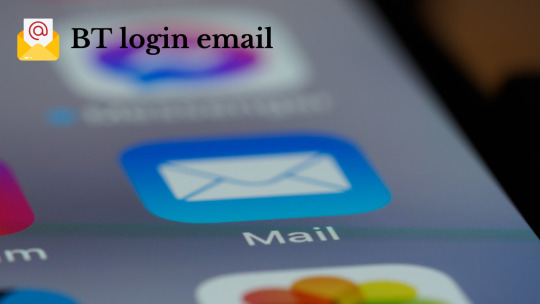
BT login email, a reliable email service provided by British Telecommunications, offers its users seamless access to manage their communications. Whether you use BT login email as your primary email provider or simply rely on it for specific services, understanding how to log in securely and manage your account is crucial. This comprehensive guide will take you through the process of logging in to BT login email, troubleshooting common login issues, and ensuring your account remains safe and secure.
Why BT Login Email is Essential
BT login email offers a wide array of features for both personal and business use, including organizing your emails, cloud storage, contacts, and calendar management. It’s integral to staying connected, whether you’re handling important business communications or managing your personal messages. Understanding how to log in to your BT Email account is key to ensuring that you can access these features at all times. Moreover, BT Email is equipped with security features to help protect your sensitive data.
How to Log In to BT Email
Step-by-Step Process to Access Your BT Login Email
Visit the BT Email Login Page: To begin, open your preferred web browser and type in https://mail.btinternet.com or simply visit BT’s official website at www.bt.com and click the Sign In button.
Enter Your BT Email Address: On the login page, input your full BT Email address, including the domain (e.g., [email protected]), and click Continue.
Input Your Password: Next, type in your password associated with your BT Email account. If you’ve forgotten your password, simply click Forgot Password? and follow the prompts to reset it.
Click on ‘Sign In’: After entering your password, click Sign In to access your inbox and other features associated with your BT Email account.
Troubleshooting Common BT Login Email Issues
Incorrect Password or Username
Solution: Double-check your username and password for typos. If you can’t remember your password, use the Forgot Password? link to reset it.
Account Locked After Multiple Failed Login Attempts
Solution: After several failed login attempts, BT may lock your account for security reasons. Wait for 15-30 minutes and try again. If you still can’t log in, contact BT support for assistance.
Two-Factor Authentication (2FA) Problems
Solution: If you’re using 2FA and can’t receive your verification code, ensure your phone number is up-to-date. Alternatively, use backup codes if available or contact BT support for help.
Browser Cache Issues
Solution: Clear your browser’s cache and cookies or try logging in using a different browser or device to avoid issues with loading the login page.
Account Suspended or Disabled
Solution: If your account is suspended, you’ll need to check for any notifications from BT about the suspension. If the issue persists, contact BT customer support to resolve it.
Improving Security for Your BT Login Email
To protect your BT Email account and sensitive data, it’s important to enhance the security of your login process:
Use a Strong Password: Avoid using easily guessable passwords. Combine uppercase, lowercase, numbers, and special characters for a secure password.
Enable Two-Factor Authentication (2FA): Turn on two-factor authentication for an added layer of security. This requires an additional verification step, such as a code sent to your phone or authentication app.
Stay Vigilant Against Phishing: Be cautious of phishing scams that attempt to steal your login credentials. Never click on suspicious links or share your password with anyone.
Setting Up BT Email on Other Devices
You can also set up your BT Email on third-party email clients such as Outlook, Apple Mail, or mobile email apps. Here’s how:
Open your email client and go to the account settings.
Enter your BT Email credentials (your BT Email address and password).
Enter the IMAP and SMTP server settings: IMAP server: imap.mail.btinternet.com SMTP server: smtp.mail.btinternet.com IMAP Port: 993 (SSL encryption) SMTP Port: 465 (SSL encryption)
Save the settings and verify that your email client successfully syncs with your BT Email account.
FAQs
Q1: What should I do if I forgot my BT Email password? Click on the Forgot Password? link on the login page and follow the prompts to reset it via your registered recovery email or phone number.
Q2: Can I access BT Email on my mobile device? Yes, you can access BT Email on your smartphone by using the BT Mail app or setting it up in your mobile email client with the correct IMAP/SMTP settings.
Q3: How do I recover my BT Email account? If you’re having trouble logging in, use the Forgot Password? link or contact BT customer support for assistance with account recovery.
Q4: How do I improve the security of my BT Email account? Enable two-factor authentication (2FA), use a strong password, and remain cautious of phishing attempts to enhance the security of your BT Email account.
Conclusion
Logging in to your BT Email account is a straightforward process, but being aware of potential issues and how to resolve them is important for smooth access. By following the step-by-step instructions above and implementing best security practices, you can ensure that your BT Email account is both accessible and secure. Additionally, setting up your BT Email on third-party email clients can help streamline your communication across various platforms. If you face any login difficulties, don't hesitate to contact BT support for further assistance.
0 notes
Text
“10-minute mailbox” analysis: How to apply for a free temporary mailbox?
Preparation for applying for a free mailbox: Before applying for a free mailbox, you need to prepare some basic information, including personal details such as your name, date of birth, and a valid ID. In addition, make sure you have a stable network connection and a smart device or computer that can be used to access the mailbox service.
Recommended free mailbox services: There are many high-quality free mailbox services on the market to choose from, among which Gmail, Outlook, Yahoo Mail and ProtonMail are highly respected.
Notes when applying: During the application process, be sure to choose an account name that is both unique and easy to remember, and set a strong password to enhance security. At the same time, enabling two-step verification can further enhance the security of your account and avoid using sensitive personal information as an account name or password.
Advantages of free mailboxes: Applying for a free mailbox is not only free of cost, but also convenient and fast, providing you with a reliable communication channel. It also supports cross-platform use and has a large storage space to meet your daily needs.
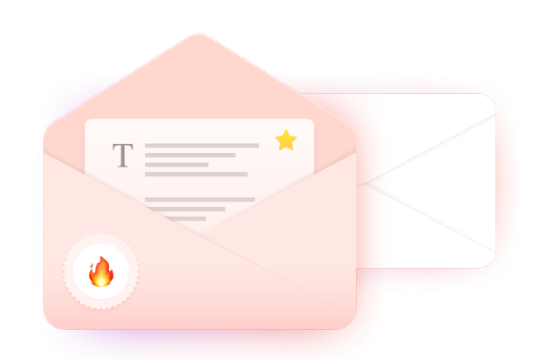
How to register a temporary email through BitBrowser?
1. Start and configure BitBrowser
First, you need to start BitBrowser and start creating a new browser environment configuration. This step is crucial because it will help you establish an independent browser fingerprint and a virtual IP address. Such a configuration ensures that the independence of your account is fully protected when you register a temporary email.
2. Visit the registration page of the temporary email
Next, open the official website of the temporary email in the BitBrowser and click the "Create Account" link on the page to start the registration process.
3. Enter personal information to complete the registration
On the registration page, enter your personal information according to the prompts, including your full name, the email address you want to use (that is, your temporary email username), and a strong and easy-to-remember password. After confirming the password, proceed to the next step.
4. Provide authentication information
To improve the security of your account, you need to enter a mobile phone number and a backup email address. This information will be used for identity authentication or password recovery when needed. After completing the input, click "Next" to continue.
5. Complete the verification code verification
Google will send a verification code to your phone. Please check the SMS and enter the verification code to complete the verification process.
6. Complete your personal information
After that, you need to fill in some basic personal information, such as date of birth and gender. After filling in, click "Next".
7. Agree to the terms of service and complete the registration
After carefully reading and understanding Google's terms of service and privacy policy, click "Agree" to complete the registration process.
8. Set up and start using a temporary email account
After successful registration, you can enter the email settings interface, select your favorite theme, add contacts, etc., and start enjoying the convenient services brought by the temporary email.
By using BitBrowser to register for a temporary email, you can greatly reduce the risk of your account being associated while protecting your privacy and data security. BitBrowser simulates different browser environments and provides each browser with an independent IP address and software and hardware ID configuration information (such as Canvas, WebGL, WebRTC, UserAgent, font, geographic location, language, operating system, MAC address, etc.), thereby ensuring the mutual independence and 100% security isolation of the browser fingerprint environment. Such technical features make BitBrowser an ideal choice for batch secure login and management of multiple accounts, supporting various website platforms worldwide.
0 notes
Text
youtube
How to Convert MBOX to EML File Format?
The need to convert MBOX files to EML arises for several reasons, primarily to facilitate accessibility, compatibility, and ease of sharing. MBOX and EML are two distinct file formats used in different email clients. While MBOX files consolidate multiple emails into a single file, EML files store each email as a standalone file, compatible with a broader range of email applications. In this article, we’ll dive into an in-depth, step-by-step guide on converting MBOX to EML to improve email portability and ease of use.
Understanding MBOX and EML File Formats
What is MBOX?
MBOX (Mailbox) is a file format used by various email applications to store messages collectively within a single file. Commonly supported by Mozilla Thunderbird, Apple Mail, Entourage, and others, MBOX is an open-source format that saves all emails in a single text file.
What is EML?
EML (Email Message) is a more versatile format and widely used due to its compatibility across a larger variety of email clients, including Microsoft Outlook, Outlook Express, Windows Live Mail, and others. Each email is saved as a separate file with the .eml extension, preserving metadata such as sender, recipient, subject, and attachments.
Reasons to Convert MBOX to EML
1. Enhanced Compatibility EML files are compatible with multiple platforms, making them accessible across most email clients.
2. Better Organization Each email is saved as an individual file in EML format, making email management more organized.
3. Easier Backup and Restoration With each email stored individually, EML files allow for more streamlined backups and recovery in case of data loss.
4. Improved Portability You can transfer EML files to different devices easily, allowing users to read emails offline.
Methods to Convert MBOX to EML
There are several ways to convert MBOX to EML, including manual techniques and the use of automated tools. Here’s a look at the most effective methods available.
1. Manual Method Using Mozilla Thunderbird
Mozilla Thunderbird, an open-source email client, offers a simple way to convert MBOX files to EML format.
Steps to Convert MBOX to EML in Thunderbird:
Install Thunderbird: If you haven’t already, download and install Mozilla Thunderbird on your device.
Import MBOX File:
Go to Tools > Add-ons > Extensions.
In Top right you can see “ImportExportTools NG” and install it.
After installation, restart Thunderbird.
Use ImportExportTools NG to Import MBOX File:
In Thunderbird, click on Local Folders > Right-click > ImportExportTools NG > Import MBOX file.
Choose your MBOX file to import that file in thunderbird.
Export Emails to EML Format:
After MBOX import, select the emails or folders you want to export.
Right-click on the selected emails and choose ImportExportTools NG > Export all messages in folder > EML format.
Choose a path where you want to save the EML files.
This method is free and effective but may require more effort if you have multiple MBOX files to convert.
2. Using Dedicated MBOX to EML Conversion Software
For large volumes of emails or multiple MBOX files, you use our MBOX to EML converter tools are highly recommended like Webbyacad MBOX converter software.
Advantages of Using Webbyacad MBOX Converter Software:
Batch Conversion: Convert multiple MBOX files to EML in one click.
Retention of Metadata: Keeps email details intact, such as date, sender, recipient, and attachments.
Using Webbyacad MBOX Converter Software:
Download and Install: Download the Webbyacad MBOX Converter Software and install the software on your system.
Add MBOX Files: Select the Add File option to import MBOX files.
Select EML: Choose the EML option from the dropdown as the export format.
Choose Output Location: Specify where the converted EML files should be saved.
Start Conversion: Click Export to initiate the conversion.
Our software also comes with a free trial version, this allows users to test functionality before committing to purchase.
3. Online MBOX to EML Converters
For users who prefer not to install software, several online conversion tools can help convert MBOX to EML. These tools are typically free for small conversions, but they may have file size limits or lack privacy assurances. Always check privacy policies and limitations before uploading sensitive data.
How to Use an Online Converter:
Go to the Website: Visit the chosen online conversion tool’s website.
Upload MBOX File: Select and upload the MBOX file.
Select EML Format: Choose EML as the output format.
Download Converted Files: Once the conversion is complete, download the EML files to your device.
Note: Be cautious while using online converters, especially if the data is sensitive, as these tools may not guarantee data confidentiality.
Best Practices and Tips for Converting MBOX to EML
Backup Original Files: Always keep a backup of the original MBOX file in case any errors occur during conversion.
Use Reliable Software: When using third-party software, opt for reliable and reputable solutions to avoid data corruption or loss.
Check Compatibility: Ensure that your email client is compatible with EML files before converting.
Test on a Small File First: If you have a large volume of emails, start with a small file to test the conversion accuracy and software functionality.
Common Issues and Troubleshooting Tips
1. File Size Limitations: Some converters have file size limitations. Consider breaking down large MBOX files or using premium tools.
2. Loss of Attachments: Some conversion methods may not retain attachments. Ensure the software you choose explicitly supports attachment preservation.
3. Formatting Issues: After conversion, some emails may display formatting inconsistencies. Preview a few EML files in your email client before transferring the entire batch.
By following this comprehensive guide, you can successfully convert your MBOX files to EML and enjoy the enhanced flexibility, compatibility, and organization offered by the EML format. Choose the method that best suits your needs, considering factors like email volume, operating system, and any security concerns.
#mbox#migrate#mboxconverter#mboxtoeml#exportermboxtoeml#importmboxtoeml#transformmboxtoeml#outlook#tools#email migration#export mbox to eml#tranform mbox to eml#mbox to eml#Youtube
0 notes
Text
This is the best option to backup window emails with a number of features
The advantage of using outlook is that it comes compatible to Windows as well apart from Mac. So, it generates email files in the form of PST compatible window. Outlook has its own interface compatible with Windows. It is precise important to backup and restore the mails on windows outlook. You can learn more about windows backs and restore through the below link so that I can discuss the different features on how to backup windows emails.
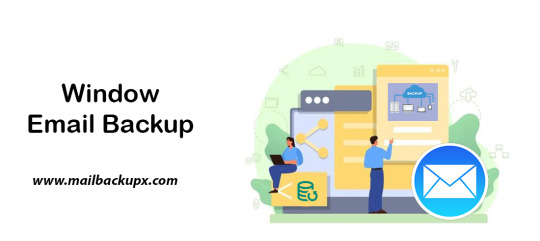
I used Mail Backup X by InventPure for my Windows 8 with a bunch of incredible features. The download version of this tool comes for 32bit and 64bit processor so you can suit yourself according to the system you are using.
This is the best way to backup windows emails along with a number of features.
The tool can backup Outlook for Windows
The tool works on the platform of incremental backup support system as they mail arrives. No matter you work for windows outlook, the tool can backup Windows emailsvery easily.
It can import stored mails
If you plan for windows backup and restore, you can also import mail archive files exported from other mail clients like Outlook 2011 or 2016 Archive), eml files etc.
The tool has an inbuilt mail viewer
The tool comes with an inbuilt mail viewer in order to have a look at the archived emails without switching between multiple mail clients.
An advanced search option
The feature of advanced search module allows you to search emails from any particular person, subject or with a specific word in the entire database. Also, you can search for specific mails with attachments using AND and OR logics in the tool.
Organize Archive Mails in a PDF format
A very convenient option to archive al your mails as PDF retaining the folder structure. It creates a future proof and accessible account for all the archived mails. Also, protects the inbound and outbound mail messages from personal or business mail accounts suited for printing purpose.
Compresses the files for extra storage
The toolmakers uses a high compression algorithm, which is specially design to secure the mail data. It compresses and extracts the files reducing to required storage place. The tool also supports repair recovery record in case of any hardware corruption so that you may not end up losing any data.
All in one conversion mail tool
The tool gets you the freedom to move from different mail clients to mail client of your choice. It includes the format like (.pst, .eml) supported by all popular Mail clients like Outlook Windows, Office 365, Gmail, Yahoo.
Auto USB Backup Sync
The tool has an in-built auto USB backup feature where you can just map a USB drive to copy a backup of mails. The tool plays a smarter role in detecting when the drive is plug in and where to copy the data on that drive. For more information to backup windows, simply log on to the below link www.mailbackupx.com/windows-email-backup-tool/.
Video Tutorial to backup Windows mail with Step by Step Guide
youtube
1 note
·
View note
Text
My search for a safe IMAP backup tool ends here
I believe everything has to have a security approach. I mean to mention that safety is important if you have a huge database and you want to back up the emails. I uses Mac for my daily activity so when I created an email account it asked me about IMAP.
IMAP account is very important while you configure any email account like outlook for Mac or Windows. IMAP is Internet Message Access Protocol. You require an IMAP account to access your emails. You can check out in the below link how IMAP is linked with emails.
I am very particular about safety of data. And when it comes toIMAP backup, I am more vigilant. Because I want to ensure a safe IMAP backup mac. It is the only important factor while looking for the right IMAP backup tool. Because the conventional toolsmight deliver email archival, however it might corrupt them.
My major area of concern has always been a safe IMAP backup solution rather than only backup mac mail. Because, there is no point using a tool that set up wrong expectations and corrupts it eventually.
Let me brief you this with an example.
I was operating different mail service providers on Mac, and it was very important for me to ensure its safety. As I was aware, I was looking for a tool that enable me a safe mac email backup. It becomes important when you are using two or more mail service providers on the same system. IMAP backup and restore was my biggest task ensuring hundred percent safety with data integrity.
I achieved hundred percent safety of my data with this IMAP backup software
It was through Mail Backup X by InventPure, I could ensure a safe backup. The only tool that utilize ultra-high compression algorithm design to secure and safeguard the mail data. Even though these terms were difficult for me to understand, I actually understood the meaning while performing IMAP backup.

The best thing about this application was that it can compress and extract the files reduce required storage space. The tool also encrypts the data for security into a coded language so that it would not corrupt any further. Also, the tool support repair recovery record in case of hardware corruption so that you do not lose any important information while performing IMAP backup and restore.
It also has a feature that adds benefit to the IT team as it helps to save time on uploading and retrieving data from Network Servers or FTP.
This explanation was enough for me to select this IMAP backup tool as it uses three times storage space while compressing the data safeguarding it at the same time.
I was confident of the IMAP backup software after using the demo
I was looking for a hundred percent assurance before using this IMAP backup outlook tool. And the only way to achieve this was browsing the official website.
So, I went ahead and tried the demo version for 15 days. This was the turning point to select the tool eventually. If you really want to ensure a safe data backup then just follow the below and archive with hundred percent safety assurance www.mailbackupx.com/imap-backup-tool/.
#IMAP#IMAP backup#backup IMAP#backup IMAP folder#backup IMAP data#IMAP mail backup#IMAP backup software
1 note
·
View note
Text
Know the details of Thunderbird backup email here
In order to keep one’s data safe and updated it is vital that one carries Thunderbird backup email on a regular basis. The process however can be complicated and even induce data safety concerns. With the availability of several third-party software, people have given over the idea of manual backup and archiving. However, even with the availability of such software, it is important that one checks them for their reliability and compatibility with data. The first thing you can do in that direction is to educate yourself about Thunderbird, check here- https://en.wikipedia.org/wiki/Mozilla_Thunderbird.
Thunderbird email backup service in alignment with your requirements

You can backup mail Thunderbird with Mail Backup X and carry a lot of associated tasks with it at no extra cost. It is priced quite reasonably considering how wide-ranging the facilities it provides are. It is also quite safe for all types of data, is compatible with all sorts of mail file formats to. To ensure that the user feels safe using this Thunderbird email backup tool it has been designed to work in the offline mode.
How to restore Thunderbird mail backup without moving your fingers
One does not have to be adept at the task of Thunderbird email backup in order to carry it regularly. Using this software on a regular basis will provide the desired results. Also important is the capacity of this software to backup and archive data not only from Thunderbird but from Gmail, Hotmail, apple mail, yahoo mail, outlook, and postbox.
Closely associated with the ability of this software to backup and archive data from various sources is the integrated mail viewer. In order to work with data from several sources one would not have to skip continuously from one platform to another, the mail viewer makes sure of that. It works by bringing data from various sources at one place.
Convert mail file formats and use ftp client for additional safety
As this software supports several mail file formats it is also capable of providing the facility of changing mail file formats. It can be used to change the format of the data files to and from .olm, .eml, .pst, .mbox, and .rge.
The ftp client on the other hand makes sure that one can carry backup of data on a regular basis without themselves intervening. The ftp client continuously backs up data and provides the facilities of primary backup and mirror backup as well.
Faster search results and more storage space
With this software you will have the freedom to backup as many files as you want since it meanwhile also saves storage space. It manages to do that by compressing the files methodically.
One does not have to waste time looking for even a bit of data. The ultra-fast data search module can find out any variety of data within nanoseconds.
You can try these features out immediately by purchasing the software. A free demo version of it is also available www.mailbackupx.com/thunderbird-backup-email/.
1 note
·
View note
Text

HOW TO TAKE GMAIL IN PST OUTLOOK FILES
eSoftTools Gmail Backup Software Best for the Backuping mail to 9+ different format include PST files format, it also works in all kind of Windows OS, you got Free updates om time to time, For their new Users they gives 30 Days Money Back Guarantee and also you should try their Free Demo Version.
Visit more:- https://www.esofttools.com/office365-backup-software.html
0 notes
Text
How to Recover a Deleted Contact in Office 365
Having contacts in your email makes sending and receiving messages much easier. Instead of having to remember the email address or phone number, you can just click on a name, and there is the information you want to take. So its essential for us to understand: How to Recover a Deleted Contact in Office 365. Adding and recovering lost contacts in Office 365 is a simple task. It takes only a few clicks.
Add Contacts in Office 365
There are a couple of different ways to add contacts to your Office 365 account. It all depends on how you access email on your work computer. If you log into your Office 365 portal, choose the Outlook app launcher by clicking on the mail title. Once inside the email application, open the message of the contact you want to add. Depending on which type of application you are in, do the following:
Com: On the contact card that appears, click Add.
Outlook on the web: On the contact card that displays, click the three dots next to the person’s initials or picture. Click Add to contacts.
Outlook application on the computer: On the contact card that is displayed, click the three dots next to the person’s initials or picture. Click Add to contacts.
You can also manually input contact information by logging into your Office 365 portal and selecting the Contacts tile. Click Add and fill out the form.
Restoring Deleted Contacts in Office 365
Removing a contact is simple. However, sometimes you remove the wrong one. If you catch your mistake within 30 days, Office 365 allows you to restore the information back into your contact list seamlessly.
restore contacts using Office 365:
Log into your Office 365 portal and navigate to the Mail application using the Mail tile.
In Outlook, select Manage.
Click on Restore deleted contacts.
In the Recover deleted items window that appears, check the box next to the name or names to restore.
Select Recover, located at the top of the window. Then click OK.
Office restores the name, or names, back to your contact list. This restoration is nondestructive, so you do not have to worry about losing names added after the time you deleted the newly restored contact. If you do not notice the deletion within 30 days, there is no way for Office 365 to recover the lost names. However, there is another way: having an online backup of your Office 365 accounts, meaning that none of your employees will worry about losing their contact information. It offers complete Office 365 backup, including backup of email, calendar, and contact information for each employee using Office 365. Restoration only takes a few clicks.
Restoring Office 365 Deleted Contacts with the help of Tool
Log into your account and navigate to the Restore and Download page. Once on the Restore and Download page, select the Office 365 account which holds the contact information to restore.
Search for the contact using the Search Via and selecting a contact and entering at least part of the name to restore.
Select the name from the search results and click Restore.
In the confirmation window, ensure the email address to restore to is accurate. Change it if necessary. Click Restore.
Once restored, the administrator receives an email notification… Start to backup your Office 365 with a Free 14 day trial.
1 note
·
View note
Text
0 notes
Link
#yahoo email backup#how to add yahoo mail in outlook 2016#how do I add yahoo mail to outlook 2016#tech#educational#blog#ellestephen
0 notes
Text
Excel, Word, Access, Outlook
Previously on computer literacy: A Test For Computer Literacy
If you’re a computer programmer, you sometimes hear other programmers complain about Excel, because it mixes data and code, or about Word, because it mixes text and formatting, and nobody ever uses Word and Excel properly.
If you’re a computer programmer, you frequently hear UX experts praise the way Excel allows non-programmers to write whole applications without help from the IT department. Excel is a great tool for normal people and power users, I often hear.
I have never seen anybody who wasn’t already versed in a real programming language write a complex application in an Excel spreadsheet. I have never seen anybody who was not a programmer or trained in Excel fill in a spreadsheet and send it back correctly.
Computer programmers complain about the inaccessibility of Excel, the lack of discoverability, the mixing of code and data in documents that makes versioning applications a proper nightmare, the influence of the cell structure on code structure, and the destructive automatic casting of cell data into datatypes.
UX experts praise Excel for giving power to non-programmers, but I never met a non-programmer who used Excel “properly”, never mind developed an application in it. I met non-programmers who used SPSS, Mathematica, or Matlab properly a handful of times, but even these people are getting rarer and rarer in the age of Julia, NumPy, SymPy, Octave, and R. Myself, I have actually had to learn how to use Excel in school, in seventh grade. I suspect that half of the “basic computer usage” curriculum was the result of a lobbying campaign by Microsoft’s German branch, because we had to learn about certain features in Word, Excel, and PowerPoint on Windows 95, and non-Microsoft applications were conspicuously absent.
Visual Basic and VBS seemed like a natural choice to give power to end users in the 90s. People who had already used a home computer during the 8-bit/16-bit era (or even an IBM-compatible PC) were familiar with BASIC because that was how end-users were originally supposed to interact with their computers. BASIC was for end users, and machine code/compiled languages were for “real programmers” - BASIC was documented in the manual that came with your home computer, machine code was documented in MOS data sheets. From today’s point of view, programming in BASIC is real programming. Calling Visual Basic or .Net scripting in Excel “not programming“ misrepresents what modern programmers do, and what GUI users have come to expect after the year 2000.
Excel is not very intuitive or beginner-friendly. The “basic computer usage” curriculum was scrapped shortly after I took it, so I had many opportunities to observe people who were two years younger than me try to use Excel by experimenting with the GUI alone.
The same goes fro Microsoft Word. A friend of mine insists that nobody ever uses Word properly, because Word can do ligatures and good typesetting now, as well as footnotes, chapters, outline note taking, and so on. You just need to configure it right. If people used Word properly, they wouldn’t need LaTeX or Markdown. That friend is already a programmer. All the people I know who use Word use WYSIWYG text styling, fonts, alignment, tables, that sort of thing. In order to use Word “properly“, you’d have to use footnotes, chapter marks, and style sheets. The most “power user” thing I have ever seen an end user do was when my father bought a CD in 1995 with 300 Word templates for all sorts of occasions - birthday party invitation, employee of the month certificate, marathon completion certificate, time table, cooking recipe, invoice, cover letter - to fill in and print out.
Unlike Excel, nobody even claims that non-programmer end users do great things in Word. Word is almost never the right program when you have email, calendars, wikis, to-do lists/Kanban/note taking, DTP, vector graphics, mind mapping/outline editors, programmer’s plain text editors, dedicated novelist/screenwriting software, and typesetting/document preparation systems like LaTeX. Nobody disputes that plain text, a wiki, or a virtual Kanban board is often preferable to a .doc or .docx file in a shared folder. Word is still ubiquitous, but so are browsers.
Word is not seen as a liberating tool that enables end-user computing, but as a program you need to have but rarely use, except when you write a letter you have to print out, or when you need to collaborate with people who insist on e-mailing documents back and forth.
I never met an end user who actually liked Outlook enough to use it for personal correspondence. It was always mandated by an institution or an employer, maintained by an IT department, and they either provided training or assumed you already had had training. Outlook has all these features, but neither IT departments nor end users seemed to like them. Outlook is top-down mandated legibility and uniformity.
Lastly, there is Microsoft Access. Sometimes people confused Excel and Access because both have tables, so at some point Microsoft caved in and made Excel understand SQL queries, but Excel is still not a database. Access is a database product, designed to compete with products like dBase, Cornerstone, and FileMaker. It has an integrated editor for the database schema and a GUI builder to create forms and reports. It is not a networked database, but it can be used to run SQL queries on a local database, and multiple users can open the same database file if it is on a shared SMB folder. It is not something you can pick up on one afternoon to code your company’s billing and invoicing system. You could probably use it to catalogue your Funko-Pop collection, or to keep track of the inventory, lending and book returns of a municipal library, as long as the database is only kept on one computer. As soon as you want to manage a mobile library or multiple branches, you would have to ditch Access for a real SQL RDBMS.
Microsoft Access was marketed as a tool for end-user computing, but nobody really believed it. To me, Access was SQL with training wheels in computer science class, before we graduated to MySQL and then later to Postgres and DB2. UX experts never tout Access as a big success story in end-user computing - yet they do so for Excel.
The narrative around Excel is quite different from the narrative around Yahoo Pipes, IFTTT, AppleScript, HyperCard, Processing, or LabView. The narrative goes like this: “Excel empowers users in big, bureaucratic organisations, and allows them to write limited applications to solve business problems, and share them with co-workers.”
Excel is not a good tool for finance, simulations, genetics, or psychology research, but it is most likely installed on every PC in your organisation already. You’re not allowed to share .exe files, but you are allowed to share spreadsheets. Excel is an exchange format for applications. Excel files are not centrally controlled, like Outlook servers or ERP systems, and they are not legible to management. Excel is ubiquitous. Excel is a ubiquitous runtime and development environment that allows end-users to create small applications to perform simple calculations for their jobs.
Excel is a tool for office workers to write applications to calculate things, but not without programming, but without involving the IT department. The IT department would like all forms to be running on some central platform, all data to be in the data warehouse/OLAP platform/ERP system - not because they want to make the data legible and accessible, but because they want to minimise the number of business-critical machines and points of failure, because important applications should either run on servers in a server rack, or be distributed to workstations by IT.
Management wants all knowledge to be formalised so the next guy can pick up where you left off when you quit. For this reason, wikis, slack, tickets and kanban boards are preferable to Word documents in shared folders. The IT department calls end-user computing “rogue servers“ or “shadow IT“. They want all IT to have version control, unit tests, backups, monitoring, and a handbook. Accounting/controlling thinks end-user computing is a compliance nightmare. They want all software to be documented, secured, and budgeted for. Upper management wants all IT to be run by the IT department, and all information integrated into their reporting solution that generates these colourful graphs. Middle management wants their people to get some work done.
Somebody somewhere in the C-suite is always viewing IT as a cost centre, trying to fire IT people and to scale down the server room. This looks great on paper, because the savings in servers, admins, and tech support are externalised to other departments in the form of increased paperwork, time wasted on help hotlines, and
Excel is dominating end-user computing because of social reasons and workplace politics. Excel is not dominating end-user computing because it is actually easy to pick up for end-users.
Excel is dominating end-user computing neither because it is actually easy to pick up for non-programmers nor easy to use for end-users.
This is rather obvious to all the people who teach human-computer interaction at universities, to the people who write books about usability, and the people who work in IT departments. Maybe it is not quite as obvious to people who use Excel. Excel is not easy to use. It’s not obvious when you read a book on human-computer interaction (HCI), industrial design, or user experience (UX). Excel is always used as the go-to example of end-user computing, an example of a tool that “empowers users”. If you read between the lines, you know that the experts know that Excel is not actually a good role model you should try to emulate.
Excel is often called a “no code“ tool to make “small applications“, but that is also not true. “No Code” tools usually require users to write code, but they use point-and-click, drag-and-drop, natural language programming, or connecting boxes by drawing lines to avoid the syntax of programming languages. Excel avoids complex syntax by breaking everything up into small cells. Excel avoids iteration or recursion by letting users copy-paste formulas into cells and filling formulas in adjacent cells automatically. Excel does not have a debugger, but shows you intermediate results by showing the numbers/values in the cells by default, and the code in the cells only if you click.
All this makes Excel more like GameMaker or ClickTeam Fusion than like Twine. Excel is a tool that doesn’t scare users away with text editors, but that’s not why people use it. It that were the reason, we would be writing business tools and productivity software in GameMaker.
The next time you read or hear about the amazing usability of Excel, take it with a grain of salt! It’s just barely usable enough.
128 notes
·
View notes
Text
Where to enter your Office product key Using Microsoft365.com/setup
Microsoft365.com/setup allows you to download and activate the Microsoft Office setup. Microsoft 365 plans for personal and home provides robust Office desktop apps including Word, PowerPoint, Excel, Outlook, and OneNote. Microsoft 365 subscribers can always install the latest version of MS Office and get frequent software updates.
Set up Your Microsoft 365 Product
Several factors matter when you choose the Microsoft 365 subscription. Depending on your requirements on the respective productivity platforms, these products are different in price. MS 365 is a cloud-based subscription productivity suite best suitable for individuals, businesses, and homes as users don’t have to worry about updates or any custom-related features. More than only AI-powered Office apps like Word, Excel, PowerPoint, Microsoft Office 365 provides additional productivity apps and powerful cloud services, advanced security, and a better experience.
Depending on what you need, you can choose one-time purchase plans or annual subscriptions without any freebies. It also offers remote work solutions and premium applications for a common range of devices from Windows Pcs, laptops to Mac Book Systems, and Androids to iOS. To set up your MS 365 product, the first step to take is visiting microsoft365.com/setup, then follow on-screen instructions. For trouble-free installation, see and go through the guidelines below.
Microsoft365.com/setup – Activate Microsoft 365 Product Key – www.microsoft365.com/setup
Microsoft changed the name of Office 365 to Microsoft 365. Microsoft 365 is not a new service from Microsoft but they have added a lot of new features to this version which users can download from office.com/setup. It includes all the regular Microsoft Office applications and a few have been added as well. Microsoft 365 will be available in four variants i.e Home, Business, Enterprise, and Education. Microsoft 365 starts from $5/month to $99/year. You can choose the subscription according to the requirements.
How to use Microsoft 365
A Microsoft Office 365 account gives you access to the latest versions of Microsoft Office products. Microsoft 365 is a cloud-based service so you can use it on your computer as well as in the Cloud. Microsoft 365 is available for both Microsoft Windows as well as macOS.
How to Set up Office – office.com/setup
Microsoft Office is a productivity suite created by Microsoft for use in homes and workplaces. It is beneficial to all organizations because it contains desktop applications such as Microsoft Word, Microsoft Excel, Microsoft PowerPoint, and Microsoft Outlook, among others. All of these programs assist you in producing spreadsheets, text papers, technical presentations, and meeting and conference schedules. This productivity suite can be installed using the office.com/setup. You can also make a data backup and save it to Microsoft Cloud Storage. It helps you to access this information from anywhere and at any time. It has a user-friendly interface and is compatible with devices such as smart phones, tablets, windows OS, Mac, laptops, Computers, and Android Phones.
In your browser’s search bar, type office.com/setup to access Microsoft Office’s official website or office.com/setup and follow the on-screen instructions.
· To sign in to your Microsoft Office account, enter your email address and password.
· Build a new account if you don’t already have one.
· Enter the 25-character Product Key located on your Retail Card Activation Office or in your e-mail receipt.
· Then, download the Office Configuration. Now is the time to run the setup file.
· Now, choose Install from the drop-down menu. You’re ready to go! The office is set up and ready to go.
How to share your Microsoft 365 subscription?
If you have chosen a multi-device subscription for your Microsoft 365 plan, then you may easily install it on other devices via www.office.com/setup. Follow the steps given below to install Office on another device:
· Open the device on which you have Microsoft 365
· Go to the Microsoft 365/setup page
· And, then sign in to your Microsoft account
· Hit the “Install Office” button to proceed
· Choose the “Sharing” tab next to “Payment & Billing”
· On the “Sharing” tab, choose “Start Sharing”
· Now, choose one of the methods for sharing- email/link
· On another device, open the same link
· Follow some prompts that you see on the installation screen
· You can do the same on as many as five devices
How to Install Office Setup on Mac?
· Open the Safari browser and go to www.office.com/setup.
· Now, Sign in to your existing Microsoft office account or create a new account if you do not have one and you will be redirected to the download page.
· Enter your Office product key, select Country/Region, and choose your language.
· Then, click “Next.”
· Now, your product key is confirmed, and clicks next to go to your Microsoft account.
· Then, at the top of the page click Services & Subscriptions, and then on the right side click Install to start downloading your office installer package.
· Then, at the left bottom corner click on Finder and go to the Downloads folder, you will find the installer package under the name Microsoft office installer.pkg or Microsoft office installer.dmg; double click on it to launch the setup. If you are unable to open and setup your office, go to the office support forum.
· When the first installation screen appears, select continue to start the office installation process.
· Then, accept license terms and click “install.”
· Choose how you wish to install the Office Setup and click Continue.
· Once the installation completes, you’ll get a message “Installation was successful.”
· Now open any office app like Word, Excel, PowerPoint, and sign in with your Microsoft account email and password to activate your office.
· Congratulations! Office is installed and activated. You’re all set.
How to redeem Product Key on microsoft365.com/setup
Microsoft 365 always comes up with a license code that users need to activate the subscription. Once you purchase the Office from a retail store or online you always get a product key that plays a major role in the successful installation and activation of the product. Once you have the code you can visit microsoft365.com/setup in your browser and enter the code on the official site of Microsoft and easily install Microsoft office on your device.
1 note
·
View note