#How to Delete a Page in Word? (2 Easy Methods for Beginners)
Explore tagged Tumblr posts
Photo

how to combine a sim’s skin details, which frees up all your skin detail slots, letting you layer even more on there!
i wrote this specifically for beginners! it may seem intimidating at first, but i promise it’s really easy once you get a rhythm going 💕
1. open sims 4 studio (i’ll call it s4s from now on), check “create CAS Standalone”, then click the blue “CAS” button.

2. under “part type” choose which skin detail slot you want to find your skin under, click the icon (highlighted in blue here), then hit “next”.

3. name your file, choose the location, and press “save”.

4. now you’ll see a screen that looks like this...

5. press “save” and then “cancel”. (it will still be found under “my projects on the s4s main page)
6. go here. then copy the female template (or the male template if you’re making these details for a male sim).
7. open photoshop and paste the template into a new document.
8. on the s4s main page, click “my projects” and find the first skin detail that you want to combine. (i like to start with the main skin overlay first.). click “open”.

9. with that skin detail open, click the green “export”. (i usually create a new folder to hold all these skin details).

10. now go back to photoshop (where you should have your template open). open the skin detail texture that you just exported.
11. sometimes you’ll need to change the image size so it will match the template. in the top left, click “image” then “image size” and type these numbers in:

12. now highlight the entire image, go back to the template, create a new layer, and paste (sometimes you have to move the image around so it fits in the right place). everything should look like this:

13. repeat steps 8 - 12 for each different skin details that you want to combine. (make sure you’re creating a new layer for each detail!)
for example: if i wanted to add some freckles to the skin, i would complete steps 8 - 12, and my image would now look like this:

14. once you’ve layered every detail that you want to combine, save the entire thing as a PSD (so if you test it in game and see something you want to change, you don’t have to start over), then delete the template layer.
15. right click on any remaining layer, and click “merge visible”.
16. save this as a DDS.
17. go back to s4s. still under “my projects”, open your original file (the one you named in step 3).
18. click the blue “import”.

19. find the file that you just saved. now your skinblend should show up!

20. optional: create & add a thumbnail. (create it in photoshop, and then under “catalog thumbnail” click “import” then find the image you created). (it doesn’t have to be pretty, especially if this is just for personal use! it will just help you find it in-game easier)
21. click the “warehouse” tab and find the words “CompositionMethod” on the righthand column -- make sure this number is 3.

22. save!
NOW YOU’RE FINISHED! 😊 (make sure you put your package file in your mods folder before you open your game. then just find it in skin details and check that everything looks good!)
tips & tricks:
you can play around with layer opacity if you want a certain detail to be more or less intense
i like to arrange my layers in this sort of order (from bottom to top): main skin, body details, freckles, eyebags/nosemasks/other small details, highlighter.
you can erase certain parts of details if you don’t like them (ie. if you like the face parts of a skin, but not the body, you can erase the entire body section)
if you want to enable your skin for children and toddlers, all you have to do is click the “category” tab in s4s and check those categories under “age and gender flags”
blushes and other makeup don’t usually look nice when combined like this! i’m not sure why, but i assume it has something to do with the composition method
#this is long because i tried to be as clear as possible!#this took me 2 hours please appreciate me sjdskj#skin details tutorial#tutorial#skin details#combining skin details#just trying to make sure it comes up if you search my blog for it lmao
1K notes
·
View notes
Text
Facebook Sponsored Posts: The #1 Exhaustive Guide to Heroic Success

With our daily activities shifting to a digital format, being a stickler for traditional marketing can be a disadvantage. Are you looking for a solution? The answer includes the three magic words: Facebook sponsored posts!
youtube
Continue reading to find out how you can yield this magic in your favor:
Facebook Sponsored Posts: The #1 Exhaustive Guide to Heroic Success
The Best Way to Use Facebook Sponsored Posts
Facebook sponsored posts are epic That is the reason entrepreneurs rely on sponsored posts to get their word across. But if you are new to this field, you may have a lot of questions like:
Should I have a strategy for sponsored posts?
Are sponsored posts even worth it?
How can they boost a business in the long run?
Read on to find out the answers to all of these questions and more!
What are Facebook Sponsored Posts?
In recent years, have you noticed that your organic posts on Facebook business pages don’t seem to have the same reach as they once had?
Consequently, only a small percentage of your following sees your page posts. That is due to Facebook's constantly evolving algorithm.
Brands now have to compete for feed visibility while friends, family, coworkers, and others take the top spot in the feed over businesses.
Hence, we have to pay up to play the game. However, if we play smart, we don't have to spend a lot to boost our reach; an easy and affordable method is to use Facebook sponsored posts.
Here's what we mean by Facebook advertising and sponsored posts:
These are promoted posts that increase the engagement rate.
They act like explicit online advertisements.
Sponsored blog posts increase user engagement and page view.
In today's digital age, can you imagine a better way to gain popularity than through social media? Facebook is one such site that offers sponsored posts through text and rich media. A user can easily spot a Facebook ad as "sponsored" that shows up under your company's name.
How to Create Facebook Sponsored Posts: A Step-by-Step Beginner's Guide
Now that you have decided that Facebook sponsored posts will get you the traffic you desire, it's time to create them.
By following the step-by-step guide below, you are well on your way to creating one within mere minutes:
#1 Go to Facebook's "Ad Manager" and select your objective. You will come across three categories: awareness, consideration, and conversion. Choose "awareness" if you want to increase your audience through brand awareness.
#2 Select the "Ad Set" audience that aligns with your business based on their job titles, education, interests, etc. To reach a specific audience, check out the "Narrow Further" feature.
#3 Set your budget, schedule, bidding, and ad placement. The more audiences you pick out, the more ad sets you have to worry about fixing.
#4 Develop the ad. Once you finalize the ad sets, it is time to work on the ad itself; pick out catchy titles and bright-colored images.
#5 Publish and track performance!
By tracking performance, you can easily see which ad is doing better and lagging (if you post more than one). If you see one that is not doing too well, you can delete it and allocate its budget to the better-performing ones.
Creating Facebook Sponsored Posts Messages
Here's how you can create a Facebook sponsored posts message:
Open the "Ads Manager" and go to "Ad Creation"
Find the "Choose a Campaign Objective" option and click it; select the "Messages" object under this.
Choose a unique campaign name and create a budget; click next.
You will find the "Ad Type" option, click it and select "Sponsored Messages" from the dropdown menu.
Choose a budget wisely, and subsequently, your schedule.
Now open "Message Template" and choose whichever option suits you best: Text Only or Text and Image
Type out the message (and add an image if you pick the Text and Image option)
Additionally, you can add quick replies under "Customer Action".
Click on "Publish", and your ad is up just like that.
So, with this easy step-by-step guide in front of you, you are all set to create your very own sponsored messages.
How to Boost Facebook Sponsored Posts
Boosted posts are a simpler alternative to Facebook ads. Have you ever seen the "Boost Post" option in front of your existing Facebook posts? Well, that is where the journey begins!
Boosting makes use of Facebook's pay-to-play mechanism. They are not paid partnerships with brands.
As a result, your ad will show up higher in people's newsfeeds. (Or just show up period.) Here's how you can boost an organic business post on Facebook:
Click the boost option on the post you want to target people with and engage with on Facebook.
A boost creation menu will show up. Select the audience and targeting criteria.
Set up a budget and duration of the run. Time frame means the amount of time you want the post to play on someone's feed; the longer you choose, the more you will have to pay.
Publish!
And with that, you have successfully created and published a boosted post for the first time! All you have to do now is wait and watch larger audiences reach your business profile. (The hardest part if we're honest.)
The Benefits of Facebook Sponsored Posts
A survey showed that almost one-third of the millennial population chooses to buy products or services after seeing sponsored content.
The fact is that the typical Facebook ad can be a bit of a turn-off.
And this is because ads can be insincere and geared only towards selling for the benefit of the company.
So how then is it possible for such a large chunk of the population to buy the product or avail themselves of the service after seeing Facebook ads? The answer is as follows:
This strategy subtly asks you to buy a product instead of an in-your-face ad that openly urges you to make a purchase.
A creative ad can spark joy; joy is a significant motivator that drives consumerism. Hence, people want to buy your product immediately.
Facebook's links are easy to use; so, people can quickly follow the "buy now" links. Thus, increasing your product sales app installs.
Facebook Sponsored Posts vs Facebook Ads
Facebook ads and Facebook sponsored posts are essentially one and the same in that they both are advertising methods. Both give brands a high return on investment--if the brands use them well.
But with that said, they do have differences in the way they operate. Some key differences are as follows:
Facebook sponsored posts are more useful as they have a specific focus on return on investments
Boosted posts take less time in comparison to Facebook Ads (a total of five minutes compared to an hour or two)
Boosted posts are somewhat cheaper
Facebook Ads reel in a newer target audience while boosted ads are limited to the existing fan base.
Facebook Ads drive revenue and capture leads.
Hence this comparison must have got you thinking that Facebook Ads is the undisputed winner, yea? While Facebook Ads are better for the market and business growth, boosted posts are still a fundamental marketing strategy.
Why is that the case? Because an existing audience can stop seeing your posts in their feeds due to the above mentioned notorious algorithm. Hence, you need to boost a post once in a while at least.
Elements of Attention-Grabbing Facebook Sponsored Posts
Imagine creating a post and then watching it perform poorly. What then? Well, for starters, you need to understand that creating successful Facebook sponsored posts requires five things:
Adequate marketing knowledge
Practice
Incredible copy
Eye-catching content
Testing, testing, testing!
Just like you can't expect to take home an Olympic medal the first time you run a track or take a ski jump, it's imperative that you take the time to practice, test, and adjust to get the best results.
And we're going to give you a head start.
So, without further comment, here's what you need to do to create a post that contains that jaw-dropping "wow" factor:
Showcase only the most vital aspect of your business in the post. Why? Because overfilling the ad with an abundance of content will cause the audience to lose interest; no one wants to do homework on a social site!
Use large, clear fonts. After all, you want people to be able to quickly read and discern what your sponsored posts are about!
Use new and creative ideas.
In a "text-only" ad, use bullet points and short sentences.
Make use of the color theory. Convey a message to people's psyche through colors!
There are many other tips to make a killer ad on social media accounts. But using the color theory is by far the most significant step in today's marketing world. In using this theory, digital designers use their extensive knowledge of:
Human optical ability,
Culture,
Social norms,
Psychology,
Sociology
Instead of spending your time researching the color theory, you can hire a marketing expert to do that for you. Check out SociallyIn--the world's best social media marketing agency--for more information on expert help.
Eye-Catching Facebook Sponsored Posts Examples
As of 2021, about a whopping ninety-three percent of brands had found Facebook sponsored posts to be a mainstream method of engagement.
The good news is that Facebook's ad platform is the easiest to use; even people with very little business knowledge can create and run ads on the site.
Need a little inspiration? We can help!
#1 Google's Facebook Ad Campaign: "Build What's Next"
In an ad for its cloud computing product, Google created one of the most successful ads on Facebook. The color scheme of this ad was consistent with Google's overall theme (same font, blue and white color scheme, etc.), which tells the audience about the brand without even looking at the name.
It uses active verbs that enable the users to visualize a future. It teaches us that consistency and language are key!
#2 Shopify's Facebook Ad Campaign: "Sell You Crafts"
As you may know, Shopify is one of today's largest and most successful e-commerce platforms for online retail stores. What the "Sell Your Crafts" ad gets right is the insight into the fact that not everyone knows how to monetize their talents.
So when people see the ad, it gets them thinking about how they can do that. And once you get them curious, it is only a matter of minutes before they click to find out more!
#3 Slack's Facebook Ad Campaign: "Make Work Better"
Slack is a messaging platform that created a relatable meme-style ad that appealed to even the non-business personals. The ad features a lady sitting on a unicorn with a catchy title stating that this is how it feels to sit through twenty-five percent fewer meetings.
What makes this ad great is not only its excellent visuals but also the caption. The tagline considers that most people despise sitting through pointless meetings that could have been an email.
What Can We Learn From Facebook Sponsored Post Examples?
As a Facebook user, you will come across many such Facebook sponsored posts. Your best chance at success is to study those ads; see how people are engaging with them in the comments. And then go from there; start working on your ad!
Frequently Asked Questions
How to be sponsored?
As a start-up or a small to medium business, Facebook Ads won't be as beneficial for you as getting sponsored by successful corporations initially.
These corporations reach out to brands for sponsorships if these brands have:
A good amount of followers
An excellent work ethic
Good reputation
Engaging audience
Creative content
Do you have all of the above? Well, make sure you do to grab the attention of corporations.
What does it mean to be sponsored?
Ans: On social media, to be sponsored means to have the financial backing or a product from a sponsor. The sponsor is:
Much like a benefactor
They will provide you with a set amount of money to promote their product to your audience in an organic way.
As a result, the product gains awareness and exposure.
How to get brands to sponsor you?
Ans: Here's what you need to do to get a partnership with brands:
Pick a niche and stick to it -- this defines your brand in a neat manner.
Get to know your audience, wants, and desires -- this way, you will know which product will sell if you promote it.
Be a consistent poster -- this step helps in beating the algorithm, and as a result, you gather more followers; the more followers, the more brands will want to sponsor you!
Use geotags and hashtags -- this enables your posts to show up on brands' feeds.
Be the first to reach out -- if all else fails, you can reach out to brands yourself! Make sure you have an outstanding pitch.
How to do a sponsored ad on Facebook?
Ans: To do a sponsored post on Facebook, you have to keep in mind the following:
You can not say negative things about the product or brand that sponsors you.
Be explicit with your audience about the sponsorship; do not hide that you will get paid for the sponsored post.
Do not promote harmful products like diet pills.
Diving Deeper: FAQ around Facebook Sponsored Posts - for beginners!
What does "sponsored" mean on Facebook?
Ans: Have you ever seen a Facebook sponsored post? Chances are, you will have since Facebook labels the post as such for clarity. Sponsored posts mean that the company has paid some cash to boost this post. Due to the paid promotion, users who would not have come across the brand's content also see these posts.
How do Facebook sponsored posts work?
Ans: These paid posts work by beating the social media algorithm and prioritizing your posts over non-promoted content. They show up on feeds for a set duration of time (the amount of time you choose while creating the ad) until expiring.
You can reuse these posts or create new ones after the expiration of the first ad campaign.
How do I delete Facebook sponsored posts?
Ans: A user may want "un-sponsorships" for an array of reasons:
There was a typing error in the post
The post is not performing too well.
The Facebook ad has served its purpose
You want to reallocate the budget into a different strategy.
Un-sponsor a post in three easy steps as outlined below:
Go to the " Facebook Ads Manager" on Facebook.
Click on the option you are looking for (Ad Set, Campaign, or Ad you want to delete)
Select the trashcan option, and you will delete your ad or ad set immediately.
However, if the trash can does not appear, click on "More" and select the "Delete" option from the dropdown menu. In this way, you can successfully delete Facebook sponsored posts.
How much do Facebook sponsored posts cost?
Ans: The cost of an average sponsored post on Facebook varies; it depends on several factors. Nonetheless, Facebook sponsorships are still one of the most affordable marketing options.
A single post can cost a minimum of one dollar per day. But the more you invest in an ad, the larger the size of the audience that sees your ad. Your reach depends on your budget. So be sure to spend wisely!
The post Is Facebook Sponsored Posts: The #1 Exhaustive Guide to Heroic Success appeared first on the Sociallyin Insider blog.
#facebooksponsoredposts#buildyourbrand#sociallyininsiderblog#sponsoredpost#howtoboostapostonfacebook#facebooksponsorship#facebooksponsoredpostexample#sponsoredpostvsfacebookad#facebookadsvsboostedposts
0 notes
Text
Htc Phone App For Mac
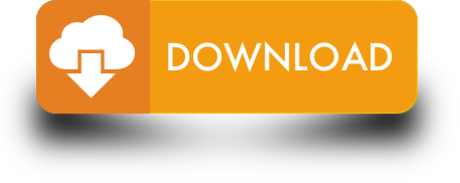
HTC Connect was designed so that you can effortlessly stream music, photos and videos from your HTC phone to connected electronic devices or accessories, like TVs and audio systems.
Solution to Backup HTC Phone Apps on Computer (Windows/Mac) Step 1. Connect HTC phone and enable USB debugging. Connect your HTC phone to PC and launch the Android Assistant. If you haven't enabled USB debugging on your HTC phone before, you should follow the direction in the program interface to accomplish this process.
HTC phones can be difficult to identify, because HTC was an original design manufacturer for a long time. This means that HTC would design the phone, but it would be released and manufactured under the name of a different company. Recently, HTC has been releasing phones under the HTC logo and brand.
May 07,2020 • Filed to: Android Transfer • Proven solutions
This installer includes the latest version of the Novation USB 1.1 driver for MAC and PC. 3.1 Driver adds support for macOS 10.15, works on macOS 10.13 or later MAC - Novation USB Driver 3.1. MAC - Novation USB Driver 2.7 Windows - Novation USB Driver 2.12. Max for Live Melodic Step Sequencer. Click here for more details: Features: Added support for Ableton Live 9. Supported devices: Launchpad, Launchpad S and Launchpad Mini. Novation USB Drivers. This installer includes the latest version of the Novation USB 1.1 driver for MAC and PC. 3.1 Driver adds support for macOS 10.15, works on macOS 10.13 or later. MAC - Novation USB Driver 3.1. MAC - Novation USB Driver 2.7. Novation launchpad software mac. Windows Novation USB Driver 2.13. Click here for more details: Mac and Windows firmware update installers for Launchpad MK2. These installers will update your Launchpad MK2 with firmware version 171, which adds support for FL Studio 12.1. Launchpad MK2 Updater - Mac Launchpad MK2 Updater - PC. Launchpad MK2 with Ableton Guide.
Want to connect your HTC Sensation (or other HTC phones) to Mac? Well, it is easy to connect HTC devices to Windows computers, but to connect HTC to Mac, things turn out to be a little tricky. This article will show you how to sync HTC to Mac (El Capitan included) step by step.
To hook up HTC Evo, HTC Sensation, HTC Flyer, HTC Vivid, HTC Desire etc. or other Android devices with your Mac, multiple steps are required:
Note: To connect HTC to Mac (EL Capitan, Yosemite, Mountain Lion, Lion included) with the method in this article, you can sync files such as music, movies, photos, etc. between your HTC and Mac including HTC to iTunes, HTC to iPad.
https://loadingnew301.tumblr.com/post/656909688940740608/reader-2-for-mac. .The Microsoft Developer Support OLE File Property Reader 2.1 Sample demonstrates how to use the IPropertyStrorage interface to read and write document properties of Microsoft Word, Microsoft Excel, Microsoft PowerPoint, and Microsoft Visio files, independent of the application that created the file. The sample includes a binary COM component and the component source code, which developers working in managed code (VB.NET or C#) or scripting languages (VBScript, JScript, ASP) can use to better enhance their ability to index, search, organize or edit the properties of Office files from custom projects.The sample has been updated in version 2.1 to handle non-OLE files, such as the new Office 2007 file formats, if a custom property handler is available.
How to Sync HTC to Mac OS X
To make things simple when connect HTC to Mac, you can use dr.fone - Phone Manager (Android). This application can not only work well on phone to phone data transfer, but also can help you to transfer HTC files to Mac for backup. With it, you can transfer files including contacts, messages, photos, videos and music in just 1 click.
More features of dr.fone - Phone Manager (Android):
1 click transfer data from phone to phone across 3500+ devices.
Sync contacts, photos, music, videos and more between phones and Mac.
Bakcup phone files from your Mac with original quality.
Restore phone data from backups like iTunes and iCloud.
Erase phone data to secure personal inforamtion.
Steps to Sync HTC Files to Mac with dr.fone - Phone Manager
Step 1. Launch the phone transfer
First download and install the phone transfer to your Mac. And launch the program. In the main interface, click the 'Transfer' tab to go to the backup mode.
Step 2. Connect HTC phone to Mac
Then use a USB cable to connect your HTC phone to your Mac. You will get your phone with phone data details present on the program interface.
Step 3. Sync HTC to Mac

Now you can check the files you want and right click the 'Export' to transfer HTC files to your Mac.
Tips: Connect Your HTC to Mac Directly
You can also directly connect HTC to Mac, but you only can mount your HTC as a disk drive on Mac.
Step 1. Go to 'Setting' and choose 'Applications'
Step 2. Click the 'Development'
Here you need to tick the three items: USB debugging, Stay awake, Allow mock location, or you will be unable to copy your files on the SD card to Mac (Snow Leopard included).
Step 3. Click 'USB connected', and select the 'USB debugging connected:' and then click 'Mount'
Note: Some HTC phones like HTC Sensation here may present you a notice like this:
'Allow USB debugging?
USB debugging is intended for development purposes only. It can be used to copy data between your computer and your device, install applications on your device without notification, and read log data.'
Click 'OK'.
Then you connect your HTC to the Mac, the phone will be showed 'USB connected' on the top. BTW, some types of HTC may work in other ways, for example, once you connected your HTC Sensation to Mac, you will be asked to choose your connection type between 'Charge only' or 'Disk Drive'. Here Disk Drive is recommended.
Now the HTC phone is successfully connected to Mac and you can freely manage your files on HTC Evo, HTC Sensation, HTC Flyer, HTC Vivid, HTC Desire etc. on Mac (also on MacBook, MacBook Pro, MacBook Air, iMac).
Besides, you can go to HTC to iTunes for more information about playing the files on Mac.
Note: Once you connected your HTC to Mac, please make sure the 'USB Storage' is on. If not, slide down the notification panel and turn on it.
Summary
Have you ever lost your pictures on HTC phone? This page introduces you a professional HTC data recovery software to retrieve your lost files and you can free download it for a try.
Nowadays, more and more people get used to taking their HTC phone as a camera, they would like to take photos wherever and at any time. If you don't have your favorite photos transferred to your computer timely, they may lose for multiple accidents unexpectedly. In this case, holding a professional HTC data recovery software that is qualified to recover lost HTC data in hand can be extremely helpful.
Powerful and easy-to-use HTC data recovery software
If you are a newbie for HTC phone and you want to retrieve lost data from the device, you'd better choose an easy-to-use HTC data recovery software to help you complete the recovery task. EaseUS MobiSaver for Android is a nice one. It can find and recover your lost data on HTC phones within 3 simple steps. It is the best tool for beginners.
Steps to recover lost data with HTC data recovery software
Step 1. Connect your HTC phone to computer
Install and run EaseUS MobiSaver for Android and connect your HTC phone to the computer with a USB cable. Then click the 'Start' button to make the software recognize and connect your device.
NOTE: As the software can only access the rooted Android device, you need to make sure that your phone has been rooted before recovery.
Step 2. Scan the HTC phone to find the lost data
Htc Apps Free
After connected your HTC phone, the software will quickly scan the device to find all the existing and lost data. You can easily find the lost files you want by choosing the correct file types.
Step 3. Preview and recover data from HTC phone
Samsung Phone App For Mac
Preview all the recoverable files one by one and then you can select out those you want quickly. Here you can turn on 'Only displayed deleted items' option to list the deleted files only. Finally, you can click the 'Recover' button to get the selected files back once.
EaseUS HTC data recovery software is the most powerful and reliable tool to recover lost HTC data. As a professional data recovery software, it is also available for Samsung Galaxy data recovery. You will know after you have a try!
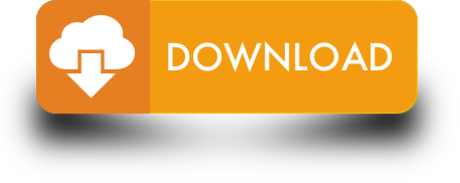
0 notes
Text
How to Transfer Windows 10 to SSD without Clean Install
When you install Windows 10 on an SSD, it extraordinarily boosts the performance of your PC. An SSD is arguably far better and faster than traditional hard drives that are also decent storage technology on their own. However, HDD stands no chance when compared to a high-quality SSD in terms of speed, durability and other aspects.
Installing Windows 10 from scratch on an SSD could be way too easy, but what to do when you don’t want to perform a clean install?
If you also want to move your laptop’s operating system to an SSD, then you have landed on the right place. In this article, you will learn how to move the Windows 10 OS to your new SSD.

Why Transfer Windows 10 to Your SSD?
Despite the fact that Windows 10 has far better booting time on its own, SSD can significantly reduce the booting time even further as well as enhance overall speed. Your apps and other heavy-duty programs will take very less time to load. For example, your 4K video games, Chrome browser, Adobe Photoshop, etc. will load in no time once you have Windows 10 on SSD.
Another benefit of Windows 10 on SSD is that you can move the OS from old HDD to new SSD without losing your data and settings. Moreover, there are some third party tools that will make the procedure ever far easier. You don’t have to be a tech giant in order to transfer OS to SSD. Let’s learn how to get this done practically.
Simple Solutions to Move Windows 10 from HDD to SSD
All you have to do is close the system partition to your SSD, and then your Windows 10 will be ready to run on your SSD. In simple words, you have to back up the system drive, trim down the disk space, copy the system drive data to SSD and finally format your system drive on the HDD. We will format the HDD only when the system partition is successfully copied or cloned to SSD, so there will be almost negligible chances of losing your system partition data.
Whatsoever, you should create a complete system backup of your PC data in case anything goes terrible during the operation. The backup will help you to put everything back on track if the process fails for any reason.
Once you have created a comprehensive backup of your system drive and files, we will take another backup for cloning your system partition to SSD. This backup of your system C drive should be small in size so that it can fit in your SSD without any issues. This is because most SSDs are smaller than HDD, so you should delete the music, movies, videos and other user data from system drive before backing up.
Try to keep the system partitions backup as small as you can as it will save a lot of time and free space on your SSD. Also, defragment your system drive prior to backing it up.
Methods 1: Using the Laplink PCMover Utility
Laplink PCMover is a tool for moving all system files, settings, and user profiles to an SSD. You have to first download and install this software to your system. Once the software is installed, you have to run it and then follow the recommended instructions to move all system partitions to an SSD. This tool is surprisingly easy to use even for the beginners.
With PCMover, all you need to do is run the program and then manage the transfer process with the instructions provided on the screen. You don’t have to download OS files, DVDs, use various links, drivers, and other things if you are using this tool for transferring OS to SSD.
In short, the Laplink PCMover utility will do everything for you once it is installed on your system. You only have to grab a cup of coffee and follow the on-screen prompts.

Here’s how to move Windows 10 to SSD using Laplink PCMover:
First and foremost, ensure that the SSD is connected to your computer properly.
Download the Laplink PCMover utility to your main computer drive and on the SSD.
Now launch the tool from your computer HDD.
Then launch the tool from your SSD as well simultaneously.
Now select the network method that you want to use to connect your computer for the Windows 10 moving process.
Follow the instructions on the screen to allow the utility to set your SSD as a new PC.
Now your both SSD and HDD Laplink PCMover are connected together.
Go to the SSD’s PCMover.
Navigate to Analyze PC and follow the on-screen prompts.
Select what you want to move to the SSD, and then the transfer should start.
Hold tight until the process wraps up. This might take several hours, so make sure to connect the charger to your laptop.
Congrats! Your Windows 10 has been moved to the SSD successfully.
Method 2: Using AOMEI Backupper
Another utility for moving Windows 10 to an SSD, AOMEI Backupper offers excellent features to ensure that your PC system partition’s OS moves to SSD without any issues.
Follow the given below instructions to make it happen:
First and foremost, download and install AOMEI Backupper.
Make sure that the SSD is installed on your system properly.
Now open the utility to continue.
Click on Clone from the left side navigation pane.
Now navigate to System Close.
Choose where you want to transfer the operating system files. You should choose your SSD when it asks to do so.
Confirm your selection.
Go to the Next button on the bottom.
Follow the instructions on your screen to complete the Windows 10 transfer to SSD.
Once your Windows 10 is moved to the SSD, you can restore the data such as movies, music and other files using the backup you created prior to the operation.
I’m Anny. I’m a social media manager living in USA. I am a fan of technology, design, and music. I’m also interested in fitness and movies. Visit our Business Directory page You can attend my event with a click on the button above.
Source: How to Transfer Windows 10 to SSD without Clean Install
0 notes
Text
How to Delete a Page in Word? (2 Easy Methods for Beginners)
How to Delete a Page in Word? (2 Easy Methods for Beginners)
Are you looking for How to Delete a page in Word? If yes then this tutorial is especially for you because in this tutorial I will show you the easiest way to delete your page in word.
The Blank page is useless in any document and if you print your document then the blank page also print so this is useless for everyone.
How to Delete a Page in Word?
Delete your Blank page with these steps that I…
View On WordPress
0 notes
Quote
How to get a Free Domain Name on Bluehost for your WordPress blog WEB HOSTING by Lifestyle Trend If you have an idea and want to showcase it on the internet, then a website is one of the ways. Speaking of which, WordPress comes to my mind when someone asks me, “How to start a blog?“. WordPress powers more than 29% of all the websites that are active right now – that’s a quarter of all the websites. What if I tell you that you can get a free domain on Bluehost and create your awesome self-hosted word press website. In this post, I will be talking about the following: How to get a free domain on Bluehost Who should use this plan? How to set up a self-hosted WordPress website Basic best practices for a new website/blog to grow faster Without further ado, let’s begin😉 How to get a free domain name on Bluehost Bluehost has a really long-term association with the WordPress community, you can say these two services grew together. Thanks to this association, Bluehost powers over 2 million WordPress as of now. This is convincing enough to opt for WordPress. If not convincing, I have proof in the subsequent sections. Speaking of Bluehost, it makes it really easy & simple to set up a web hosting account. Furthermore, you can also get a step by step tutorial to start a blog under 10 minutes. Now coming to the free domain on Bluehost, there are a couple of things you need to know before beginning: Domain name is not the only thing you need to have to start a website. You need to have a web hosting plan along with it. Hosting space is like an empty plot and the website is the house you build on the plot. Furthermore, the domain name is the address of your house you have just built. This is not a one-time investment. You will need to renew both hosting space & the domain name after the period you chose the plan for. Generally, the plan is available ranging from 1 year to 5 years for hosting space and up to 3 years for the domain name. Now that you are going to get a free domain name on Bluehost, you wouldn’t need to pay for the domain name at the time of sign up. This is a shared hosting plan in which you’d be getting a free domain on Bluehost. That is, a lot of other websites would reside on the same server as yours. You are allowed in this plan only till your traffic is under a certain number and your website consumes a certain percentage of the resource of the server. If your website crosses both the matrices, you’d asked to upgrade your plan appropriately. This plan is only for one single domain. That is you get to host just one website in this plan. However, if you opt for a plus plan, you can have as many sub-domains as you want. Sub-domain is like the subfolder inside a parent folder. Since you are going to purchase the web hosting online, you’d need a payment method for this. Be it the credit card/debit card or even a PayPal account would do. Keep either of these handy at the time of payment. Below is the screenshot of various web hosting plans you’d get from Bluehost. Depending on your budget, you can go ahead with the plan. Furthermore, you’d get a free domain on Bluehost in either of these plans. So, nothing to worry about. Shared hosting is the best plan, to begin with for beginners. Shared hosting is easy, it’s affordable, fast and light. And this free domain on Bluehost is applicable ONLY to the shared hosting plan. In other words, if you opt for a free domain, you’d be given a shared hosting plan by default. If you are okay with this condition, then you can simply sign-up to get a free domain on Bluehost. You get an exclusive discount price of $2.95/month. In this package you get Free domain Free SSL certificate 1 click wordpress install Free site builders Full support Once you sign up and get yourself a domain, head over to the step by step guide on How to start a blog. You will learn how to set up your self-hosted wordpress blog and get started with blogging as a business. That being said, let me answer the next question. Who should use the free domain on Bluehost plan? For those who are just starting out & if you are a blogger, designer, or developer. You don’t need a heavy server configuration. At least not since the beginning. So you can definitely make use of this free domain on Bluehost scheme. Once you have good ROI and traffic on your shared hosting website, you can switch to a better plan that serves your users/customers/readers/subscribers efficiently. If you have a specific requirement and deep pocket you can opt for a managed wordpress hosting plan over a normal web hosting plan. Managed wordpress plan on Bluehost starts $19.99 a month. It has dedicated servers tailored to perform for WordPress. It’s worth the money, every cent of it. That’s not all… How to set-up a self-hosted WordPress website? Now that you’ve made the investment on a good web hosting provider, it’s time to sowing seeds that you’d reap soon. Setting up WordPress is easy. Perform the following steps to set up your WordPress website/blog: #1 Delete default posts/themes WordPress is just one click away on your Bluehost servers. Once installed, you need to delete the default theme and posts that are on your blog. To delete the theme, Head over to the WP dashboard Hover on “Appearance” & click on “Themes” Click on the default theme and then click on the delete button in the bottom right. Similarly, to delete the default post Head over to WordPress dashboard Hover/click on Posts Click on edit link of the default post You can either move the post to thrash or edit the post as your first post and publish it #2 Install important plugins The best part about WordPress is plugins. It has over 55,000 active plugins. Plugins help you enhance the functionality of your website/blog. To begin with, here are some plugins you must have: Yoast: This is a one-stop plugin for all your SEO needs. As a blogger, it is very important for us to reach in front of the right audience and Yoast is the catalyst for this. You can navigate to Dashboard» Plugins » Add new or directly navigate to their WordPress home page. Jetpack: This plugin has everything you need to know about your audiences. Jetpack includes Stats & analytics, social sharing, Related posts section, SEO tools for Google, Bing, Yandex, twitter etc and advertising program. The plugin also takes care of the security of your website. Contact form 7: This plugin helps you with creating contact forms for any purpose. You can create any number of forms using this plugin. You can also customize to look exactly the way you want. Akismet: Spam detection on your blog is one of the major things as once your posts are live, they are vulnerable to a lot of spam. Akismet handles it with ease and grace. All the comments run through Akismet and only the genuine ones come to you for publishing. Note: Once you install any plugin, make sure you activate the plugin. The install button will be replaced by the Activate button. #3 Write your first post Once you have the starters pack plugins, you are good to go to write your first post. Head over to post section, click on “Add new” button and just start typing. The Yoast plugin that you’ve just installed will help you do the best on-page search engine optimization. SEO best practices: How to bring traffic to your brand new website/blog I understand that over-whelming feeling after starting a blog. You want to cover everything about your niche that’s under the sun. You grow bigger and bigger, one article at a time. But what’s the point if no one’s consuming your content? That’s when search engine optimization or SEO for short comes in the frame. Search engine optimization is a practice of optimizing your content in such a way that the search engine finds it as the best match for a particular search query. The subject is really vast, but here are a few tips that you need to follow as a beginner: #1 Focus on Keywords: Keywords are the building blocks of an SEO campaign. Try to use long-tail-keywords in your posts. As they tend to drive the most traffic from the search engine. Short tail keywords are useful but not fruitful in long run. Furthermore, if you are into a product/service business, you must target the search intent of keywords. Use tools like SEMRush, SERPstat, and Alexa to mine keywords for your blog posts. # 2 Have evergreen and high-quality content: If you are not wanting to have a quick money mindset, I would encourage you to focus on content. Content is the king. When it comes to blogging, content is the most important element. If you have great content, irrespective of the niche you are in, you are more likely to make huge out of this. Knowingly or unknowingly, your content will start ranking higher and higher in the search engine. Once you get to rank higher, you will start getting backlinks which will rank your content even higher. However, you’d need to build links upfront too. As very less percentage of people will link to you without you asking for it. #3 Optimize images: Images are a goldmine of backlinks. It’s recommended to add alt text, which is your focus keyword. When someone searches for that exact keyword or a similar one, the images will link back to your website/blog. #4 Speed up your blog: Did you know that the attention span of just 3 seconds, it has shot down from 12 seconds to 3 seconds. If your website doesn’t load within 3 seconds, you lose the visitor. At least the first fold of your website/blog should load within this span of time. Use the W3 total cache plugin to speed up your website/blog. This plugin deals with the cache of your blog pages. It deposits the cache in your reader’s computer or mobile device. # 5 Decrease bounce rate: Bounce rate is defined as the percentage of visitors bounce back off your website/blog. A perfect blend of content, interlinks & topic will help you decrease the bounce rate. Whenever you add interlinks in any blog post, make sure you set to open the interlink in a new tab. Conclusion To conclude, the free domain on Bluehost is only for those who are just beginning with. If your budget permits, you can even opt for managed wordpress hosting services like Kinsta or WPEngine. Such services completely manage your wordpress website, you just have to focus on creating & managing the content. Once you have a decent number of posts, you will see the traction coming. And once the traffic comes in, you will know how amazing the services are. But for now, this plan is just perfect for you. Over to you. What do you think as a beginner about this plan? Is it legit? Fruitful? Let me know in the comments section below. https://ift.tt/2KsSxaE
http://vkholidays.blogspot.com/2019/11/how-to-get-free-domain-name-on-bluehost.html
0 notes
Text
The 17 Best Photoshop Tutorials & Ideas for Anything You're Trying to Accomplish
There's no doubt that Photoshop is an incredibly powerful tool for marketers. Photoshop has thousands of features, tools, settings, and shortcuts that have drastically changed and shaped graphic design and photo editing over the last few decades.
With the sophistication of today's design capabilities, however, comes the hassle of learning and staying up-to-date on Photoshop's features.
Whether you're a Photoshop wiz, a self-taught intermediate designer, or someone just starting out, there will always be more tricks and hacks to learn.
Luckily, we've compiled a list of 11 video tutorials for Photoshoppers at various levels to speed up your workflow. Some videos are better suited for beginners, while other videos are tailored towards people with more experience. So take a look, find the tutorials that are best suited for you, and use them to learn some helpful new tips and tricks.
17 Useful Photoshop Tutorials That'll Speed Up Your Workflow
1. Photoshop Basics Tutorial -- Adobe
Time: 46 min
Many of you likely recognize the value of Photoshop and other design software skills, but when it comes to self-teaching a new skill like Photoshop, it's hard to know where to begin. Luckily, this 46-minute tutorial is a great way to get started.
Created by the Adobe Photoshop team, this tutorial feels more like a free webinar class: You have a friendly teacher who shows you the basics of how Photoshop works with Adobe Bridge, and then shows you ten basic techniques to get you going.
Tips in this video include removing blemishes in photos, working with Photoshop's layers, cropping, editing image colors, removing parts of an image, and more.
youtube
2. Photoshop Painting Tutorial -- PiXimperfect
Time: 31 min
There's more than one way to "paint" in Photoshop. Often the prettiest illustrations that brands show off today were created using Photoshop's many digital paintbrushes. PiXimperfect's Photoshop tutorial shows you, in detail, how to make a photo actually look like a painting.
For painting in Photoshop, your host in this tutorial recommends using a physical pen or stylus, rather than your computer mouse. A stylus best simulates the physical motions of painting, and helps you maintain hand control as you gradually transform your photo.
Throughout the tutorial, you're taught how to use the many digital brushes in Photoshop to match the details of the photo you're starting with. The host also shows you various brush strokes for adding, correcting, and enhancing the image. Watch it in full, below.
youtube
3. Design Tools and Workflow Tips -- Adobe
Time: 7 min
There's no better teacher than the maker, right? This second tutorial, hosted on Adobe's Helpx site, gives quick basic tips for a better workflow. If you're a self-taught designer, I highly recommend this video for a simple brush up.
The teacher starts out by taking you through quick grids and explaining how to maximize efficiency in your workspace. Then, he gives you helpful tips on placing elements (smart objects, linked files, etc.) and using clipping masks.
The best part of the tutorial is the way it quickly and visually touches on how Photoshop interacts with other Adobe products such as Typekit and Illustrator. The teacher quickly produces a magazine page on the screen by showing you different elements of Illustrator and Photoshop, making it easy to follow and easy to generate design ideas from.
[Watch the video here.]
4. Photoshop Text Tutorial -- Pixel & Bracket
Time: 3 min
There are lots of ways to incorporate text into a photo or design using Photoshop. And there are just as many fonts and stylings to choose from. The video tutorial below is a high-level overview of how to add text to your Photoshop canvas.
Your host, Spencer, shows you the two basic types of text you can add to a Photoshop canvas: boundless text and a text box. Both types of text give you different levels of freedom to move, rotate, and wrap your text around the other contents of your design.
Watch the brief tutorial, below.
youtube
5. Top 10 Photoshop Keyboard Shortcuts -- Graphics Geeks
Time: 3 min
Part of speeding up your process is simply knowing and using the multitude of keyboard shortcuts available for the Photoshop software.
Luckily, Graphic Geeks put together this handy tutorial featuring their top 10 photo editing shortcuts in action. It covers toggling through layer blending modes, creating inverted masks, using clipping layers, transforming layers, resizing brushes, zooming in and out, previewing soft selections, duplicating layers, fading brush strokes, and sampling colors directly on the canvas.
Want even more tips and tricks? Check out this blog post for a list of 66 Photoshop keyboard shortcuts.
youtube
6. Photoshop Coloring Tutorial -- PHLEARN
Time: 19 min
Recoloring a drawing or illustration is easy. Adding new color to a live-action photo, on the other hand, is another story. This tutorial shows you how to do it in Photoshop.
Photos have extremely intricate color compositions -- they have way more colors than they appear to have at first glance. For this reason, it can be quite difficult to color a photo differently and ensure it looks natural in the end. Aaron Rice of the Photoshop resource, Phlearn, shows you how to use the "Colorizer" tool in Photoshop to isolate and change the color of certain parts of any photo.
The course teaches you how to apply a "layer mask" to your photo so you can reveal all the right details of the photo before "colorizing" it. As a result, you'll be able to change your subject's color without sacrificing quality. Watch the tutorial, below.
youtube
7. How to Use the Crop Tool -- Lynda.com
Time: 5 min
There are plenty of ways to crop images on Photoshop, and if you compare your cropping method to someone else's, you might realize they do it differently than you do. Part of this is because Photoshop's crop tools have changed throughout its different versions.
If you want to learn how to use the latest crop tool (as of Adobe CC) -- which allows you to hide cropped pixels instead of permanently deleting them -- this tutorial walks you through it.
This tutorial serves as part of a series by Lynda.com -- an excellent resource for extended Photoshop lessons.
youtube
8. Photoshop Background Tutorial -- Adobe
Time: 3 min
If you work with visual content long enough, you'll eventually be in a situation where you want to separate a photo's foreground subject from its background. The problem is, removing a photo's background can distort the subject you're trying to isolate in the process.
The following Photoshop tutorial comes from Adobe itself, and shows you how to add a transparent "skin" to your photo and "paint" the subjects you want to separate from the background. The result? A foreground subject that you can layer onto any new background you wish. Learn how to do it by clicking on the link below.
[Watch the video here.]
9. How to Use the Undo/Redo Tool, Steps, and History -- Sterling Teaches
Time: 5 min
If you've worked with Photoshop much at all, you've probably already realized that the undo/redo features don't quite work the same way as they do in programs like Word, Illustrator, or InDesign. Instead, Photoshop's undo/redo feature automatically sets to only undo one step. To go back through multiple steps, you have to use the history panel, and even the history panel is limited in the number of steps it remembers.
Photoshop is capable, however, of going back through older steps -- it just doesn't always seem like it at first. This tutorial walks you through how to use Photoshop's undo/redo tools, and how to set up your history panel to remember more steps than it does automatically.
youtube
10. Double Exposure Photoshop Tutorial -- Adobe Creative Cloud
Time: 45 sec
In my opinion, double exposure is one of the coolest visual effects available to you in Photoshop. This effect blends two different photos together so the texture of one image can fit into the shape of another image. And according to the tutorial below, pulling it off is easier than you think.
In the Photoshop tutorial below, Adobe Creative Cloud teaches you how to apply a double exposure using two images by lowering the images' opacity. Then, you can layer one image on top of the other in a creative way. The result is incredible.
Watch the tutorial, below.
youtube
11. How to Use the Rotate View Tool -- Creative Bloq
Time: 2 min
Ever been working on an image that you just wish you could flip upside down like you could a sheet of paper? If you didn't know already, with Photoshop, you can!
This two-minute tool tutorial by Creative Bloq walks you through this simple tool and shows you how to use it practice.
Don't forget to browse through other videos on Creative Bloq's "Two-Minute Tool" series to quickly increase your capabilities with tools you may not have used previously! Creative Bloq keeps their tutorial videos clear, quick, and straight to the point so you don't have to waste time searching for the information you want to know.
youtube
12. 3D Photoshop Tutorial -- Tutvid
Time: 31 min
You don't have to work for Disney Pixar to add a third dimension to an otherwise flat photo or design.
The 3D workspace in Photoshop sets you up in a gridded environment where you can add a three-dimensional object -- many of which come standard in Photoshop -- and create a 3D work of art using that basic object.
Photoshop's 3D workspace, according to your host Nathaniel from Tutvid, enables you to change your view of your Photoshop canvas so you can examine the sides, top, and bottom of your object and edit it from any angle.
Shapes, letters, and numbers are all available in 3D form using Photoshop. In the video below, however, pay close attention to the system requirements in the introduction. 3D in Photoshop is a beautiful thing, but you can only play in this space if your computer is equipped with the right graphics card.
youtube
13. How to Sharpen Images -- Kelvin Designs
Time: 16 min
As a photo editing and graphic design tool, it makes sense that Photoshop has hundreds of ways to sharpen, edit, change, and manipulate the look and feel of images. But it also means you may not know the best way to edit an image while maintaining the best quality.
This mid-length tutorial by Kelvin Designs takes you through the basics of sharpening images and why some ways are better than others. Your teacher will also give you tips on maintaining the quality of the images while explaining which tools work better for certain types of images.
As an added bonus, Kelvin Designs linked the source files used in the video for you to download and follow along on your own computer. If you're more of a hands-on learner, this might be a great tutorial for you.
youtube
14. How to Use Step & Repeat Patterns -- Phlearn
Time: 15 min
For many graphic designers, creating and using patterns is a fairly frequent task. While there are multiple ways to create patterns -- one of which is by hand -- Photoshop actually has a simplified trick for making pattern building much easier than measuring, copying, pasting, and repeating over and over again.
In this video, the teacher -- Aaron Nace -- takes you through the basics of building patterns. Nace has tons of tutorials for Photoshop and Lightroom, so make sure to check them out.
(Pro tip: This video has a pretty long introduction, so skip to 1:37 if you want to cut to the chase.)
youtube
15. Photoshop Actions Tutorial -- Phlearn
Time: 8 min
Ever wish you could just record a series of steps in Photoshop and apply those steps to a bunch of different files? Like cropping images to a certain size or a building a customer filter to use on lots of images? As it turns out, with Photoshop's Action tool, you can.
In the second Phlearn tutorial featured in this post, Nace how to batch edit photos using the Action tool. What I love about this tutorial is that he gives you ideas for other ways to use the Action tool even as he uses it primarily to set a custom filter for a group of wedding photos.
youtube
16. How to Create a Custom Brush -- Larry Lourcey
Time: 5 min
There are numerous times when designers have to place a watermark, logo, or some other standardized feature on images repeatedly throughout their work. While placing the image into the document as a layer works just fine, it's helpful to have those features already loaded into your workspace.
That's where creating custom brushes for things like logos and watermarks is a super handy way to speed up your workflow. In this tutorial, Larry Loucey from PhotoEducationOnline.com teaches you how to create custom brushes so you can load logos, watermarks, etc. into your workspace.
Doing this allows you to easily transform and place your logos/watermarks from your brushes panel onto your designs without having to search through your computer files each time.
youtube
17. Photoshop Masking Tutorial -- Tutvid
Time: 3 min
Layer masks tend to play a big role in many graphic design processes. Essentially, a layer mask allows you to apply something -- a color, shape, etc. -- to a specific part of an image, rather than the entire thing.
In this speedy tutorial, Tutvid.com dives into not only what masking is, but how to do it quickly. He uses the example of a car to show how a mask can be used to manipulate the car's color from red to green.
If you haven't already given masking a try, definitely check out this tutorial.
youtube
0 notes
Text
New Post has been published on Weblistposting
New Post has been published on https://weblistposting.com/deangelo-williams-deals-with-internet-troll-over-tip/
DeAngelo Williams deals with internet troll over tip
As high-quality as it would be to be an NFL participant, there is surely a drawback. One of those is having to address internet trolls who want to get a response out of you. This is what occurred to Pittsburgh Steelers strolling again DeAngelo Williams on Sunday night time. A server from a Washington DC restaurant sought Williams out approximately the tip he left for an exclusive server that night time.
Preserve in mind this alternate isn’t between Williams and the server who waited on him. It’s just a few different man that works on the equal eating place.
A Guide To net Troll Management
internet trolls. They lurk, expecting corporations to slide up and say something that offers them an opener to begin a digital rebellion for your page. Why? Sometimes, trolls do what they do just due to the fact. A few are paid with the aid of your competitor to reason trouble and waste precious time seeking to include the chaos. Some are indignant customers that experience they are not being listened to and hotel to drastic measures to get noticed. Whatever the motive, it is vital to address net trolls with care to help Maintain your enterprise looking squeaky easy and honest on-line.
Troll Management may be very much about being aware of consumer reviews, remarks and business mention first and major. Being aware of what human beings are announcing approximately your business should help diffuse a bomb earlier than it goes off. So how can you stay on top of all the mentions feasible on-line? I endorse using Google Alerts, in which you could installation Indicators on your commercial enterprise name and any key phrases referring to your commercial enterprise. installation as many as you suspect you could need (Every so often I make use of Alerts for each commercial enterprise crew member who’s prominent in the company), and make certain the facts is sent regularly so you’re usually aware of whatever being noted. If you have claimed your Yelp commercial enterprise web page and Google web page amongst other evaluation websites, I advocate paying close interest to the one’s pages and notifications of new evaluations so that you can Keep your eyes peeled for something which could warrant instant attention. Staying conscious and related offers you the higher-hand in addressing purchaser complaints and harm manage.
so you’re connected now, and you see a person has left a crazy, vulgar and impolite assessment. Take a deep breath and examine the review. Matters to do not forget: Is that this a real purchaser? In that case, do they have a valid grievance? What without a doubt occurred? If you do now not recognize the details, it is right to make on the spot touch with anybody who treated the patron to discover the opposite aspect of the story and notice if there is a proper complaint that needs to be addressed. If the complaint is legitimate, the quality response is to right away deal with the evaluation with a well mannered, apologetic reply and phone the consumer at once to find out how the state of affairs can be righted for them. On occasion, all a consumer needs are to be renowned and instructed their criticism has been heard.
“But the reviewer is not actual, and they are causing major issues!”
Paid trolls exist. Competition can pay reviewers to put in writing detrimental reviews about agencies they have got by no means even been to simply to harm their recognition online. In this case, you have got a few options relying on the place of the troll’s flame:
Fb – If the troll has published for your wall and it’s miles a vulgar, unwarranted submit, removal is appropriate. Once in a while, the exceptional thing to do is to delete and ban. If the troll returns using some other profile, it is also suitable to document the harassment, take display screen captures and document the character and state of affairs to Facebook. Are they still at it? document the whole lot and do a little study. You’ll be able to discover the source of the trouble and document them to authorities if it receives out of hand. Shield your enterprise!
Google Places – evaluations are a challenge to get removed, and realistically it’s far first-rate for businesses to reply to actual negative evaluations with a decision or apology. But, there are fake reviewers. In this example, it’s miles desirable to flag the faux critiques and document them for consideration of removal. It is not assured that those critiques can be removed, so an additional stage of reaction might be to respond courteously and allow the man or woman recognise that you would really like to speak with them to cope with any issues or court cases.
Yelp – On Yelp, responding to comments can deliver your enterprise a incredible benefit. Yelp is concerned with offering real reviews, so reporting false evaluations is easy and yields a reasonably rapid reaction. those are just a few of the Places trolls may additionally lurk. Irrespective of the region, handling and being aware about your on-line presence is key in stopping those types of conditions. Take some time to establish your on-line presence, assessment your Google seek outcomes, and simply make certain your enterprise is being offered definitely and that you’re responding to any customer troubles in a timely and kind way. Trolls be long gone!
Forum Etiquette – Do not Feed the Troll
A Discussion board, with the aid of definition, is an open-communication area in which like-minded individuals can percentage and assist each other – be it for a game, a selected subject, or maybe for a clinical circumstance. So what do you do If you get hold of a comment that makes you balk, a evaluate that makes you rant, or comments you need to forget?
Do you try to give an explanation for your self or debate that character? Do you try and cause with them and display them the error of their ways? Do you are taking it in my opinion?
If so, You may be commencing yourself to an internet troll. What you may count on is a laundry listing of insults towards the whole lot out of your writing style on your mama’s background.
When you’ve spent the time and energy to research and write a first-rate piece, otherwise you clearly voiced and risk free opinion in an open Discussion board, being sniper-hit with the aid of A few nameless creep can be virtually disheartening. Why do they do this?
truly positioned, they have not anything better to do.
The internet is a top notch vicinity to learn and share ideas. people from all walks of lifestyles, all around the planet, can talk their studies and understanding in a apparently secure environment. The hassle is that it is a secure surroundings for absolutely everyone – such as bullies. Anonymity breeds boldness. They are able to say anything they need and not should face any results. Bullies thrive on the net, in particular in forums.
Identifying A true TROLL
You Do not need to overreact. you could get a awful flavor to your mouth from a random post or get your emotions hurt by means of a person who failed to suggest any harm, That is perfectly herbal. Take a breath and make certain you are now not taking some thing in my opinion that may not have even been supposed for you. before you begin a war, make certain you have a actual troll on your hands. Here is a three-step method to identify a troll:
#1: Pick out the distinction among positive remarks and insults.
It takes place. You spelled “its” or “their” incorrect. You published a dead link or requested a question within the wrong location. You go-published through coincidence. Some properly-intentioned individual lets you recognize. You thank them and fasten it. Give up of alternate. This isn’t always a troll, That is a person who honestly wants to help out – we are all in this collectively. constructive comments is how we research and grow. This is how forums paintings for the greater top. This isn’t always a troll, That is a kindred spirit.
#2: Determine their agenda
As you may see, the majority just need to help. Some are curious, and A few simply don’t know any better. Be gracious, but Don’t be too lenient. Frankly, A true troll’s schedule is always the identical: they want interest, and the extra terrible, the higher. They thrive on being mean.
#3: Determine if the wrongdoer is knowingly baiting you.
Are they new to the Forum? Are they new to the internet? Is their first language the same as yours? Are they surely curious or simply jerks? those are very critical questions which might be especially smooth to answer, simply read their other posts. The distinction between a beginner and a troll is intent and tenacity.
rationale: Actual trolls spend their time scanning the net for something in order to permit them pick fights. They may be very good at what they do. Most people envision Some pimply-faced loser laughing to himself as he corrects your grammar and insults your historic references or OS, however this isn’t what the common troll looks like. The meanest and most effective trolls are over-educated snobs that clearly like to argue. They surely experience that They’re better than Maximum all people else (even though they manifestly have an abundance of loose time because of their lack of actual buddies) Suppose “Frasier” with PMS and excessive mommy problems. these trolls will spend hours crafting the right comeback and, despite the fact that their wording can be artfully fashioned, their assaults have approximately as a lot magnificence (and purpose) as a power-by using egging. Their cause: bully someone until they cyber-cry.
TENACITY: Regardless of what you do, these bullies will not deliver in. They certainly may not allow cross, even if they may be established incorrect. You can not win, period. they have the tenacity of a pitbull on steroids, minus the cuddliness.
Backside line: If you are viciously attacked for an sincere mistake, a question, or a valid opinion in an open Discussion board, you could assume you have got a troll for your fingers.
Handling A TROLL
How do you manage an internet troll? there is simplest one rule:
#1: Do. no longer. Have interaction.
Replying to a troll best encourages them. They may hold to argue, bash, and rant even In case you accept as true with them. Many blogs and forums have images reminding you to “DNFTT” – do no longer feed the trolls. Heed them. Recollect, a troll’s food is attention – any attention. you have got the proper to disregard, delete, unfriend, or some thing other method is available to silence them, relying on the website. permit it cross. They’re no longer really worth your efforts.
For those web sites that do not will let you reveal and/or delete comments (a certain bookseller named after a huge river involves mind), just permit the trolls do their component. Do no longer answer them or try to give an explanation for your self, you will best make yourself appearance worse. the majority understand a troll after they see one. In case you check out, you will discover that (assuming they constantly use the identical person name) They’re by no means beneficial to all and sundry. They are constantly cranky. No one else will pay attention to them, so neither must you.
0 notes
Text
New Post has been published on Attendantdesign
New Post has been published on http://attendantdesign.com/how-to-customize-the-sitepoint-wordpress-base-theme/
How to Customize the SitePoint WordPress Base Theme
It’s very easy to customize and you could fast and easily construct advanced WordPress subject matters to fit your desires.
The SitePoint Base Topic offers you complete permission to edit and modify the bottom Topic. After downloading this Topic, I custom designed it to build a Topic for my WordPress weblog Theme.
There are two different methods to customize this Topic:
Create a toddler Subject. Use SitePoint Base Theme to kick off your own wonderful Subject matter. In this educational, I’m going to provide an explanation for, the way to create a toddler Subject and modify the SitePoint Base Subject matter.
Getting Started out I choose to use a neighborhood WordPress set up to create and take a look at new WordPress subject matters. Nearby development surroundings could make your improvement workflow tons quicker and less complicated.
I’m using WAMP Server for Home windows. you can use any device of your choice to installation local WordPress improvement surroundings. MAMP for MAC, WAMP for Windows, XAMPP, and Bitnami are pass platform equipment to put in WordPress regionally.
Install WordPress regionally with WAMP Server Download Sitepoint Base Theme Download a code editor. I select SublimeText. After putting in place a neighborhood WordPress installation, run your nearby WordPress website, Install and set off the SitePoint base Subject matter.
Open your themes folder and create a brand new folder name it SitePoint-base-baby or anything you like. Create two files In this new toddler folder. functions.Hypertext Preprocessor In case you do determine to apply an infant Subject matter with the SitePoint Base Subject, there’s no need to use CSS @import or maybe enqueue the parent stylesheet. SitePoint Base Subject will robotically enqueue the figure stylesheet for you. Store your modifications.
Login in your nearby WordPress website online, go to Appearance > themes. You should see SitePoint Base Subject there without any screenshot. prompt SitePoint Base toddler Subject.
Your toddler Subject is ready. Now we are able to upload our own custom styles to suit our own options.
For me, I’d like to alternate the default coloration for the links. The default coloration for the links is #3a3a3a.
Open style.Css record and add the following styles to trade the default coloration for links. I additionally want to underline all visited links.
Flipping Websites to Make easy Cash
Flipping Websites to make easy Coins is the modern day internet advertising and marketing craze. The manner is as simple as 1-2-3 for the skilled site flipper.
Those are the essential steps in the process:
1. Check in a site call 2. construct the internet site 3. installation hosting four . Power site visitors to the web site 5. Listing the site for auction
The method at the beginning look appears to be pretty simple, and for a few it’s far, however for others the system desires to be defined in in addition detail. The secret to successfully flipping a website is constructing a expert looking website/blog, or buying a equipped-made website that you can “fix up” before selling.
within the words of the movie, Field of Dreams, “In case you build it, they may come.” That is If you construct a expert looking website that has the capacity to make cash for the proprietor then finding a buyer is just a matter of time and exposure.
To make smooth Coins flipping Websites, observe this brief define beneath:
1. Buy or build a internet site with a keyword rich Domain call 2. Force site visitors to the internet site even In case you are flipping right away. 3. Write convincing income reproduction loaded with bonuses, and guide provider for the consumer four. Region an attractive BIN (Purchase It Now) rate for your provide. You need to start with a low minimal bid to get bidding off to a fast start five. Finally Area your web page for public sale on one of the popular internet site public sale market places like SitePoint.Com
via implementing the above strategy and growing your very own USP (Precise selling Point) you’re very probable so as to promote your internet site to make easy Cash. Wash, rinse, and repeat the website online flipping steps as oftentimes as you could through outsourcing some of the jobs like content material writing.
How a great deal you earn from every sale of your websites will depend on numerous elements consisting of outsourcing charges, distinctiveness of the content material, the area of interest your website targets, and the desires of the customer. Beginner flippers won’t make as tons as a extra experienced marketer because of recognition stats on the auction web sites. But, after a Beginner has sold a couple of sites and received properly rankings his/her reputation may be right enough to command better charges for the sites they promote.
If you really need to make easy Coins speedy you have to make the mixture of capabilities and charge so impossible to resist that buyers will fall all over themselves to shop for.
Why You Have to Backup Your WordPress Weblog
There are numerous motives to backup your WordPress Weblog and make certain you usually have a duplicate of it in case something goes wrong. Your database may crash, you might accidentally delete a number of your posts or documents, and you might even need to roll returned to an earlier version of your WordPress Weblog. It is a simple fact that computers fail all the time. A hard power would possibly crash out and lots of human beings do not recognize that your internet site is actually sitting on a computer someplace that has all the equal issues as your computer. That pc would possibly blue display, it won’t switch on someday, the difficult power would possibly forestall. However either manner some thing may cross wrong and databases crash all of the time. If the database crashes it’d lose the entire factor. it would lose your numerous remaining yr’s worth of WordPress posts, remarks, users, the entirety is probably gone in a single 2d.
But if you’ve subsidized up your WordPress website online you may repair it later on and get get entry to to it any time you need. Even supposing everything goes incorrect, set it up again exactly the way it changed into. Or even ignoring database crashes you would possibly by accident delete something. I realize I do that all the time. you might delete the incorrect comment, the incorrect Blog post Or even empty the trash and never have a manner to get that back. I recognise that sometimes even my webhost is fixing a database problem and they’ll delete some thing without me having to do some thing. So even if you assume you’re best and also you in no way make a mistake you might delete something and It is better secure than sorry. It is worth taking the ones few seconds to backup your WordPress Blog so you can get it lower back every time you need to.
Speaking of having stuff lower back on every occasion you want to, could you write a 50 page term paper in Microsoft Word and in no way save it alongside the way? Of path not. you would possibly kind one web page and save it, any other web page and store it. Why now not deal with your WordPress Weblog like a Word file? This means that you may installation the WordPress topic, now you need to take a backup right at that factor. Then add in some greater posts, take a backup proper there. Every week take a backup so in case you ever need to get lower back to an earlier part, perhaps you made one exchange to your theme and also you appreciated it, However then modified a picture and also you didn’t adore it. You want to get lower back to that in advance alternate that you sponsored up your web page at Every point along the way, you may get back whatever you ever need.
This is why you Need to backup your WordPress Blog, in case your database crashes, you accidentally delete a few stuff, you want to go back to an in advance version
0 notes