#How to make multiboot bootable usb
Explore tagged Tumblr posts
Text
Anyway the post I wanted to reblog was about making a bootable usb with persistence! It's essentially a little computer hosted on the usb, and can be run on almost any laptop/computer with a USB port. Download Windows on that USB, Linux Mint, Ubuntu, anything you want! You could even download multiple OSes if you use a multi boot creator (and you have enough space)!
You can go to pendrivelinux and use the Yumi creator (Your USB Multiboot Installer). There are even guides on there for how to download various OSes, though the basic rules should be the same. Plus, you can always use guides from other sites and other installers!
Personally, I plan to use Mint once I get a new USB (I need a new one for various reasons). I'm going to put Mint Cinnamon version on there (it's the most popular) and try to download it onto my laptop as well. My laptop is slow though so if that doesn't pan out I'll use the XFCE version since it's very light weight and uses little resources!
Here is a guide for installing Mint via Yumi and Here is Mint's guide to verifying the integrity and authenticity of the iso you download.
#I heard Linux lite is also a good one for slow devices#MAN I really want to make a bootable USB RIGHT NOW but I want to get a new USB first.#Firstly cus while yumi says you can use the USB as a normal USB after#I'm not sure if it means *only* after or not. Like will it delete all my files but then afterwards I can put new files on it just fine? Cus#I want to keep my old stuff. More pressingly though I bent my USB a little and then bent it back. But now I don't think it goes into ports#Smoothly. I don't want to damage a random laptop so I try not to use it much. But if I made a bootable USB I'd want to use it all the time.#On the plus side if I get a new USB I can get one with a lot more GBs. So I can download multiple OSes! I think I'd be able to do that with#Current USB but I'm planning on going from 32GB to 128GBs so it's a significant improvement! Plus it'd come with a thing to loop a keychain#Through. So that'd be nice.
2 notes
·
View notes
Text
In this guide, you will learn how to use Ventoy, a programme that makes it incredibly easy to create a multi bootable USB flash drive of Windows 11 (and 10) without the need to reformat the removable storage. Typically, you use the Media Creation Tool to create a bootable USB media when you need to perform a clean install of Windows 11 (or 10). As an alternative, you can complete the same task with more customization options by using the Rufus tool. The issue is that you have to repeatedly reformat the drive to update the installation files or switch the operating system, even though these tools perform as promised. A flash drive can be made bootable by installing Ventoy as software. Once the flash drive is able to boot, all you have to do is upload the desired ISO (or WIM, IMG, VHDX, or EFI) files without extracting them first. The system will boot into the Ventoy software when you insert the USB flash drive. You can select the image with which you want the computer to start while you are experiencing this. You can keep both versions of the image on the same bootable flash drive if a new version of the ISO becomes available. The instructions in this manual will show you how to use Ventoy to make a bootable USB that you can use to install Windows 10, Windows 11, Linux, or another operating system from the same flash drive. Create multiboot USB flash drive with Ventoy To create a Windows 11 bootable USB with Ventoy, connect a flash drive with enough space, and use these steps: Open Ventoy GitHub page. Under the “Assets” section, click the ventoy-x.x.xx-windows.zip file and download it to your computer. Quick note: You may need to force and keep the file as the browser may detect it as malicious. Open the Zip folder location. Double-click the open the ventoy-x.x.xx-windows.zip file. Click the Extract all button from the command bar. Click the Browse button. Select a location to extract the files. Click the Select Folder button. Click the Extract button. Open the ventoy-x.x.xx folder. Double-click the Ventoy2Disk.exe file to launch the installer. Choose the USB flash drive from the “Device” setting. Click the Install button. Click the OK button. Click on This PC from the left pane of File Explorer. Open the Ventoy drive. Copy and paste the ISO files to make them bootable. You can include the latest image of Windows 11, 10, Linux, etc. Once you complete the steps, you can use the USB flash drive to boot a device with the Ventoy software, where you can then choose to start the device with one of the ISOs you uploaded to the drive.
0 notes
Video
How to make Bootable USB | How to Create a Windows MultiBoot USB
Hi guys in this video i will show you how you can make multiboot bootbale pendrive/usb.
hello dosto iss video mein apko btaunga kaise app multiboot bootable pendrive/usb bna sakte h asani se
इस वीडियो में हाय दोस्तों मैं आपको दिखाऊंगा कि आप मल्टीबूट बूटबेल पेनड्राइव / यूएसबी कैसे बना सकते हैं।
#How to make bootable usb#How to make multiboot bootable usb#bootable#bootable windows 7#bootable windows 10#bootable windows 7 hindi#bootable windows 10 hindi#how to
1 note
·
View note
Video
youtube
تحميل برنامج WinSetupFromUSB 32 & 64 bit من هنا : https://ift.tt/qiCJId1 شرح عمل MultiBoot USB جميع انظمة الويندوز bootable usb windows 10 و 11 و 8 و 7 علي فلاشة واحده فقط اضافة الي hiren boot disk و حرق لينكس على فلاش وتنزيل نظام ويندوز و جميع نظام OS بواسطة برنامج WinSetupFromUSB و عمل windows flash How to make a MultiBoot USB for all OS #Hiren #hiren #windows #windows #windows10 #windows11 #عرب_للمعلوميات ※▬▬▬▬▬▬▬▬▬▬▬▬▬▬▬▬▬▬▬▬▬▬▬▬▬▬※ (⊙.⊙(☉_☉)⊙.⊙) ▏ السوشيال ميديا▏(⊙.⊙(☉_☉)⊙.⊙) تابعونا علي جميع وسائل التواصل الاجتماعي facebook : صفحة الفيسبوك : https://ift.tt/VwzS01u مجموعة الفيسبوك : https://ift.tt/FKh2H41 https://ift.tt/BipzDNQ telegram: المجموعة: https://t.me/arabinfoo1 مجموعة الشات و طلبات البرامج : https://ift.tt/4Bcknxb twitter : https://twitter.com/arabinfoo4 ⭐⭐⭐⭐⭐⭐⭐⭐⭐⭐⭐⭐⭐⭐⭐⭐⭐⭐⭐⭐ [email protected] : للإعلان و التواصل To advertise with us use this email : [email protected] ⭐⭐⭐⭐⭐⭐⭐⭐⭐⭐⭐⭐⭐⭐⭐⭐⭐⭐⭐⭐ by عرب للمعلوميات
1 note
·
View note
Link
How to make a Bootable Multiboot USB Flash Drive for Windows and Linux
0 notes
Text
Pny acronis activation serial doesnt work


I haven't found any simple and reliable way to make a bootable clone using Acronis without having the licensed edition. What if I don't want to invest the full retail price to get a genuine Acronis license ? If you must have off-site cloud backups that you can access from any device, anywhere, the year subscription is the best way to go.

With a yearly subscription, you will need to renew it every year, albeit at a discounted price. The perpetual license, for one or more computers, is probably what most people will want to get. Once you try it, it's all you'll ever use. Using a USB rescue drive with Acronis is super fast and easy, the easiest approach I've ever used. Like most people I tend to put off doing my own backups and clones if it involves a lot of complex steps and the use of terminal. I like to use Acronis software and it has worked for me. It's incredibly easy, no way to mess this up. If you use Windows 7 or a later version of Windows such as 8.1 or 10, a WinRE-based media will be created. Acronis True Image will choose the optimal media type for your computer. Choose a creation method: Simple-This is the easiest option. In the Tools section, click Rescue Media Builder. How to make the rescue USB when Acronis is installed to a PC Works the best if you are borrowing a PC short term to make your rescue USB drive. Here's a video showing how to easily create your PC rescue USB without even having to install Acronis to a PC.

It can be booted on an Apple Mac by holding down the Option key at bootup only on a Mac not a hackintosh. I've created a Mac version of the rescue USB but was unable to boot it on my hackintosh, even with the Clover bootloader. Think of the rescue USB as a Unibeast drive for recovering your windows or Mac system when things go haywire with a bad update, a virus or a simple hackintosh experiment that goes awry and leaves your hackintosh unbootable. You can also clone Windows drives with the USB if you have a multiboot setup. What version should I get ? Mac or PC version ?īooting from the Acronis rescue USB made on a PC seems to be the best, most reliable approach to making clones of your macOS drives that will be fully bootable. Image shows how to select the ISO for downloading and burning to a USB drive. When you make a bootable USB with ATI 2020 for PC on it, you'll be ready for just about any kind of problem that will crop up from time to time on your macOS and Windows installs. If you dual boot with Windows 7, 8.1 or 10 then Acronis is clearly the best choice for you. It also reduces the risk that you may cause problems by entering the wrong commands or choosing the wrong partition in Terminal. If you are a hackintosh beginner and not comfortable with the Terminal approach, Acronis provides a clean and easy to navigate GUI that makes backups and clones extremely simple to make. The above methods may not work for everyone depending on their skill and experience level. With the terminal method you must really know what you are doing and the drive you clone to must be the exact same size as the one you clone from, not ideal. If you are more tech savvy it's possible to use Terminal to clone your complete macOS system drive, even the EFI partition. Makes the whole process quick and seamless. That's one of the main reasons I'm using Acronis instead of other options. Acronis True Image will do all this for you. We hackintosh owners must have the EFI folder copied over to the cloned drive's EFI partition or it simply won't boot. Building a CustoMac Hackintosh: Buyer's GuideĬlick to expand.So that is why CCC software will not copy the EFI partition for you.

0 notes
Text
How To Download Free Software For Mac
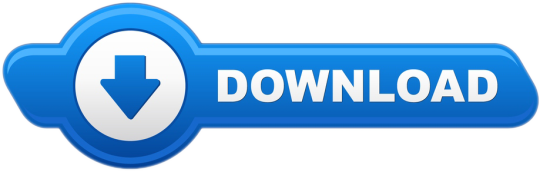
Looking to download safe free versions of the latest software for Mac, freeware, shareware and demo programs from a reputable download site? Visit FileHippo today. Audiobook Binder. While you can listen to books in MP3 format, I like the M4B format more. Filmora Video Editor (Mac and Windows) Why settle for a simple and limited video editor. MAC Software is composed in one or more programming dialects. There are numerous programming dialects in presence. Every ha no less than one execution. Every one of which comprises of its own arrangement of programming apparatuses. Keygens, MAC. Download anything you want with simple, tweakable, and Mac-like BitTorrent client.
Free Apple Programs Download
download free, software For Macbook Air
Free Software For Mac
Traditionally, bootable images have been stored in floppy and CD disks. However, we have experienced tremendous progress in technology, and there have been a lot of improvement. Presently, the majority of the devices available do not have slots for such media, and thus it is important to match up to the technology. To be able to install a bootable software, you will need to have a USB bootable software and here are some of the best.
Related:
Rufus
Rufus is a USB bootable software that presents the users with an easy way of creating bootable USB drives and it is free to use and distribute. The software supports multiple languages and can run on all versions of Windows starting from XP. This is both in the 32 and 64 bit systems.
Win Setup From USB
WinSetupFromUSB is a great Windows application that allows users to create bootable USB drives. The software is designed to work on the Windows OS though it has the ability to make bootable images for the others platforms and program. The software is easy to use and greatly convenience.
Other Platforms
With the majority of the software in this category, you can be able to create bootable drives for various applications and even for different operating systems. However, it is important to make a consideration on the platform that the software will be riding on.
Xboot – Multiboot ISO USB Creator
Windows USB/DVD Download Tool is the ultimate software for creating USB bootable drives on the Windows platform. To be able to use the software, your PC will need to have an installed the .NET framework which is also free and easy to install.
USB/DVD Download Tool for Windows
Windows USB/DVD Download Tool is the ultimate software for creating USB bootable drives on the Windows platform. To be able to use the software, your PC will need to have an installed the .NET framework which is also free and easy to install.
UNetbootin for Mac
UNetbootin is an App that will let you create a bootable USB drive for Ubuntu and other Linux variations on your Mac machine. With this, the process of creating live USB is easy and by convenient from the graphics based interface and a step by step approach.
Universal USB Installer for Linux
Universal USB Installer is abbreviated as UUI and is a simple and easy to use application that is used in creating different Linux live USB drives. The software deeply relies on its simplicity and the interactive interface to ensure that virtually anyone can be able to run the application.
Most Population Software for 2016 – Zotac WinUSB
Zotac WinUSB is a leading USB bootable software. The software is the free and open source and is extremely lightweight at under 1 MB. With this, you enjoy, fastest file copy from directory or file using a dedicated memory stream allocation, Drag, and Drop based for all the functions that need to user data. It is compatible with all DPI scales (100% +). You can also see USB Security Software
What is USB Bootable Software?
A USB bootable software is a computer program that enables the users to create bootable or live USB drives. Essentially, the role of the software in this category is to load the OS in the USB drive and in a manner that can be deployed directly by the BIOS. They offer great functionalities as they eliminate the need to have disk drives deployed most of which are smaller than most recent OS. You can also see USB Port Lock Software
At the same time, a considerable number of the modern computers don’t come with a disk drive and thus greatly depend on them.USB drives are highly preferred due to their small size and the fact that they can be reused for different applications. When it comes to creating bootable drives, they are the ultimate choice and the software that we have discussed above could be of great help.
Related Posts
iMovie is no longer free for Mac users to edit videos. So you need to look for other free video editing software for Mac (macOS 10.14 Mojave included) as alternative solution. No need to search around the internet, here you can get top 9 free video editors for Mac listed below that are sure to accomplish all your video editing needs. Edit a wide variety of video file formats to make them your own customized movie experience. Add effects, subtitles, music...you name it. When it comes to video editing, your creativity is the limit.
Top 9 Best Mac Video Editing Software You Should Know
#1. Filmora Video Editor (Mac and Windows)
Why settle for a simple and limited video editor when you can have it all? Filmora Video Editor brings all tools into one amazing program that enables video editing, and is also a video converter. Edit video and convert video at will, for virtually all formats available and a huge array of devices.
Whatever you need, Filmora Video Editor for Mac has it! Or, if you're absolutely just looking for a dedicated video editor, we also have the best solution. Try our Filmora Video Editor for Mac! The best video editor for Mac (macOS High Sierra included) in the market.
Supports almost all video, audio and image formats.
Makes amazing movies with 300+ new eye-catching effects.
Allows you to add music to video or crop/trim/merge videos.
Full compatible with macOS 10.6 or later including macOS 10.13 High Sierra, and Windows 10/8/7/XP/Vista.
Step-by-Step Guide on How to Edit Videos on Mac using Filmora Video Editor for Mac
Step 1. Import Video
Open Filmora Video Editor for Mac and click on “Import” button on the home screen. Choose “Import Media Files” and select the video file on your Mac that you want to upload. Alternatively, you can drag and drop the video from your local storage to the program window.
Step 2. Edit Video
To edit the video, you need to drag the video to the timeline on the screen.
To cut the video place the pointers on the position that you want to cut the video and click on Scissor button. Alternatively, you can right-click on the video and click on cut or split the video. You can also delete the part that you have cut.
Free Apple Programs Download
When you click on “Edit” once you right click on the video, you will get basic editing options appear on a window such as brightness, contrast, saturation as well as audio editing options like volume, pitch and noise removal.

For effects click, on the desired effects like overlay. Choose an overlay and drag it to the video. It will appear on the video once you play it.
Step 3. Save the Edited Video
After editing the video, click on “Export” button and select “Output” format. You can also opt to burn video to DVD, export online or save to a device. For Output option, just choose the output format and then select the destination on your folder and export file.
Editing videos on Mac with Filmora Video Editor for Mac is quite simple and fast. Moreover, this video editor for Mac allows you save and share files in different ways.
#2. Avidemux
Avidemux is an open source video editor for Mac that will make encoding, filtering, and cutting a breeze. In comparison to other video editors for Mac, this video editor for Mac is compatible with different video formats such as DVD, MPEG, AVI, and many more. It also supports some audio formats including WAV, AAC, MP3,among others. If you are a beginner in video editing, there is no need to worry because it's very easy to use and will allow you to edit your video files without experiencing any inconvenience. Like all video editing programs, this tool is easy to install. It can also be downloaded easily. For first time users, there is a detailed tutorial provided. It also comes with advanced features that will provide total convenience for all users. However, for non-tech savvy people, you might find some of its functions confusing. But, with its user-friendly interface, you won't need to study numerous tutorials.
#3. Blender
download free, software For Macbook Air
Blender is a free video editing software for Mac and free 3D rendering program, which features the best list of animation essentials such as modeling, rigging, interface, animation, shading, UV unwrapping, real time 3D game creation, and so on. This also has a pack of high-end interface that is loaded with intrinsic and useful tools. But, like most video editors, this has also pros and cons. When compared to some video editors, this video editor for Mac is a video editor that provides professional 3D quality that is available for free. It has a lot of features and ideals for every 3D enthusiasts, graphic artists, and designers. It is also versatile and lightweight. Unfortunately, beginners might experience difficulties when using this software. But, luckily, there is a manual that can help you make the most of it. Blender is also compatible with various versions of Windows.
Free Software For Mac
#4. Kdenlive
Kdenlive or KDE Non-Linear Video Editor is an open source Mac video editing application. Its package is based on MLT Framework that focuses on easy to use features and flexibility. When compared to other video editors, this supports all formats, which are supported by the FFmpeg including AVI, QuickTime, FlashVideo, WMV, and MPEG. This video editor for Mac also supports 16:9 and 4:3 aspect ratios for NTSC, PAL, and some HD standards including AVCHD and HDV. The videos created with this software can be exported to a Device. Users can also write it on a DVD using its simple menu. Kdenlive is also compatible with Linux. But, make sure to check the compatibility of your system to avoid any issues. Most users like this Mac video editing software. However, others have experienced difficulties in using it because of the complexity of its interface. Nevertheless, the manual is of certain help for any doubts.
#5. JahShaka
JahShaka is one of the Mac video editing tools that aim to become an open source, cross-platform, and free video editing tool. At present, it is in its alpha stage and supports real time effects rendering. It is best for every user who has not yet enough experience using video editors. But, professionals can also rely on this video editing tool. Unfortunately, JahShaka is still lacking some helpful implementations of numerous features including the non-linear editing system. This video editing tool was written with the use of Qt by Troll tech, but the user interface of this software is using the library of OpenGL to make the GUIs. This video editor for Mac is also compatible with Linux and Windows. Nevertheless, this video editing software has some issues. So, before you consider it, see to it that your system is compatible with the program's features to avoid any inconvenience and for you to use it properly.
#6. VideoLan Movie Creator
VideoLan Movie Creator is a video editor for Mac, which is different from VLC Media Player, but they are both developed by VideoLan Organization. The project was developed for playing videos and some media formats. This movie creator is perfect for everyone who wants a program that will provide convenience whenever they are creating movies and videos of high quality. The software is compatible with other operating systems as well. However, there are some issues that were experienced by many users. These issues include sudden crashes of the program. But, overall, VideoLan Movie Creator is a video editor mac that you must try, most particularly if you are just starting to explore movie creation or video editing. The interface of the movie creator is easy to use and simple. So, this just means that there is no need for you to learn more about it as it won't require special skills in order for you to use it.
#7. iMovie
Mac video editing tool that was developed by Apple for iOS devices (including iPod touch, iPad Mini, iPad, and iPhone) and Mac. Originally released in 1999 as an application for Mac OS 8. The third version of iMovie was only released for OS-X, but there are modified versions so users can use it properly. iMovie is best at importing video footage to Mac using the interface of FireWire or through USB. This video editor for Mac also imports photos and video files from hard drives. With this video editing tool, you can edit video clips, add effects or music. There is also included a basic color correction option as well as other video enhancement tools. Transitions like slides and fades are also possible. However, even if iMovie is rich in various features, the effects options are not really very comprehensive, when compared to other editors.
#8. Adobe Premiere Pro
Well, many people heard about Adobe Premiere Pro. This video editor for Mac is a professional Mac video editing software program, which also has Windows version. It is a part of the Adobe Creative Suite for designers and developers. It has both standard and professional features, but you will need some experience to learn working with it. People from all around the work use it because it allows them to perform a lot of actions.
#9. HyperEngine-AV
Our last proposition for you is HyperEngine-AV, another free video editing software for Mac. You can capture, edit, and export audio and video files, and even to create quality DVDs with your movies. It offers you twelve studio quality effects, and you can also add info and credits, titles, or karaoke lyrics. We like it a lot because it comes with editable fonts, colors, styles, and many more.
Related Articles & Tips
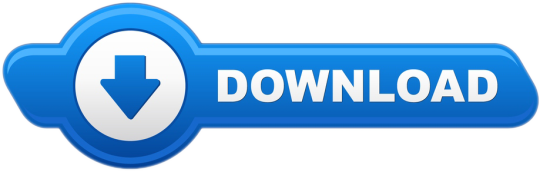
0 notes
Video
how to make multiple bootable usb,how to make multiple bootable pendrive...
0 notes
Text
Liked on YouTube: Make a Multi ISO Bootable USB drive on Windows & Linux [Hindi]
Liked on YouTube: Make a Multi ISO Bootable USB drive on Windows & Linux [Hindi]
Make a Multi ISO Bootable USB drive on Windows & Linux [Hindi] Watch advance video tutorials- please visit : https://bit.ly/3hq5xgf In this video tutorial I will show that how to create multiboot USB drive on Windows10 & Linux using Ventoy tool? Ventoy allows you to create a bootable USB stick for multiple ISO image files. you don’t need to format the disk again and again, you just need to copy…
View On WordPress
0 notes
Link
Gone are those days when people used to keep multiple CDs to install different operating systems. Now, most of the people use USB drives to install operating systems. Well, there are multiple operating systems that have their own features and the good news is that you can Create a Multi-OS Bootable USB.
In this guide, we will tell you how to Create a Multi-OS Bootable USB. It is quite easy; you can put all ISO files of the operating systems in one USB and make it bootable.
Steps to Create a Multi-OS Bootable USB
So, you can have multiple bootable operating system ISOs in one drive like having Windows ISO as well as live Linux distribution. There is some software that can do that.
MultiBootUSB
MultiBootUSB is one of the best software for this purpose. Its best feature is that it is a portable tool so it can run directly from USB drive too. Here is how to keep multiple bootable operating systems in one USB.
Step 1: Download and install MulitBoot USB.
Step 2: After the successful installation, open MultiBootUSB and select the USB Disk. On the right-hand side, you will see the option to select the ISO image file. You need to select the ISO files from there.
Step 3: Upon selection of ISO files, click on ‘Install Distro’.
Step 4: You can check the multiboot USB without restarting your PC. You need to use QEMU visualization and it will allow you to test both Linux ISO and USB stick.
And you are all set!
XBoot
Step 1: Download and install XBoot on your PC.
Step 2: Upon successful installation, run the software and add your ISO files there, you can also drop the files in the main box.
Step 3: After adding the ISO files, click on ‘Create USB’ button.
Step 4: You will be directed to the next step where you need to select the USB drive and bootloader. Do not make any changes in the bootloader if you want your USB drive to be bootable. Click ‘OK’
Wait for a few minutes and you are all set.
YUMI
YUMI means Your Universal Multiboot Installer. It is one of the most efficient and easy to use software. You can use your ISO files or download the ISO files using links provided by YUMI.
Step 1: Download and install YUMI on your PC.
Step 2: Launch YUMI and select the USB drive. Select the distribution which you want to put in the bootable USB drive.
Step 3: Browse the ISO file for the operating system and then click on ‘Create’ button.
And you are good to go. This was easy wasn’t it?
WinSetupFromUSB
This is one of the top-rated tools to install Windows and Linux in a single USB stick. It is lightweight and extremely easy to use.
Step 1: Download and Install WinSetupFromUSB.
Step 2: Upon successful installation, run the tool and select the USB drive.
Step 3: Select the operating systems.
Step 4: After the selection of operating systems, click on ‘GO’ button and wait for a few minutes till the process is completed.
You are done. That’s it
So, these are some of the software and tools that help to keep multiple operating systems in one USB.
Read More About
How to Extract Text from Images in Windows 10
How to Unlock Windows PC from Android or iPhone
Ubuntu 20.04 ‘Focal Fossa��� Released: What’s New?
via TechLatest
0 notes
Photo

How to make a Bootable Pen Drive? 💻 🔗 http://bit.ly/2MPQ20H #Bootable #multiboot #Pen Drive #USB
0 notes