#LearnMATLAB
Explore tagged Tumblr posts
Text
Advanced MATLAB: Optimization, Machine Learning, and Applications
MATLAB, a high-level language and interactive environment, is renowned for its ability to integrate computation, visualization, and programming in an easy-to-use format. It is widely used by engineers and scientists to tackle complex computing problems, thanks to its powerful toolboxes and functions. This blog delves into the advanced features of MATLAB, focusing on optimization, machine learning workflows, and the integration of MATLAB with other platforms.

Advanced MATLAB
Understanding Optimization in MATLAB
Optimization is a crucial aspect of numerical computing and problem-solving. It involves finding the best solution from a set of possible choices, often under certain constraints. In MATLAB, optimization can be performed using various toolboxes, such as the Optimization Toolbox, Global Optimization Toolbox, and others depending on the problem's nature.
Types of Optimization Problems
Linear Programming (LP): LP problems deal with linear relationships and are solved using algorithms like the Simplex method or interior-point methods.
Nonlinear Programming (NLP): These involve nonlinear relationships and require more complex algorithms like the Sequential Quadratic Programming (SQP) or trust-region methods.
Integer Programming (IP): IP problems are a subset of optimization where some or all of the variables are restricted to integer values.
Global Optimization: This involves finding the global best solution in a non-convex landscape, often using techniques like genetic algorithms or simulated annealing.
Solving Optimization Problems
MATLAB provides robust functions to solve these problems. For example, the fmincon function is used for constrained nonlinear optimization, while linprog is for linear programming. Each function requires the user to define the objective function, constraints, and initial guesses, among other parameters.
% Example of using fmincon x0 = [0,0]; % Initial guess A = []; b = []; % No inequality constraints Aeq = []; beq = []; % No equality constraints lb = [-Inf,-Inf]; % Lower bounds ub = [Inf,Inf]; % Upper bounds nonlcon = []; % No nonlinear constraints options = optimoptions('fmincon','Algorithm','sqp'); [x, fval] = fmincon(@myObjectiveFunction,x0,A,b,Aeq,beq,lb,ub,nonlcon,options);
Applications of Optimization
Optimization is pivotal in various fields like logistics, finance, engineering design, and data science. For instance, it can be used for portfolio optimization in finance, minimizing the weight of structures in engineering, or optimizing supply chain logistics.
Machine Learning Workflows in MATLAB
Machine learning (ML) has revolutionized how we process and analyze data. MATLAB offers a comprehensive environment for developing machine learning models, from data preprocessing to model deployment.
Key Components of Machine Learning in MATLAB
Data Preprocessing: This involves cleaning, normalizing, and transforming data. Functions like normalize and categorical help in preparing data for modeling.
Model Development: MATLAB supports various algorithms, including supervised, unsupervised, and reinforcement learning. The Classification Learner and Regression Learner apps provide a GUI for developing models without coding.
Training and Validation: Training involves adjusting model parameters to minimize error, while validation tests the model's performance on unseen data. Techniques like cross-validation are crucial for robust model evaluation.
Model Deployment: Once a model is trained, it can be deployed using MATLAB's tools for standalone applications or integrated with other platforms.

Advanced MATLAB: Subplots
Example Workflow
A typical machine learning workflow in MATLAB might include:
Data Import and Preprocessing:
data = readtable('dataset.csv'); data = rmmissing(data); % Remove missing values predictors = data(:,1:end-1); response = data(:,end);
Model Training:
mdl = fitcsvm(predictors, response, 'KernelFunction', 'RBF', 'Standardize', true);
Model Validation:
cvmdl = crossval(mdl); loss = kfoldLoss(cvmdl);
Deployment:
saveCompactModel(mdl, 'trainedModel');
Integration with Deep Learning
MATLAB also facilitates deep learning through its Deep Learning Toolbox. This includes support for designing convolutional neural networks (CNNs) and recurrent neural networks (RNNs), essential for tasks like image and sequence analysis.
Integrating MATLAB with Other Platforms
In today's interconnected world, the ability to integrate different software tools is invaluable. MATLAB excels in this domain by providing interfaces and toolboxes that allow seamless communication with other platforms.
Key Integration Capabilities
Python Integration: MATLAB can call Python functions directly, allowing users to leverage Python libraries. This is done using the py prefix.
result = py.numpy.array([1, 2, 3]);
Database Connectivity: MATLAB's Database Toolbox enables users to connect to various databases, execute SQL queries, and import/export data.
Integration with Simulink: Simulink, a block diagram environment for multi-domain simulation, integrates tightly with MATLAB for model-based design and testing.
Cloud Services: MATLAB can be deployed on cloud platforms like AWS or Azure, providing scalability and accessibility for collaborative projects.
Applications of Integration
Interdisciplinary Research: Researchers can connect MATLAB with specialized software in fields like bioinformatics or geosciences.
Industry Applications: Seamless integration with enterprise systems allows MATLAB to be part of larger business processes, from data analysis to real-time system control.

Advanced MATLAB: ButtonDownFcn Stuart's MATLAB Videos - MATLAB & Simulink
Conclusion
The advanced capabilities of MATLAB in optimization, machine learning, and integration make it a versatile tool for tackling complex problems across various industries. From developing sophisticated algorithms to deploying models on global platforms, MATLAB offers a comprehensive suite for both academic research and industry applications.
FAQs
What is the Optimization Toolbox in MATLAB?
The Optimization Toolbox provides functions for finding the minimum or maximum of problems, both linear and nonlinear, constrained and unconstrained.
Can MATLAB handle large datasets for machine learning?
Yes, MATLAB can handle large datasets through efficient memory management and parallel computing capabilities.
How does MATLAB integrate with Python?
MATLAB can call Python functions directly, enabling users to utilize Python libraries and functions within MATLAB scripts.
Is it possible to deploy MATLAB applications on cloud platforms?
Absolutely, MATLAB applications can be deployed on cloud platforms like AWS and Azure, facilitating collaboration and scalability.
What are some common machine learning models available in MATLAB?
MATLAB supports various models, including decision trees, support vector machines, neural networks, and ensemble methods like bagging and boosting.
#AdvancedMATLAB#MATLABOptimization#MachineLearningMATLAB#MATLABApplications#LearnMATLAB#ScientificComputing#EngineeringWithMATLAB#DataScienceMATLAB#TechForStudents#MATLABForProfessionals#AssignmentHelp#AssignmentOnClick#assignment#machinelearning#aiforstudents#assignmentwriting#assignment service#assignment help#assignmentexperts
0 notes
Text
instagram
Getting Started with MATLAB: A Beginner's Guide
#MATLABBasics#LearnMATLAB#CodingForBeginners#EngineeringTools#MATLABTutorial#StudentLearning#DataWithMATLAB#SunshineDigitalServices#TechEducation#ProgrammingEssentials#Instagram
0 notes
Text

Looking for the best Matlab institute in Gurgaon? Look no further than APTRON Solutions, a leading training provider offering comprehensive Matlab courses designed to meet industry demands and career goals. At APTRON Solutions, we understand the importance of mastering Matlab, a powerful tool widely used in engineering, data analysis, and scientific research. Our Matlab institute in Gurgaon provides hands-on training delivered by experienced instructors who are experts in their field. Whether you are a student, a professional looking to upskill, or a researcher wanting to enhance your analytical capabilities, our courses cater to diverse needs and skill levels.
#APTRONGurgaon#MATLABInstitute#GurgaonTechEducation#LearnMATLAB#TechInnovation#MATLABTraining#TechSkills#APTRONLearning#MATLABExpertise#TechExcellence#InnovateWithMATLAB#MATLABCourses
0 notes
Text
Enroll in our all-inclusive MATLAB course tailored to EEE and ECE majors to become MATLAB masters. Master complex data analysis, signal processing, and algorithm building using MATLAB. Reach Us: 8807148869
MATLAB Training
#MATLABMastery#CodingInMATLAB#MATLABMagic#MATLABProgramming#MATLABSkills#MATLABCommunity#MATLABCode#LearnMATLAB#MATLABChallenge#MATLABProjects#MATLABLife#MATLABEngineering#MATLABSimulations#MATLABforScientists#MATLABWorkshop#MATLABExperts#MATLABLearning#MATLABTips#MATLABApplications#MATLABInnovation
1 note
·
View note
Text
Image Processing and Computer Vision with MATLAB: Discover Techniques for Manipulating and Analyzing Images with MATLAB Image Processing Toolbox
In the digital era, images are everywhere—from the photos we capture on our smartphones to the complex images used in scientific research and industrial applications. Image processing and computer vision are crucial fields that enable us to understand and manipulate these images, extracting valuable information and insights. MATLAB, with its robust Image Processing Toolbox, offers a comprehensive environment for developers, engineers, and scientists to perform image processing and computer vision tasks efficiently. This blog will explore the fundamental techniques and capabilities of the MATLAB Image Processing Toolbox, providing insights into how it can be leveraged for various applications.

Image Processing
Understanding Image Processing and Computer Vision
What is Image Processing?
Image processing involves the manipulation of images to enhance their quality, extract meaningful information, or convert them into a format more suitable for analysis. It plays a significant role in numerous applications ranging from medical imaging and remote sensing to industrial inspection and robotics.
What is Computer Vision?
Computer vision is a field of artificial intelligence that enables machines to interpret and make decisions based on visual data. It involves the development of algorithms and systems that can understand the content of digital images or videos, mimicking human visual perception.
Why Use MATLAB for Image Processing and Computer Vision?
MATLAB is a widely-used platform that provides a powerful and flexible environment for numerical computation, visualization, and programming. The Image Processing Toolbox extends MATLAB's capabilities, offering a rich set of functions and tools specifically designed for image processing and computer vision tasks. Here are some reasons why MATLAB is a preferred choice:
Extensive Library: The toolbox includes a vast array of functions for image analysis, enhancement, filtering, and transformation.
Ease of Use: MATLAB's intuitive syntax and comprehensive documentation make it accessible for both beginners and experienced users.
Integration and Compatibility: MATLAB easily integrates with other toolboxes and external libraries, facilitating the combination of image processing with other data analysis tasks.
Visualization Capabilities: MATLAB provides powerful tools for visualizing images and data, aiding in the interpretation and presentation of results.

Computer Vision
Key Techniques in the MATLAB Image Processing Toolbox
Image Enhancement
Image enhancement involves improving the visual appearance of an image or converting it into a form better suited for analysis. MATLAB provides several techniques for image enhancement:
Histogram Equalization: This technique improves the contrast of an image by spreading out the intensity values. MATLAB's histeq function can be used to perform histogram equalization.
Filtering: Filtering is used to remove noise or extract certain features from an image. MATLAB offers various filters such as Gaussian, median, and Laplacian filters for noise reduction and edge detection.
Morphological Operations: These operations are used for image preprocessing and feature extraction. Functions like imdilate and imerode enable the manipulation of image structures.
Image Segmentation
Image segmentation is the process of dividing an image into meaningful regions or objects. It is a critical step in many computer vision applications. MATLAB provides several segmentation techniques, including:
Thresholding: It is a simple yet effective method where pixels are divided based on their intensity values. MATLAB's imbinarize function can perform automatic thresholding using methods like Otsu's method.
Region-Based Segmentation: This approach involves partitioning an image into regions based on predefined criteria. MATLAB's regionprops function provides measurements of image regions, which can be used for further analysis.
Watershed Transformation: This technique treats the image as a topographic surface, helping to segment regions based on gradients. MATLAB's watershed function can be used for this purpose.
Feature Extraction and Object Recognition
Feature extraction involves identifying and describing key features within an image, which can be used for object recognition and classification. MATLAB provides several tools for feature extraction:
Scale-Invariant Feature Transform (SIFT): SIFT is used to detect and describe local features in images. While not natively available in MATLAB, third-party implementations can be integrated for SIFT-based feature extraction.
Speeded Up Robust Features (SURF): SURF is a robust and efficient algorithm for feature detection and description. MATLAB's detectSURFFeatures and extractFeatures functions can be used for implementing SURF.
Template Matching: This technique involves finding a template image within a larger image. MATLAB's normxcorr2 function can be used for template matching.
Image Classification and Machine Learning
MATLAB integrates machine learning capabilities that can be applied to image classification tasks. The fitcecoc function can train models for multi-class classification, while the predict function applies the trained model to new data. MATLAB also supports deep learning, allowing for the use of convolutional neural networks (CNNs) for more complex image classification tasks.
Applications of Image Processing and Computer Vision with MATLAB
Medical Imaging
In medical imaging, MATLAB is used to enhance, analyze, and interpret images from modalities such as MRI, CT, and X-rays. Techniques like segmentation and feature extraction help in identifying and quantifying anatomical structures and abnormalities.
Remote Sensing
For remote sensing applications, MATLAB offers tools to process and analyze satellite and aerial imagery. Techniques such as classification and pattern recognition are used to monitor and assess environmental changes, land use, and resource management.
Industrial Inspection
In industrial settings, MATLAB is employed for quality control and inspection processes. Image processing techniques help identify defects in manufactured products, ensuring that they meet quality standards.
Robotics and Automation
In robotics, MATLAB enables the development of vision systems that allow robots to perceive and interact with their environment. Techniques like object recognition and path planning are vital for autonomous navigation and manipulation tasks.
Getting Started with MATLAB Image Processing Toolbox
To begin working with the MATLAB Image Processing Toolbox, follow these steps:
Install MATLAB: Ensure you have MATLAB installed along with the Image Processing Toolbox.
Explore Examples: MATLAB provides numerous examples and tutorials that demonstrate various image processing techniques. Access these via the MATLAB documentation or the MathWorks website.
Load and Visualize Images: Use the imread function to load images and the imshow function to display them.
Apply Processing Techniques: Experiment with different functions to enhance, segment, and analyze images.
Integrate with Other Toolboxes: Combine image processing with other MATLAB toolboxes for advanced applications like machine learning and signal processing.

Image Processing Toolbox
Conclusion
MATLAB's Image Processing Toolbox is a powerful resource that simplifies the complex tasks of image processing and computer vision. With its comprehensive library of functions and tools, MATLAB provides a versatile environment for developing solutions across various fields. Whether you are enhancing medical images, analyzing remote sensing data, inspecting industrial products, or developing robotic vision systems, MATLAB offers the capabilities needed to achieve your goals efficiently.
FAQs
What is the MATLAB Image Processing Toolbox?
The MATLAB Image Processing Toolbox is a collection of functions and tools for image manipulation, analysis, enhancement, and visualization. It is designed to simplify complex image processing tasks.
Can I use MATLAB for real-time image processing applications?
Yes, MATLAB can be used for real-time image processing, especially when combined with hardware support packages and the MATLAB Coder for code generation.
How does MATLAB handle large image datasets?
MATLAB provides memory-efficient techniques such as block processing and data streaming to handle large image datasets, making it suitable for big data applications.
Is it possible to integrate deep learning models with MATLAB's Image Processing Toolbox?
Absolutely! MATLAB supports deep learning and provides tools to integrate convolutional neural networks (CNNs) for advanced image classification and recognition tasks.
Where can I find additional resources for learning image processing with MATLAB?
Additional resources can be found on the MathWorks website, including documentation, tutorials, webinars, and community forums. These resources offer comprehensive guidance for both beginners and advanced users.
#ImageProcessing#ComputerVision#MATLABImageProcessing#ImageProcessingToolbox#LearnMATLAB#ScientificComputing#VisualComputing#EngineeringWithMATLAB#TechForStudents#MATLABForBeginners#AssignmentHelp#AssignmentOnClick#assignment#aiforstudents#machinelearning#assignmentwriting#assignment service#assignment help#assignmentexperts
0 notes
Text
Signal Processing Basics with MATLAB
Signal processing is a vast and essential field in engineering and science, enabling us to analyze, interpret, and manipulate signals for various applications. MATLAB, a high-level language and interactive environment, offers powerful tools and built-in functions that simplify many signal processing tasks. This blog will guide you through the basics of signal processing using MATLAB, covering essential concepts, methods, and examples.

Signal Processing
Introduction to Signal Processing
Signal processing involves the analysis, interpretation, and manipulation of signals. Signals are functions that convey information about the behavior or attributes of some phenomenon. They can be in the form of electrical voltages, sound waves, or even data sequences. The primary objective of signal processing is to extract useful information from these signals, enhance them, or transform them into a more desirable form.
Types of Signals
Continuous-Time Signals: These are defined at every instant of time and are typically represented as analog signals. Examples include audio signals, temperature readings, and electromagnetic waves.
Discrete-Time Signals: These are defined only at discrete intervals of time and are usually represented as digital signals. Examples include digital audio, sampled sound waves, and digital images.
MATLAB for Signal Processing
MATLAB provides a comprehensive suite of tools for signal processing, making it an ideal platform for both beginners and advanced users. Its built-in functions and toolboxes allow for efficient analysis, visualization, and manipulation of signals.
Key MATLAB Toolboxes for Signal Processing
Signal Processing Toolbox: Offers functions and apps for analyzing, preprocessing, and extracting features from signals. It includes capabilities for filtering, spectral analysis, and time-frequency analysis.
DSP System Toolbox: Provides algorithms and tools for designing and simulating signal processing systems. It includes support for filters, transforms, and statistical operations.
Wavelet Toolbox: Used for time-frequency analysis, compression, and denoising. It provides functions for wavelet transform, which is particularly useful for analyzing non-stationary signals.
Basic Concepts in Signal Processing
Sampling
Sampling is the process of converting a continuous-time signal into a discrete-time signal by taking samples at regular intervals. The sampling rate, typically measured in samples per second (Hz), must be high enough to capture all the significant details of the signal without introducing aliasing.
Filtering
Filtering is used to remove unwanted components from a signal, such as noise, or to extract useful parts of the signal. There are several types of filters, including:
Low-pass filters: Allow signals with a frequency lower than a certain cutoff frequency to pass through and attenuate frequencies higher than the cutoff.
High-pass filters: Allow signals with a frequency higher than a certain cutoff frequency to pass through and attenuate frequencies lower than the cutoff.
Band-pass filters: Allow signals within a certain frequency range to pass through and attenuate frequencies outside this range.
Fourier Transform
The Fourier Transform is a mathematical transform that decomposes a function or a signal into its constituent frequencies. It is a fundamental tool in signal processing for analyzing the frequency content of signals.
Time-Frequency Analysis
Time-frequency analysis methods, such as the Short-Time Fourier Transform (STFT) and wavelet transform, are used to analyze signals whose frequency content changes over time. This is particularly useful for non-stationary signals like speech and music.

Signal Processing with MATLAB
Signal Processing with MATLAB
Getting Started
To start signal processing in MATLAB, you first need to import or generate signals. MATLAB can read signals from various file formats, such as WAV, MP3, or text files. You can also generate synthetic signals using built-in functions.
% Example: Generating a simple sine wave Fs = 1000; % Sampling frequency t = 0:1/Fs:1-1/Fs; % Time vector f = 5; % Frequency of the sine wave x = sin(2*pi*f*t); % Sine wave signal
Signal Visualization
Visualization is a crucial step in signal processing, allowing you to understand the signal's characteristics better.
% Example: Plotting a sine wave plot(t, x); title('Sine Wave'); xlabel('Time (s)'); ylabel('Amplitude');
Filtering Signals
MATLAB provides several functions for designing and applying filters.
% Example: Designing and applying a low-pass filter d = designfilt('lowpassiir', 'FilterOrder', 8, 'PassbandFrequency', 0.2, ... 'PassbandRipple', 0.2, 'SampleRate', Fs); y = filter(d, x);
Frequency Analysis
You can perform frequency analysis using the Fourier Transform.
% Example: Performing Fourier Transform X = fft(x); f = (0:length(X)-1)*Fs/length(X); plot(f, abs(X)); title('Magnitude Spectrum'); xlabel('Frequency (Hz)'); ylabel('Magnitude');
Time-Frequency Analysis
For non-stationary signals, time-frequency analysis provides valuable insights.
% Example: Short-Time Fourier Transform spectrogram(x, 256, 250, 256, Fs, 'yaxis'); title('Spectrogram');
Applications of Signal Processing
Signal processing is used in a wide range of applications, including:
Audio Processing: Enhancing sound quality, noise reduction, and audio compression.
Image Processing: Improving image quality, edge detection, and image compression.
Communication Systems: Signal modulation, demodulation, and error correction.
Medical Signal Processing: Analyzing ECG and EEG signals for diagnostics.
Speech Processing: Speech recognition, synthesis, and enhancement.

Applications of Signal Processing
Conclusion
Signal processing is a crucial field that enables us to extract valuable information from various types of signals. MATLAB provides a versatile platform for performing a wide range of signal processing tasks, from basic analysis to advanced techniques. By leveraging MATLAB's powerful toolboxes, you can efficiently process, analyze, and visualize signals for numerous applications.
FAQs
What is the difference between analog and digital signals?
Analog signals are continuous signals that vary over time, while digital signals are discrete and represent analog signals in binary form.
Why is MATLAB preferred for signal processing?
MATLAB offers a rich set of built-in functions and toolboxes specifically designed for signal processing, making it easy to perform complex analyses and visualizations.
How do I choose the right filter for my signal?
The choice of filter depends on the characteristics of your signal and the specific requirements of your application. Consider factors such as cutoff frequency, filter order, and the type of noise you want to eliminate.
Can MATLAB handle real-time signal processing?
Yes, MATLAB can handle real-time signal processing, especially with the use of the DSP System Toolbox, which provides tools for designing and simulating real-time systems.
What are some common challenges in signal processing?
Common challenges include dealing with noise, aliasing, computational complexity, and the need for accurate models to represent signals and systems.
#SignalProcessing#MATLABSignalProcessing#LearnMATLAB#DSPBasics#MATLABForEngineers#DigitalSignalProcessing#EngineeringTools#TechForStudents#ScientificComputing#MATLABTutorial#AssignmentHelp#AssignmentOnClick#assignment#machinelearning#aiforstudents#assignmentwriting#assignment help#assignment service#assignmentexperts
0 notes
Text
Linear Algebra and Matrix Operations in MATLAB
In the realm of scientific computing and engineering, MATLAB stands out as a powerhouse for solving complex mathematical problems. One of its most notable strengths lies in linear algebra and matrix operations. The language's built-in functions and efficient algorithms make it an ideal tool for handling matrices, which are fundamental to numerous applications across various fields. This blog explores how MATLAB's matrix capabilities can be harnessed to solve linear systems and perform a wide range of calculations.
Matrix Operations
Introduction to Linear Algebra in MATLAB
Linear algebra is a branch of mathematics focused on vector spaces and linear mappings between these spaces. It includes the study of lines, planes, and subspaces, but it also touches on more complex structures like matrices. MATLAB, short for "Matrix Laboratory," is inherently designed to work with matrices, making it particularly suited for linear algebra tasks.
Why Use MATLAB for Linear Algebra?
Ease of Use: MATLAB's syntax is straightforward and closely resembles the mathematical notation of linear algebra, which can make learning and implementing algorithms more intuitive.
Built-in Functions: MATLAB offers a comprehensive library of functions specifically for matrix operations, reducing the need for manual implementation of complex algorithms.
Performance: MATLAB is optimized for numerical computations and can handle large matrices efficiently.
Visualization: MATLAB provides powerful tools for visualizing data, which can aid in understanding and interpreting results.
Fundamental Matrix Operations
At the heart of MATLAB's capabilities are basic matrix operations. Understanding these operations is crucial for anyone looking to solve linear systems or perform more advanced calculations.
Creating Matrices
Creating matrices in MATLAB is simple. You can define a matrix using square brackets:
A = [1, 2, 3; 4, 5, 6; 7, 8, 9];
This creates a 3x3 matrix A. Each row is separated by a semicolon, and elements within a row are separated by commas or spaces.
Basic Operations
Addition and Subtraction: You can add or subtract matrices of the same size using + and -.
Multiplication: Matrix multiplication is performed using the * operator. It's important to remember that for multiplication, the number of columns in the first matrix must equal the number of rows in the second matrix.
Element-wise Operations: For element-wise operations, use .*, ./, and .^ for multiplication, division, and exponentiation, respectively.
Transposition
Transposing a matrix involves swapping its rows and columns, and this is done using the apostrophe operator ('):
A_transpose = A';
Inversion
Finding the inverse of a matrix is a common operation in linear algebra. In MATLAB, this can be accomplished using the inv function:
A_inv = inv(A);
However, it’s important to note that not all matrices are invertible, and computing the inverse is computationally expensive. Often, other methods like matrix factorizations are preferred.
Solving Linear Systems
One of the most practical applications of linear algebra is solving systems of linear equations, which can be expressed in matrix form as Ax = b. Here, A is a known matrix, b is a known vector, and x is the vector of unknowns to be solved for.
Direct Method
For solving linear systems, MATLAB provides a direct method using the backslash operator (\):
x = A\b;
This operation is efficient and preferred over computing the inverse of A and then multiplying it by b, as it reduces computational overhead and numerical inaccuracies.
LU Factorization
LU factorization is a method of decomposing a matrix into the product of a lower triangular matrix L and an upper triangular matrix U. MATLAB can perform LU factorization using the lu function:
[L, U, P] = lu(A);
Here, P is a permutation matrix that accounts for row exchanges. LU factorization is useful for solving linear systems, especially when dealing with multiple right-hand sides.
Solving Linear Systems
Eigenvalues and Eigenvectors
Eigenvalues and eigenvectors play a critical role in many applications, from stability analysis to vibrations in mechanical systems. MATLAB provides the eig function to compute them:
[V, D] = eig(A);
V contains the eigenvectors, and D is a diagonal matrix with the eigenvalues on its diagonal. Understanding the meaning and applications of eigenvalues and eigenvectors can provide deep insights into the properties of a matrix.
Singular Value Decomposition
Singular Value Decomposition (SVD) is a powerful tool in linear algebra for analyzing matrices. It decomposes a matrix into three simpler matrices and is useful for applications like data compression and noise reduction.
[U, S, V] = svd(A);
U and V are orthogonal matrices, and S is a diagonal matrix with singular values. SVD can be used to approximate matrices and solve linear systems, especially when A is not square or is ill-conditioned.
Matrix Applications in MATLAB
Image Processing
In image processing, images are often represented as matrices. MATLAB's matrix operations are used for tasks such as filtering, transformations, and enhancements. For example, applying a Gaussian blur involves convolving an image matrix with a Gaussian kernel.
Machine Learning
Linear algebra is foundational in machine learning. Matrices represent data sets, and linear algebra operations are used in algorithms such as linear regression, principal component analysis, and neural networks. MATLAB's matrix capabilities make it a valuable tool for prototyping and testing machine learning models.
Control Systems
In control systems, state-space models are represented using matrices. MATLAB allows for the simulation and analysis of these systems, facilitating tasks like stability analysis and controller design.
Image Processing
Conclusion
MATLAB's matrix capabilities make it an indispensable tool for anyone working with linear algebra. Its built-in functions, ease of use, and performance efficiencies allow users to solve complex problems with relative ease. Whether you're dealing with basic matrix operations, solving linear systems, or delving into applications like image processing and machine learning, MATLAB provides the tools needed to succeed.
FAQs
What makes MATLAB better for linear algebra than other programming languages?
MATLAB is specifically designed for numerical computations and excels at matrix operations due to its intuitive syntax and comprehensive library of built-in functions. Its performance and ease of use make it a preferred choice for many engineers and scientists.
How can I improve the performance of matrix operations in MATLAB?
To improve performance, consider using built-in functions whenever possible, as they are optimized for speed. Additionally, preallocating matrices and using efficient algorithms like LU factorization can reduce computational time.
Are there any limitations to using MATLAB for matrix operations?
While MATLAB is powerful, it can be less efficient for very large-scale problems due to memory constraints. In such cases, specialized tools or libraries may be more suitable.
How does MATLAB handle non-square matrices in operations like inversion?
Non-square matrices do not have inverses. Instead, MATLAB uses methods like the pseudo-inverse (via pinv) for solving systems involving non-square matrices.
Can MATLAB be used for symbolic linear algebra calculations?
Yes, MATLAB's Symbolic Math Toolbox allows for symbolic computations, enabling users to perform algebraic manipulations, solve equations symbolically, and explore mathematical properties without numerical approximations.
#LinearAlgebraMATLAB#MatrixOperations#LearnMATLAB#ScientificComputing#MATLABBasics#EngineeringMath#MATLABForStudents#MatrixMath#TechForStudents#ComputationalMath#AssignmentHelp#AssignmentOnClick#assignment#machinelearning#aiforstudents#assignmentwriting#assignment help#assignment service#assignmentexperts
0 notes
Text
Data Visualization in MATLAB: From Plots to 3D Graphs
Data visualization is a crucial component of data analysis, offering a powerful means to interpret and present data. MATLAB, a high-level language and interactive environment for numerical computation, visualization, and programming, provides extensive tools for data visualization. From simple 2D plots to complex 3D graphs, MATLAB allows users to gain insights from data effectively and efficiently. This blog explores the diverse plotting capabilities of MATLAB, guiding you from basic 2D plots to intricate 3D visualizations.
Data Visualization
Introduction to MATLAB
MATLAB, short for Matrix Laboratory, is widely used in academia and industry for its robust computational capabilities and ease of use. MATLAB's visualization tools are particularly beneficial for engineers, scientists, and researchers who need to interpret data quickly and accurately. These tools allow users to create a wide range of plots and graphs that can be customized to suit specific needs.
Getting Started with 2D Plots
The journey into MATLAB's visualization capabilities often begins with 2D plots, which are fundamental for exploring and understanding data.
Basic 2D Plotting
The most basic 2D plot is created using the plot function. This function is used to represent data in the form of lines and markers. For example, to plot a simple sine wave, you would use the following commands:
x = linspace(0, 2*pi, 100); y = sin(x); plot(x, y); title('Sine Wave'); xlabel('X-axis'); ylabel('Y-axis');
This code generates a smooth sine wave, labeling both axes and giving the plot a title.
Customizing 2D Plots
MATLAB offers numerous options to customize 2D plots, such as changing line styles, colors, and markers. Here’s how you can customize a plot:
plot(x, y, 'r--o', 'LineWidth', 2, 'MarkerSize', 10);
In this example, the plot is altered to display a red dashed line with circular markers. The line width and marker size are also increased for better visibility.
Multiple Plots in One Figure
Often, you need to compare multiple datasets on the same plot. This can be done by using the hold on function:
y2 = cos(x); plot(x, y, 'r--'); hold on; plot(x, y2, 'b:'); legend('sin(x)', 'cos(x)');
This code plots both a sine and a cosine wave on the same axes, with each line styled differently and a legend added for clarity.
Exploring Advanced 2D Plotting
Beyond basic line plots, MATLAB offers a variety of advanced 2D plots to represent data in more complex ways.
Subplots
Subplots are useful when you want to display multiple plots in a single figure window. The subplot function divides the figure into a grid:
subplot(2, 1, 1); plot(x, y); title('Sine Wave'); subplot(2, 1, 2); plot(x, y2); title('Cosine Wave');
This code generates two separate plots in one figure window, arranged vertically.
Specialized 2D Plots
MATLAB also supports specialized plots such as histograms, bar graphs, and pie charts. For example, a histogram can be created using the histogram function:
data = randn(1, 1000); histogram(data); title('Histogram of Random Data');
This generates a histogram of randomly generated data, providing a visual representation of its distribution.
Basic 2D Plotting
Diving into 3D Plotting
3D plots add another dimension to data visualization, enabling the representation of complex datasets.
Basic 3D Plotting
A basic 3D plot can be created using the plot3 function, which plots lines and points in three-dimensional space:
z = linspace(0, 4*pi, 100); x = cos(z); y = sin(z); plot3(x, y, z); title('3D Helix'); xlabel('X-axis'); ylabel('Y-axis'); zlabel('Z-axis');
This code creates a 3D helix, demonstrating how data can be represented in three dimensions.
Surface and Mesh Plots
Surface and mesh plots are particularly useful for visualizing functions of two variables. The surf and mesh functions generate a 3D surface and wireframe, respectively:
[X, Y] = meshgrid(-5:0.5:5, -5:0.5:5); Z = sin(sqrt(X.^2 + Y.^2)); surf(X, Y, Z); title('3D Surface Plot'); xlabel('X-axis'); ylabel('Y-axis'); zlabel('Z-axis');
This generates a 3D surface plot of a mathematical function, with smooth shading and lighting effects.
Customizing 3D Plots
Like 2D plots, 3D plots can also be customized extensively. You can adjust the view angle, lighting, and color maps to enhance the visualization:
surf(X, Y, Z, 'EdgeColor', 'none'); colormap('jet'); light; lighting gouraud;
In this example, the surface plot is given a smooth appearance by removing edge lines, applying a color map, and adding lighting effects.
Integrating 2D and 3D Visualizations
Combining 2D and 3D plots in a single figure can provide a comprehensive view of data. MATLAB allows you to overlay 2D plots on 3D surfaces or create multiple axes within a figure.
Overlaying Plots
You can overlay a 2D plot on a 3D surface to highlight specific data points:
hold on; plot3(x, y, zeros(size(x)), 'r*');
This overlays red stars on the base of the 3D surface, marking specific data points.
Creating Interactive Visualizations
MATLAB also supports interactive visualizations, allowing users to rotate, zoom, and pan the plots. The rotate3d function enables interactive rotation, helping users explore 3D plots from different angles.
Tips and Best Practices for Effective Data Visualization
Visualizing data effectively requires more than just technical know-how. Here are some tips and best practices to enhance your MATLAB visualizations:
Start with a Clear Objective
Before creating a plot, define the purpose of your visualization. What insights do you aim to convey? A clear objective will guide your choice of plot type and customization.
Simplify Your Visuals
Avoid clutter by limiting the number of elements in your plot. Use color and markers sparingly and focus on highlighting key data points.
Use Annotations Wisely
Annotations such as titles, labels, and legends are essential for clarity. Ensure they are concise and informative, aiding in the interpretation of your visualization.
Consistent Styling
Maintain a consistent style across plots, especially when presenting multiple visualizations in a report or presentation. This ensures a coherent and professional appearance.
Test for Readability
Consider your audience when designing plots. Ensure that text and markers are legible, and choose color schemes that are accessible to all viewers, including those with color blindness.
Basic 3D Plotting
Conclusion
MATLAB provides a comprehensive suite of tools for data visualization, from simple 2D plots to complex 3D graphs. By mastering these tools, you can transform raw data into meaningful insights and compelling visual stories. Whether you're an engineer, scientist, or researcher, MATLAB's visualization capabilities will empower you to interpret data effectively and make informed decisions.
Frequently Asked Questions (FAQs)
What are the main differences between 2D and 3D plots in MATLAB?
2D plots represent data on two axes, making them ideal for simple datasets and trends. 3D plots, on the other hand, add a third dimension, allowing for the visualization of more complex datasets, such as surfaces and volumes.
Can I customize the appearance of plots in MATLAB?
Yes, MATLAB allows extensive customization of plots, including line styles, colors, markers, axis labels, and legends. You can also adjust lighting and view angles for 3D plots.
How can I visualize multiple datasets on a single plot?
You can use the hold on command to overlay multiple plots on the same figure. Additionally, subplots allow for the arrangement of multiple plots in a grid within a single figure.
Are MATLAB's visualization tools suitable for beginners?
Absolutely. MATLAB's plotting functions are intuitive and well-documented, making them accessible to beginners. Additionally, the MATLAB community offers a wealth of tutorials and resources for learning.
Is it possible to create interactive visualizations in MATLAB?
Yes, MATLAB supports interactive visualizations, enabling users to rotate, zoom, and pan plots. Interactive features enhance the exploration of complex datasets, particularly in 3D visualizations.
#MATLABVisualization#DataVisualization#3DGraphsMATLAB#MATLABPlots#ScientificComputing#LearnMATLAB#MATLABForStudents#EngineeringGraphics#TechForStudents#GraphingWithMATLAB#AssignmentHelp#AssignmentOnClick#assignment help#machinelearning#aiforstudents#assignmentexperts#assignment service#assignment#assignmentwriting
0 notes
Text
MATLAB Scripts and Functions: Automating Your Workflow
In the evolving world of technology and data analysis, MATLAB stands out as a vital tool for engineers, scientists, and mathematicians. Its ability to handle complex computations and visualize data efficiently makes it invaluable. However, one of the most powerful features of MATLAB is its capability to automate workflows through scripts and functions. This blog will explore how to create reusable code by writing scripts and defining custom functions, enhancing your productivity and efficiency in MATLAB.
MATLAB Scripts and Functions
Understanding MATLAB Scripts
What Are MATLAB Scripts?
MATLAB scripts are simple text files containing a sequence of MATLAB commands. These scripts are an excellent way to automate repetitive tasks without the need for user intervention. When a script is run, MATLAB executes the commands sequentially, just as if you were typing them into the command window.
Creating Your First Script
To create a MATLAB script, follow these steps:
Open MATLAB and navigate to the “Editor” or “Home” tab.
Click on “New Script” to open a new script window.
Write your MATLAB commands in the script window. For example:
% Example Script: Calculate and plot the sine wave x = 0:0.01:2*pi; y = sin(x); plot(x, y); title('Sine Wave'); xlabel('x'); ylabel('sin(x)');
Save the script with a .m extension, for instance, sine_wave_plot.m.
Run the script by clicking “Run” or typing the script’s name in the command window.
Benefits of Using Scripts
Scripts provide several benefits:
Automation: Automate repetitive tasks to save time.
Consistency: Ensure that the same sequence of commands is run every time, reducing errors.
Ease of Use: Scripts can be run with a single command, making them user-friendly.
Diving Into MATLAB Functions
What Are MATLAB Functions?
Functions in MATLAB are files that can accept input arguments, perform operations, and return output arguments. Unlike scripts, functions have their own workspace, meaning variables defined within a function do not affect the base workspace.
Defining a Custom Function
To define a custom function, follow these steps:
Open a new script window in MATLAB.
Write the function using the following syntax:
function output = functionName(input) % Function Description % input - description of input % output - description of output % Example Function: Calculate the square of a number output = input^2; end
Save the function with a .m extension, using the function’s name (e.g., functionName.m).
Call the function from the command window or another script:
result = functionName(5); disp(result); % Output will be 25
MATLAB Functions
Advantages of Using Functions
Functions provide several key advantages:
Reusability: Functions can be reused across different projects, saving time.
Modularity: Break down complex problems into smaller, manageable pieces.
Maintainability: Functions can be easily updated or debugged without affecting the entire script.
Combining Scripts and Functions for Efficient Workflow
Structuring Your Code
A well-structured MATLAB codebase often uses both scripts and functions. Scripts can call functions to perform specific tasks, while functions can be reused across different scripts and projects. This combination allows for a clean, organized, and efficient workflow.
Example: Data Analysis Workflow
Consider a data analysis project where you need to process data, perform calculations, and visualize results. Here’s how you might structure your workflow:
Script: data_analysis.m
Load data
Call function to process data
Call function to calculate results
Call function to plot results
Function: processData.m
Accept raw data as input
Perform data cleaning and preparation
Return processed data
Function: calculateResults.m
Accept processed data as input
Perform calculations
Return results
Function: plotResults.m
Accept results as input
Generate plots
Display plots
Enhancing Code Reusability
To enhance reusability, consider the following best practices:
Parameterization: Use input arguments to make functions flexible and adaptable to different datasets or parameters.
Documentation: Comment your code and provide documentation for each function, explaining inputs, outputs, and the purpose of the function.
Version Control: Use version control systems like Git to manage changes and collaborate with others.
Combining Scripts and Functions
FAQs
1. What is the difference between a script and a function in MATLAB?
Scripts are sequences of commands that run in the base workspace, while functions are blocks of code with their own workspace, capable of accepting input arguments and returning outputs.
2. Can I call a script from within a function?
Yes, you can call a script from a function, but it is generally better to use functions within functions for better control over the workspace and variables.
3. How do I pass multiple outputs from a function?
In MATLAB, you can specify multiple outputs using square brackets. For example:
function [output1, output2] = myFunction(input)
4. How can I make my functions more efficient?
Optimize functions by preallocating arrays, minimizing the use of global variables, and using vectorized operations instead of loops when possible.
5. Can I use MATLAB scripts and functions for real-time data processing?
Yes, by efficiently structuring your scripts and functions and possibly integrating with MATLAB's real-time toolboxes, you can process real-time data effectively.
Conclusion
By mastering MATLAB scripts and functions, you can significantly enhance your data analysis and computational capabilities, making your workflow more automated, efficient, and effective. Whether you are a beginner or a seasoned user, understanding these building blocks will empower you to tackle complex projects with confidence.
#MATLABScripts#MATLABFunctions#AutomateWithMATLAB#LearnMATLAB#MATLABProgramming#ScientificComputing#TechForStudents#MATLABForBeginners#WorkflowAutomation#EngineeringTools#AssignmentHelp#AssignmentOnClick#assignment#aiforstudents#machinelearning#assignmentwriting#assignment service#assignment help#assignmentexperts
0 notes
Text
Working with Variables, Data Types, and Arrays in MATLAB
MATLAB, short for Matrix Laboratory, is a powerful programming environment used extensively in engineering, scientific research, and academia. Its strength lies in its ability to handle mathematical operations, especially those involving matrices and arrays, seamlessly. In this blog, we'll delve into the essentials of working with variables, data types, and arrays in MATLAB, providing a solid foundation for beginners.
Working with Variables
Understanding Variables in MATLAB
Variables in MATLAB are symbolic names associated with data stored in memory. They act as placeholders for data that you want to manipulate. Assigning a value to a variable is straightforward in MATLAB. For example:
x = 5; y = 'Hello, World!'; z = [1, 2, 3, 4, 5];
In the above example, x is an integer, y is a string, and z is an array. MATLAB allows you to store a wide range of data types, including integers, floating-point numbers, strings, and more complex structures.
Data Types in MATLAB
Data types determine the kind of data a variable can hold. Understanding MATLAB’s data types is crucial for effective programming. Here are some common data types in MATLAB:
Numeric Types
Double: The default numeric data type in MATLAB. It is a double-precision floating-point number. For example, a = 3.14;
Single: A single-precision floating-point number, which consumes less memory but has less precision than double. For example, b = single(3.14);
Integer Types: MATLAB supports different integer types such as int8, int16, int32, and int64. The numbers at the end signify the number of bits used to store the integer. For instance, c = int32(10);
Character and String Types
Char: A character array is a sequence of characters. For example, d = 'MATLAB';
String: Introduced in recent versions, strings offer more functionality compared to character arrays. For example, e = "MATLAB";
Logical Type
Logical: Represents binary values, true or false. This is particularly useful for conditional statements and logical operations. For example, f = true;
Complex Numbers
MATLAB natively supports complex numbers, which have real and imaginary parts. For example, g = 3 + 4i;
Data Type
Arrays and Matrices
Arrays and matrices are fundamental data structures in MATLAB. They allow you to store and manipulate sets of data efficiently.
Creating Arrays
Arrays can be one-dimensional (vectors) or two-dimensional (matrices). Here’s how you create them:
Row Vector: h = [1, 2, 3, 4];
Column Vector: i = [1; 2; 3; 4];
Matrix: j = [1, 2; 3, 4];
Array Operations
MATLAB is optimized for array operations, allowing you to perform calculations without writing loops. Here are some examples:
Addition and Subtraction: k = [1, 2; 3, 4] + [5, 6; 7, 8];
Element-wise Multiplication: l = [1, 2; 3, 4] .* [5, 6; 7, 8];
Matrix Multiplication: m = [1, 2; 3, 4] * [5, 6; 7, 8];
Indexing and Slicing
Indexing is crucial for accessing and modifying elements in arrays and matrices. MATLAB uses one-based indexing, meaning the first element is indexed as 1.
Accessing Elements: n = j(1, 2); retrieves the element in the first row and second column.
Slicing: o = j(:, 1); retrieves all rows of the first column.
Manipulating Data in MATLAB
Data manipulation is at the heart of MATLAB’s functionality. It includes reshaping arrays, transposing matrices, and applying mathematical functions.
Reshaping Arrays
You can change the shape of an array without altering its data using the reshape function:
p = reshape([1, 2, 3, 4, 5, 6], [2, 3]);
This converts a 1x6 array into a 2x3 matrix.
Transposing Matrices
Transposing switches the rows and columns of a matrix:
q = j';
Applying Functions
MATLAB provides a plethora of built-in functions to apply to arrays and matrices, such as sum, mean, max, and min. These functions help perform statistical and mathematical operations efficiently.
Practical Example: Analyzing a Dataset
Let's consider a practical example where we analyze a dataset using MATLAB. Suppose we have a dataset containing the test scores of students in a class.
scores = [85, 92, 78, 90, 88, 76, 95, 89, 84, 91];
Calculating Basic Statistics
We can calculate the mean and standard deviation of the scores:
average_score = mean(scores); std_deviation = std(scores);
Identifying Top Scores
To identify scores above a certain threshold, we can use logical indexing:
threshold = 90; top_scores = scores(scores > threshold);
Visualizing Data
MATLAB excels in data visualization. We can create a simple bar graph to visualize the scores:
bar(scores); title('Student Test Scores'); xlabel('Student'); ylabel('Score');
Visualizing Data
Conclusion
MATLAB offers an extensive range of capabilities for working with variables, data types, and arrays. From basic operations to complex data analysis and visualization, MATLAB provides tools that make data manipulation both efficient and intuitive. By understanding these foundational concepts, you can unlock the full potential of MATLAB for your projects.
Frequently Asked Questions
1. What is the difference between an array and a matrix in MATLAB?
An array is a collection of elements of the same type, organized in dimensions. A matrix is a specific type of array with two dimensions: rows and columns. In MATLAB, a matrix is essentially a two-dimensional array.
2. How can I convert a character array to a string in MATLAB?
You can convert a character array to a string using the string function. For example, str = string(charArray);.
3. What is the advantage of using logical indexing in MATLAB?
Logical indexing allows you to selectively access elements of an array based on conditions, making data manipulation more efficient and code more readable.
4. Can MATLAB handle complex numbers?
Yes, MATLAB can handle complex numbers natively. You can perform arithmetic operations and use complex numbers in functions without any special handling.
5. How do I create a 3D array in MATLAB?
You create a 3D array by specifying three dimensions when initializing the array. For example, array3D = zeros(3, 4, 5); creates a 3x4x5 array filled with zeros.
HOME
#LearnMATLAB#MATLABBasics#MATLABVariables#DataTypesMATLAB#MATLABArrays#ProgrammingWithMATLAB#MATLABForBeginners#EngineeringComputing#ScientificComputing#TechForStudents#AssignmentHelp#AssignmentOnClick
0 notes
Text
Setting Up MATLAB and Navigating the Interface
MATLAB, short for Matrix Laboratory, is a powerful computational tool used widely in both academia and industry for mathematical computations, data analysis, algorithm development, and more. Whether you're a student just starting on your engineering journey or a professional looking to enhance your computational skills, MATLAB offers a robust platform for performing complex calculations and visualizations. This guide will walk you through installing MATLAB, exploring its environment, and writing your first script.
Navigating the Interface
Installing MATLAB
Step 1: Check System Requirements
Before installing MATLAB, ensure your system meets the minimum requirements. MATLAB is compatible with Windows, macOS, and Linux. Check the official MATLAB website for the most up-to-date system requirements regarding operating system versions, RAM, and processor specifications.
Step 2: Obtain a MATLAB License
MATLAB requires a license to run. You can obtain a license through your educational institution, purchase one from MathWorks, or use a trial version. Many universities provide free access to MATLAB for students, so be sure to check if you qualify.
Step 3: Download MATLAB
Visit the MathWorks website.
Log in or create a MathWorks account.
Navigate to the Downloads section and select the latest version of MATLAB.
Choose the installer appropriate for your operating system and download it.
Step 4: Install MATLAB
Locate the downloaded installer file and run it.
Follow the on-screen instructions, accepting the license agreement and choosing your installation options.
Select the installation folder or use the default path.
If prompted, enter your license information.
Allow the installation process to complete, which may take several minutes.
Step 5: Activate MATLAB
Once installed, MATLAB may need activation. Launch MATLAB, and if prompted, enter your license credentials to activate your copy.
Exploring the MATLAB Environment
The MATLAB Desktop
When you start MATLAB, you are greeted by the MATLAB desktop, a user-friendly interface comprising several components:
Command Window: The primary area where you can enter commands and see results.
Workspace: Displays variables created during your session.
Current Folder: Shows files and folders in your current directory.
Command History: Logs previously executed commands.
Editor: Used for writing, editing, and saving scripts and functions.
Command Window
Navigating the Interface
Command Window
The Command Window is where you interact directly with MATLAB by entering commands. To execute a command, simply type it and press Enter. For example, typing 2 + 2 will return the result 4.
Workspace
The Workspace panel shows all the variables you’ve created, along with their values and types. You can double-click a variable to open it in the Variable Editor, where you can view and modify its contents.
Current Folder
The Current Folder panel displays all files and folders in your current working directory. You can change directories by navigating through this panel or using the cd command in the Command Window.
Editor
The Editor is essential for writing scripts and functions. You can open a new script by clicking on the “New Script” button. The Editor features syntax highlighting, making it easier to read and debug your code.
Writing Your First MATLAB Script
Creating a New Script
Click on “New Script” in the Home tab of the MATLAB desktop.
The Editor will open, allowing you to write your script.
Writing a Simple Script
Let’s write a script that calculates the area of a circle:
% Circle Area Calculation radius = 5; % Radius of the circle area = pi * radius^2; % Formula for the area of a circle disp(['The area of the circle is: ', num2str(area)])
Saving and Running Your Script
Save your script by clicking “Save” or pressing Ctrl + S. Name it descriptively, e.g., circle_area.m.
To run your script, click “Run” in the Editor or type the script name (without .m) in the Command Window.
Understanding Script Output
When the script runs, MATLAB executes each command sequentially. The disp function is used to display the area of the circle in the Command Window. The num2str function converts numerical values to strings for display purposes.
Additional Tips for MATLAB Users
Customizing Your Environment
Layout: Adjust the layout of the MATLAB desktop to suit your preferences by dragging and docking panels.
Shortcuts: Use shortcuts like Ctrl + Enter to execute selected lines in the Editor.
Preferences: Customize MATLAB’s appearance and behavior via the Preferences menu under the Home tab.
Leveraging MATLAB Help
Documentation: Access MATLAB’s extensive documentation from the Help menu or by typing doc followed by a function name in the Command Window.
Examples and Demos: Explore built-in examples and demos to understand how to implement various functions and features.
Debugging Your Scripts
Breakpoints: Set breakpoints by clicking in the margin next to the line numbers in the Editor. This allows you to pause execution and inspect variables.
Step Execution: Use the Step In, Step Out, and Step Over functions to execute your code line-by-line for detailed debugging.
Customizing Your Environment
Frequently Asked Questions (FAQs)
1. How do I update MATLAB to the latest version?
To update MATLAB, you can use the built-in update feature. Go to the Home tab, click on “Help”, then choose “Check for Updates”. Follow the instructions to download and install any available updates.
2. Can I install MATLAB on multiple devices?
Yes, depending on your license type. Individual licenses typically allow installation on multiple devices, but only one instance can be active at a time. Check your license agreement for specifics.
3. How do I add toolboxes to MATLAB after installation?
To add toolboxes, go to the Home tab, click on “Add-Ons”, and then select “Get Add-Ons”. Browse available toolboxes and follow the prompts to install them.
4. What should I do if MATLAB crashes or doesn’t start?
If MATLAB crashes, try restarting your computer. Ensure your system meets all requirements and that there are no conflicting applications. Check the MathWorks support site for troubleshooting tips or contact their support team if needed.
5. Is there a way to collaborate on MATLAB scripts with others?
Yes, MATLAB offers collaboration features through MATLAB Online and MATLAB Drive. These platforms allow you to share scripts and data with others and work together in real-time. You can access them with your MathWorks account.
Conclusion
MATLAB is an incredibly versatile tool that can significantly enhance your computational abilities. By following this guide, you’ll be well on your way to mastering the basics of MATLAB, from installation to scripting. Happy computing!
HOME
#LearnMATLAB#MATLABBasics#MATLABSetup#MATLABInterface#ProgrammingWithMATLAB#TechForStudents#MATLABForBeginners#DataAnalysisMATLAB#EngineeringTools#ScientificComputing#AssignmentHelp#AssignmentOnClick#assignment
0 notes
Text
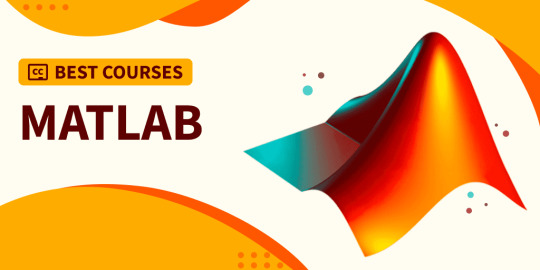
APTRON Gurgaon, we recognize the significance of MATLAB as a powerful computational tool in various industries, including engineering, finance, and data science. Our institute is committed to delivering comprehensive MATLAB courses that cover the entire spectrum of its functionalities. From basic concepts to advanced applications, we ensure that our students gain a holistic understanding of MATLAB's capabilities. Embark on a transformative journey into the realm of MATLAB at APTRON Gurgaon – the leading MATLAB Institute in Gurgaon. With a commitment to excellence, experienced faculty, and state-of-the-art infrastructure,
#APTRONGurgaon#MATLABInstitute#GurgaonTechEducation#LearnMATLAB#TechInnovation#MATLABTraining#TechSkills#APTRONLearning#MATLABExpertise#TechExcellence#InnovateWithMATLAB#MATLABCourses
0 notes