#Logitech C922 Pro Stream Webcam
Explore tagged Tumblr posts
Text
Logitech C922 Pro: Vua Webcam Livestream 2020 - Có Đáng Đồng Tiền Bỏ Ra?
Logitech C922 Pro: Vua Webcam Livestream 2020 – Có Đáng Đồng Tiền Bỏ Ra? Năm 2020, Logitech C922 Pro Stream đã làm mưa làm gió trong cộng đồng streamer. Nhưng liệu chiếc webcam này có thực sự xứng đáng với danh hiệu “vua webcam” và mức giá trên 2 triệu đồng? Bài đánh giá này sẽ giúp bạn có câu trả lời. Logitech C922 Pro Stream không chỉ đơn thuần là một webcam. Với khả năng truyền phát và gọi…
0 notes
Text
YouTube Video Equipment: A Comprehensive Guide for Aspiring Creators

YouTube has become a dominant platform for content creators, offering endless opportunities to share your voice, showcase talents, and even build a thriving career. However, creating high-quality videos requires more than just a creative idea—it demands the right equipment. In this comprehensive guide, we’ll explore the essential YouTube video equipment you need to produce professional content, cater to your audience, and elevate your channel.
Why You Need the Right Equipment
The quality of your videos directly impacts your YouTube watch time. A crisp image, clear audio, and seamless editing create a professional look that attracts viewers and keeps them engaged. Investing in the right YouTube video equipment helps you:
Boost viewer retention: People are more likely to watch and subscribe to channels with high-quality production.
Stand out from competitors: Exceptional visuals and sound set you apart in a crowded market.
Increase monetisation opportunities: Advertisers and sponsors often prefer creators with polished content. This helps in quick YouTube monetisation.
Essential YouTube Video Equipment
1. Camera
Your camera is the cornerstone of your YouTube setup. The best camera for you depends on your budget and the type of content you create. Here are some popular options:
DSLR and Mirrorless Cameras: These offer excellent video quality and versatility. Examples include the Canon EOS R50 or Sony Alpha a6400.
Action Cameras: Compact and durable, these are ideal for outdoor or adventure-based content. The GoPro HERO11 is a top choice.
Smartphones: Modern smartphones like the iPhone 14 Pro or Samsung Galaxy S23 Ultra deliver impressive video quality, making them a great starting point.
Webcams: Perfect for live streaming or simple setups, webcams like the Logitech C922 Pro are affordable and effective.
2. Microphone
Clear audio is equally, if not more, important than video quality. Viewers quickly lose interest if they struggle to hear you. Depending on your recording environment, consider:
Lavalier Microphones: Small and discreet, ideal for interviews and vlogs. Examples: Rode Wireless GO II.
Shotgun Microphones: Capture focused sound and reduce background noise. Examples: Rode VideoMic Pro+ or Deity V-Mic D3 Pro.
USB Microphones: Great for voiceovers and podcasts. Examples: Blue Yeti or Audio-Technica AT2020USB+.
XLR Microphones: Professional-grade microphones for advanced setups, requiring an audio interface. Examples: Shure SM7B.
3. Lighting
Lighting dramatically affects the quality of your videos. Poor lighting can make even the best camera footage look amateurish. Essential lighting equipment includes:
Ring Lights: Provide soft, even lighting for beauty, tutorials, or vlogs. Popular option: Neewer 18-inch Ring Light.
Softbox Lights: Great for studio setups, delivering diffused light. Examples: Godox SB-UE80 or Neewer Softbox Kit.
LED Panels: Versatile and adjustable, suitable for various shooting conditions. Examples: Elgato Key Light or Neewer 660 LED Panel.
Natural Light: Free and effective, but ensure consistent lighting with reflectors or diffusers.
4. Tripod and Stabilization Gear
Stability is crucial for professional-looking videos. Invest in stabilization equipment to eliminate shaky footage:
Tripods: A basic necessity for static shots. Examples: Manfrotto Compact Action or Joby GorillaPod.
Gimbals: Ensure smooth motion for cinematic shots. Examples: DJI Ronin-SC or Zhiyun Crane M3.
Camera Sliders: Add dynamic motion to your videos. Examples: Neewer Motorized Camera Slider.
5. Editing Software
Post-production turns raw footage into polished content. Reliable video editing software is an essential tool for any creator:
Beginner-Friendly Options: iMovie (Mac) or Adobe Premiere Rush.
Professional Software: Adobe Premiere Pro, Final Cut Pro, or DaVinci Resolve.
Mobile Apps: LumaFusion or Kinemaster for on-the-go editing.
6. Background and Props
Your background sets the tone of your video. Consider:
Green Screens: Enable digital backgrounds for flexibility. Example: Elgato Green Screen.
Decorative Backdrops: Enhance aesthetics with stylish or thematic backdrops.
Props and Accessories: Add personality and relevance to your videos.
7. External Monitors and Teleprompters
External monitors help you monitor your video’s quality in real time. Teleprompters are invaluable for delivering scripts seamlessly. Examples include:
External Monitors: Atomos Ninja V.
Teleprompters: Glide Gear TMP100.
8. Storage and Backup Solutions
High-resolution video files consume significant storage space. Equip yourself with reliable storage options:
SD Cards: Use high-capacity, high-speed cards like SanDisk Extreme Pro.
External Hard Drives: Store and back up your footage. Examples: Seagate Backup Plus or Western Digital My Passport.
Cloud Storage: Services like Google Drive or Dropbox offer convenient access to your files.
Building a YouTube Studio
Creating a dedicated space for recording simplifies your workflow and improves production quality. Here’s how to set up your studio:
Choose a Quiet Space: Minimize background noise for clean audio.
Optimize Acoustics: Use soundproofing panels or foam to reduce echoes.
Set Up Lighting: Arrange lights for consistent and flattering illumination.
Organize Your Equipment: Keep your gear tidy and easily accessible.
Budget-Friendly YouTube Video Equipment
Starting a YouTube channel doesn’t have to break the bank. Here’s a basic setup for beginners:
Camera: Use your smartphone.
Microphone: Invest in a budget-friendly USB microphone like the Fifine K669.
Lighting: Use natural light with a reflector.
Tripod: Affordable options like AmazonBasics 60-Inch Tripod.
Editing Software: Free programs like DaVinci Resolve or Shotcut.
Upgrading Your Equipment
As your channel grows, you may want to upgrade your equipment. Prioritise investments based on your needs:
Improve Audio: Upgrade to a high-quality microphone.
Enhance Video Quality: Transition from a smartphone to a DSLR or mirrorless camera.
Expand Lighting Options: Add softbox or LED lights for creative effects.
Invest in Accessories: Purchase gimbals, sliders, or additional lenses.
Tips for Maximizing Your Equipment
Learn Your Gear: Take the time to understand how your equipment works to use it effectively.
Experiment: Try different setups and techniques to find what works best for your content.
Maintain Your Equipment: Regular cleaning and proper storage extend your gear’s lifespan.
Focus on Content: While equipment enhances quality, engaging content is what keeps viewers coming back.
Conclusion
Investing in the right YouTube video equipment is essential for creating high-quality content that resonates with your audience. From cameras and microphones to lighting and editing software, each piece of equipment plays a crucial role in your production process. Whether you’re a beginner on a budget or an experienced creator looking to upgrade, this guide provides the tools and tips to succeed on YouTube. Start with what you have, improve your skills, and upgrade your gear as you grow—your audience will appreciate the effort you put into delivering outstanding videos.
0 notes
Text
Logitech HD C922 Pro Webcam, 1080p Camera for Streaming Gaming Sessions, Background Replacement, Tripod Included
See on Amazon As an Amazon Affiliate, I earn from qualifying purchases. Redragon GW800 1080P PC Webcam with Built-in Dual Microphone, 360 Rotation – 2.0 USB Computer Web Camera – 30 FPS for Online Courses, Video Conferencing and Streaming EMEET C960 Webcam with Tripod, 1080P Webcam with Microphone, Adjustable Height Mini Tripod, C960 Web Camera with Privacy Cover, Plug & Play Webcam with Stand…
0 notes
Text
Logitech C922 Webcam Pro Stream (Black, HD) (LOGC922)
Συνδεθείτε με εκπληκτική ευκρίνεια κάθε φορά που μεταδίδετε ζωντανά σε κανάλια όπως το Twitch και το YouTube. Κάντε streaming ό,τι κι αν θέλετε, επιλέγοντας μεταξύ ποιότητας Full HD 1080p στα 30fps ή εξαιρετικά υψηλής ταχύτητας βίντεο HD 720p στα 60fps. Κάντε αριστοτεχνικές μεταδόσεις, με αξιόπιστο ήχο χωρίς αυξομειώσεις, αυτόματη εστίαση και διαγώνιο οπτικό πεδίο 78° Περιλαμβάνει δωρεάν άδεια…

View On WordPress
0 notes
Text
Logitech C922 Pro HD Stream Webcam: Upgrade Your Video Calling and Streaming Experience
In this digital era, video calling and streaming have become an integral part of our lives, connecting us with family, friends, and colleagues across the globe. Whether you're catching up with loved ones or engaging in professional meetings, having a reliable webcam is essential for a seamless virtual experience. One such impressive webcam that has gained popularity is the Logitech C922 Pro HD Stream Webcam. Let's take a closer look at this cutting-edge device that promises to revolutionize your video communication.

What is the Logitech C922 Pro HD Stream Webcam?
The Logitech C922 Pro HD Stream Webcam is a top-of-the-line webcam designed to deliver high-definition video quality for various applications, including video conferencing, live streaming, gaming, and content creation. It's an excellent choice for individuals and professionals who seek to improve their visual presence during online interactions.
Key Features and Specifications:
Full HD 1080p Video: The C922 Pro captures crystal-clear video at a resolution of 1920 x 1080 pixels. This means your audience will see you in sharp detail and vibrant colors.
Background Replacement: The webcam comes with background removal software that allows you to replace your background with images or videos. It's perfect for creating a professional look or adding a touch of fun during video calls.
Stereo Audio: The built-in dual microphones provide clear and natural audio, reducing background noise and ensuring your voice is heard loud and clear.
Automatic Low Light Correction: The C922 Pro adjusts its settings intelligently to provide the best possible image even in low-light conditions, making you look good in any environment.
Smooth Live Streaming: Whether you're broadcasting on Twitch, YouTube, or any other platform, the C922 Pro ensures smooth, high-quality streaming at 30 frames per second.
Customizable Backgrounds: You can create your custom backgrounds using the Logitech Capture app, giving your content a personalized touch.
Tripod Ready: The webcam comes with a universal tripod thread, allowing you to mount it on tripods for added flexibility.
Compatible with Various Apps: The C922 Pro works seamlessly with popular video conferencing applications like Zoom, Skype, Microsoft Teams, and more.
Why Choose the Logitech C922 Pro HD Stream Webcam?
Superb Video Quality: The C922 Pro's Full HD resolution ensures that you look professional and presentable during video calls or streams, making a lasting impression on your audience.
Dynamic Background Replacement: The ability to change your background in real-time enhances the visual experience, whether you're working from home or hosting an online event.
Noise-Reducing Microphones: The webcam's integrated stereo microphones are designed to capture your voice clearly, minimizing background distractions.
User-Friendly Setup: The C922 Pro is easy to set up; just plug it in, and it's ready to use. You don't need any technical expertise to get started.
Versatility for Creators: Content creators can take advantage of the webcam's features, such as background customization, to enhance their videos and engage their audience.
Frequently Asked Questions (FAQs):
Q: Is the Logitech C922 compatible with both Windows and Mac?
A: Yes, the webcam works with both Windows and macOS operating systems.
Q: Can I use the C922 Pro with streaming platforms other than Twitch and YouTube?
A: Absolutely! The webcam is compatible with various streaming platforms and video conferencing applications.
Q: Does the Logitech C922 require any additional drivers?
A: No, the webcam is plug-and-play, meaning it doesn't require any additional drivers. Just connect it to your computer's USB port, and you're good to go.
Q: Is the background replacement feature software included with the C922?
A: Yes, the background replacement software is available for download on Logitech's website.
Q: Can I use the C922 Pro for recording videos?
A: Yes, you can use the webcam to record videos for various purposes.
Q: Does the C922 support 60fps streaming?
A: The C922 Pro streams at 30fps at Full HD resolution, but you can achieve 60fps at 720p.
Q: Can I use the webcam with a third-party tripod?
A: Yes, the webcam has a standard tripod thread that is compatible with most tripods.
Q: How long is the USB cable that comes with the C922 Pro?
A: The USB cable is approximately six feet long, providing ample reach for most setups.
Q: Can I use the C922 for gaming on consoles like PlayStation or Xbox?
A: Yes, the webcam is compatible with PlayStation 4, Xbox One, and other devices with USB support.
Q: Does the C922 support facial recognition or login?
A: The webcam does not have built-in facial recognition capabilities.
Q: Can I use the C922 Pro for 4K video recording?
A: The C922 Pro records video at Full HD resolution (1080p) and does not support 4K recording.
Q: Is the C922 Pro suitable for outdoor use?
A: The webcam is primarily designed for indoor use, as it doesn't have weather-resistant features.
Q: Can I adjust the field of view (FOV) on the C922?
A: The C922 Pro has a fixed field of view at 78 degrees.
Q: Does the C922 work with USB 3.0 ports?
A: Yes, the webcam is backward compatible with USB 2.0 and works with USB 3.0 ports as well.
Q: Is the C922 Pro compatible with OBS Studio for streaming?
A: Yes, the webcam is compatible with OBS Studio and other popular streaming software.
Q: Can I use the C922 on my smart TV for video calls?
A: The compatibility of the webcam with smart TVs may vary, and it's recommended to check the TV's specifications.
Q: Does the C922 support face tracking for video recording?
A: The webcam does not have face tracking capabilities.
Q: Can I use the C922 Pro as a security camera for my home?
A: While it's technically possible, the C922 Pro is not optimized for use as a security camera.
Q: Does the webcam come with a privacy shutter?
A: No, the C922 Pro does not have a built-in privacy shutter.
Q: Is the C922 Pro compatible with Chromebooks?
A: Yes, the webcam is compatible with select Chromebooks.
Q: Does the C922 work well in dimly lit rooms?
A: Yes, the webcam's low-light correction feature ensures decent performance in dimly lit environments.
Q: Can I connect multiple C922 Pro webcams to one computer?
A: Yes, you can use multiple webcams simultaneously with compatible software.
Q: Does the C922 support 60fps streaming on macOS?
A: No, the C922 Pro streams at 30fps on both Windows and macOS.
Q: Can I use the C922 with a USB hub?
A: While it's possible, using a direct USB connection to your computer is recommended for the best performance.
Q: Is the C922 Pro webcam compatible with Skype for video calls?
A: Yes, the webcam works perfectly with Skype and other popular video conferencing platforms.
In conclusion,
the Logitech C922 Pro HD Stream Webcam offers a range of impressive features that cater to various needs, whether you're a casual user, content creator, or professional streamer. Its Full HD video quality, background replacement capabilities, and noise-reducing microphones make it a top choice for enhancing your virtual interactions. Embrace the power of technology and bring your online presence to life with the Logitech C922 Pro HD Stream Webcam!
0 notes
Text
Logitech C922 Pro Stream Webcam

Brand: Logitech
Model: C922 Pro Stream Webcam
Max Resolution: 1080p at 30 Fps / 720p at 60 Fps
Focus Type: Autofocus
Built-In Mic: Stereo with noise reduction technology
For Buy this product : Logitech C922 Pro Stream Webcam
0 notes
Text
Looking for Digital Logitech C922 Pro Stream Webcam Online

If you need top quality Logitech C922 pro stream webcam at best price. IT Needs offers best webcam which enable you to record and create 1080p videos as well as stream online with fluid movements.
#Logitech C922 pro stream webcam#tvs electronics gold keyboard#tvs’ champ elite wireless mouse keyboard combo
0 notes
Photo
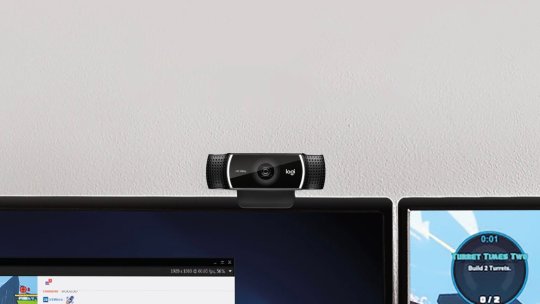
Logitech C922 Pro HD Stream Webcam has hyper-fast HD 720p at 60 fps for serious streamers https://thegadgetflow.com/portfolio/logitech-c922-pro-hd-stream-webcam-has-hyper-fast-hd-720p-60-fps/
4 notes
·
View notes
Text
MUST-HAVE ACCESSORIES FOR GAMING LAPTOPS

Gaming laptops accessories have taken substantial strides forward over the past couple of years by shrinking in size and scaling upwards in power. Despite this, their battery life remains negligible to sustain hours of heavy gaming and they aren’t (yet) capable of overtaking the abilities of a gaming PC because of the sheer number of components cramped into a small form factor. However, if you spend a considerable amount of time travelling and prefer the portability, then this is where a gaming laptop shines. You can effectively boost the user-friendliness with a variety of accessories to balance out the lower specs of your hardware. Enhance your laptop gaming experience with these accessories.

Gaming Mouse
Ask any gamer if they can fathom playing a first person shooter game on a laptop’s trackpad? The answer will almost instantaneously be a resounding no. This is probably one of the most essential gaming laptop accessory that will enhance your gameplay. 2018 was a great year for this category and produced some winners. A few examples include the Logitech G502 Hero, SteelSeries Rival 600, Corsair Dark Core RGB SE and more.

Gaming Headset
Sound is an extremely vital part of gaming, because how else will you submerge yourself into the virtual world or pinpoint the exact position of your enemies? Gaming laptops do come with inbuilt speakers, however, they cannot match the experience a good pair of gaming headset can provide. A few exemplary gaming headsets of 2018 are the Razer Man O’ War, Logitech G Pro and the Kingston HyperX Cloud Alpha.

Gaming Keyboard
Adding an external mechanical gaming keyboard to your laptop can breathe new life into it. Laptop keyboards are often criticized by gamers for not being very accessible and ‘click’. Gamers usually crave for mechanical keyboards with customizable macro keys, and they wouldn’t say no to some good ol’ RGB lighting as well. Some of the best mechanical gaming keyboards of 2018 include the Asus ROG Stix Flare, the HyperX Alloy Elite RGB, the Corsair K63 Wireless and many more. An added bonus? They make your setup ‘LIT’ (edit?).

Webcam
A universal fact? Built-in webcams, in possibly even the best gaming laptops, usually stink. A webcam is an essential and indispensable part of a streamer’s arsenal. Streams that include face am footage are usually more popular. Plugging in external webcams is essential for a streamer since they usually sport excellent image quality and resolution. A few great examples are the Logitech C922 Pro Stream, the Razer Kiyo and the Razer Stargazer.

Portable gaming charger
Gaming on a laptop can be quite the drain and you’ll probably not have enough power backup should something important come up. If you want the luxury of not having to hunt for a power socket in such times, get a power bank for your laptop or as it’s more commonly known, a portable gaming charger. There are dozens of portable gaming battery packs or chargers that can give you a few extra hours of backup but we don’t advise gaming while using these portable chargers. Few examples of portable gaming chargers are the MaxOak K2, the Sandberg Powerbank 20000 and the Poweradd Pilot Pro2.

Cooling pads
Overheating is one of the most prevalent issues in a gaming laptop. This is largely expected since cramming a powerful multi core CPU with a capable GPU in the compact body of a laptop is bound to exhibit excessive core temperatures and noise. However, cooling pads can function as a convenient and elegant solution for this issue by providing good airflow, increasing heat dissipation and doubling as a laptop stand as well. A few capable examples include the Cooler Master Storm SF-17, the Tree New Bee TNB-K0025, the TopMate Cooling Pad and more.

Controller
If you are a gamer who prefers controllers over a mouse and keyboard setup, gaming controllers are a must-have for you. Additionally, the cost of a capable controller is often lower than the overall cost of a keyboard and mouse. Many console players swear by the control and accessibility controllers provide you when gaming. There were a few stellar controllers released in 2018 which include the Xbox Wireless Controller, the DualShock 4 Controller, the Scuf Infinity1, the Steam Controller and the Razer Wolverine Ultimate.

Joystick
Contradictory to popular belief, joysticks aren’t just great for flight simulators. In fact, they can work well for a wide variety of games, including some FPS games where you are able to jump into a jet or helicopter. These offer enhanced precision and realism than the likes of the experience provided by mice and keyboards.
youtube
Some great joysticks that can be a capable accessory to a gaming laptop include the Thrustmeter T-Flight Hosta X Flight Stick, the Logitech WingMan Attack 3, the Saitek X52 Flight Control System and more.
#GAMING LAPTOPS#gaming laptops#Gaming Headset#Gaming Keyboard#webcam toy#Portable gaming charger#Cooling pads#Controller#joystick#Youtube
1 note
·
View note
Video
youtube
Yeti Blackout Mic and Logitech C922 Teaser Video
This is just a quick teaser video to promote the live stream on my YouTube channel tonight @ 7 PM. This was recorder with my #Yeti Blackout Microphone and #Logitech #C922 Pro HD Stream #Webcam.
1 note
·
View note
Text
Guide To Twitch Streaming
Who wants to sit and watch people play video games all day? Millions of people, it turns out. Live-streaming website Twitch is one of the biggest things in games, with 15 million daily viewers who come to watch the wealth of professional tournaments, gaming talk shows and casual solo sessions that the site's 2-million-plus broadcasters offer.
Twitch's biggest streamers are a new breed of Internet celebrity, with legions of dedicated fans who tune in daily to watch them dominate Fortnite matches or hilariously scream their way through horror games. Many of these personalities have a litany of sponsors and hundreds of thousands of social media followers — two traits more typical of a pro athlete than someone who plays video games for a living.
But while only a lucky few make it to the NBA or the NFL, anyone with a decent gaming PC or modern game console can be a Twitch streamer. If you want to take a shot at Twitch stardom, here's everything you need to know about how to become a Twitch streamer, from basic hardware requirements to tips from the pros on keeping viewers happy.
What You Need to Become a Twitch Streamer A Good Computer
Although there are a few exceptions I'll outline below, you'll likely be doing most of your streaming from a gaming laptop or gaming desktop PC. As far as specs go, Twitch recommends having at least an Intel Core i5-4670 processor (or its AMD equivalent), 8GB of RAM and Windows 7 or newer. (Don't worry; you can stream from a Mac, too.)
If you're streaming PC games, you'll need a graphics card strong enough to support whatever you're playing and, ideally, one that supports DirectX 10 and up. The faster your Internet connection, the better — you should probably aim to have an upload speed of at least 3MB per second, which should be attainable on most home Internet connections or even via mobile.
While we recommend streaming from a desktop if possible, going live from a laptop is totally doable with the right specs. If you want to go the mobile route, be sure to check out our guide to streaming to Twitch from a laptop.
One PC or two?
While Twitch's core system requirements are pretty forgiving, streaming and playing graphically intense games at the same time can put quite the load on your computer. Some popular streamers remedy this by using two PCs at once — one for gaming, and another for broadcasting. If that sounds too complicated, you can check out desktops such as CyberPower's Pro Streamer, which houses two complete PCs in a single body.
Fortunately, thanks to to recent strides made by Nvidia, creating a high-quality stream from a single PC is becoming more feasible. If you own a gaming desktop or laptop with one of Nvidia's new RTX graphics cards, you'll be able to take advantage of Nvidia's dedicated hardware encoder that's built into each card. This essentially relieves your CPU of having to do too much of the heavy lifting.
Open Broadcaster Software, which we'll touch on below, is optimized for the new Nvidia cards, meaning that it's quite easy to get a smooth single-PC stream going so long as you've got OBS as well as a system with an RTX 2060, 2070, 2080 or 2080 GPU.
A Twitch account
You can visit Twitch.tv to join for free, and you should probably add a custom avatar, banner and description so that viewers can learn a little bit about you. If you want to make sure that all of your broadcasts are temporarily archived for later viewing, you can head to Settings > Channel & Videos > Archive Broadcasts.
Streaming Software
The most essential part of any streamer's tool kit, broadcasting software lets you show your gameplay to the world. The two most commonly used streaming programs are Open Broadcasting Software (OBS), which is completely free, and XSplit, which has a highly intuitive interface but requires a paid subscription in order to use its key features.
Regardless of your choice of software, setting up your stream consists of the same general steps: picking your sources (such as your computer monitor, gameplay feed or webcam), laying out how they'll all appear for the viewer, and finally, syncing up your Twitch account and going live.
Microphone and Camera
While you can technically get by with a gaming headset, you'll want a dedicated microphone so that your viewers can hear you clearly. The $129 Blue Yeti is our favorite USB mic thanks to its crisp audio quality and adjustable pickup modes. If you're on a tight budget, consider the $36 Samson Go Mic; for something more portable, check out the $99 Blue Yeti Nano. For more on microphones, be sure to also check out our podcasting guide.
If you don't already have a webcam and want to show your face, the $49 Logitech HD Pro C920 is our top overall pick thanks to its sharp 1080p capture quality and wide field of view. The $99 Logitech C922 offers the same quality but with automatic background removal, which allows you to superimpose yourself onto your game without the need for a green screen. There's also the $99 Razer Kiyo, which is similarly sharp and offers a built-in ring light for illuminating your face.
Streaming from Consoles
If you're wondering how to become a Twitch streamer without any fancy PC hardware, both the Xbox One and PS4 let you stream directly from your console, without any extra devices or software. On Xbox One, you'll just need the free Twitch app; on PS4, you can go live right from the system's Share menu. Folks on Xbox can also stream directly to Microsoft's Mixer platform, which is just as easy to set up. While you won't get to customize your stream the way you would from your PC, console streaming is still a great way to get your feet wet.
If you want to stream from your Nintendo Switch or any other console (or just want more control over your broadcast), you'll need a capture card that records your console gameplay to your PC.
The most popular capture card option out there is the $129 Elgato Game Capture HD, which seamlessly records 1080p video from Xbox One/360, PS4/PS3, Wii U and just about any other system with an HDMI output. It also has a Component adapter, in case you want to stream from one of your dusty retro consoles. If you want smoother, 60-frame-per-second streams, you can step up to the $151 Elgato HD60.
Twitch is home to a growing stable of bona fide gaming celebrities who make their living broadcasting — but not just because they play the latest games or have a fancy stream setup. The top Twitch streamers are true entertainers; some are known for their incredible Call of Duty headshots, while others are famous for blowing through entire Zelda games in 20 minutes. But more than that, they're just great personalities.
"[Our top streamers] are humble, friendly, highly interactive and treat the people in their chat as if they are the stars of the show," said Chase (yep, just Chase), Twitch’s director of public relations.
If you're looking to get into the finer points of growing an audience, popular Hearthstone player Jeffrey "Trump" Shih's "Streaming 101" video is an excellent place to start. Shih neatly breaks down the core components of streaming into an acronym he calls OPTICS (Opportunity, Presence, Technology, Interaction, Consistency and Skill), noting that focusing on any number of these factors could help you make a name for yourself.
Grow big enough on Twitch, and you just might be offered a partnership, which allows you to get a cut of broadcast revenue and offer your viewers exclusive perks in exchange for a monthly subscription fee. No matter what level of Twitch stardom you're shooting for, here are tips from some of the streamers who do it best.
Find Your Niche / Games You Enjoy Playing
How do you stand out among Twitch's 2 million streamers? For Burke Black, all it took was a pirate hat and lots of patience. After two years of steady streaming, Black is now a partnered broadcaster with more than 23,000 followers that tune in to catch his late-night, swashbuckling-themed antics.
Fire up any of Black's broadcasts, and you'll see him in full brown-and-beige pirate garb, complete with a skull-and-crossbones bandana and an epic beard to match. The 36-year-old is the farthest thing from imposing, though, as he giggles and cheers his way through anything from Grand Theft Auto V to Pirates! (naturally) while enthusiastically chatting with his viewers.
"I consider it a show, not just some dude streaming games," Black said. "People come in because they like the atmosphere … [it's a] nice friendly environment where they can come and have a good time with some cheesy pirate stuff going on."
Becoming a pirate isn't the only way to stand out on Twitch. Perhaps you're exceptionally skilled at the world's most obscure platformer, or you have a really cute dog you can put in front of the camera while you blast through Counter-Strike matches. Find your specialty, and run with it.
Be Consistent
Consistency is crucial — just as people tune in to their favorite TV shows at the same time every night, they should know exactly when you'll be live on Twitch. Whether you broadcast in the afternoon or the wee hours of the morning, stick to your schedule, and make sure it's prominently displayed across both your Twitch page and social media sites.
"You will never get the same viewers if you stream at random times when you are just starting out," said That's Cat, a 26-year-old streamer that specializes in survival games and has almost 30,000 followers.
Make Some Friends
Sonja "OMGitsfirefoxx" Reid is one of Twitch's biggest stars, with more than 631,000 followers and her own merchandise store. While much of her success can be attributed to her unfiltered sense of humor and constant interaction with her viewers, one of her biggest breaks came from working with others.
"We started a daily Minecraft stream, with the idea of just playing some Minecraft with friends and hanging out," said Reid of "Mianite," a series in which she and other popular Twitch stars broadcast their daily hijinks in the popular crafting game. "It blew up, and turned into a huge series, which is going into its third season."
That's Cat also made a name for herself by playing with other broadcasters. In fact, the streamer had 500 Twitch followers before she even went live on her own channel, simply because she made plenty of friends beforehand.
"I ended up having over 80 viewers [on] my first stream, because of my presence in the community prior to streaming," said Cat, who got offered a partnership after just three months of broadcasting.
Be Very Interactive w/ Your Audience
What sets Twitch streams apart from other forms of entertainment is that the audience is almost always a key part of the experience. All Twitch broadcasts are accompanied by a chat room, which allows streamers to interact directly with the people who support them. The more you make your viewers feel like they're sitting on the couch with you while you play, the better chance you have at building a loyal following.
Reid affectionately refers to her fans as her "foxx family." Even with hundreds of thousands of followers, she makes sure to keep things personal.
"I get to know a lot of my [viewers], and remember what's going on in their lives and chat with them about it in stream," she said. "Having a community that really feels like a family is really important to me."
Audience interaction is a top priority for Black, who has a monitor dedicated solely to viewing his Twitch chat. Black also does frequent giveaways, which, according to the streamer, helps encourage fans to come back every night.
That's Cat's following has grown so loyal that she can count on having viewers no matter how obscure the game she's playing.
"I literally played Barbie's Dream house and still had my entire community cheering me on," she said.
Don't Stress About Your Gear (At First)
Just because your favorite streamer has a super-sharp webcam and a fancy green screen and streams from two high-end PCs at once doesn't mean you have to — at least at first. Twitch's system requirements are quite lenient, which means you should focus on growing an audience before you spend thousands turning your bedroom into an all-out studio.
MORE: The Best Gaming Keyboard You Can Buy
"I started streaming on an old HP laptop that overheated to the point of burning my hand, and an old foldout chair from Walmart," said Reid, who's been able to upgrade to a decidedly better setup as her channel grew.
Be Patient, and Have Fun!
As with any type of success, "making it" on Twitch takes lots of patience and hard work.
"If you're doing [this] just to make money, you'll usually fizzle out in the first three or so months," Black said. "For the first six months, it was just awful because I didn't know what I was doing. Try not to get discouraged, because everyone's been that way."
Black's patience is now paying off; the streamer is closing in on 24,000 followers, and his Twitter feed is full of pictures of loyal fans wearing T-shirts with his name on them. Black, who currently works in photography, is considering becoming a full-time streamer once he hits 500 paid subscribers.
Reid stressed the importance of relishing every viewer, no matter how few there are in the beginning.
"Even if you have three viewers, or 30 or 300, there are people that are choosing to hang out and watch you," Reid noted.
In the end, it's important to remember that we're all still playing video games. Whether it's a hobby or something you hope to make into a career, streaming should be fun — the more you enjoy yourself, the more everyone watching you probably will, too.
5 notes
·
View notes
Text
5 Best Webcam For Streaming 2019 Plus Buyer’s Guide
I am convinced that technology is becoming bigger and bigger part of our lives. Knowing this, we must admit that communication has gone as far as using visual technology when two people are trying to connect. The most important aspect here is playing the webcam. There are a number of things one person can do with the webcam when it is attached to his/her computer. Just by using or installing some software you can do a lot more with your camera than just the regular video calls or checking your make-up or hair. These things sound great, And if you are a guy seeking a webcam for streaming, This Guide: Best Webcam For Streaming 2019, will set you on a right path.
Top 10 Best Webcam For Streaming 2019
# Preview Product Price 1

Logitech C922x Pro Stream Webcam – Full 1080p HD Camera – Background Replacement Technology for… $72.46 Buy on Amazon 2

Logitech BRIO – Ultra HD Webcam for Video Conferencing, Recording, and Streaming $176.80 Buy on Amazon 3

Pro Stream Webcam 1080P HD Video Auto Focus Camera for Streaming, Game Recording, Conferencing, USB… $59.99 Buy on Amazon 4

Logitech 1080p Pro Stream Webcam for HD Video Streaming and Recording at 1080p 30FPS $84.95 Buy on Amazon 5

Logitech C922 Pro Stream Webcam 1080P Camera for HD Video Streaming & Recording 720P at 60Fps with… $79.63 Buy on Amazon 6

Spedal Full HD Webcam 1536p, Beauty Live Streaming Webcam, Computer Laptop Camera for OBS Xbox… $42.99 Buy on Amazon 7

Razer Kiyo: Full HD 1080p 30FPS / 720p 60FPS - Built in Adjustable Ring Light - Advanced Autofocus… $87.80 Buy on Amazon 8

Logitech C920S Pro HD Webcam with Privacy Shutter - Widescreen Video Calling and Recording, 1080p… $69.99 Buy on Amazon 9

Spedal Full HD Webcam 1080p, Beauty Live Streaming Webcam, Computer Laptop Camera for OBS Xbox… $32.99 Buy on Amazon 10

Dericam 1080P Full HD Live Streaming Webcam, USB Desktop and Laptop Webcam, Mini Plug and Play Video… $24.95 Buy on Amazon
Why You Should Buy a Webcam
You can get your own camera for the price of 50$ up to 100$, and there are many places where you can get them. If you are asking yourself what are the cool things you can do with your camera here are some examples that might help you: • You can use your camera as a surveillance system in your home or even your office. • You can use your face to log in to windows. • Optical character recognition. • You can create cool time lapse videos. • Turning your boring PC into a photo booth. • You can use it to watch the birds that visit your bird feeder. • You can even create your own fonts. • You can do live streaming. • You can use it to make your gaming sessions more fun.
How I Picked These Top 5 Webcam for Streaming
When it comes to streaming cameras I have 5 favorites that happened to be liked by other users as well. The first one is Logitech HD Pro Webcam C920 with its 1080p Camera. The second one is Logitech C922x Pro Stream Webcam, then the Microsoft LifeCam HD-3000, then the Logitech C930e 1080P HD Video Webcam and the last, but not least, is Logitech HD Pro Webcam C910.
Top 5 Picks Reviews: Choose Your Best Webcam For Streaming
All of these webcams have 1080p camera, which is probably the main reason why I picked them. Another important thing when choosing a webcam is how fast and compatible with most of the computers they are and these 5 stand strong on that point. You will also want a camera that is easy to use, so easy that even beginners can use it, out of all these 5 the Microsoft LifeCam HD-3000 is probably the easiest to use. Of course, when I invest my money in something I want quality products and all five of these have great quality for a relatively fair price. Another thing is that these five webcams have similar design and they are easy to install on the monitor. Therefore, low price, great picture, good sound, handling dark and light settings with ease, fast installation, looks good on your monitor what else can you ask for a fairly priced webcam? For me personally, these are the main characteristics that I look for when I buy a webcam.
Logitech HD Pro Webcam C920 Reviews
The Logitech HD Pro Webcam C920 has no bounds with self-expression. No matter if you use it for Skype or video blogs, this webcam will offer you lifelike HD picture. For Skype video calls this camera offers you full HD 1080p up to 1920 x 1080 pixels same as the video recordings. This webcam also has built-in microphones, which has an automatic noise reduction and that will ensure natural stereo sound. The webcam has a lens that has a five-element glass with very precise auto-focus that will give you amazingly clear and detailed picture. It also has a low-light correction and it can be used with a tripod and it has a universal clip for LCD monitor and laptops. This webcam is compatible with Windows 7, Windows 8, Windows 10 or later, Mac OS 10.6 or later, Android v 5.0 or above, Chrome OS, Available USB port, and Internet connection.
What Current Owners said This Webcam
People, who have bought this webcam, say that it is more than what they expected from a webcam that does not cost much. They are surprised by the quality and the wide view that this webcam offers. Another thing that the users like is that you are able to adjust focus, color, white balance, zoom and so on, the way you prefer it. Buyers are also pleased with this webcam’s monitor mouth, which can be clamped at any monitor. Probably the biggest pro for this webcam will be the low cost, and then the quality and clarity of the view and that it can be put on any monitor. The only con might be the auto-focus meaning when you use this camera for streaming the auto-focus will constantly try to find focus and that might make the stream unwatchable.
The Logitech C922x Pro Stream Webcam Reviews
The Logitech C922x Pro Stream Webcam is the webcam you need if you what your YouTube or Twitch videos to have a professional quality. The recordings or the stream will have a very lifelike view with this webcam with its HD 1080P video at 30Fps/ 720P at 60FPS. This webcam has full HD glass lens with premium auto-focus that will give you clear video. This product also has built-in microphones that will capture the voice in rich Stereo Audio. You do not have to worry if you are recording in dim or poorly backlit settings as this webcam has an automatic light correction. For all the streamers out there by purchasing this webcam you will receive, for free, a six-month Xsplip license, an app that can help you make your streams as professional looking as possible. If you are streaming games, lagging will never be an issue with the Logitech C922x Pro Stream Webcam. The performances that this webcam offers will simply give you a quality that will raise you above the others and that will be possible from your very own home. The webcam also has technology that offers background replacement and you can use it without the need for a green screen. This webcam is compatible with Windows 7-10, Mac OS X 10.9 or later, Chrome OS, and Android v5.0 and above, all you will need to start broadcasting is a USB port.
People find it easy to set up this webcam and they are very pleased with the quality of the view. The con would be that some people have experienced difficulty when streaming music due to the sound phasing when you use it in stereo. Anyhow, once you figure out how to work with this webcam the possibilities that it offers are endless.
The Microsoft Life Cam HD-300 Reviews
The Microsoft Life Cam HD-3000 offers you a widescreen with 720p HD recording and video chat. The built-in microphone has noise reduction, which is always a good thing. Thanks to the True Color technology your videos will be colorful and bright. You can attach it to any laptop, desktop or notebook thanks to the universal attachment base. As its manufacturer would say ‘your picture or video is worth 1,000 texts’ and this webcam will interpret that with HD view. Another thing is that this camera is easy to use that you do not have to be a professional to make good videos.
What Current Owners said This Webcam
Users have reported that you get your money worth with this webcam. They are satisfied with the clarity of the picture, as well as with the wide angle lens which allows for a better picture. Users have noticed that this webcam handles dark and light settings with ease and the attachment that comes with it is easy to put on any monitor without damaging it. The video is stutter free on record and the microphone offers crystal clear audio. There have been noticed some flows like Windows 7 might not support this webcam and so far there has not been found a solution for this problem. Also, some people have reported that the webcam is not compatible with Windows 10. Knowing that this is a relatively cheap camera you cannot expect a long working period, but it is a good webcam that, for a low cost, can give you a good starting point with your streaming hobby.
Logitech C930e 1080P HD Video Webcam Reviews
The Logitech C930e 1080P HD Video Webcam is a business grade HD video webcam that offers full 1080p HD videos at 30 frames per second for the purposes such video conferences on your PC or Mac. This camera has the widest field of view of 90 degrees and it is the perfect tool for face to face video collaboration or whiteboard presentations in any office. This camera comes with a universal clip that fits laptops, CRT or LCD monitors. The webcam has HD 1080p H.264/SVC UVC 1.5 encoding, this frees up system bandwidth and your video stream will be smoother by putting video processing in the camera. Other features are pan, zoom and tilt functions as well as the advanced light correction technology which will deliver you the best video experience that you can ever fish for. The autofocus is smooth and it will keep your video image razor-sharp, even in close up situations. This webcam is compatible with Microsoft Lync 2013 and Skype and it is compatible with the of most UC and web conferencing applications.
What Current Owners said This Webcam
People who have bought this camera are pleasantly surprised by how wide the screen actually is. Another pleasant feature, that its users found, is how professional the image looks with this camera and no need to mention that the clarity of the image was impeccable. When it comes to this webcam’s flows some users have noticed that the autofocus can get jumpy at times. Every single time something moves the camera will try to readjust the focus and you end up with a few frames of defocus before everything becomes sharp again. You can get around this issue by setting the focus to manual. Also, the camera sometimes might not be recognized by your computer even after you have unplugged it and restart it several times. And finally, some of the users have found that the sound is not so great and the recording capacity of the microphone is poor.
The Logitech HD Pro Webcam C910 Reviews
The Logitech HD Pro Webcam C910 has a Logitech Fluid Crystal

Technology which gives you Full HD 1080p video recording and smooth HD 720p video calling. With this webcam, it will take you only click to upload a video on either YouTube or Facebook. The webcam also has 5 MP HD sensor and precision Carl Zeiss lens. For crystal clear videos and awesome 1- MP photos this webcam has autofocus and an intelligent auto light correction. The built-in microphones have noise-canceling properties which will make your sound be heard in clear and rich HD quality dual stereo. This webcam works with Logitech Vid HD, Yahoo Messenger, Microsoft Live Messenger and Skype. The wide HD 720p screen will is with no doubt a nice feature.
What Current Owners said This Webcam
People that had the chance to try this product have reported that the installation is very quick and easy and they find the menu easy to understand. Users are also satisfied with how sharp the picture is with this webcam and the longevity of the camera is also quite long. The users have also noticed that the built-in microphones are capable of picking up even the quiet voices. About the flaws, some have noticed that the quality of the picture is not as good when they have used the webcam for video chats. Also, the clip that comes with the camera might not fit some laptop monitors.
If I Were You, I Will Choose Logitech C922x Pro Stream Webcam, Here Are the Reasons
Now comes the question which one out of these five should you buy. Since we are mainly interested in streaming my personal favorite is the Logitech C922x Pro Stream Webcam. This is the webcam that will make your videos look very professional, even if you are only a beginner. The audio is impeccable and it will capture even the quiet voices and the auto-focus will make every frame look crystal clear. Plus, we can forget that by purchasing this webcam you will receive, for free, a six-month Xsplip license, this the app that can help you make your streams as professional looking as possible. So, if you are about to start career or hobby with streaming, this is the webcam that I would strongly recommend for you.
5 Important Features when Choosing a Webcam
The functionality of the camera you choose has a direct correlation with the sum of money you are ready to spend on that camera. Naturally, if you need a webcam for the sole purpose of video chatting with your friends and family, then you will need one that cost less and that does not have high quality. But, if you are in search of a webcam for professional purposes, then you might want to check one with functionality such as video conferencing, because those are the ones that offer more features and higher picture quality.
The market is offering thousands of different webcams that have different sizes, shapes, prices, and specifications. Here are the 5 main tips you should pay attention to, and that will help you select the one that will meet your own needs:
The megapixels – Those tiny color dots that when they are combined they make the resulting visual picture are named megapixels. Naturally, the more megapixels one webcam has the more vivid and clear picture it will deliver. Nowadays, there is no big issue with the quantity of megapixels as there have been in the earlier period. The majority webcams on the market today are providing a realistic image quality. You are advised to for one that has 640X480 or 320X240 pixels as it will give you a good picture. You should pick a better specification for your webcam of 1280X720 pixels if you have the HD functionality.
The frame rate – First we saw that the megapixels are responsible for the image and its color vividness, and the frame rate is the one responsible for the smoothness and quality of the video. The amount of images that are displayed per second is decided by the frame rate. For a webcam that you will need for standard use 30fps (or frames per second) is more than fitting for you. But, those who are looking for with higher quality moving image and also one that is smoother should pick a webcam with the capabilities of 60 frames per second.
The lens quality – the video processing comes in stages and the first one is the lens. Naturally, it is very important for you to buy the exact lens to cater to your needs. Here you are advised to get a webcam with glass lens and not with plastic one because the glass one has more quality.
The continuous autofocus – Many times you will want to record with your camera scenario where there is a significant amount of movement in the background and the autofocus will enable the webcam to maintain you as the central focus and not diverting to another movement inside the frame.
The low light quality – You will with no doubt end up with very poor image quality if you use your camera in low light surroundings or in the evenings. In case you try interfering with the screen contrast and brightness, you will create a foggy and continued bad image on the screen. Some of the Logitech webcams have created ‘Right Light’ in the webcam. This will enable the image quality to be optimized in the reduced light conditions.
Other important thing you should consider when you use a webcam is your Internet connection’s speed. The speed of your computer processor and Input/Output ability is also an important issue. The video images take up lots of the capacity of the computer’s communications, therefore the faster it is the better it will work. I would suggest the fastest broadband speed you can find for the money you have, to avoid jumpy, start and stop video images. A lot people have bought webcams and very soon have faced a disappointment because of the bad video quality that resulted from the communications and computer limitations.
Choosing Webcam? It’s your turn now!
Just like when you want to buy a computer, there are many models of webcams available on the market. The prices start from low and very affordable to extremely pricey ones. You have to figure out what you need and want from your webcam so that you will not end up buying some extra features that will cost you more and you will never need to use.
What You Definitely Need
You need to pay attention to the webcam’s resolution; you will want one with high resolution. If you buy one with a lower resolution you will end up with an image that will look grainier on other’s screens. Your starting point for a good resolution should be 640 x 480.
Just like with the resolution the frame rate is also crucial, so you should look for a high FR. The reason for this is that high frame rates mean that the webcam will produce images will not periodically freeze or stutter on the viewer’s screens. Just look on the webcam’s packaging and find the fps (frames per second) a good frame rate starts at 15 fps and above. The higher you go the better you streams will be. Try to get as close as you can to 30 fps if you can afford higher than that it’s going to be even better for you.
What You Should Get
When it comes to the lens of the webcam you should always go for the glass lenses and try to avoid the plastic ones. This is because the glass ones will offer you a better performance and the price for them is not so much higher than the plastic ones. Needless to say, the lens is a crucial feature for the webcam’s performance.
If you are going to use your webcam in a room with a poor light that the auto-focusing, as well as the auto light adjustment, are the technologies that will come very handy to you.
Other standard webcam features are the ability to take still images and the built-in microphone. Also, make sure that the webcam you choose is able to take at least 2.0 megapixels images.
Bells and Whistles
Some webcams come with the feature like motion sensor and this is useful if you want to use your webcam as a security system. This feature can be built into the webcam or you can later download the software for it.
Some webcams have the abilities that include special and video effects; this will come handy if you want to include those kinds of things into your streams and videos. These features can also be downloaded as software.
High-Def Considerations
Another popular feature that a webcam can have is the ability to capture videos in high-definition. This feature will come handy if you plan to use your webcam for video streams to the YouTube or Twitch sites. You must be aware that this feature will also make the webcam cost a lot more; therefore, if you do not need it then it is better to not spend your money on it. Capturing video in 720p or higher is considered to be an HD.
What You Should Get
You will want a webcam with high resolution and high FR fir better images that do not tend to freeze or stutter. A glass lens for better performance alongside with auto-focusing and auto light adjustment. Your webcam should be able to take at least 2.0 megapixels images and to have a built-in microphone.
Pricing
When it comes to the prices, just like I mentioned above, they can be from very affordable to the high-end ones. Usually, the prices start from $9.97 and go up to $299 on websites like Amazon.com and ToysRUs.com. What you must figure out is exactly what you want and need from your webcam so that you will not end up buying or not buying the features that you need or don’t need.
Conclusion
Read 5 Best Webcam For Streaming 2019 Plus Buyer’s Guide on Game Roe.
source https://www.gameroe.com/best-webcam-for-streaming source https://sheepmone.tumblr.com/post/183955438267
1 note
·
View note
Text
LOGITECH Webcam Pro Stream C922 HD
Αυτόματη διόρθωση σε συνθήκες χαμηλού φωτισμού

View On WordPress
0 notes
Text
5 Best Webcam For Streaming 2019 Plus Buyer’s Guide
I am convinced that technology is becoming bigger and bigger part of our lives. Knowing this, we must admit that communication has gone as far as using visual technology when two people are trying to connect. The most important aspect here is playing the webcam. There are a number of things one person can do with the webcam when it is attached to his/her computer. Just by using or installing some software you can do a lot more with your camera than just the regular video calls or checking your make-up or hair. These things sound great, And if you are a guy seeking a webcam for streaming, This Guide: Best Webcam For Streaming 2019, will set you on a right path.
Top 10 Best Webcam For Streaming 2019
# Preview Product Price 1

Logitech C922x Pro Stream Webcam – Full 1080p HD Camera – Background Replacement Technology for… $72.46 Buy on Amazon 2

Logitech BRIO – Ultra HD Webcam for Video Conferencing, Recording, and Streaming $176.80 Buy on Amazon 3

Pro Stream Webcam 1080P HD Video Auto Focus Camera for Streaming, Game Recording, Conferencing, USB… $59.99 Buy on Amazon 4

Logitech 1080p Pro Stream Webcam for HD Video Streaming and Recording at 1080p 30FPS $84.95 Buy on Amazon 5

Logitech C922 Pro Stream Webcam 1080P Camera for HD Video Streaming & Recording 720P at 60Fps with… $79.63 Buy on Amazon 6

Spedal Full HD Webcam 1536p, Beauty Live Streaming Webcam, Computer Laptop Camera for OBS Xbox… $42.99 Buy on Amazon 7

Razer Kiyo: Full HD 1080p 30FPS / 720p 60FPS - Built in Adjustable Ring Light - Advanced Autofocus… $87.80 Buy on Amazon 8

Logitech C920S Pro HD Webcam with Privacy Shutter - Widescreen Video Calling and Recording, 1080p… $69.99 Buy on Amazon 9

Spedal Full HD Webcam 1080p, Beauty Live Streaming Webcam, Computer Laptop Camera for OBS Xbox… $32.99 Buy on Amazon 10

Dericam 1080P Full HD Live Streaming Webcam, USB Desktop and Laptop Webcam, Mini Plug and Play Video… $24.95 Buy on Amazon
Why You Should Buy a Webcam
You can get your own camera for the price of 50$ up to 100$, and there are many places where you can get them. If you are asking yourself what are the cool things you can do with your camera here are some examples that might help you: • You can use your camera as a surveillance system in your home or even your office. • You can use your face to log in to windows. • Optical character recognition. • You can create cool time lapse videos. • Turning your boring PC into a photo booth. • You can use it to watch the birds that visit your bird feeder. • You can even create your own fonts. • You can do live streaming. • You can use it to make your gaming sessions more fun.
How I Picked These Top 5 Webcam for Streaming
When it comes to streaming cameras I have 5 favorites that happened to be liked by other users as well. The first one is Logitech HD Pro Webcam C920 with its 1080p Camera. The second one is Logitech C922x Pro Stream Webcam, then the Microsoft LifeCam HD-3000, then the Logitech C930e 1080P HD Video Webcam and the last, but not least, is Logitech HD Pro Webcam C910.
Top 5 Picks Reviews: Choose Your Best Webcam For Streaming
All of these webcams have 1080p camera, which is probably the main reason why I picked them. Another important thing when choosing a webcam is how fast and compatible with most of the computers they are and these 5 stand strong on that point. You will also want a camera that is easy to use, so easy that even beginners can use it, out of all these 5 the Microsoft LifeCam HD-3000 is probably the easiest to use. Of course, when I invest my money in something I want quality products and all five of these have great quality for a relatively fair price. Another thing is that these five webcams have similar design and they are easy to install on the monitor. Therefore, low price, great picture, good sound, handling dark and light settings with ease, fast installation, looks good on your monitor what else can you ask for a fairly priced webcam? For me personally, these are the main characteristics that I look for when I buy a webcam.
Logitech HD Pro Webcam C920 Reviews
The Logitech HD Pro Webcam C920 has no bounds with self-expression. No matter if you use it for Skype or video blogs, this webcam will offer you lifelike HD picture. For Skype video calls this camera offers you full HD 1080p up to 1920 x 1080 pixels same as the video recordings. This webcam also has built-in microphones, which has an automatic noise reduction and that will ensure natural stereo sound. The webcam has a lens that has a five-element glass with very precise auto-focus that will give you amazingly clear and detailed picture. It also has a low-light correction and it can be used with a tripod and it has a universal clip for LCD monitor and laptops. This webcam is compatible with Windows 7, Windows 8, Windows 10 or later, Mac OS 10.6 or later, Android v 5.0 or above, Chrome OS, Available USB port, and Internet connection.
What Current Owners said This Webcam
People, who have bought this webcam, say that it is more than what they expected from a webcam that does not cost much. They are surprised by the quality and the wide view that this webcam offers. Another thing that the users like is that you are able to adjust focus, color, white balance, zoom and so on, the way you prefer it. Buyers are also pleased with this webcam’s monitor mouth, which can be clamped at any monitor. Probably the biggest pro for this webcam will be the low cost, and then the quality and clarity of the view and that it can be put on any monitor. The only con might be the auto-focus meaning when you use this camera for streaming the auto-focus will constantly try to find focus and that might make the stream unwatchable.
The Logitech C922x Pro Stream Webcam Reviews
The Logitech C922x Pro Stream Webcam is the webcam you need if you what your YouTube or Twitch videos to have a professional quality. The recordings or the stream will have a very lifelike view with this webcam with its HD 1080P video at 30Fps/ 720P at 60FPS. This webcam has full HD glass lens with premium auto-focus that will give you clear video. This product also has built-in microphones that will capture the voice in rich Stereo Audio. You do not have to worry if you are recording in dim or poorly backlit settings as this webcam has an automatic light correction. For all the streamers out there by purchasing this webcam you will receive, for free, a six-month Xsplip license, an app that can help you make your streams as professional looking as possible. If you are streaming games, lagging will never be an issue with the Logitech C922x Pro Stream Webcam. The performances that this webcam offers will simply give you a quality that will raise you above the others and that will be possible from your very own home. The webcam also has technology that offers background replacement and you can use it without the need for a green screen. This webcam is compatible with Windows 7-10, Mac OS X 10.9 or later, Chrome OS, and Android v5.0 and above, all you will need to start broadcasting is a USB port.
People find it easy to set up this webcam and they are very pleased with the quality of the view. The con would be that some people have experienced difficulty when streaming music due to the sound phasing when you use it in stereo. Anyhow, once you figure out how to work with this webcam the possibilities that it offers are endless.
The Microsoft Life Cam HD-300 Reviews
The Microsoft Life Cam HD-3000 offers you a widescreen with 720p HD recording and video chat. The built-in microphone has noise reduction, which is always a good thing. Thanks to the True Color technology your videos will be colorful and bright. You can attach it to any laptop, desktop or notebook thanks to the universal attachment base. As its manufacturer would say ‘your picture or video is worth 1,000 texts’ and this webcam will interpret that with HD view. Another thing is that this camera is easy to use that you do not have to be a professional to make good videos.
What Current Owners said This Webcam
Users have reported that you get your money worth with this webcam. They are satisfied with the clarity of the picture, as well as with the wide angle lens which allows for a better picture. Users have noticed that this webcam handles dark and light settings with ease and the attachment that comes with it is easy to put on any monitor without damaging it. The video is stutter free on record and the microphone offers crystal clear audio. There have been noticed some flows like Windows 7 might not support this webcam and so far there has not been found a solution for this problem. Also, some people have reported that the webcam is not compatible with Windows 10. Knowing that this is a relatively cheap camera you cannot expect a long working period, but it is a good webcam that, for a low cost, can give you a good starting point with your streaming hobby.
Logitech C930e 1080P HD Video Webcam Reviews
The Logitech C930e 1080P HD Video Webcam is a business grade HD video webcam that offers full 1080p HD videos at 30 frames per second for the purposes such video conferences on your PC or Mac. This camera has the widest field of view of 90 degrees and it is the perfect tool for face to face video collaboration or whiteboard presentations in any office. This camera comes with a universal clip that fits laptops, CRT or LCD monitors. The webcam has HD 1080p H.264/SVC UVC 1.5 encoding, this frees up system bandwidth and your video stream will be smoother by putting video processing in the camera. Other features are pan, zoom and tilt functions as well as the advanced light correction technology which will deliver you the best video experience that you can ever fish for. The autofocus is smooth and it will keep your video image razor-sharp, even in close up situations. This webcam is compatible with Microsoft Lync 2013 and Skype and it is compatible with the of most UC and web conferencing applications.
What Current Owners said This Webcam
People who have bought this camera are pleasantly surprised by how wide the screen actually is. Another pleasant feature, that its users found, is how professional the image looks with this camera and no need to mention that the clarity of the image was impeccable. When it comes to this webcam’s flows some users have noticed that the autofocus can get jumpy at times. Every single time something moves the camera will try to readjust the focus and you end up with a few frames of defocus before everything becomes sharp again. You can get around this issue by setting the focus to manual. Also, the camera sometimes might not be recognized by your computer even after you have unplugged it and restart it several times. And finally, some of the users have found that the sound is not so great and the recording capacity of the microphone is poor.
The Logitech HD Pro Webcam C910 Reviews
The Logitech HD Pro Webcam C910 has a Logitech Fluid Crystal

Technology which gives you Full HD 1080p video recording and smooth HD 720p video calling. With this webcam, it will take you only click to upload a video on either YouTube or Facebook. The webcam also has 5 MP HD sensor and precision Carl Zeiss lens. For crystal clear videos and awesome 1- MP photos this webcam has autofocus and an intelligent auto light correction. The built-in microphones have noise-canceling properties which will make your sound be heard in clear and rich HD quality dual stereo. This webcam works with Logitech Vid HD, Yahoo Messenger, Microsoft Live Messenger and Skype. The wide HD 720p screen will is with no doubt a nice feature.
What Current Owners said This Webcam
People that had the chance to try this product have reported that the installation is very quick and easy and they find the menu easy to understand. Users are also satisfied with how sharp the picture is with this webcam and the longevity of the camera is also quite long. The users have also noticed that the built-in microphones are capable of picking up even the quiet voices. About the flaws, some have noticed that the quality of the picture is not as good when they have used the webcam for video chats. Also, the clip that comes with the camera might not fit some laptop monitors.
If I Were You, I Will Choose Logitech C922x Pro Stream Webcam, Here Are the Reasons
Now comes the question which one out of these five should you buy. Since we are mainly interested in streaming my personal favorite is the Logitech C922x Pro Stream Webcam. This is the webcam that will make your videos look very professional, even if you are only a beginner. The audio is impeccable and it will capture even the quiet voices and the auto-focus will make every frame look crystal clear. Plus, we can forget that by purchasing this webcam you will receive, for free, a six-month Xsplip license, this the app that can help you make your streams as professional looking as possible. So, if you are about to start career or hobby with streaming, this is the webcam that I would strongly recommend for you.
5 Important Features when Choosing a Webcam
The functionality of the camera you choose has a direct correlation with the sum of money you are ready to spend on that camera. Naturally, if you need a webcam for the sole purpose of video chatting with your friends and family, then you will need one that cost less and that does not have high quality. But, if you are in search of a webcam for professional purposes, then you might want to check one with functionality such as video conferencing, because those are the ones that offer more features and higher picture quality.
The market is offering thousands of different webcams that have different sizes, shapes, prices, and specifications. Here are the 5 main tips you should pay attention to, and that will help you select the one that will meet your own needs:
The megapixels – Those tiny color dots that when they are combined they make the resulting visual picture are named megapixels. Naturally, the more megapixels one webcam has the more vivid and clear picture it will deliver. Nowadays, there is no big issue with the quantity of megapixels as there have been in the earlier period. The majority webcams on the market today are providing a realistic image quality. You are advised to for one that has 640X480 or 320X240 pixels as it will give you a good picture. You should pick a better specification for your webcam of 1280X720 pixels if you have the HD functionality.
The frame rate – First we saw that the megapixels are responsible for the image and its color vividness, and the frame rate is the one responsible for the smoothness and quality of the video. The amount of images that are displayed per second is decided by the frame rate. For a webcam that you will need for standard use 30fps (or frames per second) is more than fitting for you. But, those who are looking for with higher quality moving image and also one that is smoother should pick a webcam with the capabilities of 60 frames per second.
The lens quality – the video processing comes in stages and the first one is the lens. Naturally, it is very important for you to buy the exact lens to cater to your needs. Here you are advised to get a webcam with glass lens and not with plastic one because the glass one has more quality.
The continuous autofocus – Many times you will want to record with your camera scenario where there is a significant amount of movement in the background and the autofocus will enable the webcam to maintain you as the central focus and not diverting to another movement inside the frame.
The low light quality – You will with no doubt end up with very poor image quality if you use your camera in low light surroundings or in the evenings. In case you try interfering with the screen contrast and brightness, you will create a foggy and continued bad image on the screen. Some of the Logitech webcams have created ‘Right Light’ in the webcam. This will enable the image quality to be optimized in the reduced light conditions.
Other important thing you should consider when you use a webcam is your Internet connection’s speed. The speed of your computer processor and Input/Output ability is also an important issue. The video images take up lots of the capacity of the computer’s communications, therefore the faster it is the better it will work. I would suggest the fastest broadband speed you can find for the money you have, to avoid jumpy, start and stop video images. A lot people have bought webcams and very soon have faced a disappointment because of the bad video quality that resulted from the communications and computer limitations.
Choosing Webcam? It’s your turn now!
Just like when you want to buy a computer, there are many models of webcams available on the market. The prices start from low and very affordable to extremely pricey ones. You have to figure out what you need and want from your webcam so that you will not end up buying some extra features that will cost you more and you will never need to use.
What You Definitely Need
You need to pay attention to the webcam’s resolution; you will want one with high resolution. If you buy one with a lower resolution you will end up with an image that will look grainier on other’s screens. Your starting point for a good resolution should be 640 x 480.
Just like with the resolution the frame rate is also crucial, so you should look for a high FR. The reason for this is that high frame rates mean that the webcam will produce images will not periodically freeze or stutter on the viewer’s screens. Just look on the webcam’s packaging and find the fps (frames per second) a good frame rate starts at 15 fps and above. The higher you go the better you streams will be. Try to get as close as you can to 30 fps if you can afford higher than that it’s going to be even better for you.
What You Should Get
When it comes to the lens of the webcam you should always go for the glass lenses and try to avoid the plastic ones. This is because the glass ones will offer you a better performance and the price for them is not so much higher than the plastic ones. Needless to say, the lens is a crucial feature for the webcam’s performance.
If you are going to use your webcam in a room with a poor light that the auto-focusing, as well as the auto light adjustment, are the technologies that will come very handy to you.
Other standard webcam features are the ability to take still images and the built-in microphone. Also, make sure that the webcam you choose is able to take at least 2.0 megapixels images.
Bells and Whistles
Some webcams come with the feature like motion sensor and this is useful if you want to use your webcam as a security system. This feature can be built into the webcam or you can later download the software for it.
Some webcams have the abilities that include special and video effects; this will come handy if you want to include those kinds of things into your streams and videos. These features can also be downloaded as software.
High-Def Considerations
Another popular feature that a webcam can have is the ability to capture videos in high-definition. This feature will come handy if you plan to use your webcam for video streams to the YouTube or Twitch sites. You must be aware that this feature will also make the webcam cost a lot more; therefore, if you do not need it then it is better to not spend your money on it. Capturing video in 720p or higher is considered to be an HD.
What You Should Get
You will want a webcam with high resolution and high FR fir better images that do not tend to freeze or stutter. A glass lens for better performance alongside with auto-focusing and auto light adjustment. Your webcam should be able to take at least 2.0 megapixels images and to have a built-in microphone.
Pricing
When it comes to the prices, just like I mentioned above, they can be from very affordable to the high-end ones. Usually, the prices start from $9.97 and go up to $299 on websites like Amazon.com and ToysRUs.com. What you must figure out is exactly what you want and need from your webcam so that you will not end up buying or not buying the features that you need or don’t need.
Conclusion
Read 5 Best Webcam For Streaming 2019 Plus Buyer’s Guide on Game Roe.
source https://www.gameroe.com/best-webcam-for-streaming source https://sheepmone.tumblr.com/post/183955438267
1 note
·
View note
Text
5 Best Webcam For Streaming 2019 Plus Buyer’s Guide
I am convinced that technology is becoming bigger and bigger part of our lives. Knowing this, we must admit that communication has gone as far as using visual technology when two people are trying to connect. The most important aspect here is playing the webcam. There are a number of things one person can do with the webcam when it is attached to his/her computer. Just by using or installing some software you can do a lot more with your camera than just the regular video calls or checking your make-up or hair. These things sound great, And if you are a guy seeking a webcam for streaming, This Guide: Best Webcam For Streaming 2019, will set you on a right path.
Top 10 Best Webcam For Streaming 2019
# Preview Product Price 1

Logitech C922x Pro Stream Webcam – Full 1080p HD Camera – Background Replacement Technology for… $72.46 Buy on Amazon 2

Logitech BRIO – Ultra HD Webcam for Video Conferencing, Recording, and Streaming $176.80 Buy on Amazon 3

Pro Stream Webcam 1080P HD Video Auto Focus Camera for Streaming, Game Recording, Conferencing, USB… $59.99 Buy on Amazon 4

Logitech 1080p Pro Stream Webcam for HD Video Streaming and Recording at 1080p 30FPS $84.95 Buy on Amazon 5

Logitech C922 Pro Stream Webcam 1080P Camera for HD Video Streaming & Recording 720P at 60Fps with… $79.63 Buy on Amazon 6

Spedal Full HD Webcam 1536p, Beauty Live Streaming Webcam, Computer Laptop Camera for OBS Xbox… $42.99 Buy on Amazon 7

Razer Kiyo: Full HD 1080p 30FPS / 720p 60FPS - Built in Adjustable Ring Light - Advanced Autofocus… $87.80 Buy on Amazon 8

Logitech C920S Pro HD Webcam with Privacy Shutter - Widescreen Video Calling and Recording, 1080p… $69.99 Buy on Amazon 9

Spedal Full HD Webcam 1080p, Beauty Live Streaming Webcam, Computer Laptop Camera for OBS Xbox… $32.99 Buy on Amazon 10

Dericam 1080P Full HD Live Streaming Webcam, USB Desktop and Laptop Webcam, Mini Plug and Play Video… $24.95 Buy on Amazon
Why You Should Buy a Webcam
You can get your own camera for the price of 50$ up to 100$, and there are many places where you can get them. If you are asking yourself what are the cool things you can do with your camera here are some examples that might help you: • You can use your camera as a surveillance system in your home or even your office. • You can use your face to log in to windows. • Optical character recognition. • You can create cool time lapse videos. • Turning your boring PC into a photo booth. • You can use it to watch the birds that visit your bird feeder. • You can even create your own fonts. • You can do live streaming. • You can use it to make your gaming sessions more fun.
How I Picked These Top 5 Webcam for Streaming
When it comes to streaming cameras I have 5 favorites that happened to be liked by other users as well. The first one is Logitech HD Pro Webcam C920 with its 1080p Camera. The second one is Logitech C922x Pro Stream Webcam, then the Microsoft LifeCam HD-3000, then the Logitech C930e 1080P HD Video Webcam and the last, but not least, is Logitech HD Pro Webcam C910.
Top 5 Picks Reviews: Choose Your Best Webcam For Streaming
All of these webcams have 1080p camera, which is probably the main reason why I picked them. Another important thing when choosing a webcam is how fast and compatible with most of the computers they are and these 5 stand strong on that point. You will also want a camera that is easy to use, so easy that even beginners can use it, out of all these 5 the Microsoft LifeCam HD-3000 is probably the easiest to use. Of course, when I invest my money in something I want quality products and all five of these have great quality for a relatively fair price. Another thing is that these five webcams have similar design and they are easy to install on the monitor. Therefore, low price, great picture, good sound, handling dark and light settings with ease, fast installation, looks good on your monitor what else can you ask for a fairly priced webcam? For me personally, these are the main characteristics that I look for when I buy a webcam.
Logitech HD Pro Webcam C920 Reviews
The Logitech HD Pro Webcam C920 has no bounds with self-expression. No matter if you use it for Skype or video blogs, this webcam will offer you lifelike HD picture. For Skype video calls this camera offers you full HD 1080p up to 1920 x 1080 pixels same as the video recordings. This webcam also has built-in microphones, which has an automatic noise reduction and that will ensure natural stereo sound. The webcam has a lens that has a five-element glass with very precise auto-focus that will give you amazingly clear and detailed picture. It also has a low-light correction and it can be used with a tripod and it has a universal clip for LCD monitor and laptops. This webcam is compatible with Windows 7, Windows 8, Windows 10 or later, Mac OS 10.6 or later, Android v 5.0 or above, Chrome OS, Available USB port, and Internet connection.
What Current Owners said This Webcam
People, who have bought this webcam, say that it is more than what they expected from a webcam that does not cost much. They are surprised by the quality and the wide view that this webcam offers. Another thing that the users like is that you are able to adjust focus, color, white balance, zoom and so on, the way you prefer it. Buyers are also pleased with this webcam’s monitor mouth, which can be clamped at any monitor. Probably the biggest pro for this webcam will be the low cost, and then the quality and clarity of the view and that it can be put on any monitor. The only con might be the auto-focus meaning when you use this camera for streaming the auto-focus will constantly try to find focus and that might make the stream unwatchable.
The Logitech C922x Pro Stream Webcam Reviews
The Logitech C922x Pro Stream Webcam is the webcam you need if you what your YouTube or Twitch videos to have a professional quality. The recordings or the stream will have a very lifelike view with this webcam with its HD 1080P video at 30Fps/ 720P at 60FPS. This webcam has full HD glass lens with premium auto-focus that will give you clear video. This product also has built-in microphones that will capture the voice in rich Stereo Audio. You do not have to worry if you are recording in dim or poorly backlit settings as this webcam has an automatic light correction. For all the streamers out there by purchasing this webcam you will receive, for free, a six-month Xsplip license, an app that can help you make your streams as professional looking as possible. If you are streaming games, lagging will never be an issue with the Logitech C922x Pro Stream Webcam. The performances that this webcam offers will simply give you a quality that will raise you above the others and that will be possible from your very own home. The webcam also has technology that offers background replacement and you can use it without the need for a green screen. This webcam is compatible with Windows 7-10, Mac OS X 10.9 or later, Chrome OS, and Android v5.0 and above, all you will need to start broadcasting is a USB port.
People find it easy to set up this webcam and they are very pleased with the quality of the view. The con would be that some people have experienced difficulty when streaming music due to the sound phasing when you use it in stereo. Anyhow, once you figure out how to work with this webcam the possibilities that it offers are endless.
The Microsoft Life Cam HD-300 Reviews
The Microsoft Life Cam HD-3000 offers you a widescreen with 720p HD recording and video chat. The built-in microphone has noise reduction, which is always a good thing. Thanks to the True Color technology your videos will be colorful and bright. You can attach it to any laptop, desktop or notebook thanks to the universal attachment base. As its manufacturer would say ‘your picture or video is worth 1,000 texts’ and this webcam will interpret that with HD view. Another thing is that this camera is easy to use that you do not have to be a professional to make good videos.
What Current Owners said This Webcam
Users have reported that you get your money worth with this webcam. They are satisfied with the clarity of the picture, as well as with the wide angle lens which allows for a better picture. Users have noticed that this webcam handles dark and light settings with ease and the attachment that comes with it is easy to put on any monitor without damaging it. The video is stutter free on record and the microphone offers crystal clear audio. There have been noticed some flows like Windows 7 might not support this webcam and so far there has not been found a solution for this problem. Also, some people have reported that the webcam is not compatible with Windows 10. Knowing that this is a relatively cheap camera you cannot expect a long working period, but it is a good webcam that, for a low cost, can give you a good starting point with your streaming hobby.
Logitech C930e 1080P HD Video Webcam Reviews
The Logitech C930e 1080P HD Video Webcam is a business grade HD video webcam that offers full 1080p HD videos at 30 frames per second for the purposes such video conferences on your PC or Mac. This camera has the widest field of view of 90 degrees and it is the perfect tool for face to face video collaboration or whiteboard presentations in any office. This camera comes with a universal clip that fits laptops, CRT or LCD monitors. The webcam has HD 1080p H.264/SVC UVC 1.5 encoding, this frees up system bandwidth and your video stream will be smoother by putting video processing in the camera. Other features are pan, zoom and tilt functions as well as the advanced light correction technology which will deliver you the best video experience that you can ever fish for. The autofocus is smooth and it will keep your video image razor-sharp, even in close up situations. This webcam is compatible with Microsoft Lync 2013 and Skype and it is compatible with the of most UC and web conferencing applications.
What Current Owners said This Webcam
People who have bought this camera are pleasantly surprised by how wide the screen actually is. Another pleasant feature, that its users found, is how professional the image looks with this camera and no need to mention that the clarity of the image was impeccable. When it comes to this webcam’s flows some users have noticed that the autofocus can get jumpy at times. Every single time something moves the camera will try to readjust the focus and you end up with a few frames of defocus before everything becomes sharp again. You can get around this issue by setting the focus to manual. Also, the camera sometimes might not be recognized by your computer even after you have unplugged it and restart it several times. And finally, some of the users have found that the sound is not so great and the recording capacity of the microphone is poor.
The Logitech HD Pro Webcam C910 Reviews
The Logitech HD Pro Webcam C910 has a Logitech Fluid Crystal

Technology which gives you Full HD 1080p video recording and smooth HD 720p video calling. With this webcam, it will take you only click to upload a video on either YouTube or Facebook. The webcam also has 5 MP HD sensor and precision Carl Zeiss lens. For crystal clear videos and awesome 1- MP photos this webcam has autofocus and an intelligent auto light correction. The built-in microphones have noise-canceling properties which will make your sound be heard in clear and rich HD quality dual stereo. This webcam works with Logitech Vid HD, Yahoo Messenger, Microsoft Live Messenger and Skype. The wide HD 720p screen will is with no doubt a nice feature.
What Current Owners said This Webcam
People that had the chance to try this product have reported that the installation is very quick and easy and they find the menu easy to understand. Users are also satisfied with how sharp the picture is with this webcam and the longevity of the camera is also quite long. The users have also noticed that the built-in microphones are capable of picking up even the quiet voices. About the flaws, some have noticed that the quality of the picture is not as good when they have used the webcam for video chats. Also, the clip that comes with the camera might not fit some laptop monitors.
If I Were You, I Will Choose Logitech C922x Pro Stream Webcam, Here Are the Reasons
Now comes the question which one out of these five should you buy. Since we are mainly interested in streaming my personal favorite is the Logitech C922x Pro Stream Webcam. This is the webcam that will make your videos look very professional, even if you are only a beginner. The audio is impeccable and it will capture even the quiet voices and the auto-focus will make every frame look crystal clear. Plus, we can forget that by purchasing this webcam you will receive, for free, a six-month Xsplip license, this the app that can help you make your streams as professional looking as possible. So, if you are about to start career or hobby with streaming, this is the webcam that I would strongly recommend for you.
5 Important Features when Choosing a Webcam
The functionality of the camera you choose has a direct correlation with the sum of money you are ready to spend on that camera. Naturally, if you need a webcam for the sole purpose of video chatting with your friends and family, then you will need one that cost less and that does not have high quality. But, if you are in search of a webcam for professional purposes, then you might want to check one with functionality such as video conferencing, because those are the ones that offer more features and higher picture quality.
The market is offering thousands of different webcams that have different sizes, shapes, prices, and specifications. Here are the 5 main tips you should pay attention to, and that will help you select the one that will meet your own needs:
The megapixels – Those tiny color dots that when they are combined they make the resulting visual picture are named megapixels. Naturally, the more megapixels one webcam has the more vivid and clear picture it will deliver. Nowadays, there is no big issue with the quantity of megapixels as there have been in the earlier period. The majority webcams on the market today are providing a realistic image quality. You are advised to for one that has 640X480 or 320X240 pixels as it will give you a good picture. You should pick a better specification for your webcam of 1280X720 pixels if you have the HD functionality.
The frame rate – First we saw that the megapixels are responsible for the image and its color vividness, and the frame rate is the one responsible for the smoothness and quality of the video. The amount of images that are displayed per second is decided by the frame rate. For a webcam that you will need for standard use 30fps (or frames per second) is more than fitting for you. But, those who are looking for with higher quality moving image and also one that is smoother should pick a webcam with the capabilities of 60 frames per second.
The lens quality – the video processing comes in stages and the first one is the lens. Naturally, it is very important for you to buy the exact lens to cater to your needs. Here you are advised to get a webcam with glass lens and not with plastic one because the glass one has more quality.
The continuous autofocus – Many times you will want to record with your camera scenario where there is a significant amount of movement in the background and the autofocus will enable the webcam to maintain you as the central focus and not diverting to another movement inside the frame.
The low light quality – You will with no doubt end up with very poor image quality if you use your camera in low light surroundings or in the evenings. In case you try interfering with the screen contrast and brightness, you will create a foggy and continued bad image on the screen. Some of the Logitech webcams have created ‘Right Light’ in the webcam. This will enable the image quality to be optimized in the reduced light conditions.
Other important thing you should consider when you use a webcam is your Internet connection’s speed. The speed of your computer processor and Input/Output ability is also an important issue. The video images take up lots of the capacity of the computer’s communications, therefore the faster it is the better it will work. I would suggest the fastest broadband speed you can find for the money you have, to avoid jumpy, start and stop video images. A lot people have bought webcams and very soon have faced a disappointment because of the bad video quality that resulted from the communications and computer limitations.
Choosing Webcam? It’s your turn now!
Just like when you want to buy a computer, there are many models of webcams available on the market. The prices start from low and very affordable to extremely pricey ones. You have to figure out what you need and want from your webcam so that you will not end up buying some extra features that will cost you more and you will never need to use.
What You Definitely Need
You need to pay attention to the webcam’s resolution; you will want one with high resolution. If you buy one with a lower resolution you will end up with an image that will look grainier on other’s screens. Your starting point for a good resolution should be 640 x 480.
Just like with the resolution the frame rate is also crucial, so you should look for a high FR. The reason for this is that high frame rates mean that the webcam will produce images will not periodically freeze or stutter on the viewer’s screens. Just look on the webcam’s packaging and find the fps (frames per second) a good frame rate starts at 15 fps and above. The higher you go the better you streams will be. Try to get as close as you can to 30 fps if you can afford higher than that it’s going to be even better for you.
What You Should Get
When it comes to the lens of the webcam you should always go for the glass lenses and try to avoid the plastic ones. This is because the glass ones will offer you a better performance and the price for them is not so much higher than the plastic ones. Needless to say, the lens is a crucial feature for the webcam’s performance.
If you are going to use your webcam in a room with a poor light that the auto-focusing, as well as the auto light adjustment, are the technologies that will come very handy to you.
Other standard webcam features are the ability to take still images and the built-in microphone. Also, make sure that the webcam you choose is able to take at least 2.0 megapixels images.
Bells and Whistles
Some webcams come with the feature like motion sensor and this is useful if you want to use your webcam as a security system. This feature can be built into the webcam or you can later download the software for it.
Some webcams have the abilities that include special and video effects; this will come handy if you want to include those kinds of things into your streams and videos. These features can also be downloaded as software.
High-Def Considerations
Another popular feature that a webcam can have is the ability to capture videos in high-definition. This feature will come handy if you plan to use your webcam for video streams to the YouTube or Twitch sites. You must be aware that this feature will also make the webcam cost a lot more; therefore, if you do not need it then it is better to not spend your money on it. Capturing video in 720p or higher is considered to be an HD.
What You Should Get
You will want a webcam with high resolution and high FR fir better images that do not tend to freeze or stutter. A glass lens for better performance alongside with auto-focusing and auto light adjustment. Your webcam should be able to take at least 2.0 megapixels images and to have a built-in microphone.
Pricing
When it comes to the prices, just like I mentioned above, they can be from very affordable to the high-end ones. Usually, the prices start from $9.97 and go up to $299 on websites like Amazon.com and ToysRUs.com. What you must figure out is exactly what you want and need from your webcam so that you will not end up buying or not buying the features that you need or don’t need.
Conclusion
Read 5 Best Webcam For Streaming 2019 Plus Buyer’s Guide on Game Roe.
source https://www.gameroe.com/best-webcam-for-streaming source https://sheepmone.tumblr.com/post/183955438267
1 note
·
View note
