#Microsoft Defender SmartScreen
Explore tagged Tumblr posts
Text
Unable to run downloaded Programs due to Defender SmartScreen
In this article, we will learn how to fix ‘Unable to run downloaded Programs due to Defender SmartScreen”. Microsoft Defender SmartScreen is a security feature in Windows 10 and 11 that checks every download from trusted sources. Please, see How to Manage Microsoft Defender Antivirus with Argon ACMP, and How to apply and install Veeam NFR License. Defender SmartScreen actively warns users about…
#Defender SmartScreen#Microsoft Defender SmartScreen#Microsoft Windows#SmartScreen#Windows#Windows 10#Windows 11
0 notes
Video
youtube
Microsoft Defender SmartScreen prevented an unrecognized app from starti...
0 notes
Text
Best Microsoft Apps Pre-Installed on Windows
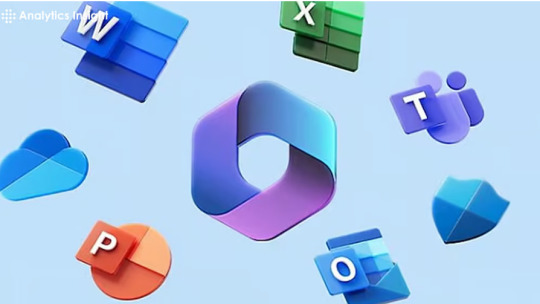
Microsoft Windows, right out of the box in Hyderabad, comes equipped with a suite of pre-installed applications designed to cater to a wide range of user needs. Often overlooked in favor of third-party alternatives, these built-in apps have evolved significantly over the years, offering robust functionality and seamless integration with the Windows operating system. In 2025, these pre-installed Microsoft apps continue to be valuable tools for productivity, creativity, communication, and system maintenance for users in Hyderabad and beyond. This comprehensive guide will explore some of the best Microsoft apps that come pre-installed on Windows, highlighting their key features and why they deserve a closer look.
1. Microsoft Edge: Your Integrated Web Gateway
Microsoft Edge has matured into a fast, secure, and feature-rich web browser that serves as the default gateway to the internet on Windows. Built on the Chromium engine, it offers excellent website compatibility and a growing ecosystem of extensions.
Performance and Speed: Edge is optimized for Windows, offering smooth browsing and efficient resource management.
Security Features: Built-in Microsoft Defender SmartScreen protects against phishing and malware, while tracking prevention helps safeguard your privacy.
Collections: This handy feature allows you to easily save and organize web content, making research and project management more efficient.
Vertical Tabs: For users who juggle numerous tabs, vertical tabs offer a more organized and scrollable view, especially beneficial on wider laptop screens common in Hyderabad.
AI-Powered Features: In 2025, expect further integration of AI features like Copilot directly within Edge, offering intelligent assistance for summarizing content, generating text, and more.
2. Microsoft Photos: Managing and Enhancing Your Visual Memories
The Microsoft Photos app provides a comprehensive solution for viewing, organizing, and editing your photos and videos directly within Windows. Its integration with OneDrive offers seamless access to your cloud-based media across all your devices in Hyderabad.
Viewing and Organization: Easily browse your local and OneDrive photos, sort them by date, and create albums to keep your memories organized.
Basic Editing Tools: The app offers a range of intuitive editing tools for cropping, rotating, adjusting brightness and color, and applying filters.
Video Editing Capabilities: Basic video trimming and editing features allow for quick modifications to your video clips.
AI-Powered Enhancements: Expect to see more advanced AI-powered features in 2025, such as intelligent photo enhancement, object recognition, and potentially even generative AI tools for creative photo editing.
3. Snipping Tool: Capturing Your Screen with Ease
The Snipping Tool is a simple yet incredibly useful utility for capturing screenshots of all or part of your screen. Its ease of use and quick annotation features make it an indispensable tool for communication and documentation.
Versatile Capture Modes: Choose from various capture modes, including rectangular snip, free-form snip, window snip, and full-screen snip.
Annotation Tools: Once captured, you can easily annotate screenshots with pens, highlighters, and an eraser to emphasize important information.
Screen Recording: The modern version of Snipping Tool also includes basic screen recording capabilities, allowing you to capture short videos of your screen activity.
4. Notepad and WordPad: Your Essential Text Editors
While basic, Notepad and WordPad serve as quick and readily available text editors for different needs.
Notepad: Ideal for taking quick notes, viewing or editing plain text files, and even basic coding tasks. Its simplicity and low resource usage make it a go-to for fast text manipulation.
WordPad: A step up from Notepad, WordPad offers basic text formatting options like bold, italics, font selection, and paragraph alignment, making it suitable for drafting simple documents and letters without the complexity of a full-fledged word processor.
5. Calculator: More Than Just Basic Arithmetic
The pre-installed Calculator app in Windows is surprisingly versatile, offering a range of modes beyond standard arithmetic.
Standard, Scientific, and Programmer Modes: Cater to different mathematical needs, from basic calculations to complex scientific and programming-related operations.
Unit Conversion: Easily convert between various units of measurement, including currency, volume, temperature, and more, which is particularly useful for travelers and international business in Hyderabad.
Graphing Calculator (in some versions): Some versions of the Calculator include a graphing mode for visualizing mathematical functions.
6. Clock: Managing Time and Focus
The Clock app goes beyond simply telling time, offering tools for alarms, timers, stopwatches, and Focus Sessions to enhance productivity.
Alarms and World Clock: Set multiple alarms and easily track the time in different time zones, crucial for connecting with international colleagues or family.
Timer and Stopwatch: Useful for tracking tasks, workouts, or cooking times.
Focus Sessions: This feature allows you to set work intervals with designated break times, helping you stay focused and manage your time effectively. Integration with Spotify can provide background music during focus sessions.
7. Voice Recorder: Capturing Audio on the Fly
The Voice Recorder app provides a simple and convenient way to capture audio notes, lectures, meetings, or any other sound directly on your Windows laptop in Hyderabad.
Easy Recording and Playback: A straightforward interface allows for quick recording and easy playback of audio files.
Basic Editing: Some versions offer basic trimming capabilities to edit your recordings.
8. Microsoft Store: Your Hub for Apps and More
While it's a store rather than an application you directly use for tasks, the Microsoft Store is a crucial pre-installed app for discovering and installing a wide range of applications, games, and other content on your Windows device in Hyderabad. It serves as a central and trusted source for expanding your laptop's functionality.
Beyond the Basics: Other Useful Pre-Installed Apps
Depending on your specific Windows version and configuration in Hyderabad, you might also find other useful pre-installed apps like:
Mail & Calendar: Provides basic email and calendar functionality, connecting to various email accounts.
OneDrive: Offers seamless cloud storage and file synchronization.
Microsoft Defender: Provides essential built-in antivirus and security protection.
Phone Link: Allows you to connect your Android phone to your PC to view notifications, send texts, and make calls.
Xbox Game Bar: For gamers, this overlay provides quick access to screen capture, performance monitoring, and social features.
Why Utilize Pre-Installed Microsoft Apps in 2025?
Seamless Integration: These apps are designed to work flawlessly with the Windows operating system, often offering better performance and battery efficiency compared to some third-party alternatives.
No Additional Installation Required: They are readily available from the moment you set up your Windows laptop in Hyderabad, saving you time and effort in finding and installing basic tools.
Regular Updates: Microsoft actively updates these apps through the Microsoft Store, ensuring you have access to the latest features and security enhancements.
Cost-Effective: They come included with your Windows license, eliminating the need to purchase separate software for basic tasks.
Conclusion:
The pre-installed Microsoft apps on Windows in 2025 offer a surprisingly powerful and integrated suite of tools for various everyday tasks in Hyderabad. From browsing the web with Edge to managing photos with the Photos app, capturing screenshots with the Snipping Tool, and staying organized with the Clock app, these built-in applications provide a solid foundation for productivity, creativity, and communication. By taking the time to explore and utilize these often-overlooked gems, users in Hyderabad can unlock the full potential of their Windows laptops without immediately resorting to third-party software. As Microsoft continues to enhance these apps with new features and AI integration, they are poised to remain valuable and essential components of the Windows experience in the years to come.
For More Updates visit Our Website: Analytics Insight
0 notes
Text
Unveiling Microsoft Windows 11: A Closer Look at Inbuilt Security
-----------------------------------------------------------
Microsoft Windows 11 represents more than just a fresh design; it embodies a strong commitment to security. As cyber threats become increasingly sophisticated, ensuring the protection of user data is more important than ever. Windows 11 introduces a comprehensive suite of inbuilt security features aimed at safeguarding personal information and enhancing overall system integrity.
In this blog post, we will take a closer look at these security features, helping you understand how Windows 11 protects you.
Enhanced Hardware Security Requirements
One major advancement in Windows 11’s security protocols is its strict hardware requirements. Microsoft has set minimum specifications that devices must meet to run Windows 11, ensuring only those with secure capabilities can upgrade.
A key aspect is the mandate for TPM 2.0 (Trusted Platform Module), which provides hardware-based security. With TPM, devices can securely generate, store, and manage cryptographic keys, making it significantly harder for hackers to access your system. A report from Microsoft shows that devices with TPM can reduce the risk of attacks by over 60%.
Additionally, Windows 11 enforces secure boot capabilities, which help prevent malware by ensuring that only trusted software can load during the booting process. These hardware specifications are not merely obstacles; they serve as vital defenses against various types of cyber attacks.
A modern computer setup showcasing security features.
Virtualization-Based Security (VBS)
Another innovative feature in Windows 11 is Virtualization-Based Security (VBS). By utilizing modern CPU capabilities, VBS creates a secure environment known as a virtual secure mode. This environment isolates critical system components from the rest of the operating system.
In this secure mode, sensitive operations are protected, thereby reducing the chance of vulnerabilities being exploited by malware. For example, in testing, systems with VBS experienced a 30% decrease in successful malware attacks. This enhanced defense is particularly relevant as attackers increasingly target operating systems to assert control over devices.
Windows Hello: Passwordless Authentication
Windows Hello is leading the charge towards a passwordless future in Windows 11. This feature employs biometric methods such as facial recognition and fingerprint scanning, providing a secure alternative to traditional passwords that can often be weak or stolen.
By using biometric data, Windows Hello ensures that only authorized users can access devices. Statistics show that around 80% of data breaches are linked to weak or stolen passwords, which highlights the importance of this transition. Furthermore, because Windows Hello integrates seamlessly with the TPM module, even if an attacker tries to bypass the security, the credentials remain secure and inaccessible.
A laptop screen displaying Windows Hello login for quick access.
Microsoft Defender: Built-in Antivirus and Anti-Malware
Windows 11 is packed with Microsoft Defender, a robust built-in antivirus and anti-malware solution that has seen significant upgrades. Enhanced capabilities make it a competitive option for users who prefer not to resort to third-party security tools.
Defender operates in real-time, actively scanning applications and files for potential threats before they can infect your system. Regular updates keep users protected against the latest malware and ransomware. In fact, Microsoft reports that systems running Defender have seen a 50% increase in threat detection efficiency.
Additionally, features like SmartScreen offer protection against malicious websites while browsing the internet, minimizing the chances of security breaches.
Application Guard: Securing Browsers
With browsers often being prime targets for cyber threats, Microsoft introduced Application Guard to strengthen security in Windows 11. It enables users to open potentially risky websites within a secure environment, preventing any threats from impacting the primary operating system.
Application Guard creates an isolated container for browsing, ensuring that any encountered threats remain contained. For users who regularly visit unknown sites, this provides a significant layer of security, which many experts recommend as best practice for safe internet browsing.
Enhanced Privacy Controls
In an era where personal data is incredibly vulnerable, Windows 11 steps up with stronger privacy controls. The operating system features a clear privacy dashboard that allows users to see which applications have access to their data and adjust permissions as needed.

Windows Firewall Improvements
A solid firewall is integral to any security strategy, and Windows 11 has made several improvements to its built-in firewall to adapt to evolving threats. The enhanced Windows Firewall monitors incoming and outgoing traffic in real-time, detecting suspicious activity effectively.
Users can easily personalize firewall settings, allowing them to activate or deactivate specific features based on their needs. The seamless integration with Microsoft Defender amplifies the overall security suite by ensuring comprehensive defense mechanisms are in place.
Regular Updates and Patches
Regular updates and patches are vital for maintaining any operating system’s security. Microsoft is committed to providing ongoing support for Windows 11, ensuring users receive timely updates that fix security vulnerabilities and enhance features.
These updates close potential security loopholes that could be exploited by malicious actors. Moreover, Windows 11’s update system is designed to minimize disruption, allowing users to stay productive while keeping their systems updated. This balance between security and ease of use is essential in today’s computing environment.
Final Thoughts
As technology progresses, so too do the tactics of cybercriminals. Microsoft Windows 11 stands out as a significant advancement in inbuilt security, offering a wide range of features designed to protect users’ data and enhance their overall experience.
From stringent hardware requirements and advanced authentication to comprehensive antivirus capabilities and robust privacy controls, Windows 11 addresses modern security challenges effectively. By leveraging these security measures, users can enjoy the benefits of Windows 11 with greater assurance regarding the safety of their data.
In conclusion, Windows 11 is more than just an operating system; it represents a serious commitment to user security and privacy in a data-driven age.
0 notes
Photo

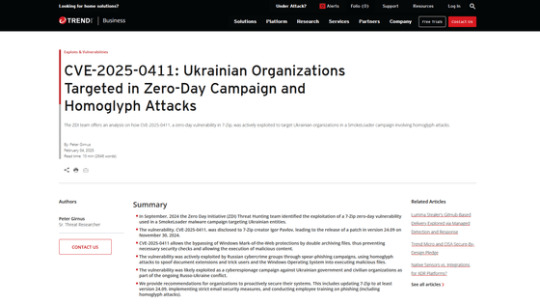
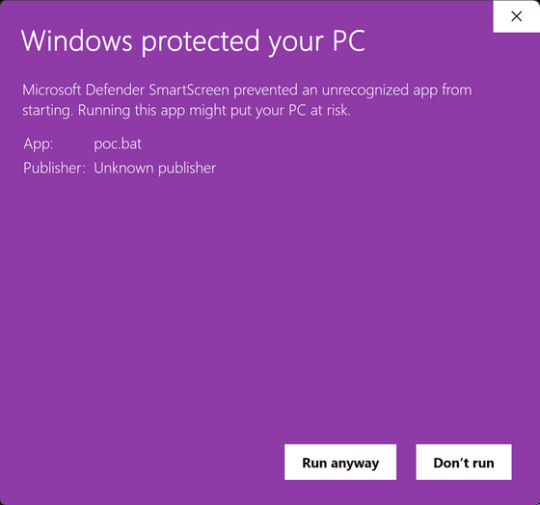
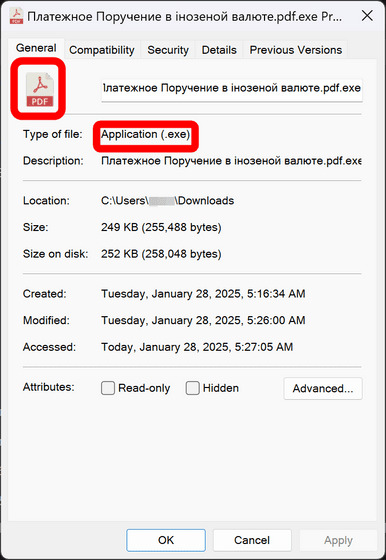
2025年02月06日 11時36分 ロシアが圧縮・解凍ツール「7-Zip」の脆弱性を悪用してウクライナを攻撃していたことが発覚
圧縮・解凍ツール「7-Zip」のアーカイブ作成機能にWindowsの保護を無効化する脆弱(ぜいじゃく)性が存在していることが明らかになりました。問題を報告したセキュリティ企業のト��ンドマイクロによると、脆弱性がロシアによるウクライナへの攻撃に悪用されていたそうです。
CVE-2025-0411: Ukrainian Organizations Targeted in Zero-Day Campaign and Homoglyph Attacks | Trend Micro (US) https://www.trendmicro.com/en_us/research/25/a/cve-2025-0411-ukrainian-organizations-targeted.html
7-Zip 0-day was exploited in Russia’s ongoing invasion of Ukraine - Ars Technica https://arstechnica.com/security/2025/02/7-zip-0-day-was-exploited-in-russias-ongoing-invasion-of-ukraine/
2024年9月25日に、トレンドマイクロの脅威ハンティングチームが7-Zipに存在するゼロデイ脆弱性「CVE-2025-0411」を特定しました。
ユーザーがインターネットなどの信頼できないソースからファイルをダウンロードすると、WindowsはMark-of-the-Web(MoTW)と呼ばれるセキュリティ機能を作動させます。この機能は、ダウンロードされたすべてのファイルに「Zone.Identifier」タグを配置して、Windows Defender SmartScreenによる追加の監視とファイルの実行方法ならびにタイミングに関する制限を行うというもの。Windows Defender SmartScreenが「潜在的に危険なアプリケーションが存在する」と判断した場合、ユーザーには以下のような警告が表示されます。
しかし、CVE-2025-0411では、脅威アクターは7-Zipのアーカイブ作成機能を用いてコンテンツを二重にアーカイブすることにより、MoTWを無効化することが可能です。実際にロシアのサイバー犯罪グループは、アーカイブ内に実行ファイルを埋め込み、そのアーカイブを別のアーカイブに埋め込むことで攻撃を行っていました。
トレンドマイクロの研究者であるピーター・ジルナス氏は「CVE-2025-0411の根本原因は、バージョン24.09以前の7-Zipが、二重カプセル化されたアーカイブのコンテンツにMoTW保護を適切に施していなかったことです。これにより、脅威アクターはMoTWを受けられない悪意のあるスクリプトや実行可能ファイルを含むアーカイブを作成できるようになり、Windowsユーザーは攻撃に対して脆弱になります」と報告しています。
また、攻撃をより巧妙に偽装するために、実行可能ファイルの拡張子は「ホモグリフ」と呼ばれるものでレンダリングされていました。これらは、特定のASCII文字と同一または類似しているように見えるものの、実際は全く違う文字というもの。一例として、ASCII文字の「C」とキリル文字の「С」があります。
CVE-2025-0411を悪用した脅威アクターは、脅威アクターはキリル文字の「С」を使用して「.doc」ファイルに見せかけたドキュメントファイルの内部アーカイブを作成しました。これを開くと、アーカイブ内のJavaScriptファイル(.js)やWindowsスクリプト���ァイル(.wsf)、およびWindowsショートカットファイル(.url)がMoTW保護なしで実行されてしまいます。以下の画像は一見するとPDFファイルに見えるものの、実際はアプリケーション(.exe)を実行してしまう悪質なファイルの例。
トレンドマイクロによる調査の結果、ウクライナの複数の政府機関やウクライナの地方自治体と企業を標的とした悪意のあるメールが送信されていることが発覚しました。脅威アクターは二重にアーカイブ化されたファイルをこれらの標的への電子メールに添付して攻撃に使用しました。以下は標的となったウクライナの政府機関。トレンドマイクロは「今回の攻撃の影響を受けたのは、サイバーセキュリティに精通しておらず、大規模な政府機関なら持っているはずの包括的なサイバー戦略のためのリソースが不足している小規模な地方自治体などが多かったです」と述べています。
・ウクライナ国家行政庁(SES) ・ザポリージャ自動車製造工場(PrJSC ZAZ) ・キエフパストラン ・SEA Company ・ヴェルホヴィナ地区行政 ・VUSO ・ドニプロ市地域薬局 ・キエフヴォドカナル ・ザリシチキ市議会
この攻撃では、脅威アクターはキリル文字の「С」を使用して「.doc」ファイルに見せかけたドキュメントファイルの内部アーカイブを作成しました。これを開くと、アーカイブ内のJavaScriptファイル(.js)やWindowsスクリプトファイル(.wsf)、およびWindowsショートカットファイル(.url)がMoTW保護なしで実行されてしまいます。
これを受けてトレンドマイクロは初期分析と概念実証を行い、2024年10月1日に7-Zipの開発者であるイゴール・パブロフ氏に該当の脆弱性を報告。その後、2024年11月30日にこの脆弱性を修正した「バージョン24.09」がリリースされています。 ◆フォーラム開設中 本記事に関連するフォーラムをGIGAZINE公式Discordサーバーに設置しました。誰でも自由に書き込めるので、どしどしコメントしてください!Discordアカウントを持っていない場合は、アカウント作成手順解説記事を参考にアカウントを作成してみてください!
• Discord | "7-Zipのような圧縮・解凍ツールを使っている?OS標準機能で処理している?" | GIGAZINE(ギガジン) https://discord.com/channels/1037961069903216680/1336996408107995136
この記事のタイトルとURLをコピーする
・関連記事 ウクライナがロシアのスパイ行為を懸念して政府・軍関係者が使用する政府端末でTelegramを禁止 - GIGAZINE
インターネットと隔離されたPCからUSBドライブ経由でデータを盗むハッカー集団「GoldenJackal」の手口とは? - GIGAZINE
向かいの建物にあるノートPCを遠隔から乗っ取るロシアのAPT28による「ニアレストネイバー攻撃」とは? - GIGAZINE
ロシアのサイバースパイ集団「シークレットブリザード」が他のハッカーのサーバーやインフラを乗っ取って攻撃している - GIGAZINE
中国・イラン・北朝鮮・ロシアなどがGoogle製AIのGeminiを使ってサイバー攻撃を実行しているとGoogle脅威インテリジェンスグループが報告 - GIGAZINE
・関連コンテンツ
電力会社へのサイバー攻撃で140万世帯が停電
Microsoft Wordにセキュリティホールが発見され、ゼロデイ攻撃が実行されていたことも明らかに
ウクライナ政府サイトにDDoS攻撃、さらに数百台のウクライナのマシンにデータ削除を行う新しいマルウェアを発見
ロシアのハッキンググループが企業のテクニカルサポートを装いMicrosoft Teams経由でフィッシング攻撃を行っていたことが判明
Googleが「ロシアや中国政府が支援するハッカー集団がWinRARのゼロデイ脆弱性を悪用して攻撃を行っている」と指摘
Internet Explorerでゼロデイ脆弱性が発見される、PC上のファイルを盗まれる可能性
北朝鮮のハッカー集団がロシアのミサイル技術企業のネットワークに侵入していたことが判明
MicrosoftのVBScriptにゼロデイ脆弱性、北朝鮮のハッカー集団が悪用か << 次の記事
(ロシアが圧縮・解凍ツール「7-Zip」の脆弱性を悪用してウクライナを攻撃していたことが発覚 - GIGAZINEから)
0 notes
Text
How to Enable Scareware Blocker in Microsoft Edge
This article explains how to enable or disable the new “Scareware blocker” feature in the Microsoft Edge browser on Windows 11. Microsoft Edge is the default browser in Windows 11. However, users can switch to their preferred or favorite browser anytime. Edge is based on Chromium, similar to Google Chrome and other Chromium-based browsers today. Today, Edge uses Microsoft Defender SmartScreen…
0 notes
Text
كيفية تحويل واجهة Windows 11 إلى شكل Windows XP بسهولة

إذا كنت من محبي نظام Windows XP وتفتقد مظهره الكلاسيكي على جهازك الحالي، فإن هناك العديد من الطرق التي تتيح لك إعادة تصميم واجهة Windows 11 لتشبه XP. يمكن تخصيص العديد من العناصر مثل قائمة ابدأ، الأيقونات، وخلفية الشاشة، مما يتيح لك تجربة تجمع بين الحداثة والحنين إلى الماضي. في هذا المقال، سنعرض لك خطوات بسيطة تساعدك على تحويل واجهة Windows 11 إلى تصميم Windows XP المألوف.

يتفق الكثيرون على أن Windows XP كان أحد أفضل إصدارات Windows على الإطلاق. ورغم أنه أصبح قديمًا للغاية الآن، فما زال من الممكن إحياء الحنين إلى الماضي وإضفاء مظهر XP على Windows 11.
تطبيق خلفية Windows XP
كانت خلفية Bliss واحدة من أبرز ميزات Windows XP، والتي تضمنت تلة عشبية وسماء زرقاء عميقة مع بضع سحب متناثرة. يمكنك الحصول على هذه الخلفية من مكان مثل WallpaperHub. اختر الحجم الذي تريده، وانقر بزر الماوس الأيمن فوق الصورة، وحدد "حفظ الصورة باسم".
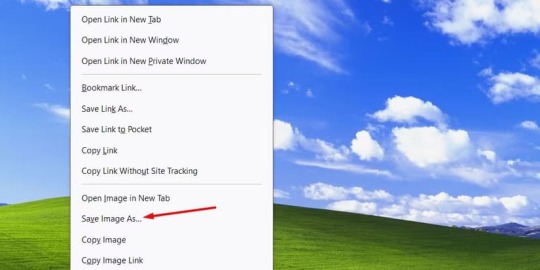
انتقل إلى الموقع الذي تم حفظ الصورة فيه، وانقر بزر الماوس الأيمن عليها، واختر "تعيين كخلفية لسطح المكتب".
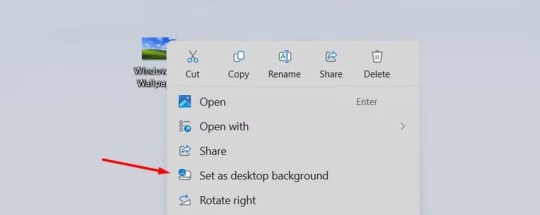
تخصيص شريط المهام
بعد تطبيق خلفية سطح المكتب، تتمثل المهمة التالية في منح شريط المهام نمط Windows XP. للبدء، افتح الإعدادات باستخدام Windows+i وانتقل إلى التخصيص > شريط المهام > سلوكيات شريط المهام. انقر فوق الرمز المنسدل بجوار محاذاة شريط المهام واختر "يسار".
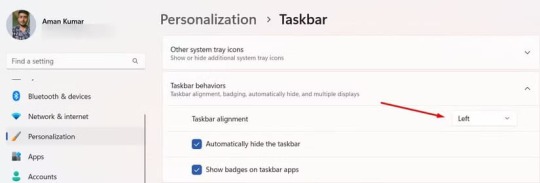
بعد ذلك، ستحتاج إلى تنزيل RetroBar، وهو تطبيق مجاني يتيح لك ت��صيص شريط المهام الخاص بك. قم بتنزيل أحدث إصدار من قسم "الإصدار" على اليمين.
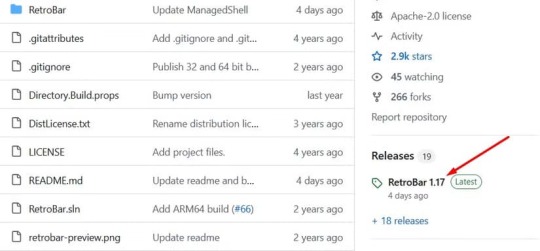
انقر فوق الملف "RetroBar.64-bit.zip" الموجود ضمن قسم الأصول.
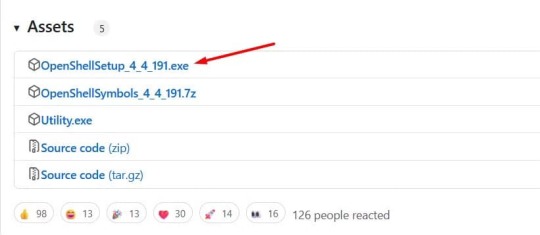
استخرج الملف الذي تم تنزيله وافتح الملف القابل للتنفيذ RetroBar. عندما يظهر مربع حوار Microsoft Defender SmartScreen، انقر فوق "مزيد من المعلومات" واختر "تشغيل على أي حال".
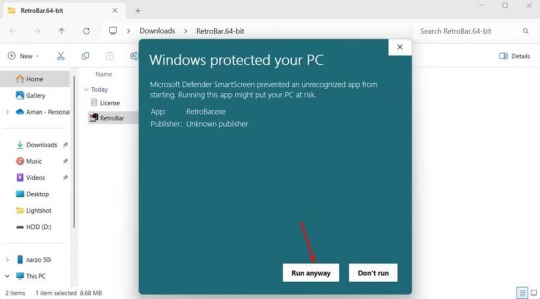
الآن، سيُطلب منك تثبيت .NET Desktop Runtime؛ انقر فوق "نعم" لمنح الإذن. قد يستغرق الأمر بعض الوقت، حسب سرعة الإنترنت لديك. بمجرد اكتمال التنزيل، افتح الملف الذي تم تنزيله وأكمل تثبيت Windows Desktop Runtime.
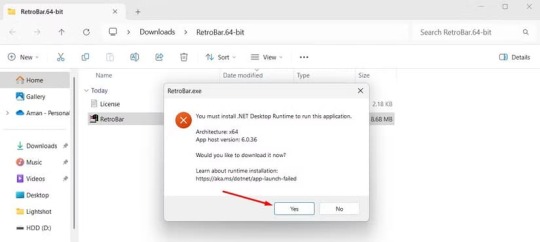
بعد ذلك، افتح ملف RetroBar القابل للتنفيذ مرة أخرى. ستلاحظ تغير مظهر شريط المهام، على الرغم من أنه في البداية سيشبه شريط مهام Windows 98.
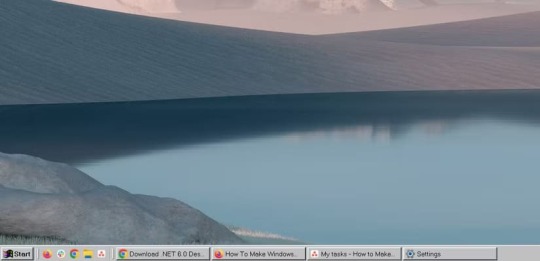
لإضفاء مظهر Windows XP، انقر بزر الماوس الأيمن على شريط المهام واختر "خصائص". في نافذة خصائص RetroBar، انقر فوق الرمز المنسدل بجوار "المظهر" وحدد "Windows XP Blue". بالإضافة إلى ذلك، حدد المربعات الخاصة بـ "السماح بتنعيم الخط" و"إظهار معاينات Windows (الصور المصغرة)."
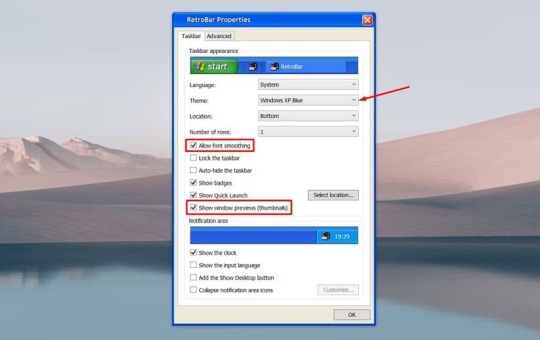
انتقل إلى علامة التبويب "خيارات متقدمة" وحدد المربع بجوار "البدء تلقائيًا عند تسجيل الدخول". يضمن هذا تشغيل تطبيق RetroBar تلقائيًا في كل مرة تبدأ فيها تشغيل جهازك، وبالتالي لن تضطر إلى فتحه يدويًا.
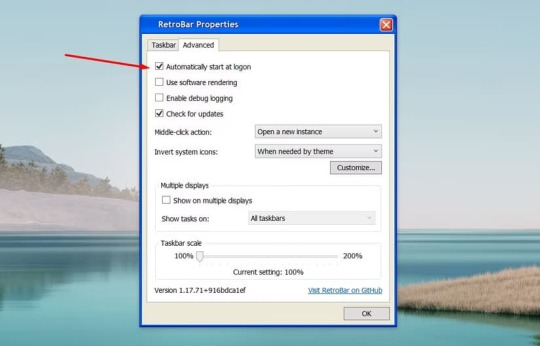
تتضمن نافذة "الخصائص" أيضًا خيارات إضافية، مثل قفل شريط المهام، وطي أيقونات منطقة الإشعارات، والمزيد. أوصي باستكشاف كل خيار لفهم ما يفعله وتخصيصه بما يتناسب مع تفضيلاتك.
قم بتخصيص قائمة "ابدأ"
في حين أن معظم شريط المهام الخاص بك يشبه الآن نظام التشغيل Windows XP، فإن النقر فوق قائمة "ابدأ" لا يزال يكشف عن تصميم نظام التشغيل Windows 11. للحصول على قائمة "ابدأ" على غرار نظام التشغيل Windows XP، ستحتاج إلى تنزيل تطبيق يسمى Open-Shell. انقر فوق أحدث إصدار متاح ضمن قسم الإصدارات. في وقت كتابة هذا المقال، كان أحدث إصدار هو 4.4.191. بعد ذلك، انقر فوق الملف "OpenShellSetup_4_4_191.exe" ضمن قسم الأصول. قم بتنزيل الملف وفتحه وتثبيته مثل أي تطبيق آخر.
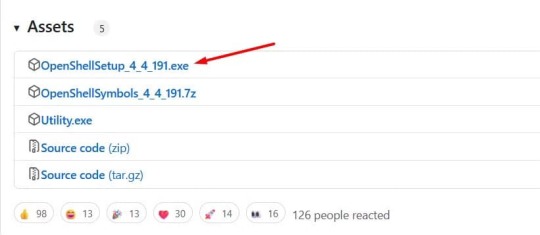
بمجرد اكتمال التثبيت، انقر فوق قائمة "ابدأ" على الجانب الأيسر من شريط المهام، وستظهر نافذة "إعدادات Open-Shell". حدد خيار "Classic With Two Columns" (الكلاسيكي مع عمودين) وحدد "Show All Settings" (إظهار كل الإعدادات).
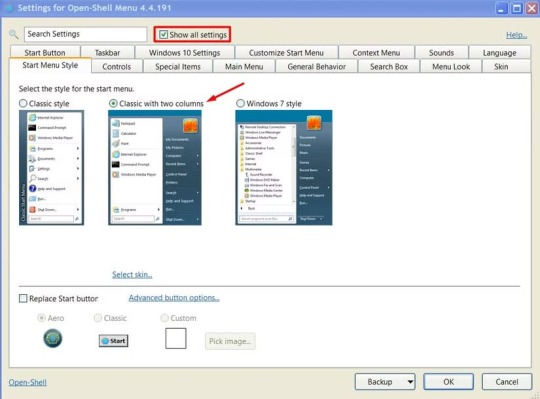
بعد ذلك، انقر فوق علامة التبويب "Skin" واختر "Windows XP Luna" من القائمة المنسدلة Skin. في قسم Skin Options (خيارات الجلد)، ستجد العديد من الإعدادات الأخرى، مثل عرض صورة المستخدم واسم المستخدم والمزيد. يمكنك تمكين أو تعطيل هذه الإعدادات بدورها لتخصيص المظهر حسب رغبتك.
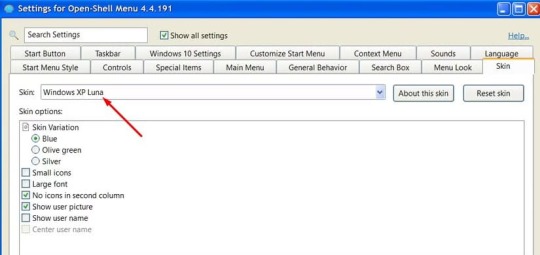
الآن، انقر فوق علامة التبويب "مظهر القائمة" واضبط قيمة "إزاحة الموضع الرأسي" إلى حوالي 15–20. يعمل هذا التعديل على تقليل الفجوة بين أيقونة قائمة "ابدأ" والقائمة نفسها. بالنسبة لي، كان ضبطها على 16 هو الأفضل، ولكن يمكنك تعديل هذه القيمة لتناسب شاشتك.
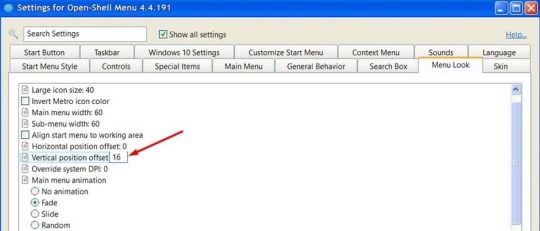
هذا كل ما عليك فعله لتحويل قائمة "ابدأ". هناك الكثير من الخيارات الإضافية في إعدادات Open-Shell التي يمكنك تخصيصها بشكل أكبر وفقًا لتفضيلاتك.
تغيير أزرار وأيقونات النافذة
لللمسة النهائية، يمكنك جعل أزرار النافذة تبدو مثل تلك الموجودة في Windows XP. لهذا، ستحتاج إلى WindowBlinds 11. لسوء الحظ، على عكس التطبيقين الآخرين اللذين استخدمتهما حتى الآن، يكلف WindowBlinds 11 29.99 دولارًا. ومع ذلك، يقدم البرنامج نسخة تجريبية مجانية لمدة 30 يومًا. إذا كنت مثلي وتريد فقط مظهر Windows XP لبضعة أيام قبل التبديل مرة أخرى إلى مظهر Windows 11 الافتراضي، فيجب أن تعمل النسخة التجريبية المجانية بشكل مثالي. بخلاف ذلك، يمكنك اختيار الخطة المدفوعة. بمجرد تنزيل التطبيق، قم بتثبيته على جهاز الكمبيوتر الخاص بك. بعد التثبيت، افتح التطبيق، وانقر فوق خيار "النمط" على الشريط الجانبي الأيسر، وحدد "Luna" من الخيارات الموجودة على اليمين، وانقر فوق "تطبيق النمط على سطح المكتب".
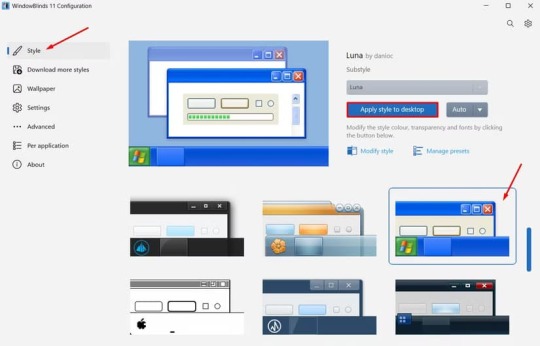
هذا كل شيء! ستلاحظ أن أيقونات Windows 11 تم استبدالها بأيقونات Windows XP. ستظهر التغييرات أيضًا في مناطق أخرى، مثل مستكشف الملفات، حيث تشبه أيقونات أسماء محركات الأقراص ومؤشرات سعة التخزين الآن النمط الكلاسيكي لنظام Windows XP.
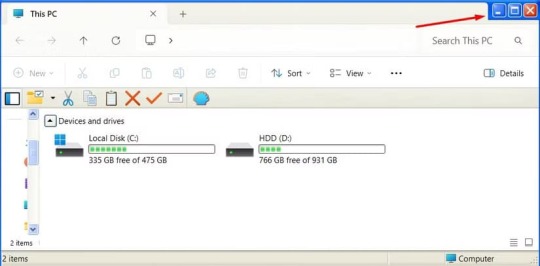
ومع ذلك، لن ترى تغييرات الأيقونات إلا في تطبيقات Windows الأصلية، مثل لوحة التحكم. وستستمر جميع تطبيقات الجهات الخارجية، مثل المتصفحات، في استخدام الأزرار الخاصة بها.
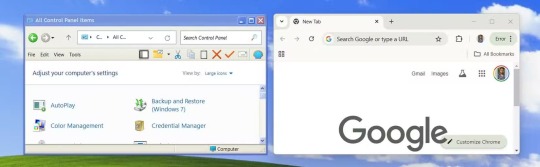
ها أنت ذا - مظهر Windows XP على جهاز الكمبيوتر الذي يعمل بنظام Windows 11. يبدو الأمر وكأنه يبعث على الحنين إلى الماضي، أليس كذلك؟ عندما تكون مستعدًا للعودة إلى مظهر Windows 11 القياسي، ما عليك سوى إلغاء تثبيت جميع التطبيقات التي قمت بتثبيتها أثناء هذه العملية. تحويل واجهة Windows 11 إلى تصميم Windows XP هو وسيلة رائعة لاستعادة الأجواء الكلاسيكية بينما تستفيد من ميزات النظام الحديث. باتباع الخطوات التي ذكرناها، يمكنك بسهولة تخصيص جهازك ليعكس تفضيلاتك الشخصية. استمتع بالتجربة المميزة التي تجمع بين الماضي والحاضر وتجعلك تشعر بالراحة أثناء استخدام جهازك. Read the full article
0 notes
Video
youtube
Microsoft defender smartscreen prevented an unrecognised app from starti...
0 notes
Text
Hackers exploit Microsoft Defender SmartScreen bug CVE-2024-21412 to deliver ACR, Lumma, and Meduza Stealers
http://i.securitythinkingcap.com/TB35ZN
0 notes
Text
Công Nghệ Duyệt Web và Trình Duyệt An Toàn: Bảo Vệ Trực Tuyến Đắc Lực
Trong thế giới số ngày nay, việc duyệt web đã trở thành một phần quan trọng của cuộc sống hàng ngày, nhưng cũng đặt ra những thách thức về an toàn trực tuyến. Bài viết này sẽ khám phá những công nghệ mới nhất trong việc duyệt web và trình duyệt an toàn, giúp người dùng duyệt web một cách an toàn và hiệu quả.

Công Nghệ Duyệt Web Hiện Đại
Tìm Kiếm Nhanh và Hiệu Quả: Công nghệ duyệt web ngày càng cải thiện tốc độ tìm kiếm và trải nghiệm người dùng, giúp họ nhanh chóng tiếp cận thông tin trên Internet.
Responsive Design: Các trình duyệt hiện đại hỗ trợ responsive design, làm cho trang web tự động thích ứng với kích thước màn hình của thiết bị.
Bảo Mật Trình Duyệt Được Nâng Cao
Chế Độ Ẩn Danh: Các trình duyệt hiện đại thường có chế độ ẩn danh, giúp người dùng duyệt web mà không lưu lại lịch sử và thông tin cá nhân.
Bảo Mật SSL: Các trình duyệt đang ngày càng hỗ trợ kết nối an toàn thông qua SSL, bảo vệ thông tin cá nhân của người dùng khỏi các rủi ro mạng.
Công Nghệ Chặn Quảng Cáo và Theo Dõi
Chặn Quảng Cáo: Công nghệ chặn quảng cáo tích hợp trong trình duyệt giúp làm sạch giao diện trang web và cải thiện trải nghiệm người dùng.
Bảo Vệ Quyền Riêng Tư: Các tiện ích chặn theo dõi giúp người dùng kiểm soát thông tin cá nhân của mình và tránh bị theo dõi trực tuyến.
Trình Duyệt An Toàn và Phổ Biến
Google Chrome: Được biết đến với tốc độ và tính năng bảo mật, Chrome là một trong những trình duyệt phổ biến nhất.
Mozilla Firefox: Firefox là trình duyệt mở mã nguồn, tập trung vào quyền riêng tư và đa dạng tính năng mở rộng.
Microsoft Edge: Edge không chỉ tối ưu hóa cho Windows mà còn tích hợp nhiều tính năng an toàn như SmartScreen và Defender SmartScreen.
Ứng Dụng Công Nghệ Duyệt Web Trong Doanh Nghiệp
Bảo Mật Doanh Nghiệp: Công nghệ duyệt web đóng vai trò quan trọng trong việc đảm bảo an toàn cho thông tin doanh nghiệp và ngăn chặn các mối đe dọa mạng.
Quản Lý Thông Tin: Trình duyệt an toàn hỗ trợ doanh nghiệp trong việc quản lý và bảo vệ thông tin nhạy cảm của khách hàng và đối tác.
Tương Lai Của Công Nghệ Duyệt Web
Duyệt Web Đa Nhiệm: Tương lai có thể chứng kiến sự kết hợp giữa trình duyệt và các ứng dụng khác, tạo ra trải nghiệm đa nhiệm mạnh mẽ hơn.
Cải Thiện AI: Sự tích hợp của trí tuệ nhân tạo (AI) trong các trình duyệt có thể mang lại trải nghiệm cá nhân hóa và thông minh hơn cho người dùng.
Duyệt web an toàn không chỉ là lợi ích cá nhân mà còn là một phần quan trọng của việc bảo vệ thông tin và quyền riêng tư trực tuyến.
Đối với trải nghiệm tốt nhất và bảo mật cao nhất, người dùng nên luôn cập nhật trình duyệt của mình với phiên bản mới nhất.
0 notes
Text
DarkMe Malware Targets Traders Using Microsoft SmartScreen Zero-Day Vulnerability
The Hacker News : A newly disclosed security flaw in the Microsoft Defender SmartScreen has been exploited as a zero-day by an advanced persistent threat actor called Water Hydra (aka DarkCasino) targeting financial market traders. Trend Micro, which began tracking the campaign in late December 2023, said it entails the exploitation of CVE-2024-21412, a security bypass vulnerability related to Internet http://dlvr.it/T2kP59 Posted by : Mohit Kumar ( Hacker )
0 notes
Text
DarkMe-Malware zielt auf Händler ab und nutzt eine Zero-Day-Schwachstelle von Microsoft SmartScreen aus
Eine neu entdeckte Sicherheitslücke im Microsoft Defender SmartScreen wurde als Zero-Day von einer fortschrittlichen, hartnäckigen Bedrohungsakteur namens Water Hydra (auch bekannt unter dem Namen DarkCasino) ausgenutzt, der Finanzmarkt-Händler ins Visier nimmt. Die Kampagne begann im Dezember 2023 und wurde von Trend Micro verfolgt. Sie nutzt die Sicherheitslücke CVE-2024-21412 aus, eine…

View On WordPress
0 notes
Text
Windows 11 2022 Update: Novidades para IT Pros
O Windows 11 2022 Update para além de todas as funcionalidades direcionada ao consumo, fornece também um leque variado de recursos específicos para clientes empresariais que os ajudará a melhorar a segurança das suas redes e também a experiência final dos seus utilizadores. (more…)

View On WordPress
#2022 Update#22H2#Hypervisor-protected code integrity (HVCI)#IT Pros#Microsoft#Microsoft Defender SmartScreen#Microsoft Technical Takeoff#Smart App Control#Virtualization-based security (VBS)#Windows 11#Windows Defender Credential Guard#Windows Update
0 notes
Text
Microsoft Defender is Ready to Defend Your Android Phone: Here is How
Microsoft Defender is Ready to Defend Your Android Phone: Here is How
As more business now being done on mobile devices in the social distancing times while hacking attempts increase multi-fold on smartphones, Microsoft has announced the public preview of Microsoft Defender ATP for Android. Microsoft Defender ATP for Android will help protect customers and users by delivering protection from phishing and access to risky domains and URLs through web protection…
View On WordPress
#android#Android Malware#Android Users#Defend#Defender#linux#Microsoft#Microsoft 365 security#Microsoft Defender#Microsoft Defender Advanced Threat Protection#Microsoft Defender in Android#Microsoft Defender SmartScreen#Microsoft Endpoint Manager#Microsoft Security Update#Microsoft Users#Phising attacks#Phone#Ready
0 notes
Text
6 ميزات أمان في متصفح Microsoft Edge لا غنى عنها لحماية بياناتك
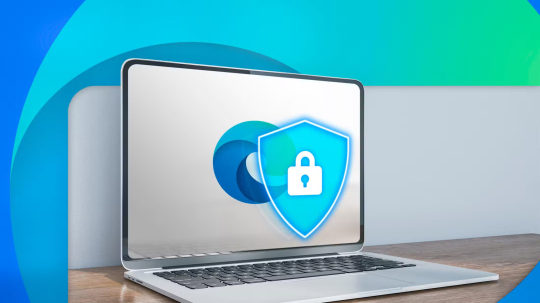
يعتبر متصفح Microsoft Edge من الخيارات الرائدة لأولئك الذين يبحثون عن تصفح آمن وفعال على الإنترنت. يدمج المتصفح العديد من الميزات الأمنية المتطورة التي تساعد في حماية البيانات الشخصية، وتعزيز الخصوصية، وتقليل المخاطر أثناء التصفح. سواء كنت تتصفح الإنترنت للعمل أو للترفيه، فإن تأمين بياناتك يجب أن يكون أولوية. في هذه المقالة، نناقش ست ميزات أمان أساسية في Edge لا بد من تفعيلها للحفاظ على حماية جهازك وبياناتك.
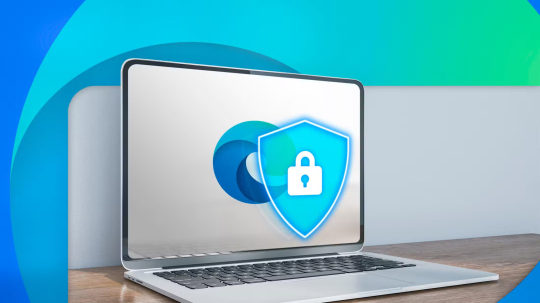
يقدم Microsoft Edge ميزات أمان قوية لحماية خصوصيتك عبر الإنترنت وتجربة التصفح، على الرغم من عدم تمكينها جميعًا افتراضيًا. هذه هي الميزات التي أستخدمها، وأوصيك باستخدامها أيضًا. ملاحظة تأكد من استخدام أحدث إصدار من Microsoft Edge حتى تتوفر الميزات التي تمت مناقشتها في الدليل.
1. تمكين وضع الأمان المحسن
يضيف وضع الأمان المحسن في Microsoft Edge طبقة من الحماية إلى تجربة التصفح الخاصة بك من خلال تطبيق إعدادات أكثر صرامة على المواقع التي لا تزورها كثيرًا. كما يستخدم تدابير حماية نظام التشغيل لديك لتعزيز أمان Edge. بالنسبة لمستخدمي Windows، هذه هي الميزات مثل Hardware Enforced Stack Protection وArbitrary Code Guard (ACG) وControl Flow Guard (CFG). يعد وضع الأمان المحسن أيضًا مقياس أمان تكيفي، مما يعني أن Edge سيتعلم من عادات التصفح الخاصة بك ويكيف الإعدادات وفقًا لذلك. لتشغيل وضع الأمان المحسن، انقر فوق الرمز ثلاثي النقاط في الزاوية اليمنى العليا من الشاشة وحدد الإعدادات > الخصوصية والبحث والخدمات > الأمان. قم بالتمرير لأسفل إلى قسم تعزيز الأمان على الويب وقم بتشغيل التبديل.
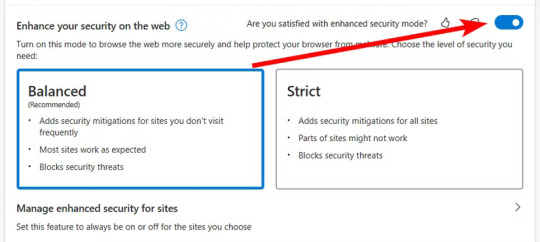
احرص على إبقاء الإعداد على "متوازن" حتى يكون لديك توازن جيد بين قابلية الاستخدام والحماية. قد يؤثر ضبطه على "صارم" على كيفية عمل بعض المواقع، ولكنه يوفر أقصى قدر من الأمان ضد التهديدات عبر الإنترنت.
2. استخدم Microsoft Defender SmartScreen
يحمي Microsoft Defender SmartScreen جهاز الكمبيوتر الخاص بك من البرامج الضارة وهجمات التصيد الاحتيالي. فهو يفحص كل موقع ويب تزوره أو ملف تقوم بتنزيله على Edge ويحظر الإجراء إذا كان هناك خطر كبير من إلحاق الضرر بجهازك. كما يمنعك من تنزيل البرامج غير المرغوب فيها المحتملة (PUPs). لتمكين هذه الميزة، انتقل إلى الإعدادات > الخصوصية والبحث والخدمات > الأمان، وقم بتشغيل خياري "Microsoft Defender SmartScreen" و"حظر التطبيقات غير المرغوب فيها المحتملة".
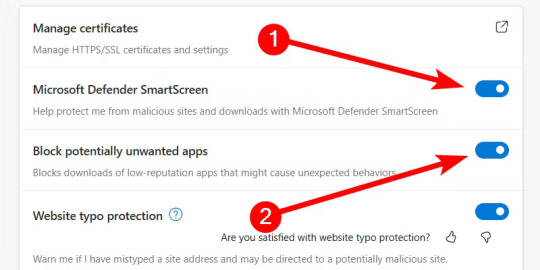
3. قم بتشغيل ميزة منع التتبع
تجمع أدوات التتبع معلومات حول عادات التصفح لديك. ويمكن مشاركة هذه المعلومات مع جهات خارجية دون موافقتك، مما قد يؤدي إلى إعلانات مستهدفة وسرقة الهوية والهجمات الإلكترونية. لا تستخدم كل المواقع أدوات التتبع لتحسين تجربة التصفح لديك. تعمل ميزة منع التتبع في Microsoft Edge على حظر أدوات التتبع من مواقع الويب التي لم تقم بزيارتها وتلك المعروفة بأنها ضارة. لتمكين ميزة منع التتبع، انتقل إلى الإعدادات > الخصوصية والبحث والخدمات > منع التتبع، وتأكد من تشغيل التبديل.
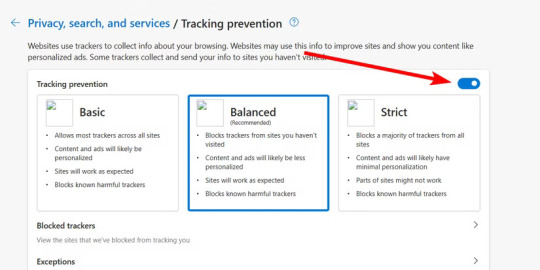
أنصحك باختيار "متوازن" لضمان حمايتك بشكل جيد دون أن تتداخل خاصية منع التتبع مع بعض وظائف المواقع الإلكترونية التي تزورها.
4. مسح بيانات التصفح تلقائيًا
يخزن Edge بيانات معينة لتحسين تجربة التصفح. على سبيل المثال، قد يخزن بيانات النماذج لتسريع عملية ملء النماذج أو كلمات المرور لتسريع عملية تسجيل الدخول إلى المواقع. إذا كنت تشعر بعدم الارتياح لبقاء هذه المعلومات في Edge، فيمكنك إخبار المتصفح بمسحها في كل مرة تغلقه فيها. للقيام بذلك، انتقل إلى الإعدادات > الخصوصية والبحث والخدمات > مسح بيانات التصفح، وانقر على "اختيار ما تريد مسحه في كل مرة تغلق فيها المتصفح".
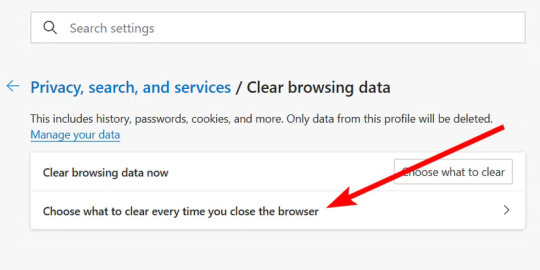
قم بتبديل الخيارات التي تريد مسحها في كل مرة تغلق فيها المتصفح. على سبيل المثال، قمت بتشغيل "الصور والملفات المخزنة مؤقتًا" و"بيانات النموذج المليئة تلقائيًا"، لأن هذه هي البيانات التي لا أريد أن يخزنها المتصفح.
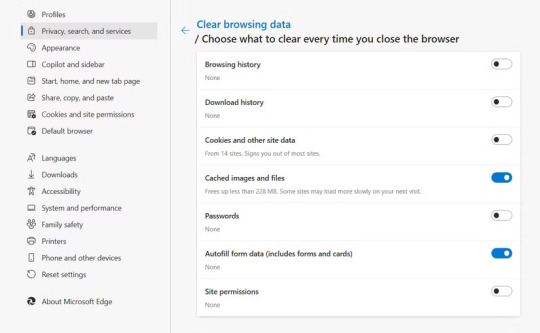
5. تمكين HTTPS التلقائي
عند تمكين ميزة HTTPS التلقائية، سيحول Edge جزء HTTP من عنوان URL إلى HTTPS لجعل الاتصال بالموقع أكثر أمانًا. باختصار، يقوم HTTPS بتشفير المعلومات الموجودة في عنوان URL قبل إرسالها إلى موقع الويب الوجهة - وهو الموقع الوحيد الذي يمكنه فك تشفيرها - والعكس صحيح. وهذا يجعل من الصعب على أي شخص يعترضها فك تشفير محتوياتها. نظرًا لأن هذه ميزة تجريبية، فيجب تمكينها باستخدام العلامات. انسخ والصق edge://flags/#edge-automatic-https في شريط العناوين واضغط على Enter. تلميح الميزة التجريبية في Edge هي وظيفة جديدة قيد التطوير وتحتاج إلى مزيد من الاختبار. قد يؤدي تمكينها إلى بعض عدم الاستقرار. انقر فوق القائمة المنسدلة بجوار "HTTPS التلقائي" وحدد خيار "ممكّن".
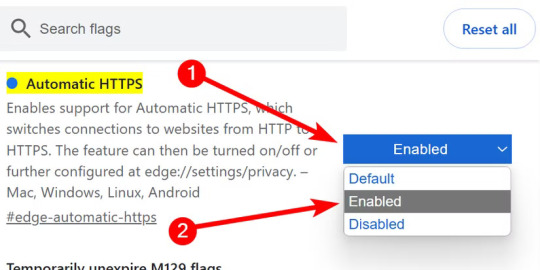
6. قم بإجراء فحص أمان كلمة المرور بانتظام
تفحص ميزة فحص أمان كلمة المرور في Microsoft Edge كلمات المرور المحفوظة لديك لتحديد المخاطر الأمنية المحتملة. وتساعد هذه الميزة في الكشف عن كلمات المرور المخترقة أو المعاد استخدامها أو الضعيفة التي قد تجعل حساباتك عرضة للهجمات. لإجراء فحص أمان كلمة المرور في Edge، انتقل إلى الإعدادات > الملفات الشخصية > كلمات المرور.
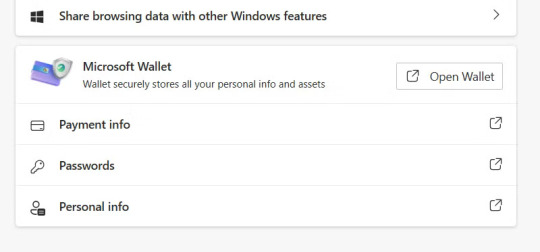
انقر فوق "التحقق من أمان كلمة المرور" لمتصفح Microsoft Edge لتحليل كلمات المرور للمواقع المتاحة.

بعد الانتهاء من ذلك، سيعرض لك Edge جميع كلمات المرور المسربة أو المعاد استخدامها أو الضعيفة حتى تتمكن من اتخاذ الإجراء اللازم. توفر ميزات الأمان هذه في Microsoft Edge حماية أساسية لأنشطتك عبر الإنترنت. تذكر أنه لا ينبغي لك أن تضع الأمان عبر الإنترنت بين يدي متصفحك فقط. كما تحتاج إلى اتخاذ خطوات إضافية لتحقيق الأمان الشامل عبر الإنترنت، بما في ذلك استخدام كلمات مرور قوية دائمًا، والحذر من الروابط، وتحديث نظامك باستمرار. تعد ميزات الأمان في متصفح Microsoft Edge من الأدوات الأساسية التي يجب على المستخدمين الاستفادة منها لضمان حماية بياناتهم أثناء التصفح. من الحماية ضد مواقع الويب الضارة إلى الخصوصية المحسّنة، تقدم هذه الميزات طبقة أمان إضافية تجعل من Edge خيارًا ممتازًا للمستخدمين الذين يهتمون بسلامتهم الرقمية. تفعيل هذه الميزات يضمن لك تجربة تصفح آمنة ومستقرة، مما يساعدك على حماية معلوماتك الشخصية والتصفح بثقة أكبر. Read the full article
0 notes
Note
Hi! Anon who send the ask asking if ssp.shillest.net is safe and all,
So I actually did download SSP from the site, the complete install package.
When I tried to run it, my windows PC freaked out. A blue pop up window with white text appeared
"Windows protected your PC
Microsoft Defender SmartScreen prevented an unrecognised App from starting. Running this app might put your PC at risk"
The only other option the window is giving me is to press "Don't run" or close the window.
Is this normal?? I am a bit scared now, not gonna lie.
Is this the window that appeared?

If so, that's very normal! I get that with just about everything new I run. All you need to do is click that More info text, and the Run anyway button should appear!

It's good to take caution with stuff you're unsure of, but unfortunately Windows can be a bit overzealous about it. I would be more concerned if this were a program without so many other users backing it, or if you saw this pop up on its own.
#SSP Help#Ukagaka#English Ukagaka#Ukagaka Dream Team#Answered ask#Anonymous#//Sorry this went up with almost nothing at first...! Apparently shift-enter immediately posts asks—guess what I hit!
2 notes
·
View notes