#Microsoft Excel time-saving tips
Explore tagged Tumblr posts
Text
STOP Wasting Time! 25 Excel Shortcuts You NEED to Know in 2025
Drowning in data? Spending hours clicking menus in Excel? You need to learn some Excel shortcut keys. If you work with data daily, you probably use Microsoft Excel. So why waste time clicking through endless options when these shortcuts can help you work faster and smarter?
This article will share 25 of the most essential Excel shortcut keys that will boost your productivity in 2025.
Essential Excel Shortcut Keys for Beginners
If you are new to Excel, these basic shortcuts will make your work much easier:
Ctrl + C — Copy
Ctrl + V — Paste
Ctrl + X — Cut
Ctrl + Z — Undo
Ctrl + Y — Redo
Ctrl + A — Select All
Ctrl + S — Save
Ctrl + P — Print
Ctrl + F — Find
Start with these before diving into advanced Excel shortcut keys.
Advanced Excel Shortcut Keys for Power Users
Once you master the basics, these shortcuts will help you navigate Excel like a pro:
Ctrl + Shift + L — Apply/Remove filters
Alt + = — AutoSum selected cells
Ctrl + Arrow Keys — Jump to the edges of a data range
Ctrl + Shift + “+” — Insert a new row or column
Ctrl + “-” — Delete a row or column
Ctrl + Space — Select entire column
Shift + Space — Select entire row
F4 — Repeat the last action
For a complete breakdown, check out the Mastering Excel Spreadsheet & Workbook — Formulas And Functions course.
Excel Shortcut Keys for Formatting Data
Formatting your data correctly is crucial for clarity and readability. Use these shortcuts to format data effortlessly:
Ctrl + 1 — Open Format Cells dialog box
Ctrl + B — Bold
Ctrl + I — Italics
Ctrl + U — Underline
Alt + H + O + I — Auto-fit column width
Ctrl + Shift + “$” — Apply currency format
Ctrl + Shift + “%” — Apply percentage format
Want to master data formatting? Enroll in the Essentials Of MS Excel — Formulas And Functions free course.
Microsoft Excel Shortcut Keys for Pivot Tables
If you work with Pivot Tables, these shortcuts will save you hours of effort:
Alt + N + V — Insert a Pivot Table
Alt + J + T + F — Refresh Pivot Table
Alt + J + T + D — Delete a Pivot Table
**Ctrl + Shift + * ** — Select entire Pivot Table
Excel Quick Keys for Spreadsheet Functions
Excel functions and formulas are powerful tools, but shortcuts make them even better:
Alt + M + U — Open Formula Builder
Shift + F3 — Insert function
Ctrl + Shift + Enter — Apply an array formula
Ctrl + ` (Grave Accent) — Toggle formula view
Want to become an Excel formula expert? Consider earning a free Diploma in Microsoft Excel!
Conclusion & Bonus Tips
Work smarter, not harder. These 25 Excel shortcuts will boost your productivity and efficiency in no time. But don’t stop here!
Explore Mastering Excel Spreadsheet & Workbook — Formulas And Functions for in-depth training.
Take the Essentials Of MS Excel — Formulas And Functions free course to enhance your Excel skills.
Earn a free Diploma in Microsoft Excel to add a valuable certification to your resume.
What’s your favorite Excel shortcut? Share it in the comments below!
#Excel shortcut keys#Best Excel shortcuts 2054#MS Excel keyboard shortcuts#Excel quick keys#Microsoft Excel time-saving tips
1 note
·
View note
Note
I saw an aesthetic picture about spreading Satan through the Internet recently and it got me thinking about being the IT support at the ministry, and which papas and ghouls would be best and worst at technology. So now I obviously want to hear your thoughts.
(I think Primo would surprise us by being surprisingly proficient, sort of like how my grandma mastered email and Facebook in her 80s.)
I have discussed this at great lengths with my best friend, @her-satanic-wiles, and these are the conclusions we have come to. These include all technology and use of the internet and social media habits.
Please enjoy as much as we did - it was too much fun. This is long, so i've put a page break in.
Some 18+ content here, MDNI!
Primo
As you said, surprisingly proficient.
He learns very fast, intently listening to you when you explain email, Microsoft Word & Excel, and Facebook.
He doesn't get Instagram but that's okay, that's not his target audience.
Doesn't understand how the internet works... "So, is it floating around in the air, or...?"
But he does know how to work it, and how to use it.
Secondo
No patience for technology at all.
If it doesn't work how it should, it is immediately referred to as broken.
"Mostrami solo le mie email, pezzo di merda!" you'll hear him scream from his office.
If it is not broken, it soon will be. His frustration makes him violent.
Got the iPhone 4 when it first came out but it perished in a mysterious fire. He doesn't know how it happened. Stop asking him.
Has been through four Ministry issued keyboards and one monitor that saw violent ends.
Terzo
Not bad at technology at all, in fact learns very quickly.
However, the discovery of Internet Pornography set him back in his paperwork by about a week.
He takes casual nudes and sends them to everyone, like him sat on the toilet or just having got out of the shower. Just because he can.
Your phone keeps saving them automatically and you have to do a mass exodus of Terzo nudes at least once a week to save your phone memory.
When you delete them he sends you more out of spite.
Ends up with Malware on his computer all the time from scam emails that promise him 'hot single babes in his area'.
The kind of guy to go on Omegle to flirt with random people, maybe find someone to jerk off with.
Copia
Boomer.
He's bloody useless, it always makes him feel like a silly old fool.
The only thing he can do by himself is search YouTube for rat videos, because you've shown him a million times.
Types with the screen close to his face and with one finger.
FaceTime angle of a typical dad.
"Look at this!" and proceeds to not flip the camera because he doesn't know how so you just end up staring at his face anyway.
SHOUTS when he's on the phone, no concept of noise at all.
Always forgetting his passwords - you get phone calls asking what his password for this and that is every. damn. day.
How many times do you have to remind him his phone unlocks with FaceID?!
Got scammed by a Facebook ad and had to change all his credit cards.
And now for the Ghouls...
Rain
He's VERY good with tech.
Quiet little genius, knows all the keyboard shortcuts and phone tips and tricks going.
Others ask him for help a lot, and he gets such a sense of pride when he can help them, swishing his tails and smiling to himself as he's helping.
Rain is also in charge of Copia's computer. He built it, fixed it, and cries every time Papa does something he shouldn’t to it.
Swiss
Technology conspiracy theorist.
He is terrified of tech, thinks it's listening to him all the time. Alexa is a demon he doesn't trust and his phone is an old Nokia he uses for emergencies ONLY.
That Nokia is also his weapon that he throws at people's heads when they piss him off. Which happens entirely too often and has caused some damage...
Mountain
Always up to date with the latest tech, never misses a launch.
He keeps leaving his second-hand phones in places Swiss will find them to trigger his technophobia and paranoia.
"DO THEY BREED, OR SOMETHING?!" Mountain is snickering outside his dorm listening to the chaos he's created.
Phantom
TROLL.
Chaos maker, through and through.
He is a serial redditer. The havoc he creates on there is diabolical, honestly.
Goes on Omegle to troll people.
He came across Papa Terzo one evening. They both agreed to never speak of what he saw ever again.
Plays on Swiss' technophobia along with Mountain.
He even created a cruel "conspiracy mode" on the Alexa that plays dramatic music, changes the lighting and shuts the window blinds in Swiss' room whilst Alexa tells him "I'm here, Swiss. I see everything."
Sodo
Has absolutely no interest in the internet or technology whatsoever.
Serial text forgetter. Sees you've text him, ignores it. Promises to get back to it. Never does.
When it comes to guitar tech though, he'll chew your ear off for hours. He knows EVERYTHING.
Ask him a question, but be prepared to be stuck there for approx. 45 minutes while he explains it in great detail with tangents you didn't ask for.
Aurora
Very good with tech, specifically social media.
Basically the social media manager of The Ghost Project.
She loves tiktok, makes them regularly. but it gives off 'Illegal Disney' vibes... Total crack.
Papa had to stop her making them and tell her to take them down.
Ask her about dance challenges - she knows them all.
Cumulus
CANNOT BE BOTHERED.
Why does everything take so long? Typing and everything... so much effort.
So she's a voice note kinda girl.
And they can be full blown podcasts, she talks and talks and talks....
Always takes Mountain's old phones after Swiss has been spooked by them. She hasn't bought a new phone in 6 years. Mountain is none the wiser.
Cirrus
Has a basic understanding, but feels guilty asking for help from IT support.
If an error message pops up, she'll panic and call Aurora.
"No but it says Error 404... WHAT DOES THIS MEAN?!"
Queen of cat videos. Falls asleep to 10 hour loops of rain storms on YouTube.
#ghost bc#the band ghost fanfic#papa emeritus iv#papa emeritus 4#cardinal copia#papa emeritus iii#papa emeritus 3#copia#terzo#papa copia#papa terzo#papa secondo#secondo#papa emeritus ii#papa emeritus i#papa emeritus primo#papa primo#primo#primo headcanons#secondo headcanons#terzo headcanons#copia headcanons#papa headcanon#ghost ghoulettes#ghost ghouls#ghouls hc#ghoulettes hc#sodo ghoul#swiss ghoul#phantom ghoul
189 notes
·
View notes
Text
Mastering Excel: Grayson Garelick Shares Essential Tips and Tricks for Beginners
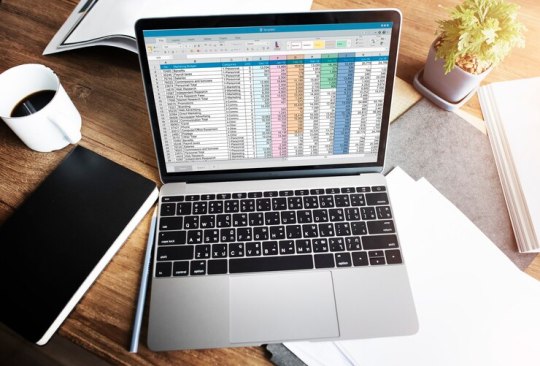
In today's data-driven world, proficiency in Microsoft Excel is a valuable skill that can open doors to countless opportunities in various industries. Whether you're a student, a professional, or an entrepreneur, mastering Excel can significantly enhance your productivity, efficiency, and decision-making capabilities. To help beginners embark on their journey to Excel mastery, seasoned Excel expert Grayson Garelick shares some essential tips and tricks that lay the foundation for success.
Get Comfortable with the Basics: Before diving into advanced features, it's crucial to familiarize yourself with the basics of Excel. Learn how to navigate the interface, enter data, and perform simple calculations using formulas like SUM, AVERAGE, and COUNT. Understanding these foundational concepts will set you up for success as you progress to more complex tasks.
Explore Keyboard Shortcuts: Excel offers a plethora of keyboard shortcuts that can save you time and streamline your workflow. Take the time to learn commonly used shortcuts for tasks like copying and pasting, formatting cells, and navigating between worksheets. Memorizing these shortcuts will make you more efficient and productive in Excel.
Practice Regularly: Like any skill, proficiency in Excel comes with practice. Dedicate time each day to practice using Excel and experimenting with different features and functions. The more you practice, the more comfortable and confident you'll become in navigating Excel and performing various tasks.
Utilize Online Resources: Take advantage of the wealth of online resources available to learn Excel. Websites like Microsoft's official Excel help center, YouTube tutorials, and online courses offer valuable insights and guidance for beginners. Additionally, forums and communities like Stack Overflow and Reddit can be excellent places to ask questions and seek advice from experienced Excel users.
Master Essential Formulas and Functions: Formulas and functions are the backbone of Excel's functionality, allowing you to perform calculations, manipulate data, and analyze trends. Start by mastering essential formulas like VLOOKUP, SUMIF, and IFERROR, which are commonly used in data analysis and reporting. As you become more comfortable with these formulas, you can explore more advanced functions to expand your skill set further.
Learn Data Visualization Techniques: Excel offers powerful tools for visualizing data, such as charts, graphs, and pivot tables. Learning how to create visually compelling and informative visualizations can help you communicate insights effectively and make informed decisions based on your data. Experiment with different chart types and formatting options to find the best visualization for your data.
Stay Organized: Keeping your Excel workbooks organized is essential for efficiency and productivity. Use descriptive file names and folder structures to easily locate and access your files. Within your workbooks, use clear and consistent naming conventions for sheets, ranges, and cells. Additionally, consider using color coding and formatting techniques to visually distinguish different types of data.
Stay Updated: Excel is continuously evolving, with new features and updates released regularly. Stay informed about the latest developments by subscribing to Excel-related blogs, newsletters, and forums. Keeping up-to-date with the latest features and best practices will ensure that you're maximizing Excel's potential and staying ahead of the curve.
By following these tips and tricks shared by Excel expert Grayson Garelick, beginners can lay a solid foundation for mastering Excel and unlocking its full potential. With dedication, practice, and a willingness to learn, anyone can become proficient in Excel and leverage its powerful capabilities to excel in their personal and professional endeavors.
2 notes
·
View notes
Text
10 Tips and Tricks for Maximizing Your Efficiency with Microsoft Office
Microsoft Office is packed with features and functionalities designed to streamline your workflow and boost your productivity. In this blog, we’ll share 10 tips and tricks to help you maximize your efficiency with Microsoft Office.
Tip 1: Master Keyboard Shortcuts
Keyboard shortcuts are a time-saving tool that allows you to perform common tasks quickly and efficiently. Whether you’re formatting text in Word, navigating cells in Excel, or adding animations in PowerPoint, mastering keyboard shortcuts can significantly speed up your workflow.
Tip 2: Customize Your Ribbon
The Ribbon is the central hub for accessing commands and features in Microsoft Office applications. By customizing the Ribbon to include your most frequently used commands, you can streamline your workflow and access essential tools with ease.
Tip 3: Utilize Templates
Templates are pre-designed documents, spreadsheets, and presentations that can save you time and effort when creating new files. Whether you need a resume template in Word, a budget template in Excel, or a presentation template in PowerPoint, Microsoft Office offers a wide range of templates to suit your needs.
Tip 4: Take Advantage of Collaboration Tools
Microsoft Office includes powerful collaboration tools that allow multiple users to work on the same document, spreadsheet, or presentation simultaneously. Whether you’re co-authoring a report in Word, collaborating on a budget in Excel, or brainstorming ideas in PowerPoint, collaboration tools help you work more efficiently with your team.
Conclusion
By incorporating these 10 tips and tricks into your workflow, you can maximize your efficiency with Microsoft Office and accomplish more in less time. Whether you’re a seasoned Office user or just getting started, these tips will help you work smarter, not harder, with Microsoft Office.
1 note
·
View note
Text
Digital Boards for Smarter Classrooms: A Complete Guide for 2025
In today’s rapidly evolving education system, schools are shifting from traditional blackboards and whiteboards to digital boards — a smarter, more engaging solution designed for modern learners. Whether you're a teacher, principal, or school administrator, understanding how digital boards can enhance learning is essential for building future-ready classrooms.
In this complete guide, we'll explore what digital boards are, why they matter, their key features, types, benefits, challenges, and tips for successful implementation.
What Are Digital Boards?
Digital boards, also known as interactive whiteboards or smart boards, are large touchscreen displays that connect to a computer or built-in software system. These devices allow users to write, draw, present multimedia, browse the internet, and interact with apps — all in real-time and on a single screen.
Think of them as giant tablets for the classroom that support a wide range of teaching tools. From videos and graphs to quizzes and presentations, digital boards transform static lessons into dynamic, interactive learning experiences.
Why Digital Boards Are Important in Modern Classrooms
The traditional chalk-and-talk method has its limits, especially when teaching visual or hands-on learners. Digital boards bridge that gap by making learning more visual, collaborative, and flexible.
Here’s why they’re essential in 2025:
Engage visual and kinesthetic learners with multimedia and interactive activities
Support hybrid and remote learning with real-time screen sharing and cloud access
Improve lesson efficiency by storing notes, accessing online resources, and integrating with Learning Management Systems (LMS)
Encourage student participation through group tasks, touchscreen interaction, and real-time feedback
By using a digital board, educators can cater to diverse learning styles and make their teaching more inclusive and tech-savvy.
Key Features of Digital Boards
Digital boards come with several advanced features that make them a powerful teaching tool:
Touchscreen Input: Use fingers or styluses to write, draw, and interact with the screen
Multimedia Support: Display videos, images, PDFs, websites, and presentations
Cloud Integration: Save lessons on platforms like Google Drive or Microsoft OneDrive
Screen Mirroring: Wirelessly connect laptops, tablets, or phones to the board
Multi-User Collaboration: Multiple students can interact with the board at the same time
Annotation Tools: Highlight text, draw over slides, and mark up documents during lessons
Built-in Educational Apps: Access tools for quizzes, diagrams, storytelling, and more
Types of Digital Boards for Classrooms
There are different types of digital boards, each with unique features and technology:
Interactive Whiteboards (IWB)
Use projectors and a touch-sensitive surface
Cost-effective but depend on external devices and good lighting
Interactive Flat Panel Displays (IFPDs)
High-resolution LED screens with built-in touchscreen
Offer excellent clarity and durability without needing projectors
Infrared Touch Boards
Use infrared sensors to detect touch
Budget-friendly and support multiple touch points
Capacitive Touch Panels
Same technology used in smartphones
Provide highly responsive, smooth writing experiences
Benefits of Using Digital Boards in Classrooms
The rise of digital boards is not just a trend — it’s a transformation. Here are the biggest advantages:
Boosts Student Engagement: Interactive tools make lessons more exciting and hands-on
Improves Learning Retention: Visual aids and real-time interaction help students grasp and retain concepts
Saves Time and Resources: Teachers can reuse lessons, reduce paper usage, and access everything digitally
Enables Personalized Learning: Apps and adaptive tools adjust to different learning speeds
Enhances Collaboration: Ideal for group projects, brainstorming, and class participation
Eco-Friendly: Less reliance on chalk, markers, and paper
How to Use Digital Boards Effectively
Simply having a digital board in the classroom isn’t enough. It’s important to use it strategically. Here’s how:
Create Interactive Lessons: Use videos, diagrams, and quizzes instead of static lectures
Encourage Student Interaction: Let students write, solve problems, and present on the board
Use Learning Apps: Platforms like Kahoot!, Nearpod, and Google Classroom integrate seamlessly
Save and Share Notes: Record sessions or export class notes for revision
Blend Online Resources: Show real-time data, maps, or videos directly from the internet
How to Choose the Right Digital Board for Your School
Before investing in digital boards, consider the following:
Screen Size: Choose based on room size (65–85 inches for classrooms, larger for halls)
Touch Technology: Infrared for basic use, capacitive for advanced writing precision
Compatibility: Should support HDMI, USB, Wi-Fi, Bluetooth, and screen casting
Built-in Software: Look for education-focused apps, annotation tools, and OS support (Android or Windows)
Durability: Ensure anti-glare, scratch-resistant screens with sturdy hardware
Support & Warranty: Choose brands that offer teacher training, support, and long-term service
Leading Brands for Digital Boards in India (2025)
Some popular digital board providers include:
BenQ
ViewSonic
Samsung Flip
Globus Infocom (India-based)
LG Interactive Displays
Promethean
Senses Electronics (India-based)
Challenges & Solutions
Initial Investment: High upfront cost Solution: Start with pilot classrooms and expand gradually
Teacher Training: Lack of digital skills Solution: Conduct hands-on workshops and ongoing training sessions
Tech Dependence: Relies on electricity and stable internet Solution: Have backup systems and offline teaching content
The Future of Digital Boards
Expect even more innovations ahead:
AI-Powered Tools
AR/VR Integrated Lessons
Cloud-Based Learning Hubs
Hybrid Class Compatibility
Voice and Gesture Recognition
Conclusion: Smart Classrooms Begin with Smart Tools
Digital boards are revolutionizing how we teach and learn. By combining multimedia, interactivity, and real-time collaboration, they make lessons more engaging, accessible, and effective for every student.
Whether you're upgrading one classroom or modernizing an entire campus, digital boards are an investment in future-ready education. When paired with smart school platforms like Schezy, your digital classroom becomes more connected, efficient, and impactful.
0 notes
Text
Mail Merge Made Easy: A Step-by-Step Guide to Printing Personalized Letters
If you've ever received a letter with your name and address perfectly printed—and even a personalized message that felt like it was written just for you—you’ve seen mail merge in action. This simple but powerful process can take a generic letter and transform it into a tailored, professional message that boosts response rates. Whether you’re using a mail list service, managing your own mailing list, or planning to buy a mailing list for a campaign, learning how to use mail merge can elevate your outreach from average to exceptional.
In this blog, we’ll walk you through a simple, step-by-step process for creating and printing personalized letters using mail merge tools. You don’t need to be a tech expert—just follow these instructions, and you’ll be mailing with confidence in no time.
What Is Mail Merge?
Mail merge is a feature used in programs like Microsoft Word that allows you to create a set of documents—letters, labels, or envelopes—that are personalized for each recipient in your mailing list. The process pulls data (like name, address, or other details) from a spreadsheet or database and inserts it into placeholders in your document.
Why Use Mail Merge?
Personalizes mass communications
Saves time on large mailings
Reduces manual errors
Increases engagement and trust
Whether you’re sending thank-you letters, sales pitches, or holiday greetings, mail merge helps you connect with customers on a personal level.
Step 1: Create or Get a Mailing List
You need a reliable list of recipients. This could be your in-house customer database or a mail list service you subscribe to.
Your list should include:
Full names (first and last)
Street address
City, state, ZIP code
Optional: title, company name, email, phone number
If you don’t have a list, you can buy a mailing list from a trusted provider. Companies like Homeowners Marketing Services offer verified and filtered lists to match your ideal audience—whether it's new homeowners, small businesses, or specific ZIP codes.
File Format Tip: Save your list as a Microsoft Excel spreadsheet (.xlsx or .csv). Column headers like “FirstName,” “LastName,” “Address,” and “City” are essential for mail merge to work properly.
Step 2: Write Your Base Letter in Word
Now, create your letter in Microsoft Word. This is the master document, and it will include merge fields (placeholders) that will be replaced with actual data from your mailing list.
Example:
sql
CopyEdit
Dear <<FirstName>>,
Welcome to your new neighborhood! At GreenLeaf Landscaping, we specialize in beautiful yards and stress-free service...
Sincerely,
Your Local GreenLeaf Team
You’ll use the mail merge tool to insert those placeholders for names, addresses, and any other custom content.
Step 3: Start the Mail Merge Process
In Microsoft Word:
Go to the Mailings tab.
Click Start Mail Merge > Letters.
Select Select Recipients > Use an Existing List.
Locate and open your Excel file with the mailing list.
Once linked, you’ll be able to insert fields directly into your document.
Step 4: Insert Merge Fields
Place your cursor where you want personalized data to appear, then click Insert Merge Field and select the appropriate field (e.g., FirstName, LastName, Address, etc.).
A personalized header might look like this:
pgsql
CopyEdit
<<FirstName>> <<LastName>>
<<Address>>
<<City>>, <<State>> <<ZIP>>
Be sure to format the spacing and punctuation properly so that the final letter reads smoothly.
Step 5: Preview the Results
Click Preview Results in the Mailings tab to see how your letter looks with actual data inserted.
You can use the arrow keys to scroll through each recipient’s version of the letter. Double-check for formatting issues, typos, or missing fields.
Step 6: Print Your Personalized Letters
Once you're happy with the content and formatting, it’s time to print:
Click Finish & Merge in the Mailings tab.
Choose Print Documents.
Select “All” to print for every recipient or filter by range.
Make sure your printer settings match the layout of your letter (paper size, margins, etc.).
If you plan to outsource printing or mail fulfillment, save the final merged document as a PDF.
Bonus: Print Labels or Envelopes
Need to send your letters in branded envelopes? You can use the same Excel file to create mailing labels or addressed envelopes:
In the Mailings tab, select Labels or Envelopes
Use the same recipient list
Choose a standard label format (like Avery 5160)
Insert address fields
Print and stick!
Tips for Better Mail Merge Campaigns
Clean your data: Check for spelling issues, incomplete records, and formatting inconsistencies.
Personalize wisely: Use first names in the salutation but keep your message professional.
Segment your list: Tailor your message to sub-groups (e.g., new movers, business owners).
Track performance: Include unique QR codes, URLs, or offer codes to measure response rates.
Use a professional mail list service if you’re expanding beyond your own customer base.
Final Thoughts
Mail merge might sound like an old-school tactic, but when used with today’s targeting tools and high-quality mailing lists, it becomes a modern powerhouse for personalized communication. Whether you're a small business owner, a real estate agent, or a local service provider, learning how to mail merge gives you the ability to speak directly to your audience at scale.
If you're ready to take your outreach to the next level, start by using a trusted mail list service or buy mailing lists that match your ideal customer profile. Then follow this simple mail merge process to turn plain letters into powerful touchpoints that drive results.
0 notes
Text
Boost Your Career with Office Professional Plus 2019
Unlock Your Full Potential: The Power of Office Professional Plus 2019
In today’s competitive business environment, staying ahead requires more than just hard work; it demands efficiency, mastery of tools, and strategic planning. Elevate Your Professional Game: Mastering Productivity with Office Professional Plus 2019 provides you with the essential knowledge to leverage one of the most comprehensive productivity suites available. This article explores how Office Professional Plus 2019 can transform your workflow, enhance collaboration, and elevate your professional presence.
Office Professional Plus 2019 is a powerful, feature-rich software suite designed specifically for professionals who aspire to optimize their productivity and achieve their goals more efficiently. Unlike Office 365, which relies on cloud subscriptions, Office Professional Plus 2019 offers a perpetual license, giving you full access without ongoing payments. This makes it an ideal choice for businesses and individuals seeking a reliable, one-time investment in their productivity tools.
The Core Components That Drive Success
At the heart of Office Professional Plus 2019 are essential applications like Word, Excel, PowerPoint, Outlook, Publisher, and Access. Each component plays a vital role in streamlining daily tasks and fostering innovation.
Microsoft Word: Create compelling documents, reports, and proposals with advanced formatting and editing features that ensure professionalism and clarity.
Microsoft Excel: Analyze data with powerful tools like PivotTables, Power Query, and Power Pivot. Automate repetitive tasks with macros to save valuable time.
Microsoft PowerPoint: Design engaging presentations that captivate your audience and communicate your ideas effectively.
Microsoft Outlook: Manage your emails, calendars, and contacts seamlessly to stay organized and responsive.
Publisher and Access: Develop marketing materials and manage databases efficiently, enhancing your business capabilities.
Why Choose Office Professional Plus 2019 Over Cloud Alternatives?
While cloud-based solutions like Office 365 offer flexibility, Office Professional Plus 2019 provides a dedicated, secure, and stable environment for your work. With a perpetual license, you own the software outright, avoiding subscription costs and ensuring consistent access regardless of internet connectivity. This is especially advantageous for organizations with strict data security policies or those operating in environments with unreliable internet service.
Maximize Your Productivity and Collaboration
Mastering Office Professional Plus 2019 means harnessing its full potential. Use integrated features like co-authoring, shared calendars, and email management to collaborate effectively with your team. Customize your workflow with add-ins and automation tools to reduce manual effort and focus on strategic tasks. Additionally, the suite's compatibility with other Microsoft services ensures seamless integration and data sharing.
For those seeking comprehensive training, numerous tutorials and resources are available online to help you unlock advanced features that can propel your productivity to new heights. Remember, mastery of these tools is an investment in your professional development and success.
Making the Most of Office Professional Plus 2019
To truly elevate your professional game, consider establishing a routine of continuous learning and practice. Incorporate new features into your daily tasks and experiment with innovative workflows. Keep your software up to date to benefit from security patches and feature enhancements. Engage with online communities and forums to share tips and troubleshoot challenges.
Ultimately, Office Professional Plus 2019 is more than just a software suite—it’s a strategic partner in your journey toward professional excellence. By mastering its capabilities, you position yourself as a more efficient, organized, and impactful professional.
Ready to transform your productivity? Discover how Elevate Your Professional Game: Mastering Productivity with Office Professional Plus 2019 can redefine your workday and help you achieve your ambitions. Embrace the power of professional tools today and step confidently into a more productive future.
#Office Professional Plus 2019#Business Software#Perpetual Office#Office 2019 vs 365#Complete Productivity Suite#Professional Tools#Microsoft Office
0 notes
Text
Why You Should Buy Windows 365 for Seamless Productivity

In today’s digital world, a reliable and efficient operating system is essential. Whether you’re working remotely or managing tasks at the office, the right tools can make all the difference. This is where Windows 365 comes into play.
More than just an operating system, Windows 365 provides a cloud-based experience that’s fast, secure, and perfect for professionals on the move. If you’re considering upgrading your work environment, it’s time to buy Windows 365 and unlock true productivity.
What Makes Windows 365 Different?
Windows 365 combines the power of the cloud with the reliability of Microsoft’s OS. Unlike traditional setups, it gives you access to a full PC experience from any device.
Whether you’re on a tablet, laptop, or desktop, you can log in and pick up where you left off. This kind of flexibility is ideal for hybrid teams and freelancers who work from multiple locations.
If you buy Windows 365, you get high performance, faster load times, and automatic updates — all hosted in the cloud.
Benefits of Choosing Windows 365 for Your Business
The most significant advantage of Windows 365 is its simplicity. You no longer need to worry about hardware specs or compatibility. Once you’re logged in, your system is ready with all apps, files, and settings.
Scalable: Add or remove users easily as your business grows.
Secure: Your data is protected with Microsoft’s built-in security tools.
Always Accessible: No more being tied to a single device.
Integrated: Works seamlessly with all Microsoft apps, including Microsoft Word, Excel, PowerPoint, and Outlook.
This setup is perfect for companies that need consistency, security, and flexibility.
Why Businesses Buy Windows 365 Instead of Traditional Licenses
Traditional licenses often require hardware upgrades or software installations. With Windows 365, there’s no need to manage IT infrastructure. You can simply log in and get started.
Plus, your desktop experience is the same across all devices. You save money on physical servers and maintenance, while enjoying better uptime and mobility.
For professionals on the go, the ability to buy Windows 365 and access a fully loaded virtual PC from anywhere is a game-changer.
Get the Right Key for Software Without the Hassle
Buying the correct key for software has never been more important. With so many fake or unauthorized keys online, it's critical to purchase from trusted providers.
Genuine keys ensure your software remains secure, updated, and fully functional. Whether it’s Windows, Office, or other programs, a verified license avoids issues with activation and future upgrades.
By investing in the right key, you protect your data, receive regular updates, and enjoy Microsoft’s full support. Avoid pirated copies that risk your privacy and productivity.
Why Microsoft Word Is Still the Industry Standard
Even with the rise of newer writing tools, Microsoft Word remains a favorite. It’s powerful, user-friendly, and filled with features that make document creation a breeze.
From resumes and reports to newsletters and contracts, Word gives you templates, editing tools, and layout options that work across industries. Its compatibility with other Microsoft products is another reason why it's preferred by millions worldwide.
If you're working in Windows 365, Microsoft Word integrates smoothly with your cloud desktop. That means fast loading, autosave, and easy sharing.
Tips Before You Buy Windows 365
Before you make the purchase, assess your needs. Windows 365 comes in different plans for personal and professional use. Choose a plan that matches your workload and number of users.
Also, make sure your internet connection is stable. While Windows 365 doesn’t rely on hardware, it does need a consistent connection to the cloud.
Lastly, purchase only from verified sources like PCKeys. That way, your license key will be secure, and you'll avoid any activation issues.
Frequently Asked Questions
Is Windows 365 the same as Windows 11? No. Windows 365 is a cloud-based PC solution. Windows 11 is a standalone operating system for local machines.
Can I install software on Windows 365? Yes. You can install all compatible apps, including Microsoft 365 apps, just as you would on a local PC.
What happens if I lose my device? No problem. Just log in from a new device, and your desktop will appear exactly how you left it.
Final Thoughts on Why You Should Buy Windows 365
Choosing to buy Windows 365 is a smart investment for those who value flexibility, mobility, and performance.
It eliminates the need for hardware maintenance and brings your desktop into the cloud. Combined with verified key for software and trusted tools like Microsoft Word, you get a powerful setup that works wherever you are.
Don’t wait to modernize your workspace. Make the move today, and let your productivity soar.
0 notes
Text
Excel to PDF: Simplify Data Sharing and Reporting
Converting Excel to PDF is one of the most practical ways to present and share spreadsheet data. Whether you’re creating financial reports, invoices, or charts, the PDF format ensures your content remains consistent and secure when viewed on any device.
Why Convert Excel to PDF?
Excel files are great for editing and analyzing data, but they aren’t always ideal for sharing. Here’s why converting Excel to PDF is often the better choice:
Uniform Viewing: PDFs display the same on all screens, regardless of software or device.
Preserves Layout: Charts, tables, fonts, and spacing remain intact.
Professional Look: PDFs are widely accepted in business, legal, and academic settings.
File Protection: PDFs can be secured with passwords or restrictions on editing and copying.
How to Convert Excel to PDF
There are several methods to convert your Excel files into PDFs, depending on the tools you prefer:
1. Use Excel's Built-In PDF Export Option
Microsoft Excel makes it easy:
Open your Excel file.
Go to File > Save As or Export.
Choose PDF from the file type dropdown.
Select what to publish: entire workbook, active sheet, or specific range.
Click Save.
This is the fastest way to convert Excel to PDF without leaving the app.
2. Online Excel to PDF Converters
If you don’t have Excel installed, try a free online tool:
Upload your Excel file to a site like Smallpdf, PDFCandy, or Adobe Acrobat Online.
Wait for the conversion to complete.
Download the resulting PDF.
These tools are great for quick, one-time conversions.
3. Convert Excel to PDF with Google Sheets
For Google Workspace users:
Upload the Excel file to Google Drive.
Open it in Google Sheets.
Click File > Download > PDF Document (.pdf).
It’s an easy way to work with Excel files in the cloud and convert them on the go.
Helpful Tips Before You Convert
To ensure your Excel to PDF conversion looks polished:
Set Print Area: Only convert the part of the sheet you want.
Adjust Page Layout: Use landscape or portrait orientation as needed.
Check Margins: Leave enough space to avoid data being cut off.
Preview Before Saving: Use Print Preview to catch formatting issues.
When to Use Excel to PDF Conversion
You should consider converting Excel to PDF in these scenarios:
Sharing financial reports with clients
Submitting assignments or projects
Distributing data summaries to stakeholders
Archiving spreadsheets in a format that won’t change
Final Thoughts
Learning how to convert Excel to PDF is a simple but powerful skill. It makes your spreadsheets easier to share, more secure, and more professional-looking. Whether you're working in Excel, Google Sheets, or using an online converter, you now have the tools to turn your data into clean, reliable PDFs anytime.
1 note
·
View note
Text
10 Time-Saving Excel Tips Experts Swear By (You’ll Wish You Knew Sooner)
Boost your productivity with these 10 expert-approved Excel tips. Save time, work smarter, and master spreadsheets like a pro - no formulas required.
0 notes
Text
How to Import a PDF into Excel: A Practical Guide
PDF files are commonly used for sharing documents, but they aren’t ideal for editing or analyzing data. On the other hand, Excel is designed for data manipulation and calculation. If you’ve received a PDF with valuable information, you may be wondering how to import a PDF into Excel for easier editing and analysis. This guide walks you through several reliable methods to get it done effectively.
Why You May Need to Import a PDF into Excel
There are many reasons to move content from a PDF into Excel, including:
To work with tables and figures in a spreadsheet format
To calculate totals, averages, or trends from PDF reports
To edit, reformat, or clean up static data
To combine multiple data sources into a single Excel workbook
Learning how to import a PDF into Excel can improve productivity and save time.
Method 1: Use Excel’s Built-In PDF Import Feature (Excel 365 / Excel 2019+)
Modern versions of Excel offer a direct way to import data from PDF files.
Steps:
Open Excel.
Click the Data tab on the top ribbon.
Select Get Data → From File → From PDF.
Choose the PDF file from your device.
A preview window will show pages or tables found in the PDF.
Select the one you want and click Load to bring it into Excel.
Advantages:
Automatically detects tables
Keeps structure organized
Easy to use and built into Excel
Method 2: Copy and Paste from PDF to Excel
For simple documents or smaller tables, copy and paste is a quick method.
Steps:
Open the PDF in a viewer (like Adobe Reader).
Use the text selection tool to highlight the data or table.
Copy the selected content.
Open Excel and paste it into the worksheet.
Use Excel’s Text to Columns tool if the data is not separated properly.
Good for:
Quick tasks
Basic PDF tables
Limitations:
May lose formatting
Doesn’t work well for scanned PDFs
Method 3: Use Microsoft Word as a Conversion Step
Sometimes pasting directly from PDF to Excel causes formatting issues. Using Word as a bridge can help preserve tables.
Steps:
Copy the table from the PDF file.
Paste it into a blank Word document.
Make any necessary formatting adjustments in Word.
Copy the table from Word.
Paste it into Excel.
This is helpful when Excel doesn’t recognize the layout properly during a direct paste.
Method 4: For Scanned PDFs – Use OCR Software First
If the PDF is scanned or contains images of text, it must be converted using OCR (Optical Character Recognition) before importing.
General Process:
Open the scanned PDF in OCR software or a PDF reader that supports OCR.
Convert the content into editable text or a Word file.
Copy the resulting text or table and paste it into Excel.
Note:
This step is only necessary for image-based or scanned PDFs, not for text-based files.
Tips for Clean Data Import
To make the process of how to import a PDF into Excel smoother:
Set your PDF to show only the data you need.
Preview how the data will appear in Excel before finalizing the import.
Break large imports into smaller sections if needed.
Format the Excel columns after importing for better readability.
Conclusion
If you’ve been wondering how to import a PDF into Excel, now you know several ways to get it done. Whether you’re using Excel’s built-in import feature, copy-pasting directly, or using a tool like Microsoft Word as a bridge, the right method depends on your file type and data complexity. Once imported, Excel allows you to organize, analyze, and present your data in a much more powerful way.
1 note
·
View note
Text
A Thorough Manual for Addressing Common Excel Mistakes
For everyday computations, financial modeling and data analysis, Microsoft Excel is a powerhouse. Still, even experienced users can run into annoying mistake notices halting advancement. Knowing these mistakes, their origins, and how to fix them will help you save time and headaches. We will delve in this guide on the most often occurring Excel problems, their causes and workable corrective solutions. This article will guide you with surety around Excel's quirks whether you are a professional or just starting.
1. #DIV/0! Error: Division by Zero
The #DIV/0! error appears when a formula attempts to divide a number by zero or an empty cell. Excel cannot process division by zero, as it’s mathematically undefined.
Why It Happens
A formula like =A1/B1 where B1 is zero or blank.
Referencing a cell with no value in the denominator.
Using functions like AVERAGE on a range with no valid numeric data.
How to Fix It
Check the Denominator: Ensure the cell in the denominator (e.g., B1) contains a non-zero value. If it’s blank, you might need to input a value or adjust your data.
Use IFERROR: Wrap your formula in IFERROR to handle the error gracefully. For example: =IFERROR(A1/B1, "Not Divisible") returns "Not Divisible" instead of the error.
Use IF to Avoid Zero: Use =IF(B1=0, "Not Divisible", A1/B1) to check if the denominator is zero before performing the division.
Pro Tip
To prevent this error across a large dataset, use conditional formatting to highlight cells with zero values in the denominator, making them easier to spot.
2. #VALUE! Error: Invalid Data Type
The #VALUE! error occurs when Excel encounters an invalid data type in a formula, such as text where a number is expected.
Why It Happens
Performing calculations with cells containing text (e.g., =A1+B1 where A1 contains "text").
Incorrect arguments in functions, like using a text string in a mathematical function.
Hidden spaces or non-numeric characters in cells that look like numbers.
How to Fix It
Verify Data Types: Check the cells referenced in the formula. Use ISNUMBER(A1) to confirm if a cell contains a number.
Clean Data: Remove hidden spaces or characters using the TRIM or CLEAN functions. For example, =TRIM(A1) removes leading/trailing spaces.
Convert Text to Numbers: If numbers are stored as text, select the cells, click the error indicator (yellow diamond), and choose “Convert to Number.”
Pro Tip
Use the VALUE function to convert text that looks like a number into an actual number: =VALUE(A1).
3. #REF! Error: Invalid Cell Reference
The #REF! error indicates that a formula refers to a cell that is no longer valid, often due to deleted rows, columns, or worksheets.
Why It Happens
Deleting a cell, row, or column referenced in a formula.
Moving or copying a formula to a location where referenced cells don’t exist.
Referencing a closed workbook or a moved external file.
How to Fix It
Check References: Review the formula to identify missing references. Excel’s formula auditing tools (Trace Precedents/Dependents) can help.
Undo Deletions: If you recently deleted cells, use Ctrl+Z to undo the action and restore the reference.
Update Links: If the error stems from an external workbook, ensure the linked file is accessible or update the reference path.
Pro Tip
Before deleting rows or columns, check if they’re referenced in formulas using the “Find & Select” tool to search for cell references.
4. #NAME? Error: Unrecognized Text in a Formula
The #NAME? error appears when Excel doesn’t recognize text in a formula, often due to typos or missing add-ins.
Why It Happens
Misspelling a function name (e.g., =SUMM(A1:A10) instead of =SUM(A1:A10)).
Using a named range that doesn’t exist.
Referencing a function from an add-in that isn’t enabled (e.g., Analysis ToolPak).
How to Fix It
Check Spelling: Double-check function names and ensure they’re correct. Excel’s formula autofill can help avoid typos.
Verify Named Ranges: Go to Formulas > Name Manager to confirm the named range exists and is correctly defined.
Enable Add-ins: If using specialized functions, ensure the relevant add-in is enabled via File > Options > Add-ins.
Pro Tip
Use Excel’s Formula AutoComplete feature to select functions and avoid spelling errors.
5. #N/A Error: Value Not Available
The #N/A error typically occurs in lookup functions like VLOOKUP or INDEX/MATCH when the searched value isn’t found.
Why It Happens
The lookup value doesn’t exist in the source data.
Mismatched data types (e.g., text vs. number) in the lookup column.
Incorrect range references in lookup formulas.
How to Fix It
Verify Lookup Value: Ensure the value you’re searching for exists in the lookup range.
Check Data Consistency: Ensure the lookup value and source data have the same format (e.g., both are numbers or text).
Use IFERROR: Wrap the formula in IFERROR to display a custom message, like =IFERROR(VLOOKUP(A1, B1:C10, 2, FALSE), "Not Found").
Pro Tip
Use MATCH to test if the lookup value exists in the range before running the full formula.
6. #NUM! Error: Invalid Numeric Values
The #NUM! error appears when a formula contains invalid numeric values, such as calculations that exceed Excel’s limits.
Why It Happens
Calculations producing numbers too large or too small for Excel to handle.
Invalid arguments in functions like SQRT (e.g., =SQRT(-1)).
Iterative calculations failing to converge.
How to Fix It
Check Formula Inputs: Ensure inputs are within acceptable ranges. For example, use ABS to avoid negative numbers in SQRT.
Adjust Iteration Settings: If using iterative calculations, go to File > Options > Formulas and adjust the maximum iterations or change limit.
Simplify Formulas: Break complex calculations into smaller steps to identify the problematic part.
Pro Tip
Use IF to validate inputs before performing calculations, like =IF(A1>=0, SQRT(A1), "Invalid Input").
7. #NULL! Error: Invalid Range Intersection
The #NULL! error is rare and occurs when a formula specifies an invalid intersection of ranges.
Why It Happens
Using a space instead of a comma or colon in a formula (e.g., =SUM(A1 A10) instead of =SUM(A1:A10)).
Incorrectly referencing multiple ranges that don’t intersect.
How to Fix It
Check Syntax: Ensure you’re using the correct operator (: for ranges, , for separate arguments).
Review Range References: Confirm that referenced ranges intersect or are correctly defined.
Pro Tip
Use Excel’s formula bar to carefully review syntax, as small typos can trigger this error.
8. General Troubleshooting Tips
Beyond specific error fixes, here are some universal strategies to prevent and resolve Excel errors:
Use Formula Auditing Tools: Found under the Formulas tab, tools like Trace Precedents and Evaluate Formula can pinpoint error sources.
Validate Data: Use Data Validation to restrict cell inputs to specific types, reducing errors like #VALUE!.
Keep Backups: Save a copy of your workbook before making major changes to avoid losing data due to #REF! errors.
Update Excel: Ensure you’re using the latest version of Excel, as updates often fix bugs and improve error handling.
Conclusion
Excel errors can be daunting, but they’re often straightforward to resolve once you understand their causes. By systematically checking formulas, data types, and references, you can quickly get back to your work. Bookmark this guide for the next time an error pops up, and you’ll be solving issues like a pro in no time. Have a specific Excel error you’re struggling with? Drop a comment below, and let’s troubleshoot it together!
0 notes
Text
How to Create Interactive Reports in Power BI
In today's data-driven world, businesses need powerful tools to visualize, analyze, and share insights effectively. Microsoft Power BI is one such tool that enables users to create interactive, real-time reports and dashboards with ease. Whether you're a business analyst, student, or aspiring data professional, learning to build interactive reports in Power BI is a key skill that adds tremendous value.
If you're looking for Power BI training in KPHB, this article will guide you through the fundamentals of creating engaging, user-friendly reports in Power BI.

What is an Interactive Report in Power BI?
An interactive report in Power BI allows users to:
Filter and slice data with visual controls
Drill down into data for deeper insights
Use tooltips and visuals for storytelling
Explore data dynamically without editing the report
Interactivity transforms static charts into powerful data exploration tools.
Step-by-Step: Creating Interactive Reports in Power BI
1. Connect to Your Data
Power BI supports multiple data sources—Excel, SQL Server, SharePoint, and many more.
Open Power BI Desktop
Click on “Get Data” and select your data source
Load the data into your report
2. Clean and Prepare Your Data
Use Power Query Editor to:
Remove unwanted columns
Fix formatting issues
Create calculated columns or measures
Clean data ensures accurate and reliable reporting.
3. Add Visualizations
Drag and drop fields onto the canvas to create visuals like:
Bar and column charts
Pie charts
Maps
Tables
Cards and KPIs
4. Enable Interactivity
You can make your report interactive by:
Adding Slicers (e.g., date range, region, category)
Enabling Drillthrough pages for detailed views
Using Bookmarks and Buttons for navigation
Setting up Tooltips to show extra details on hover
These features allow users to explore data without altering the actual dataset.
5. Use Filters and Sync Slicers
Apply visual-level, page-level, or report-level filters to control what data appears. Sync slicers across pages to maintain consistency in filtering.
6. Publish and Share
Save and publish your report to the Power BI Service
Set up permissions and share with your team or clients
Schedule data refreshes for real-time updates
Tips for Designing User-Friendly Reports
Keep visuals simple and clear
Use consistent colors and fonts
Highlight key metrics using cards or KPIs
Group related visuals together
Use white space effectively for readability
Who Should Learn Power BI?
Power BI is essential for:
Business Analysts
Data Analysts
Project Managers
Marketing Professionals
Students aspiring to enter the data field
If you're in KPHB or nearby, enrolling in a Power BI training in KPHB can give you hands-on experience and help you master these concepts faster.
Frequently Asked Questions
Q1. Do I need coding skills to use Power BI? No! Power BI is designed with a drag-and-drop interface. Basic knowledge of DAX (Data Analysis Expressions) can be helpful but is not required for beginners.
Q2. Can I use Power BI for real-time dashboards? Yes. With the right data connection and refresh settings, you can build real-time dashboards.
Q3. Is Power BI free? Power BI Desktop is free. Power BI Pro and Premium offer additional sharing and collaboration features at a cost.
➡️ For more FAQs, visit our website.
Ready to Learn More?
If you're serious about mastering Power BI and want expert guidance, consider joining a Power BI training in KPHB. It’s a great way to build your skills and get certified under professional mentorship.
#PowerBI#DataAnalytics#BusinessIntelligence#PowerBItraining#KPHB#InteractiveReports#DataVisualization
0 notes
Text
Mail Merge Made Easy: A Step-by-Step Guide to Printing Personalized Letters
If you've ever received a letter with your name and address perfectly printed—and even a personalized message that felt like it was written just for you—you’ve seen mail merge in action. This simple but powerful process can take a generic letter and transform it into a tailored, professional message that boosts response rates. Whether you’re using a mail list service, managing your own mailing list, or planning to buy a mailing list for a campaign, learning how to use mail merge can elevate your outreach from average to exceptional.
In this blog, we’ll walk you through a simple, step-by-step process for creating and printing personalized letters using mail merge tools. You don’t need to be a tech expert—just follow these instructions, and you’ll be mailing with confidence in no time.
🧾 What Is Mail Merge?
Mail merge is a feature used in programs like Microsoft Word that allows you to create a set of documents—letters, labels, or envelopes—that are personalized for each recipient in your mailing list. The process pulls data (like name, address, or other details) from a spreadsheet or database and inserts it into placeholders in your document.
Why Use Mail Merge?
Personalizes mass communications
Saves time on large mailings
Reduces manual errors
Increases engagement and trust
Whether you’re sending thank-you letters, sales pitches, or holiday greetings, mail merge helps you connect with customers on a personal level.
📋 Step 1: Create or Get a Mailing List
You need a reliable list of recipients. This could be your in-house customer database or a mail list service you subscribe to.
Your list should include:
Full names (first and last)
Street address
City, state, ZIP code
Optional: title, company name, email, phone number
If you don’t have a list, you can buy a mailing list from a trusted provider. Companies like Homeowners Marketing Services offer verified and filtered lists to match your ideal audience—whether it's new homeowners, small businesses, or specific ZIP codes.
File Format Tip: Save your list as a Microsoft Excel spreadsheet (.xlsx or .csv). Column headers like “FirstName,” “LastName,” “Address,” and “City” are essential for mail merge to work properly.
📝 Step 2: Write Your Base Letter in Word
Now, create your letter in Microsoft Word. This is the master document, and it will include merge fields (placeholders) that will be replaced with actual data from your mailing list.
Example:
sql
CopyEdit
Dear <<FirstName>>,
Welcome to your new neighborhood! At GreenLeaf Landscaping, we specialize in beautiful yards and stress-free service...
Sincerely,
Your Local GreenLeaf Team
You’ll use the mail merge tool to insert those placeholders for names, addresses, and any other custom content.
🔄 Step 3: Start the Mail Merge Process
In Microsoft Word:
Go to the Mailings tab.
Click Start Mail Merge > Letters.
Select Select Recipients > Use an Existing List.
Locate and open your Excel file with the mailing list.
Once linked, you’ll be able to insert fields directly into your document.
🧩 Step 4: Insert Merge Fields
Place your cursor where you want personalized data to appear, then click Insert Merge Field and select the appropriate field (e.g., FirstName, LastName, Address, etc.).
A personalized header might look like this:
pgsql
CopyEdit
<<FirstName>> <<LastName>>
<<Address>>
<<City>>, <<State>> <<ZIP>>
Be sure to format the spacing and punctuation properly so that the final letter reads smoothly.
👁 Step 5: Preview the Results
Click Preview Results in the Mailings tab to see how your letter looks with actual data inserted.
You can use the arrow keys to scroll through each recipient’s version of the letter. Double-check for formatting issues, typos, or missing fields.
🖨 Step 6: Print Your Personalized Letters
Once you're happy with the content and formatting, it’s time to print:
Click Finish & Merge in the Mailings tab.
Choose Print Documents.
Select “All” to print for every recipient or filter by range.
Make sure your printer settings match the layout of your letter (paper size, margins, etc.).
If you plan to outsource printing or mail fulfillment, save the final merged document as a PDF.
💡 Bonus: Print Labels or Envelopes
Need to send your letters in branded envelopes? You can use the same Excel file to create mailing labels or addressed envelopes:
In the Mailings tab, select Labels or Envelopes
Use the same recipient list
Choose a standard label format (like Avery 5160)
Insert address fields
Print and stick!
📈 Tips for Better Mail Merge Campaigns
Clean your data: Check for spelling issues, incomplete records, and formatting inconsistencies.
Personalize wisely: Use first names in the salutation but keep your message professional.
Segment your list: Tailor your message to sub-groups (e.g., new movers, business owners).
Track performance: Include unique QR codes, URLs, or offer codes to measure response rates.
Use a professional mail list service if you’re expanding beyond your own customer base.
🏁 Final Thoughts
Mail merge might sound like an old-school tactic, but when used with today’s targeting tools and high-quality mailing lists, it becomes a modern powerhouse for personalized communication. Whether you're a small business owner, a real estate agent, or a local service provider, learning how to mail merge gives you the ability to speak directly to your audience at scale. If you're ready to take your outreach to the next level, start by using a trusted mail list service or buy mailing lists that match your ideal customer profile. Then follow this simple mail merge process to turn plain letters into powerful touchpoints that drive results.
0 notes
Text
Workflow Apps That Will Boost Your Team’s Productivity in 2025
Efficient workflow management isn’t just a competitive advantage—it’s a necessity. Whether you’re a startup, a growing mid-sized business, or an enterprise-level organization, the right workflow apps can streamline your processes, reduce manual tasks, and boost team productivity. Here’s a look at the best workflow apps to consider this year.
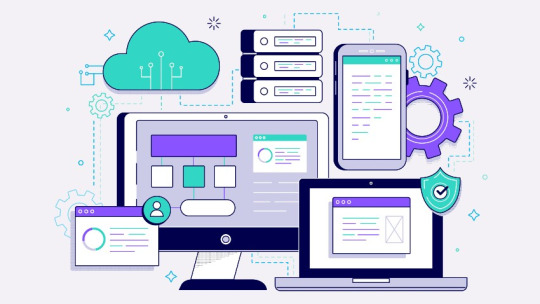
Why Your Business Needs Workflow Apps
Workflow apps help automate routine tasks, reduce human error, and provide real-time visibility into project progress. They can also integrate with your existing tools, creating a seamless digital workspace for your team. Here’s why investing in workflow apps is a smart move:
Improved Collaboration: Keep everyone on the same page, even in remote or hybrid teams.
Faster Approvals: Automate repetitive tasks like expense approvals and purchase orders.
Data-Driven Decisions: Use real-time analytics to make informed business choices.
Reduced Manual Errors: Minimize human error with automated processes and smart alerts.
Top Workflow Apps for 2025
1. Monday.com Ideal for teams of all sizes, Monday.com offers a flexible, visual platform for managing projects and workflows. With powerful automation, real-time collaboration tools, and over 200 integrations, it’s a popular choice for businesses looking to streamline their processes.
Key Features:
Customizable dashboards
Time tracking and task automation
Real-time collaboration and file sharing
Integration with popular tools like Slack, Zoom, and Microsoft Teams
2. Asana Asana is a versatile workflow app known for its intuitive design and robust task management features. It’s perfect for teams that need to keep track of complex projects with multiple stages.
Key Features:
Project timelines and Gantt charts
Customizable workflows and task dependencies
Real-time project status updates
Integration with over 100 tools, including Slack and Salesforce
3. Trello For teams that prefer a visual, Kanban-style approach to task management, Trello is an excellent choice. It’s simple to use and highly customizable, making it ideal for creative teams and startups.
Key Features:
Drag-and-drop task management
Powerful automation with Butler
Collaborative boards and checklists
Seamless integration with tools like Google Drive, Jira, and Slack
4. ClickUp ClickUp markets itself as the “one app to replace them all,” offering a comprehensive suite of tools for task management, document sharing, time tracking, and collaboration. It’s perfect for teams looking for an all-in-one solution.
Key Features:
Highly customizable workflows
Built-in document editor and real-time chat
Advanced reporting and time tracking
Over 1,000 integrations
5. Zapier If you want to connect different apps without writing a single line of code, Zapier is the way to go. It automates repetitive tasks by linking your favorite apps, saving you hours every week.
Key Features:
Connects over 5,000 apps
Multi-step workflows (Zaps)
Real-time data sync and automation
No-code setup for easy customization
Choosing the Right Workflow App for Your Team
When choosing a workflow app, consider factors like team size, project complexity, and integration needs. Here are a few tips:
Scalability: Choose a platform that can grow with your team.
Ease of Use: Look for apps with intuitive interfaces to ensure quick adoption.
Integration Capabilities: Make sure it integrates seamlessly with your existing tools.
Customization Options: Opt for apps that allow you to tailor workflows to your specific needs.
youtube
Final Thoughts
Investing in the right workflow apps can significantly improve your team’s productivity and efficiency in 2025. Whether you’re managing a remote team or coordinating complex projects, these tools can help you stay organized, reduce manual work, and achieve better outcomes.
Ready to transform your team’s productivity? Choose the right workflow app and start automating today!
SITES WE SUPPORT
AI Work Test Flow - Weebly
SOCIAL LINKS Facebook Twitter LinkedIn
0 notes
Text
Top 7 Free Video Editing Tools Every Social Media Marketer Should Know in 2025

In 2025, video content continues to dominate the digital landscape, and social media marketers who master the art of editing have the upper hand. Whether you're creating Instagram Reels, TikToks, YouTube Shorts, or Facebook ads, the right video editing tool can make or break your content's performance.
The best part? You don’t need a huge budget to create scroll-stopping content. Here are 7 powerful and free video editing tools every social media marketer should have in their arsenal this year.
1. CapCut
Platform: Mobile & Desktop Best for: TikTok, Instagram Reels, quick social edits
CapCut, developed by TikTok’s parent company ByteDance, is designed for short-form content creators. It offers powerful features like auto-captions, trending filters, smooth transitions, and background music—all for free.
Pro Tip: Use CapCut's templates to jump on viral trends with ease.
2. DaVinci Resolve
Platform: Desktop (Windows, macOS, Linux) Best for: Professional-grade video editing
DaVinci Resolve is ideal for marketers who want full creative control. From color grading to audio mixing and effects, it rivals premium software like Adobe Premiere Pro. The free version is incredibly generous for commercial use.
If you're working on client content or brand promos, consider partnering with professional editors for best results—Branding Hosts offers top-notch video editing services that can scale your content strategy without the learning curve.
3. Canva Video Editor
Platform: Web & Mobile Best for: Branded social media content, text-overlay videos
While Canva is known for graphics, its video editor is a gem for quick, clean, and visually appealing videos. You can easily add animations, logos, and music. Perfect for Instagram Stories and promo clips.
4. Clipchamp
Platform: Web Best for: Business videos, voiceovers, and screen recordings
Now owned by Microsoft, Clipchamp is an intuitive drag-and-drop editor with AI features, built-in templates, and cloud sync. It’s especially good for LinkedIn-style professional videos and brand storytelling.
5. InShot
Platform: Mobile (iOS & Android) Best for: Quick mobile edits, vlogs, and Instagram-ready clips
InShot makes it easy to trim, cut, and stylize videos with effects, stickers, and filters. While it includes optional in-app purchases, the free version is enough for polished mobile content.
6. HitFilm Express
Platform: Desktop Best for: Visual effects, YouTube content, cinematic edits
If your brand videos require advanced visual effects, HitFilm Express offers professional-level tools with a user-friendly interface. It’s excellent for YouTube intros, trailers, and eye-catching transitions.
7. VEED.IO
Platform: Web Best for: Auto-subtitles, screen recordings, team collaboration
VEED.IO is perfect for marketers creating explainer videos, tutorials, and client presentations. Its real-time subtitle generator and brand toolkit are standout features for accessibility and consistency.
Final Thoughts
Creating captivating video content doesn’t have to cost a fortune. These 7 free video editing tools give social media marketers the edge they need to craft content that converts and engages.
Whether you're editing content in-house or want to scale production for multiple platforms, outsourcing your editing can save you time and maintain brand quality. At Branding Hosts, we provide affordable, professional video editing services tailored for brands and agencies looking to grow faster in 2025.
Ready to take your content to the next level? Bookmark this list and keep creating videos that not only look good—but perform even better.
0 notes