#MicrosoftPowerPoint
Explore tagged Tumblr posts
Text
I was so excited when I found my Microsoft Office 2003 install CD. It’s a bit old and outdated but it still works and I can’t wait to use Microsoft Word and PowerPoint and Excel again after so many years 😄💻📝🗒️
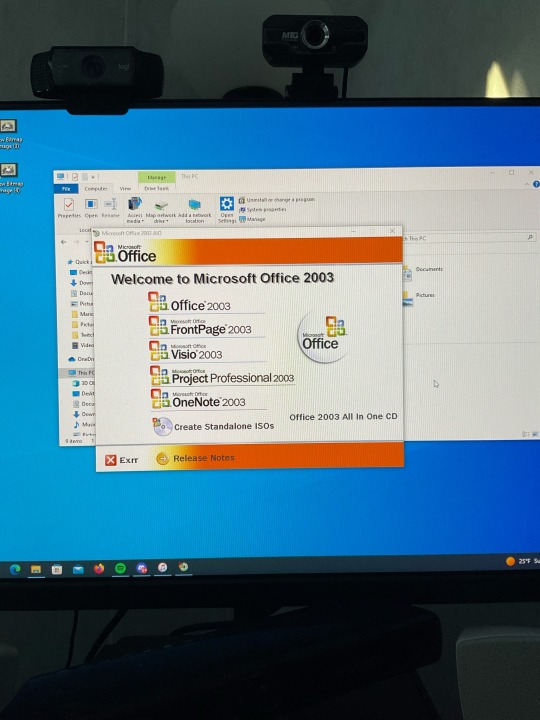
3 notes
·
View notes
Text
youtube
SmartArt in PPT | Powerpoint में smartart बनायें अनोखे अंदाज़ में If you want to create beautiful smartart in microsoft powerpoint, then you can do so by following some of the traditional steps. But in this video, i'll show you a new and interesting powerpoint trick to insert a smartart in just a second. https://youtu.be/lhirHIHFp3M #techalert #technical #howto #trend #trendingreels #trendingvideo #viralvideo #viralpage #viralpost #Microsoft #MicrosoftPowerPoint #ppt #smartart #tipsandtricks
#SmartArt in PPT | Powerpoint में smartart बनायें अनोखे अंदाज़ में#If you want to create beautiful smartart in microsoft powerpoint#then you can do so by following some of the traditional steps. But in this video#i'll show you a new and interesting powerpoint trick to insert a smartart in just a second.#https://youtu.be/lhirHIHFp3M#techalert#technical#howto#trend#trendingreels#trendingvideo#viralvideo#viralpage#viralpost#Microsoft#MicrosoftPowerPoint#ppt#smartart#tipsandtricks#love#watch video on tech alert yt#shorts#like#instagood#youtube#technology#techalertr#Youtube
2 notes
·
View notes
Text

Techcadd Computer Institute offers the best MS-PowerPoint course in Phagwara, covering presentations, animations, slide design, and more.
https://techcaddphagwara.com/Best-MS-Power-Point-Course-in-Phagwara.php
#PowerPoint#MicrosoftPowerPoint#MSPowerPoint#PowerPointPresentation#PowerPointDesign#PowerPointTips#PowerPointTutorial#PowerPointSlides#PresentationDesign#PresentationSkills#Best Python course#Python programming language
0 notes
Text
youtube
#PowerPointTutorial#CycleAnimation#HindiTutorial#MicrosoftPowerPoint#AnimationInPowerPoint#YouTubeHindi#PowerPointTricks#TechTutorial#OfficeSkills#AnimationCycle#PowerPointTips#MSOffice#PresentationSkills#LearnPowerPoint#Youtube
0 notes
Text
youtube
How To Enable Or Disable The Ruler In Microsoft PowerPoint | Online Version
This is a video tutorial on how to turn on or off the ruler in Microsoft PowerPoint. I will be using the Online version of PowerPoint on a desktop PC in this video.
Simple Steps
Open your PowerPoint Presentation in your browser.
Click on the "View" tab.
On the ribbon click on "Ruler" to enable or disable the ruler.
1 note
·
View note
Text
أفضل الخطوط لتحسين عروض Microsoft PowerPoint

اختيار الخط المناسب في عروض Microsoft PowerPoint يمكن أن يحدث فرقًا كبيرًا في مدى جاذبية العرض وسهولة قراءته. الخطوط ليست مجرد أداة تجميلية، بل تلعب دورًا رئيسيًا في إيصال الرسالة بوضوح واحترافية. سواء كنت تعد عرضًا تقديميًا للعمل أو الدراسة، اختيار الخطوط الصحيحة سيعزز من تأثير المحتوى. سنقدم لك في هذه المقالة مجموعة من أفضل الخطوط التي تضفي طابعًا احترافيًا ومميزًا على عروضك التقديمية.

قد يكون من المغري الانتقال مباشرة إلى الخطوط الفاخرة عند إنشاء عرض تقديمي على PowerPoint، ولكن انتظر بضع لحظات فقط! يؤثر الخط الذي تختاره بشكل كبير على ما إذا كانت شرائحك هي الأفضل، لذا فهناك بعض الأشياء التي يجب مراعاتها أولاً. ملاحظة يتمتع مشتركو Microsoft 365 بإمكانية الوصول إلى المزيد من الخطوط في Microsoft PowerPoint مقارنة بمن لا يستطيعون ذلك. ومع ذلك، تنطبق هذه المقالة على أي شخص يستخدم جميع مستويات وإصدارات البرنامج.
السياق هو المفتاح
أول شيء يجب التفكير فيه هو مطابقة الخطوط الخاصة بك لنبرة عرضك التقديمي. على سبيل المثال، إذا كان عرضك التقديمي عبارة عن اختبار Zoom خفيف الظل لعائلتك، فيمكنك استخدام خط أنيق وغير رسمي، مثل Courier New أو Biome Light أو (في أقصى تقدير) Comic Sans MS. من ناحية أخرى، إذا كنت تقوم بإنشاء عرض تقديمي تجاري لنهاية العام، فقد تستهدف بعض الخطوط الأكثر رسمية، مثل Cambria أو Garamond أو Times New Roman، والتي تحتوي جميعها على خطوط ذات زخارف (خطوط قصيرة متصلة بنهايات أرقام وحروف). على الرغم من أنني لست دائمًا من النوع الذي يفضل البقاء متردداً، إلا أنني أميل إلى الالتزام بالخطوط المحايدة الخالية من الزخارف، مثل Aptos وCalibri وVerdana، لأنني أعلم أنها مناسبة في معظم المواقف.
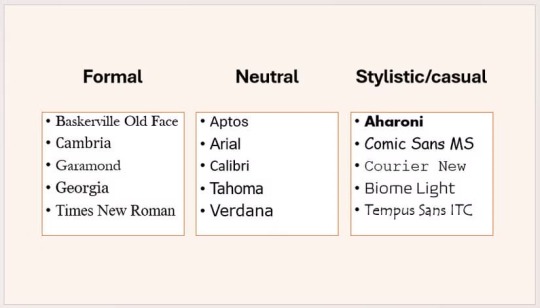
يجب أن تكون الخطوط سهلة القراءة
بغض النظر عن نبرة العرض التقديمي، فمن المهم أن يتمكن الجميع من قراءته. تذكر أيضًا أن العرض التقديمي الخاص بك قد يتم عرضه على شاشة في غرفة كبيرة، لذا عليك التأكد من إمكانية قراءة الخطوط التي تختارها من مسافة بعيدة. بالطبع، يعد استخدام حجم خط مناسب أمرًا أساسيًا هنا، ولكن لا فائدة من استخدام 70 نقطة إذا كان الخط الخاص بك بالكاد مقروءًا. بشكل عام، تعد معظم الخطوط لعبة عادلة في PowerPoint عند استخدام الألوان والأحجام المناسبة. ومع ذلك، حتى عند تضخمها إلى حجم هائل، فإن بعض الخطوط التي تحاكي الكتابة اليدوية، مثل Cochocib Script Latin Pro وKunstler Script وPalace Script MT، يكاد يكون من المستحيل تفسيرها في لمحة واحدة - وفي رأيي - لا ينبغي حتى أن تظهر في قائمة خطوط PowerPoint على الإطلاق.
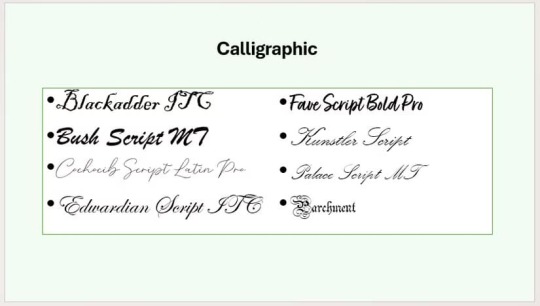
من الجدير أيضًا التفكير فيما إذا كانت الخطوط تحتوي على زخارف، وإذا كانت تحتوي على زخارف، فما إذا كانت تجعل الخط أكثر صعوبة في القراءة.
من المحتمل أن تختلف الدقة
من المحتمل أن يختلف ما تراه على شاشة الكمبيوتر لديك إلى حد ما عما يراه جمهورك على الشاشة عندما تقدم شرائح PowerPoint الخاصة بك. حتى إذا كنت محظوظًا بما يكفي لتقديم عرض على جهاز عرض بدقة 4K، مثل XGIMI Horizon S Max أو JMGO N1S Pro، ففكر في الوسيط الذي سيوضع عليه العرض. على سبيل المثال، إذا كنت تعرض على حائط مطلي، فمن المحتمل أن ينعكس قدر أقل من الضوء إلى عيون المشاهد مقارنة بشاشة جهاز العرض. وهذا يعني أن الخطوط التي تكون أحرفها أضيق أو أفتح، مثل Agency FB أو Onyx أو The Hand، لن تكون الخيار الأمثل.
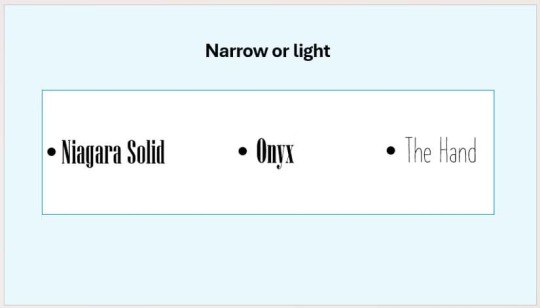
كن متسقًا
آخر شيء يريد جمهورك رؤيته هو مجموعة كاملة من الخطوط الفوضوية المنتشرة عبر الشاشة. بغض النظر عن سياق عرض PowerPoint الخاص بك، يجب أن تهدف إلى أن تكون متسقًا قدر الإمكان، مع الاختلافات في الحجم والخط العريض والمائل والألوان (المعروفة أيضًا باسم التسلسلات الهرمية المرئية) باعتبارها الاختلافات الوحيدة من مربع نص إلى آخر. بالإضافة إلى جعل عرضك التقديمي أكثر احترافية، فإن الخطوط المتسقة تعكس أيضًا الاتساق فيك، مقدم العرض، والذي يمكن أن يكون مفيدًا في العديد من سيناريوهات مكان العم��. شخصيًا، يساعدني استخدام نفس الخط طوال عرضي التقديمي على التركيز على المحتوى بدلاً من إضاعة الوقت في القلق بشأن الأسلوب. من ناحية أخرى، يمكنك استخدام إقران الخطوط، وهو عندما تقوم بدمج خطين لإنشاء نمط متوازن. في هذه الحالة، اختر خطوطًا متباينة ذات وزن وأسلوب مختلف ولكنها تشترك في بعض الخصائص. فيما يلي بعض الإقرانات التي أستخدمها أحيانًا، حيث يتم استكمال الخطوط الأساسية المحايدة بخطوط ثانوية أكثر أسلوبية:

يتناسب Aptos وTimes New Roman بشكل جيد بسبب مألوفيتهما، حيث يعتبر Aptos هو الخط الافتراضي في Microsoft 365 (اعتبارًا من نوفمبر 2024) وTimes New Roman أحد أشهر الخطوط. Verdana وBiome كلاهما أكثر شكلًا مربعًا من الخطوط الأخرى، وTahoma وGaramond عبارة عن مزيج رائع من الحديث والكلاسيكي، وكلاهما يستخدم الحرف "a" المزدوج.
إذن، ما الخطوط التي يجب عليك استخدامها؟
الخطوط المفضلة لدي في PowerPoint هي Aptos وTahoma وVerdana. في حين أن هذه الخطوط الثلاثة تندرج ضمن فئة "المحايدة"، إلا أنها أكثر أسلوبية قليلاً من Arial وCalibri، لذا فهي تقدم شخصية أكثر قليلاً. والأمر الأكثر من ذلك، أنني أعتقد أنها الأسهل في القراءة، نظرًا لتباعدها ووزنها المعقولين. والأهم من ذلك، أنها ستعرض بوضوح من خلال معظم أجهزة العرض على أي شاشة أو حائط، وستتوافق بشكل جيد مع معظم الخطوط الخطية إذا اخترت السير في هذا الطريق. بصرف النظر عن رأيي، إليك بعض الأشياء التي تستحق التذكر عند إنشاء العروض التقديمية الخاصة بك: - لا فائدة من التفكير في تأثير الخط وحده. ضع في اعتبارك اللون والحجم أيضًا. من الناحية المثالية، استخدم الخطوط الداكنة على خلفية فاتحة، وتجنب الجمع بين ألوان معينة، مثل الأحمر والأخضر. - الغرض من النص في PowerPoint هو عرض مقتطفات من المعلومات التي يمكن لجمهورك قراءتها - والأهم من ذلك، فهمها! - أثناء استماعهم إليك تتحدث. من فضلك لا تعتقد أنني أقيدك بخطوط مملة في PowerPoint. على عكس استخدام الخطوط في Excel والبرامج الأخرى في مجموعة Microsoft 365، يعد PowerPoint مكانًا جيدًا للتجربة. تم تصميم البرنامج لتحفيز إبداعك، لذا طالما كان الخط قابلاً للقراءة ومتوافقًا مع نبرتك، فاستمر في اللعب! ملاحظة تحتوي قوالب أو سمات PowerPoint على خطوط محددة مسبقًا. لإجراء تغييرات شاملة على الخطوط، انقر فوق عرض > الشريحة الرئيسية، ثم قم بتوسيع القائمة المنسدلة "الخطوط" في مجموعة الخلفية في علامة التبويب الشريحة الرئيسية. هناك، انقر فوق "تخصيص الخطوط" وحدد خطوط العناوين والنص التي ستعمل بشكل أفضل بالنسبة لك. يمكنك تحديد نفس الخط لكلا الخيارين إذا كنت ترغب في ذلك. اختيار الخطوط غير المثالية هو مجرد أحد الأخطاء التي قد ترتكبها في PowerPoint. في الواقع، فإن عدم محاذاة المحتوى، ووجود الكثير من النص، والإفراط في استخدام الرسوم المتحركة، واستخدام الصور المنخفضة ليست سوى بعض الطرق المؤكدة لتشتيت انتباه جمهورك أو إرباكه أو إحباطه، لذا تأكد من تجنب هذه الفخاخ! الخطوط التي تستخدمها في عروض Microsoft PowerPoint تؤثر بشكل مباشر على مدى وضوح وجاذبية المحتوى. باختيار الخطوط المناسبة، يمكنك تعزيز تجربة الجمهور وضمان إيصال الرسالة بشكل مثالي. لا تتردد في تجربة الخيارات التي اقترحناها وتكييفها مع نوع العرض الذي تقدمه، لتحقيق نتائج احترافية ومؤثرة. Read the full article
0 notes
Text

Microsoft PowerPoint is a presentation software that enables users to create visually engaging slideshows using text, images, and multimedia. It offers features like templates, animations, and collaboration tools, making it ideal for business and educational presentations.
#MicrosoftPowerPoint#PresentationSoftware#Slideshows#VisualCommunication#BusinessTools#Education#Collaboration#Design#Multimedia#Templates#Animations#UserFriendly
1 note
·
View note
Text
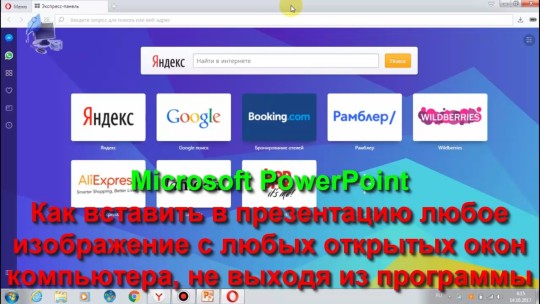
Здравствуйте, мои уважаемые друзья и подписчики!
Сегодня я хочу поговорить с Вами о программе Microsoft PowerPoint, а конкретно о создании презентации. Многие из Вас создавали презентации в программе Microsoft PowerPoint. Все очень хорошо и удобно. Но много времени мы тратим на поиск и переходы к дополнительным материалам, которые используем в презентации. Это могут быть картинки или какой – либо текстовый материал. Иногда манипуляции с переходами занимают много времени. В видеоуроке я покажу Вам, как создавать презентации, не выходя из программы Microsoft PowerPoint, добавляя различный материал, который у нас имеется на компьютере в заранее открытых окнах. Это сокращает наше время на создание презентаций.
Желаю Вам и членам Ваших семей здоровья, добра и всех благ!
Данное видео можно увидеть на других видеоканалах:
YouTube - https://www.youtube.com/watch?v=uulupZKhFUA
ОК - https://ok.ru/video/8130624358933
ВК - https://vk.com/video/@id230530462?z=video230530462_456240490%2Fpl_230530462_-2
Дзэн - https://dzen.ru/video/watch/66d4d7b437081c7ef1d16f74
Телеграм - https://t.me/+rbqQfr_DnpY3ZGQy
0 notes
Text
Maîtriser Microsoft PowerPoint : Guide Complet pour téléchargement gratuit et modèles disponibles

Microsoft PowerPoint, un composant essentiel de la suite Microsoft Office, est largement reconnu comme un outil de référence pour la création de présentations multimédias. Adapté aussi bien aux environnements professionnels qu'éducatifs, il permet aux utilisateurs de concevoir des diapositives enrichies de textes, images, vidéos et animations. Ce logiciel facilite la communication d'informations complexes de manière visuelle et engageante. Dans cet article, nous explorerons la nature de Microsoft PowerPoint, les différentes façons de le télécharger et de l'utiliser gratuitement, et les endroits où vous pouvez trouver des modèles gratuits pour vos présentations.
Qu'est-ce que Microsoft PowerPoint ?

Microsoft PowerPoint est un logiciel de présentation développé par Microsoft, partie intégrante de la suite bureautique Microsoft Office. Conçu pour aider les utilisateurs à créer des présentations structurées et captivantes, PowerPoint est doté de fonctionnalités permettant d'intégrer des textes, graphiques, animations, et vidéos. Ces outils facilitent la création de diapositives qui améliorent la communication visuelle lors de réunions, de conférences ou de sessions éducatives. L'interface utilisateur intuitive et les multiples options de personnalisation rendent ce programme accessible pour les débutants tout en restant puissant pour les utilisateurs avancés. Utilisé mondialement, PowerPoint aide des millions d'utilisateurs à présenter des idées de manière professionnelle et efficace.
Comment accéder à Microsoft PowerPoint ?
Microsoft PowerPoint peut être accessible de plusieurs manières, garantissant une grande flexibilité pour ses utilisateurs. Premièrement, il est disponible via le site officiel de Microsoft, où les utilisateurs peuvent choisir de télécharger le logiciel. La version complète nécessite un achat ou un abonnement à Microsoft 365, mais il existe également des versions d'essai gratuit qui permettent aux utilisateurs de tester le logiciel avant l'achat. En outre, Microsoft offre PowerPoint Online, une version gratuite accessible directement via un navigateur web, idéale pour les utilisateurs nécessitant une accessibilité rapide sans installation logicielle. Cette version en ligne est parfaite pour les éditions de dernière minute ou les collaborations à distance, car elle permet à plusieurs utilisateurs de travailler sur la même présentation simultanément. Pour ceux qui préfèrent les dispositifs mobiles, l'application PowerPoint est disponible pour les téléphones et les tablettes, offrant une grande partie des fonctionnalités de la version de bureau.
Comment utiliser Microsoft PowerPoint gratuit sur Windows 10 ?
Les utilisateurs de Windows 10 ont la possibilité d'utiliser Microsoft PowerPoint de manière gratuite. Une des options les plus pratiques est l'application mobile Office, qui inclut PowerPoint. Cette application est téléchargeable depuis le Microsoft Store et offre une version simplifiée de PowerPoint, adaptée pour les usages basiques tels que la consultation et la modification légère de présentations. Bien que les fonctionnalités soient plus restreintes par rapport à la version complète de bureau, elle reste une option viable pour les utilisateurs qui n'ont pas besoin de toutes les capacités avancées de PowerPoint. De plus, les étudiants et les enseignants peuvent bénéficier de versions complètes gratuitement via les programmes éducatifs de Microsoft, à condition que leur institution soit inscrite au programme.
Autres options de téléchargement de Microsoft PowerPoint
Le téléchargement de Microsoft PowerPoint est facilité par plusieurs options disponibles sur le site officiel de Microsoft. Les utilisateurs peuvent choisir de télécharger la version complète de Microsoft Office, qui comprend PowerPoint, ou opter pour PowerPoint seul. Pour ceux qui hésitent à investir immédiatement, Microsoft propose des versions d'essai gratuites qui permettent d'utiliser le logiciel pendant une période limitée, généralement un mois. Ce temps d'essai est parfait pour explorer en profondeur les fonctionnalités avant de faire un achat. Pour les utilisateurs soucieux de leur budget, il existe également des alternatives gratuites et légales telles que les versions en ligne ou les applications mobiles qui offrent des fonctionnalités de base de PowerPoint sans coût supplémentaire. Pour créer un compte sur Microsoft PowerPoint et accéder à ses fonctionnalités en ligne, suivez ces étapes simples : - Visitez le site officiel : allez sur le site de Microsoft Office à l'adresse office.com. - Sélectionnez "Se connecter" : cliquez sur le bouton "Se connecter" en haut de la page. - Créer un compte : si vous n'avez pas encore de compte Microsoft, choisissez l'option "Créer un compte". Vous devrez fournir une adresse e-mail valide et créer un mot de passe. - Suivez les instructions : remplissez les informations requises telles que votre nom, prénom, pays et date de naissance. - Validez votre compte : Microsoft peut demander de vérifier votre adresse e-mail en envoyant un code de sécurité que vous devrez entrer pour finaliser la création de votre compte.
Modèles gratuits à télécharger pour Microsoft PowerPoint
Pour ceux cherchant à améliorer l'esthétique de leurs présentations sans effort supplémentaire, de nombreux sites web proposent des modèles PowerPoint gratuits. Ces modèles sont disponibles dans une variété de styles, couvrant des thèmes allant du professionnel au créatif. Ils sont facilement personnalisables et peuvent être téléchargés et intégrés à PowerPoint en quelques clics. Des plateformes comme Office.com, SlidesCarnival, et SlideModel offrent des collections de modèles gratuits qui peuvent enrichir vos présentations. Ces ressources sont particulièrement utiles pour ceux qui ont besoin de préparer rapidement des présentations visuellement attrayantes sans disposer des compétences en design graphique.
Quelques façons usuelles d'utiliser PowerPoint
Microsoft PowerPoint est un outil extrêmement polyvalent, utilisé à travers le monde pour une multitude de présentations. Voici quelques façons de l’utiliser efficacement, réparties en différents contextes et besoins. Présentations professionnelles Dans le milieu professionnel, PowerPoint est souvent utilisé pour créer des présentations claires et structurées destinées à informer, convaincre ou former. Les utilisateurs peuvent intégrer des graphiques, des diagrammes, des images et des vidéos pour illustrer des points clés, rendre les données plus digestes et captiver l'audience. De plus, les fonctions d'animation et de transition de PowerPoint permettent de dynamiser la présentation et de maintenir l'attention des spectateurs. Outils éducatifs Pour les enseignants et les formateurs, PowerPoint sert de support pédagogique pour les cours et les formations. Ils peuvent utiliser des diapositives pour résumer les points essentiels, illustrer des processus complexes ou présenter des études de cas. Les quiz intégrés dans les présentations peuvent également rendre les sessions plus interactives et renforcer l'apprentissage des étudiants. Conférences et ateliers Lors de conférences ou d'ateliers, les intervenants utilisent souvent PowerPoint pour structurer leur intervention. Les diapositives servent de fil conducteur à leur discours, aidant à maintenir une structure claire et à énoncer les idées de manière organisée. Cela permet aussi au public de suivre plus facilement le contenu et de noter les points importants. Portfolios et présentations personnelles Les professionnels créatifs, comme les graphistes ou les architectes, utilisent souvent PowerPoint pour créer des portfolios ou des présentations de leurs travaux. Cela leur permet de présenter visuellement leurs projets passés à des clients potentiels ou à des employeurs de manière professionnelle et esthétiquement agréable. Webinaires et présentations virtuelles Avec l'augmentation du travail à distance, PowerPoint est devenu un outil clé pour les webinaires et les présentations virtuelles. Les présentateurs peuvent partager leur écran avec des participants à distance, utilisant PowerPoint pour guider la discussion, présenter des données et répondre en temps réel aux questions grâce aux fonctionnalités de commentaire et d'annotation. À lire aussi : - Microsoft office Excel : guide complet d’exploration pour débutants - Découverte de Microsoft Office Word : Guide d’exploration de 2019 à 2023 et au-delà - Microsoft Copilot : tout savoir sur l’assistant IA de Microsoft
Conclusion
Microsoft PowerPoint continue de dominer le domaine des logiciels de présentation grâce à sa flexibilité, sa facilité d'utilisation, et ses puissantes fonctionnalités. Avec les nombreuses options disponibles pour accéder gratuitement au logiciel, y compris les versions mobiles, en ligne et les programmes éducatifs, il est plus accessible que jamais. Les modèles gratuits jouent également un rôle crucial en facilitant la création de présentations professionnelles sans nécessiter de compétences en design. Que vous soyez étudiant, professionnel ou enseignant, Microsoft PowerPoint offre les outils nécessaires pour présenter vos idées de manière efficace et créative. Laissez-nous également un commentaire ci-dessous pour partager vos pensées et vos expériences ! Read the full article
#MicrosoftPowerPoint#modèlesgratuits#PowerPointgratuit#présentations#téléchargementPowerPoint#tutorielPowerPoint
0 notes
Text
Thrilled to share that I've been diving deep into Microsoft PowerPoint recently, and the journey has been nothing short of transformative! 🎉🌐 What I've Learned: From crafting captivating presentations to leveraging advanced features, PowerPoint has become my go-to tool for dynamic storytelling. The versatility it offers is truly unparalleled.🚀 Highlights:Mastering seamless slide transitions for a polished presentation.Unleashing the power of animations to engage and captivate the audience.Collaborating effortlessly with the cloud-based features for team projects.📈 Impact on my Work: The enhanced visual storytelling capabilities have not only elevated my presentations but have also made a significant impact on how I communicate ideas. It's all about making a lasting impression!💡 Top Tips:Explore the design ideas feature for instant creative inspiration.Utilize Presenter View to stay on top of your presentation game.Embrace the power of SmartArt for visually compelling content.🙌 Gratitude: A huge shoutout to the Microsoft PowerPoint community for valuable insights and support throughout this learning journey. Let's continue to inspire and empower each other! 💪#
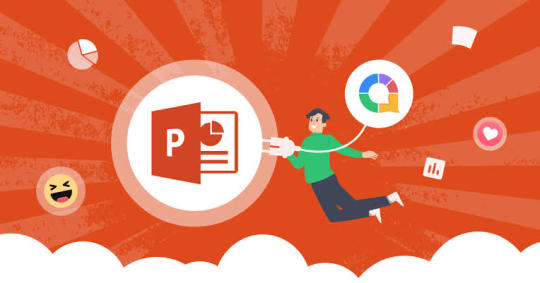
0 notes
Text
I will do accurate data entry, copy paste, lead generation Expert.

I am a professional data entry expert. I have 2 years of experience in the data entry, copy-paste, web research, excel data entry, excel work, data collection, web scraping, MS word, PDF to Excel and Lead generation. I have a strong team. If your project is bulk, then don’t think about how can I handle it. I can do it with my team. I will ensure high quality work & the fastest service within the shortest possible time.
My Full Services list:
-----------------------------
Data Entry
Lead Generation
B2B Lead Generation
Web Resource
Email Finding
Admin Tasks
Copy Paste
Typing Job
Data Mining
Web resource
Web Scraping
PDF Editing
Data Collection
Invoice design
Product Upload/Product Listing
Google Docs
Microsoft Excel
Microsoft PowerPoint
Google Spreadsheets
Microsoft Word
Why hire Me?
· 100% Accurate data deliver
· 100% Buyer Satisfaction
· Efficient time of working
· Unlimited Revisions
· On time delivery
· 100% Money-Back Guaranteed
Hire Me : https://www.fiverr.com/s/L2aKLa
Best Regards
-----------
Monwer H
#DataEntry #LeadGeneration #B2BLeadGeneration #WebResource #EmailFinding #AdminTasks #CopyPaste #Typing #DataMining #WebScraping #PDFEditing #DataCollection #ProductUpload #ProductListing #GoogleDocs #MicrosoftExcel #MicrosoftPowerPoint #GoogleSpreadsheets #MicrosoftWord #webresource #invoicedesing #fiverr #upwork #peopleperhour
#DataEntry#LeadGeneration#B2BLeadGeneration#WebResource#EmailFinding#AdminTasks#CopyPaste#Typing#DataMining#WebScraping#PDFEditing#DataCollection#ProductUpload#ProductListing#GoogleDocs#MicrosoftExcel#MicrosoftPowerPoint#GoogleSpreadsheets#MicrosoftWord#webresource#invoicedesing#fiverr#upwork#peopleperhour
0 notes
Text
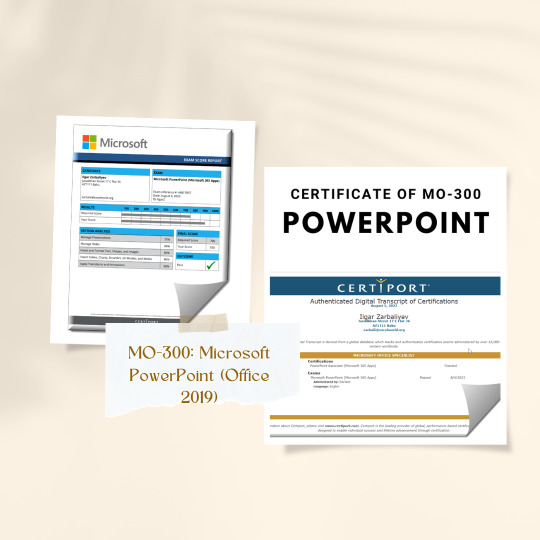
#MicrosoftPowerPoint#MO300#CertificationSuccess#Grateful#LinkedInLearning#MeganBross#HeatherSeverino#JoanLambert#Office2019#SkillsMatter#NewAchievement#microsoft#microsoftpowerpoint
0 notes
Text
Best MS-PowerPoint Course in Phagwara
Techcadd Computer Institute offers the best MS-PowerPoint course in Phagwara, covering presentations, animations, slide design, and more.
https://techcaddphagwara.com/Best-MS-Power-Point-Course-in-Phagwara.php
#PowerPoint#MicrosoftPowerPoint#MSPowerPoint#PowerPointPresentation#PowerPointDesign#PowerPointTips#PowerPointTutorial#PowerPointSlides#PresentationDesign#PresentationSkills
0 notes
Text
Techaircraft
From first presentations to mastering animations, my journey with Microsoft PowerPoint has been a creative evolution. 🎨💻 Starting with basic slides, I've explored intricate designs and impactful visuals. Each slide deck tells a story, blending data with creativity. 💼✨ Whether presenting ideas in boardrooms or classrooms, PowerPoint empowers me to communicate effectively and engage audiences worldwide. 🌍🔍 Cheers to the tool that turns concepts into compelling narratives! 📊🎤 . 𝐖𝐞𝐛𝐬𝐢𝐭𝐞 - www.techaircraft.com
𝐓𝐞𝐜𝐡𝐚𝐢𝐫𝐜𝐫𝐚𝐟𝐭 𝐬𝐮𝐩𝐩𝐨𝐫𝐭 𝐝𝐞𝐭𝐚𝐢𝐥𝐬:
𝐌𝐨𝐛𝐢𝐥𝐞 𝐍𝐮𝐦𝐛𝐞𝐫 - 8686069898
#PowerPointJourney #PresentationSkills #VisualStorytelling #CreativeSlides #DigitalDesign #EffectiveCommunication #MicrosoftPowerPoint #BusinessPresentations #EducationalTools #TechInnovation
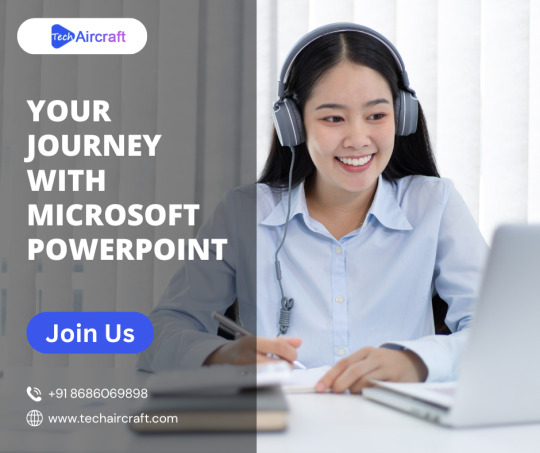
2 notes
·
View notes
Text
youtube
How To Hyperlink An Image To A Phone Number In Microsoft PowerPoint On Office 365
In this step-by-step tutorial, learn how to hyperlink an image to a phone number in Microsoft PowerPoint. Whether you're designing a presentation for business or personal use, linking an image to a phone number can make it easy for viewers to contact you directly with a single click. Follow along as we guide you through the simple process of adding clickable phone number links to your images in PowerPoint. Perfect for enhancing your presentations with interactive elements!
Simple Steps
Open your PowerPoint Presentation.
Click on the image to select it.
Click on the "Insert" tab.
Click on the "Link" tab.
Click on "Insert Link" from the dropdown.
In the dialog box that opens click on the "Existing File Or Web Page" tab.
Enter the phone number in the address bar using the tel://1234567890/ formula
Click On "OK".
0 notes
Text
Step by Step tutorial to create Powerpoint Presentation using Chat GPT
#chatgpt #powerpoint #microsoft #microsoftpowerpoint #powerpointpresentation #presentation #aitool
youtube
#ai tools#powerpoint slide#powerpoint presentation#microsoft powerpoint#powerpointdesign#chatgpt#chatbots#openai#ai technology#technology#tutorial#ai#presentation#Youtube
2 notes
·
View notes